Pro Audio Trade BEAM BOX 5W User manual

LASER SHOW SYSTEM
BEAM BOX 5W
MANUAL

2
CONTENTS
1INTRODUCTION .................................................................................................................................................. 3
2WHAT’S INCLUDED?............................................................................................................................................ 3
3UNPACKING INSTRUCTIONS................................................................................................................................ 3
4GENERAL INFORMATION .................................................................................................................................... 3
5SAFETY NOTES .................................................................................................................................................... 4
6PROPER USAGE................................................................................................................................................... 6
7RIGGING ............................................................................................................................................................. 6
8OPERATION......................................................................................................................................................... 6
8.1 INSTRUCTIONS FOR POWERING ON THE LASER SYSTEM................................................................................ 6
8.2 INSTRUCTIONS FOR TURNING OFF THE LASER SYSTEM.................................................................................. 7
8.3 FRONT &REAR PANEL .................................................................................................................................. 7
8.4 PRODUCT SPECIFICATION............................................................................................................................. 7
8.5 USING FB4 MODULE .................................................................................................................................... 8
8.6 DMX CHANNELS .........................................................................................................................................12
9TECHNICAL INFORMATION: MAINTENANCE AND SERVICE .................................................................................16
9.1 GENERAL CLEANING INSTRUCTIONS: TO BE DONE BY USER ..........................................................................16
9.2 LASER BEAM ALIGNMENT: TO BE DONE BY USER OR MANUFACTURER..........................................................16
10 INSTRUCTIONS FOR BEAM ALIGNMENT.........................................................................................................16
11 INSTRUCTIONS FOR USING E-STOP SYSTEM ...................................................................................................17
12 SERVICE .........................................................................................................................................................18
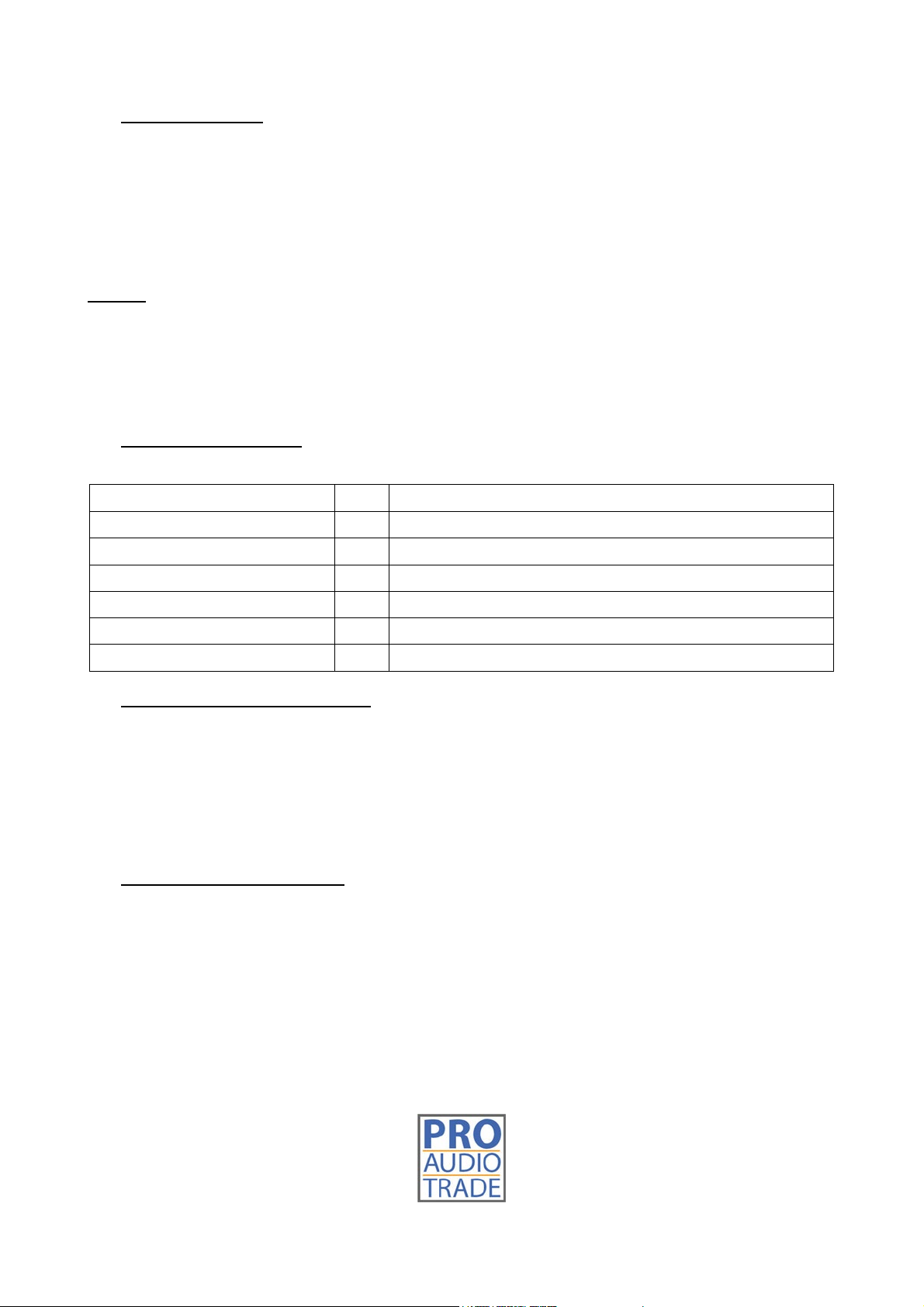
3
1INTRODUCTION
Thank you for purchasing Beam Box 5W! To optimize the performance of your laser, please read
these operating instructions carefully and familiarize yourself with the basic operations of this
system. These instructions contain important safety information regarding the use and maintenance
of this system as well. Please keep this manual with the unit, for future reference. If you sell this
product to another user, be sure that they also receive this document.
Notice
We are constantly striving to improve the quality of our products. As such, the content of this
manual may be changed without notice.
We have tried our best to guarantee the accuracy of this manual. If you have any questions or
find any errors, please contact us directly to help address this.
2WHAT’S INCLUDED?
NAME
PCS
Remark
Laser projector
1
Power cord
1
Keys for projector key switch
2
Ethernet cable 5 meters
1
3-pin interlock bypass plug
1
Used on projector when not connecting the E-STOP BOX
User guide
1
3UNPACKING INSTRUCTIONS
Open the package and carefully unpack everything inside.
Ensure all parts are present and in good condition.
Do not use any equipment that appears to be damaged.
If any parts are missing or damaged, then please immediately notify your carrier or local
distributor.
4GENERAL INFORMATION
The following chapters explain important information about lasers in general, basic laser safety
and some tips about how to use this device correctly. Please read this information as it contains
critical information you must be aware of, prior to using this system.

4
5SAFETY NOTES
WARNING! This projector is a Class 4 laser product. It must never be used for audience-scanning
applications. The output beam of the projector must always be at least 3 meters above the floor
in the audience. See the ‘Proper Usage’ for further information.
Please read the following notes carefully! They include important safety information about the
installation, usage, and maintenance of this product.
Keep this manual for future consultation. If you sell this product to another user, be sure that
they also receive this document.
Always make sure that the voltage of the outlet to which you are connecting this product is
within the range stated on the decal or rear panel of the product.
This product is not designed for use outdoors in adverse weather conditions. To prevent risk
of fire or shock, do not expose this product to rain or moisture.
Always disconnect this product from the power source before cleaning it or replacing the fuse.
Make sure to replace the fuse with another of the same type and rating.
If mounting it overhead, always secure this product to a fastening device using a safety chain
or cable.
In the event of a serious operating problem, stop using the projector immediately. Never try
to repair the unit except in a controlled environment under trained supervision. Repairs
carried out by unskilled people can lead to damage or malfunction of the unit, as well as
exposure to dangerous laser light.
Never connect this product to a dimmer pack.
Make sure the power cord is not crimped or damaged.
Never disconnect the power cord by pulling or tugging on the cord.
Never carry a product from the power cord or any moving part. Always use the hanging/
mounting bracket or the handles.
Always avoid eye or skin exposure to direct or scattered light from this product.
Lasers can be hazardous and have unique safety considerations. Permanent eye injury and
blindness is possible if lasers are used incorrectly. Pay close attention to each safety REMARK
and WARNING statement in this user manual. Read all instructions carefully BEFORE operating
this device.
Never intentionally expose yourself or others to direct laser light.
This laser product can potentially cause instant eye injury or blindness if laser light directly
strikes the eyes.
It is illegal and dangerous to shine this laser into audience areas, where the audience or other
personnel could get direct laser beams or bright reflections into their eyes.
No service allowed by customer. There are no user serviceable parts inside the unit. Do not
attempt any repairs yourself.
Service is only to be handled by the factory or authorized factory trained technicians.
Product is not to be modified by the customer.
Caution: use of controls or adjustments or performance of procedures other than those
specified herein may result in hazardous radiation exposure.

5
Laser light is different from any other light sources with which you may be familiar. The light from
this product can cause eye and skin injury if not set up and used properly. Laser light is thousands
of times more concentrated than light from any other kind of light source. This concentration of
light can cause instant eye injuries, primarily by burning the retina (the light sensitive portion at the
back of the eye). Even if you cannot feel “heat” from a laser beam, it can still potentially injure or
blind you or your audience. Even very small amounts of laser light are potentially hazardous even at
long distances. Laser eye injuries can happen quicker than you can blink. It is incorrect to think that
because these laser entertainment products use high speed scanned laser beams, that an individual
laser beam is safe for eye exposure. It is also incorrect to assume that because the laser light is
moving, it is safe. This is not true.
Since eye injuries can occur instantly, it is critical toprevent the possibility of any direct eye exposure.
It is not legal to aim this laser projector into areas where people can be exposed. This is true even if
it is aimed below people’s faces, such as on a dance floor.
Do not operate the laser without first reading and understanding all safety and technical data
in this manual.
Always set up and install all laser effects so that all laser light is at least 3 meters (9.8 feet) above
the floor on which people can stand. See the “Proper Usage” section later in this manual.
After set up, and prior to public use, test the laser to ensure proper function. Do not use if any
defect is detected.
Avoid eye or skin exposure to direct or scattered light.
Do not point lasers at people or animals.
Never look into the laser aperture or laser beams.
Do not point lasers in areas where people can potentially be exposed, such as balconies, etc.
Do not point lasers at highly reflective surfaces, such as windows, mirrors and shiny metal
objects. Even laser reflections can be hazardous.
Never point un-terminated laser beams into the sky.
Do not expose the output optic (aperture) to cleaning chemicals.
Do not use the laser if the housing is damaged, open, or if the optics appear damaged in any
way.
Never leave this device running unattended.
This product must always be operated by a skilled and well-trained operator who is familiar
with the data included in this manual.
The legal requirements for using laser entertainment products vary from country to country.
The user is responsible for the legal requirements at the location/ country of use.
Always use appropriate lighting safety cables when hanging this projector overhead.
Class 4 laser projector - Avoid eye and skin exposure to direct or scattered light!
This laser product is designated as Class 4 during all procedures of operation.
Table of contents
Languages:
Other Pro Audio Trade Dj Equipment manuals


















