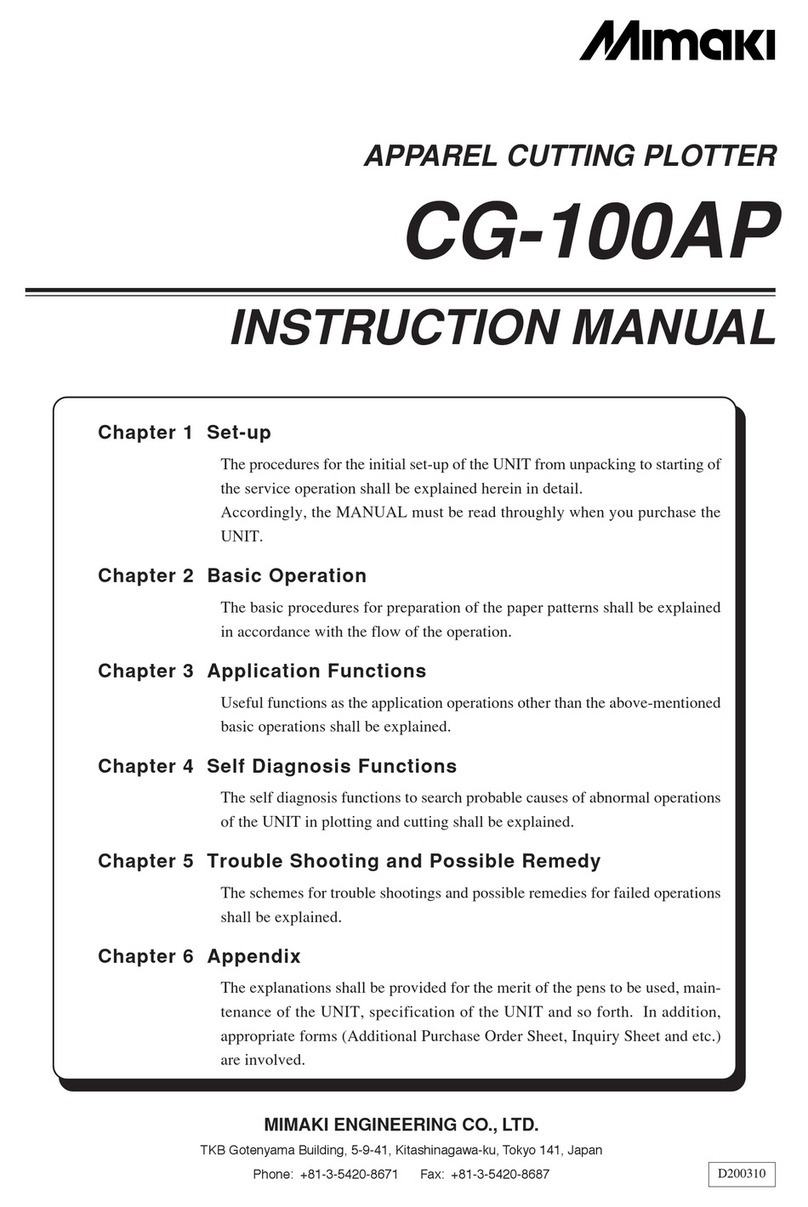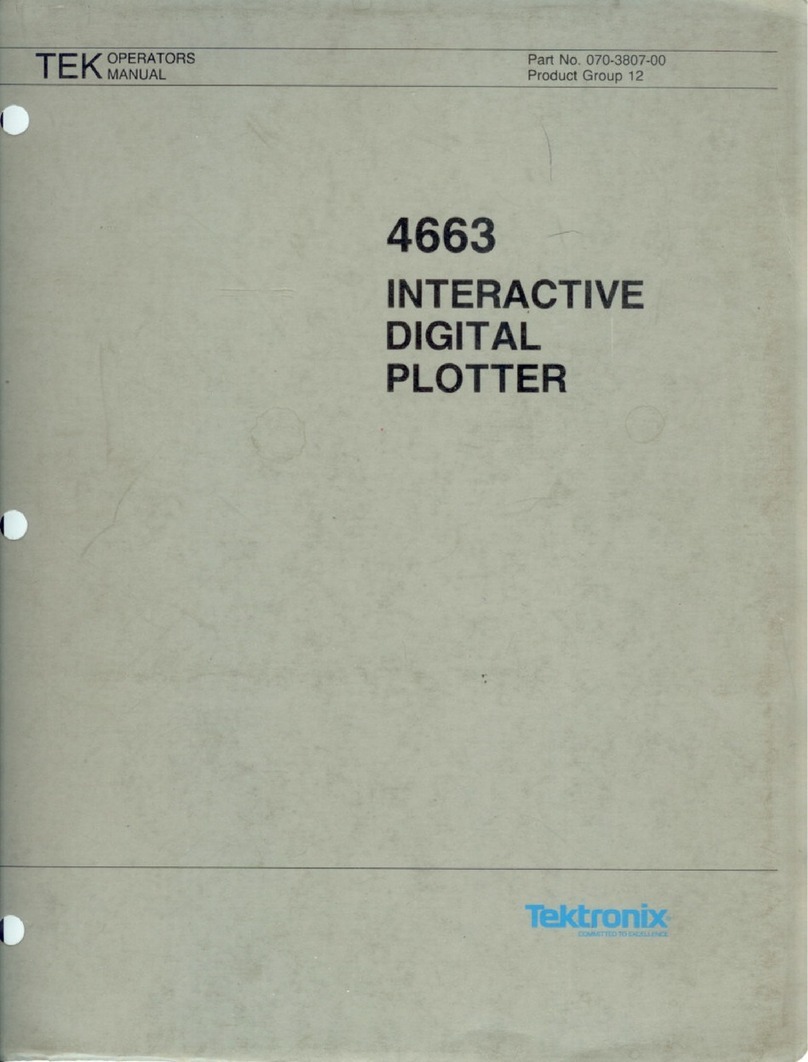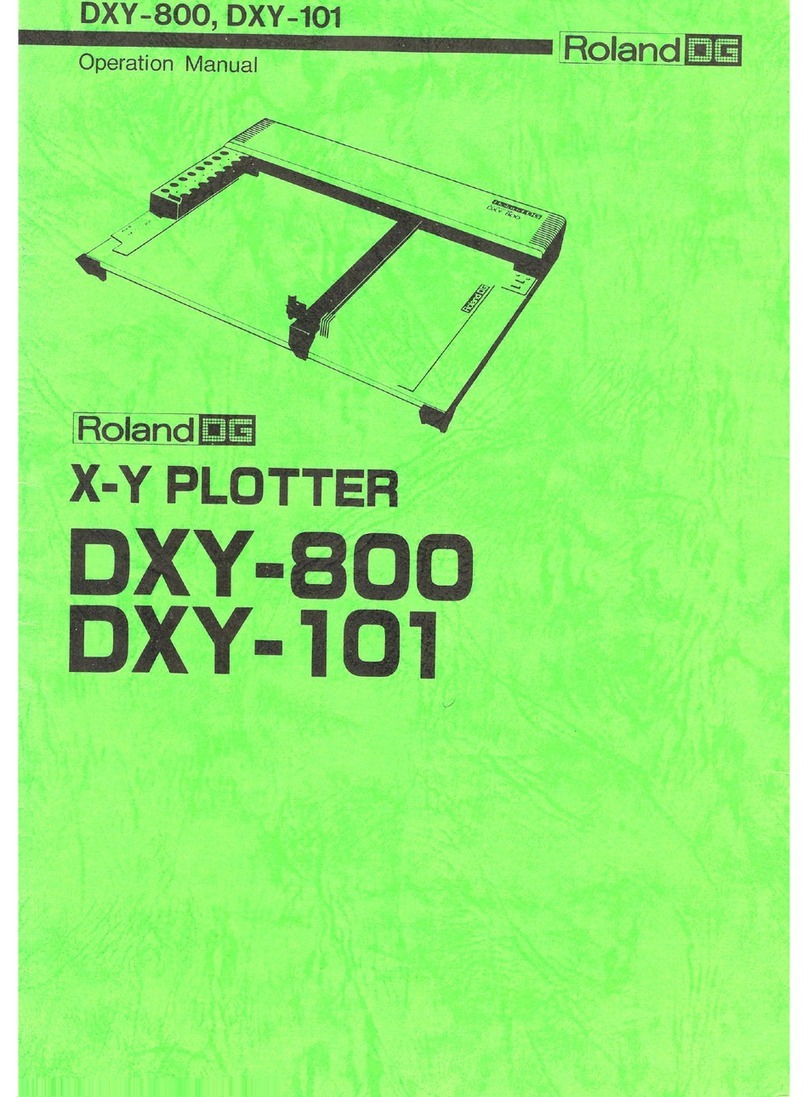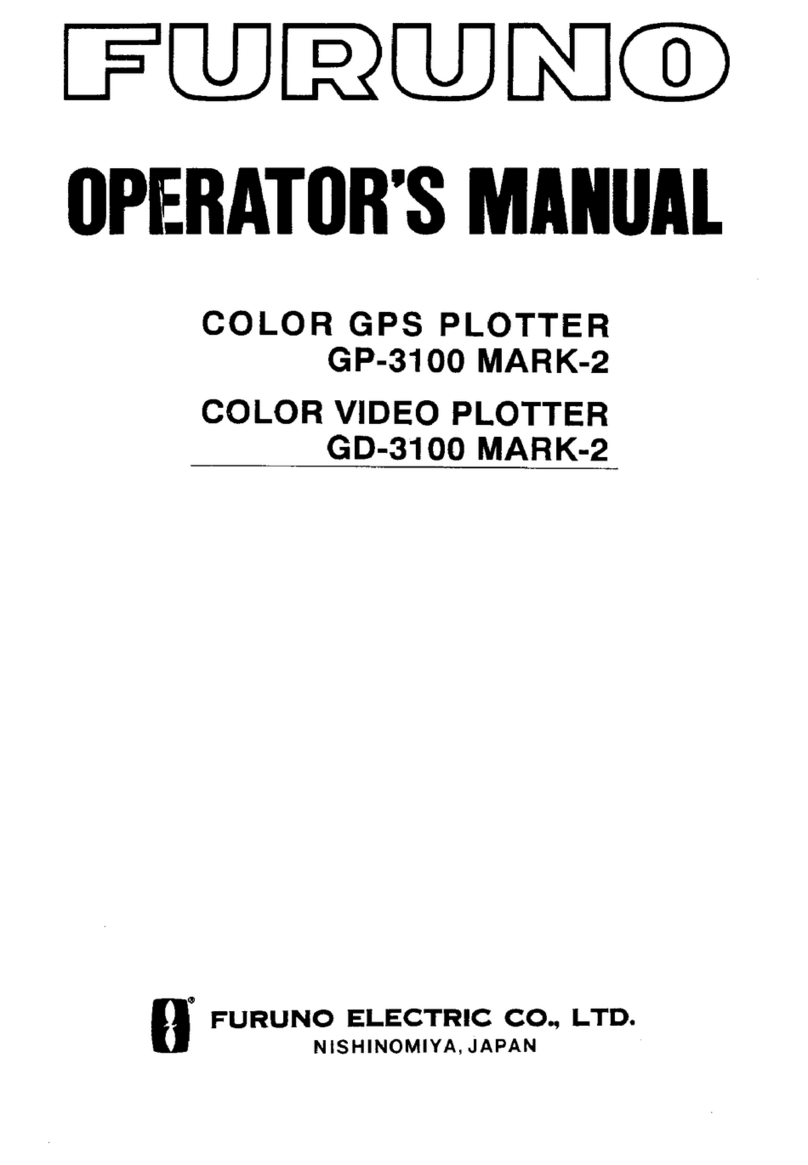Pro-Cut CR730 User manual

012 3 453 45567 8 092 551

Table of contents
1. Safety precautions…………………………………………………………….……….1
2. Standard accessories……………………………………………………………….….3
3. Setup………...…………………………………………………………………….…..5
3.1 Installation and connection…………………………………………………….…..5
3.2 Install cutting tool…………………………………………………………….……6
3.3 USB interface setup…………………………………………………………..……7
4. Operating instructions………………………….………………………………….…10
4.1 Name and functions of parts……………………………………………………….10
4.2 Basic operation……………………………………………………………………12
4.3 Operating instructions…………………………………………………………….15
4.4 Drag knife off- setting……………………………………………….………..…..21
4.5Technical features………………………………………………..…….…..………22
5. Troubleshooting………………………………………………………………….…..23

PROCUTCRSERIESUSER’SMANUAL Safety Precautions
1
1.Safety Precautions
Definition of warning symbols:
WARNING Any improper operation possibly results in hazard
of life or damage of equipment.
CAUTION Any improper operation possibly results in hazard
of life or other objects.
Definition of sign symbols:
The symbol is prepared to arouse operator's highly attention. The
symbols in triangles specify the cases to be attentive. The symbol in the
left warns you of electric shock.
The symbol specifies the activities to be forbidden. The symbol in the
circle specifies the acts to be forbidden. The symbol in the left tells you
no detachment.
WARNING
Do not use the power source not meeting rating voltage, otherwise
fire or electric shock may be resulted in.
If the machine gives out smoke or unpleasing smell, or noise sounds
please do not use it .in such cases, continuing using it may result in
fire or electric shock.
Do not put out the plug when the power is on to avoid damage to the
machine.
Make sure the machine grounded otherwise electric shock or
mechanic default may be resulted in.
Do not detach, repair or reconstruct the machine, otherwise fire,
electric shock, hazard of life may be resulted in.

Safety Precautions PROCUTCRSERIESUSER’SMANUAL
2
CAUTION
Do not leak any liquid or drop metal into
the machine, such things may result in
fire.
Do not touch the knife top with your
finger to prevent injury or perspiration
of knife head.
Do not damage or random replace the
supplied power cable. Do not excessively
bend, pull, bundle the power cable or
place weight on it, otherwise the power
source may be damaged even fire or
electric shock is thus incurred.
If you are not going to use the machine
for a long time, please unplug the power
cable from the receptacle, otherwise fire
possibly happens.
When operating the machine, do not
place either of your hands on capstan to
avoid injury.
Place the machine on a stable surface,
otherwise the machine may fall therefore
get damaged.
To unplug the power cable from receptacle,
please hold the plug instead of the cable,
strongly pulling of the cable possibly
results in electric shock or fire.
Any operation is forbidden in case of
storm or lighting to prevent damage of
the machine.

PROCUTCRSERIESUSER’SMANUAL Standard Accessories
3
2.Standard Accessories
Please first check following accessories after unpacking, please contact the seller or
our company if you find anything missing
Serial No Item Quantity Icon
1 Power cord 1
2 USB 1
3 Blade holder 1
4 Blade 3
5
Pen holder
1
6 Manual 1
7 Flexisign software
(optional)
1
8 USB Driver 1
9 Floor Stand 1

Standard Accessories PROCUTCRSERIESUSER’SMANUAL
4 10 Vertical Foot Stool and Installation Sketch Map
Take out every part of the stand from the packing box, turn on the part bag, install the
stand according to the illustrational showing . lay the cutter on the stand after install; aim at
and install spiral shell hole, then lock with the screw.
Insert the strut of basket to the corresponding hole of stand through cloth, then adjust
the length of the basket to a correct size.

PROCUT CR SERIES USER’S MANUAL BasicOperation
5
3.Basic Operation
3.1 Installation and connections
WARNING
Make sure this machine is grounded, otherwise electric shock or
mechanic default is possibly resulted in.
Do not use the power source not meeting rating voltage Using
the wrong power source may result in fire or electric shock。
Do not put out the plug when the
power is on to avoid damage to the
machine.
Place the machine on a stable
surface, otherwise the machine
may fall therefore get damaged.
3.1.1 Place the cutter in a plane and roomy place.
3.1.2 Connect signal cable to USB port of the computer host。
3.1.3 Place the bracket behind the host, ensure it is parallel to the host.
3.1.4 Check voltage of the power source and whether it is grounded, do not
connect to power until all are in a good condition.

Installation of tool PROCUT CR SERIES USER’S MANUAL
6
3.2 Installation Cutting tool
CAUTION
Do not touch the knife top with your
finger to prevent injury .
3.2.1 Fit cutter into rotary tool, the knife and tool are as shown in following
drawings:
(frontview) (disassemblyview)
3.2.2 Adjust the protruding length of the knife top as required for specific cutting
media
Correct Too long protruding Too short protruding
length of knife tip length of knife tip
3.2.3 (1) Loosen the screw of tool carrier.
(2) Assembly the tool with knife into the tool Carrier.
(3) When the tool is in appropriate position screw it and fix the screw.
Knife adjusting screw Knife handle Knife Knife sheath
Vinyl
Base paper

PROCUT CR SERIES USER’S MANUAL BasicOperation
7
3.3 USB Interface setup
1. Copy driver document to computer.
2. Turns on the computer, first does not need the USB line to
connect the computer and the machine.
3. Turns on the machine power, first the machine go home, afer
waiting the LCD display ,press “online” ,the LCD display
4. connecting USB cable to machine and pc
Window will POP-UP hardware wizard screen
click ,
PC end USB port

Installation cutting tool PROCUT CR SERIES USER’S MANUAL
8
chick ,
"The CD-ROM driver (C), assigns a position (C)" in front of the
square to hit "√" under, then clicks on "next step" the key;
Log ,locate CD- ROM diver,
After found the document, clicks "OPEN" the key;

PROCUTCRSERIESUSER’SMANUAL USB Instructions
9
click
When installation finishes, the screen will shown at up
appears, Click [Finish] .

USB Instructions PROCUTCRSERIESUSER’SMANUAL
10
Examines the hardware to look the equipment “Procut cutter USB board“

PROCUT CR SERIES USER’S MANUAL Operation Instructions
11
4.Cutting plotter CR operating instructions
4.1 Name and function of parts
4.1.1 Front view
1.Left cabinet 11.Power on/off
2.Paperweight wheel 12.Foot cushion
3.Upper cover 13.Y Transmission Shaft
4.Beam 14.Scale
5.Tooth profile transmission belt 15.Strip cushion
6.LCD (Liquid Crystal Display) 16.Trimming groove
7.Control keyboard 17.Slider
8.knife clip 18.Knife clip
10.Receptacle of power source 19.Reset
4.1.2 Back view
1.Handle of paperweight wheel 3. USB
2.Back
Back Right side

Operation Instructions PROCUT CR SERIES USER’S MANUAL
12
4.1.3 Control panel
1. Paper-withdrawal button 8. Value+
2. Leftward button 9. Online/offline button
3. Paper-feeding button 10. Systemic parameter setting button
4. Rightward button 11. Pause
5. Knife-raising button 12. Host reset
6. Knife-dropping button 13. LCD Display Paper-feeding button
7. Value -

PROCUT CR SERIES USER’S MANUAL Operation Instructions
13
4.2 Basic Operation
CAUTION
When switching on the power, make sure your hands and other
articles are out of reach of such running parts as
main shaft and slider to prevent injury.
4.2.1 Turn on machine
4.2.1.1 Check whether the power is in OFF position.
4.2.1.2 Plug the cable into the receptacle of the host power source, press the power
on/off on the left.
4.2.1.3 LCD in the control panel is ON and displays the initializing process of the
host and shows following information:
4.2.1.4 When the initializing is over, the machine is in online state and connectable
with the computer to be operable.
4.2.2 Installation of cutting media

Operation Instructions PROCUT CR SERIES USER’S MANUAL
14 This machine is suitable not only for single-sheet media, but also a roll of media.
4.2.2.1 Press down the handle of paperweight wheel behind the machine to raise
the paperweight wheel.
4.2.2.2 Insert the media into the space between paperweight wheel and main shaft,
and pull out the media to appropriate length from the front of the host.
Usingsinglesheetofmedia
Cutting required length from paper roll
4.2.2.3 Adjust horizontal position of paperweight
wheel according to width of paper. a distance
of minimum 1-10CM is set between paper-
weight wheel and paper edge to ensure good
running of paper.
4.2.2.4 Raise two handles of paperweight wheel, to
make paperweight wheel down to press paper.

PROCUT CR SERIES USER’S MANUAL Operation Instructions
15
4.2.3 Trial run (adjust knife press and tool)
CAUTION
Do not touch the knife top with your
finger to prevent injury。
Quality of knife immediately relates to cutting precision and life of machine. To
better your work, please use the standard knives we confirm, but not those with poor
quality.
4.2.3.1 Press ON LINE button to make the machine in off-line state.
4.2.3.2 While in“off-line” state, press“PAUSE ”twice, the machine will automatically
cut a small square from the media.
4.2.3.3 Take off the square, if you fail, the square need to be further cut, because the
press is low or the protruding length of knife top is too short; If the base paper is pierced
through, it signifies that the protruding length of knife top is too long and the press is too
big. Adjust the protruding length of knife top and knife press according to result of trial
run and the description of tool installation.
4.2.3.4 While in“off-line” condition , the Force contact surface Press “+ ”or “– ”
to adjust knife press, for common materials the knife press value ranges from 100 to 255.

Operation Instructions PROCUT CR SERIES USER’S MANUAL
16
4.3 Operating instructions
4.3.1 On-line / off-line
When the cutter starts reset, it becomes in online state. Press ON LINE to
switch between online and off-line state. When computer transmits information to
the cutting plotter, the cutting plotter must be in online state. However, when setting
parameters for the machine or operating it by hand, you should set it in off-line state.
The LCD will display the following information.
4.3.2 Moving knife top
While in off-line state, press“”buttons to move the slider leftward or rightward
When pressing “”buttons the main shaft will rotate forward or backward, and the
step value of “X, Y”in the LCD will change accordingly
4.3.3 Setting origin of plotting
When move the knife top to the starting position, press the origin setting button
“ORIGIN”,the values of“X, Y”will be set as 0 , the setting of new origin is
completed. The machine will start plotting from the new origin. To save the present
origin please refer to chapter“saving and using relative origin”.

PROCUT CR SERIES USER’S MANUAL Operation Instructions
17
Relational map between absolute origin and arbitrary relative origin.
4.3.4 Raising knife, dropping knife
While in off-line state, press DN button, the knife will fall, then press UP button to raise
the knife.
4.3.5 RESET
Press RESET button, the machine will reinitialize, the present position of knife top
will be set as new starting origin, all data in buffer memory will be cleared.

Operation Instructions PROCUT CR SERIES USER’S MANUAL
18
4.3.6 System setting and storage
While in off-line state, press“MODE”button to set system parameters, the LCD will
display the options of system parameters. Press“MODE”button to show the options
in turn, press“+”or“-”to change the parameter value of selected option.
When the setting is completed, press“PAUSE ”to escape setting mode, press
“ON LINE”and save the setting value。
For example, in speed setting state:
This manual suits for next models
3
Table of contents