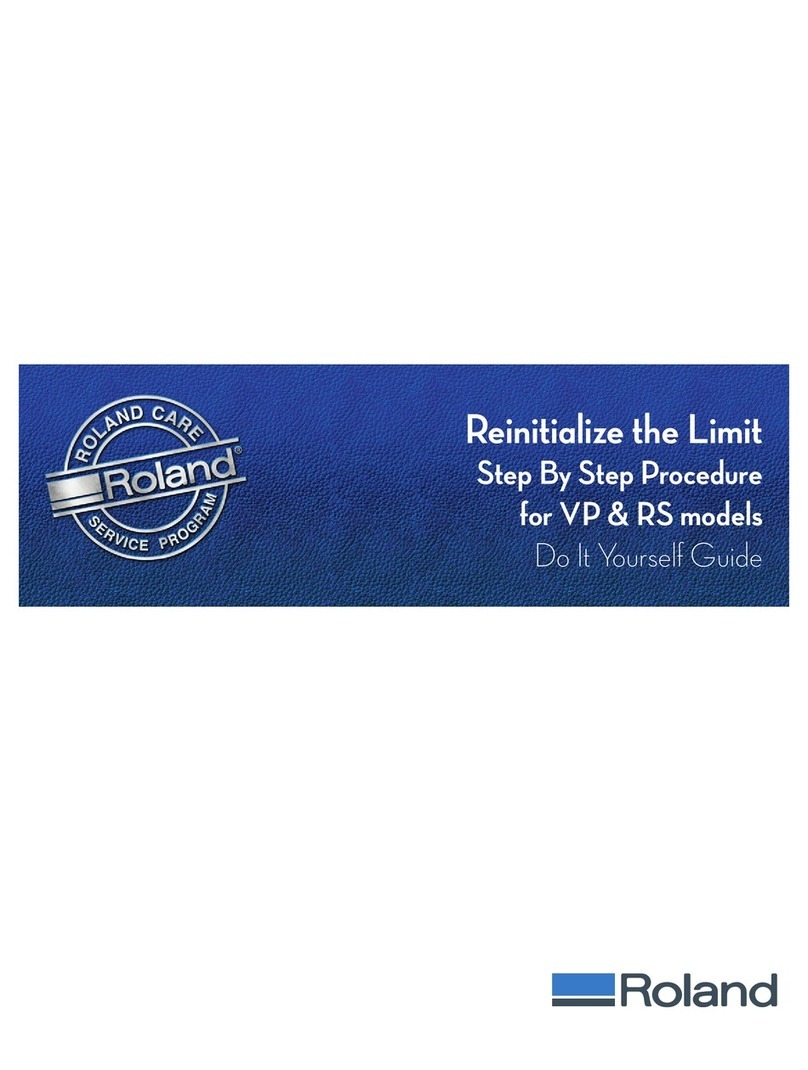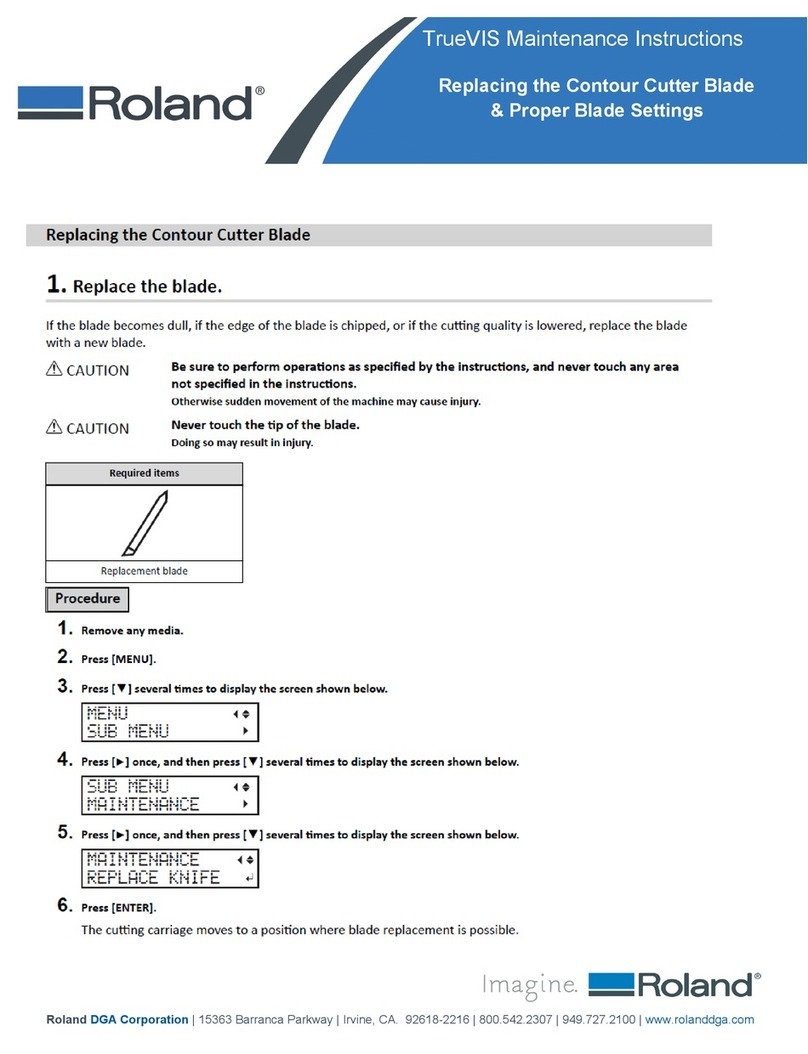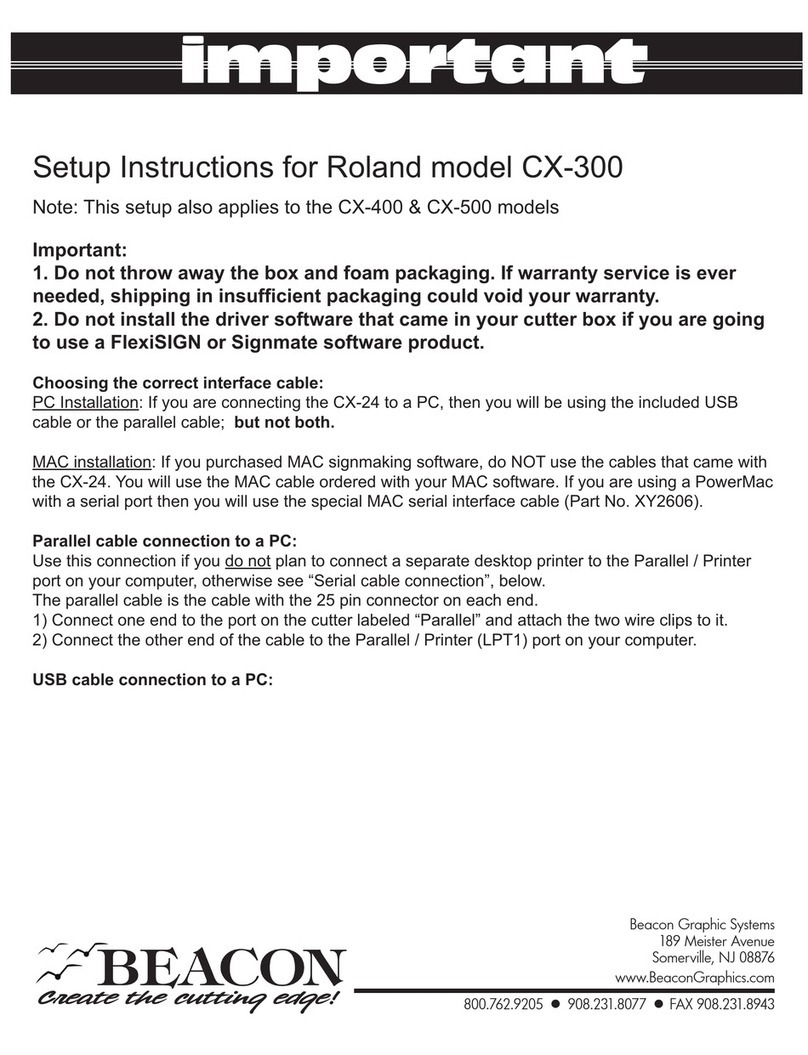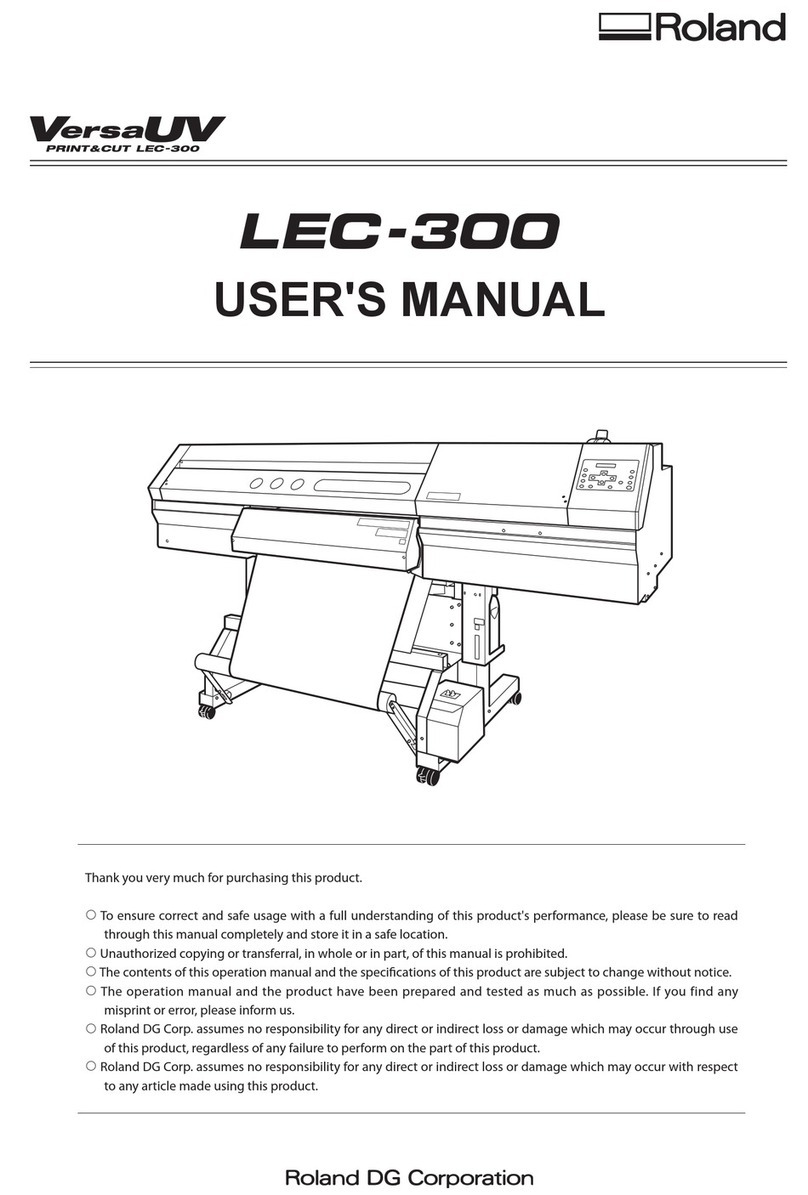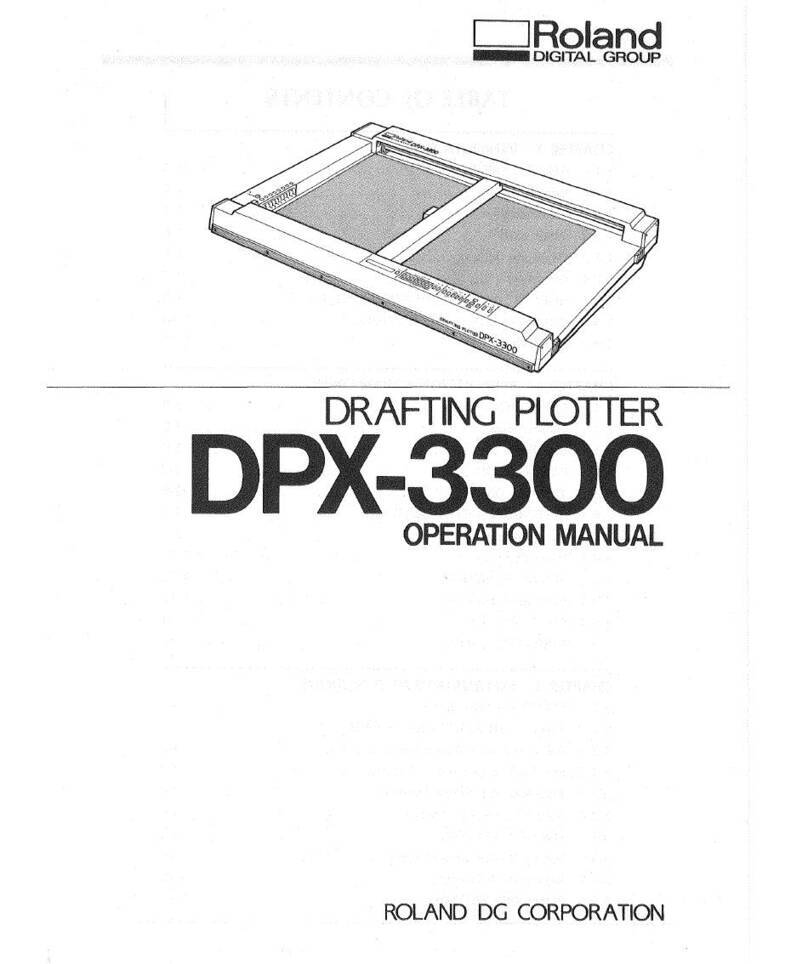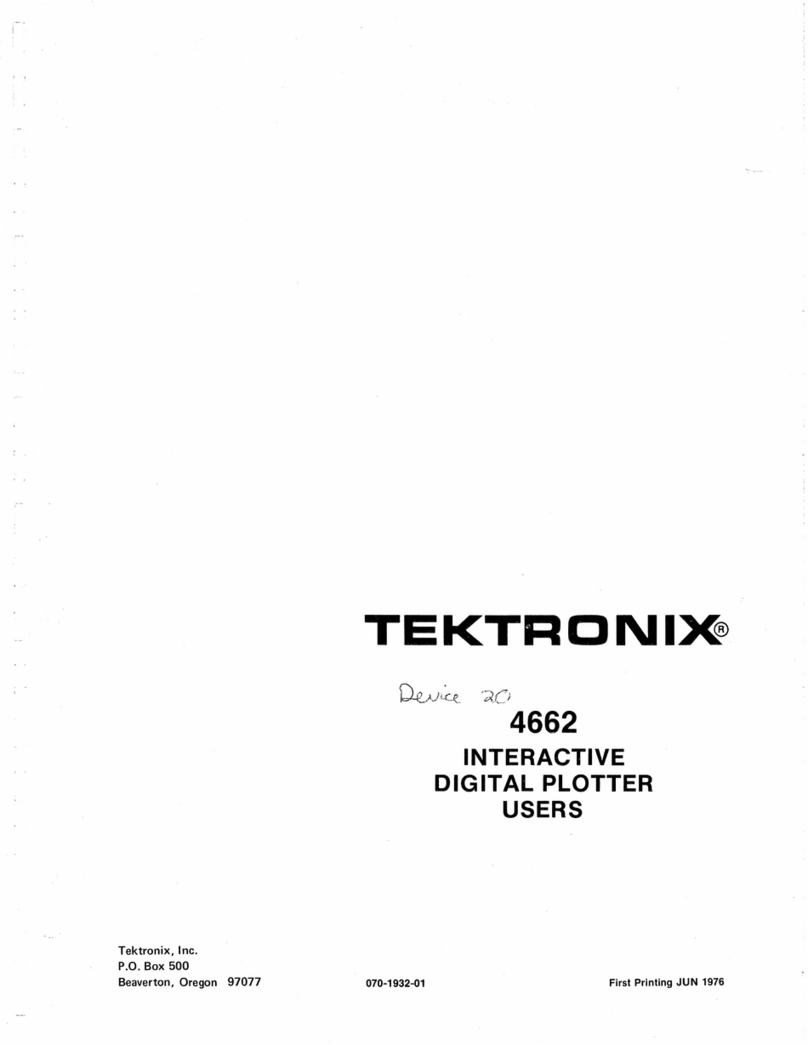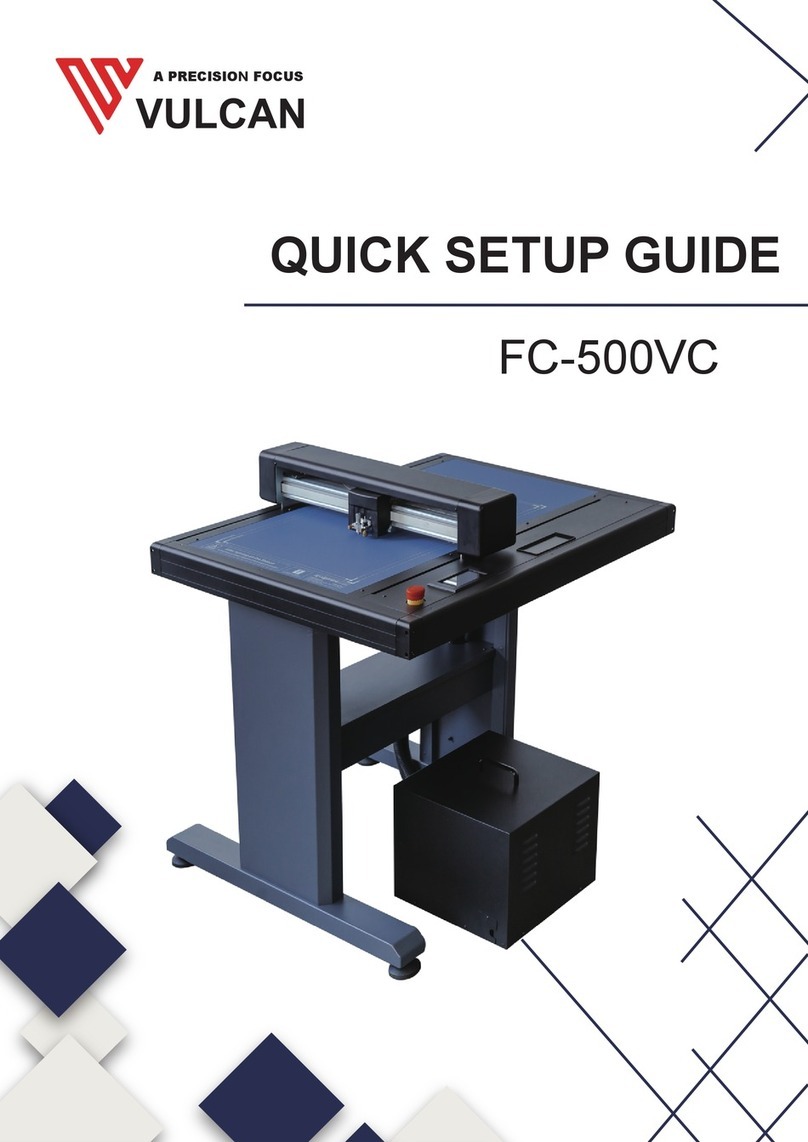I.lntroduction.
1.
Brief
Descripfion
2
The DXY-800
and
DXY-101
~re
compact, lightweight, high
speed
X-V plotters
with
exchangeable
pens
(DXY-800 only)
and
realize excellent cost performance. By connecting a computer,
letters, figures
and
graphs
can
be
drawn easily.
These
plotters
permit much clearer and more accurate drawing
of
pictorial
output
than
is
possible
with
an
ordinary printer.
Some
of
the many outstanding features
of
the
DXY-800
and
DXY-101
are
as
follows.
1.
Compact
and
lightweight.
Can
be
installed vertically (60°).
A more compact, lightweight design
has
been
realized over
conventional models,
with
a
width
of
496mm,
a depth
of
435mm, a height
of
77mm
and
a weight
of
4.1
kg
(DXY-
800
unit
only).
In addition, vertical installation
is
possible
by using the accessory stand. This allows the
unit
to
be
freely installed
in
any location.
2.
An
abundance
of
functions
are
provided
and
control
commands
are
simple.
A wide variety
of
command functions
such
as
vectors,
characters
and
graphics are available, along
with
replaceable
pens,
as
standard features. In addition,
such
items
as
circles,
arcs
and
hatching
can
be
drawn just
as
you desire.
What
is
more, control commands
are
simple using BASIC.
3.
Pen
movement permits drawing in
0.1
mm steps and paper
up
to
420 mm by 297 mm
can
be
used.
Since
pen
movement
is
in
0.1
mm steps, coordinate designa-
tion
or
calculation in the program
are
simple. In addition,
recording papers smaller than 420mm x297mm
can
be
used.
4. Felt
tip
pens
can
be
used.
In addition
to
eight special color pens, by using the
acces-
sory
pen
holder,
felt
tip
pens
can
be
used. Depending on
the condition
of
the
pen
used, drawing
speed
can
be
switched between
two
settings (180mm/sec and 90mm/sec).
5.
Easy
to
connect
to
a computer.
Simple connection
is
possible
for
a computer which
'is
connectable
to
a printer having standard Centronics specifi-
cations. In addition, RS-232C specifications interface
is
available.
6. AC adapter system power supply
Equipment stability and safety
have
been
improved
by
separating the
DC
pack power supply system
from
the
unit.
A hook hole
is
provided
to
allow the pack
to
be
hung on a
wall.