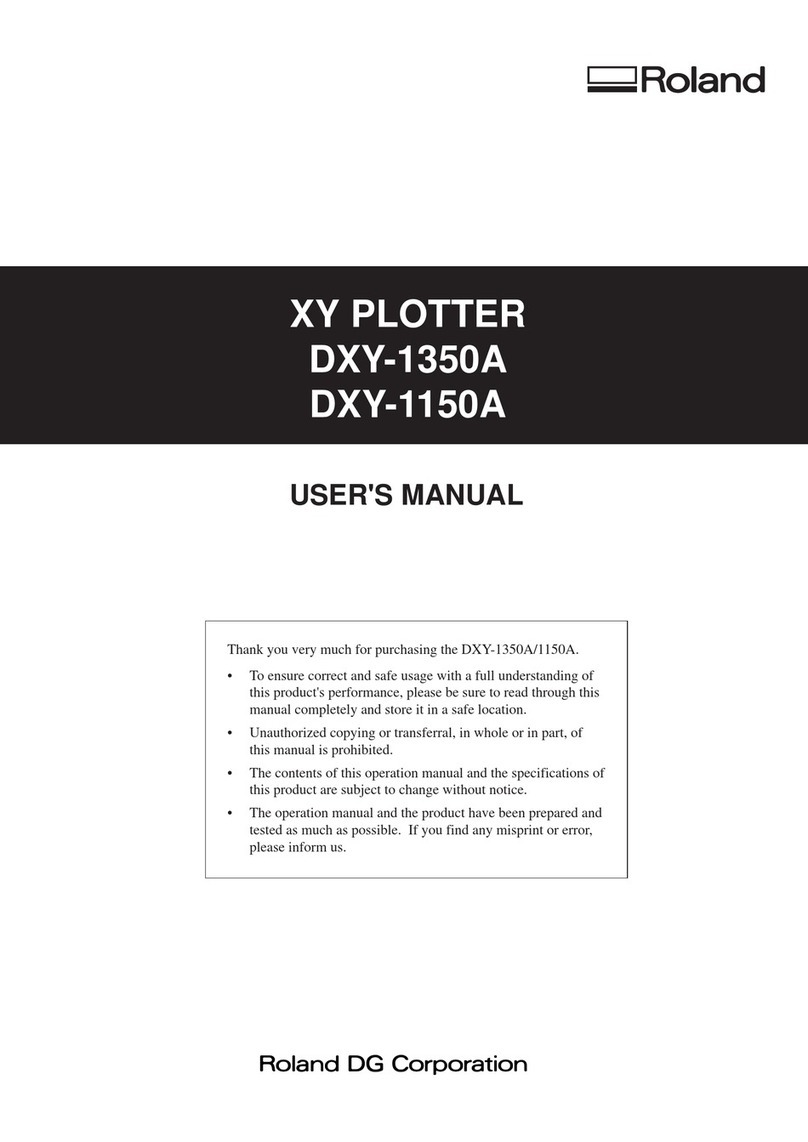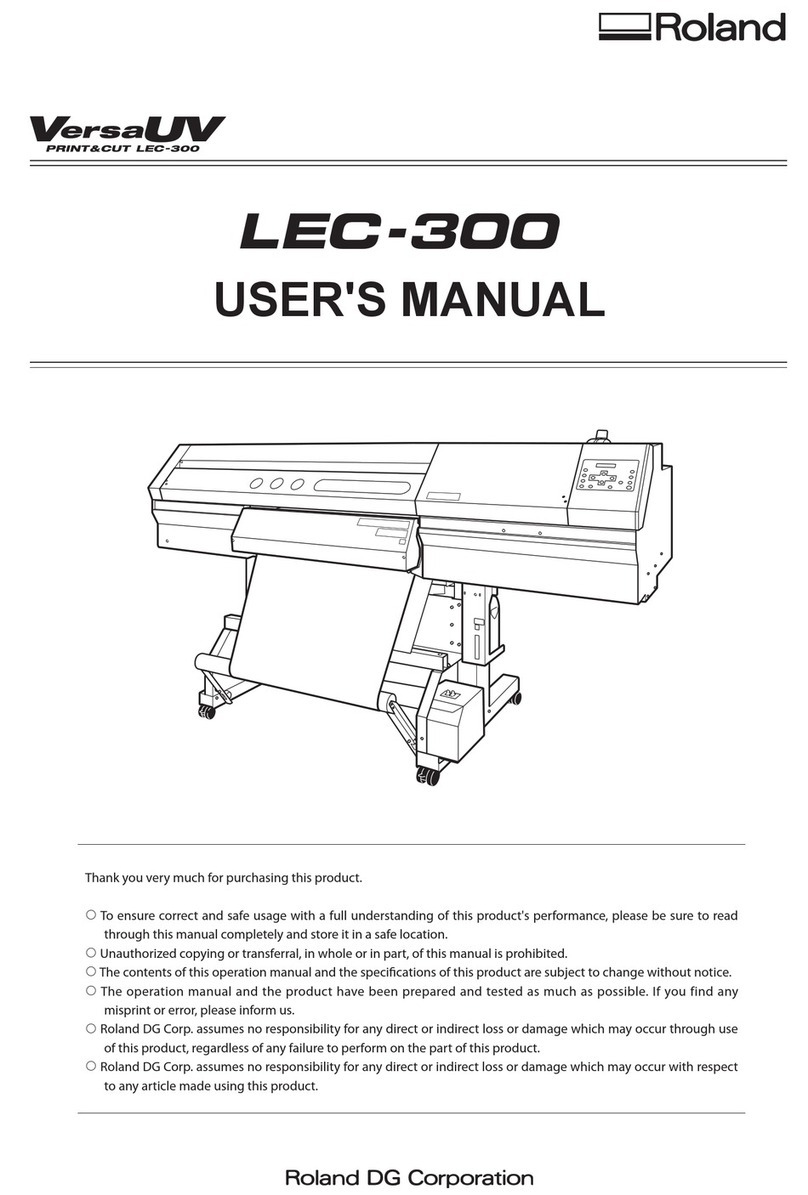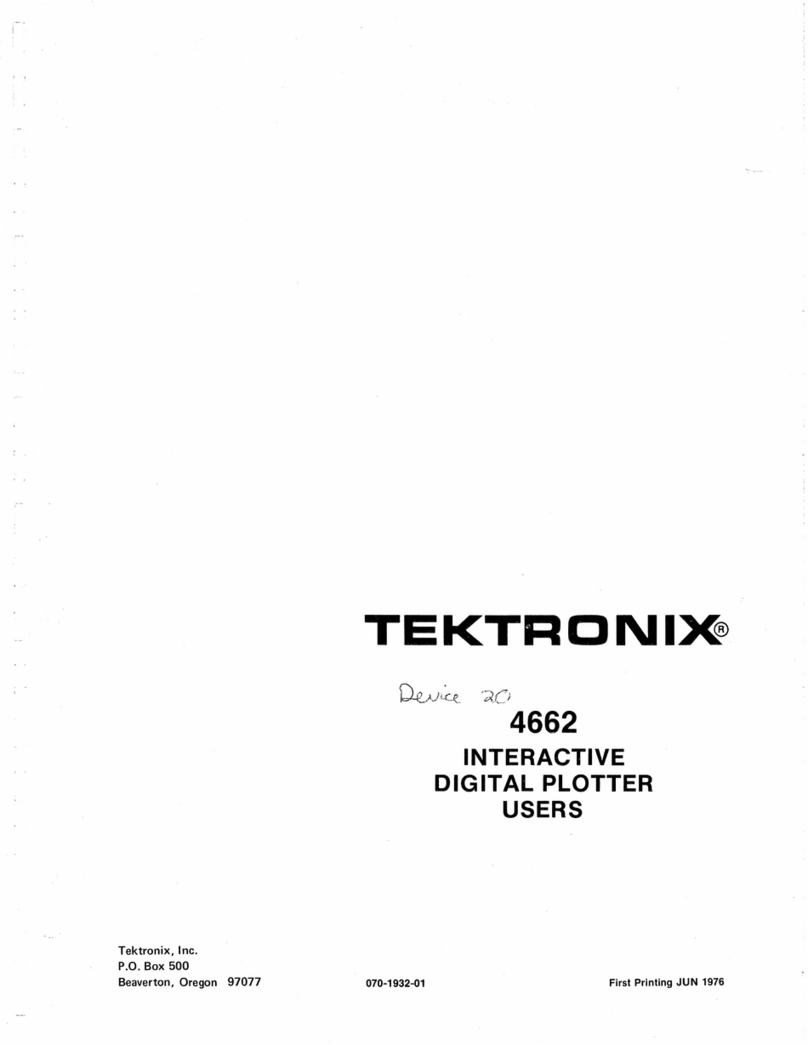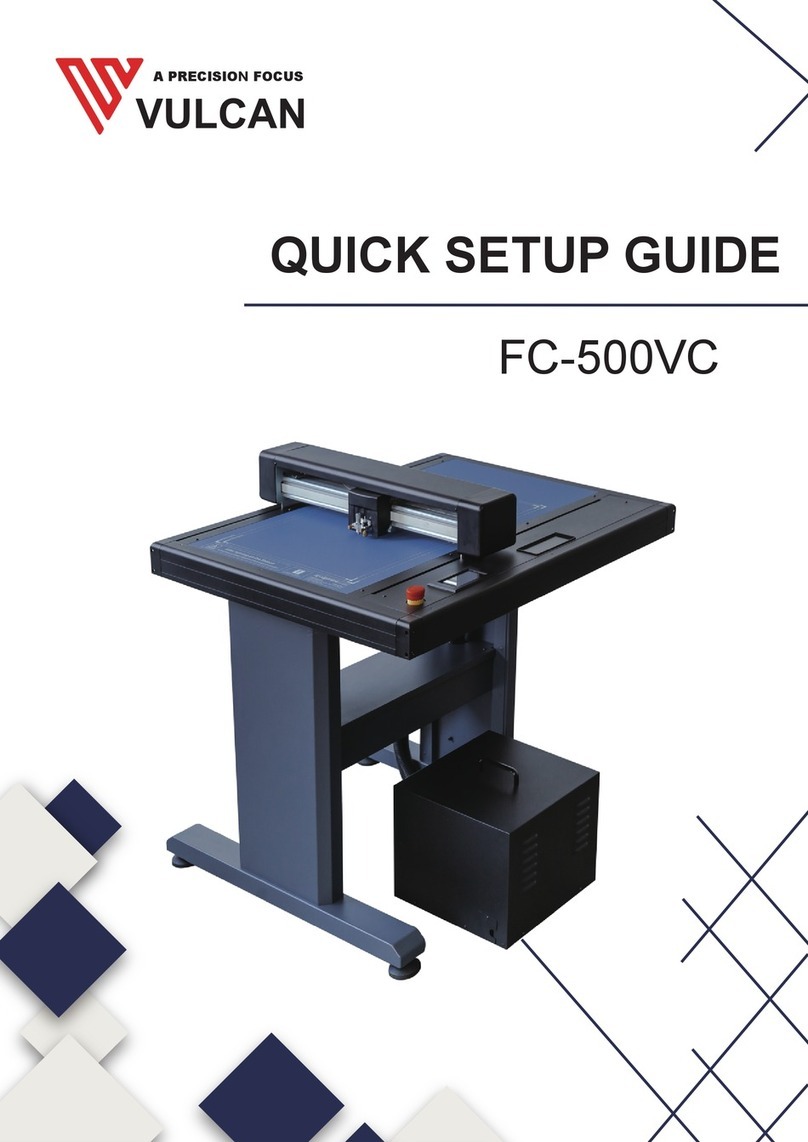Roland VersaUV LEF-200 Operation instructions
Other Roland Plotter manuals
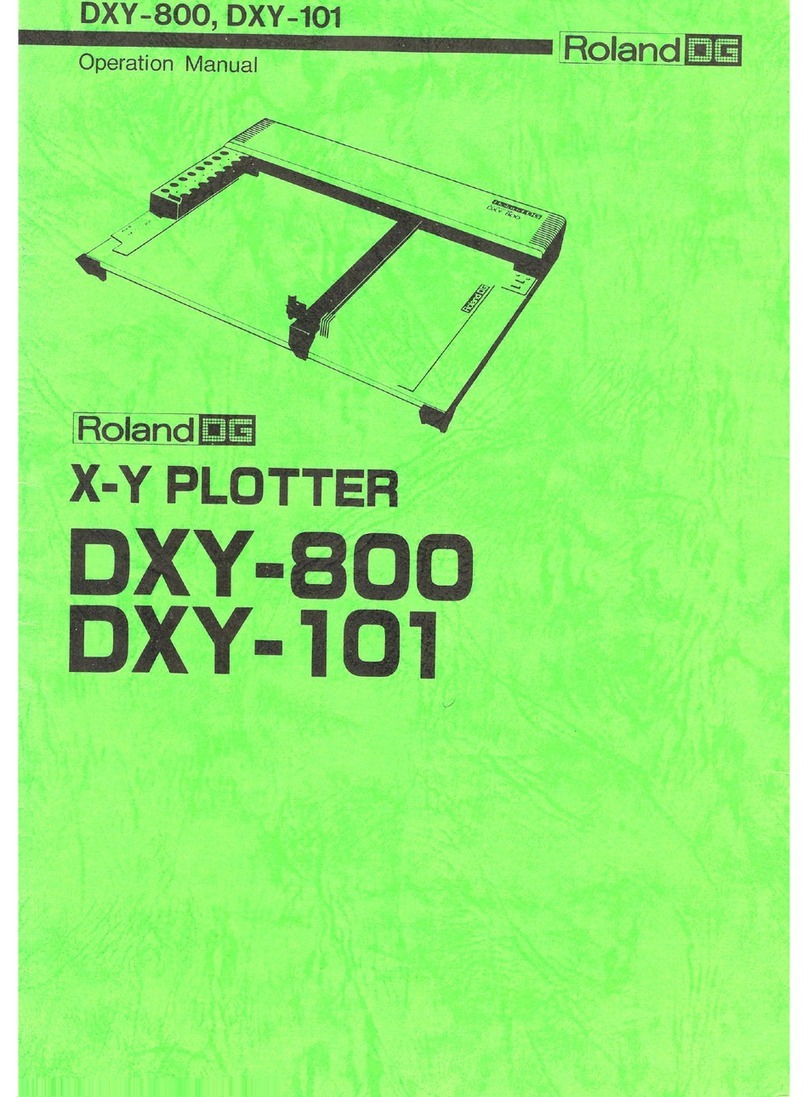
Roland
Roland DXY-800 User manual

Roland
Roland VS-640 Operating and maintenance manual

Roland
Roland VersaCamm VP-540 Operating and maintenance manual

Roland
Roland Hi-Fi Express FP-740 User manual

Roland
Roland VersaEXPRESS RF-640 User manual

Roland
Roland VT-200 User manual

Roland
Roland Camm-1 CX-24/12 User manual

Roland
Roland CAMM-1 PRO CM-500 Operating and maintenance manual

Roland
Roland VersaArt RE-640 User manual

Roland
Roland CAMM-1 PRO User manual

Roland
Roland VS-640i Operating and maintenance manual

Roland
Roland SP-300 User manual

Roland
Roland Camm-1 GR2-640 User manual

Roland
Roland SOLJET PRO4 XF-640 User manual

Roland
Roland VersaCamm SP-540V User manual

Roland
Roland LEC-300 User manual

Roland
Roland GX-24 User manual

Roland
Roland MODELA MDX-15 User manual

Roland
Roland CX-500 User manual

Roland
Roland VersaEXPRESS RF-640 User manual