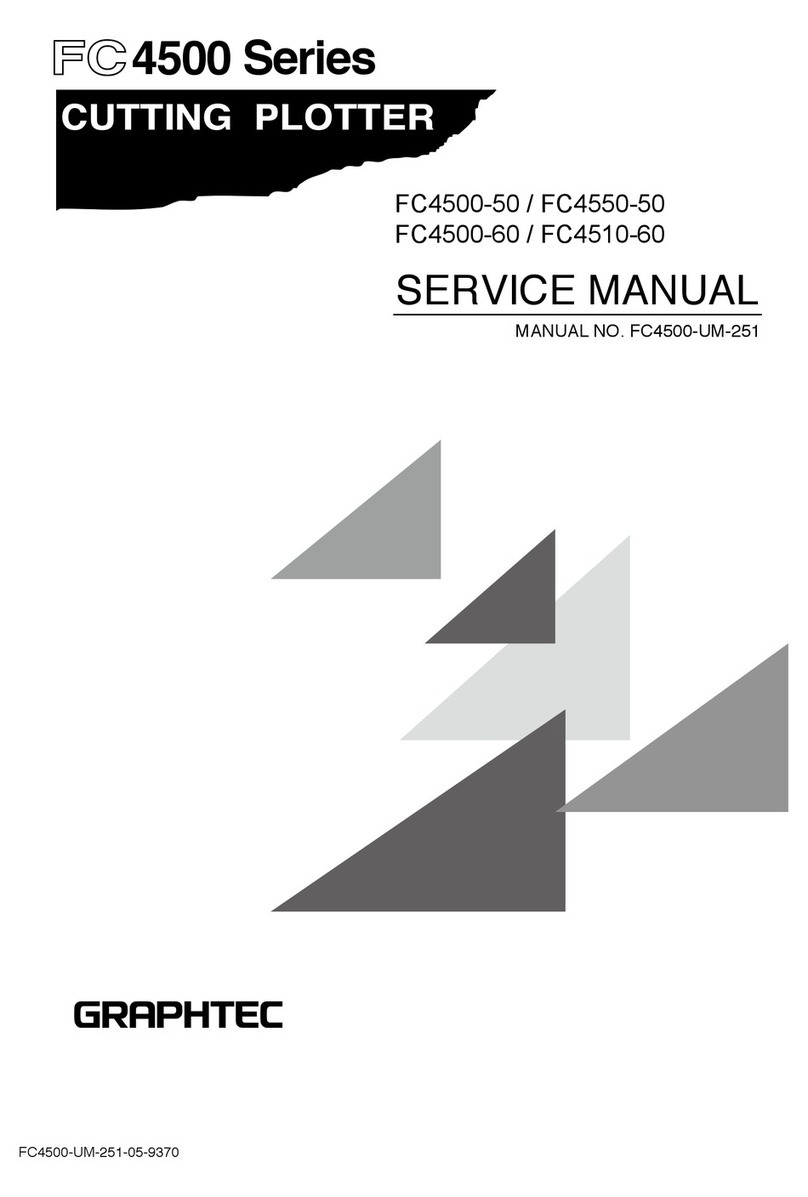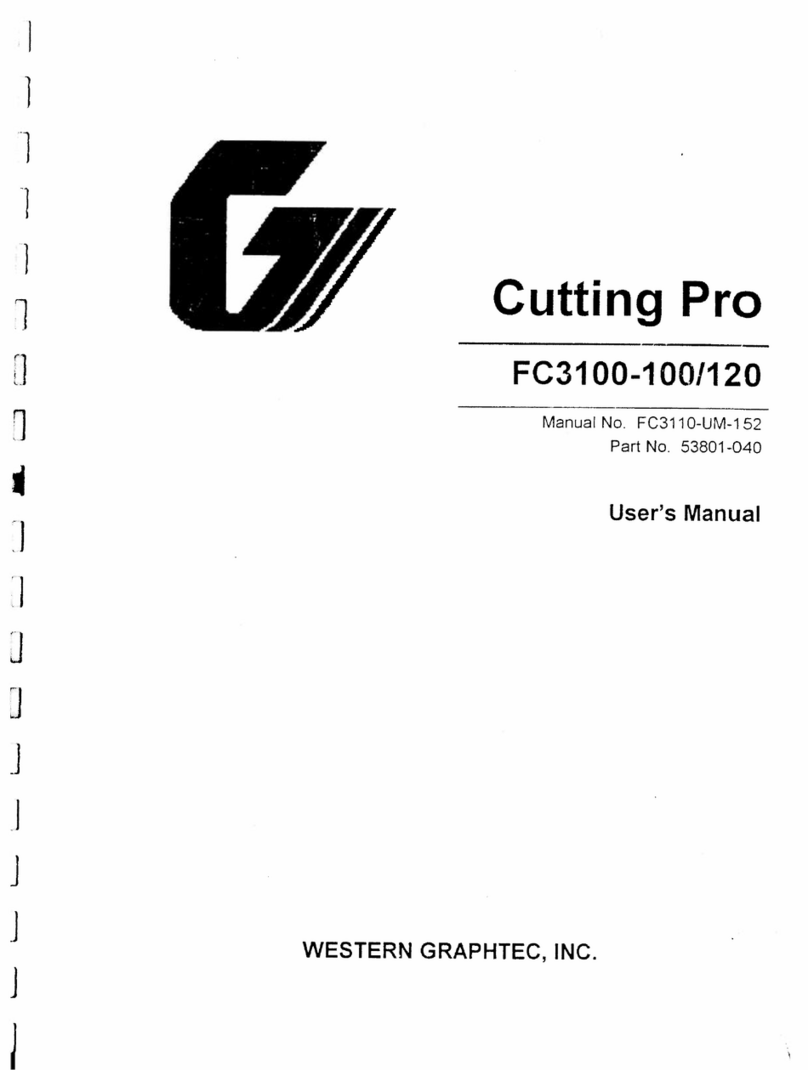Aligning the push roller
Lower the media set lever to raise the push rollers. Adjust the
left and right push roller positions according to the width of
the media. Use the roller position guide to place the push
rollers on both ends of the media and the right push roller on
the rightmost wide grit roller.
Place all push rollers on the grit roller.
Push roller’s hold-down force
In models with a push roller’s hold-down force switching
mechanism, make the left and right push roller’s hold-down
force equal. For details on the each push roller’s force
setting, refer to the instruction manual.
Connection to computer
Make a connection between the cutting plotter and the
computer using your interface cable. The available interface
is USB/Network/RS-232C (It depends on the sales area.).
* Please install driver before connecting.
Preparation of cutter plunger
Set the cutter blade in the cutter plunger and then use it with
the cutter plotter. Set the cutter blade in the cutter plunger
according to the instruction manual supplied with the cutter
plunger.
Adjusting the blade length
Refer to the instruction manual supplied with the cutter
plunger and adjust the blade length according to the media.
The blade will gradually extend to suit the thickness of the
media being cut; the optimal length is slightly greater than
the thickness of the media. A test cut will then be performed,
and the blade length adjusted if there is any media left uncut.
When using the thin media such as a film, adjust the blade
length using the supplied loupe. (Refer to User’s Manual.)
Media
Optimal blade length
Media thickness
Attaching a Tool
Loosen the screw of the tool holder and push the tool
(plunger) completely until it touches the top surface of tool
holder while pushing up the tool holder up. Make sure that
the bracket (gray) is engaged on the tool's flange, and then
tighten the screw.
This tool holder
is not set backward.
Seen from above
Tool holder
(Forward)
FlangeBracket to hold tool
Grit roller
Push roller
position guide
Push roller
Push rollers
Media
Grit roller
Media sensor
Hold-down force Low Hold-down force Medium Hold-down force Strong
<Connection via USB interface>
<Connection via network (LAN) interface>
<Connection via RS-232C interface>
RS-232C cable (commercially available product)
(9-pin female - 9-pin female straight connected cable)
USB cable (Accessories)
Network (LAN) cable
(Commercially available product)
Media set lever
Tool holderFlangeBracket to hold tool