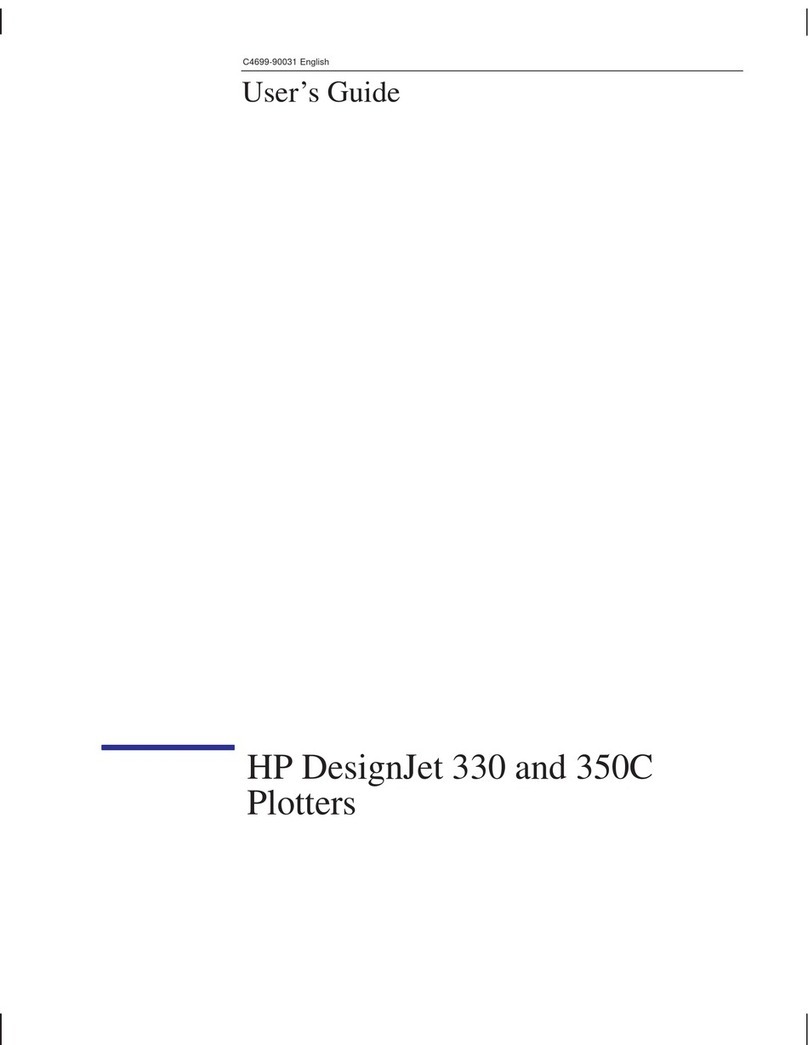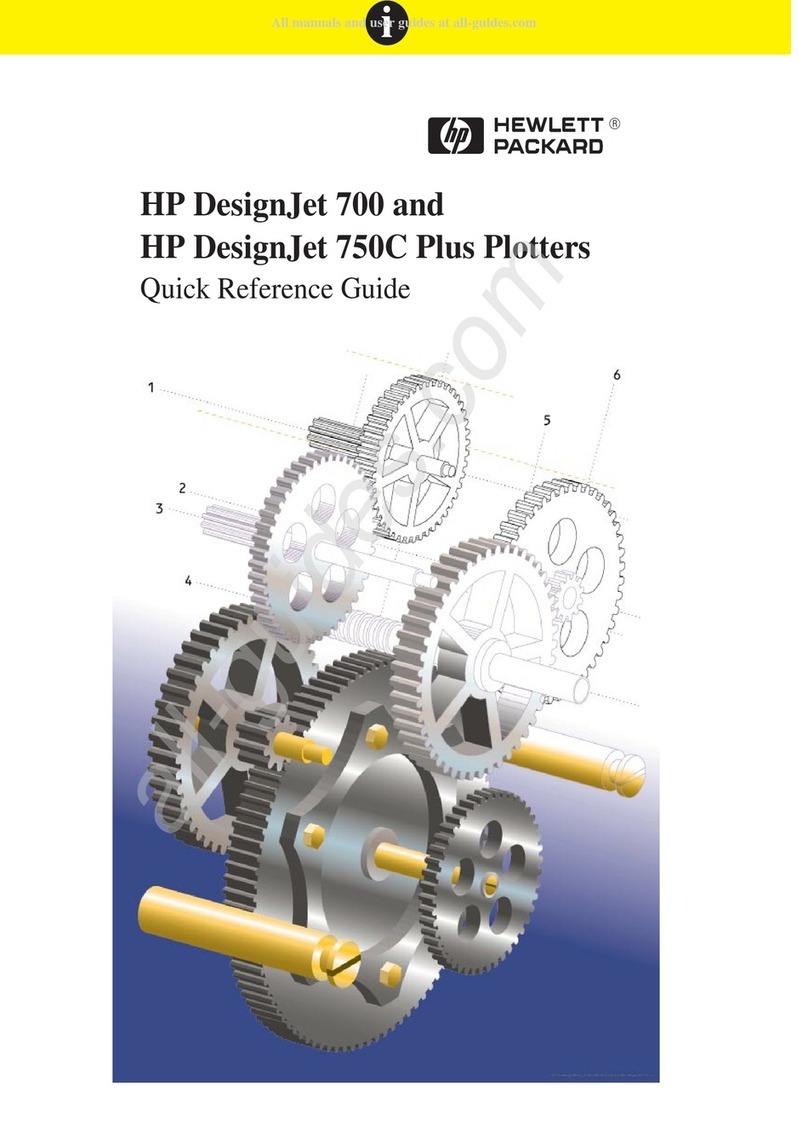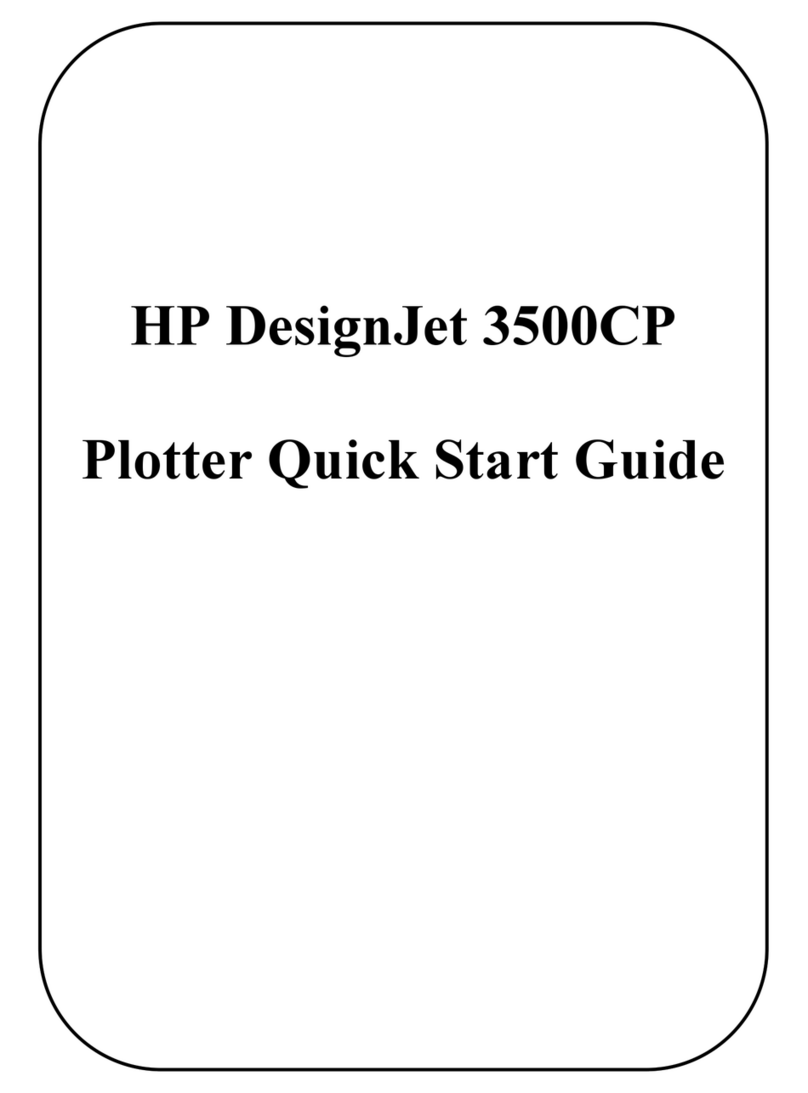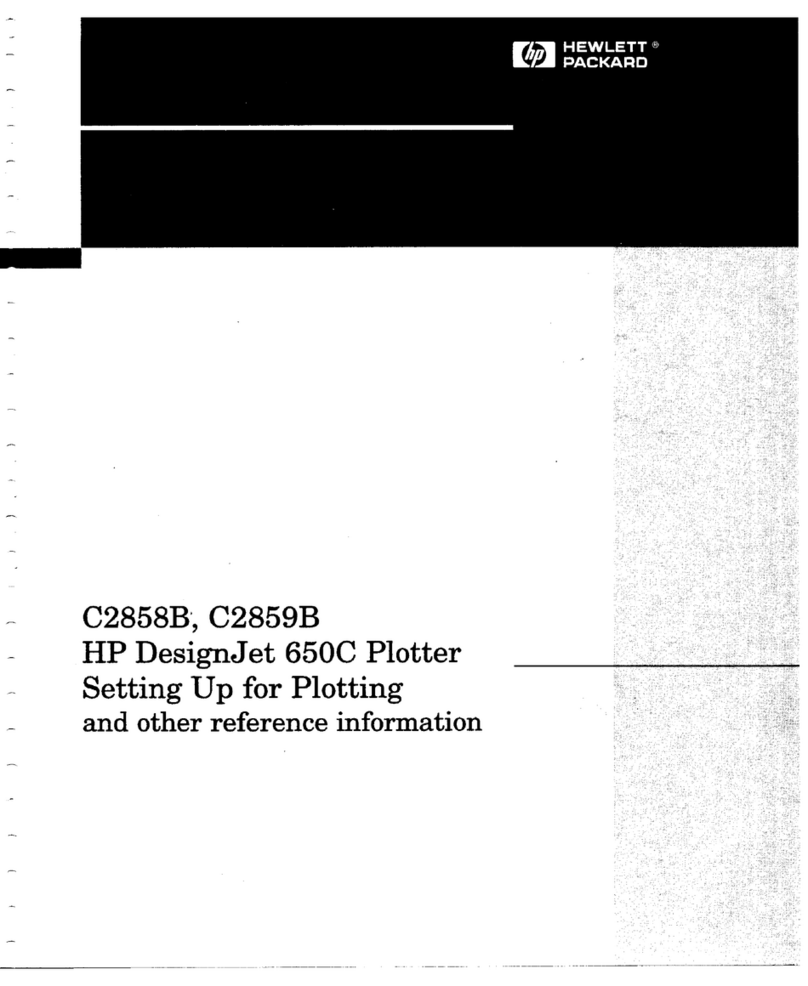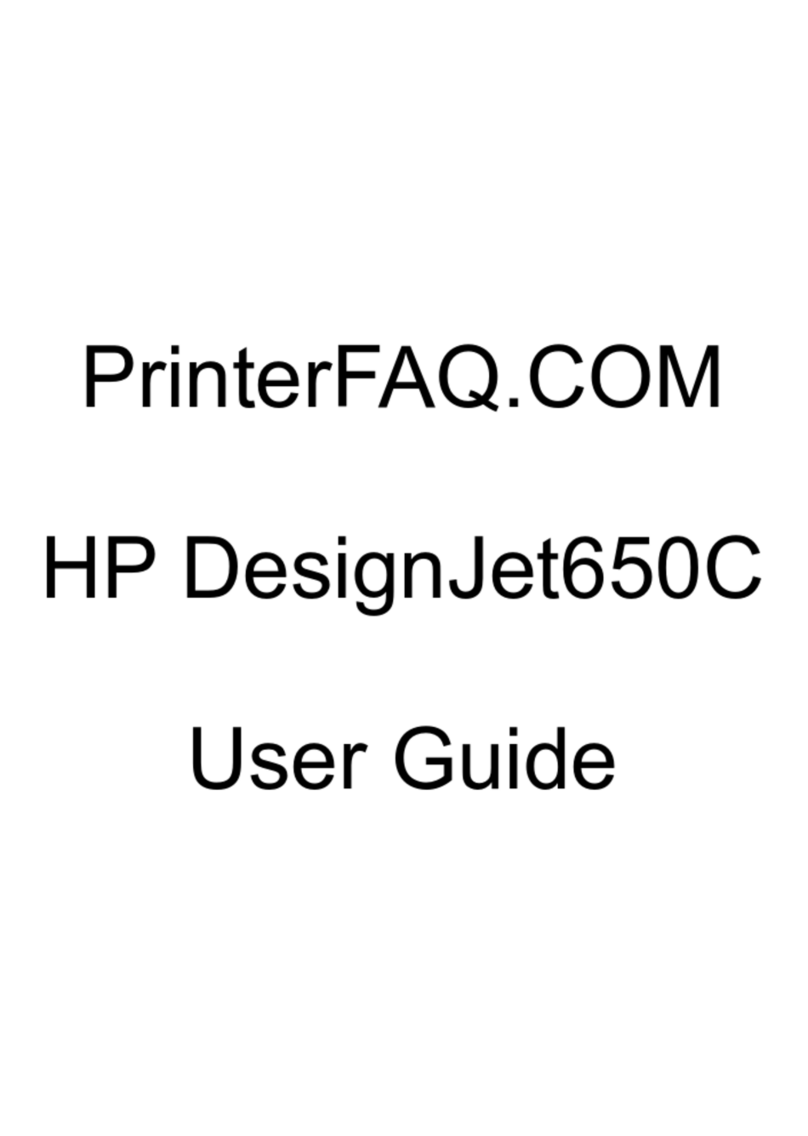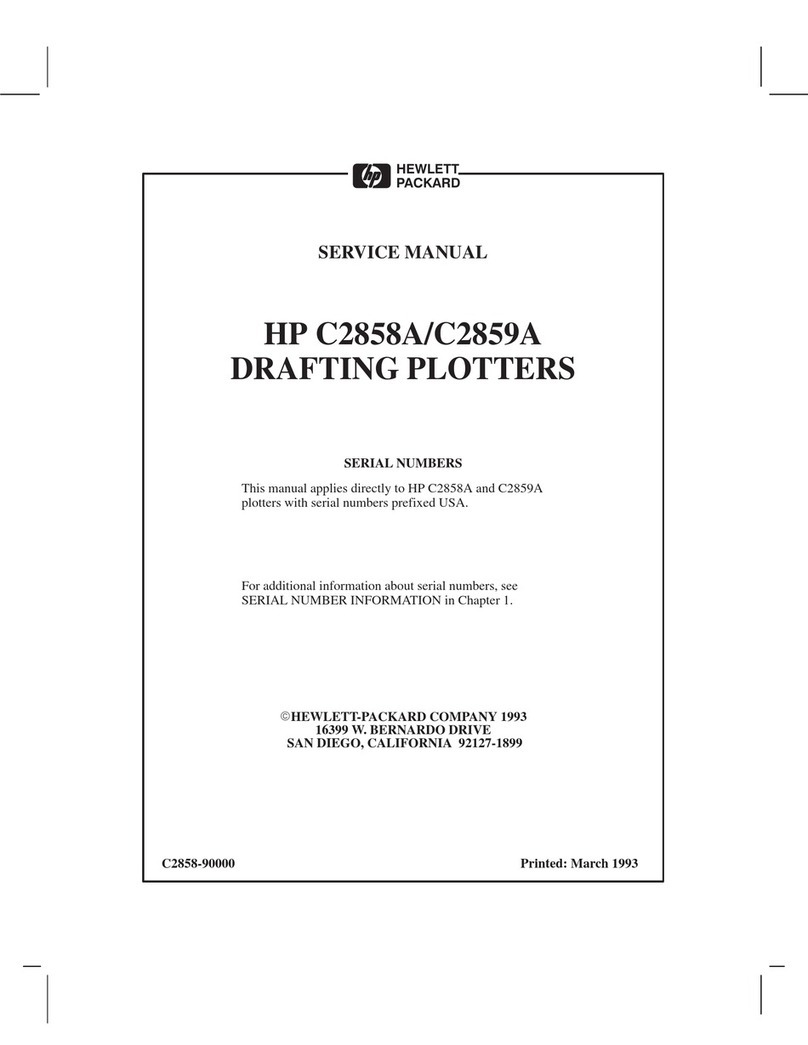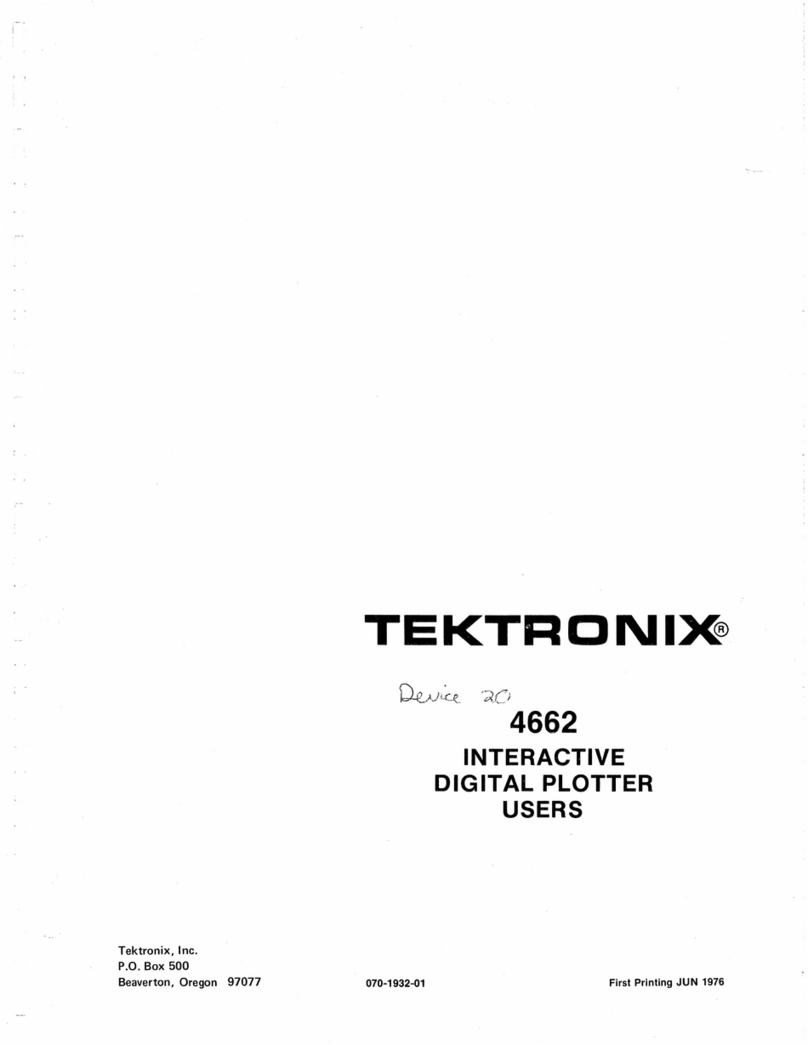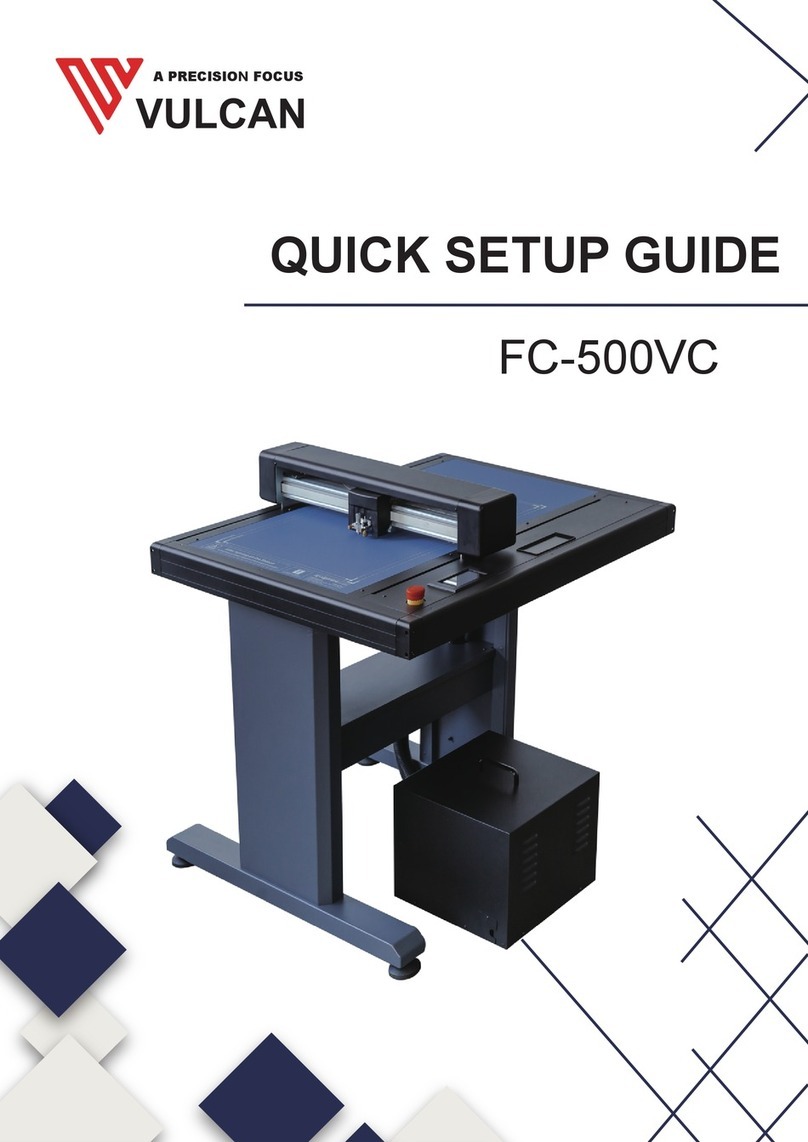HP DesignJet Z6610 and Z6810 Production Printers
Introductory Information
What is it?
Your printer is a color inkjet printer, designed for fast, high-
quality printing, with a resolution of up to 2400 × 1200
optimized dpi from a 1200 × 1200 dpi input (using the Max.
resolution for photo papers option).
■Maximum paper width of 1067 mm (42 in) or 1524
mm (60 in).
■Take-up reel supplied with the 60in printers. Optional
for 42in printer.
■A six- or eight-ink system that provides a wide color
range on matte fine-art papers and glossy photo
papers for photographic and graphic arts prints.
This introductory document includes legal notices, safety
precautions, front-panel main features, printer specifications,
and declaration of conformity.
Where is the user guide?
You can download the user guide for your printer from:
■http://hp.com/go/Z6610/manuals
http://hp.com/go/Z6810/manuals
Further information is available from:
■http://hp.com/go/Z6610/support
http://hp.com/go/Z6810/support
You can download the software for your printer from:
■http://hp.com/go/Z6610/software
http://hp.com/go/Z6810/software
You can find videos about how to use the printer at:
■http://www.hp.com/supportvideos
■http://www.youtube.com/HPSupportAdvanced
Legal notices
© Copyright 2018 HP Development Company, L.P.
The information contained herein is subject to change without notice. The only warranties for HP products and
services are set forth in the express warranty statement accompanying such products and services. Nothing herein
should be construed as constituting an additional warranty. HP shall not be liable for technical or editorial errors or
omissions contained herein.
For some countries/regions a printed HP Limited Warranty is provided in the box. In countries/regions where the
warranty is not provided in printed format, you may request a printed copy from http://www.hp.com/go/
orderdocuments. You can find the Declaration of Conformity by searching for BCLAA-1003 at http://www.hp.eu/
certificates.
PostScript is a trademark of Adobe Systems Incorporated.
Safety precautions
Before using your printer, read, understand, and follow these safety precautions, and your local Environmental,
Health, and Safety regulations.
ENWW Introductory Information 1
English