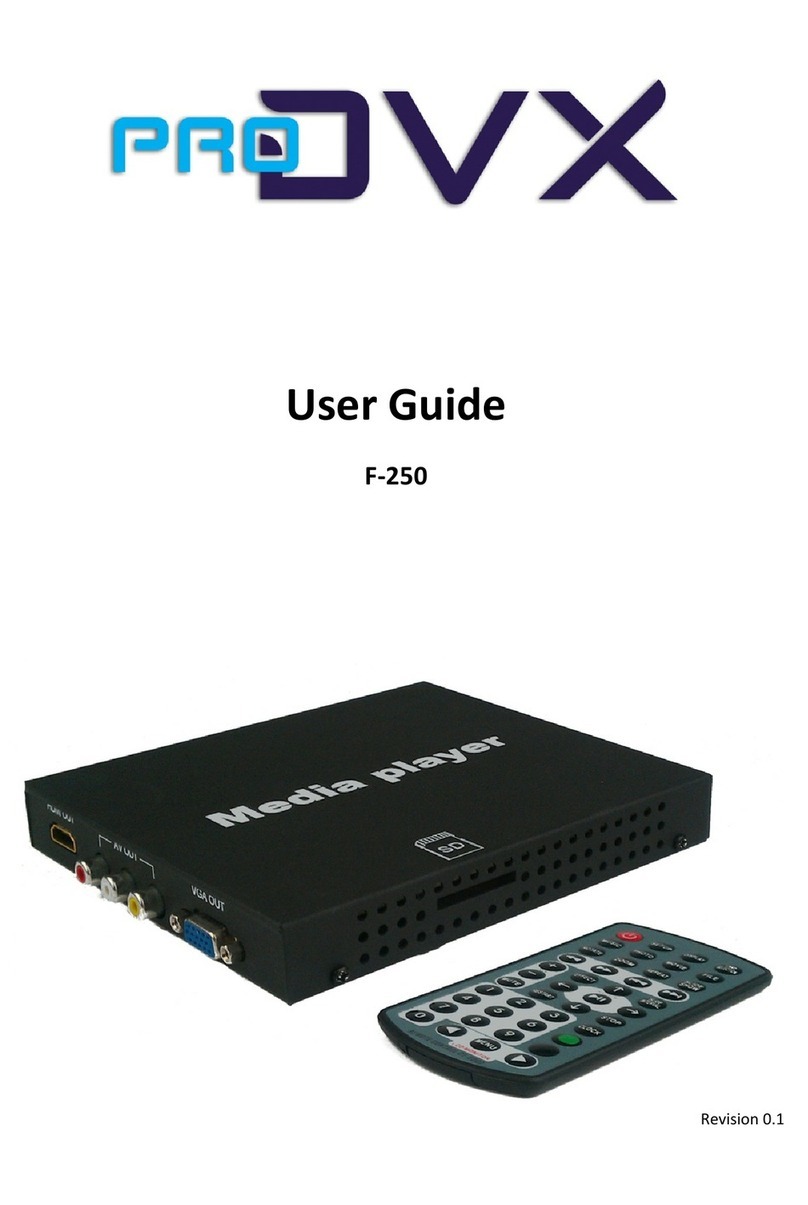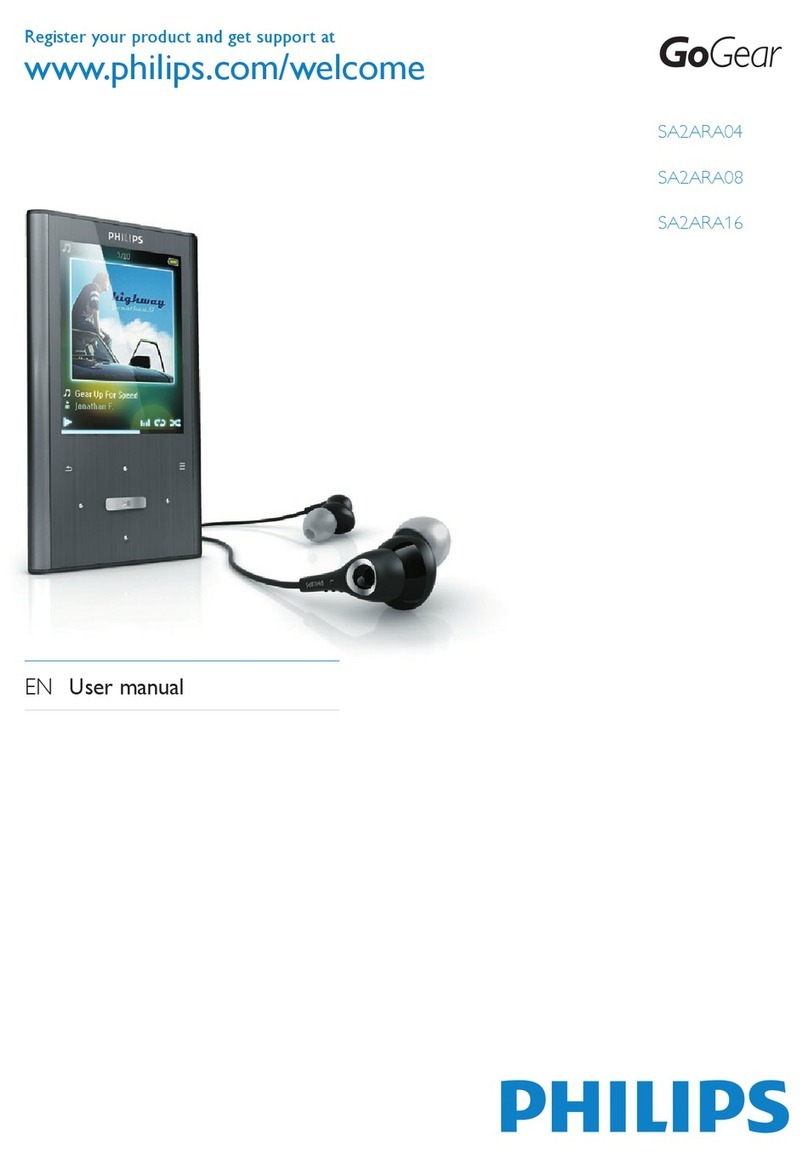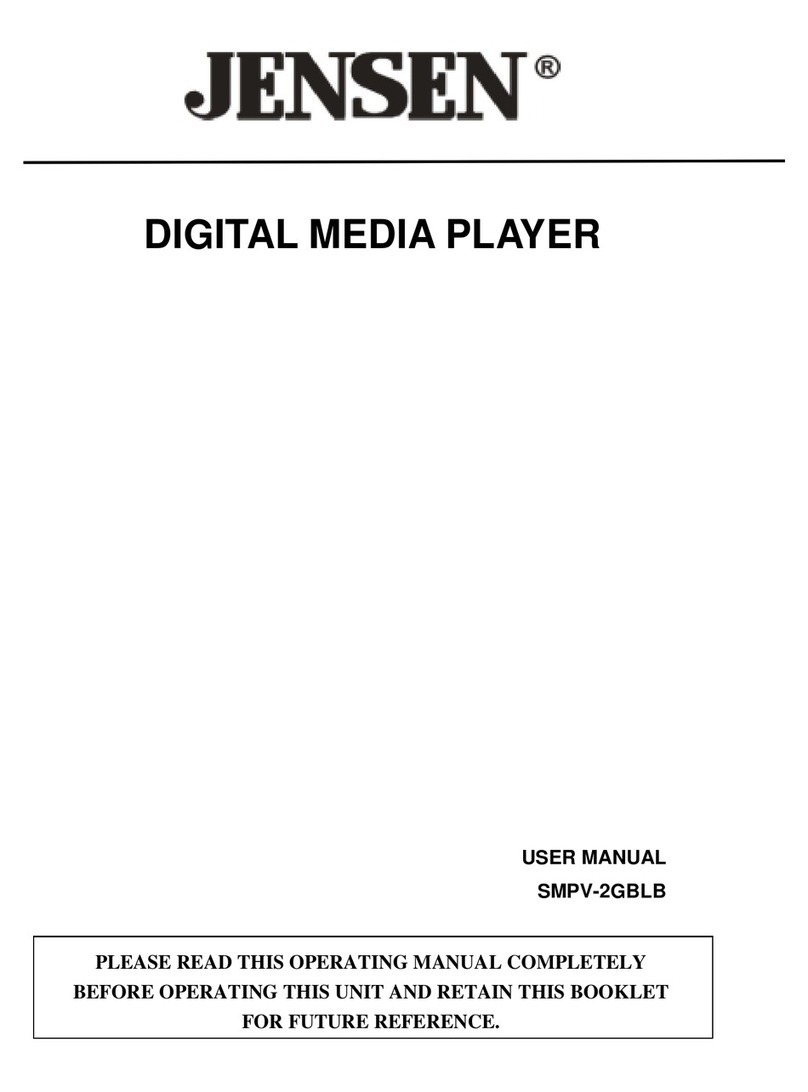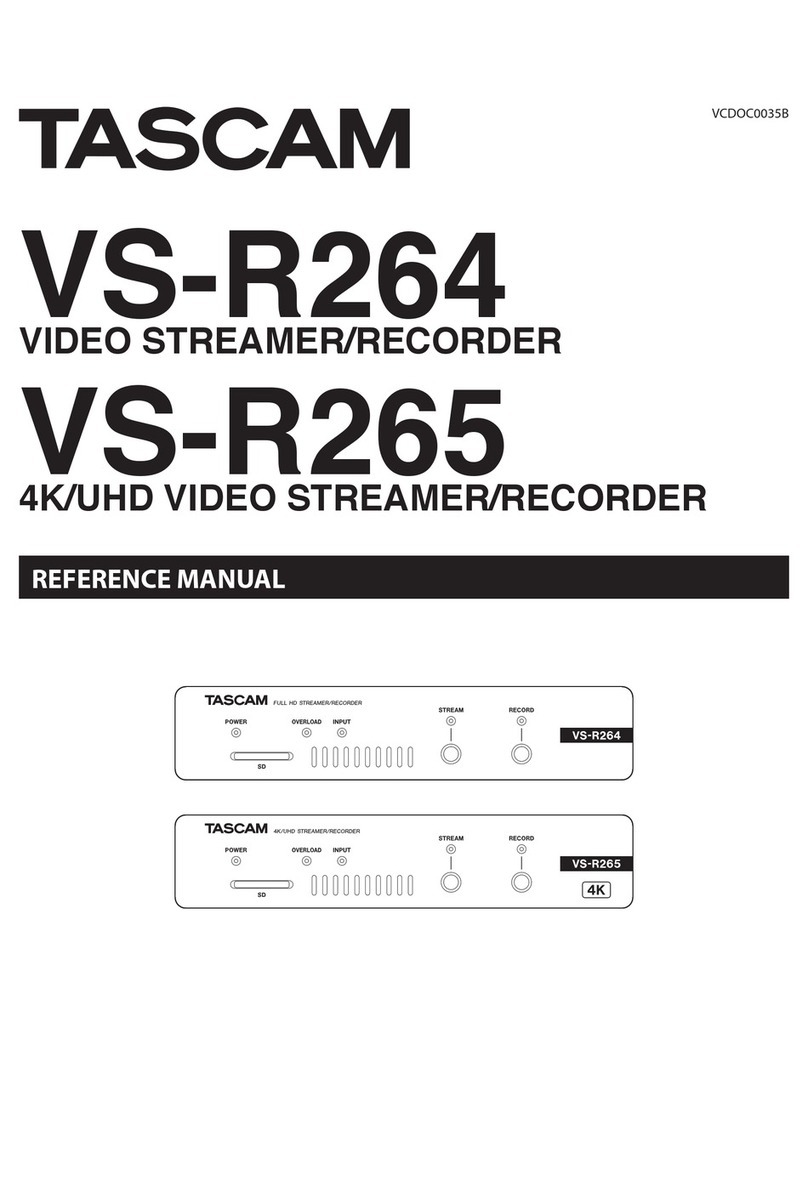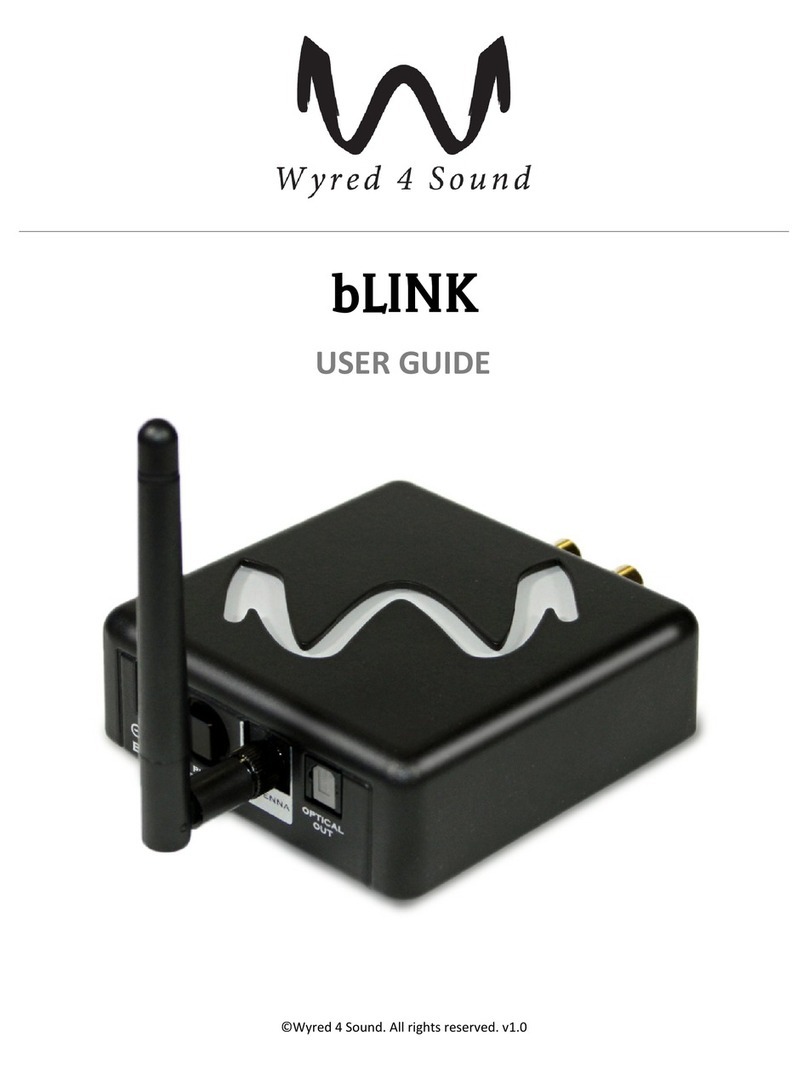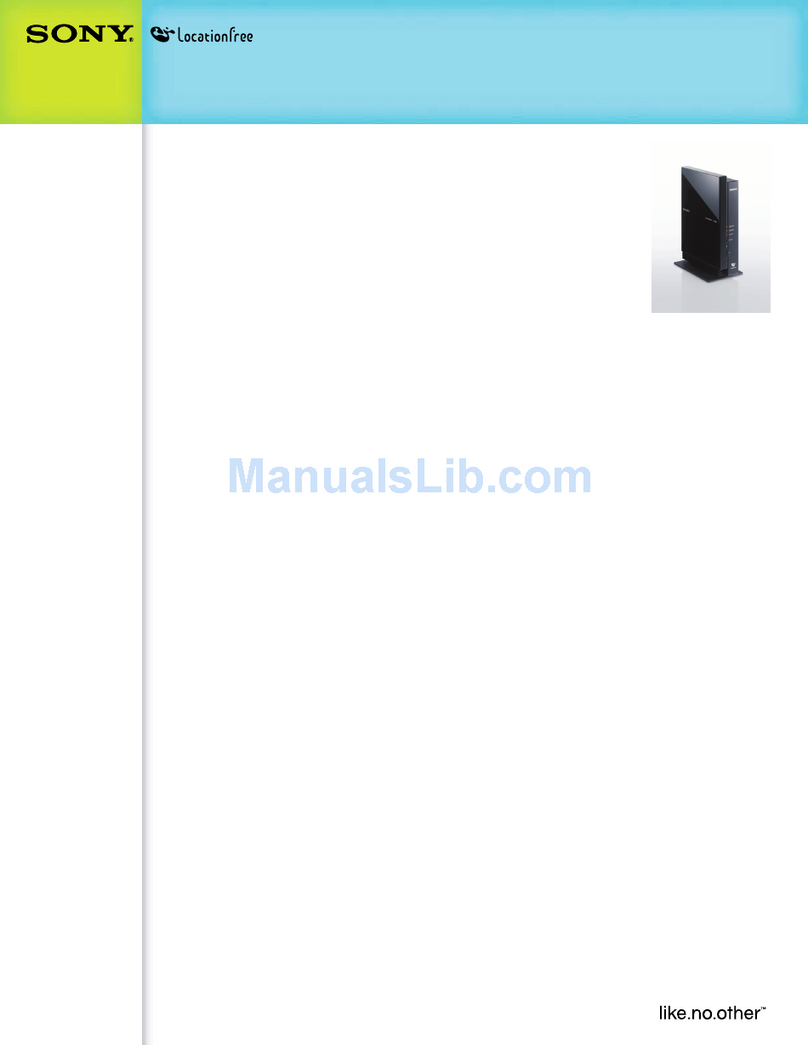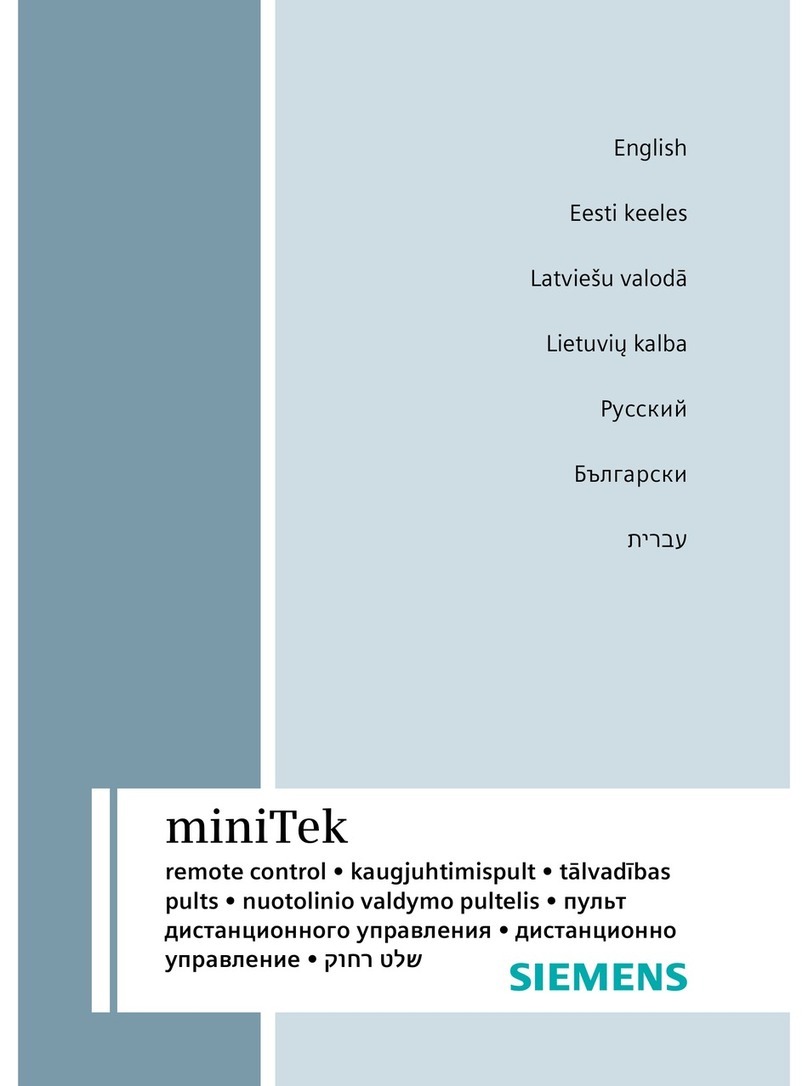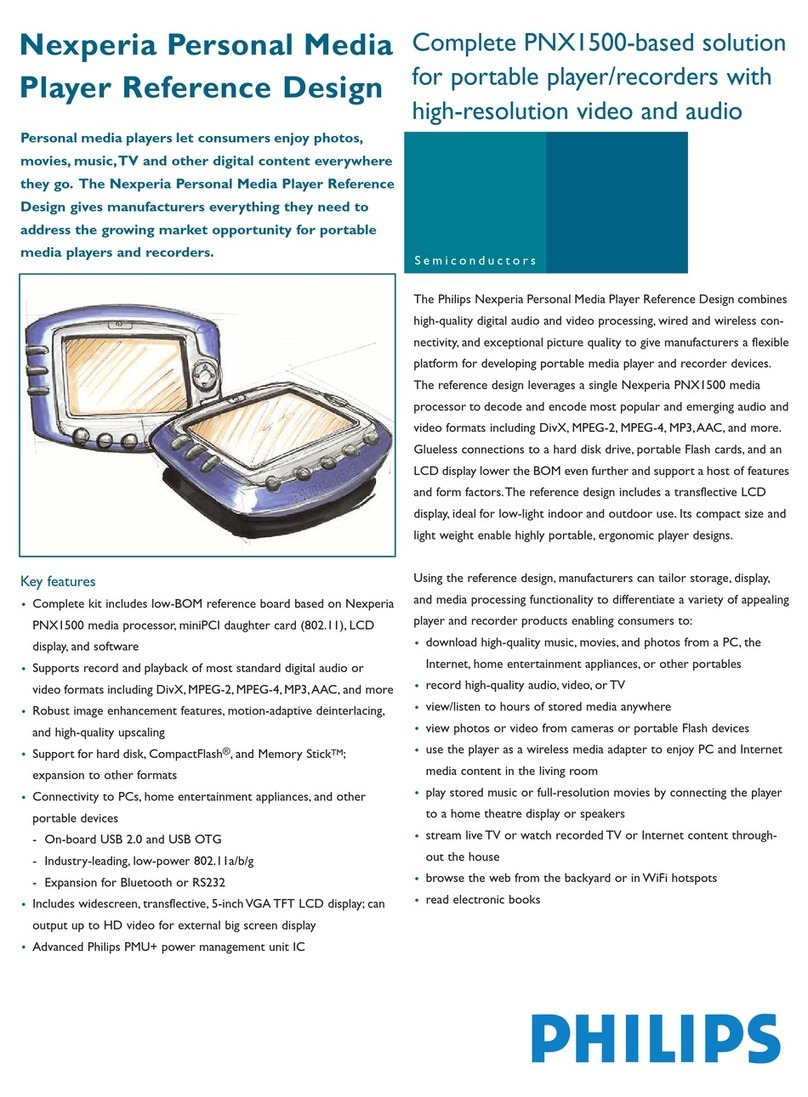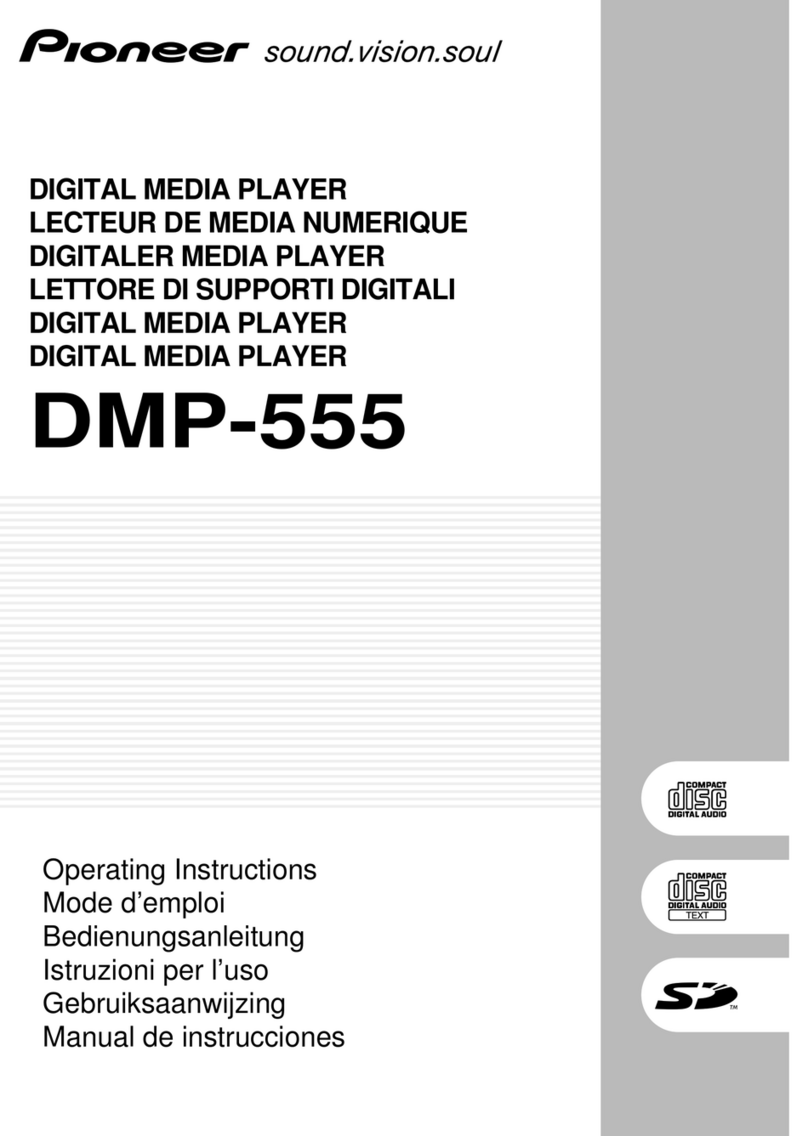Pro DVX F-250 HD Installation guide

ProDVX F-250 HD MP Quick Manual
Features:
1. Support: Photo, Music, Video File, Viewer Function
2. Supported File Format:
MPGI,MEPGII,MEPG4+XVID(SP,ASP),DIVX(HD1080P),H264(SP/MP/HP),
H.263(BP) ,WMV9/VC-1(SP/MP/AP)/RMVB(V8/V9)
3. JPEG High Resolution support: 1900*1600(max)
4. Support Auto-play
5. Infrared Remote Control
6. OSD Multi-languages: Chinese, Traditional Chinese, English, Russian, Portuguese, Spanish,
Korea, Hungarian.
7. Support Plug & Play
8. Auto Power on/ off (Timer Setup Media Player Function)
9. Memory support: SDcard and USB flash Memory, (USB auto copy to SD card function)
10.Support input: VGAInput /AV input/Media Play (last memory for Power off)
11.MOVIE: Repeat one last memory support (Support repeat mode in Movie function)
Other Specifications:
1. Power Requirement: DC 12V/ 2A
2. Output Signal: Composite Video (NTSC/ PAL) VGA (DSB-15pin), HDMI
3. Head Phone support
4. Auto play from SD & USB
5. Interactivity by external button box: File name Top,1~12 support button Function
1

Remote control
POWER
POWER ON/OFF
SETUP
Change settings
DISPLAY
Choose Function
CARD Selection
Choose a different memory card
MUSIC
Go to and display music files
PHOTO
Go to and display photo files
MOVIE
Go to and display movie files
FILE
Go to file library (all files)
ROTATE
Rotate photo0/90/270 degrees
ZOOM
Zoom*2/*4/*8/*16 time
REPEAT
Play File repeat unit Stopped
Count
No function
REW ◄◄
Rewind movies
FF
►►
Forward movies
PREV ∣
◄◄
Go to next file
Next
►►
∣
Go to next file
+
(VOLUME)
Raise volume
-(VOLUME)
Lower volume
MUTE
Mule volume
Screen
Choose Screen (Full screen/4:3/16:9)
↑
Move up
SLIDE Interval
Change slide show 1,3,5,7,10,15 sec.
←
Move left
PLAY/PAUSE ►
PLAY/PAUSE, confirm selection
→
Move right
↓
Move down
STOP
Stop the selection file action
RETURN
“Return” Function
Clock
Show time and calendar
1,2,~8,9,0
Number Key
COPY
HDMI/VGA/AV Change
AUTO
No Function
VGA
VGA function
HDMI
HDMI function
AV
AV function
2

USB Port connect with button
3

Insert the power plug into the media player, the below screen will appear.
The media player has the status “LOADING” now.
If you have inserted an SD card or USB stick the media player will automatically start to play the
content.
To manually start playing content press on the Remote control the “Card Selection” button.
(1) USB DISK ( USB HDDd or PC connect)
(2) SD Card
Press the “Return“ button the Main page is then shown.
You can select one of the following options:
•Movie
•Picture
•Music
•Setting
•Explore
If you choose the Movie Function and Press Play button, you can choose to play either from
USB memory or SD card memory
Press “Card Selection” Then you can choose to Play content from SD card or USB Stick.
Remoter control “Card selection”
Media Play Function select
4

Press remote control “SETUP” button:
(1) Output: PAL/NTSC For AV signal
HDMI-720P(50HZ) For HDMI signal
HDMI-720P(60HZ)
HDMI-1080I(50HZ)
HDIM-1080I(60HZ)
HDMI-1080P(50HZ)
HDMI-1080P(60HZ)
VGA(1920*1080) For VGA signal
VGA(1024*768)
VGA(1366*768)
(2)Language:
Chinese/Traditional Chinese/English /Russian/Portuguese/Spanish/Korean/Hungarian
(3) System Play Mode:
A. Mix
The Media player will cycle Auto play. It can play continue movie content before JEPG
content.
B. Movie
The media player only can cycle play MOVIE Content.
If you want to play one file ,then press on the remote control the button, you can
than change the play mode:
(1) Repeat ALL
(2) Repeat One
C. JPEG
The media player only play JEPG content
5

For the below mentioned functions the optional button box is required
D. 10key 123456
File name: TOP/1/2/3/4/5/6/7/8/9/10 (No.11) is “Stop” key (No.12) key is return “TOP”
After power on the media player will auto play TOP file.
If you press “1” button the media player will change to play “1” file If you press “7” button,
then machine will change play “7” file. After finishing the file, it will continue to play the
TOP file.
E. 10key 112233
File name: TOP/1/2/3/4/5/6/7/8/9/10 (No.11) is “Stop” key (No.12) key is return “TOP”
After power on the media player will auto play TOP file.
If you press “1” button the media player will start to play to play “1” file continuously.
Until you press “3” file as an example then it will continuously play file “3”.
F. 10key 102030
File name: TOP/1/2/3/4/5/6/7/8/9/10 (No.11) is “Stop” key (No.12) key is return “TOP”
After power on the media player will auto play TOP file.
If you press “1” button the media player will start to play to play “1” file.
Pressing any other button will have no effect. It will finish to play the “1” file before starting
the TOP file again.
G. 12 key 123456
File name: TOP/1/2/3/4/5/6/7/8/9/10/11/12
After power on the media player will auto play TOP file.
If you press “1” button the media player will change to play “1” file If you press “7” button,
then machine will change play “7” file. After finishing the file, it will continue to play the
TOP file.
H. 12.key 112233
File name: TOP/1/2/3/4/5/6/7/8/9/10/11/12
After power on the media player will auto play TOP file.
If you press “1” button the media player will start to play to play “1” file continuously.
Until you press “3” file as an example then it will continuously play file “3”.
6

I. 12key 102030
File name: TOP/1/2/3/4/5/6/7/8/9/10/11/12
After power on the media player will auto play TOP file.
If you press “1” button the media player will start to play to play “1” file.
Pressing any other button will have no effect. It will finish to play the “1” file before starting
the TOP file again.
.
(4)RTC Config
(5)Power Config
(6)KeyTone on/off
(7)Software Version
(8)Restore default
F250 Media Player
USB connect
Cable
10 or 12 Key
external
button Box
12 Key Button
key 1-12 Key
Button key 1-12
in Button box
7

How to Auto Copy from USB to SD card?
USB Stick and the SD Card are both connected (inserted) to the Media Player. After that power on the
media player.
The media player will “Auto Copy” the content on the USB stick to the SD card. (it will replace the
content.
How to play content from the USB Stick?
If you insert the USB stick after the SD card, then the media player will change to play the USB stick
files.
8
Other Pro DVX Media Player manuals