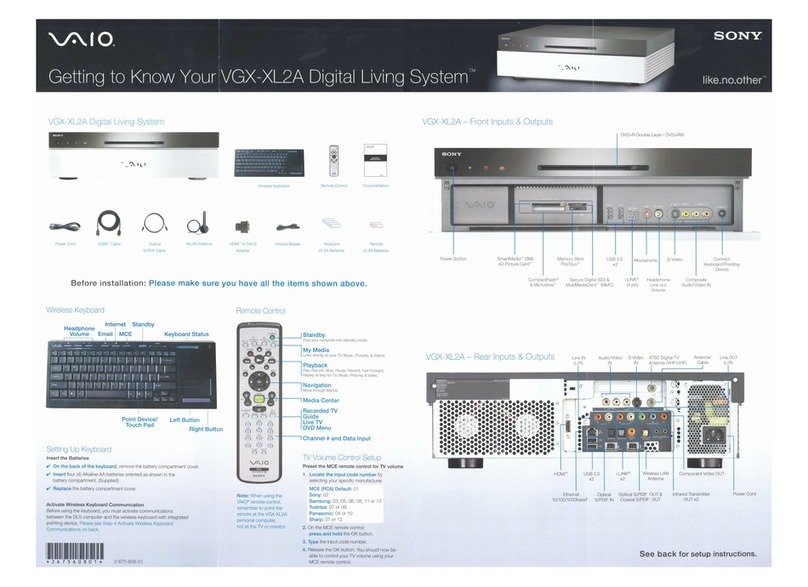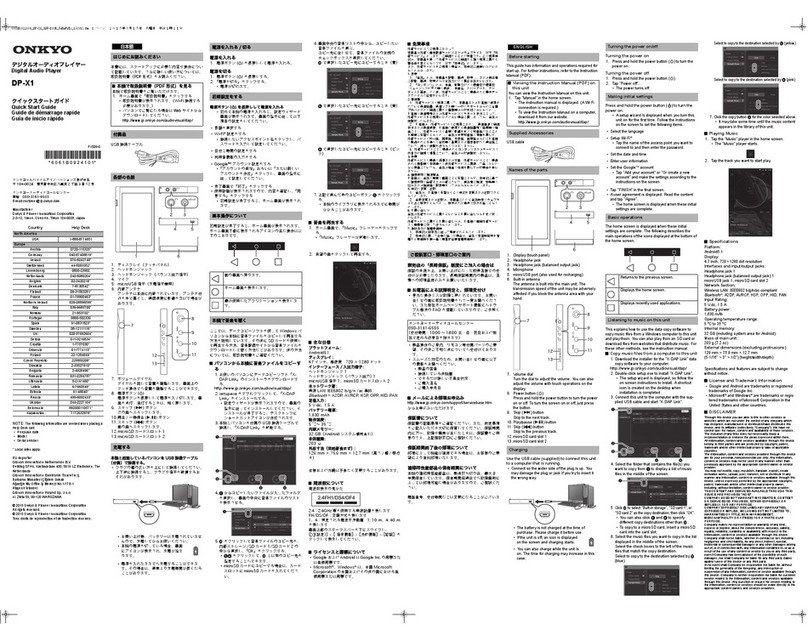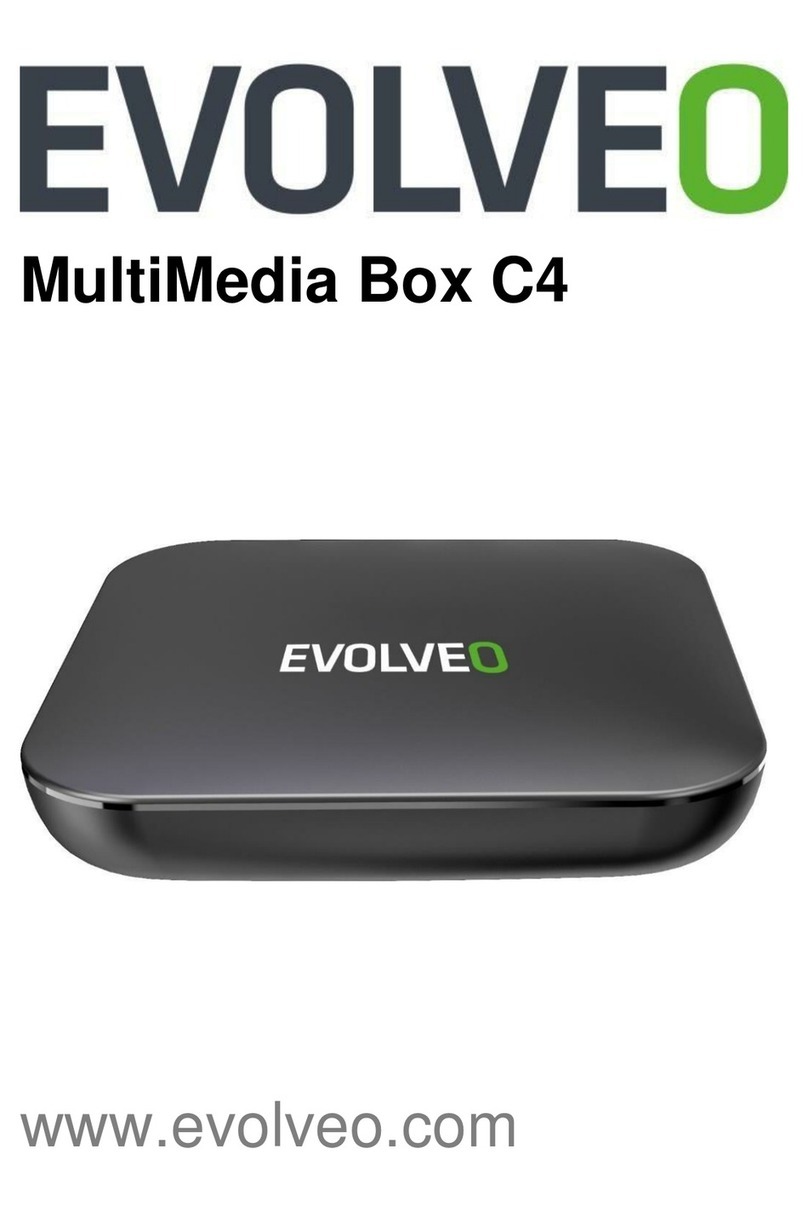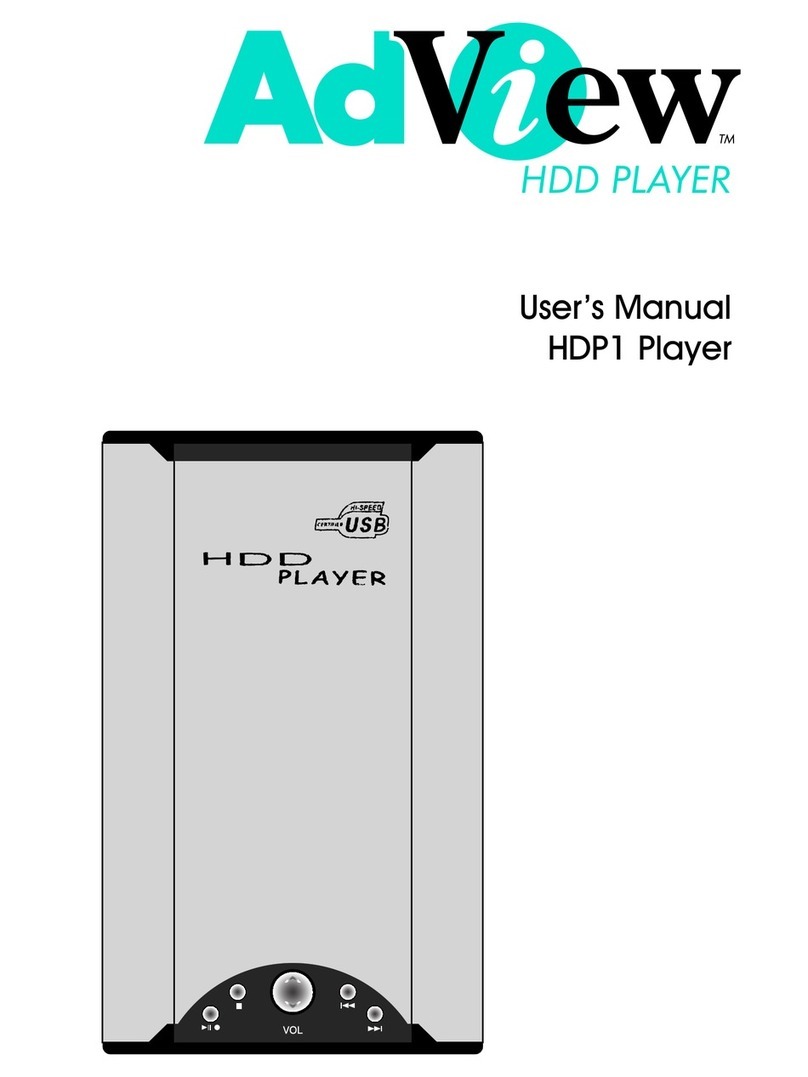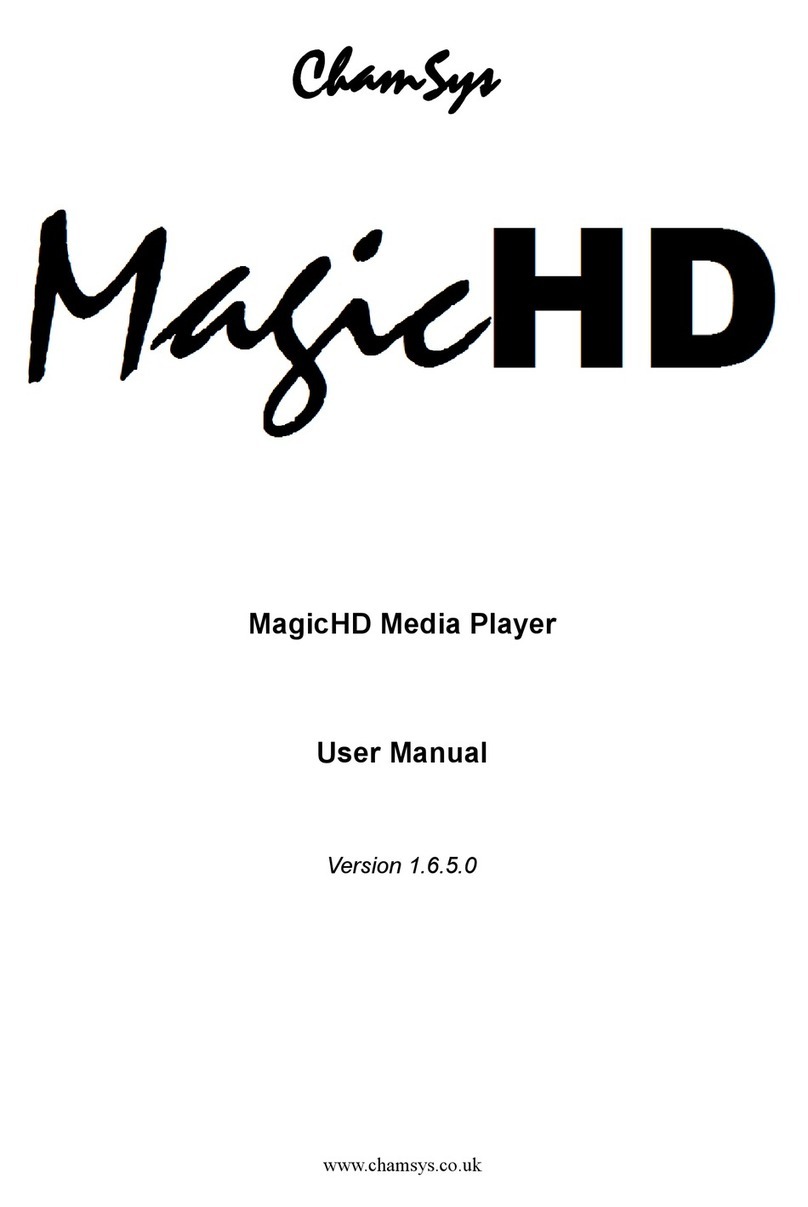Geneva Lab DECON S User manual

DeCon / S


Safety Instructions
Please store this instruction manual for future reference.
• WARNING: To reduce the risk of re or electric shock, do not expose this apparatus to
rain or moisture. The apparatus shall not be exposed to dripping or splashing and that
objects lled with liquids, such as vases, shall not be placed on
apparatus.
• WARNING: The direct plug-in adapter is used as disconnect device, the disconnect
device shall remain readily operable.
• This lightning ash with arrowhead symbol within an equilateral triangle is intended to
alert the user to the presence of non-insulated “dangerous voltage” within the product’s
enclosure that may be of sucient magnitude to constitute a risk of electric shock.
• Warning: To reduce the risk of electric shock, do not remove cover (or back) as there
are no user-serviceable parts inside. Refer servicing to qualied personnel.
• The exclamation point within an equilateral triangle is intended to alert the user to the
presence of important operating and maintenance instructions in the literature accom-
panying the appliance.
• Correct Disposal of this product. This marking indicates that this product should not
be disposed with other household wastes throughout the EU. To prevent possible harm
to the environment or human health from uncontrolled
waste disposal, recycle it responsibly to promote the sustainable reuse of material re-
sources. To return your used device, please use the return and collection systems or
contact the retailer where the product was purchased. They can take his product for
environmental safe recycling.
• No naked ame sources, such as lighted candles, should be placed on the apparatus.
• Do not use this product near water or moisture.
• Clean only with a dry cloth.
• Unplug this product from the wall outlet before cleaning.
• Place the unit on a solid surface.

• Do not put it in a closed bookcase or a cabinet that may keep air from owing through
its ventilation openings.
• Do not install near any heat sources, such as radiators, heat registers, stoves or other
appliances that produce heat.
• Protect the power cord from being walked on or pinched, particularly at plugs and the
point where they exit from the product.
• Servicing is required when the product has been damaged. Do not attempt to service
this product yourself. Opening or removing covers may expose you to dangerous volt-
ages or other hazards. Please contact the manufacturer to be referred to an authorized
service center near you.
• To prevent risk of re or electric shock, avoid over loading wall outlets, extension
cords, or integral convenience receptacles.
• Do not let objects or liquids enter the product.
• Use proper power sources. Plug the product into a proper power source, as described
in the operating instructions or as marked on the product.
• In the rare event you experience an error, unplug the power cord for 60 seconds
and then plug it back in rmly.

123
4
1
2
3
ANTENNA
Insert the Antenna and extend it to its maximum length to improve FM/DAB
reception
LINE-IN (AUX)
POWER CONNECTOR
Overview

STAND-BY/VOLUME DIAL
Press the dial to turn DeCon/S on/o
Rotate to adjust volume
Keep pressed to MUTE
SCROLL/SELECT
Rotate to scroll menu items
Press the dial to conrm menu selection
BUTTONS:
<< Press to select the previous track under Spotify/FM/DAB / Bluetooth mode.
Press and hold to auto-scan the stations under the FM mode.
>> Press to select the next track under Spotify/FM/DAB/Bluetooth Mode. Press
and hold to auto-scan the stations under the FM mode
> II Press to select Play/Pause under internet radio, Spotify and BT mode. In FM
mode, press to do auto scans the stations
MENU Press to enter menu mode. Follow instructions on display to select the
desired function
MODE Press to select source
BACK Press to step back while navigating in the menu
PRESETS Press to access presets. Keep pressed to store new presets
INFO Press to toggle informations on the display
ALARM Press to access ALARM menu
SNOOZE Press to snooze the alarm
DeCon/S Display
12
3
4
1
2
3
4

First steps with DeCon/S
Insert the power cord on the backside.
Insert the telescopic antenna and extract it in its full length for better FM/DAB reception
Press the POWER button once to begin start-up process.
MENU BUTTON
Pressing the button will take you to the Mode Menu for the particular mode of operation
you are in. For example, pressing MENU button when in DAB Mode will take you to the
DAB MODE MENU. Pressing the button for a second time will return you to the‘playing
screen’ that you just left.
NAVIGATING THE MENU
Most of the functions of DeCon/S can be accessed via MENU button
MENU button displays dierent contents, depending on the current selected mode.
Follow instructions on the display, and:
- use SCROLL/OK dial to select and conrm
- back to step back in the menu tree
- press MENU to exit menu
- press MODE to select MODES
During playback, press SCROLL/OK dial to display current mode additional informa-
tions
PRESETS
PRESETS button is used to conveniently store and recall your favourites. It works:
- in FM mode
- in DAB mode
- In INTERNET RADIO mode
- in SPOTIFY mode
NOTE: Podcasts can be stored when in INTERNET RADIO presets list
In order to save a preset:
- keep PRESETS button pressed
- select preset position on the list with the SCROLL/OK dial
- press SCROLL/OK dial to conrm

Internet Setup
The rst time you use DeCon/S, you will be asked whether you would like to run the
SETUP WIZARD. The ‘WIZARD’ will run through a series of questions, and is the sim-
plest way to get internet radio up and running on your device.
You can run the SETUP WIZARD again at any time, it can be found under the NET-
WORK heading, in the SYSTEM SETTINGS MENU.
USING THE INTERNET RADIO SETUP WIZARD
The rst time you use DeCon/S, you will be asked whether you would like to run the
SETUP WIZARD. The ‘WIZARD’ will run through a series of questions, and is the sim-
plest way to get internet radio up and running on your device.
You can run the SETUP WIZARD again at any time, it can be found under the NET-
WORK heading, in the SYSTEM SETTINGS MENU.
To set up your radio for online operation using the INTERNET WIZARD, follow these
steps:
to recall presets:
- press PRESET button
- select preset with the SCROLL/OK dial
- press SCROLL/OK dial to conrm
UNDOK
You can control DeCon/S with your smartphone using UNDOK, available for Apple and
Google devices.
NOTE: your smartphone and DeCon/S must run under the same Wi-Fi network to work
correctly.

Press the SELECT button, and start the SETUP WIZARD procedure.
1 Choose and select your preferred hour format (12 or 24 hour).
2 Choose and select UPDATE FROM NETWORK.
3 Scroll and select your local timezone from the menu.
4 Choose and select your preferred daylight savings status.
5 Scroll and select your Wlan region.
6 Scroll and select your NETWORK. In some cases your radio may nd more than one.
Simply choose the one you want to use.
7 If your wireless network is not password protected, DeCon/S will automatically con-
nect, and the following screen will be displayed:
Available networks list Password Connection attempt
Sources (mode)
DeCon/S can play dierent sources:
FM, DAB, AUX, BLUETOOTH, INTERNET RADIO, SPOTIFY, PODCASTS
Press MODE to display sources list and press OK dial to select.
FM
When listening to FM radio, DeCon displays the station name and other RDS/RBDS
informations when available.
CHANGE STATION
Press << or >> to automatically tune to the next available FM station. Scroll/OK dial can
be used to ne-tune the station

SCAN SETTING
You can change the scan settings to only stop at stations with a strong signal by selecting
Menu/Scan setting/Strong stations only.
PROGRAM INFORMATION
Choose what to display by selecting Menu/info
PRESETS
Keep pressed PRESETS button to access presets list and save your favourite stations
To recall a preset, press PRESETS button and select your favourite station
MONO
As an FM signal becomes weaker, the level of hiss can increase. To reduce it, select Menu/
Mono
DAB
When listening to DAB radio, DeCon displays the station name and other DLS informations
The rst time you select DAB Radio, DeCon/S performs an auto-scan of available stations.
CHANGE STATION
Press << or >> to automatically tune to the next available DAB station. Scroll/OK dial can
be used to list all available stations. Highlight the station you wish to listen and press the
Scroll/OK dial to conrm.
PROGRAM INFORMATION
Choose what to display by selecting Menu/info
PRESETS
Keep pressed PRESETS button to access presets list and save your favourite stations
To recall a preset, press PRESETS button and select your favourite station
STATION ORDER
The DAB station list can be ordered by Alphanumeric, Ensemble or Valid.
To change station order, select Menu/Station order and make your selection.

STATION SCAN
We recommend to perform a full scan from time to time to discover new strations. Press
the MENU button and select Scan to perform the scan
Internet Radio
DeCon/S can play thousands of Internet Radio stations and Podcasts (Internet connec-
tion is required)
Press MENU button and select Station List to view all stations divided by location,
Genre, etc
Presets can be saved same as for FM and DAB stations
Bluetooth
DeCon/S can connect to Bluetooth devices and stream in CD quality.
As soon as you switch to Bluetooth, DeCon/S attempts to connect to the last device it
was paired with. If it is the rst time, DeCon/S displays “Awaiting connection”: check
your Bluetooth device setting page and select “DeCon/S” in the avaialble devices list.
To connect a new device, press MENU button > Connect Device. You can pair up to 7
devices.
Use buttons on DeCon/S to perform basic functions like pause, next track, stop, etc.
Please refer to your Bluetooth device to start playing music on DeCon/S
Line-In / Aux
DeCon/S accepts analogue audio sources, using a mini jack connector. For best perfor-
mance, we recommend to balance the volume level on your device. Line input level can
be adjusted by pressing MENU button > Input level, between -3dB to +18dB

Use your phone, tablet or computer as a remote control for Spotify.
Go to spotify.com/connect to learn how.
The Spotify software is subject to third party license found here:
http://www.spotify.com/connect/third-party-license
Additional Functions
EQUALIZER
Press MENU > System Setting > Equalizer and pick your favourite EQ setting. DeCon/S
can also store Bass/Treble combination. Select “MY EQ Settings” and adjust settings
at your preference.
ALARM
DeCon/S can store 2 independent alarms. Press MENU Button > Main Menu > Alarms
and follow instructions on the display. You can also use “alarm” button on the front
panel.
SLEEP
DeCon/S can set a 15-30-45-60-75-90 minutes sleep timer. Press MENU Button Main
MENU > Sleep and follow the instructions on the display.
FIRMWARE UPDATE
Press MENU > System Settings > Firmware upgrade and conrm with the SCROLL/
OK dial
FACTORY RESET
Press MENU > System Settings > Factory reset and conrm with the SCROLL/OK dial

Troubleshooting / Errors Messages
Problem
FM: HISS
DAB:Burbling/Intermit-
tent Cut-Out
DAB: ‘No stations
available’ message
Cannot connect to net-
work
Cannot connect to Inter-
net
Cause
Low signal
strength
Low signal
strength
Network down
Router restricts
access to listed
MAC addresses
Insucient Wi-Fi
signal strength
Unusual network
conguration
Firewall
preventing access
Internet connection down
Firewall preventing ac-
cess
Solution
Check/move antenna
Move radio
Rescan local (high-strength) sta-
tions only
As above then rescan stations.
Check that network is working be-
tween a computer and the router
Obtain the DeCon/SAC address
from
Menu > System settings > Net-
work > View settings and add to
router list.
Check distance to router; see if a
computer can connect to the net-
work in this location
Setup network manually through
Menu > System settings > Net-
work > Manual settings
Check the following ports are open
on the router: UDP and TCP ports
80 and 123;
DNS port 53. Windows shares:
ports 135 – 139 and 445.
Check that Internet is working for
a computer connected to the
same network
Check the following ports are
open: UDP and TCP ports 80 and
123; DNS port 53.
Some Internet radio stations may
require additional ports to be
opened.
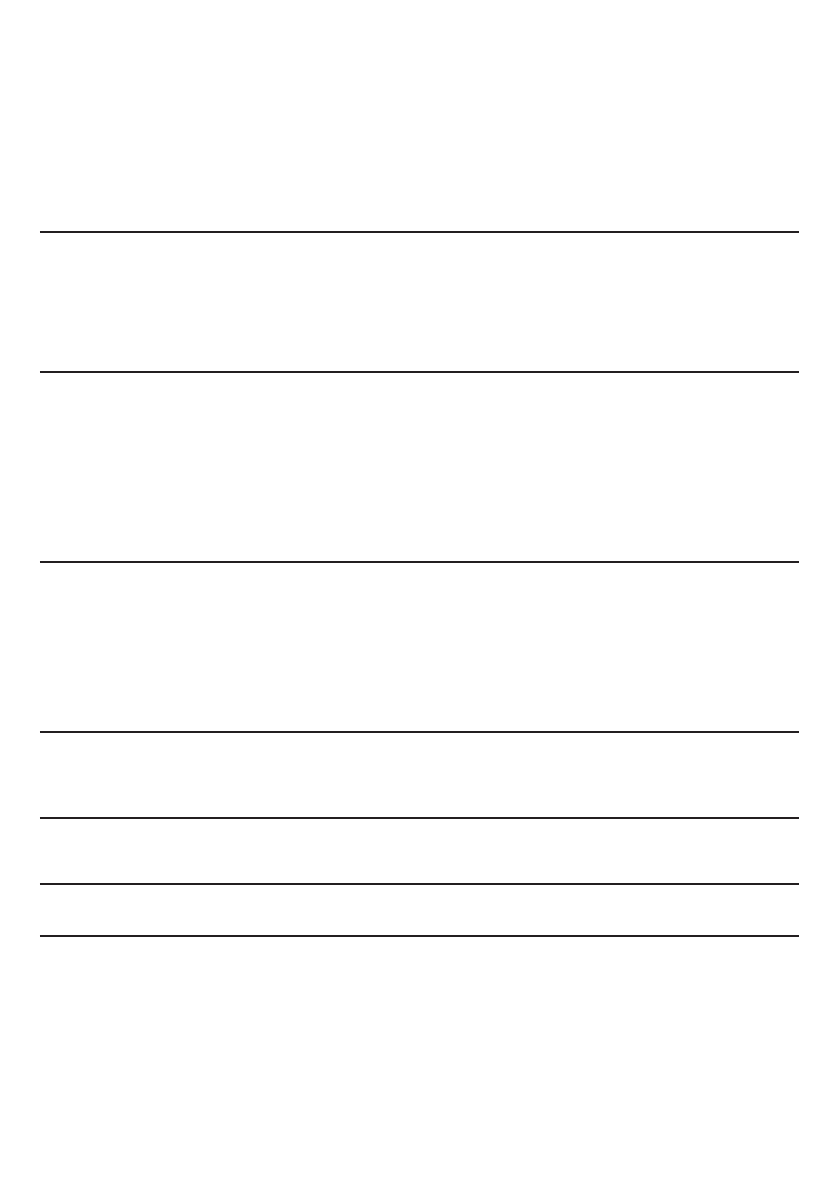
Message
Cannot play
particular Internet
radio station
Failed to connect
Network error
Service not available
(DAB)
Update failed
Network not ready
Bluetooth Mode: Can’t
connect to a paired device
Bluetooth Mode: Poor au-
dio quality
Description
Station not broadcasting,
overloaded or insucient
bandwidth.
Station broadcasting using
unknown codec.
Link out of date.
• Your Bluetooth device may
be out of range
• Electromagnetic interference
Correct key entered, but
router rejects request.
Problem past router - in-
correct data being received
from network.
No DAB reception.
Software upgrade failed.
problem with connection to
router.
Example
Try other stations; try listening
on computer via Internet radio
portal website; try later.
Select BT DISCONNECT from
the Bluetooth Menu and de-
lete DeCon/S’s prole from
your Bluetooth device, then
re-pair the devices as normal
Move your Bluetooth device
closer to DeCon/S.
Move your Bluetooth device
away from other sources of
interference such as other
Bluetooth devices, wireless
routers etc.
MAC ltering enabled on
router.
Data obtained from server
is unreadable.
Router switched o.

Technical Information
Model: DeCon/S
Type: WiFi/Spotify/Internet Radio/DAB/DAB+/FM/AUX/Bluetooth Smart Radio
Power Supply: 12-15V DC power adapter
Dimension (mm): 225W x 130H x 130D
Weight: 1.68 KG
Specications are subject to change without notice
Product disposal instructions (weee directive)
The symbol shown here and on the product means that it is classed as Elec-
trical or Electronic Equipment and should not be disposed with other house-
hold or commercial waste at the end of its working life.
The Waste of Electrical and Electronic Equipment (WEEE) Directive (2002/96/
EC) has been put in place to recycle products using best available recovery
and recycling techniques to minimise the impact on the environment, treat
any hazardous substances and avoid the increasing landll.
For more information please contact your local authority or the retailer where
the product was purchased.

www.genevalab.com
Table of contents