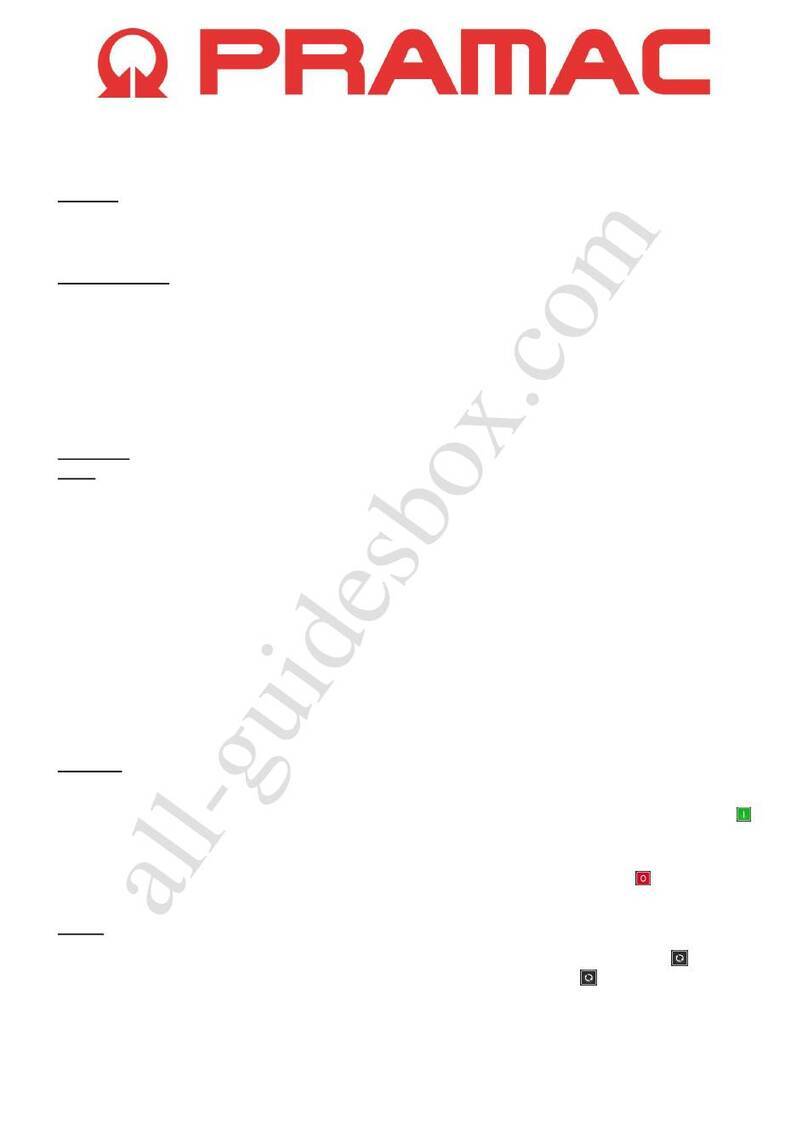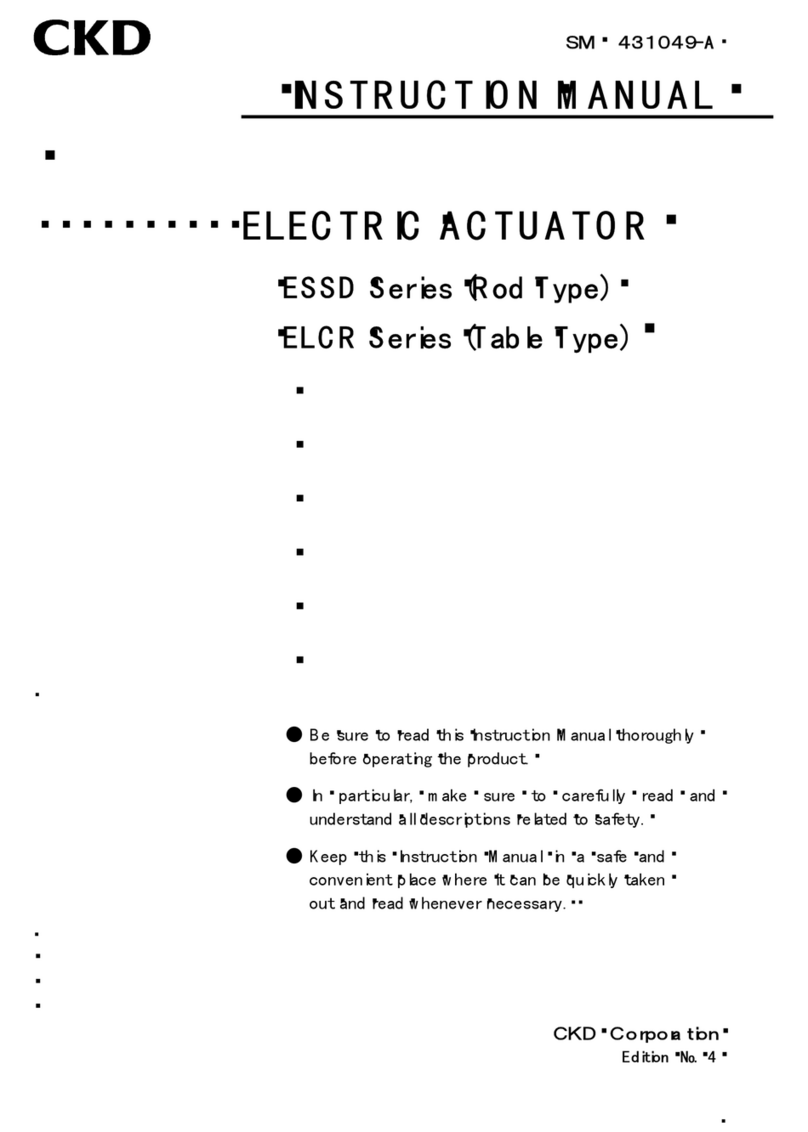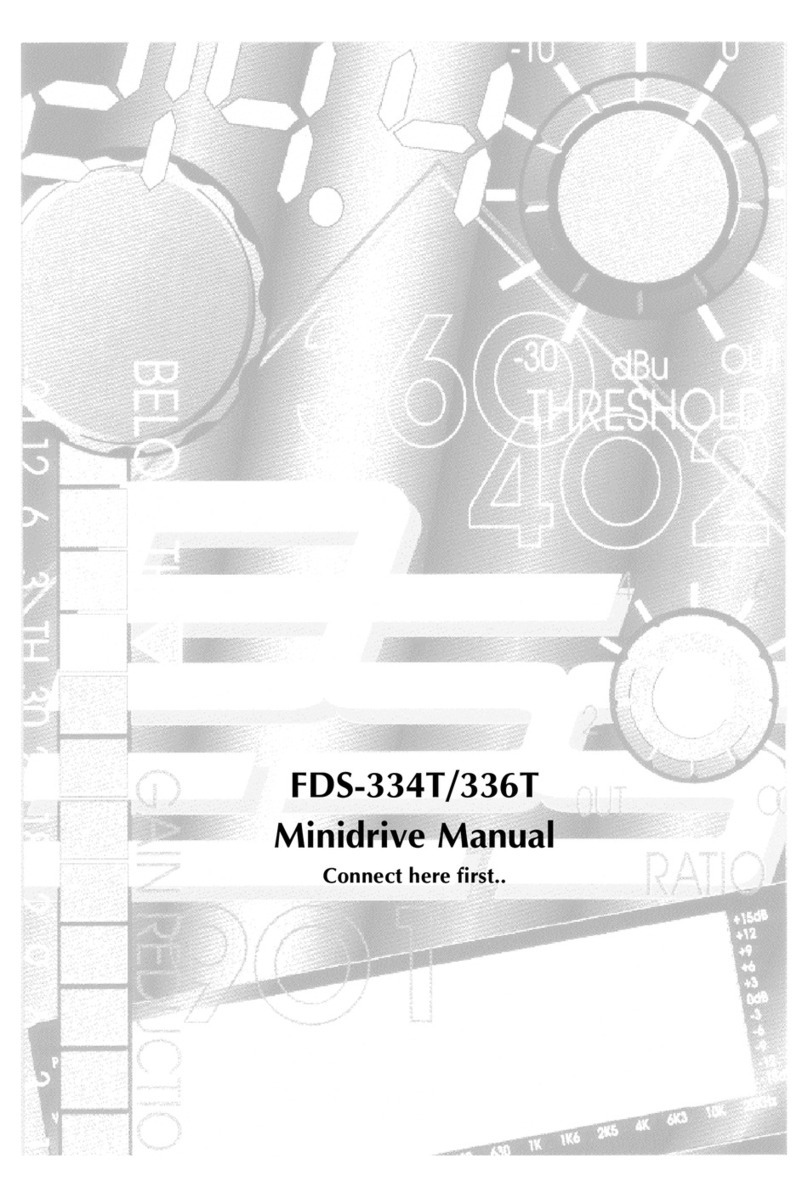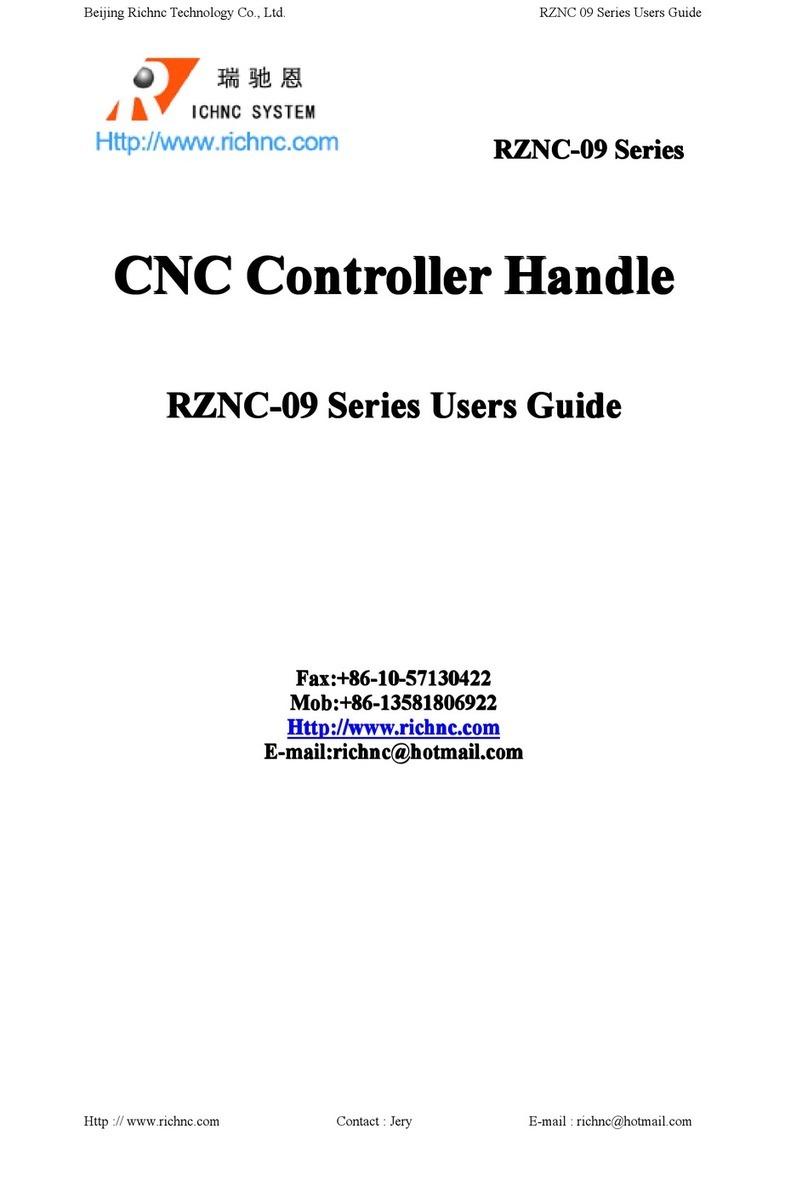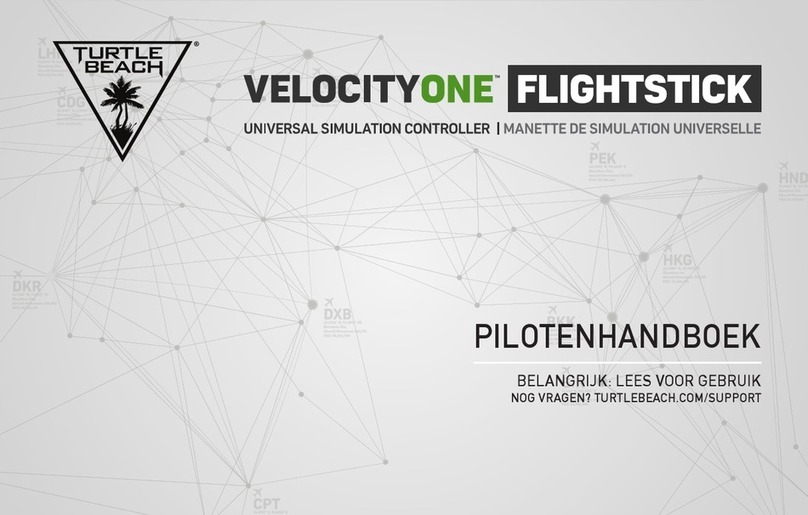Procare Network Door Controller Instruction Manual

800.338.3884 • procaresoftware.com
1
OVERVIEW
The Network Door Controller connects to the router (see note 2) on your network and to your electrically operated interior
door. When a person completes the check-in process, the door circuit receives a signal to buzz the door open.
NOTE 1: The Door Controller is an IPV4 device supporting APIPA, DHCP, and static IP addressing.
NOTE 2: If connecting to your router is not feasible, see article KB0434 at ProcareSupport.com for an alternative.
WHEN TO USE / BEFORE YOU BEGIN
The Network Door Controller is for use when:
a. A parent or other authorized pickup person checks children in at a check-in computer. You MUST install the Procare client
software on your check-in computer first, because you’ll need the Procare Check-In program running to set the options
needed for the Door Controller.
b. A staff person uses the Receptionist feature to check children in on behalf of the pickup person. In this case, a check-in
computer is not necessary. Settings for the Door Controller are accessed from your Procare Home screen.
For detailed instructions, search ProcareSupport.com for the following articles:
• Install on a check-in computer (article: KB0495)
• Special instructions for a Procare Touch computer (article: KB0911)
• Receptionist check-in feature (article: KB0163)
CONNECTIONS, SETTINGS AND TEST
1. Connect the Door Controller (page 2).
2. Check-in Computer Settings & Test (page 3).
3. Receptionist Settings & Test (page 5).
WHAT’S NEXT?
Learn how to check people in and out. Search ProcareSupport.com for article KB0228.
INDICATOR LIGHTS
Colored lights on the side and end of the Door Controller mean the following:
Network Door Controller
Start Here
LOCATION COLOR ON/OFF/FLASHING MEANS
Side Red Off No power.
On Has power.
Side Green Flashing Not connected to network.
Off Normal. Connected to network.
On When door buzzes open.
End (left side of network jack) Orange Off Not connected to network.
On Connected to network.
End (right side of network jack) Yellow Flashing Normal. Network traffic.
Rev: 06/13/2013

800.338.3884 • procaresoftware.com
2
Connect Network Door Controller
Connect to Your Router
Connect the other end of the Door Controller to an open
port on your router using the network cable (included)
or your own CAT5 / RJ-45 network cable (diagram “B”).
The green (side) light should no longer be lit (it will stop
flashing) and a solid orange light should appear on the
RJ-45 connection, indicating it is connected to your
network. A yellow flashing light indicates network traffic.
See Indicator Lights (page 1).
DIAGRAM A
END VIEW OF DOOR CONTROLLER
DIAGRAM B
OTHER END OF DOOR CONTROLLER
Connect to Your Electrically Operated Door
The Door Controller is designed as a switch for controlling an electrically operated door strike (not supplied).
a. Attach one wire from the Door Strike circuit to the Common (C) terminal (as shown in diagram “A”).
b. Attach the other wire to:
• For an electric door strike: Connect to the Normally Open (NO) terminal (as shown in diagram “A”).
• For a magnetic lock: Connect to the Normally Closed (NC) terminal.
(Note: Diagram “A” shows a “NO” connection. Change to a “NC” connection for a mag. lock).
NOTE: A manual bypass is strongly recommended so a staff person may open the door as needed.
c. Plug the Door Controller into a standard 110 VAC wall outlet. Use of a surge protector is strongly recommended.
• The red power indicator light should come on (side of Door Controller). See Indicator Lights (page 1).
• A flashing green light indicates it is not yet connected to the network, which is normal at this point.
NOTE: You’ll need a separate power supply for your electrically operated door.
1
2
If connecting to your router is not feasible,
see article KB0434 at ProcareSupport.com.

800.338.3884 • procaresoftware.com
3
Door Controller: Software Settings
Rev: 06/13/2013
1At the Check In computer, dbl-click
the Procare Check In shortcut on
your desktop.
2Dbl-click in the gray border area around
the logo (or press Esc on your keyboard)
and then click Options.
3Click the Hardware button (right side).
4Choose Network as the type of
door controller and click Select.
Check-In Computer Settings & Test

800.338.3884 • procaresoftware.com
4
Door Controller: Software Settings
Rev: 06/13/2013
5Locate the Door Controller or manually add it to the list.
a. If you have just one door controller, it should be found automatically.
b. If you have more than one, choose the one this computer will use.
c. If it is not found, manually type the IP address and choose Add to List.
Or, choose Edit to display an on-screen keyboard (use a period to
separate octets, like 192.168.0.25) and then choose Add to List.
d. Optional: The Advanced button should only be used to change the
name or set a static IP address for the selected device. If you have more
than one door controller, changing the name may be helpful to identify
the location, such as “FRONT DR,” “BACK DR,” etc.
6Test and select the device.
a. With the proper Door Controller highlighted on screen, click Test to send
a signal to the controller. The green light on the side of the controller
should come on for just a moment.
b. Click Select to choose this device and return to the Hardware screen.
7At the Hardware screen:
a. Set the Delay (time to wait before the door opens) and Duration
(time you’d like the door to stay open).
b. Click the Test button to confirm the door opens. Your door circuit must
be attached to the Door Controller and both the door strike and
controller unit must have power.
c. Check the box next to Authorized Pick Up and/or Employee if you wish
to require a person to check in/out in order to open the door.
Explanation: For staff, you would often leave this unchecked, so they could
open the door as needed throughout the day, without having to actually
check in or out. Search ProcareSupport.com for faq147.
8Close out of the hardware and check-in settings.
a. Choose Exit to leave the Hardware screen and Exit again at the
Check-In Options (School Info) screen.
b. To close the main check-in screen, dbl-click in the gray border area
around the logo (or press Esc on your keyboard) and then click Exit.
Check-In Computer Settings & Test

800.338.3884 • procaresoftware.com
5
Door Controller: Software Settings
Rev: 06/13/2013
Receptionist Settings & Test
Optional: A front desk person uses the Receptionist method to check children in on behalf of the pickup person.
1Log into Procare as usual and from the Procare Home screen
go to Configuration > Machine.
2From the Options drop-down list,
select Receptionist Door Controller – Network.
3Uncheck “Not Using a Door Controller” and then click
Choose a Device.
4Locate the Door Controller or manually add it to the list.
a. If you have just one door controller, it should be found automatically.
b. If you have more than one, choose the one this computer will use.
c. If it is not found, manually type the IP address and choose Add to List.
d. Optional: The Advanced button should only be used to change the
name or set a static IP address for the selected device. If you have more
than one door controller, changing the name may be helpful to identify
the location, such as “FRONT DR,” “BACK DR,” etc.

800.338.3884 • procaresoftware.com
6
Door Controller: Software Settings
Rev: 06/13/2013
5Test and select the device.
a. With the proper Door Controller highlighted on screen, click Test to
send a signal to the controller. The green light on the side of the
controller should come on for just a moment.
b. Click Select to choose this device and return to the
Machine Specific Options screen.
6At the Machine Specific Options screen:
a. Set the Duration (time you’d like the door to stay open).
b. Click the Test button to confirm the door opens. Your door circuit must
be attached to the Door Controller and both the door strike and
controller unit must have power.
7Click Save > Exit.
Receptionist Settings & Test
Optional: A front desk person uses the Receptionist method to check children in on behalf of the pickup person.
Buzz Door Open using the Receptionist
a. From the main screen of Family Data & Accounting go to
Functions > Attendance Tracker > Receptionist.
b. An Open Door button (bottom center) allows a staff person
to buzz the door.
Hint: For more details on using the Receptionist,
search ProcareSupport.com for article KB0163.
Table of contents