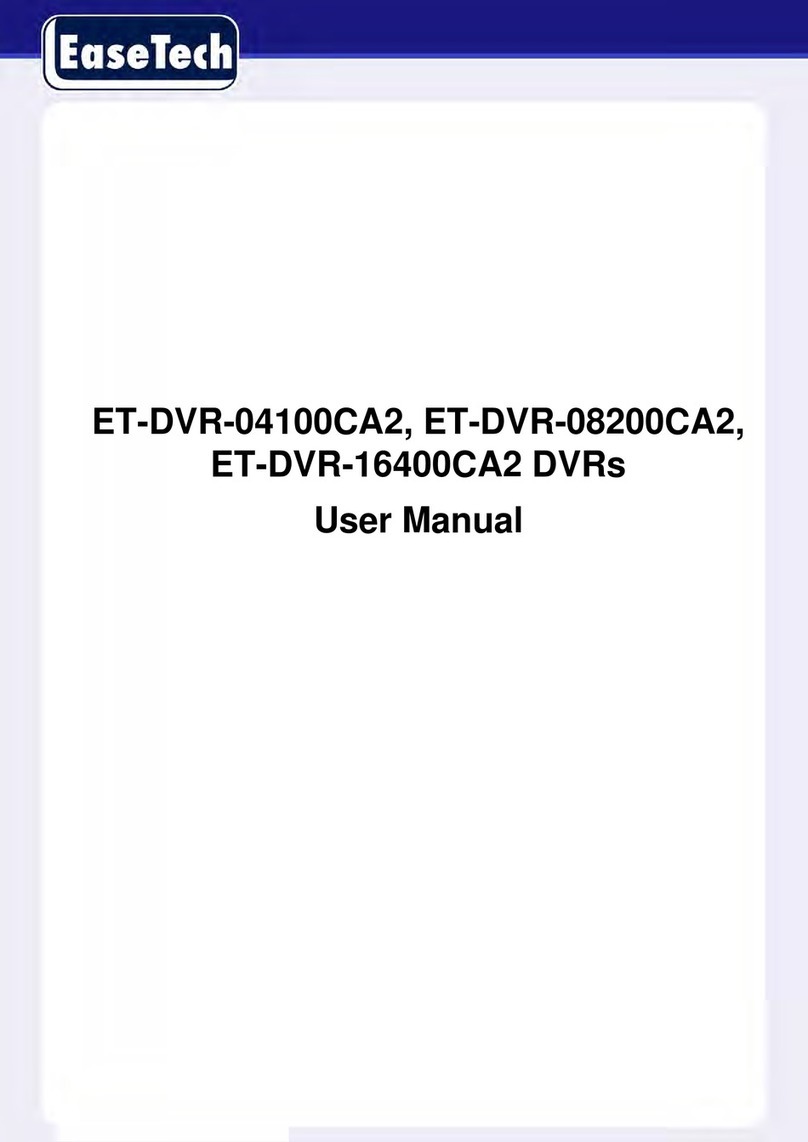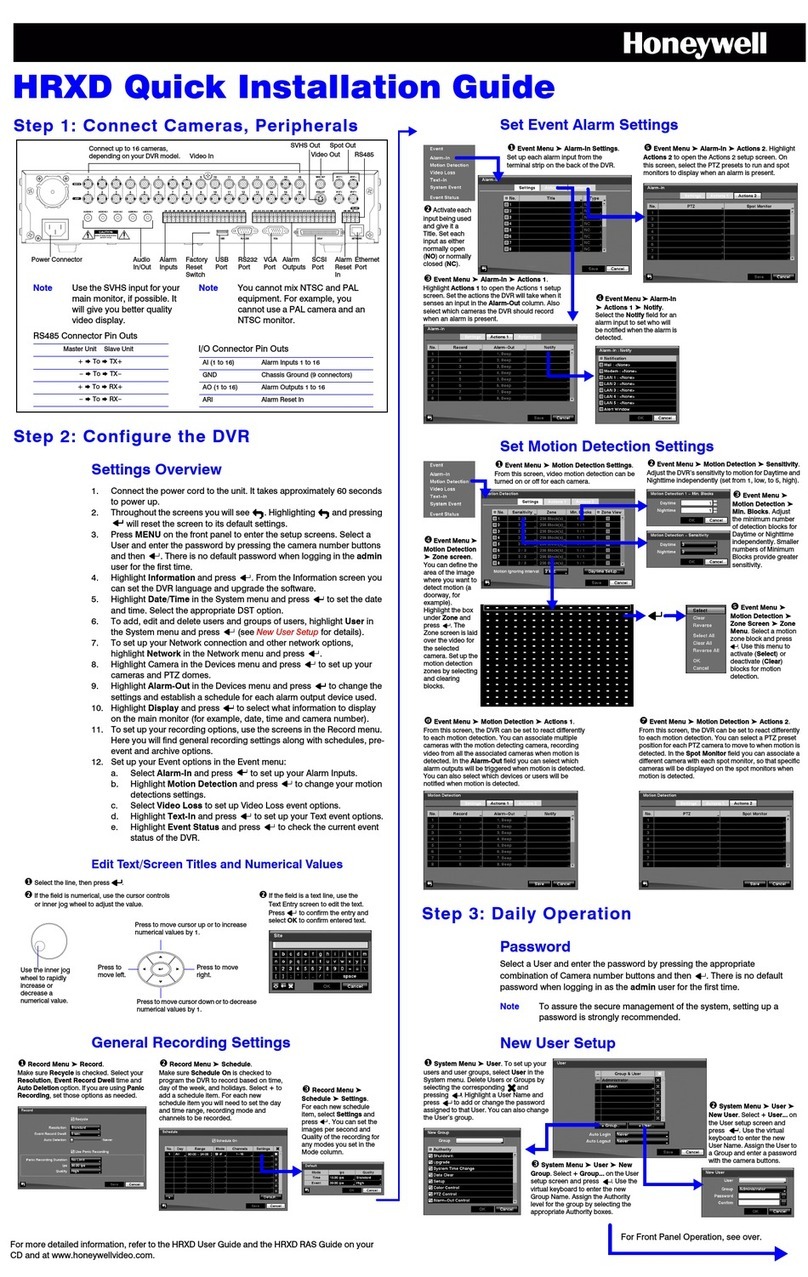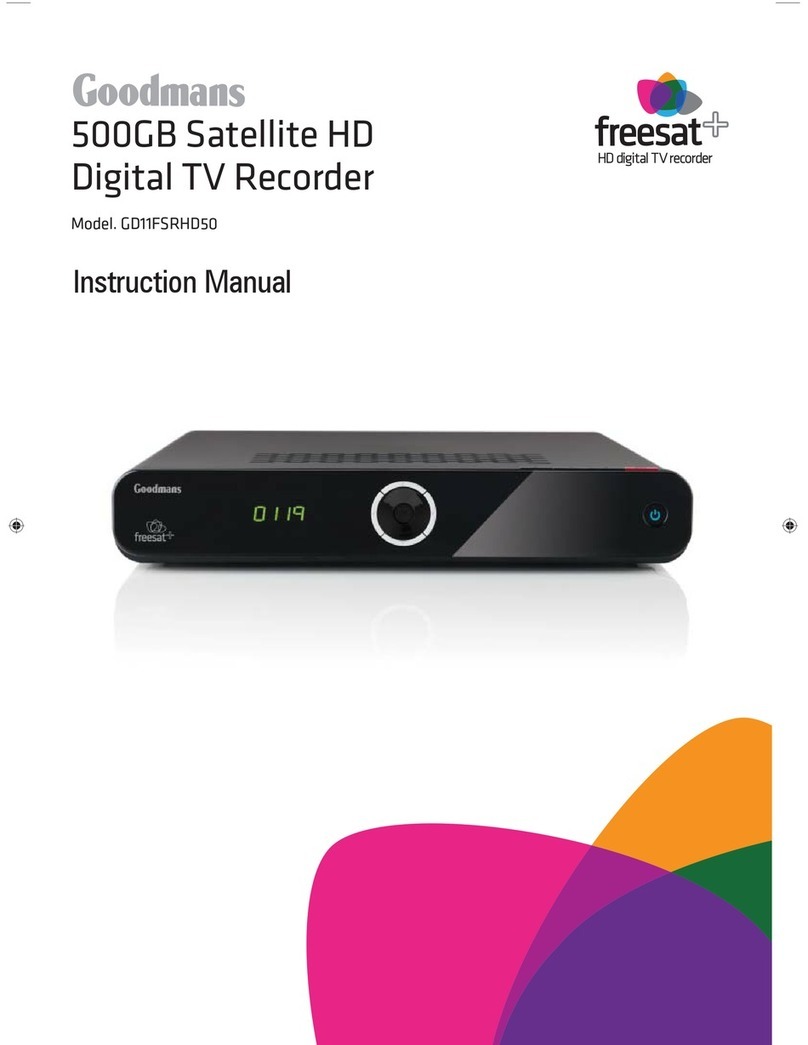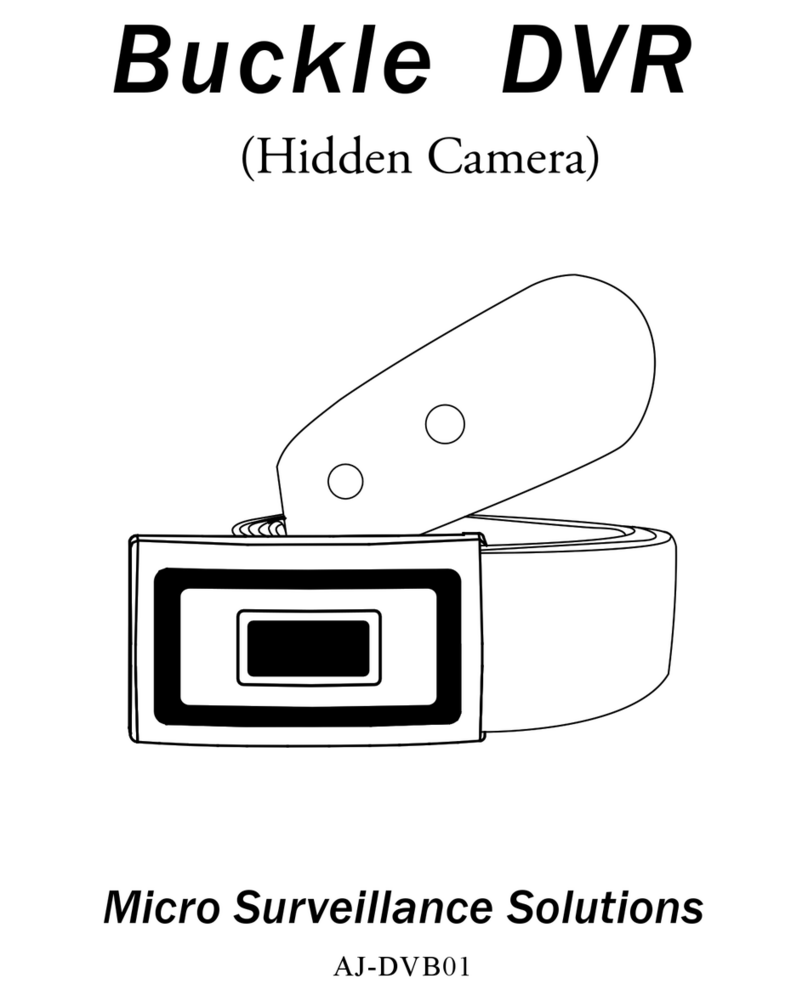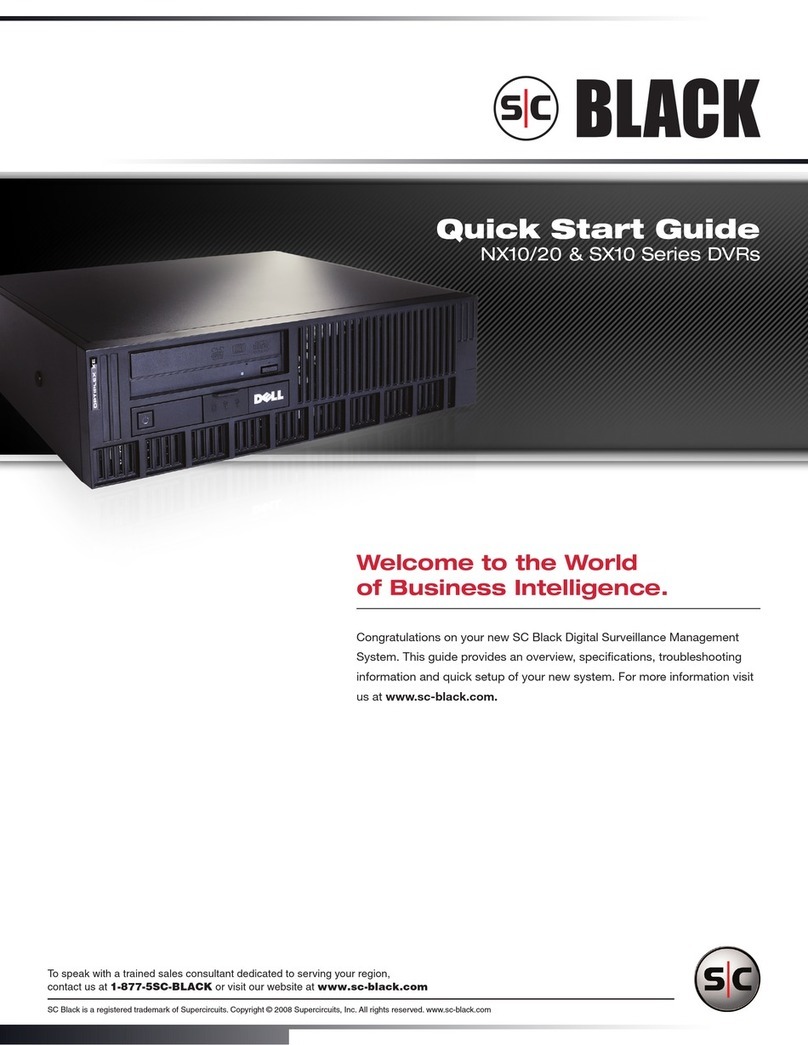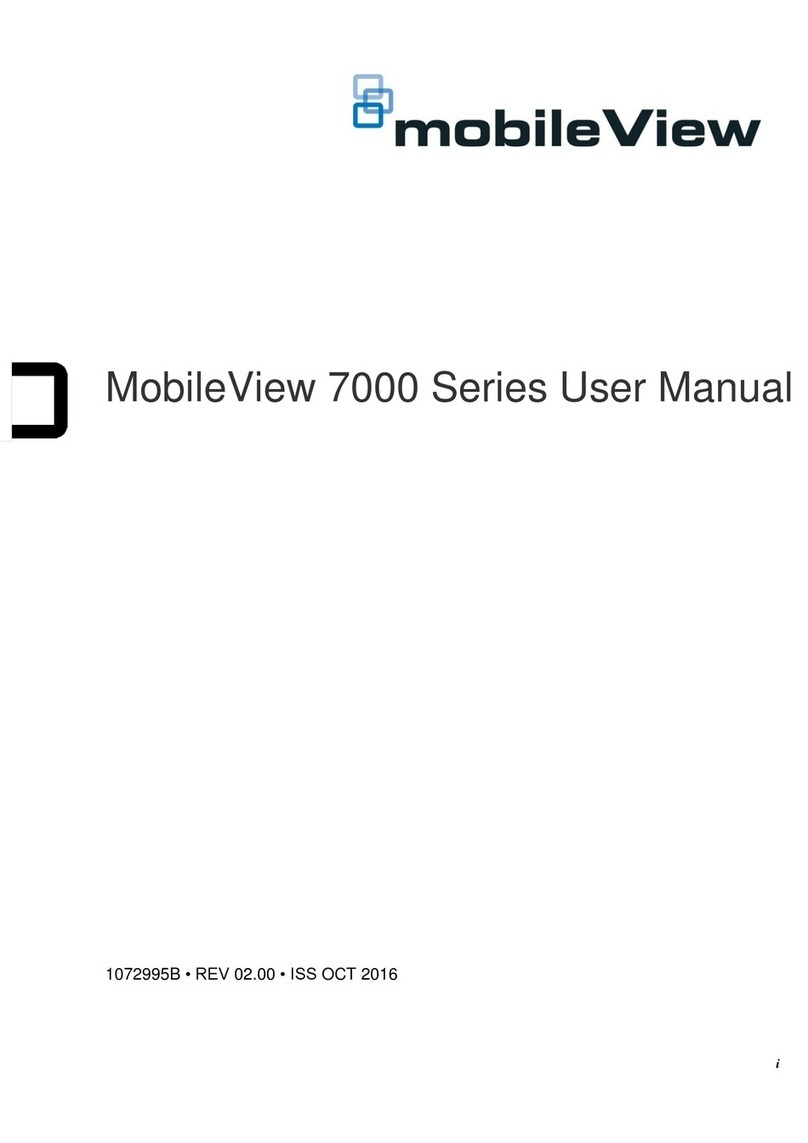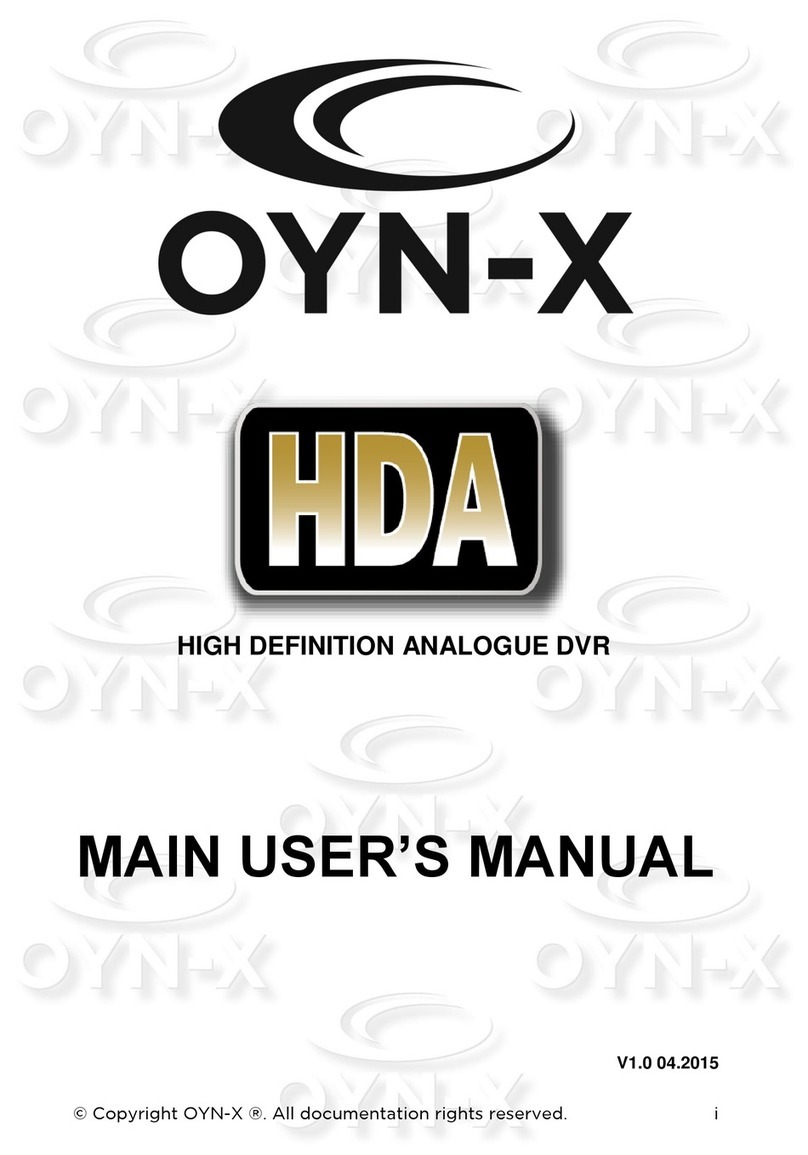Proctor PRT 7004 User manual

StandaloneDVR
USER MANUAL

2
Page :
Content s
Content s
Chapter 1 Service Requirement
Chapter 2 Product Infor mation
Chapter 3 Basic Pr oduct Operation
Chapter 4 System Setup
4
5
7
37
Power on/of f 17
System Login 17
Screen display 18
MODE(Screen setup) 19
Digit al Zoom 23
Recording 23
Search 24
Playback 25
Backu p 26
PTZ 33
Audio 35
Log View 35
Remote-control ID36
SPOT 34
Sequence 36
Display 40
CAMERA 44
RECORD 49
EVENT 52
STORAGE 59
NETWORK 61
SYSTEM 66
Chapter 5 Firmware Upgrad e 71
Chapter 6 CMS – Display Mode 74
CMS – Setup Mode 84
CMS – Search Mode 99
Standalone DVR
Security Systems

Standalone DVR 3
Page: User Manual V er . 2.2
129
Chapter 7 CMS – EMAP Editor/Viewer 110
Chapter 9 Web CMS 127
Chapter 8 CMS – Remote Update 120
Chapter 12 Specification 140
Chapter 11 135
Chapter 13 Warranty 143
Chapter 10 Mobile access
MISC

Standalone DVR 4
Page: User Manual Ver. 2.2
Chapter 1
Limitation of warranty
We warrant that Standalone DVR series will be free from defects in materials and workmanship
under normal use and service for all parts excluding hard drives for a period of one year after
the date that the customer purchased the product.
If such a defect occurs, you should contact where you purchased and return the product to us
accompanied with the proof of purchase, we will either repair or replace the product through
our inspection. It is your exclusive remedy for breach of this warranty. However this warranty
shall not apply on repairs or replacements necessitated by any cause as listed below.
1) improper installation
2) acts of nature
3) accident
4) lack of proper maintenance
5) voltage fluctuations
6) unauthorized repair or modifications.
For more details on the limitation of warranty, refer to entire limited warranty as appendix at
the end of this manual.
Service Information
•To avoid additional defects, do not attempt to repair this unit by yourself. Please contact
a Standalone local dealer/distributor/certified installer to get service from authorized
technician. Unauthorized repairs will void the warrantee, may result in fire, electronic
shock or other hazards.
•All shipment for repair should be prepaid and properly packed with a note outlining the
defect.
•Send the product with purchase number or other related documents obtaining from Fore
Tech or its agent as proof purchasing the product.
Service Requirement

Standalone DVR 5
Page: User Manual Ver. 2.2
Chapter 2 Product Information
Enable integrated video monitoring and system management by networking with maximum
1000DVRs systems through CAMS(Central Automated Monitoring System) interface.
High quality video display and system stability through embedded operating system with
hardware H.264 video compression chip.
Support the max D1(720*480) quality resolution video display and 480FPS recording.
16 CH video input and 16CH audio input.
Triplex multitasking for video recording, playback, transmission and backup.
Easy operation using remote-controller, full-page panel, GUI support.
Network transmission of 30 different types of system error management information per
system.
High-speed transmitted video monitoring of ST DVRs up to 64 channels through CMS
software network.
High-speed network video monitoring by internet explorer through WEB CMS server within
the system.
Features
Watchdog function for hardware & software error
Robust design for physical impact and temperature
Generating 30 different types of network massages for system errors.
Application of low power and low heat features for industrial environment
System Design
Advanced hardware H.264
Embedded O/S ROM
MAX 16 Camera input
Auto-sequence screen division and PIP/POP function.
Real time display
Recording : 480fps-NTSC (PAL 400fps)
4 CH ~ 16CH audio recording and two way audio communication.
CD, DVD RW, USB external saving devices
Ethernet 10/100Mbps, RS-232C network support
Maximum 16 ports sensor input and 4 port alarm output
Triplex multitasking, recording, playback, backup and network.
STATIC, DHCP, PPPOE support
General Specifications

Standalone DVR 6
Page:User Manual Ver. 2.2
Firmware upgrade using network and USB port.
Remote upgrade using CMS
Free alarm (max 30secs), port alarm (max 120secs) recording
Watermarking
Private backup viewer
E-Map’s layout mapping
able to install maximum 4 HDDs or 1 ODD and 3HDDs(80XX series only)
User friendly interface by USB mouse control

Standalone DVR User Manual Ver. 2.2
Chapter 3 Basic Product Operation

Standalone DVR User Manual Ver. 2.2
FRONT CASE Button Description
FRONT CASE Button Description
REAR PANEL I/O Description
REAR PANEL I/O Description
PRT 3004 / 3008 / 3016
Power adapter
connecting jacks
Audio IN
USB
Firmware upgrade USB back up
LAN(ETHERNET)
RS-485
Alarm/Sensor
VGA(Monitor)
Video OUT
Audio OUT
Video IN
PRT 3004 (4 Channels)
USB(Mouse)
Display network connections(CMS, WebCMS)
Record
Power
Remote control infrared receiver

Standalone DVR User Manual Ver. 2.2
Power adapter
connecting jacks
Audio IN
USB
Firmware upgrade USB back up
LAN(ETHERNET)
RS-485
Alarm/Sensor
VGA(Monitor)
Video OUT
Audio OUT
Video IN
PRT 3016 (16 Channels)
Power adapter
Connecting jacks
Audio IN
USB
Firmware upgrade USBback up
LAN(ETHERNET)
RS-485
Alarm/Sensor
VGA(Monitor)
Video OUT
Audio OUT
Video IN
PRT 3008 (8 Channels)
REAR PANEL I/O Description
REAR PANEL I/O Description
REAR PANEL I/O Description
REAR PANEL I/O Description

Standalone DVR User Manual Ver. 2.2
PRT 7004(4ch)
FRONT CASE BUTTON Description
FRONT CASE BUTTON Description
Menu button
Move button
USB Port: 2 PORT
USB port for using the
USB memory backup and
USD update
Setup/Record/Search/Backup/OSD
Move to setup & /Operate PTZ camera
CD-ROM
Indicate present system status information
Number buttons
(0 ~ +10) Records images
Rec. button
Search button
Search saved data
Mode buttonLED Indicator
Indicate present
system status information
REAR PANEL I/O Description
REAR PANEL I/O Description
PRT 7004(4ch)
Power
System power On/Off
Camera video input
BNC 8 port
Audio Input
Alarm/Sensor/RS-485
Sensor(4port), Alarm(4Port)
RS-485 (2Port), GND(1Port)
FAN
Video output
Output video through
AV monitor
Audio Output socket
RS-232
Connect port for Program debugging
VGA
Computer monitor (VGA) port
ETHERNET
LAN port
USB
USB memory backup and USB upgrade
NTSC/PAL
Select NTSC or PAL mode

Standalone DVR User Manual Ver. 2.2
PRT 7008(8ch)
FRONT CASE BUTTON Description
FRONT CASE BUTTON Description
Menu button
Move button
USB Port: 2 PORT
USB port for using the
USB memory backup and
USD update
Setup/Record/Search/Backup/OSD
Move to setup & /Operate PTZ camera
CD-ROM
Indicate present system status information
Power
System power On/Off
Camera video input
BNC 8 port
Audio Input
Alarm/Sensor/RS-485
Sensor(8Port), Alarm(4Port)
RS-485 (2Port), GND(1Port)
FAN
Video output
Output video through
AV monitor
Audio Output socket
RS-232
Connect port for Program debugging
VGA
Computer monitor (VGA) port
ETHERNET
LAN port
USB
USB memory backup and USB upgrade
REAR PANEL I/O Description
REAR PANEL I/O Description
NTSC/PAL
Select NTSC or PAL mode
PRT 7008(8ch)
Number buttons
(0 ~ +10) Records images
Rec. button
Search button
Search saved data
Mode buttonLED Indicator
Indicate present
system status information

Standalone DVR User Manual Ver. 2.2
PRT 7016(16ch)
FRONT CASE BUTTON Description
FRONT CASE BUTTON Description
REAR PANEL I/O Description
REAR PANEL I/O Description
PRT 7016(16ch)
Menu button
Move button
USB Port: 2 PORT
USB port for using the
USB memory backup and
USD update
Setup/Record/Search/Backup/OSD
Move to setup & /Operate PTZ camera
CD-ROM
Indicate present system status information
Number buttons
(0 ~ +10) Records images
Rec. button
Search button
Search saved data
Mode buttonLED Indicator
Indicate present
system status information
Power
System power On/Off
Camera video input
BNC 16 port Alarm/Sensor/RS-485
Sensor(16port), Alarm(4Port)
RS-485 (2Port), GND(1Port)
FAN
Video output
Output video through
AV monitor
Audio Output socket
RS-232
Connect port for Program debugging
VGA
Computer monitor (VGA) port
ETHERNET
LAN port
USB
USB memory backup and USB upgrade
NTSC/PAL
Select NTSC or PAL mode
Audio Input

Standalone DVR User Manual Ver. 2.2
PRT 9004 (4ch)
FRONT CASE BUTTON Description
FRONT CASE BUTTON Description
Menu/Function/Search
Rec. button/ 0
Move button/ ENTER
USB Port: 2 PORT
USB port for using the
USB memory backup and
USD update
Record images
Move to menu & setup button/Operate PTZ camera
CD-ROM
Menu/ESC
Function / 4
Search / 5
LED Indicator
1 division(full screen) / 2
PTZ. button / 1
Button function
Operate Pan/Tilt camera
4 division / 3
Indicate present system status information
Power
System power On/Off
Audio input Alarm/Sensor/RS-485
Video output
Output video through
AV monitor
Audio Output
RS-232
Connect port for Program debugging.
VGA
Computer monitor (VGA) port
ETHERNET
LAN port
USB
USB memory backup and USB upgrade
REAR PANEL I/O Description
REAR PANEL I/O Description
Channel video Input
NTSC/PAL
Select NTSC or PAL mode
PRT 9004 (4ch)
Play backward / 6
Play / 7
Stop / 8
Play forward / 9
Loop out
Sys
te
m power On
m power On
/O
ff

Standalone DVR User Manual Ver. 2.2
PRT 9008 (8ch)
FRONT CASE BUTTON Description
FRONT CASE BUTTON Description
Division button
Search button
Rec. button
Menu button
Move button
USB Port: 2 PORT
USB port for using the
USB memory backup and
USD update
Records images
Setup/Record/Search/Backup/OSD
Move to setup & /Operate PTZ camera
Number button
(0~9)
CD-ROM
Search saved data
LED Indicator
SEQ. button
Zoom button
PTZ. button
Play backward button
Stop button
Play forward button
Play forward on playback
Stop playback and converts to surveillance mode
Play backward on data playback
Division rotating surveillance button
Operate Pan/Tilt camera
PTZ/SPOT/Audio/Backup/Log view
Function button
Indicate present system status information
Play pause /play button
Play/Pause button
1ch,4ch,9ch,16ch division button
Power
System power On/Off
Camera video input
BNC 16 port
Audio Input
Alarm/Sensor/RS-485
Sensor(8port), Alarm(4Port)
RS-485 (2Port), GND(1Port)
SPOT Output
Video output
Output video through
AV monitor
Audio Output socket
RS-232
Connect port for Program debugging
VGA
Computer monitor (VGA) port
ETHERNET
LAN port
USB
USB memory backup and USB upgrade
REAR PANEL I/O Description
REAR PANEL I/O Description
Channel video output
Channel video output(Loop-out)
(75ΩAUTO)
NTSC/PAL
Select NTSC or PAL mode
PRT 9008 (8ch)

Standalone DVR User Manual Ver. 2.2
PRT 9016 (16ch)
FRONT CASE BUTTON Description
FRONT CASE BUTTON Description
Division button
Search button
Rec. button
Menu button
Move button
USB Port: 2 PORT
USB port for using the
USB memory backup and
USD update
Records images
Setup/Record/Search/Backup/OSD
Moves to setup & /Operates PTZ camera
Number buttons
(0~9)
CD-ROM
Search saved data
LED Indicator
SEQ. button
Zoom button
PTZ. button
Play backward button
Stop button
Play forward button
Play forward on playback
Stop playback and converts to surveillance mode
Play backward on data playback
Division rotating surveillance button
Operates Pan/Tilt camera
PTZ/SPOT/Audio/Backup/Log view
Function button
Indicate present system status information
Play pause /play button
Play/Pause button
1ch,4ch,9ch,16ch division button
Power
System power On/Off
Camera video input
BNC 16port
Audio Input
Alarm/Sensor/RS-485
Sensor(16port),
Alarm(4Port)
RS-485 (2Port), GND(1Port)
SPOT Output
Video Output
Output video through
AV monitor
Audio Output socket
RS-232
Connect port for Program debugging
VGA
Computer monitor (VGA) port
ETHERNET
LAN port
USB
USB memory backup and USB upgrade
REAR PANEL I/O Description
REAR PANEL I/O Description
Channel video output
Channel video output(Loop-out)
(75ΩAUTO)
NTSC/PAL
Select NTSC or PAL mode
PRT 9016 (16ch)

Standalone DVR User Manual Ver. 2.2
Remote Controller Button Description
Remote Controller Button Description
25) 16ch division button
1) Rec/Stop button
Records/stop images 2) DIV-ID button
Set DVR-ID
3) Numeric buttons
Applies setup details
and select channel
5) Menu button
Shows the menu. Moves
to upper menus and
complete setup
4) Audio button
Generates audio
through speaker
6) P/T button
Operates Pan/Tilt camera
7) Z/F button
Operates Zoom/Focus camera
8) Backup button
Backup saved images to
backup media
9 Division rotating surveillance button
1 division or 4 division rotating surveillance
10) Move button
Moves to setup and menu.
Operates PTZ camera. 11) Enter button
Inputs setup value.
12) Search button
Searches saved data 13) Log button
Shows DVR system logs
14) Play backward button
Max. x 128 play backward .
15) Pause button
Pause / playback the image
17) Stop button
Stops playback and converts to surveillance mode
16) Play forward button
Max. x 128 play forward.
Frame by frame play forward on playback
19) PIP button
18) SPOT button
SPOT monitor setup
20) POP button
22) 1ch division button
23) 4ch division button
24) 9ch division button
P/T
Z/F
21) SEQ button

Standalone DVR 12
Page: User Manual Ver. 2.2
Power on/off
Power on
Press the power button at the back to be ‘ ON’ to turn it on after connecting the power cable.
* If you use this model with adapter, there is no power switch.
Power off
①press ‘ Menu’ button [ menu sy stem shutdown]
②select ‘ Shutdown’ and press ‘ ENTER/OK ’ button.
③select ‘ ENTER/OK ’ button after the message “ system will shutdown” . Press ‘ ENTER/OK ’
button.
④press the power switch at the back to be ‘ Off’ .
Sy stem Log in
Input password
Input the password using number buttons at the password box .
☞
The default value is ‘0000’.

Standalone DVR 13
Page: User Manual Ver. 2.2
Screen display
[ Channel status ]
Channel number
Camera name
: Recording
: Motion detection in process
: Sensor detection in process
: Channel sequence indication
: PTZ indication
: Zoom button
[ Playback status ]
: Playback in progress
: Pause
: Playback per frame : Play backward per frame
: Speed playback : Speed play backward
: Double speed playback
: Double speed play backward
: Triple speed playback
: Triple speed play backward
[ HDD status ]
HDD indication
: hard disk#1
: hard disk#2
: hard disk#3
: hard disk#4
[ Status bar ]
: CMS connection status
: USB device connection status
Date & time
: Backup
* Coverted Channel
* color icon indications
Green : HDD installed & Active.
Blue : recording in progress
orange : Hard disk is full
red : Hard disk error

Standalone DVR 14
Page: User Manual Ver. 2.2
Full screen mode
- press this button.
- shifts to nex t channel each time you press this button.
Q uad screen mode
- press this button.
- shifts to the nex t channel each time you press this button.
- If you press a channel number button on remote- controller while
being displayed in the current q uad screen, the selected channel turns full screen.
MODE(Screen setup)
1
6
-If you press another channel number that is not being displayed in the current q uad screen, it turns
another q uad screen including the channel you selected.
CLICK right Mouse button(Only for 8 ch/16ch product)

Standalone DVR 15
Page: User Manual Ver. 2.2
OSD button
9 division screen mode
- press this button
16 division screen mode
- press this button
POP screen mode * only for 8Ch & 16Ch products
- press ‘ POP’ button, it will display a certain channel larger than other channels.
OSD mode
- press ‘ OSD’ button, icons and channel status phrases will appear or disappear.
OSD
This manual suits for next models
8
Table of contents