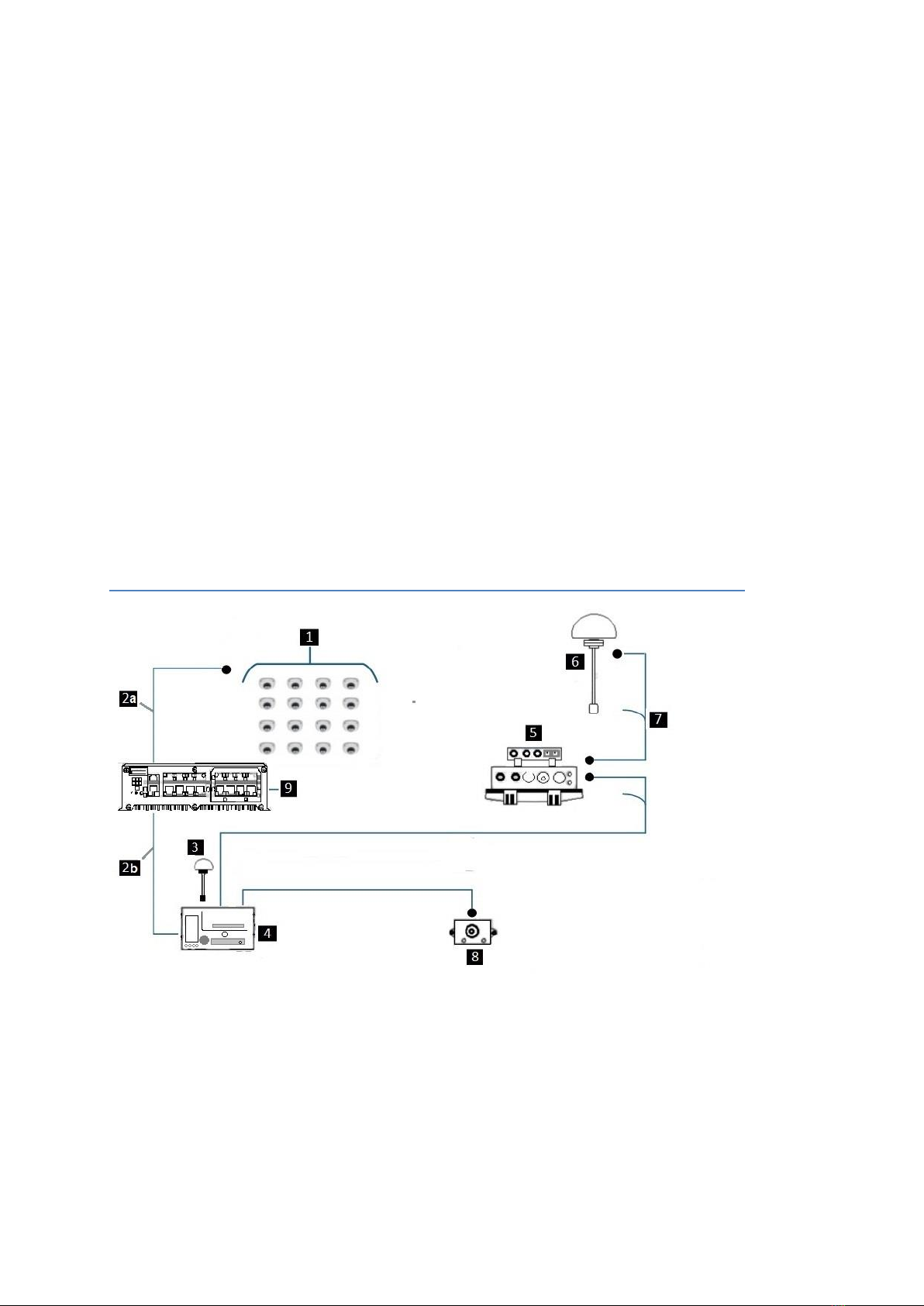MobileView 7000 Series User Manual iv
CADDY SWAP ........................................................................................................................... 18
CHAPTER 3 CONFIGURATION .............................................................. 19
SERVICE LAPTOP REQUIREMENTS....................................................................................19
CONNECTING THE RECORDER SOFTWARE ........................................................................19
OPENING A BROWSER CONNECTION ............................................................................................. 20
GENERAL BROWSER PAGES ......................................................................................................... 20
Login............................................................................................................................................... 20
Landing Page.................................................................................................................................. 21
WEB PAGE WINDOW LAYOUT..................................................................................................... 21
CONFIGURATION PAGES .................................................................................................22
VIDEO PAGES............................................................................................................................ 22
LIVE........................................................................................................................................ 22
OVERLAY SETTINGS ................................................................................................................... 22
CAMERA SETTINGS..........................................................................................................23
MANAGE DEVICES..................................................................................................................... 23
IP BASIC SETTINGS .................................................................................................................... 24
IP ADVANCED SETTINGS............................................................................................................. 24
EVENTS PAGES ................................................................................................................25
Display Event Summary.................................................................................................................. 25
CONFIGURING AN EVENT............................................................................................................ 26
Special Concepts............................................................................................................................. 27
NOTIFICATION PAGES .....................................................................................................27
SYSTEM ALARMS....................................................................................................................... 27
Configuring Alarm Triggered Record ............................................................................................ 28
GSENSOR................................................................................................................................ 28
Setting up G Sensor Alarm ............................................................................................................. 29
Setting up Install Orientation ......................................................................................................... 29
ALARM SETTINGS............................................................................................................29
ALARM INPUTS ......................................................................................................................... 29
ALARM OUTPUTS...................................................................................................................... 30
ACCELEROMETER ...................................................................................................................... 31
J1939 MESSAGE TYPE............................................................................................................... 31
J1939 TYPE ASSIGNMENT.......................................................................................................... 31
NETWORK SETTINGS .......................................................................................................31
AUTO DISCOVERY ..................................................................................................................... 31
ETHERNET................................................................................................................................ 32
Assign Ethernet Ports ..................................................................................................................... 32
WIRELESS SETTINGS .................................................................................................................. 33
WPA Security Modes ...................................................................................................................... 33
Client Settings................................................................................................................................. 33
Wireless Survey............................................................................................................................... 33
TRANSMIT LIMITS ..................................................................................................................... 34
SYSTEM SETTINGS ...........................................................................................................34