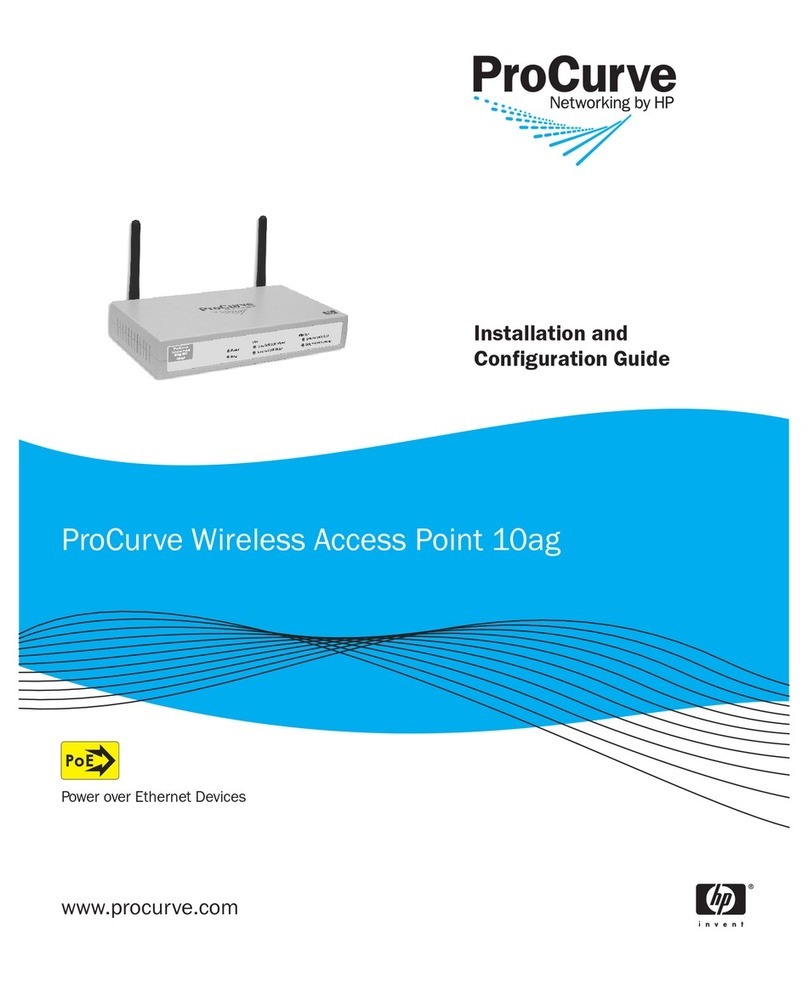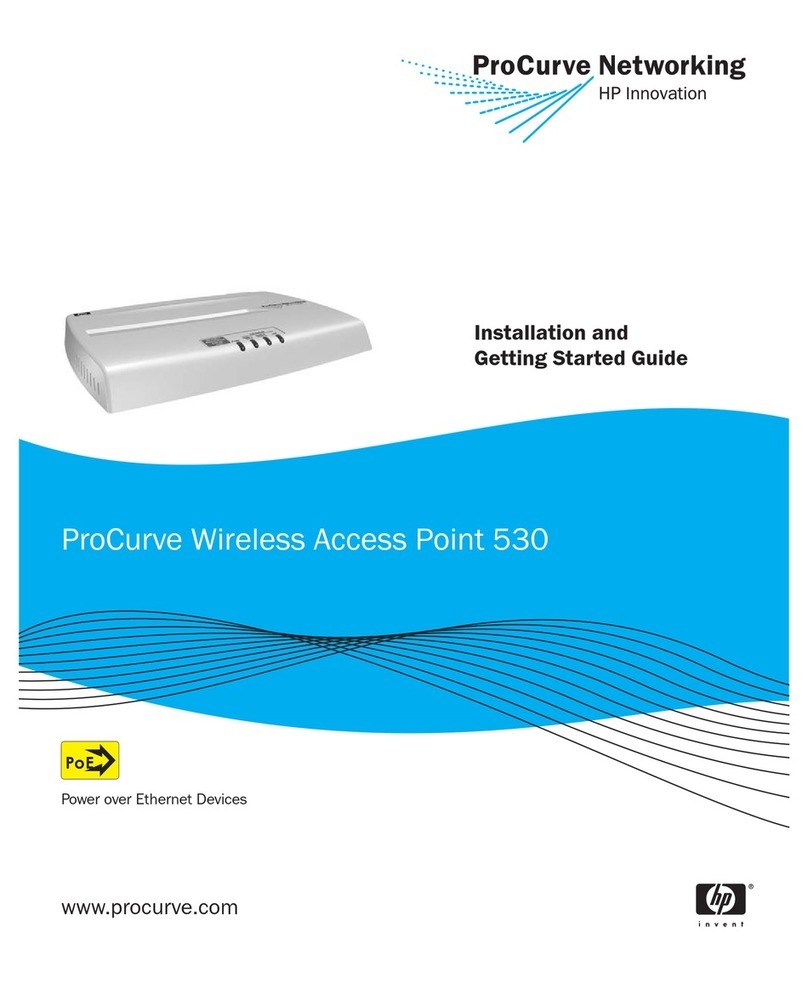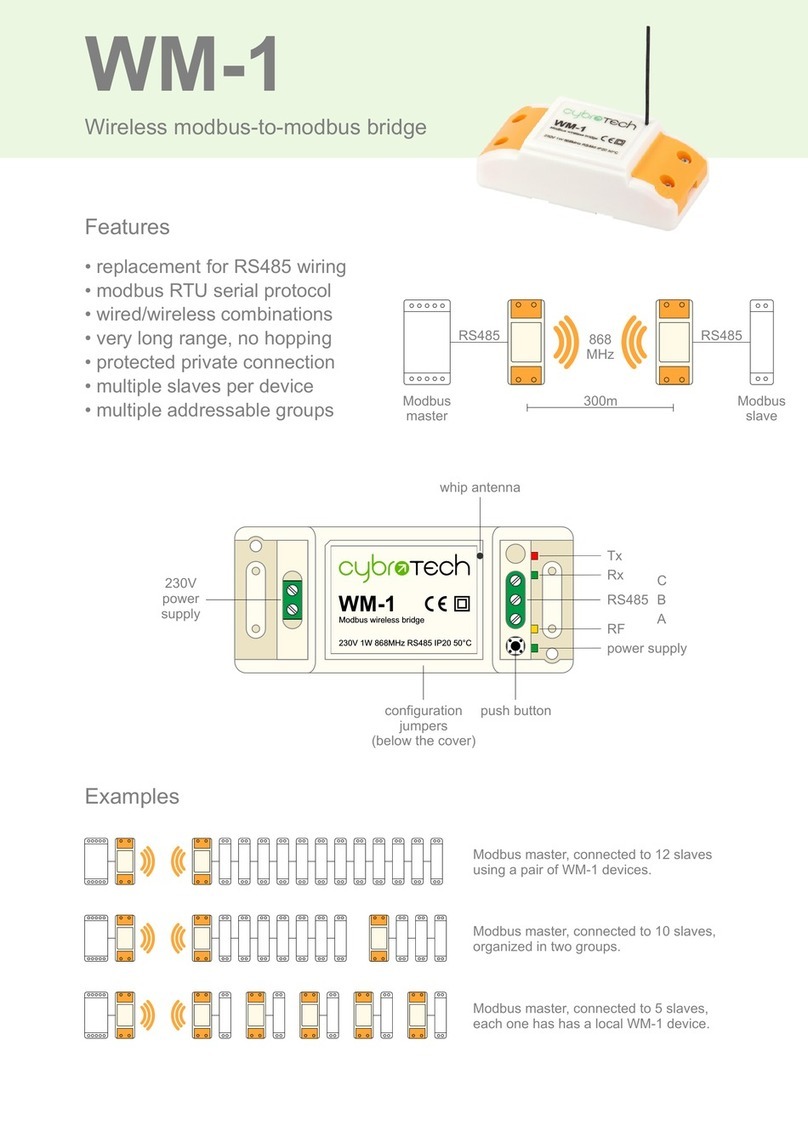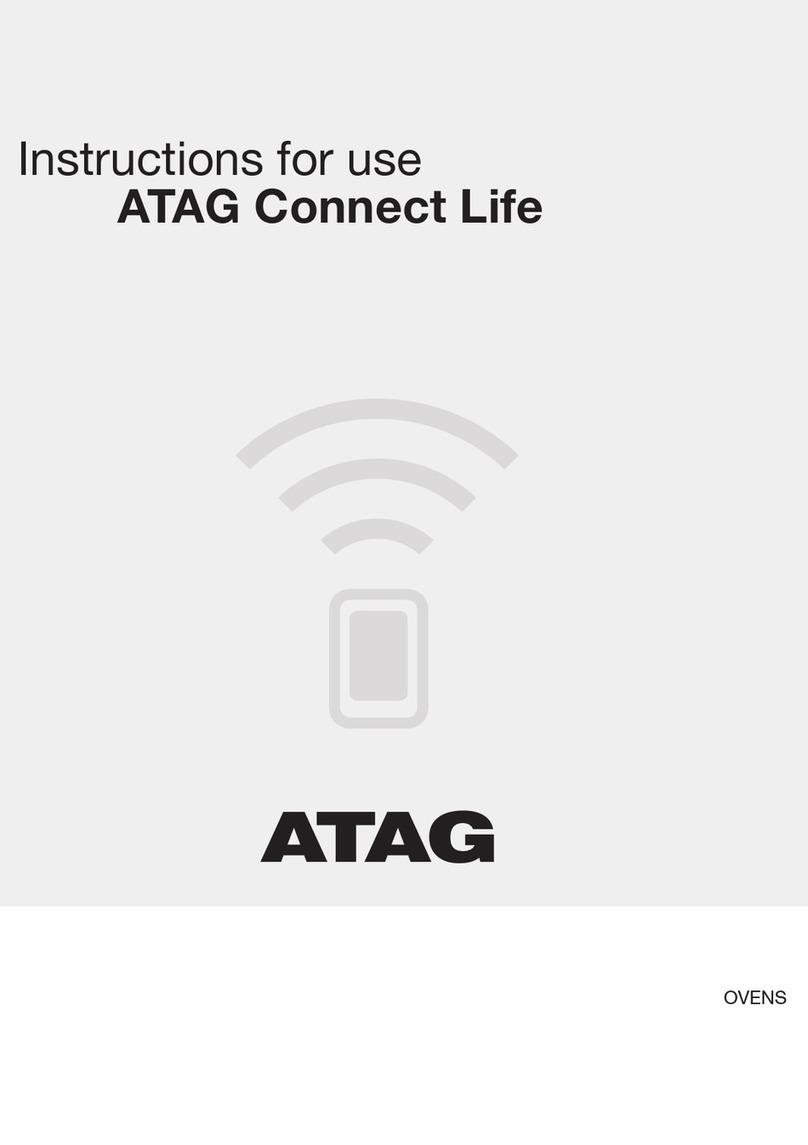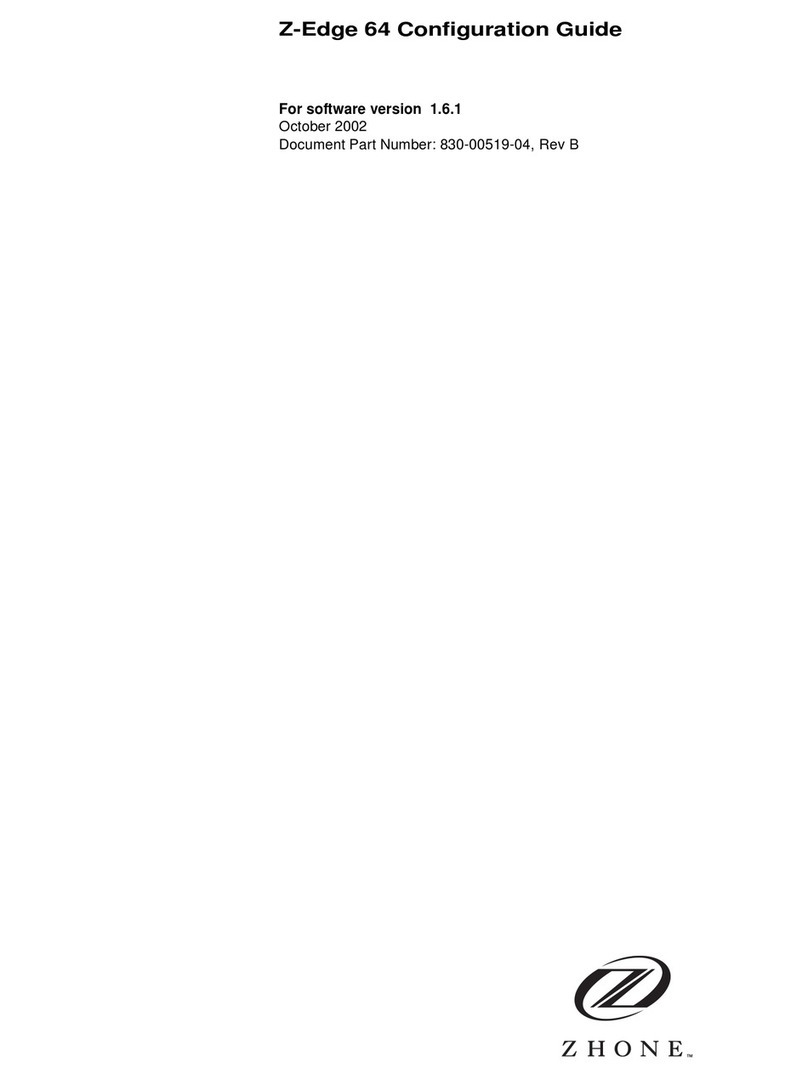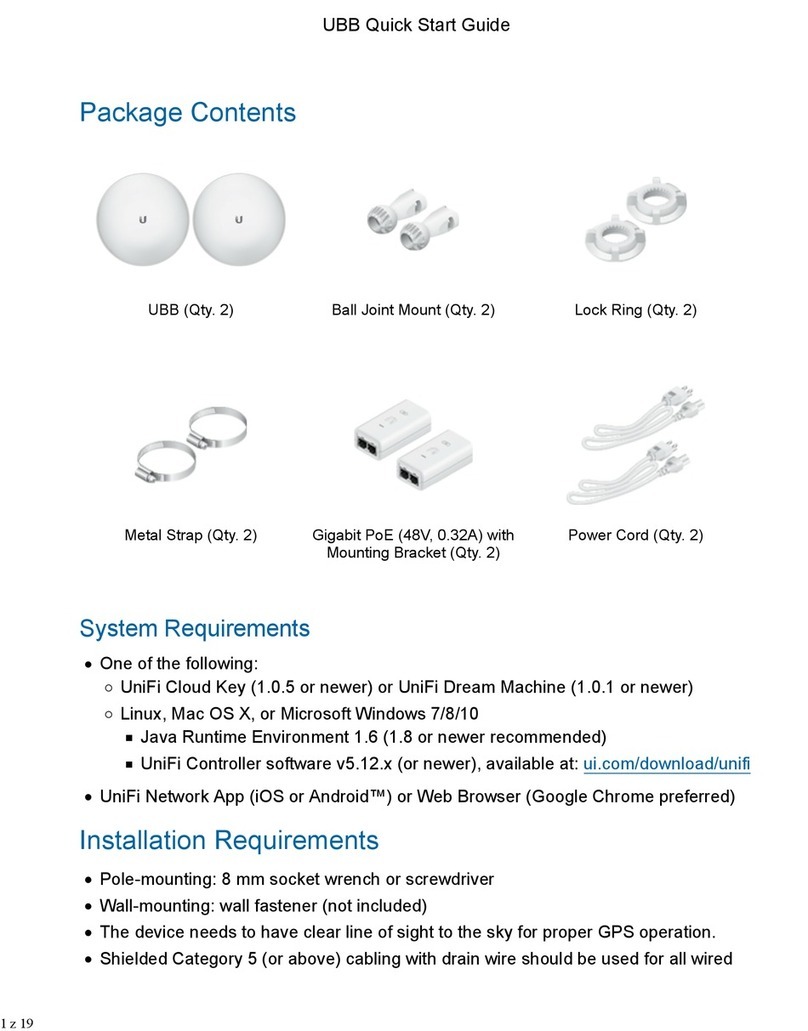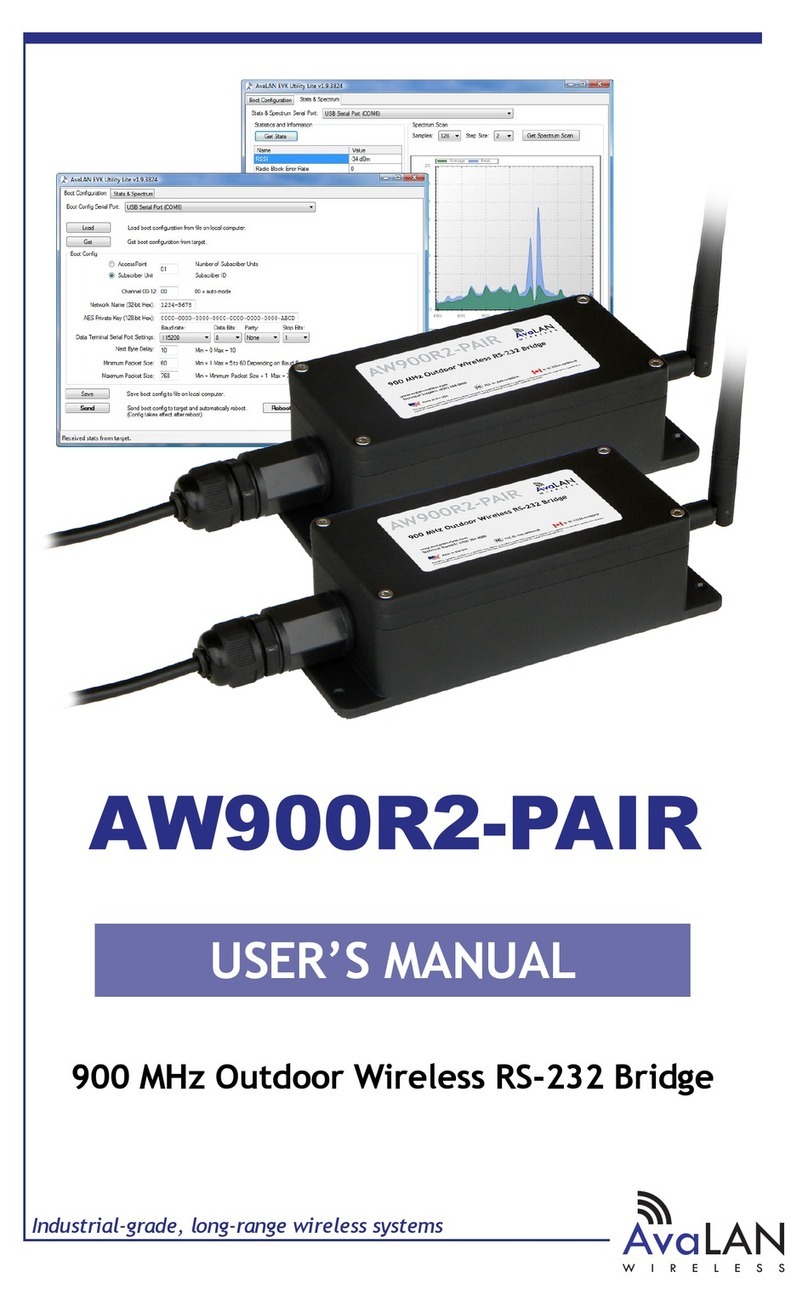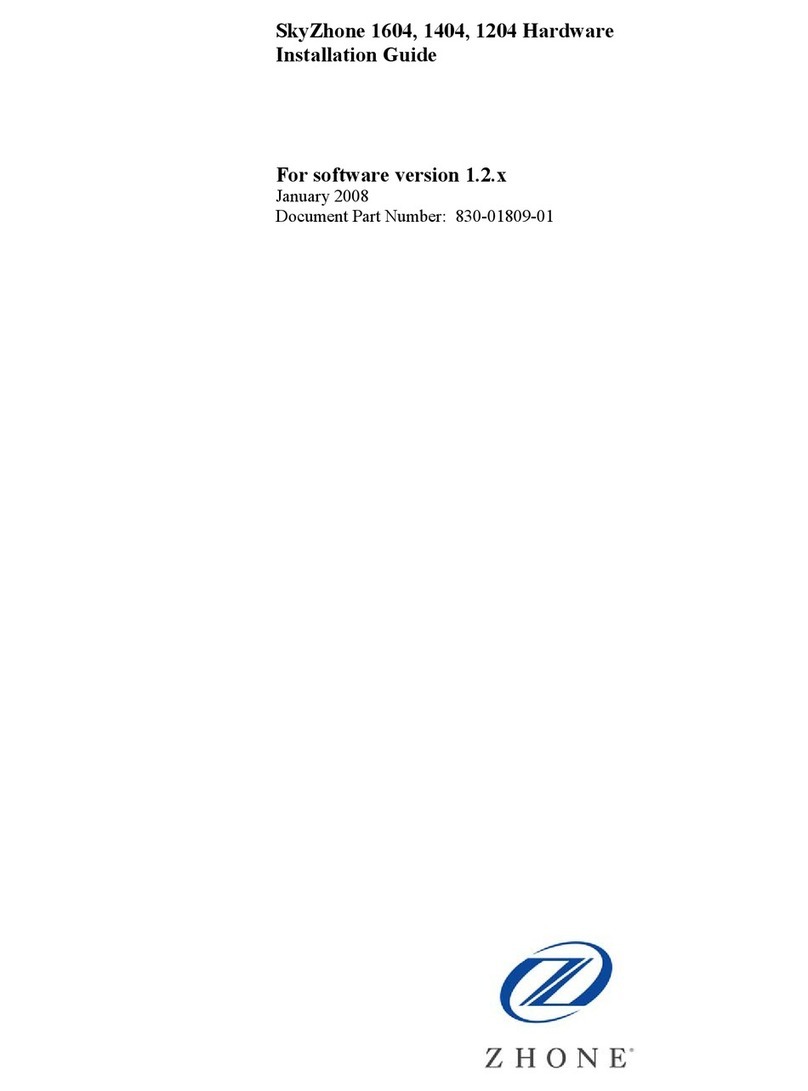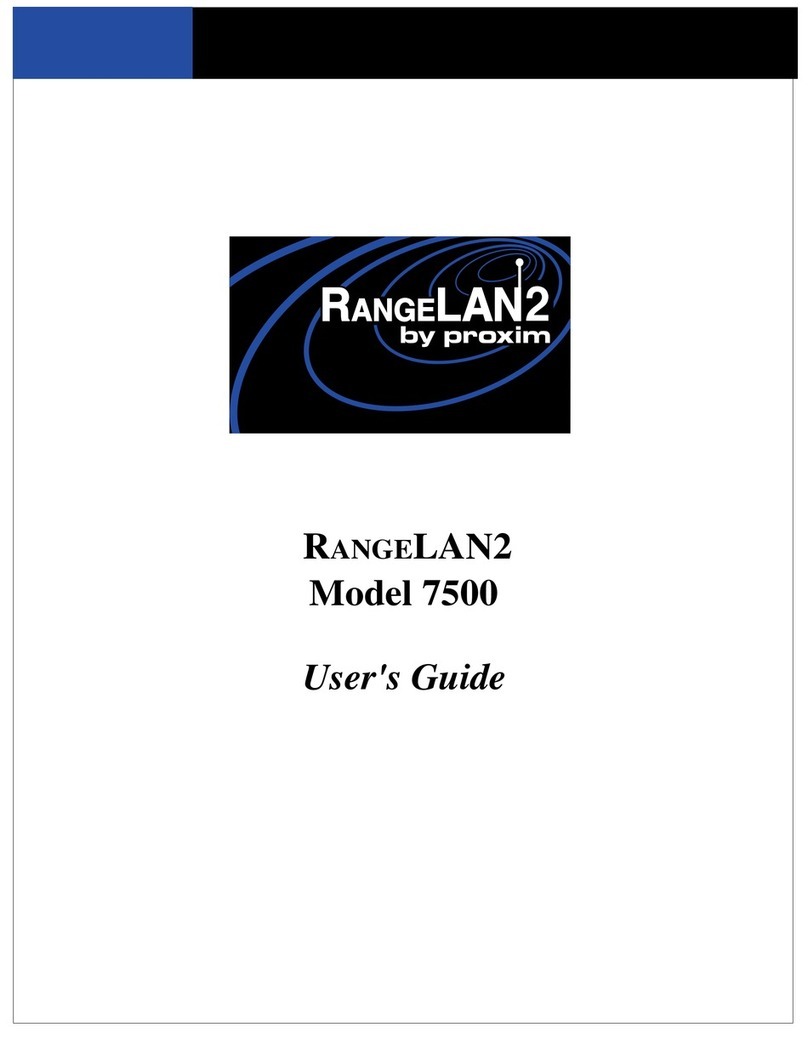ProCurve 420 User manual

Installation and
Getting Started Guide
www.procurve.com
ProCurve Wireless Access Point 420


ProCurve
Wireless Access Point 420
Installation and Getting Started Guide

Hewlett-Packard Company
8000 Foothills Boulevard, m/s 5552
Roseville, California 95747-5552
http://www.procurve.com
© Copyright 2008 Hewlett-Packard Development Company,
L.P. The information contained herein is subject to change
without notice.
This document contains proprietary information, which is
protected by copyright. No part of this document may be
photocopied, reproduced, or translated into another language
without the prior written consent of Hewlett-Packard.
Publication Number
5992-3113
July 2008
Applicable Products
Disclaimer
HEWLETT-PACKARDCOMPANYMAKESNOWARRANTY
OF ANY KIND WITH REGARD TO THIS MATERIAL,
INCLUDING, BUT NOT LIMITED TO, THE IMPLIED
WARRANTIES OF MERCHANTABILITY AND FITNESS
FOR A PARTICULAR PURPOSE. Hewlett-Packard shall not be
liable forerrorscontainedhereinorforincidentalorconsequential
damages in connection with the furnishing, performance, or use
of this material.
The only warranties for HP products and services are set forth in
the express warranty statements accompanying such products and
services. Nothing herein should be construed as constituting an
additionalwarranty.HPshallnotbeliablefortechnicaloreditorial
errors or omissions contained herein.
Hewlett-Packard assumes no responsibility for the use or
reliability of its software on equipment that is not furnished by
Hewlett-Packard.
Warranty
See the Customer Support/Warranty booklet included with the
product.
A copy of the specific warranty terms applicable to your Hewlett-
Packardproductsandreplacementpartscanbeobtainedfromyour
HP Sales and Service Office or authorized dealer.
Safety
Before installing and operating these products, please read the
“Installation Precautions” in chapter 2, “Installing the Access
Point 420”, and the safety statements in appendix C, “Safety and
Regulatory Statements”.
ProCurve Wireless Access Point 420 NA (J8130B)
ProCurve Wireless Access Point 420 WW (J8131B)

i
Contents
1 Introducing the ProCurve Wireless Access Point 420
Top of the Access Point . . . . . . . . . . . . . . . . . . . . . . . . . . . . . . . . . . . . . . . . 1-3
LEDs . . . . . . . . . . . . . . . . . . . . . . . . . . . . . . . . . . . . . . . . . . . . . . . . . . . . . . 1-4
Back of the Access Point . . . . . . . . . . . . . . . . . . . . . . . . . . . . . . . . . . . . . . 1-5
Antennas . . . . . . . . . . . . . . . . . . . . . . . . . . . . . . . . . . . . . . . . . . . . . . . . . . . 1-5
Console Port . . . . . . . . . . . . . . . . . . . . . . . . . . . . . . . . . . . . . . . . . . . . . . . 1-6
Network Port . . . . . . . . . . . . . . . . . . . . . . . . . . . . . . . . . . . . . . . . . . . . . . . 1-6
Power Connector . . . . . . . . . . . . . . . . . . . . . . . . . . . . . . . . . . . . . . . . . . . 1-6
Reset Button . . . . . . . . . . . . . . . . . . . . . . . . . . . . . . . . . . . . . . . . . . . . . . . 1-7
Access Point Features . . . . . . . . . . . . . . . . . . . . . . . . . . . . . . . . . . . . . . . . . 1-8
2 Installing the Access Point 420
Included Parts . . . . . . . . . . . . . . . . . . . . . . . . . . . . . . . . . . . . . . . . . . . . . . . . 2-1
Installation Procedures . . . . . . . . . . . . . . . . . . . . . . . . . . . . . . . . . . . . . . . . 2-2
Summary . . . . . . . . . . . . . . . . . . . . . . . . . . . . . . . . . . . . . . . . . . . . . . . . . . . 2-2
Installation Precautions: . . . . . . . . . . . . . . . . . . . . . . . . . . . . . . . . . . . . . . 2-3
1. Prepare the Installation Site . . . . . . . . . . . . . . . . . . . . . . . . . . . . . . . . 2-4
2. Verify the Access Point Passes the Self Test . . . . . . . . . . . . . . . . . . . 2-5
LED Behavior: . . . . . . . . . . . . . . . . . . . . . . . . . . . . . . . . . . . . . . . . . . 2-6
3. Mount the Access Point . . . . . . . . . . . . . . . . . . . . . . . . . . . . . . . . . . . . 2-7
Wall Mounting . . . . . . . . . . . . . . . . . . . . . . . . . . . . . . . . . . . . . . . . . . . 2-7
Horizontal Surface Mounting . . . . . . . . . . . . . . . . . . . . . . . . . . . . . . 2-9
4. Connect the Access Point to a Power Source . . . . . . . . . . . . . . . . . . 2-9
5. Connect the Network Cable . . . . . . . . . . . . . . . . . . . . . . . . . . . . . . . . 2-10
Using the RJ-45 Connectors . . . . . . . . . . . . . . . . . . . . . . . . . . . . . . 2-10
6. Position the Antennas on the Access Point . . . . . . . . . . . . . . . . . . . 2-10
7. (Optional) Connect a Console to the Access Point 420 . . . . . . . . . 2-11
Terminal Configuration . . . . . . . . . . . . . . . . . . . . . . . . . . . . . . . . . . 2-11
Direct Console Access . . . . . . . . . . . . . . . . . . . . . . . . . . . . . . . . . . . 2-12
Sample Network Topologies . . . . . . . . . . . . . . . . . . . . . . . . . . . . . . . . . . 2-14
Ad Hoc Wireless LAN (no access point) . . . . . . . . . . . . . . . . . . . . . . . 2-14

ii
Infrastructure Wireless LAN . . . . . . . . . . . . . . . . . . . . . . . . . . . . . . . . . 2-15
Infrastructure Wireless LAN for Roaming Wireless PCs . . . . . . . . . . 2-16
3 Getting Started With Access Point Configuration
Recommended Minimal Configuration . . . . . . . . . . . . . . . . . . . . . . . . . . 3-1
Using the Command Line Interface . . . . . . . . . . . . . . . . . . . . . . . . . . . . 3-2
To Set the Manager User Name and Password . . . . . . . . . . . . . . . 3-2
To Set the Access Point’s IP Address . . . . . . . . . . . . . . . . . . . . . . . 3-3
To Set the Access Point’s Country Code . . . . . . . . . . . . . . . . . . . . . 3-4
To Configure Radio Settings . . . . . . . . . . . . . . . . . . . . . . . . . . . . . . . 3-5
Where to Go From Here . . . . . . . . . . . . . . . . . . . . . . . . . . . . . . . . . . . . . . 3-8
Using the IP Address for Remote Access Point Management . . . . . 3-9
Starting a Telnet Session . . . . . . . . . . . . . . . . . . . . . . . . . . . . . . . . . . . . . 3-9
Starting an SSH Session . . . . . . . . . . . . . . . . . . . . . . . . . . . . . . . . . . . . . 3-10
Starting a Web Browser Session . . . . . . . . . . . . . . . . . . . . . . . . . . . . . . 3-10
4 Using an External Antenna with the Access Point 420
External Antenna Options . . . . . . . . . . . . . . . . . . . . . . . . . . . . . . . . . . . . . 4-2
Installation Procedures . . . . . . . . . . . . . . . . . . . . . . . . . . . . . . . . . . . . . . . . 4-3
1. Plan the Installation . . . . . . . . . . . . . . . . . . . . . . . . . . . . . . . . . . . . . . . 4-3
2. Mount the Antenna . . . . . . . . . . . . . . . . . . . . . . . . . . . . . . . . . . . . . . . . 4-4
3. Connect Pigtail Cables to the Access Point . . . . . . . . . . . . . . . . . . . . 4-4
4. Configure the Antenna Mode and Transmit Power Control Limits 4-6
Setting the Antenna Mode Using the CLI . . . . . . . . . . . . . . . . . . . . 4-8
Setting the Antenna Mode Using the Web Interface . . . . . . . . . . . 4-8
Setting Transmit Power Limits Using the CLI . . . . . . . . . . . . . . . . 4-9
Setting Transmit Power Limits Using the Web Inteface . . . . . . . 4-10
5 Troubleshooting
Basic Troubleshooting Tips . . . . . . . . . . . . . . . . . . . . . . . . . . . . . . . . . . . . 5-1
Diagnosing with the LEDs . . . . . . . . . . . . . . . . . . . . . . . . . . . . . . . . . . . . . 5-3
Proactive Networking . . . . . . . . . . . . . . . . . . . . . . . . . . . . . . . . . . . . . . . . . 5-5
Hardware Diagnostic Tests . . . . . . . . . . . . . . . . . . . . . . . . . . . . . . . . . . . . 5-6
Testing the Access Point by Resetting It . . . . . . . . . . . . . . . . . . . . . . . . 5-6
Checking the Access Point’s LEDs . . . . . . . . . . . . . . . . . . . . . . . . . 5-6
Checking Event Messages . . . . . . . . . . . . . . . . . . . . . . . . . . . . . . . . . 5-6

iii
Testing Twisted-Pair Cabling . . . . . . . . . . . . . . . . . . . . . . . . . . . . . . . . . . 5-7
Testing Access Point-to-Device Network Communications . . . . . . . . 5-7
Testing End-to-End Network Communications . . . . . . . . . . . . . . . . . . 5-7
Restoring the Factory Default Configuration . . . . . . . . . . . . . . . . . . . 5-8
Downloading New Access Point Software . . . . . . . . . . . . . . . . . . . . . . 5-10
HP Customer Support Services . . . . . . . . . . . . . . . . . . . . . . . . . . . . . . . . 5-10
Before Calling Support . . . . . . . . . . . . . . . . . . . . . . . . . . . . . . . . . . . . . . 5-10
A Specifications
Physical . . . . . . . . . . . . . . . . . . . . . . . . . . . . . . . . . . . . . . . . . . . . . . . . . . A-1
Electrical . . . . . . . . . . . . . . . . . . . . . . . . . . . . . . . . . . . . . . . . . . . . . . . . . A-1
Environmental . . . . . . . . . . . . . . . . . . . . . . . . . . . . . . . . . . . . . . . . . . . . A-1
Connectors . . . . . . . . . . . . . . . . . . . . . . . . . . . . . . . . . . . . . . . . . . . . . . . . A-2
Safety . . . . . . . . . . . . . . . . . . . . . . . . . . . . . . . . . . . . . . . . . . . . . . . . . . . . A-2
EMC Compliance (Class B) . . . . . . . . . . . . . . . . . . . . . . . . . . . . . . . . . . A-2
Telecom . . . . . . . . . . . . . . . . . . . . . . . . . . . . . . . . . . . . . . . . . . . . . . . . . . A-2
Immunity . . . . . . . . . . . . . . . . . . . . . . . . . . . . . . . . . . . . . . . . . . . . . . . . . A-2
Wireless . . . . . . . . . . . . . . . . . . . . . . . . . . . . . . . . . . . . . . . . . . . . . . . . . . A-3
Receiver Sensitivity . . . . . . . . . . . . . . . . . . . . . . . . . . . . . . . . . . . . . . . . . A-3
B Access Point Port and Network Cables
Access Point Ports . . . . . . . . . . . . . . . . . . . . . . . . . . . . . . . . . . . . . . . . . B-1
Twisted-Pair Cables . . . . . . . . . . . . . . . . . . . . . . . . . . . . . . . . . . . . . . . . B-1
Twisted-Pair Cable/Connector Pin-Outs . . . . . . . . . . . . . . . . . . . . . . . B-2
Straight-Through Twisted-Pair Cable for
10 Mbps or 100 Mbps Network Connections . . . . . . . . . . . . . . . . . . . . B-3
Cable Diagram . . . . . . . . . . . . . . . . . . . . . . . . . . . . . . . . . . . . . . . . . B-3
Pin Assignments . . . . . . . . . . . . . . . . . . . . . . . . . . . . . . . . . . . . . . . B-3
Crossover Twisted-Pair Cable for
10 Mbps or 100 Mbps Network Connection . . . . . . . . . . . . . . . . . . . . . B-4
Cable Diagram . . . . . . . . . . . . . . . . . . . . . . . . . . . . . . . . . . . . . . . . . B-4
Pin Assignments . . . . . . . . . . . . . . . . . . . . . . . . . . . . . . . . . . . . . . . B-4

iv
C Safety and EMC Regulatory Statements
Safety Information . . . . . . . . . . . . . . . . . . . . . . . . . . . . . . . . . . . . . . . . . . . C-1
EMC Regulatory Statements . . . . . . . . . . . . . . . . . . . . . . . . . . . . . . . . . . C-9
Regulatory Information (China) . . . . . . . . . . . . . . . . . . . . . . . . . . . . . C-14
D Recycle Statements
Waste Electrical and Electronic Equipment (WEEE) Statements D-1

1-1
Introducing the ProCurve
Wireless Access Point 420
1
Introducing the ProCurve
Wireless Access Point 420
The ProCurve Wireless Access Point 420 is a wireless repeater that seamlessly
integrates with existing wired networks to support connectivity for mobile
users or wireless workstations. This solution offers fast, reliable wireless
connectivity with considerable cost savings over wired LANs. Just install
enough wireless access points to cover your network area, plug wireless cards
into your notebooks or install wireless adapters into your desktops, and start
networking.
hp procurve
wireless
access point
420
Link/Activity
Wireless
10/100-TX
Powe r
ProCurve Wireless Access Point 420 NA (J8130B)
ProCurve Wireless Access Point 420 WW (J8131B)

1-2
Introducing the ProCurve Wireless Access Point 420
Introducing the ProCurve
Wireless Access Point 420
Throughout this manual, this access point will be abbreviated as the
Access Point 420.
The Access Point 420 has one 10/100Base-TX RJ-45 port. This port also
supports Power over Ethernet (PoE) based on the IEEE 802.3af standard. The
access point supports wireless connectivity at speeds up to 54 Mbps based on
the IEEE 802.11g standard.
This access point is designed to be used primarily for connecting wireless
clients to an enterprise network. This access point allows wireless clients to
connect directly to each other, or to connect to other computers or network
resources located on the wired network.
This chapter describes your Access Point 420 including:
■Top and back of the access point
■Access point features

1-3
Introducing the ProCurve Wireless Access Point 420
Top of the Access Point
Introducing the ProCurve
Wireless Access Point 420
Top of the Access Point
hp procurve
wireless
access point
420
Link/Activity
Wireless
10/100-TX
Pow e r
hp procurve
wireless
access point
420
Link/Activity
Wireless
10/100 -TX
Power
Power,
10/100-TX Link,
and Wireless
Link LEDs
ProCurve Wireless Access Point 420
Antennas
Indicator Panel
Power LED Ethernet LED Wireless LED

1-4
Introducing the ProCurve Wireless Access Point 420
Top of the Access Point
Introducing the ProCurve
Wireless Access Point 420
LEDs
Table 1-1. Access Point LEDs
Access Point
LEDs State Meaning
Power
(green) On The access point is receiving power.
Off The access point is NOT receiving power.
Blinking* The access point is undergoing self test or downloading software.
The self test and initialization are in progress after you have power cycled or reset
the access point. The access point is not operational until this LED stops blinking.
Blinking*
(prolonged) A component of the access point has failed its self test.
10/100-TX On (green) The RJ-45 port is enabled and receiving a link indication from a 100 Mbps device.
On (amber) The RJ-45 port is enabled and receiving a link indication from a 10 Mbps device.
Off The RJ-45 port has no active network cable connected, or is not receiving a signal.
Otherwise, the port may have been disabled through the access point console, or the
web browser interface.
Blinking* The RJ-45 port is transmitting or receiving traffic.
Wireless On The wireless interface is enabled and receiving a link indication from a wireless client
Off The wireless interface is not receiving a signal. Otherwise, the wireless interface may
have been disabled through the access point console, or the web browser interface.
Blinking* The wireless interface is transmitting or receiving traffic.
* The blinking behavior is an on/off cycle once every 1.6 seconds, approximately.

1-5
Introducing the ProCurve Wireless Access Point 420
Back of the Access Point
Introducing the ProCurve
Wireless Access Point 420
Back of the Access Point
Antennas
The access point includes diversity antennas for wireless communications.
These antennas are detachable and can be replaced by various external
antenna options. For further information, see chapter 4, “Using an External
Antenna with the Access Point 420”.
Lock
The access point includes a Kensington security slot onthe rear panel, marked
with the lock symbol ( ). You can prevent unauthorized removal of the
access point by wrapping the Kensington security cable (not provided) around
an unmovable object, inserting the lock into the slot, and turning the key.
3.3V 4A
Reset
10/100Base-TX
Console
hp procurve
wireless AP
420 na
J8130B
Reset button
Antennas
ProCurve Wireless Access Point 420
Network port
10/100Base-TX RJ-45
port and PoE input
DC power connector
Console port
Lock

1-6
Introducing the ProCurve Wireless Access Point 420
Back of the Access Point
Introducing the ProCurve
Wireless Access Point 420
Console Port
This port connects a console to the access point using a serial cable. This
connection is described under “Connect a Console to the Access Point” in
chapter 2, “Installing the Access Point 420”. The console can be a PC or
workstation running a VT-100 terminal emulator, or a VT-100 terminal.
Network Port
The access point includes one 10/100Base-TX port. This port uses MDI
(i.e., internal straight-through) pin configuration. You can therefore use
straight-through twisted-pair cable to connect this port to most network
interconnection devices such as a switch or router that provide MDI-X ports.
However, if you need to connect the access point to a workstation or other
device that only has MDI ports, then use crossover twisted-pair cable.
Ports on most ProCurve Networking switches have the “HP Auto MDIX”
feature, which means that you can use either straight-through or crossover
twisted-pair cables to connect the access point to these switches.
Refer to the following section for information on supplying power to the
access point through its RJ-45 port from a network device, such as a switch,
that provides Power over Ethernet (PoE).
Power Connector
The Access Point 420 does not have a power switch; it is powered on when
connected to the AC power adapter, and the power adapter is connected to
an active AC power source. The access point's power adapter automatically
adjusts to any voltage between 100--240 volts and either 50 or 60 Hz. There are
no voltage range settings required.
Caution Use only the AC power adapter supplied with the access point. Use of other
adapters, including adapters that came with other ProCurve Networking
products, may result in damage to the equipment.
The access point may also receive Power over Ethernet (PoE) from a switch
or other network device that supplies power over the network cable based on
the IEEE 802.3af standard.
Note that if the access point is connected to a PoE source device and also
connected to a local power source through the AC power adapter, PoE will
be disabled.

1-7
Introducing the ProCurve Wireless Access Point 420
Back of the Access Point
Introducing the ProCurve
Wireless Access Point 420
Reset Button
This button is used to reset the hardware or restore the factory defaults:
■To Reset the Access Point While it is Powered On – This action clears
any temporary error conditions that may have occurred and executes the
access point self test.
■To Restore Factory Default Configuration – When the Reset button
is pressed for more than five seconds, any configuration changes you may
have made through the access point console or the web browser interface
are removed, and the factory default configuration is restored to the
access point. For the specific method to restore the factory default
configuration, see “Restoring the Factory Default Configuration” in
chapter 5, “Troubleshooting” of this manual.
Note The Reset button and console port can be disabled by the access point’s
software. For more information, see the Management and Configuration
Guide, available on the ProCurve Web site at
http://www.hp.com/rnd/support/manuals/420.htm.

1-8
Introducing the ProCurve Wireless Access Point 420
Access Point Features
Introducing the ProCurve
Wireless Access Point 420
Access Point Features
The wireless features of the Access Point 420 include:
■supports up to eight Service Set IDentifier (SSID) interfaces
■security and VLAN settings per SSID interface
■supports up to 128 wireless clients
■IEEE 802.11g Compliant – interoperable with multiple vendors
■precise control over signal transmission power and data rate
■advanced security through 64/128/152-bit WEP encryption, Wi-Fi
Protected Access (WPA and WPA2), IEEE 802.1X, remote authentication
via a RADIUS server, and MAC address filtering features to protect your
sensitive data and authenticate only authorized users to your network
■remote logging of system messages
■time synchronization via SNTP server for message logs
■neighbor access point detection
■Spectralink Voice Priority support
■auto channel selection – simplifies deployment by testing all available
channels and selecting the best channel based on signal-to-noise ratio
■international country configuration – select the appropriate country and
the access point automatically configures radio operation to match regu-
latory requirements (model J8131B only)
The other basic features of the Access Point 420 include:
■one 10/100Base-TX RJ-45 port
■supports Power over Ethernet based on the IEEE 802.3af standard
■full-duplex operation for the 10/100 RJ-45 port
■easy management of the access point through several available interfaces:
•console interface—a full featured, easy to use, VT-100 terminal
interface that is especially good for out-of-band access point manage-
ment and for Telnet or Secure Shell access to the access point
•web browser interface—an easy to use built-in graphical interface
that can be accessed from common web browsers (includes support
for secure HTTP connections)
•SNMP—a network management application such as ProCurve
Manager can manage the access point via the Simple Network
Management Protocol (SNMP) from a network management station
(supports SNMP versions 1, 2c, and 3)

1-9
Introducing the ProCurve Wireless Access Point 420
Access Point Features
Introducing the ProCurve
Wireless Access Point 420
■support for up to 64 IEEE 802.1Q-compliant VLANs (as specified for each
client in the RADIUS server) so that wireless clients can join the appro-
priate logical grouping for the network user’s needs
■RADIUS Accounting for logging user activity on the network
■support for many advanced features to enhance network performance—
for a description, see the Management and Configuration Guide, avail-
able on the ProCurve Web site at
http://www.hp.com/rnd/support/manuals/420.htm.
■download of new access point software for product enhancements or
software updates
■upload and download of access point configuration files in a binary or
readable text format
■dual flash images – enables auto-recovery upon unsuccessful download

— This page is intentionally unused. —

2-1
Installing the
Access Point 420
2
Installing the Access Point 420
The Access Point 420 is easy to install. It comes with an accessory kit that
includes a bracket for mounting the access point on a wall. The bracket is
designed to allow mounting the access point in a variety of locations and
orientations.
This chapter shows you how to install your Access Point 420.
Included Parts
The Access Point 420 has the following components shipped with it:
■ProCurve Wireless Access Point 420 Installation and Getting Started
Guide (5992-3113), this manual
■Customer Support/Warranty booklet
■Accessory kit (5069-5700)
• four 5/8-inch number 12 wood screws to attach the access point to a
wall
• four plastic wall plugs for mounting on a brick or concrete wall
• four rubber feet
■Antenna (5092-0723)
■Mounting bracket (5092-0711)
■AC power adapter (5188-4680 or 5189-2945)
■AC power cord, one of the following:
United States/Canada/Mexico
Continental Europe
United Kingdom/Hong Kong/Singapore
Australia/New Zealand
Japan
China
Denmark
Switzerland
8120-0740
8121-0731
8121-0739
8121-0730
8121-0736
8121-0742
8121-0733
8121-0738

2-2
Installing the Access Point 420
Installation Procedures
Installing the
Access Point 420
Installation Procedures
Summary
Follow these easy steps to install your access point. The rest of this chapter
provides details on these steps.
1. Prepare the installation site (page 2-4). Make sure that the physical
environment into which you will be installing the access point is properly
prepared, including having the correct network cabling ready to connect
to the access point and having an appropriate location for the access
point. Please see page 2-2 for some installation precautions.
2. Verify that the access point passes self test (page 2-5). This is a
simple process of plugging the access point into a power source, or
connecting it to a switch that provides Power over Ethernet, and
observing that the LEDs on the access point’s top panel indicate correct
access point operation.
3. Mount the access point (page 2-7). The Access Point 420 can be
mounted on a wall, or on a horizontal surface.
4. Connect power to the access point (page 2-9). Once the access point
is mounted, plug it into a nearby main power source, or connect it to a
switch that provides Power over Ethernet.
5. Connect to the network (page 2-10). Using the appropriate network
cable, connect the access point to a network connection point, such as a
switch. The network connection can also be used to provide power to the
access point through its PoE feature.
6. Position the antennas on the access point (page 2-10). Position
each antenna along a different axis to enhance signal coverage.
7. Connect a console to the access point (optional—page 2-11). You
may wish to modify the access point’s configuration, for example, to
configure an IP address so it can be managed using a web browser or
through a Telnet session. Configuration changes can be made easily by
using a console cable to connect a PC to the access point’s console port.
At this point, your access point is fully installed. See the rest of this chapter if
you need more detailed information on any of these installation steps.
Table of contents
Other ProCurve Wireless Access Point manuals
Popular Wireless Access Point manuals by other brands
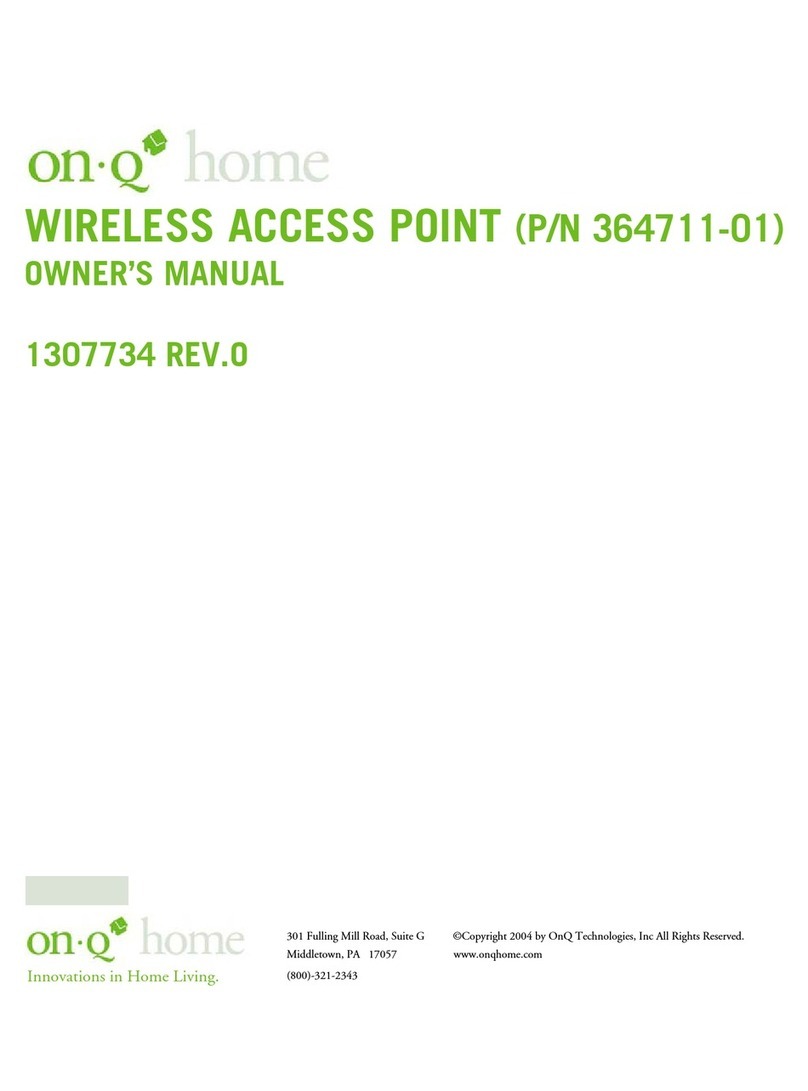
Onq
Onq 364711-01 owner's manual

Cisco
Cisco Aironet 1520 Series Hardware installation guide

Cisco
Cisco Aironet 3700 Series Getting started guide

Comtrend Corporation
Comtrend Corporation WAP-EN1200 user manual
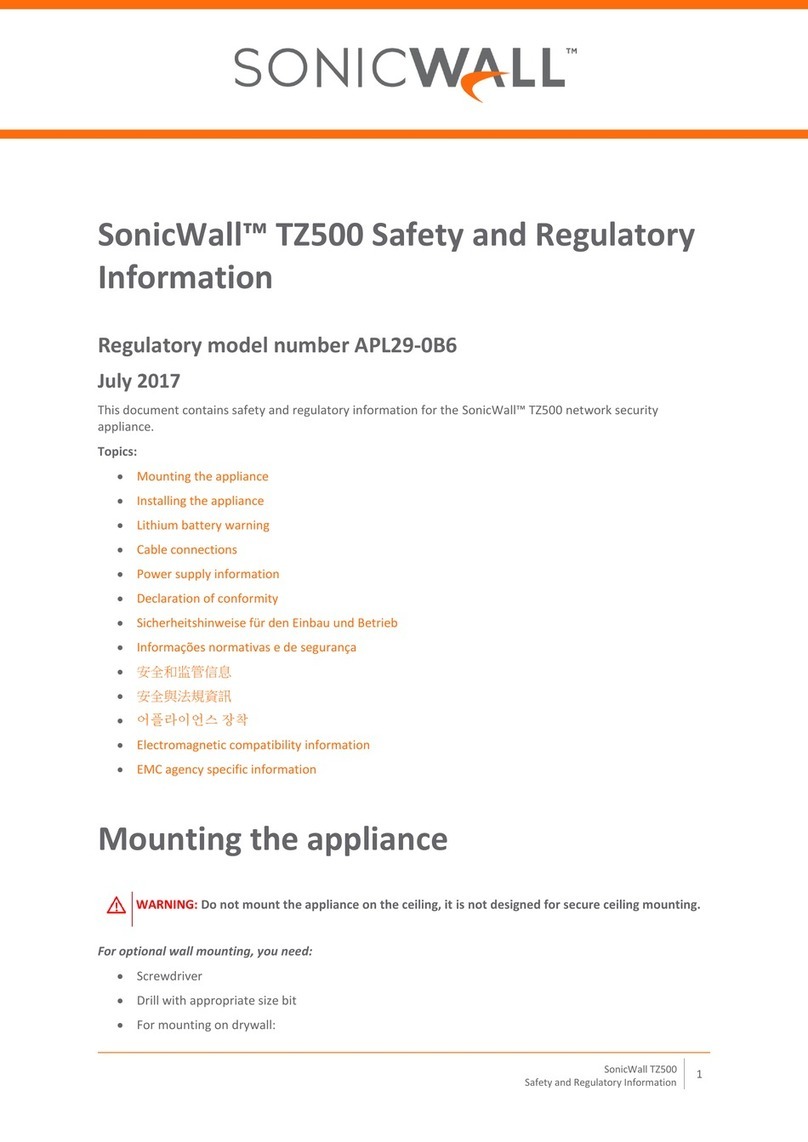
SonicWALL
SonicWALL APL29-0B6 Safety and regulatory information

Ruckus Wireless
Ruckus Wireless ZoneFlex 2925 user guide