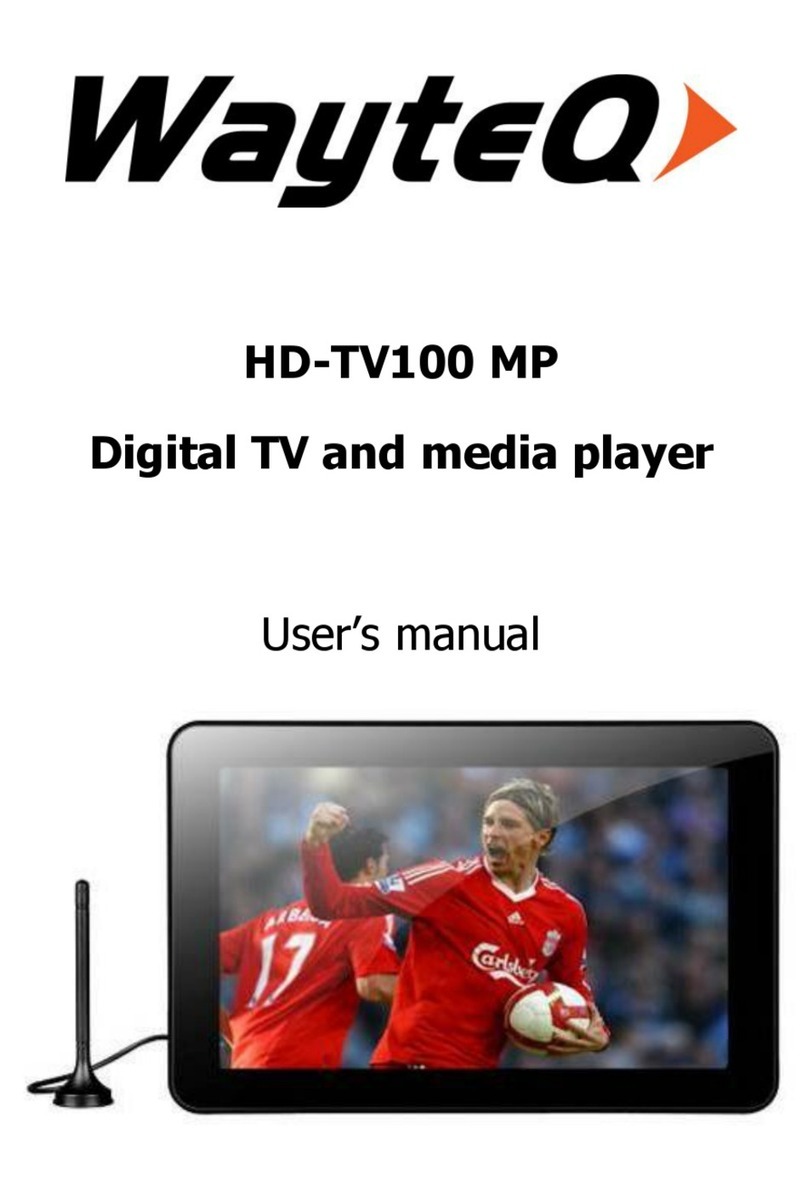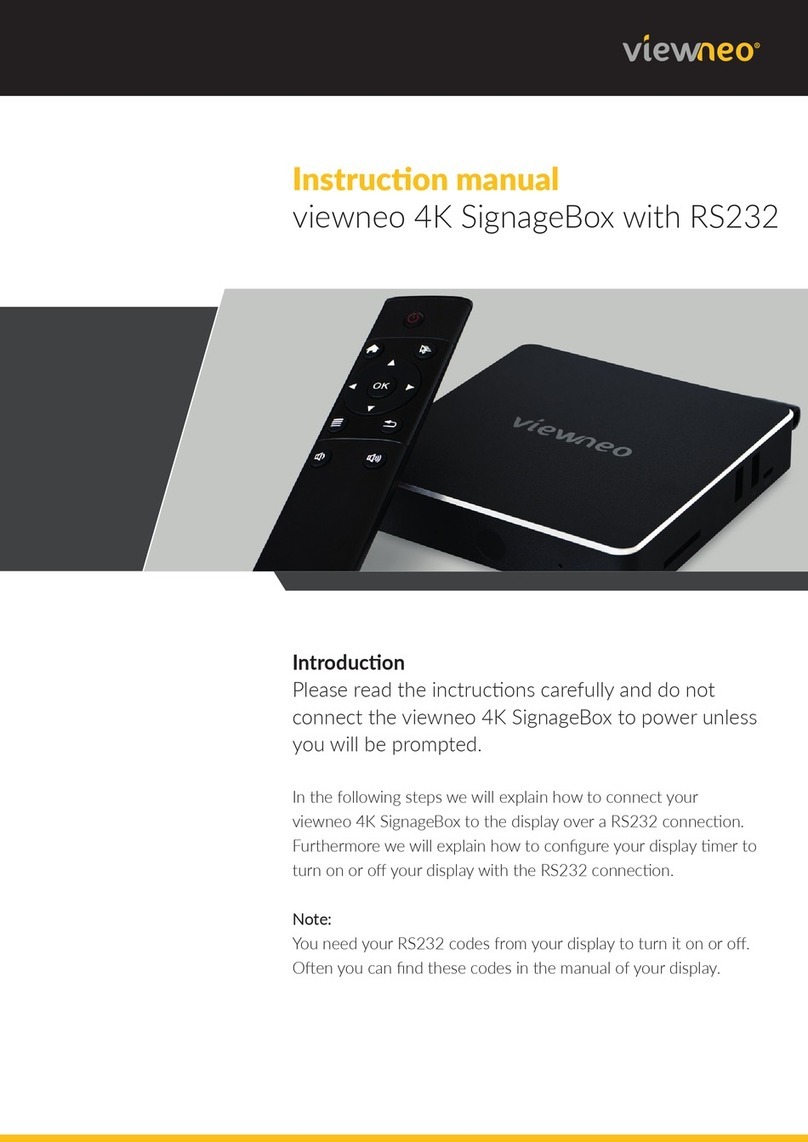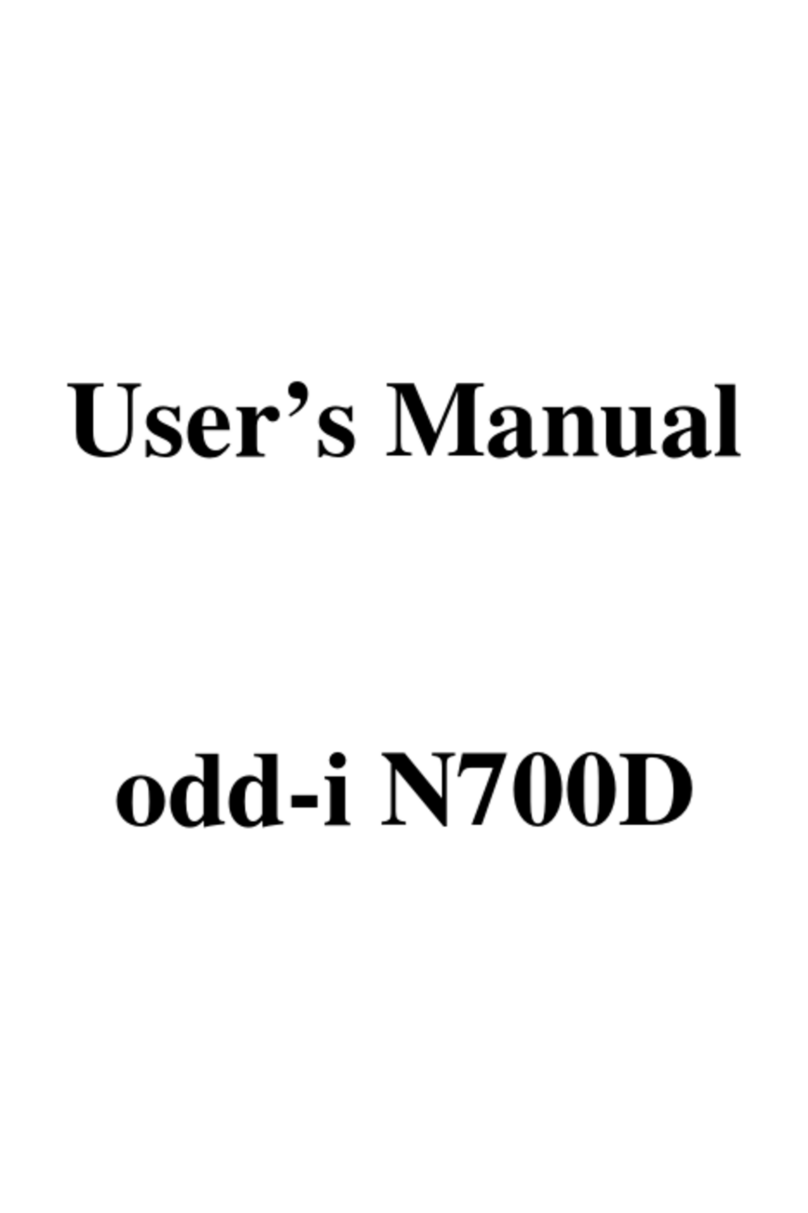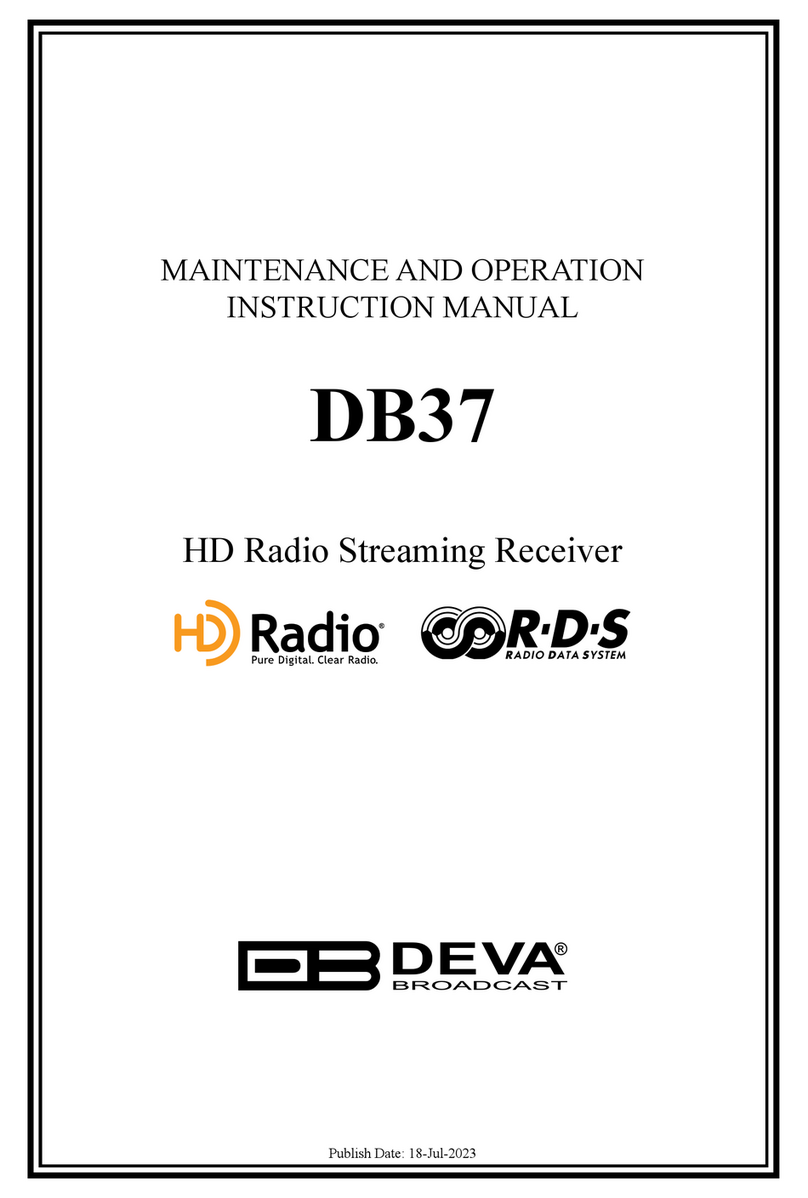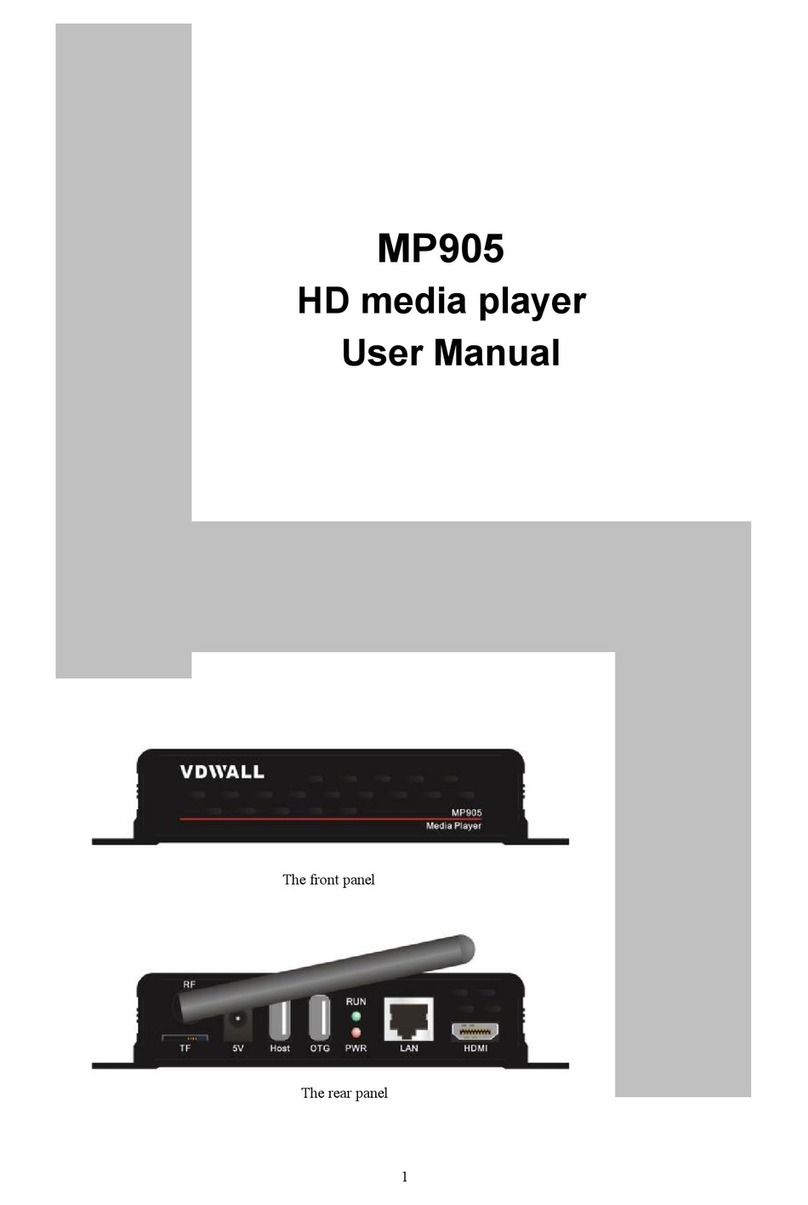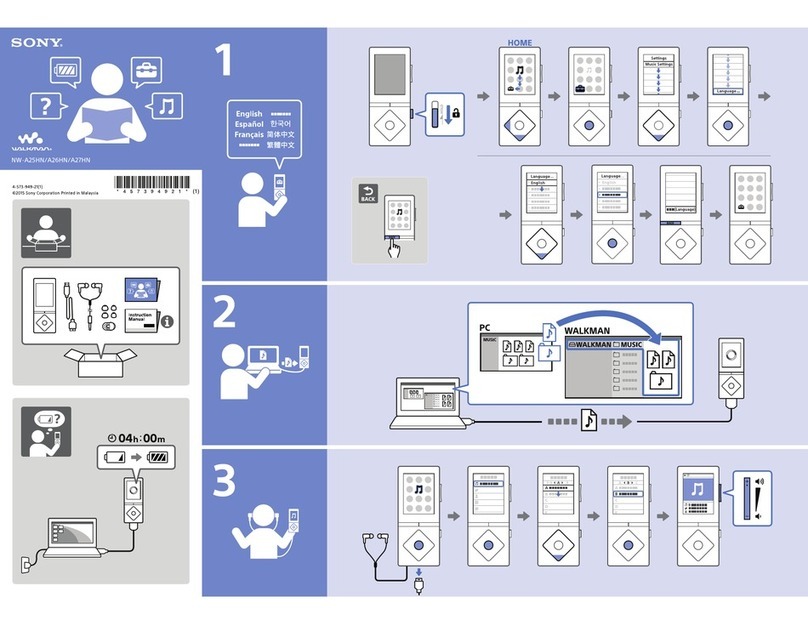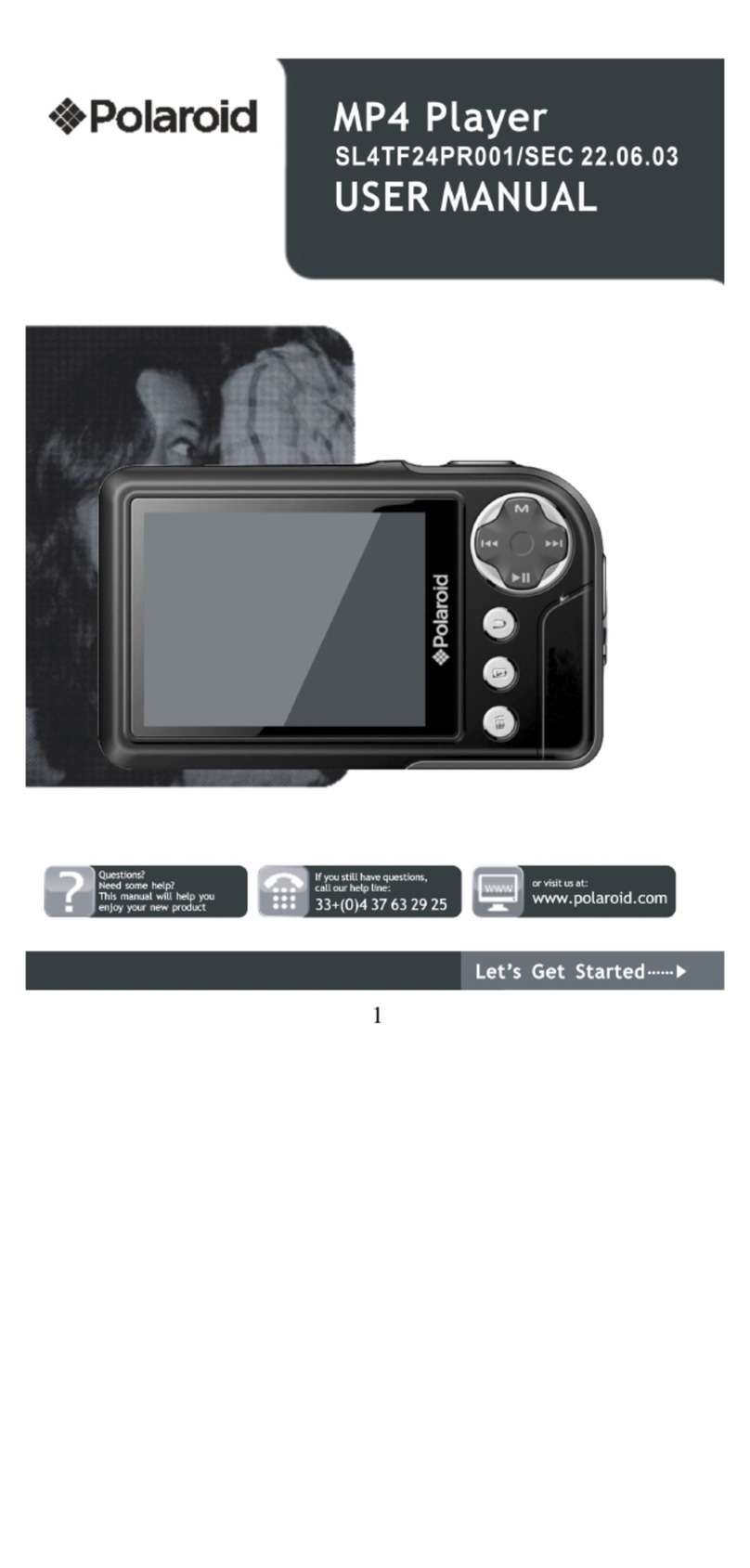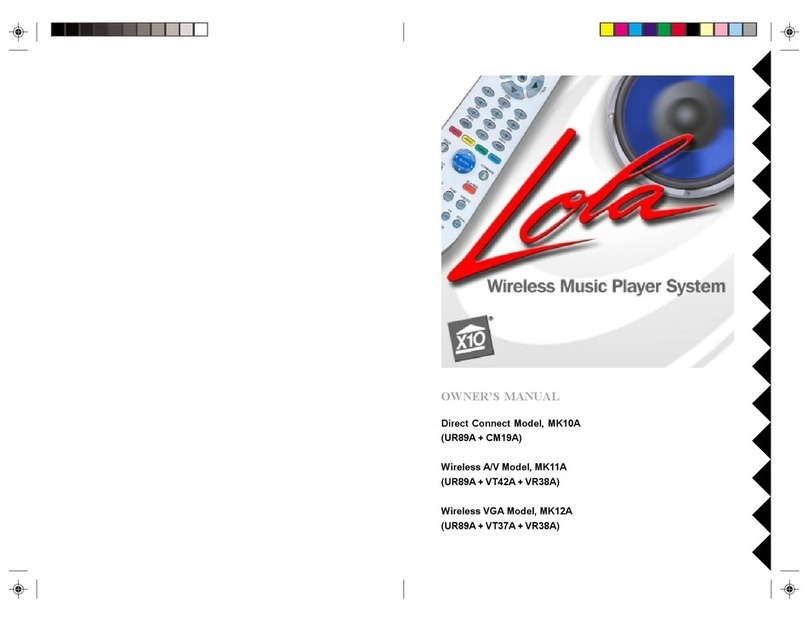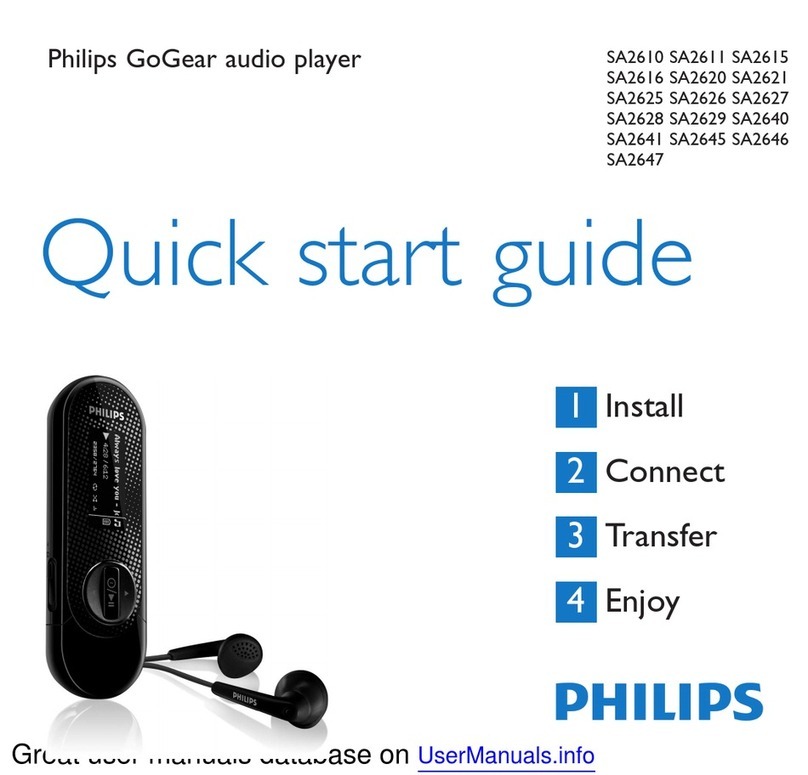Prodigi PD-100N User manual


2
Index
Introduction .......................................................................................................................................... 4
Package Contents ................................................................................................................................4
Product Overview................................................................................................................................. 5
Panel Front side............................................................................................................................ 5
Panel Back side ............................................................................................................................ 5
Remote Control............................................................................................................................. 6
Connect................................................................................................................................................ 7
Setup.................................................................................................................................................... 8
Initial setup.................................................................................................................................... 8
Setup Menu................................................................................................................................... 9
Multimedia Jukebox ........................................................................................................................... 16
Playback the media files in the USB storage .............................................................................. 16
The first page ....................................................................................................................... 16
Movie ................................................................................................................................... 17
Subtitle display..................................................................................................................... 19
Resume Play........................................................................................................................ 19
Playback search................................................................................................................... 20
Music ................................................................................................................................... 20
Photo ................................................................................................................................... 22
Thumbnail preview............................................................................................................... 22
Slide show with Music.......................................................................................................... 23
Zoom in and pan the focus................................................................................................... 23
Rotating the photo................................................................................................................ 23
Browse the folder of digital camera...................................................................................... 23
All......................................................................................................................................... 24
Edit the media files...................................................................................................................... 25
Rename ............................................................................................................................... 25
Delete .................................................................................................................................. 25
Playlist......................................................................................................................................... 26
Network player ................................................................................................................................... 28
Setup the IP Address .................................................................................................................. 28
Setup the IP Address for PC manually................................................................................. 28
Check the computer name and the workgroup for PC ................................................................ 31
Setup the share folder on PC...................................................................................................... 34
Browse and play the media on your PC ...................................................................................... 35
My Shortcuts ............................................................................................................................... 38

3
UPnP player ....................................................................................................................................... 40
The setup for Windows XP.......................................................................................................... 40
Windows Media Player 11 Setup (on Windows XP/Vista) ........................................................... 42
Import the media files on Windows Media Player 11................................................................... 44
Browse through UPnP................................................................................................................. 44
NAS function ...................................................................................................................................... 45
Enabling NAS function ................................................................................................................ 45
Access NAS function................................................................................................................... 46
Maintenance....................................................................................................................................... 48
Reset the device ......................................................................................................................... 48
Power on/Standby time ............................................................................................................... 48
Battery......................................................................................................................................... 48
Black screen ............................................................................................................................... 48
Can’t use Thumbnail function...................................................................................................... 48
Can’t see subtitle through UPnP playback .................................................................................. 48
Can’t playback the video ............................................................................................................. 48
Can’t playback the audio in the Movie......................................................................................... 49
Connect DVI to HDMI converter.................................................................................................. 49
Smooth playback through Ethernet/Wireless LAN ...................................................................... 49
TV Overscan issue...................................................................................................................... 49
Video/Audio codec support for PD-100N .................................................................................... 50
Specification................................................................................................................................52

4
Introduction
PD-100N is a powerful media player which truly decodes, playback and outputs High Definition
1080p in the market. Through the USB 2.0 port and the HDMI interface, PD-100N playback the HD
MPEG2, HD VC-1, HD AVC/H.264 movie or transport stream from the USB flash drive or hard disk
drive to HDTV screen. The Network function allows you to browse the video file in your PC, NAS
which is in your room and play it on TV in the living room.
Feature Highlight:
zDecode and output High Definition 1080p video and Photo.
zSupport Mainstream formats of HD video including MPEG-2, VC-1, H.264/AVC and RMVB HD.
zWithin the next generation interface—HDMI 1.3 output.
zEthernet port supports Network player function.
zHigh performance video playback. Experience fluent playback control like Zoom out/in, Pan the
picture, Fast Forward, Fast Reverse, Slow-motion.
zFully supports the subtitle format. Dynamically change the subtitle display by remote control.
zPhoto playback via HD. Supports Up to 4 mega-pixel photo files, 16X Zoom in, 3-direction
rotation.
zSlide show mode with 8 kinds of transition effect. Background music playback is supported.
zRich types of music file. The playback function includes Fast Forward, Fast Reverse, Repeat,
Shuffle and Shuffle Repeat.
zWithin USB 2.0 port, plug-and-play the USB Flash Drive, USB Mobile Hard Disk Drive , USB Card
Reader, USB Wi-Fi Dongle.
zSupports all most all formats of HDD and has the most interchangeability.
zEasy to use and intuitive control. Change to setup menu at any time even in media playing to
provide the fluent control.
Package Contents
Please check the parts in the package. Contact the distributor if something is missing.
1. One PD-100N HD Media Player
2. One power adapter
3. One remote control unit
4. Two AAA batteries
5. One RCA cable
6. One quick installation guide
7. This User’s manual
8. One warranty

Product Overview
Panel Front side
3. 4.
5
.
2.1.
LED/button/connector:
(1) USB port: These two USB 2.0 type A sockets are for the external USB Flash Disk, USB Mass
Storage, or USB Wi-Fi Dongle.
(2) IR sensor: It receives the command from remote control unit. Do not block the port.
(3) Power indicator: It lights on when the power is plugged in.
(4) USB indicator: It lights when the USB Storage is plugged in and ready. It may take 5 seconds to
ready when the USB storage is plugged in.
(5) POWER STANDBY: Press it to standby or wake up this player.
Panel Back side
Video connection: Please select one below to connect the TV set.
HDMI output: This port is to connect with HDMI receiver or HDMI TV set.
VIDEO (CVBS): This port is for the CVBS input of TV set.
Audio connection: Please select one below to connect the TV set or S/PDIF receiver.
AUDIO L/R: These ports are the analog stereo audio channels to the input of TV set. If the HDMI is
connected, then you don’t need to connect AUDIO L/R.
S/PDIF: This is the TOSLINK digital output for audio.
Ethernet port: This is the Ethernet port for the sharing through Local Network.
DC IN: It connects the DC input of the Power Adapter. The power requirement is 12Vdc, 1.5 A.
5

6
Remote Control
MUTE: Mute
POWER: Power on/Suspend
MUSIC: Hotkey to view the music file
PHOTO: Hotkey to view the photo file
MOVIE: Hotkey to view the movie file
RED / GREEN / YELLOW / BLUE: Special function
Function key File browser Network function
Red None Refresh
Green Edit Edit
Yellow Switch to
Thumbnail
None
Blue Back to home Back to home
c:UP
e:LEFT
f:RIGHT
d:DOWN
ENTER: ENTER
RETURN: go up one folder/Exit the current menu
MENU: open System Setup page
1 FR: Number key 1, Fast Reverse
2 PLAY: Number key 2, Playback
3 FF: Number key 3, Fast Forward
4 SLOW: Number key 4, Slow motion
5 PAUSE/STEP: Number key 5, Pause and step in frame by frame
6 STOP: Number key 6, Stop
7 REPEAT: Number key 7, 1/ALL repeat
8 PREV: Number key 8, Previous file/section
9 NEXT: Number key 9, Next file/section
0 ZOOM +/-: Number key 0, Zoom In/Fit
RESOLUTION: Change resolution for the video output.
VOLUME +/-: increase/decrease volume
INFO: Display the information/DVD menu during playback
EDIT: Delete, Rename and add the folders and the files to the playlist.

7
Connect
There are three ways shown below to connect this player to your TV set. Please choose one to apply.
Basic connection:
Power Cord: Connect the DC input in the device.
Audio cable output: Connect the cables to TV set.
CVBS video output (NTSC or PAL): Connect to TV set.
HDMI connection:
Power Cord: Connect the DC input in the device.
HDMI output (Up to 1080p): Connect to HDMI input of TV set. The HDMI port sends digital video
and audio signal through the cable. In this configuration, the audio output must be set
to LPCM 2CH. Please refer to the section of Audio setting.
*HDMI output to HDMI receiver: Connect HDMI input to the HDMI receiver, and then connects
another HDMI cable from the receiver to TV set like PD-100N -> HDMI receiver ->
HDMI TV set. In this configuration, the multichannel audio can be enabled and
decoded by the HDMI receiver. Please set the audio output to HDMI RAW. Refer to the
section of Audio setting for further instruction.
SPDIF connection:
Either Basic connection or HDMI connection can apply SPDIF connection. This connection provides
5.1 audio data to the SPDIF receiver, and then the receiver decodes it into 5.1 audio outputs.
TOSLINK cable: Connect the optical cable from this port to the SPDIF input of the audio receiver.
When connecting SPDIF, the connection of AUDIO R/L isn’t required.
Multichannel audio setting: To obtain the multichannel audio via SPDIF, setup the audio output to
SPDIF RAW.
Network connection:
Choose either Ethernet cable or USB Wi-Fi dongle for the network connection.

8
Setup
Please check the battery of Remote Control first, and then start the initial setup.
Initial setup
When plugged in the power at the first time, after the booting logo, the setup page should display to
start the initial setting. The first item is the menu language. Please setup the menu language for OSD.
Use ▲▼ button to select the language and press “ENTER” to confirm.
Note: Before beginning this process, if you want to connect HDMI, please connect it first and then
start the configuration.
The second item is to choose the resolution of the video output according to your TV set and the
connection between this play and TV set.
zFor HDMI TV set, the device detects the available resolution of your TV set and lists them on
screen. In the list of resolution, the available option is in white character and the unsupported one
is in dark character. We recommend you to select the option “HDMI Auto” which enables the
maximum resolution on your TV set.
zFor CVBS output, choose “NTSC” for NTSC TV set or “PAL” for PAL TV set.
Note: The CVBS is always output SD video no matter which resolution is chosen.

9
The final item is to setup the aspect ratio for your TV set. If your TV set is 4:3 then you can choose
Pan Scan 4:3 or Letter Box 4:3. If you have wide-screen TV then you can choose 16:9. Use ▲▼
button to select one and press “ENTER” to confirm.
The initial setting can be configured anytime in the setup menu. Please refer to the setup menu.
Setup Menu
You can press “MENU” to open the setup menu. Use ◄► key to select different pages among
“System”, “Video”, “Audio”, “Photo” and “NET”. Use ▲▼ key to select different item to setup. Press
“ENTER” to open detail setting for configuration.

10
The menu structure and options are listed below.
1. System
Select this option to open the detail setting for the system.
Menu Language: Select the OSD language among English, Chinese Traditional, Español, Franais,
Deutsch, Italiano, Dutch, Pyccкий, Chinese Simplified and Portuguese.
Screen Saver: Select to turn off/no the screen saver. The default setting is on which displays icon
randomly on screen after 5 minutes idle. When using the device on the plasma TV, it
is recommended to turn on screen saver
Restore Default: Select this option to reset the setting to factory default.
Firmware Update: Select this option to apply the new firmware. When you find the new firmware,
please check the “System Info” for current firmware vision to see if the device
needs to upgrade. If so, please download the firmware file for upgrade. The
upgrade procedure is below.
1. Prepare an empty flash disk. Plug it into PC and copy all firmware files to its root directory.
2. Plug it into this device.
3. Open the “Firmware Update” option in the configure menu. Press it and select “OK” to
continue.
4. Wait for 5 minutes. Do not unplug the power during the upgrade procedure. When the
upgrade is completed, it will reboot and return to the main screen.

11
System Info: It displays the firmware version including system version, audio-firmware version
video-firmware version and the TV system of this device.
2. Video
Select this option to open the detail setting for video display.
Aspect Ratio: Select one among these options “Pan Scan 4:3, Letter Box 4:3, 16:9”.
Pan Scan 4:3: Select for a full-height picture with both sides cut.
Letter Box 4:3: Select for the “wide screen” display with black bands on the upper and lower parts
of the TV screen.
16:9: Select this for a wide screen 16:9 TV.
Note: When the movie is in wide screen 2.40:1, the both sides of the video is still cropped. Press
“Zoom -” to zoom out the video to fit the screen.
TV System: Select the resolution for the TV picture. This page is the same as the one in the initial
setup.
Entering this page and you can see the available resolution. Choose one to change the resolution.
The possible resolution for each TV system is listed below. Select the right resolution according to
the capability of your TV set.
TV System & Resolution Standard Definition High Definition
NTSC NTSC, 480p 720p@60Hz, 1080i@60Hz, 1080p@60Hz
PAL PAL, 576p 720p@50Hz, 1080i@50Hz, 1080p@50Hz
Only HDMI connection can output HD TV picture. Refer to the details below.
HDMI Connection: When the HDMI is connected, this device can detect the available resolution of
TV set. After entering the video setup page, the available resolution will be
shown in white character and the negative one will be in dark character.
HDMI Auto: When HDMI is connected, you can choose this option to use the maximum resolution
of TV set. If it is in dark character and can’t be selected, re-plug the HDMI cable and
re-enter this page to try again.
CVBS: The SD video will always output from this port no matter what resolution you selected.
Note: When connecting LCD monitor via DVI to HDMI converter, the player will detect the support
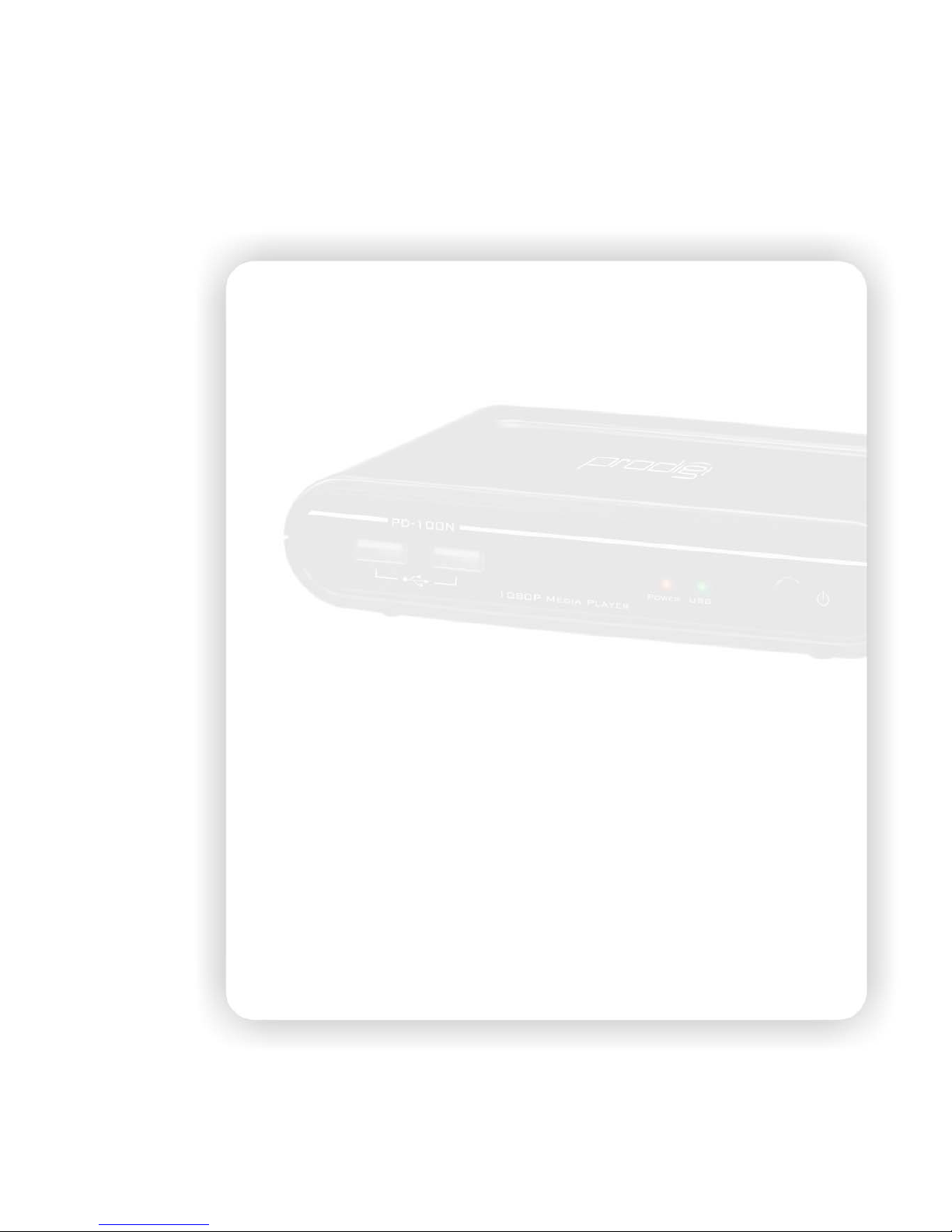
12
resolution of LCD monitor. Only the supported resolution (white characters) can be selected.
1080P 24HZ: Select “On” to enable this option. When this option is on, the player will output 1080p
24Hz video when the condition below is all fulfilled:
1. The video output of this player is HDMI.
2. The EDID (Extended Display Identification Data) sent by the TV set through HDMI indicated
the support of 1080p 24Hz display.
3. The frame rate of the video file is 23.976 fps or 24 fps.
Movie Preview: Turn off this option to disable the preview of the movie file in the file browse
window.
Resume Play: Turn off this option to disable this function. The default is enabled and the video
playback progress is saved when stop and can be continued next time.
3. Photo
Select this option to open the detail setting for the photo display.
Slide Show Timing: Choose from these options “Off, 2 Seconds, 5 Seconds, 10 Seconds, 30
Seconds, 1 Minutes and 2 Minutes”. It decides the waiting time before changing
to the next photo while viewing photos.
Transition Effect: Choose from these options “Off, Cross Fade, Left to Right, Top to Bottom, Waterfall,
Snake, Dissolve, Strip Left Down and All Effect Shuffle”. It decides the transition
effect for changing photos.
4. Audio
Select this option to open the detail setting for the audio playback. There are four kinds of digital
audio output, and can be roughly divided into two categories “HDMI” and “SPDIF”. For the HDMI, it is
recommended to connect HDMI output to HDMI receiver or TV set. For the SPDIF Only, it is
recommended to connect SPDIF receiver.
HDMI LPCM (2CH): When connecting the HDMI to TV set directly, select this option for the correct
audio. The player transcodes the Multi-channel audio data into stereo digitized analog
audio (Linear pulse code modulation) and output through HDMI port.
HDMI RAW: When connecting to the HDMI receiver, select this option for the multichannel audio.
The player bypasses the digital audio such as Dolby Digital AC3 or DTS through HDMI
port. Please be aware of that the additional HDMI receiver is required to decode and
output the digital audio.
SPDIF LPCM (2CH): When connecting to the SPDIF receiver, select this option to output the digitized
analog audio (LPCM) audio.
SPDIF RAW: Select this option for the multichannel audio. The RAW data of audio such as DD AC3
or DTS will be sent through SPDIF to the receiver which decodes the digital audio data.
Note: For HDMI TV set + HDMI receiver: Select HDMI LPCM (2CH) or HDMI RAW.
For HDMI TV set + SPDIF receiver: Select SPDIF LPCM (2CH) or SPDIF RAW.
For HDMI TV set only: Select “HDMI LPCM (2CH)” for the correct sound.
*: Because TV set receives 2CH LPCM audio only and short of digital audio decoding

13
capability, select “HDMI RAW” might cause the breaking audio from TV set.
Karaoke Vocal Removal: Some MTV video stores vocal and music in the audio channel separately,
for example, the vocal in the right channel and the music in the left channel. Choose one
to remove Left or right channel audio. Because the audio location on every MTV video
file may be different, try to choose different audio channel to remove the right channel.
The rest channel will be output both channels so both speakers of TV set have audio. To
restore the normal audio, select “Normal” to apply.
5. Subtitle
Select this option to open the detail setting for the subtitle display.
Subtitle Encoding: Select the encoding for subtitle file, file name and folder name display from
Unicode (UTF8), Chinese Simplified (GBK), Chinese Traditional (BIG5),
Western (CP1252), Turkish (CP1254), Central European (CP1250), Greek
(CP1253), Cyrillic (CP1251), Hebrew (CP1255) and SE European (ISO
8859-16). Please select the right code to display or the garbage characters may
appear on OSD.
Subtitle Font Size: Select the font size for the subtitle. The available options are “+2, +1, Normal, -1
and -2”. The default setting is “Normal”. If the format of font is “idx + sub” or it is
the subtitle in DVD Video/ISO/IFO, the font size option here won’t be applied.
Subtitle Color: The default color is white for subtitle display and you can choose one of the other
colors including red, yellow, green, blue and black.
Subtitle Delay: If you find the display of external subtitle and the movie playback are not sync, you
can increase or decrease the delay for the subtitle display. Use the right/left key to
choose the time from -2000 ms to 2000 ms. The negative value means to show
subtitle earlier and the positive value means to show the subtitle later.
6. Net
Setup the IP Address of the player for the network sharing.
Connection: Choose to use either onboard Ethernet or external Wireless LAN to connect the network.
Only one interface is enabled at the same time. Both kinds of connection can use the
network function on this player.
Wired LAN setup: the available options are “Cancel”, “DHCP IP (AUTO)” and “FIX IP (MANUAL)”.
Select “Cancel” to discard the changes, “DHCP IP (AUTO)” to get the IP Address, or
“FIX IP (MANUAL)” to setup the IP Address manually. For selecting the DHCP IP, the IP
Address should show in the field after DHCP Renew window. For the FIX IP, the IP
Address, Subnet Mask, Default Gateway and DNS server IP Address fields are required
filling in.
NAS: Select “On” to enable the NAS function. When it enabled, the USB storage inserted in this
player can be accessed from the LAN. Please refer to the chapter to use the NAS function.

14
MAC Address: The MAC Address of this player is showed in this field.
Wireless LAN setup: Before configuring the WLAN network, insert the USB 802.11n Wi-Fi Dongle.
To setup the WLAN connection, you will go through the steps below. In each step, setup and press
“ENTER” to continue or press “RETURN” to previous step.
Connection
Profile Peer to Peer
Ad Hoc
Infra AP Get SSID
(Scan WLAN)
1. Setup SSID
2. Security
Enter the key
Enter the key
DHCP
FIX IP
FIX IP
WLAN mode WLAN Setup Security Setup IP SetupProfile
OK
OK
Profile: Choose one profile to edit or apply. The saved profile can be applied later. To apply the
profile, choose it and press blue key to apply. In the first setting, choose “Connection 1” and
press “ENTER” key to continue.
Connection: Select either to use “Infrastructure (AP)” or “Peer to Peer (Ad Hoc)”. The Infrastructure
mode requires an Access Point to access and the Ad Hoc mode is for the dongle to
dongle network.
The procedure divides into two ways here.
Infrastructure AP Mode:
Get SSID: select one SSID which is the network name for AP and then press “Enter” to continue.
Signal Strength: in this page, you can find the signal strength for every SSID. Adjust the position,
angle of the dongle or AP to get the high signal strength.

15
Security setup: If the key is required for accessing AP, use the virtual keyboard on the monitor to
input the key. The key must be the same as the setting on your AP.
IP Setup: Choose to use DHCP IP or FIX IP. Generally, you select DHCP IP. If FIX IP is required, use
the virtual keyboard to input the IP Address.
Test Connection: In the final step, press “ENTER” to save the setting. The player will try this
connection and report the status. If it works then the setup is completed.
Peer to Peer Ad Hoc mode:
SSID: Use the default SSID or enter a new SSID.
Security: Select “None” for No encryption or “WEP” for WEP encryption. Press blue key to continue.
Enter the key: If choose WEP, use virtual keyboard to input the key. For WEP key, the length of
password could be 10 or 26 hex digits. The other Dongle associating to this
Peer-to-Peer network must use the same key.
Note: Only the personal encryption modes are supported including WEP-Open, WPA-PSK, and
WPA2-PSK.
Note: For the security season, this dongle only supports 11n data rate (Phy 300 Mbps) with no
wireless encryption or AES encryption. In the other encryption like WEP-Open,
WPA-PSK-TKIP or WPA2-PSK-TKIP mode, the data rate could only reach 11g (54 Mbps)
mode. We recommend setting AES algorithm like WPA-PSK-AES or WPA2-PSK-AES to
encrypt the WLAN.
Note: For the Ad Hoc wireless network, the dongle supports 11 b/g modes (Phy 54 Mbps Max.).
Support Dongle: ZW-N290 1T2R 802.11n USB dongle.

16
Multimedia Jukebox
Playback the media files in the USB storage
You can playback the movies, music and photos in the connected USB storage via this device. Plug
in the USB storage, and then press the three buttons “MUSIC, PHOTO, MOVIE” to enter the interface
and playback the media files. In the interface, select “USB” and then press “ENTER” to browse the
media files.
When plugging in the USB Mass Storage device, USB card reader or USB flash disk into this device,
wait for 5 seconds, and you can see the message on screen “USB Detected” Then you can continue
to browse the USB device.
If the USB storage device is unplugged, the USB LED on the player will be off, and the following
message will show on screen: “USB Removed”
When selecting “USB”, the following message may pop up. Please follow the instructions to
continue. “USB Storage is not detected. Please plug in the USB Storage and try again. Please wait
about 5 seconds till the USB indicator lights if you already plug in the USB Storage.”
The first page
When powering on the player at the first time, the browser window with 5 options will be always
there for you to choose. Select “USB” to browse and play the USB storage, “NET” or “UPNP” to
browse the folders in PC, and “Playlist” to play the media files in the playlist. Select “Setup” for system
setup of the player. The tab in the top will filter the files such as “All” for all files, “Movies” for movie files,
“Photo” for picture files and “Music” for music files.

17
Movie
Press “MOVIE” button to enter the interface. In the interface, you can use ▲▼ arrow keys to
move and highlight the file titles. Press “ENTER” to open the folder or file title, or press “RETURN” key
to return to the previous folder. After entering this page, you can select the USB icon, folder, or files to
browse. The right panel will show preview of the highlighted title.
*: To disable the movie preview, enter the menu and navigate to Video page to disable this function.
Press the file title and it starts to playback the video. When the movie begins to play, the four keys
“Red, Green, Yellow, Blue” will be showed in the top of the TV screen.
Red, Green, Yellow, Blue: When playing the video files supporting DVD menu such as ISO/IFO file,
you can press red key for “Menu”, green key for “Audio”, yellow key for “Subtitle” and blue key for
“Angle”.
►, ▐▐►:Press Play key to play file. Press Pause key to hold the playing. Press Play key again
to continue playing.
REPEAT: When playing the media, press to switch the repeat modes among the following modes,
“Repeat Title” to repeat the current file, “Repeat ALL” to repeat all files in the directory,
“Repeat Chapter” to repeat current chapter in VOB/IFO/ISO file, or “Repeat Off” to turn
off the repeat mode.
│◄◄, ►►│:Jump to the previous or next file. While playing VOB/ISO/IFO video files, press it to
jump to the previous/next chapter. If there is no chapter in this file, the player will
remind you to press the button again to jump to the next file.
:Ban sign. When pressing the irrelevant button, it will be blocked and shows this sign on
screen.
◄◄, ►►:Press to play fast forward or fast reverse. Press it again to switch the rate among
“1.5X, 2X, 4X, 8X, 16X, and 32X”.
SLOW: While playing the video, press the button to play slow motion. Press again to toggle among

18
the speeds 3/4X, 1/2X, 1/4X, 1/8X, 1/16X and 1X (normal speed)。
ZOOM +, -: Press “+” to enlarge the video to 2X, 3X, 4X, 8X. Press “-” to recover the video to 8X,
4X, 3X, 2X, 1X and Zoom-out. When zoom the video, you can use the direction key to
change the visible picture of the whole video.
Note: if the edge of the video is cut in the TV screen, press the Zoom “-” to fit the screen.
VOLUME +, -: Press volume keys to control the volume.
RETURN: Press it to go up one folder in the browse window.
Repeat: While playing the movie, press the key to loop the repeat mode among Title, Chapter, All
and off. “Title” is to repeat the current file. “Chapter” is to repeat the current chapter in the
title such as VOB, ISO and IFO format. “All” is to play every file in the current directory.
INFO: During the playing, press this key to pop up the DVD menu, and press it again to change to
the video information. For DVD menu, you can press the color key to toggle the respective
function.
Green key: In the browser, press it to edit the file name. You can rename or delete the file. Please
refer to the edit section for details.
Blue key: In the browser, press it to go to the root directory.
Yellow key: While playing ISO/IFO file which supports DVD menu, you can press it to switch the
language of the subtitle. When playing the other formats of video file, you can press it
to change the subtitle code among “OFF” for turning off the subtitle, “BIG5” for the
traditional Chinese, “GBK” for the simplified Chinese, and the rest European
languages.
When finishing the current video file, it will continue to play the next file in the directory to the last
file. You can also use REPEAT key (All, Chapter, Title) to repeat the current file or all files in the
directory during the playback. You can also use the playback control while playing the video. If you
press “INFO” key, the video information will show on screen.

19
Subtitle display
External subtitle files: This device supports the subtitle file including the
formats of srt, sub, smi, idx+sub, ssa and ass. Please change the file
name of subtitle file as the same as the video file and put them in the
same folder. This device detects and applies the subtitle file automatically.
If you have multiple formats of subtitle file with the same file name in the
same folder, this device will show the menu for you to select one to play.
Use the direction key to select one and press “ENTER” to apply.
Adjust subtitle in the playback: when playing Movie with external subtitle, press ◄► keys to
change the font size of subtitle. There are 5 levels of size for selection including -2, -1, normal, +1,
and +2. Press ▲▼ keys adjust the position in the screen up or down.
External subtitle prior internal subtitle: some movie files, such MKV file, have internal subtitle. If
the internal subtitle is in foreign language that you can’t read, you can find an external subtitle like
SRT file which is in right language and put them in the same directory with same file name. The
player will display the external subtitle file instead of the internal subtitle.
Resume Play
This play supports play resuming function. When the video playback is stopped by the STOP key
or POWER key, the progress will be saved in the player. When you play the same file next time, the
confirming window pops up to apply this function. Select “OK” to replay from the last-time stop, or
select “Cancel” to play from the beginning. The video progress is saved even the electricity is
unplugged.
To disable this function, open the menu and navigate to Video page to select the “Resume Play”
option, and then turn off the option.

20
Playback search
In the Movie playback, press “PLAY” key to open the sub menu. Use the direction key to navigate
among “Title”, “Chapter” and “Time”. Press “ENTER” key to enter each item and enter new unit, and
press “ENTER” key again to jump into the progress. When configuring the time, use the direction key
or the number key in the remote control to enter the value. To close the sub menu, press “RETURN”
key to close it.
Music
Press the “MUSIC” button to enter the interface. Navigate to highlight the file and press “ENTER”
to playback the file. When the file is highlighted, the right panel shows the tag information about the file
including artist, title, album, genre and track. It will continue to play next file till the last file. You can
also use the playback control while playing the video.
Table of contents