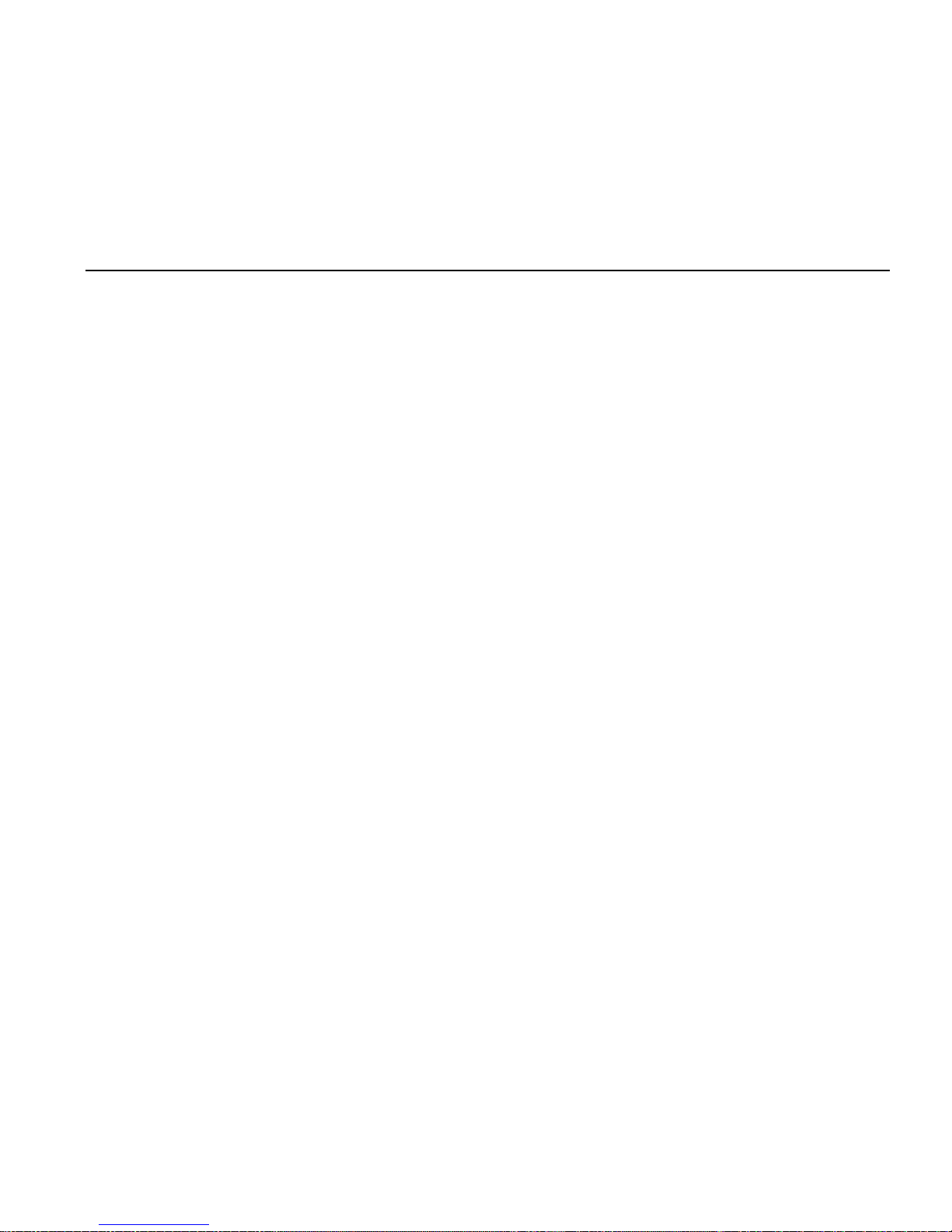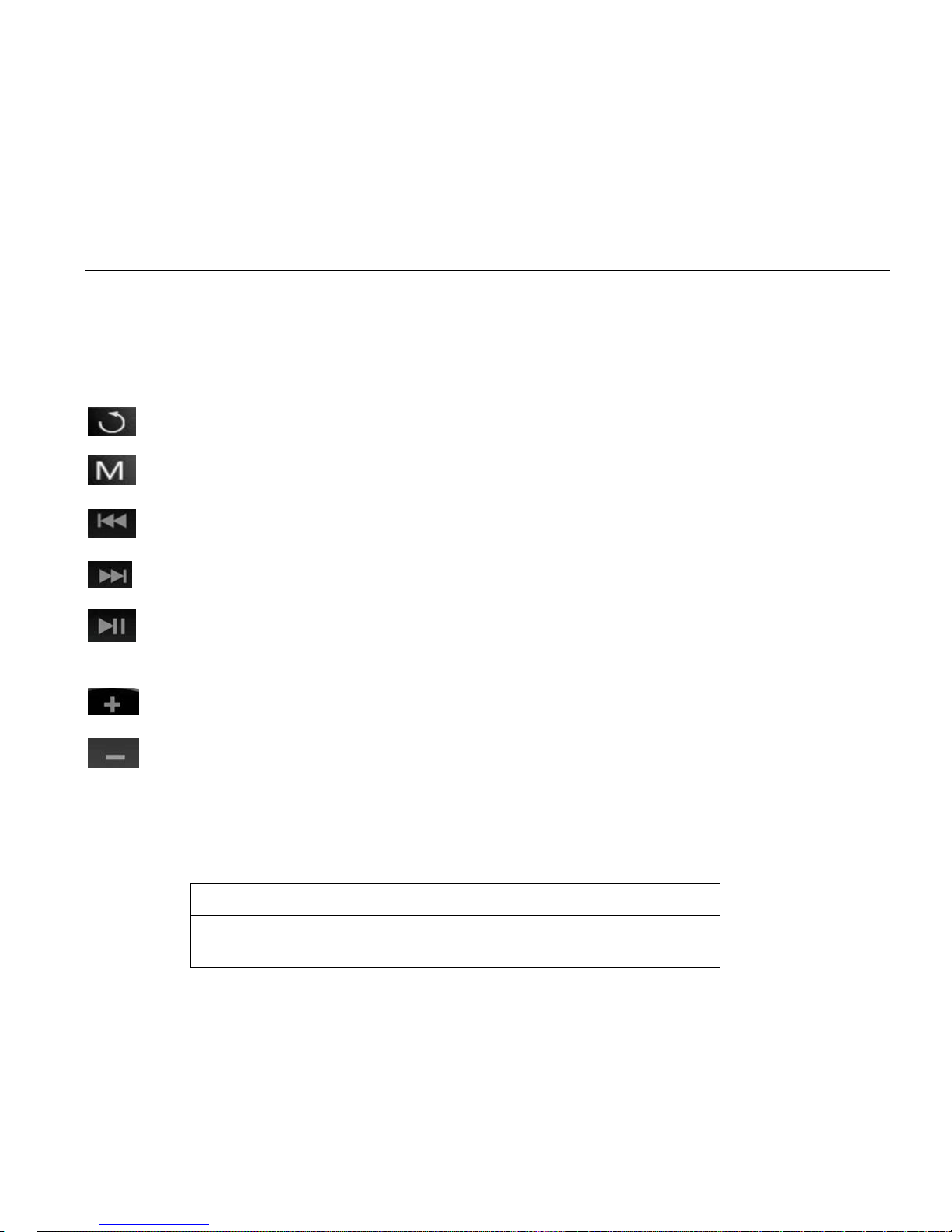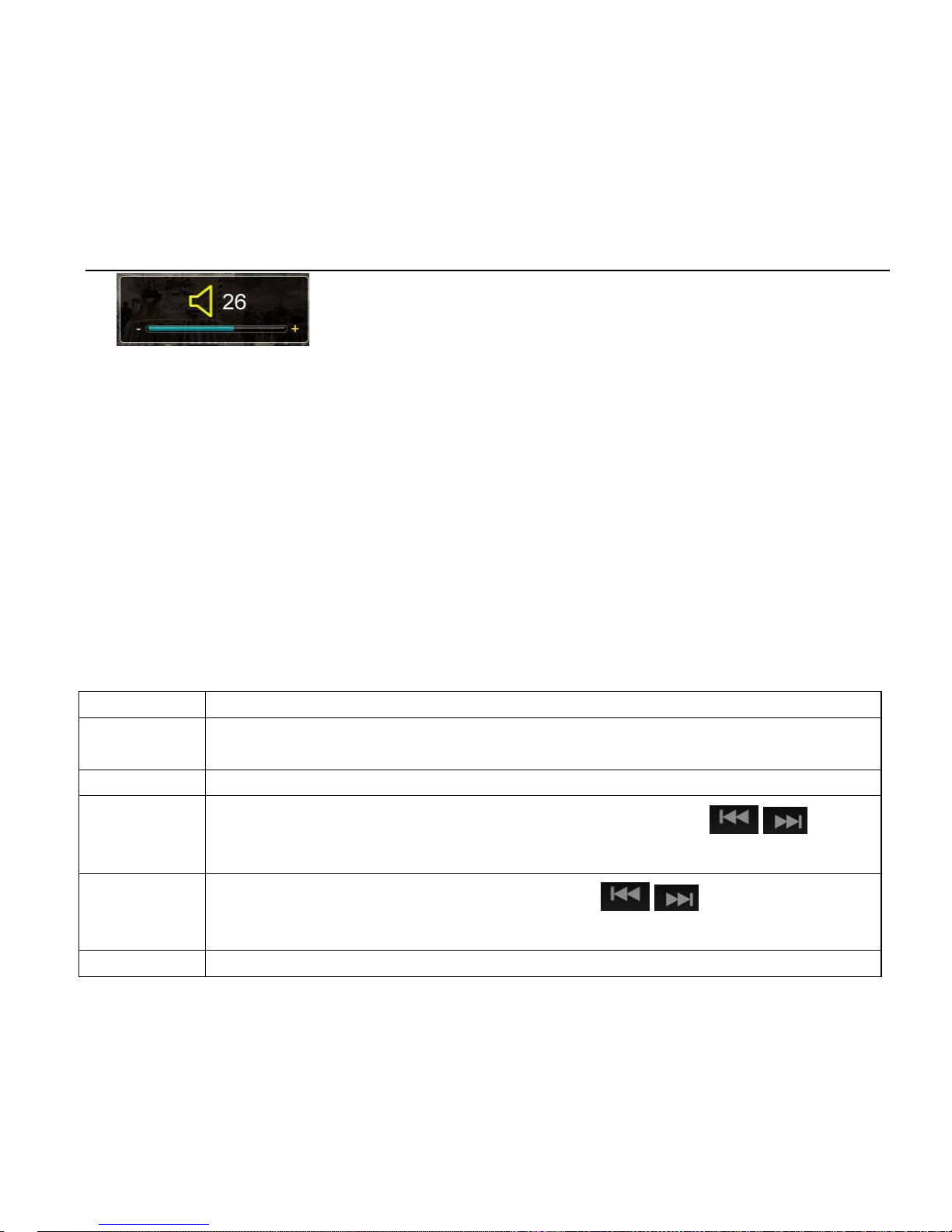1 Getting reading to use
1.1 Precautions
Please read the following instructions carefully for your safety and prevention of property damage;
Do not expose the device to liquid, moisture or humidity place;
Do not leave the device under strong light or nearby any heating appliances for a long time;
Do not dismantle, assemble or alter the device;
Do not use the product in locations where it is forbidden to use electronic devices, such as on
the plane;
Do not drop, or give a strong shock or vibration to the unit, or it may cause a malfunction;
Don‟t expose the device to chemicals such as benzene or diluents.
1.2 Safety warnings
If the LCD panel breaks due to a strike, the liquid crystal may spilled out.
The company shall not be liable for the compensation for the third party damages or damages
not caused by the product itself.
The company can not accept any liability for data loss caused by repair or improper operation, so
please backup important data on your PC or other storage media devices.
For your personal safety, please note:
a) If you are driving a vehicle or doing something which requires your full attention, please do not
use this MP3 player, since it may be distracting in general because your attention is divided
between two separate tasks. Use of player while driving is illegal.
b) Do not listen to music at very loud volumes. Long term listening at high volume may cause
permanent hearing impairment. Please adjust the volume to the appropriate level for listening.
c) Please lower the volume level or stop using the MP3 player if you suffered from tinnitus.