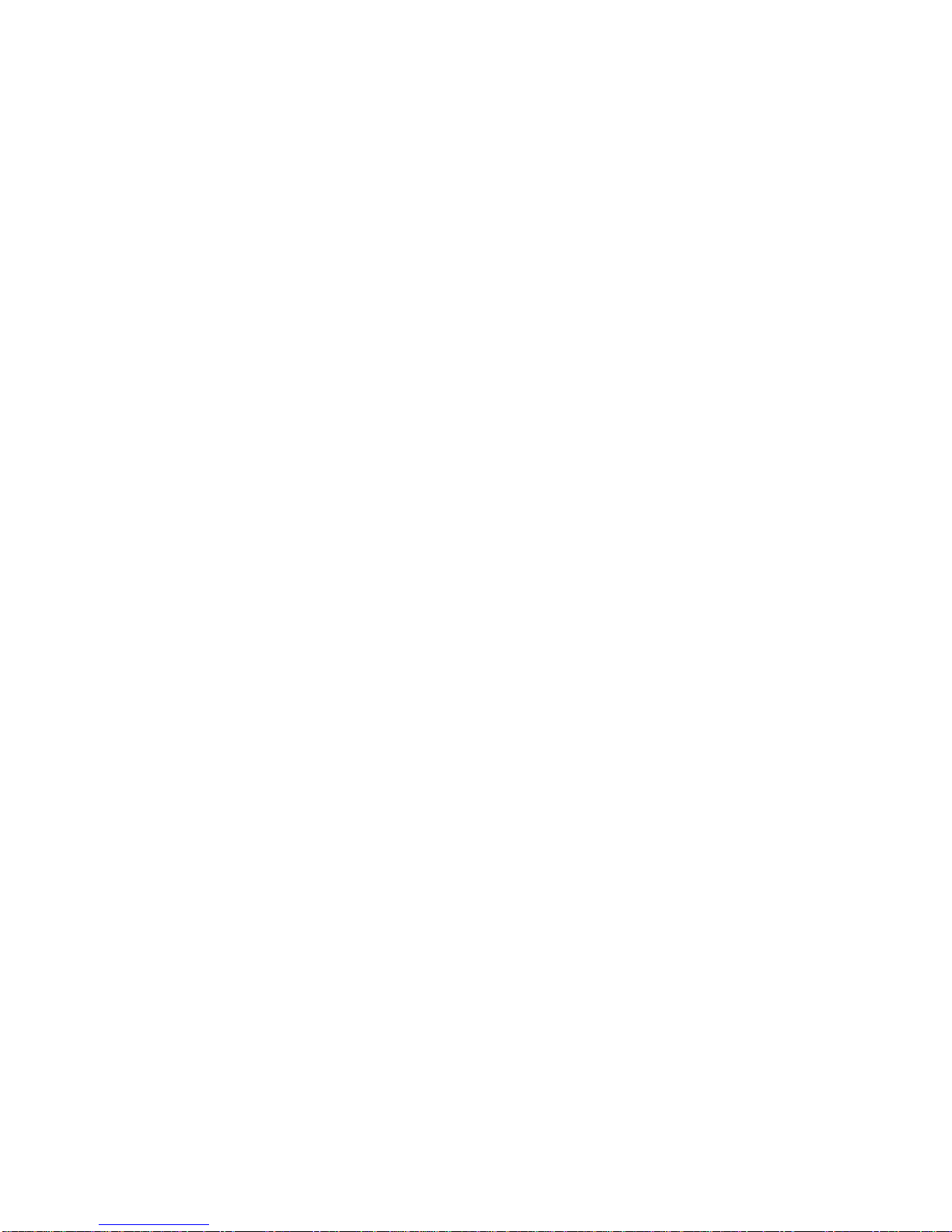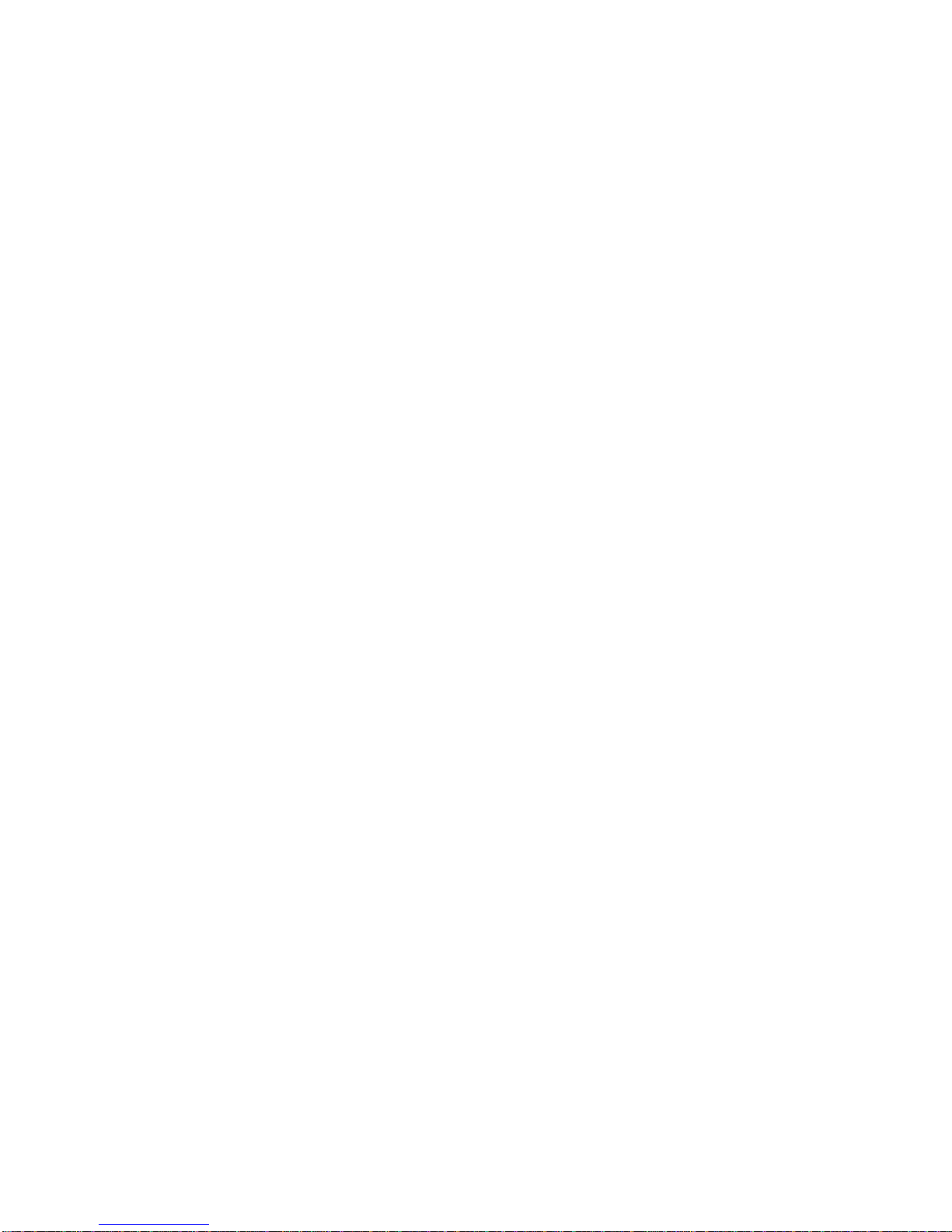ClearStream CS615 User Manual - Copyright © 2008, 2007 Ziova Corporation 3
Safety Precautions
Please note the following safety precautions.
•To avoid risk of electric shock, do not use or expose this player to wet or moist environments
•Do not place objects containing fluids above or on top of the player
•It is recommended to disconnect this device during electrical storms
•There are no user serviceable parts inside the player, all internal maintenance or servicing should be carried out by
qualified service personnel authorized by Ziova
•Do not insert objects into the ventilation slots on the player
•Place the unit in or on a safe and stable cabinet
•Avoid exposure to extreme heat, extreme cold or direct sunlight
•Do not drop the player, or subject it to strong shocks
•Unplug the unit and remove the remote control batteries if it is not to be used for a long time
•Do not place the unit near sources of strong magnetism
•Disconnect the power when cleaning
•Clean only with a damp cloth
•Keep the unit away from dust and sand
•Ensure that you use this device with a properly grounded power cord
•Do not place the player on top of heat sources (including amplifiers that get hot)
•Please ensure adequate ventilation around the player
Important Notes
•Apple and iPod are trademarks of Apple Computer. Nero Digital™ is a trademark of Nero Software. Microsoft,
Windows, Windows XP, Vista and Windows Media are Trademarks of Microsoft Corporation. HDMI, the HDMI logo
and High-Definition Multimedia Interface are trademarks or registered trademarks of HDMI Licensing LLC.
Manufactured under licence from Dolby Laboratories. Dolby® and the Double-D symbol are trademarks of Dolby
Laboratories. All Rights Reserved. All other products and companies referred to herein are trademarks or registered
trademarks of their respective companies.
•This product is covered by certain intellectual property rights of Microsoft and cannot be used or further distributed
without a license from Microsoft.
•This product incorporates copyright protection technology that is protected by U.S. patents and other intellectual
property rights. Use of this copyright protection technology must be authorized by Macrovision, and is intended for
home and other limited viewing uses only unless otherwise authorized by Macrovision. Reverse engineering or
disassembly is prohibited.
•AAC support does not include Apple Fairplay digitally rights managed AAC files.
•Source files with Global Motion Compensation encoding applied cannot be played back at 1080i. Files with 3 Warp
Point Global Motion Compensation encoding are not supported.
•The ClearStream player supports many types of file formats, but due to encoding differences, not all files may play.
Please ensure that any files you wish to play on this player are properly encoded with settings that are compatible
with the player.
(e.g. do not use 3 warp point GMC, or other formats that the player does not support)
•A file extension on a file (such as .avi) does not mean that the data within that file is compatible with the player. Many
file formats use similar file extensions, and it is not necessarily an indication of what the file encoding format
contained in that file is.
•Product specifications and features are subject to change without notice.
•New enhancements are being added to the ClearStream firmware on a regular
basis; the features of your player may differ slightly from those in
this manual.