PRODIGY Diabetes Voice User manual

PRODIGY Owner’s Manual
Prodigy Diabetes Care, LLC www.prodigymeter.com
50 51
Prodigy Diabetes Care, LLC 1.800.243.2636
PRODIGY Owner’s Manual
Contents of the Prodigy Voice®Meter
The Prodigy Voice®meter is available as a meter kit only.
Pleasereviewthecontentsofyourpurchasetoconrmthatallthe
components are included as listed below:
Meter Kit Includes
• Prodigy Voice®Talking Meter
• Two (2) AAA Alkaline Batteries
• Prodigy®Control Solution (4 mL)
• Prodigy®Test Strips (10 ct)
• Sterile Lancets (10 ct)
• Lancing Device
• Carrying Case
• Complete Instructions:
1. Manual
2. Logbook
3. Quick Reference
4. Warranty Card
Important: Please review the contents of your purchase.
If any items are missing, please return your meter to the place
of purchase.

PRODIGY Owner’s Manual
Prodigy Diabetes Care, LLC www.prodigymeter.com
52 53
Prodigy Diabetes Care, LLC 1.800.243.2636
PRODIGY Owner’s Manual
Key Functions of the Meter
Setting Up the Prodigy Voice®Meter
Test Strip Slot
Insert the test strip here.
The meter will turn on
automatically.
LCD Display
Displays symbols
and test results.
Set Button
Used to setup
the meter.
Data Port
Port for USB Cable
connection to your
computer.
“M” Button
Turns the meter
on or performs
other functions
described in this
manual.
Ear Phone Jack
Used to attach
headphones.
Up & Down Buttons
Used to navigate
through the system.
Repeat Button
Repeats last
message spoken.
Figure 79
Meter Display
Control Solution
Test Symbol
Shows that you are
in control solution
mode.
Test
Result Area
Displays test
results.
Blood Drop
Symbol
Flashes when
sample should
be applied.
Test Strip Symbol
Appears when the
meter is turned on.
Unit of
Measure
Indicates what
unit of measure
the test result is
displayed in.
Low Battery
Symbol
Appears when
the battery
power is low.
Voice Symbol
Shows if audio
function is on.
Temperature
Symbol
Appears when
ambient
temperature
is outside of
operating range.
Memory
Symbol
Appears when
you review the
memory.
Day Average
Indicates that
the displayed
test result is an
average.
Time
Date Figure 80
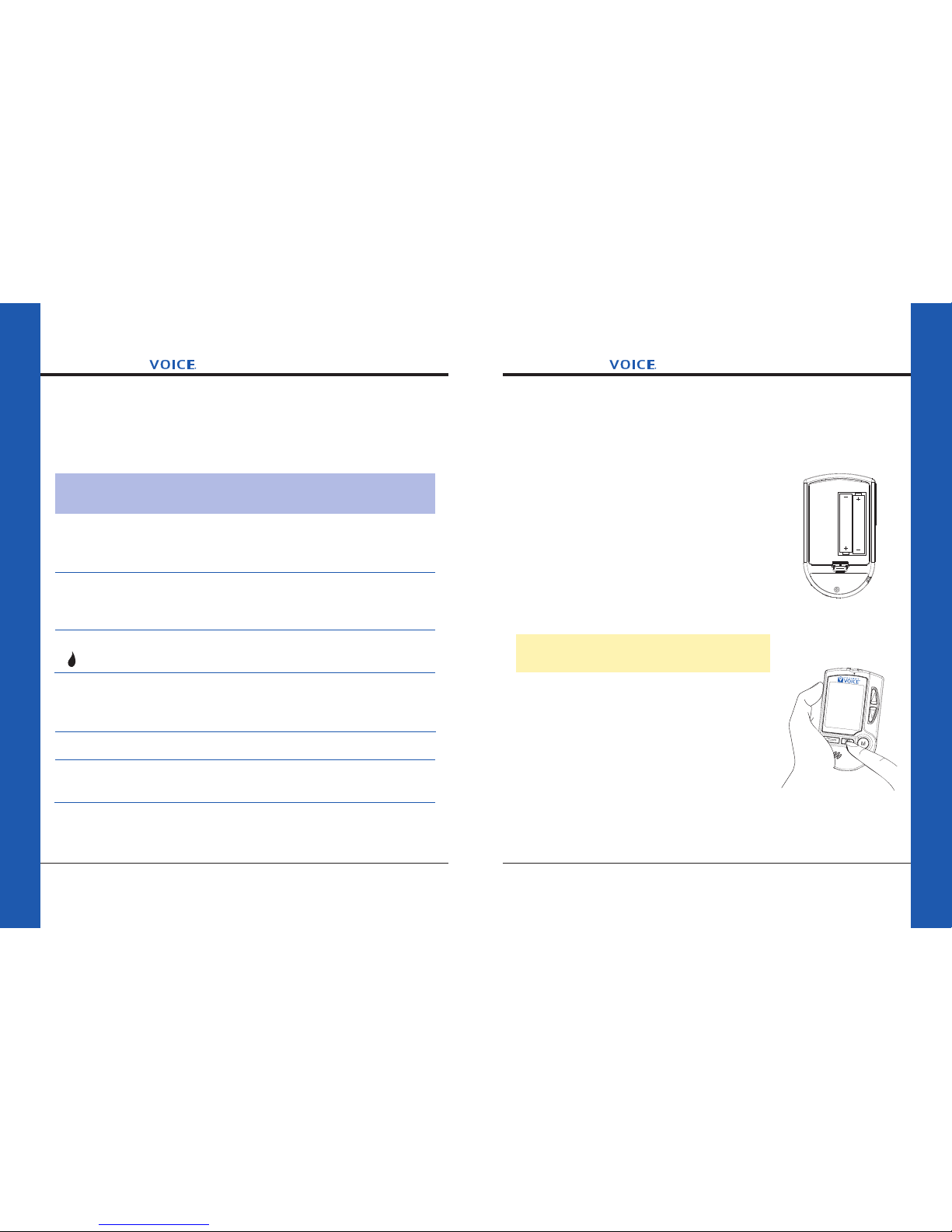
PRODIGY Owner’s Manual
Prodigy Diabetes Care, LLC www.prodigymeter.com
54 55
Prodigy Diabetes Care, LLC 1.800.243.2636
PRODIGY Owner’s Manual
Speaking Function
The Prodigy Voice®meter talks you through each step of your setup,
testing procedure and memory recall.
When does the
meter speak?
When the meter is
turned on.
When room temperature is
outside operating range; which
is 50°F– 104°F (10°C–40°C).
When the meter is ready to test
( appears on display).
When the test is completed.
(The result appears on display)
When you turn off the meter.
When a used test strip is
inserted.
What does the
meter say?
Thank you for using Prodigy
Voice®. Today’s date November
18, 2009. The time 10:08 PM.
Room temperature is out of
range.
Please apply blood to the
test strip.
Your blood glucose (number)
milligrams per deciliter/
millimoles per liter.
Goodbye.
Test strip has been used.
Replace with a new one.
Setup Steps
The Prodigy Voice®meter has the volume, time, date and unit of
measure presets. However, if you replace the batteries, you should
check the time and date.
STEP 1: Insert the Batteries
Open the battery cover located on the backside of
the meter. Insert two (2) AAA Alkaline batteries and
align them properly. See Figure 81.
STEP 2: Enter Setup Mode
Start with the meter off. Then press and hold the
“SET” button located on the front of the meter
until the meter speaks. The meter is now in setup
mode. See Figure 82.
Voice speaks: “Your Prodigy®meter is on.
You are now in setting mode.”
Figure 82
Figure 81
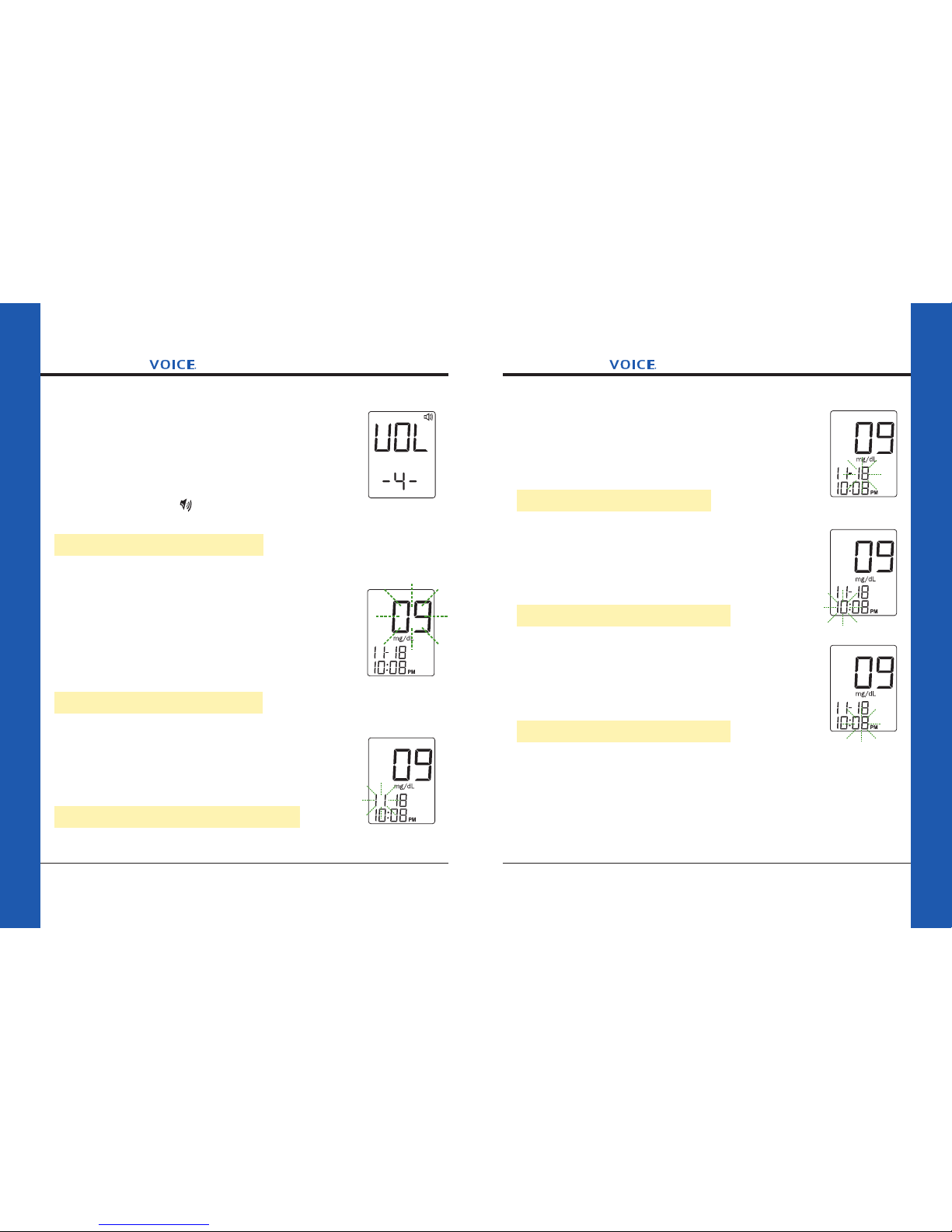
PRODIGY Owner’s Manual
Prodigy Diabetes Care, LLC www.prodigymeter.com
56 57
Prodigy Diabetes Care, LLC 1.800.243.2636
PRODIGY Owner’s Manual
STEP 3: Setting Volume Level
The meter displays “VO L” Press the “Up” or “Down”
button to select the speaking volume. See Figure 83.
• Number 0 indicates that the speaking function is
turned off.
• Numbers 1 to 7 indicate speaking volume from
low to high, where “” is displayed on the LCD
during testing.
Voice speaks: “Volume Level 4.”
Then press the “SET” button and the year segment
willappearandstartashing.
STEP 4: Set the Year
Press the “Up” or “Down” button to advance the year.
With the correct year on the display, press the “SET”
button and the date will appear on the display with the
monthsegmentashing.See Figure 84.
Voice speaks: “The Year 2009.”
STEP 5: Set the Month
Press the “Up” or “Down” button to advance the month.
With the correct month on the display, press the “SET”
buttonandthedatesegmentwillstartashing.See
Figure 85.
Voice speaks: “The Month November.”
Figure 83
Figure 84
Figure 85
STEP 6: Set the Date
Press the “Up” or “Down” button to advance the date.
With the correct date on the display, press the “SET”
button and the time will appear on the display with the
hoursegmentashing.See Figure 86.
Voice speaks: “The Date 18.”
STEP 7: Set the Hour
Press the “Up” or “Down” button to advance the hour.
With the correct hour on the display, press the “SET”
buttonandtheminutessegmentwillstartashing.
See Figure 87.
Voice speaks: “The Hour 10 PM.”
STEP 8: Set the Minutes
Press the “Up” or “Down” button to advance the
minutes. With the correct minutes on the display, press
the “SET” button and the current unit of measurement
willstartashing.See Figure 88.
Voice speaks: “The Minutes 08.”
Figure 86
Figure 87
Figure 88

PRODIGY Owner’s Manual
Prodigy Diabetes Care, LLC www.prodigymeter.com
58 59
Prodigy Diabetes Care, LLC 1.800.243.2636
PRODIGY Owner’s Manual
STEP 9: Select Unit of Measurement
Press and hold the “Up” or “Down” button until the
unit of measurement you are choosing appears on the
display. Press the “SET” button and the memory
segmentwillstartashing.Yourmetercandisplaytest
results in milligrams per deciliter (mg/dL) or millimoles
per liter (mmoL/L). See Figure 89.
• The mg/dL unit is standard in the United States.
• The mmol/L unit is standard in Canada and Europe.
Voice speaks: “Blood glucose unit is mg/dL.”
Important: Day averages are calculated from results obtained
during the 7, 14, 21, 30, 60 and 90 days preceding the current
date and time settings.
STEP 10: Delete Memory
When the “dEL” symbol and the “ ”symbol appear on the display,
you can choose to clear the memory. See Figure 90.
Voice speaks: “Deleting record function: To skip,
press ‘Set’ button. If you press the ‘M’ key for
ve(5)seconds,allrecordswillbedeleted.”
Figure 90
Figure 89
If you do not want to clear the memory, press the
“SET” button to skip this step. If you want to clear ALL
memory, press and hold the “M”buttonforve(5)
seconds. “- - -” will appear to indicate all memory has
been deleted. See Figure 91.
Voice speaks: “All records have been deleted.”
Setup is now completed. “OFF” is displayed before
shut down and the meter will audibly summarize your
settings. See Figure 92.
Voice speaks: “Volume level 4; The date
November 18, 2009; The time 10:08 PM;
mg/dL; Goodbye.”
Figure 91
Figure 92
Table of contents

















