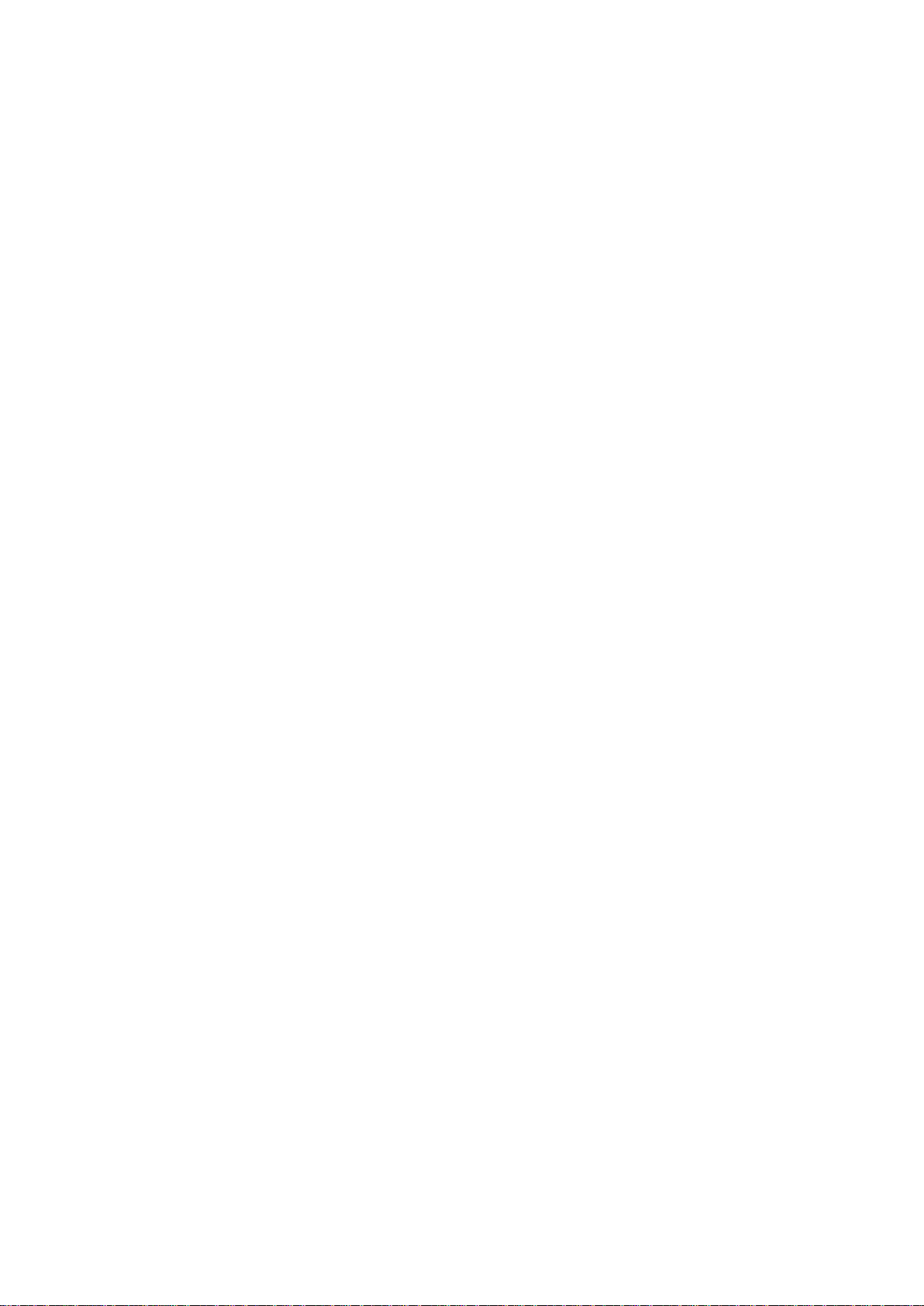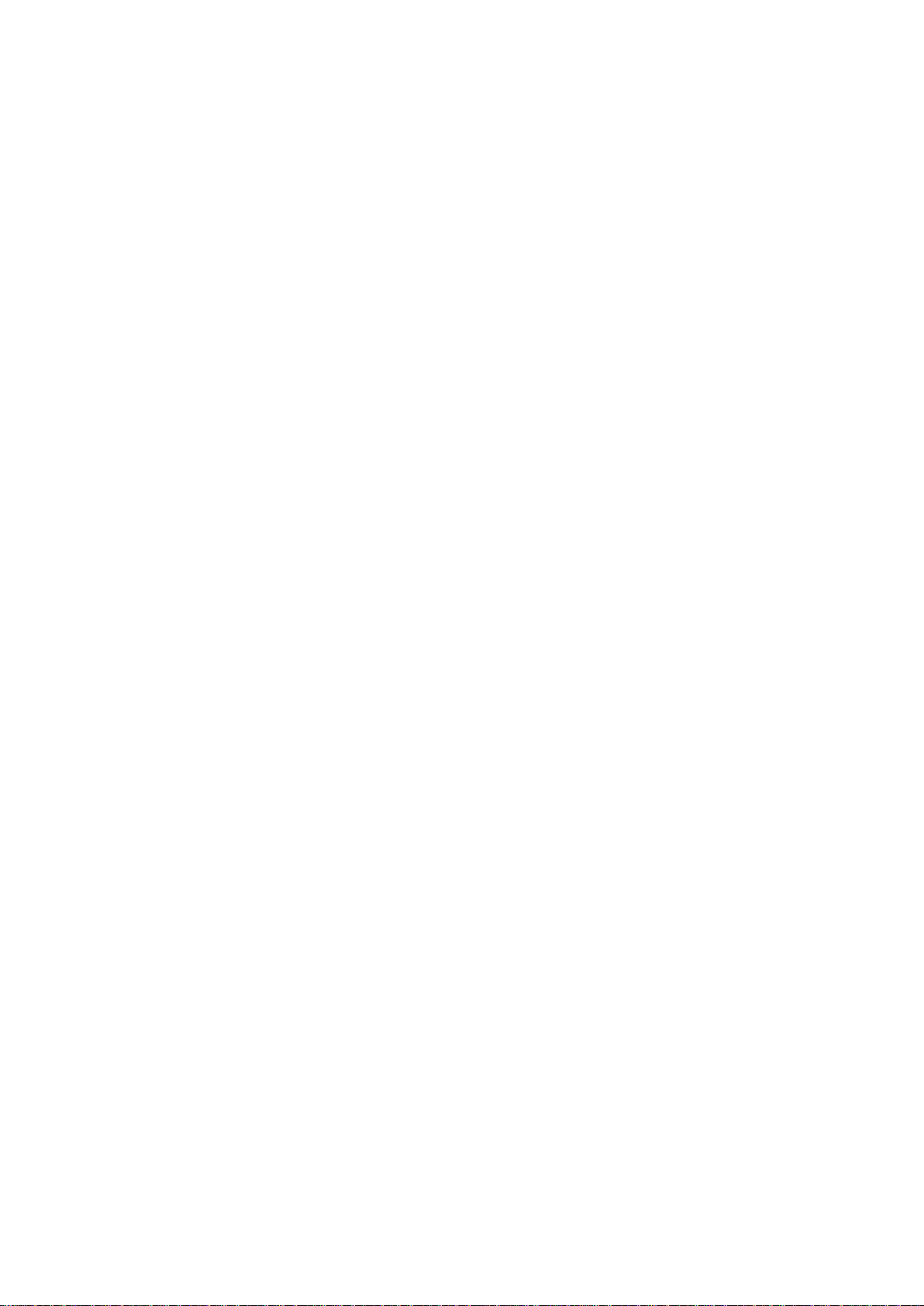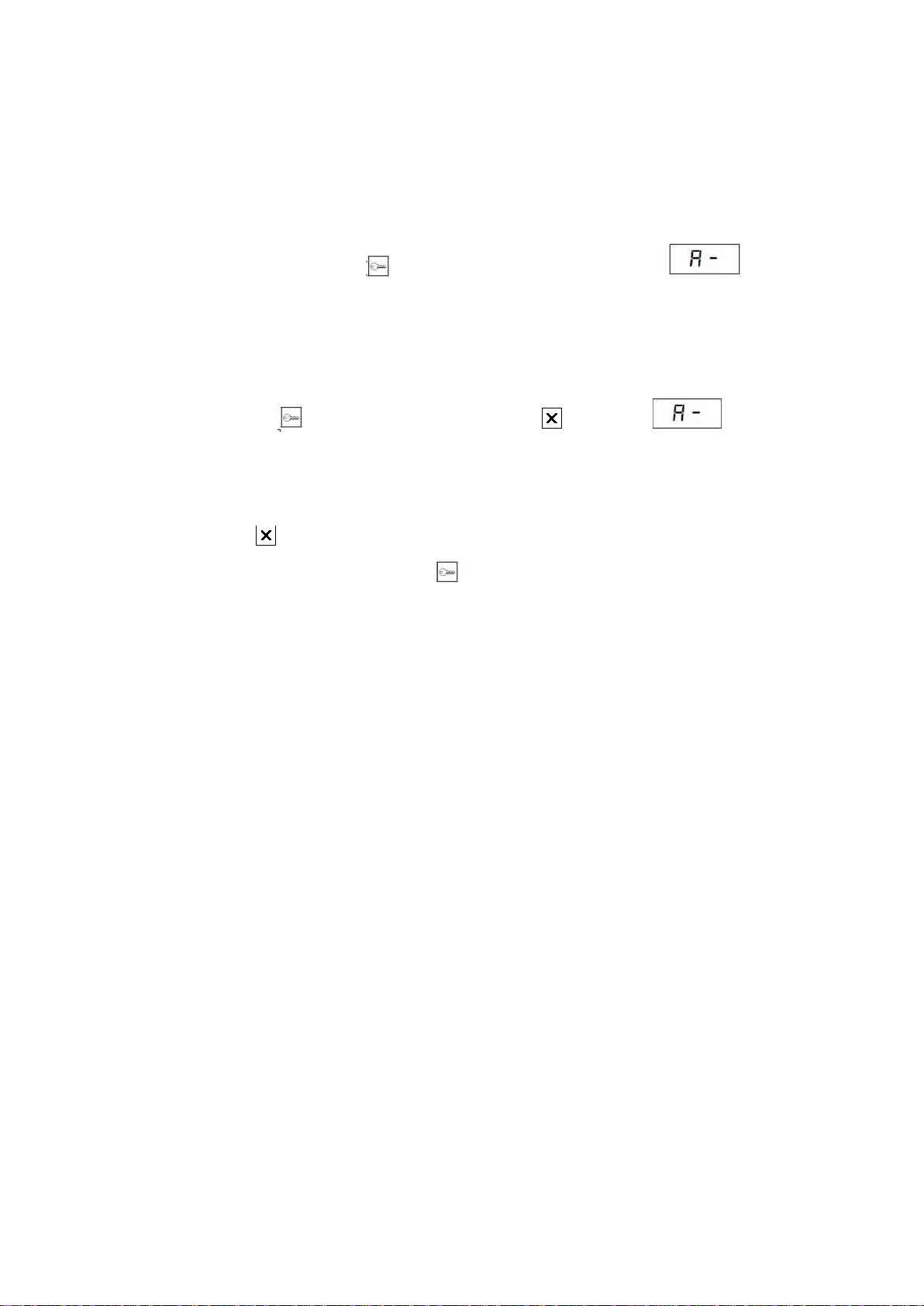1Device description 1
1.1 Technical data ........................................................................................................................................... 2
2Quick start 3
3List of terms used in the manual 6
4System programming 7
4.1 Programming mode operation .................................................................................................................... 7
4.1.1 Entering programming mode .......................................................................................................... 7
4.1.2 Navigating in the programming mode ............................................................................................. 7
4.1.3 Field edition................................................................................................................................... 7
4.1.4 Sequential edition fields ................................................................................................................. 8
4.1.5 Bit masks....................................................................................................................................... 9
4.1.6 Exiting the programming menu....................................................................................................... 10
4.1.7 Autobackup.................................................................................................................................... 10
4.2 Subprogram A-1 –entering and deleting RFID and DALLAS IDs................................................................ 11
4.2.1 Controlled adding of IDs by users................................................................................................... 11
4.2.2 Open programming of IDs.............................................................................................................. 11
4.3 Subprogram A-2 –forwarding .................................................................................................................... 12
4.3.1 Blocking the number ..................................................................................................................... 12
4.4 Subprogram A-3 –entry of lock codes ....................................................................................................... 12
4.5 Subprogram A-4 –parameters of individual premises ................................................................................. 13
4.6 Subprogram A-5 –special functions............................................................................................................ 15
4.6.1 Function 3 –apparatus testing ........................................................................................................ 15
4.7 Subprogram A-6 –data backup .................................................................................................................. 17
4.7.1 Structure of “CSV”file ................................................................................................................. 17
4.8 Subprogram A-7 –changing the installer code............................................................................................. 18
4.9 Subprogram A-8 –changing system parameters .......................................................................................... 19
4.9.1 Organization of parameters for individual cassettes ........................................................................ 19
4.9.2 List of parameters .......................................................................................................................... 20
4.10 Subprogram A-9 –change of device firmware ............................................................................................. 27
4.11 Subprogram A-0 –restoring default settings and deleting IDs ...................................................................... 27
4.11.1 Quick configuration of the locking mechanism ............................................................................... 28
4.12 User menu ................................................................................................................................................. 29
5System concept 30
5.1 Organization of parameters......................................................................................................................... 30
5.2 Organization of logical and physical numbers.............................................................................................. 30
6System installation 31
6.1 Mechanical Installation............................................................................................................................... 31
6.2 Electrical installation ................................................................................................................................. 31
6.3 Installation on long cables .......................................................................................................................... 32
7Configuration of the intercom system 33
7.1 Connecting PBX and satellites –addressing devices .................................................................................... 33
7.1.1 Manual addressing.......................................................................................................................... 33
7.1.2 Automatic addressing ..................................................................................................................... 33
7.2 Global and local parameters ....................................................................................................................... 33
7.3 Apparatus line ........................................................................................................................................... 34
7.3.1 Connecting the apparatus lines ....................................................................................................... 34
7.3.2 Message E-2 ................................................................................................................................. 34
7.3.3 Address type .................................................................................................................................. 34
7.4 Locking bolt .............................................................................................................................................. 35
7.4.1 Installation and electrical configuration of the locking mechanism .................................................. 35