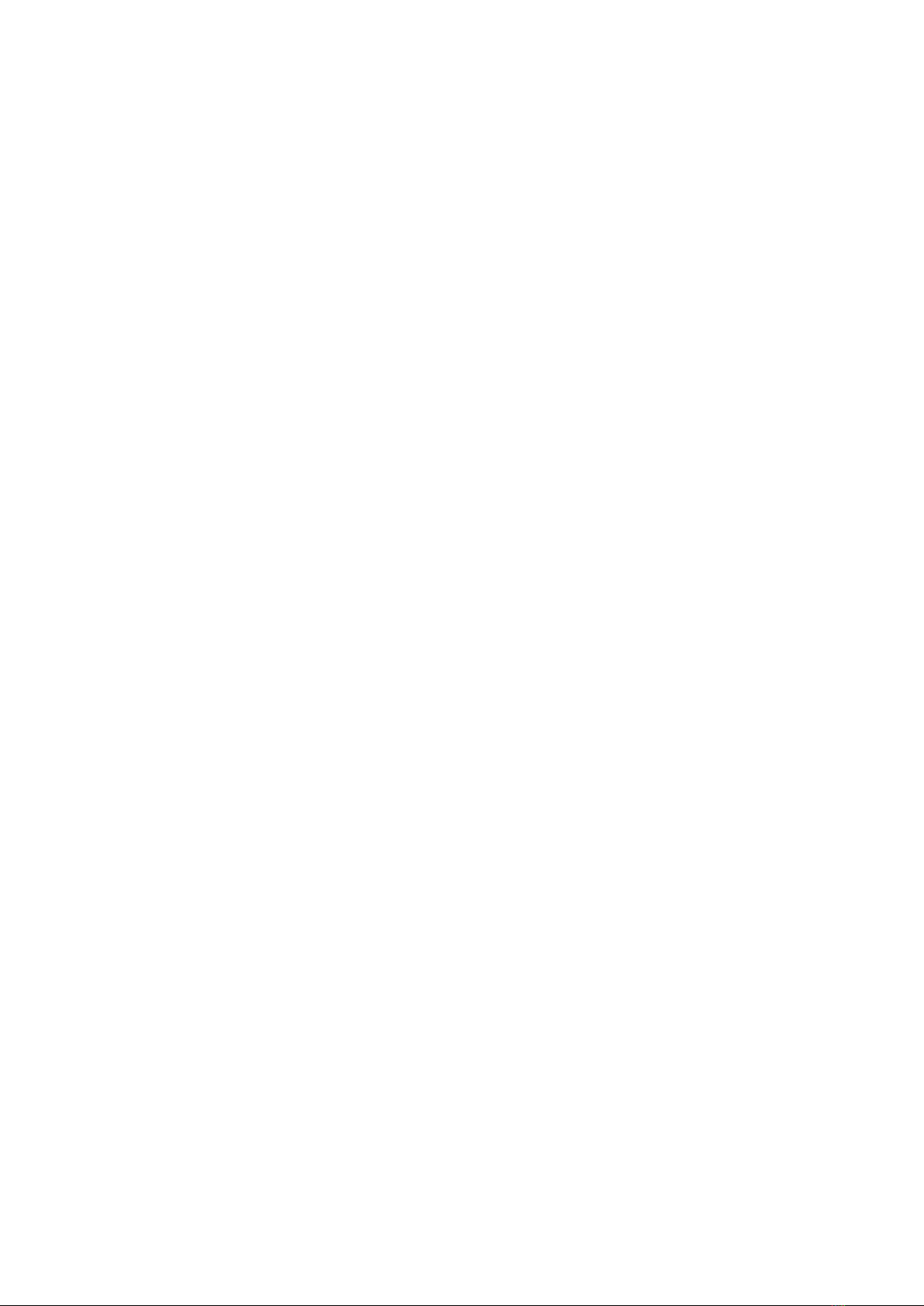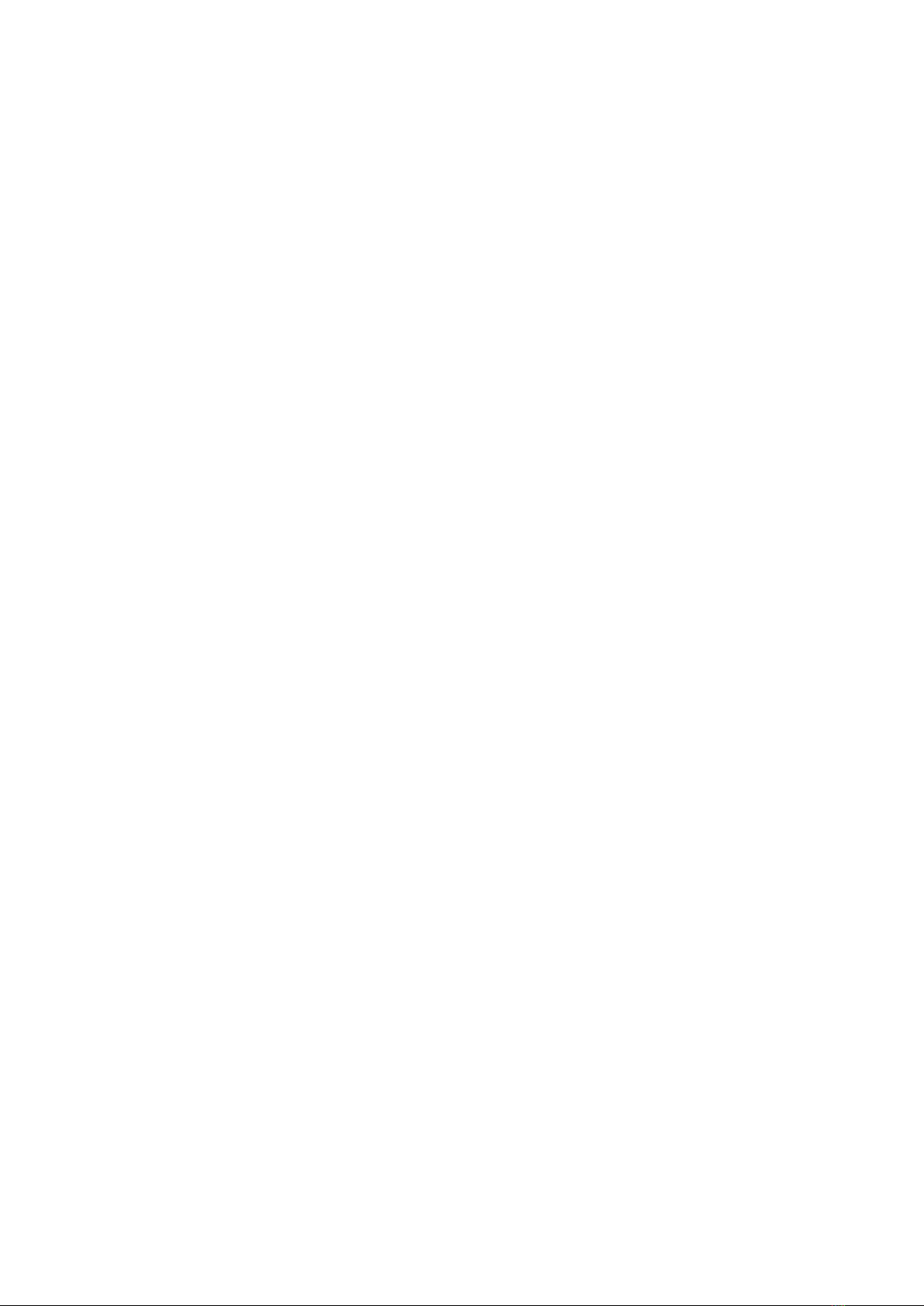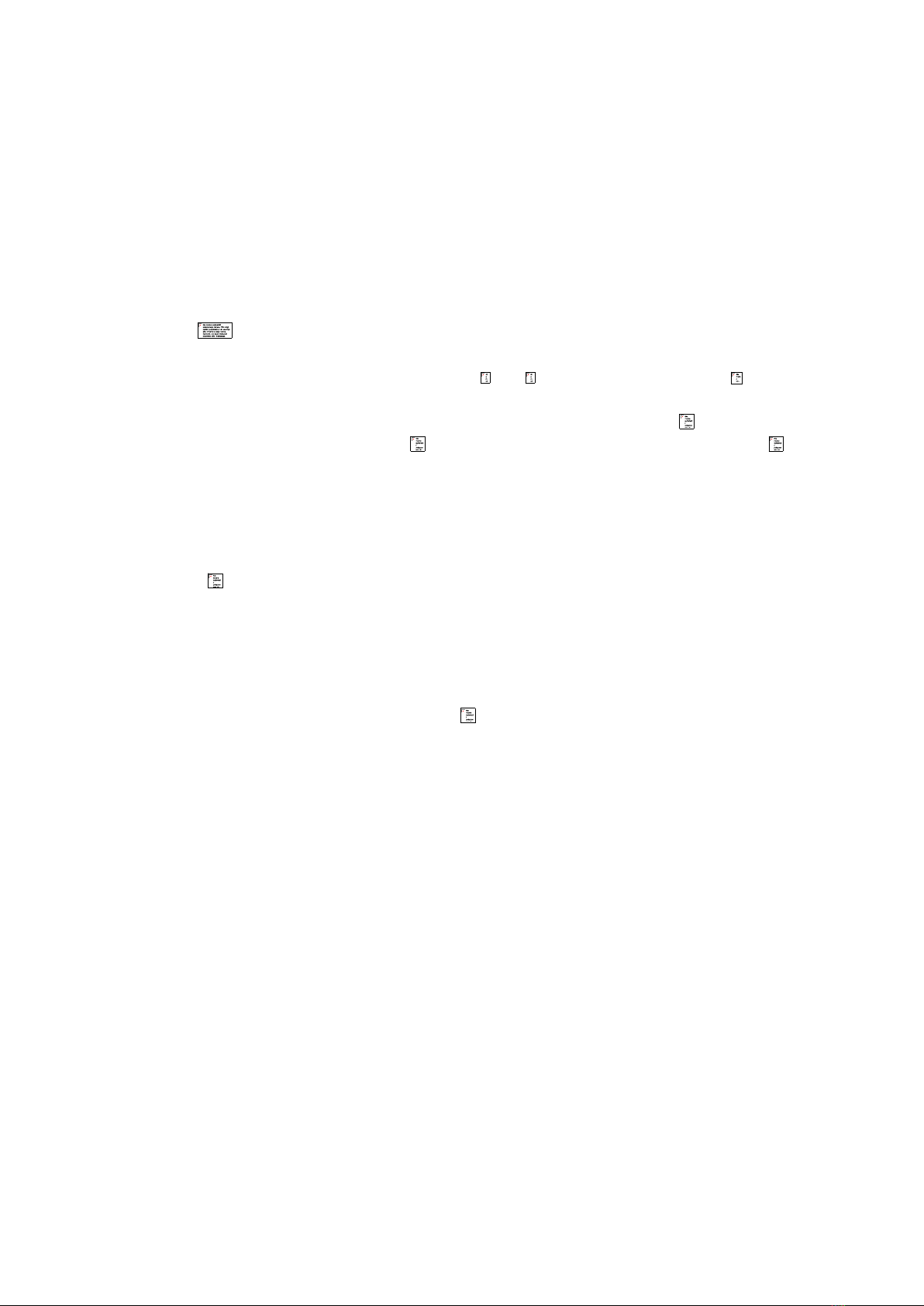2
10.5. Program A4 –parameters of individual premises ..................................................... 25
10.6. Program A6 –data copy............................................................................................. 27
10.6.1. Structure of data in CSV file................................................................................... 27
10.6.2. XML file structure................................................................................................... 29
10.7. Program A-7 –changing the installer code................................................................ 29
10.8. Program A-8 –parameters change............................................................................ 30
10.8.1. Parameters organization........................................................................................ 30
10.8.2. Field edition ........................................................................................................... 31
10.8.3. Bit masks, flags....................................................................................................... 31
10.9. Program A-0 –restoring default settings................................................................... 33
10.9.1. Copying MCD1803 memory................................................................................... 34
10.10. Autobackup................................................................................................................ 34
11. System configuration ............................................................................................................. 35
11.1. Keyboard addressing.................................................................................................. 35
11.2. Global and local parameters...................................................................................... 35
11.3. Master-slave bus configuration using common keyboards....................................... 36
11.4. Apparatus line............................................................................................................ 38
11.4.1. Connecting the apparatus lines ............................................................................. 38
11.4.2. Message E-2 ........................................................................................................... 38
11.4.3. Address type .......................................................................................................... 38
11.5. Locking bolt................................................................................................................ 38
11.5.1. Electrical installation.............................................................................................. 38
11.5.2. Configuration ......................................................................................................... 38
11.6. Number conversion.................................................................................................... 41
11.6.1. Standard numbering .............................................................................................. 41
11.6.2. Hotel numbering (storey)....................................................................................... 42
11.6.3. Preshift from the master........................................................................................ 43
11.6.4. Letter suffixes......................................................................................................... 44
11.7. Table of codes ............................................................................................................ 45
11.8. Feedback.................................................................................................................... 45
11.8.1. Feedback configuration.......................................................................................... 45
11.8.2. Use of feedback...................................................................................................... 45
11.9. Additional parameters ............................................................................................... 47
11.9.1. PBX flags................................................................................................................. 47
11.9.2. RTCC time server (watch)....................................................................................... 47
12. Events..................................................................................................................................... 48