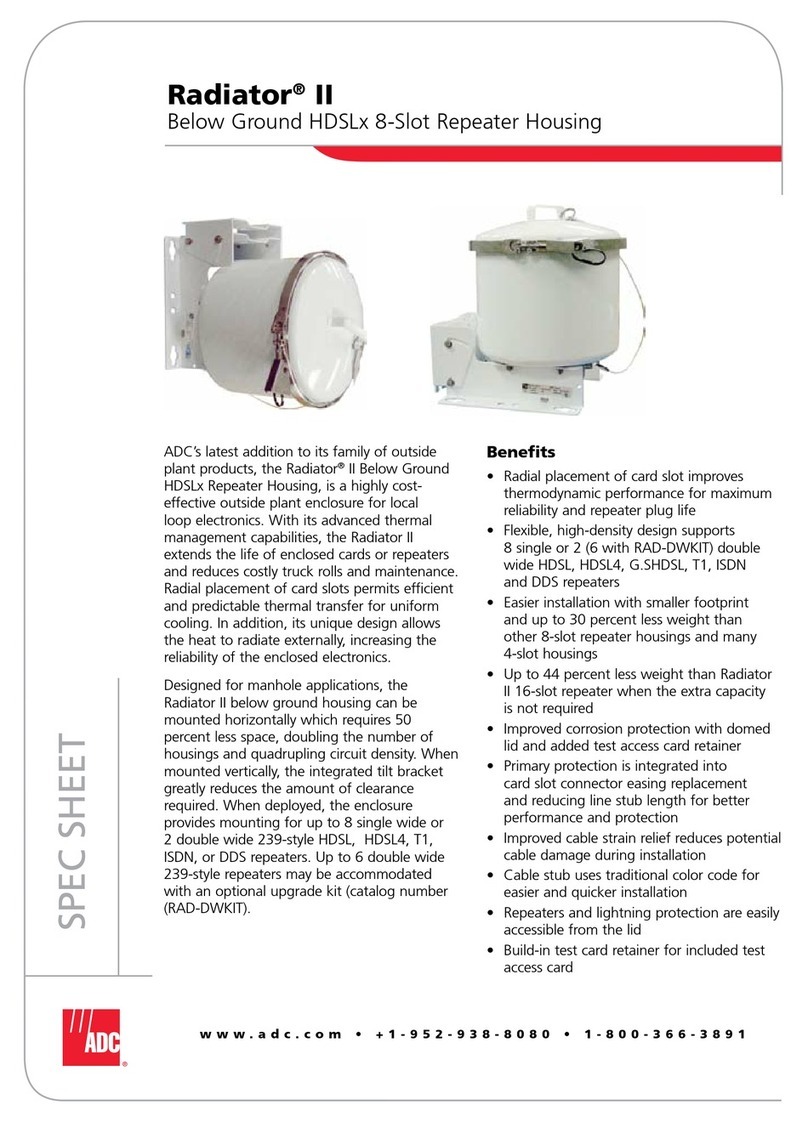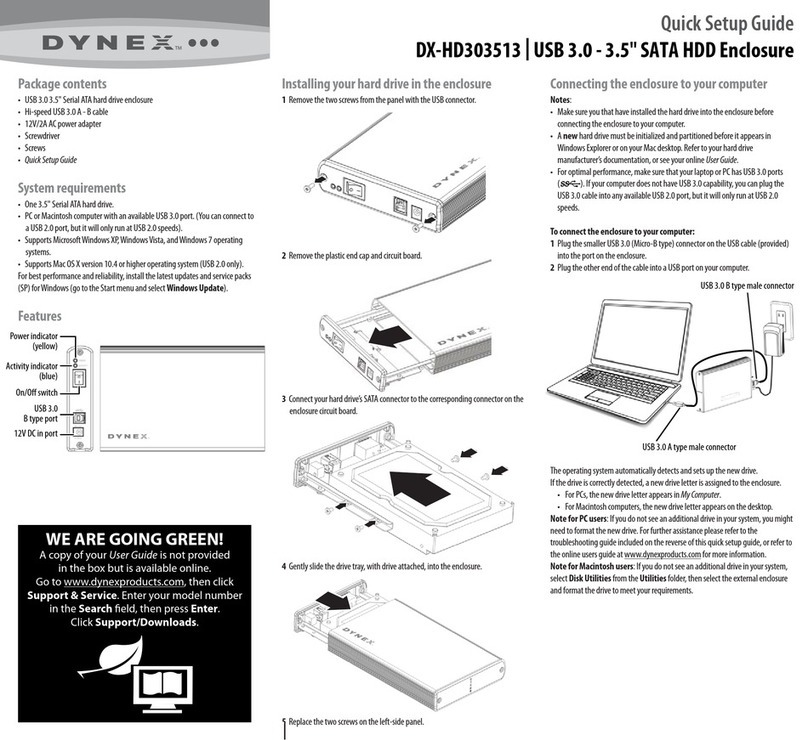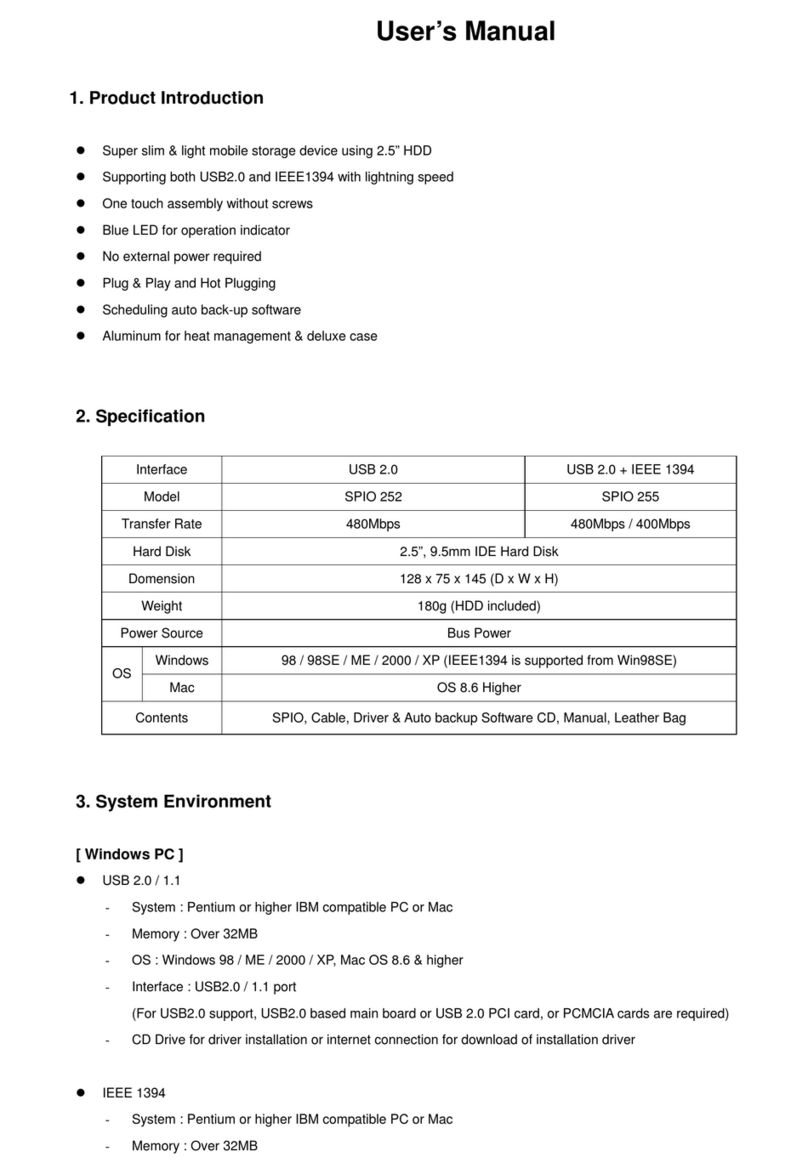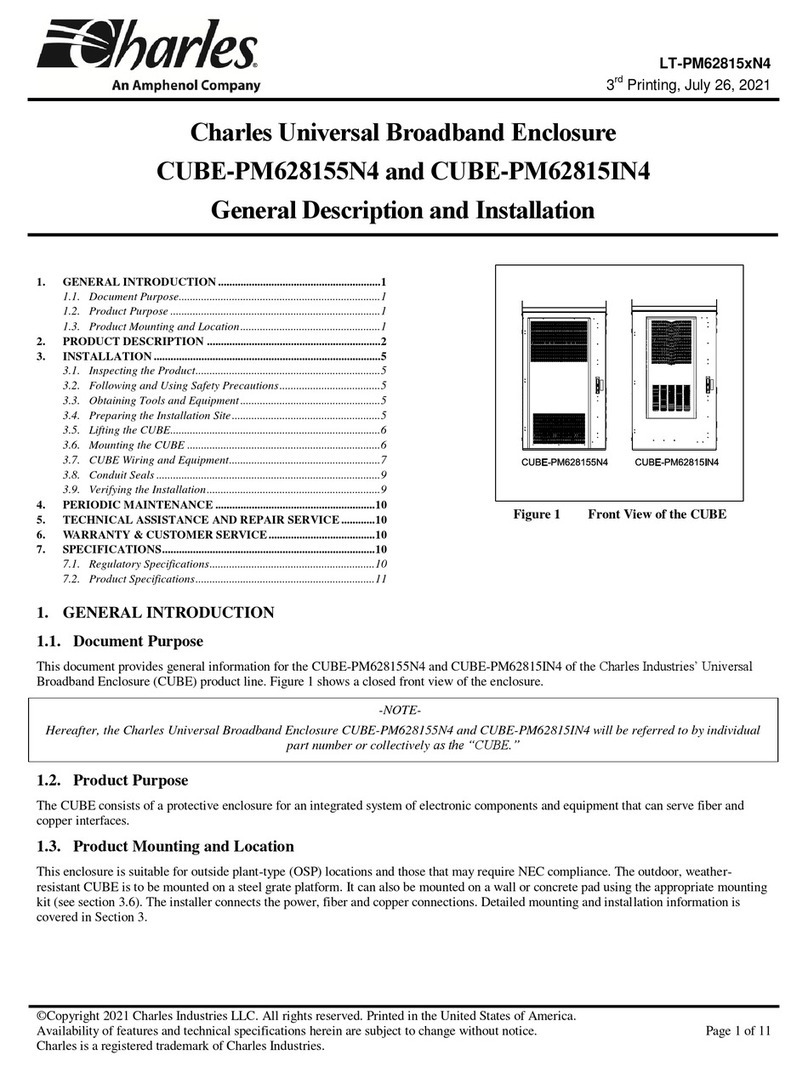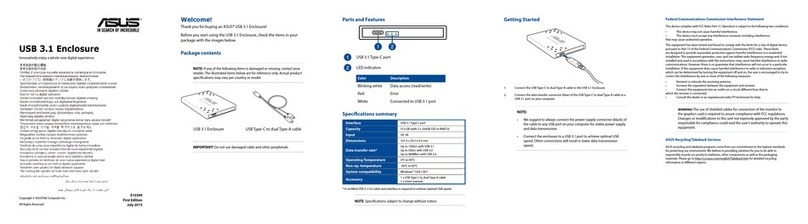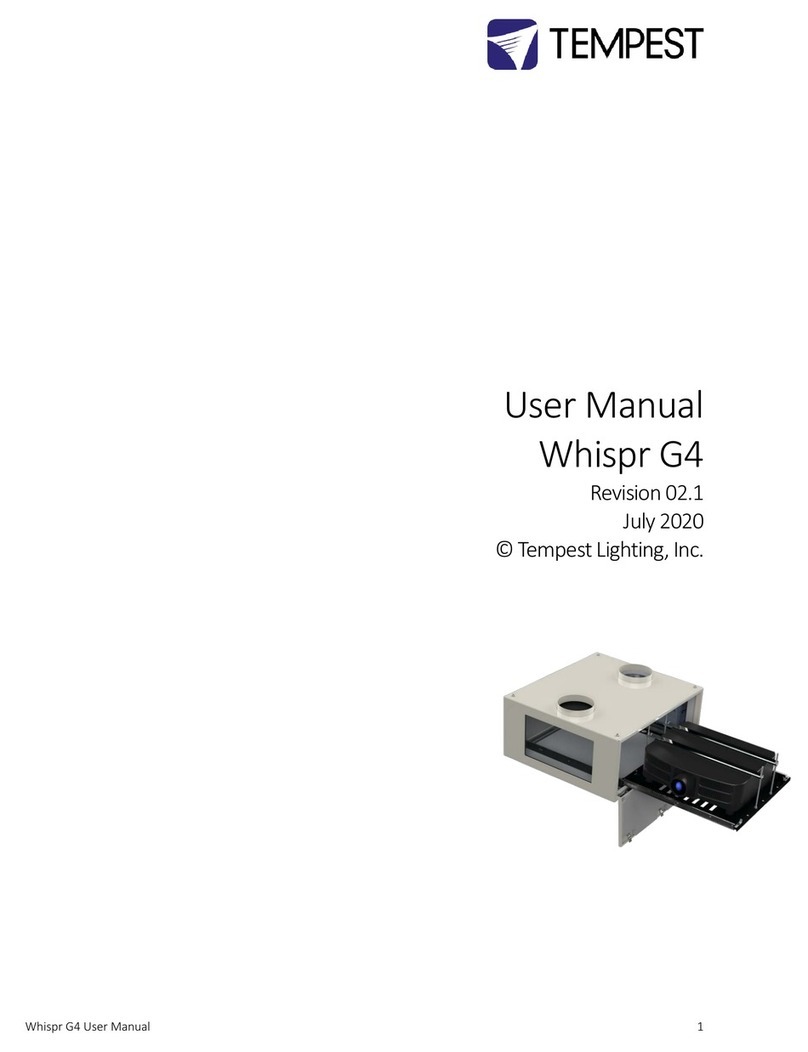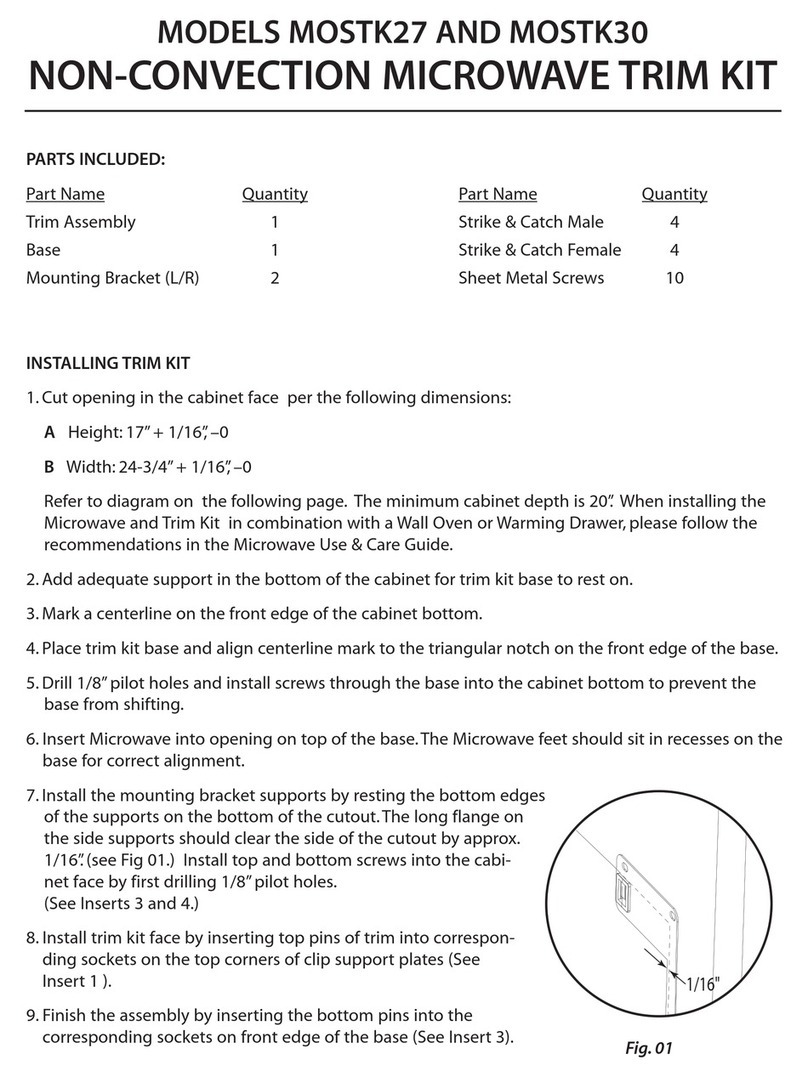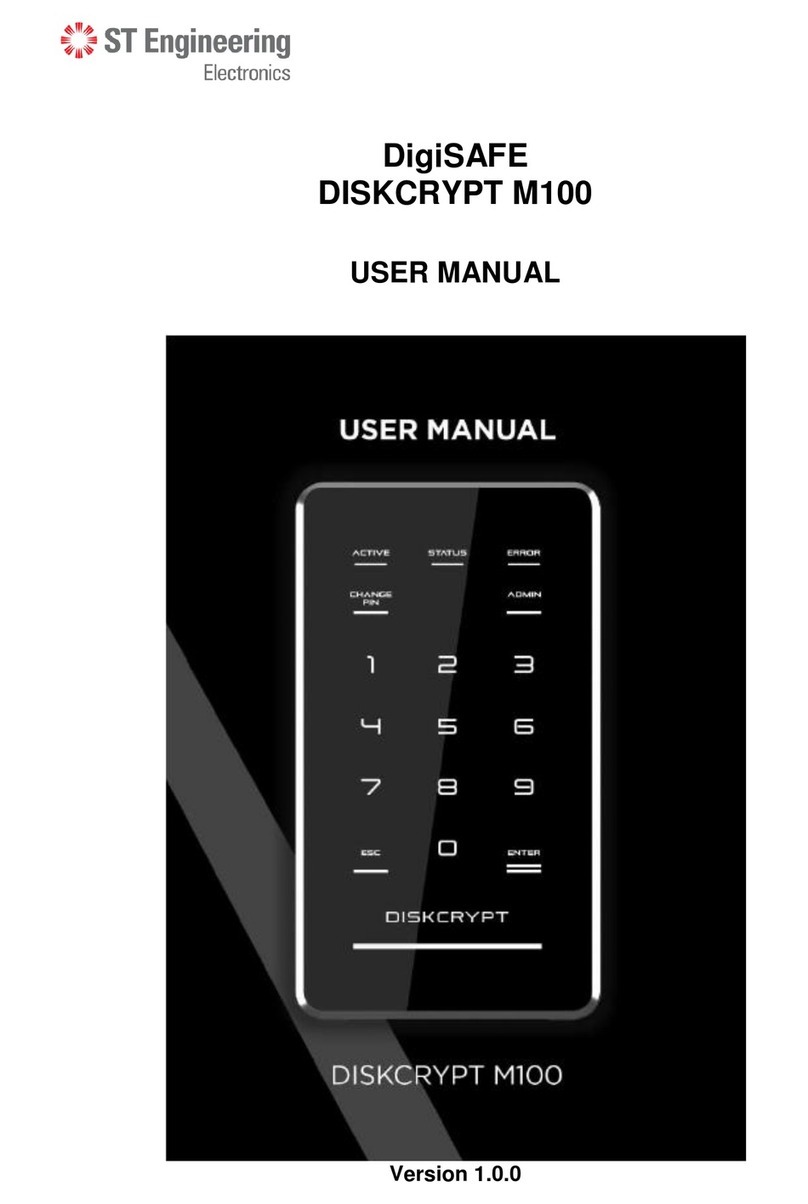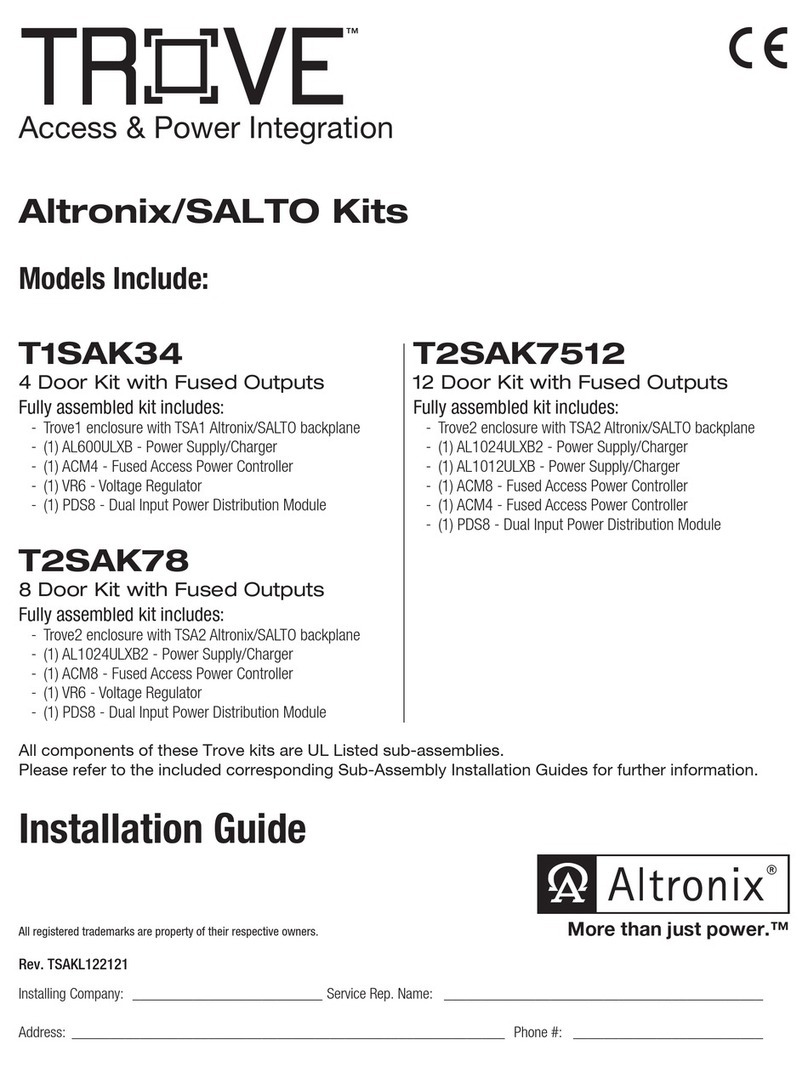PROIETTA AF6 User manual

!
!
!
!
INSTRUCTION MANUAL"
"
CASE AF6 / AF32 / AF40
WARNING:"
Read this instruction manual carefully before using the
product!
Thank you for choosing a PROIETTA product!
A-A
AA
592
255
127,5
13,5
312
552
700
302
486
4
80
20
0
38
0
318
2141
402
A-A
A A
6
5
0
8
5
0
3
5
0
A-A
AA
1
3
0
0
8
0
0
4
8
5

INDEX
!
1) SAFETY INFORMATION!
2) MODELS!
3) VENTILATION SYSTEM!
4) USAGE INSTRUCTIONS!
4.1) CASE TILT ADJUSTMENT!
4.2) HANGING INSTALLATION!
4.3) INSTALLATION IN PORTRAIT FORMAT!
4.4) POWER CONNECTION!
4.5) FIXING THE VIDEO PROJECTOR!
5) MAINTENANCE!
6) CAUSE AND SOLUTIONS OF POSSIBLE PROBLEMS!
7) PROIETTA APP INSTALLATION !
8) PROIETTA CONTROL BOARD (LED SIGNALLING OPERATION)!
9) WARRANTY!
10) DECLARATION OF CONFORMITY!
11) DISPOSAL OF UNUSED PRODUCT!
1!
2!
4!
5!
5!
6!
7!
7!
9!
13!
15!
16!
19!
21!
22!
22

SAFETY INFORMATION
Read the following security information carefully before performing any operations. The
product described in this manual is an outdoor protective case for video projectors.!
Any other use is not provided by the manufacturer and therefore relieves him of any
liability for damages arising from misuse. !
Be sure to securely attach the protective case to an architectural element that ensures its
stability and reliability. All elements used for installation (screws, bolts, brackets, etc.)
must always be adjusted to the load they need to support.!
Use an M12 bolt with a self-locking nut and use a security chain in the event of a
suspended installation.!
The protective case should always be connected to the power supply even when the
video projector inside is turned off. This ensures constant ventilation during hot days or
maintaining a warmer temperature on cold days, ensuring that the projector works
properly. !
For proper use, before using the protective case, read carefully the instruction manual of
the video projector that you plan to install inside. The minimum temperature sustained by
the protective case is -25 °C. The maximum temperature supported is 5°C lower than the
maximum operating temperature shown in your projector's instruction manual.!
e.g. A video projector with an operating temperature from 0°C to 45°C —> operating
temperature insured by the protective case: from -25°C to 40°C.!
Do not place objects on the power cable and in case of damage to the manufacturer for
replacement in order to avoid dangers of electrocution.!
The only maintenance operation allowed in warranty is the replacement of the filters. Any
other repairs must be carried out solely by the manufacturer, who denies any
responsibility for unauthorized interventions.!
Air intakes should never be covered or clogged with any material. Be sure to provide
adequate ventilation to the case to protect it from overheating. The protective case
should not be placed in a closed installation or in a compartment that is too small and
without enough ventilation.!
Never touch the protective case and all its components with wet hands.!
Never place the protective case on flammable and/or combustible surfaces.!
1

MODELS
A-A
AA
592
255
127,5
13,5
312
552
700
302
486
4
80
20
0
38
0
318
2141
402
A-A
A A
6
5
0
8
5
0
3
5
0
970
77
240
460
615
944
1218
687
589
904
535
233
13,5
233
372,6
760
373,0
16x6
186,5
AF32
Maximum measurements of the
video projector insertable in the
CASE AF6
AF6
Maximum measurements of
the video projector insertable
in the CASE AF32
2!

Do not insert a bigger projector video than the measurements indicated for each type of
protective case. Choosing an undersized case, compared to the video projector placed
inside, can result in insufficient ventilation and irreversible damage to the device itself.!
A-A
AA
1
3
0
0
8
0
0
4
8
5
744
233
1625
818
900
1364
1219
327,5
613,5
119
373
13,5
233
566
1153
1010
186,5
373
16x6
AF40
3
Maximum measurements of the
video projector insertable in the
CASE AF40

VENTILATION SYSTEM
The air enters in the case at outdoor ambient temperature (T INLET AIR) from the filter-
equipped air intakes located at the bottom of the case (there is only one air intake for the
AF6 model). !
The temperature inside the protective case is measured by a probe that:!
-when the temperature rises above a certain value drives the fan;!
-when the temperature drops below a certain value drives the heating system.!
The air enters in the case at outdoor ambient temperature, it’s mixed with the temperature
inside T1 and is finally ejected on the back of the case at temperature T2 (T2 > T1).!
The rear fan of the protective case is necessary to extract the hot air emitted by the
projector. The fan on the front of the protective case (in the bottom) is to inject air to cool
it down. Only AF32 and AF40 models have this fan, in the AF6 the air is automatically
sucked inside the case by the internal ventilation system.!
Air intakes should never be covered or clogged with any material. Be sure to
provide adequate ventilation to the case to protect it from overheating. The
protective case should not be placed in a closed installation or in a
compartment that is too small and without enough ventilation.!
Inlet Air
Outlet Air
4

USAGE INSTRUCTION
CASE TILT ADJUSTMENT
Adjust the inclination of the protective case according to the instructions of the manual of
use of the installed projector video.!
The case can be tilted no more than 40 degrees up or 30 degrees down relative to the
horizontal plane. Contact Proietta Support in case you need to tilt it more.!
WARNING: Never unscrew the bolt (A) shown in the figure because it keeps the case
assembled to the support bracket.!
A
5

HANGING INSTALLATION
The protective case must always be installed with filters facing the ground; it doesn’t have
to be installed upside down.!
Even in this type of installation the case can be tilted no more than the measures written
on the side panel.!
CORRECT POSITIONING
INCORRECT
POSITIONING
6

INSTALLATION IN PORTRAIT FORMAT
It is not possible to install the protective case sideways, as shown in the figure. !
Contact Proietta Support for installations that require vertical positioning (portrait format)
of the video projector.!
POWER CONNECTION
Connect your case to the current according to the security rules currently in force in your
country/region.!
"
The supply voltage must be: 220-240 V, 50-60 Hz and the supply line must be protected
by an efficient grounding link and is equipped with a bipolar switch with differential
thermal 0.03 A safety. !
INCORRECT
POSITIONING
7

For safety reasons it’s essential to leave the film applied on top of the glass to avoid the
fall of dangerous pieces of glass in case of rupture. Cut only the area affected by the
projection beam.!
8

FIXING THE VIDEO PROJECTOR
!
!
Take as a reference the video projector fastening holes by helping with the semi-
transparent paper; mark the placement of the holes in the projector screws.!
Remove Plate A from the main one, mark the holes onto plate A from the paper and drill
according to the diameter of the screws of your video projector. !
On the opposite side of Plate A use a countersink (1) to create a hole to insert a flat-
headed conical screw. !
Attach the video projector to Plate A using the appropriate screws (2) for your video
projector (choose flat conical head screws) and insert both into the case. !
12
PLATE A !
AF6 AF32 / AF40
PLATE A
9

Loose the knobs to adjust the tilt of the case, then established them again to lock the
desired position.!
10

AF6
A) Ring to lock the video projector.!
!
B) Ring to lock the video projector to an
architectural element.!
C) multiple socket to power the projector
video, the player/accessories and the
ventilation system.!
"
!
!
CABLE INPUT BELOW THE CASE
Place the signal cables in the appropriate
input below the case and make sure to
establish the press to prevent water from
entering!
D) Power cable
for main outlet
included.
E) Sealed input
for signal cables
(hdmi/audio/
ethernet).
E!
D
A/B
C
11

AF32 / AF40
A) Ring to lock the video projector. !
!
B) Ring to lock the video projector to an
architectural element. Externally located in the same
place of the ring to lock the video projector.!
C) multiple socket to power the projector video, the
player/accessories and the ventilation system.!
CABLE INPUT BELOW THE CASE
Place the signal cables in the
appropriate input below the case and
make sure to establish the press to
prevent water from entering.
!
VIEW FROM BELOW
Power cable
for main outlet
included.
Sealed input for
signal cables
(hdmi/audio/
ethernet).
A/B
C
12

MAINTENANCE
AF6!
FILTERS AND SEALS!
It’s important to keep the intake filter clean for good ventilation, otherwise it may be
inefficient and as a result the lamp may last less than stated and the projector may get
damaged or stop working unexpectedly. "
Clean the filters frequently, their replacement depends on the environment in which the
protective case is placed.
REMOVING FILTERS:"
Unscrew the frame to remove filters!
Check the seals regularly. "
If the seals are damaged, do not use the protective case because the water could enter
inside the case and damage the video projector causing an electric shock."
Contact the Proietta Support for any spare parts: www.proietta.com.
13

AF32 / AF40!
FILTERS AND SEALS!
It’s important to keep the intake filter clean for good ventilation, otherwise it may be
inefficient and as a result the lamp may last less than stated and the projector may get
damaged or stop working unexpectedly. "
Clean the filters frequently, their replacement depends on the environment in which the
protective case is placed.!
"
REMOVING FILTERS:!
Unscrew the frame to remove filters
Check the seals regularly. "
If the seals are damaged, do not use the protective case because the water could enter
inside the case and damage the video projector causing an electric shock."
Contact the Proietta Support for any spare parts: www.proietta.com.!
14

CAUSE AND SOLUTIONS OF POSSIBLE PROBLEMS
VENTILATION SYSTEM!
To test the ventilation system, heat the probe A (see the first picture) to act on the
operation of the fan.!
HEATING SYSTEM
The product has a heating system that keeps the temperature at least 5°C inside the
protective case even when the projector is turned off. !
To test it, it’s necessary to point compressed air about 5 cm of distance from the B probe
(see the second picture). Then the second fan will act by emitting hot air, otherwise do not
use the product on days with temperatures below 5°C (41°F).!
Both operating signals can be monitored by the application provided by Proietta under
the heading Status. You should contact the Proietta Support in case you have the
following error messages:!
-TC INT ERROR (internal temperature sensor anomaly)!
-TC EXT ERROR (external temperature sensor anomaly)!
Other messages that can be reported in Status:!
- OK-RUN the device is working properly!
- LOW CPU VOLTAGE!
- HIGH CPU VOLTAGE!
- HUMIDITY ERROR (humidity sensor anomaly)!
- TC INT ERROR (internal temperature sensor anomaly)!
- TC EXT ERROR (external temperature sensor anomaly)!
!
A B
15

PROIETTA APP INSTALLATION
1) Download the application from Apple Store o Google Play by typing PROIETTA
Exterior Projector.!
2) When the installation is complete, open the app and allow location services on your
device.!
3) Select LISTED PAIRED DEVICE and, among the different bluetooth connection
options, choose the one that coincides with the serial number of the PROIETTA
product that you want to monitor. "
e.g. 25K20200502!
4) Confirmed the request for association between app and product enter the PIN that
coincides with the last 6 numbers of the serial."
e.g. 25K20200502
5) When you open the main screen to monitor your product, a flashing red dot in the top
right of the screen confirms that you have paired it with the app.
Model
Serial Number
Temperature inside the case
Incoming Temperature
Humidity
Heating Status (ON-OFF)!
Status: reports any error!
Fan can work in automatic or manual mode!
AUTO automatic speed of the fans.
I,II,III report at what speed the fans are working at.!
If you need to adjust the fan speed manually: set the MAN mode. The starting speed will!
be maximum and you can go down in speed, but without going below the minimum!
provided by the board in the conditions of use.!
16

BLUETOOTH BOARD (STANDARD)
Reset the Bluetooth Module PIN —> Push Button A!
To reset the PIN press the button, indicated with the
red circle on the Bluetooth module, for at least 2
seconds and the PIN becomes: 0000000.!
!
!
ETHERNET BOARD (ON REQUEST)!
Reset the Bluetooth Module PIN —> Push Button A
To reset the PIN press the button, indicated with the
red circle on the Bluetooth module, for at least 2
seconds and the PIN becomes: 0000000. !
!
Reboot/Reset to Factory —> Push Button B
Hold the button down for two seconds until a red led
lights up. By stopping pressing the board restarts
(Reboot) and the led shuts down again. !
!
Holding down the button for 10 seconds the led turns
offand when it is re-lighting, the board will be
formatted to the factory settings (Reset to Factory). !
Reset to Factory resets the board account and IP to the
default network parameters. !
Configuring the case’s network address relative to your network (access from LAN)
The network address must be configured based on the parameters of your network by
typing IP and password. !
DEFAULT NETWORK PARAMETERS
IP: 192.168.1.233 !
NET MASK: 255.255.255.0 !
GATEWAY: 192.168.1.1 !
17
Button A
Button B
Button A

To connect to the network adapter for configuration, it is necessary to have a computer with an
address in the range 1 to 254 excluding 233. !
!
Open a browser and type the address of the board
(IP: 192.168.1.233) (1)!
When prompted for a username and password
use for read-only: !
username: user!
password: user!
The credentials for the configuration are:!
username: admin !
password: admin!
To configure the network address of the
protective case to your network you have to
select “Configuration” (2).!
!
Enter your network parameters (3).!
Server IoT should not be modified.
Time Int time interval between the publishing
of the informations about the status of the
case and the next one (default 1s, but it can be
modified in a time interval between 1s and
300s).!
In Maintenance, you can do the Reboot and
Reset to Factory directly from the app.!
In Account, you can change the user name
and password for read-only or configuration
mode.!
(1)
(2)
(3)
18
This manual suits for next models
2
Table of contents