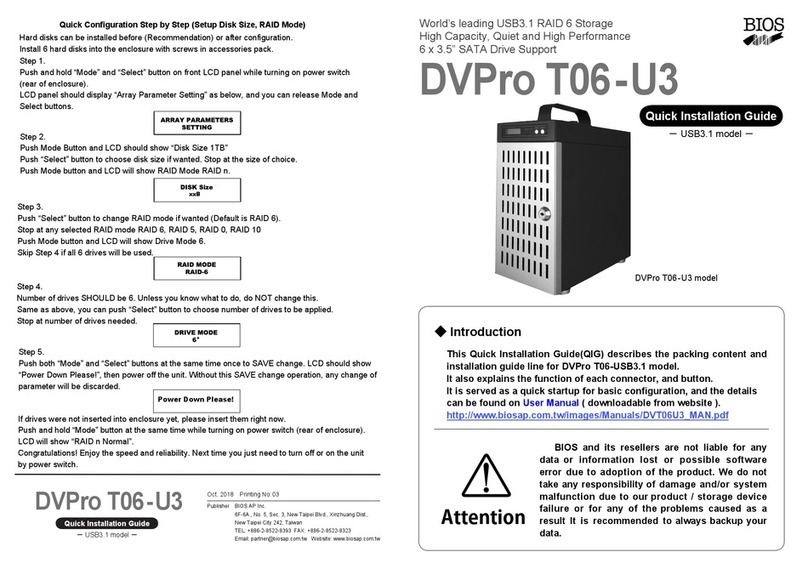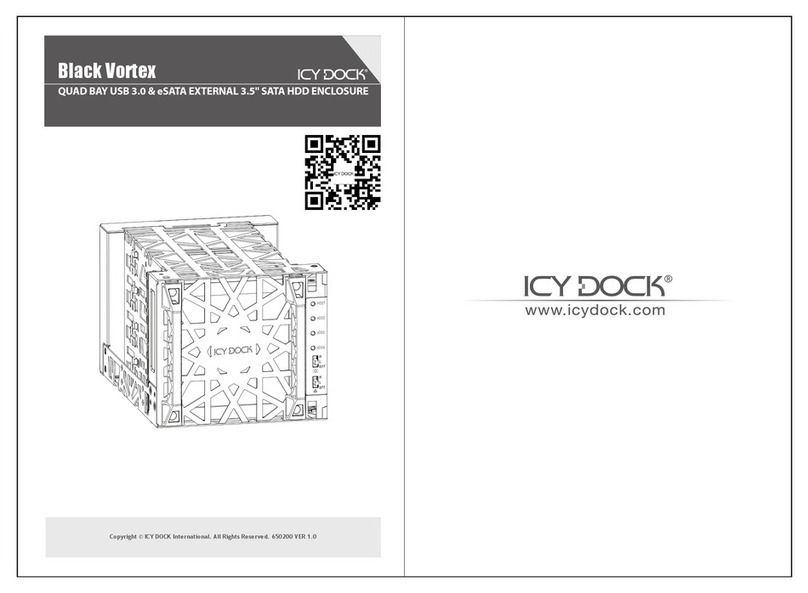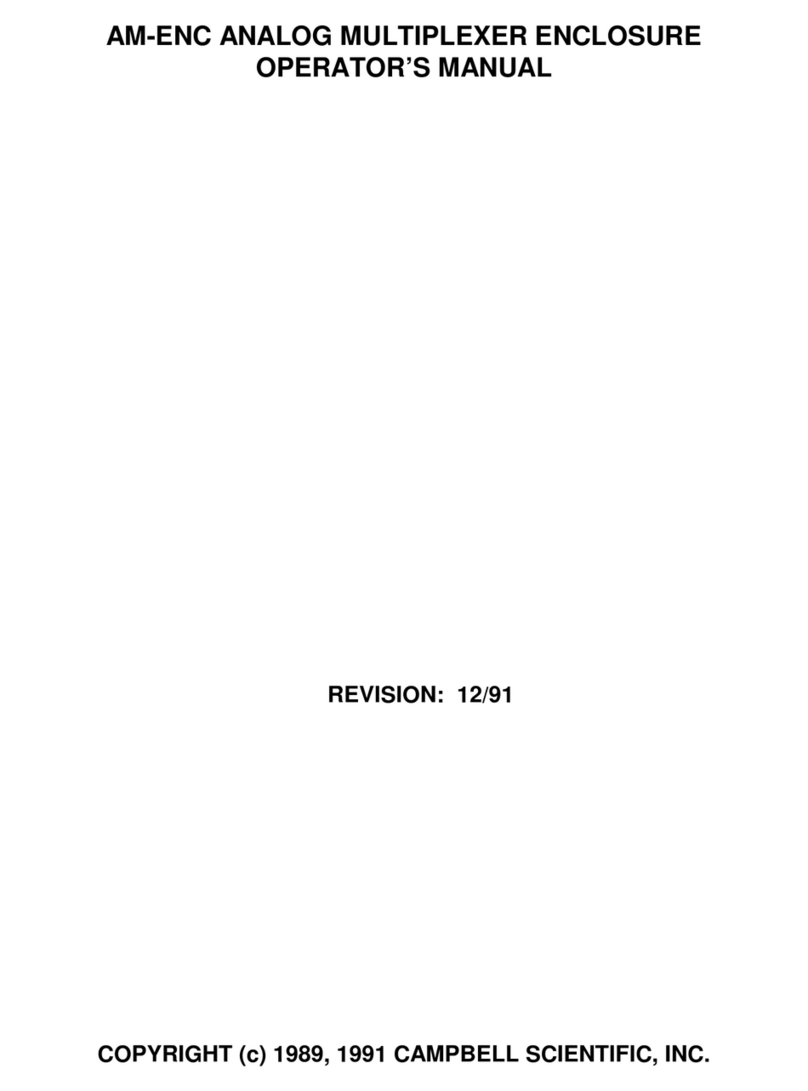BIOS AP DVM06U3 User manual

DVM06U3(eSATA+USB2.0)model取扱説明書
-0 -
Best
Energy
and Space Saving RAID 6
Portable 2.5”HDD
×
6
・
Desktop Model
----------------------------------------------------------------------------
DVM06U3
-USB3.1 Gen2 -
【User Manual 】
Revision 1.0
----------------------------------------------------------------------------

DVM06U3(eSATA+USB2.0)model取扱説明書
-1 -
Safety Warning
■The following symbols explain the degree of physical danger possible by ignoring the proper usage
directions.
The various types of warning symbols are listed in the following picture.
(The following provide examples of the warning drawings.)
This symbol means that you should pay extra attention.
This symbol indicates something you absolutely must not do.
This symbol indicates necessary actions you should take.
WARNING
This symbol is used to indicate sections that may
result in a serious injury or even death.
This symbol is used to indicate sections that might
pose a risk of minor injury or physical damage.
CAUTION
M

-2-
Prefix
Thank you for choosing our product.
This user manual contains features, functions explanation and configuration of DVM06U3. Please read this
manual prior to use the product.
If any material in this manual is not clear, please contact manufacturer or vender where it was purchased.
●The information in this manual is subject to change without prior notice.
●It is prohibited to reproduce any part of this manual in any form or by any means without prior written
permission of the manufacturer and the author.
●Manufacturer assumes no liability or responsibility for any error that may appear in this manual. In case
issue raised please contact manufacturer or vender where this product was purchased.
●All trademarks stated in this manual are the properties of their respective owners.
If you purchased a DVM06U3 storage system without preinstalled disk drives, you must add disk drives into
your storage before you use it. Default pre-installation is six 2.5”SATA drives configured as a RAID 6
volume.
If you use disks that are not supported, our technical support will not provide assistance. For a list of
supported disks, see the Qualified HDD List on our website. www.biosap.com.tw
On our website, we also include the compatible USB3.1 Gen2 host list.
Supported Operating Systems
Microsoft Windows 10 (32 and 64 bit)
Microsoft Windows 8.1 (32 and 64 bit)
Microsoft Windows 8 (32 and 64 bit)
Microsoft Windows 7 (32 and 64 bit)
Microsoft Windows Server 2012 (64 bit)
Microsoft Windows Server 2008 R2 (64 bit)
Apple Mac OS X 10.6 or later
Other Linux, Unix, Solaris
Supported Browsers
Microsoft Edge
Microsoft Internet Explorer 9.0 and later
Apple Safari 5.0 and later
Google Chrome 20 and later

-3-
③Pull out the lever and hold the
canister to remove HDD module
③Insert the key and turn it
clockwise to lock the
module.
①Insert the key into the lock
hole and turn the key
counterclockwise.
②Push the lever of
canister
①Insert the HDD module
②Push the module into the
enclosure and close the lever
HDD Installation
■Install and Remove HDD Module
①Before you start any operation, please make sure HDDs are installed properly into the DVM06U3
enclosure
②An alarming beep sound will be turned on and caused error if right number of HDD module was not
installed properly
③The system can be used only if the Array parameters have been set up properly.
■Remove HDD Module
■Install HDD Module
There are 4 screw holes on each HDD module. Use screws in accessory pack to screw HDD on the module.

-4-
Precautions for Product Usage
■Treatment
●Don’t open up the cabinet.
You can be electrocuted.
●Don’t take it apart.
There is a chance to cause fire or injury
●Don’t modify.
There is a chance of fire.
●Don’t open the fan cover
There is a chance of injury
●Make sure to hold the plug when inserting or removing power cable.
There is a risk of electrocution.
●Don’t pull on the cable itself.
There is a chance of fire.
●Never operate unless the power plug is fully inserted.
It may short out and generate excessive heat, causing risk for a fire.
●Never insert or remove the cable with wet hands.
You may be electrocuted.
●Don’t remove the drive unit with your fingernails.
There is a risk of injury.
●When inserting disks don’t put your fingers in the unit case.
There is a risk of injury.
Don’t
CAUTION
M
Don’t
WARNING

-5-
●When removing the drive unit, be sure to use both hands.
You may drop it, causing injury.
●Never shut off the power while the drive is being accessed.
It may cause abnormal operation.
●Never remove the disk unit while it is being accessed.
It may cause abnormal operation.
●Use the original packing when transporting the unit.
It may fall and be damaged by shocks and impact.
●Keep your hands and fingers away from the fan when the case
is opened.
There is a risk of electrocution, fire, and injury.
●Don’t rub on edge of metal chassis.
There is a risk of injury.
●Don’t step on the unit.
There is a risk of injury and breakdown of the product.
●You cannot change the order of the drives once the RAID mode has been established
Please use the six drives in the order that they were installed at time of RAID creation.
●Please be sure to make proper backups of all data periodically
We do not guarantee data stored on HDDs. There might be risk due to software error or mishandling
causing data lost or broken. It is always recommended to back up your data periodically.
●Never use volatile chemicals (such as White Gasoline) or paint thinner
It may cause damage to the color or shape of the item.
If it does get dirty, please clean with a soft cloth and alcohol or soap.
●The unit is sensitive to sudden changes in temperature or humidity
If the unit runs overheat, please be sure to cease operation until the conditions return to normal.
Don’t
CAUTION
M

-6-
●Always use two hands when moving or transporting unit.
Injury can be caused if the item is dropped.
●Place the unit in an area that can sufficiently support its weight.
There is a risk of injury.
●Use a three-pronged outlet.
There is a risk of electrocution.
●Don’t use in places of extreme heat.
There is a risk of fire.
● Don’t use in very dusty or damp places.
There is a risk of fire.
●Don’t place in slant or unstable places.
It may fall and break, and may cause injury.
● Never use with more than the rated voltage.
There is a risk of electrocution.
● Don’t use the cable in anything but the approved power terminal.
There is a risk of injury.
● Don’t attempt to damage, repair, or burn the cable in any way.
If the power cable becomes damaged there is a risk of fire or electrocution.
● Don’t place the item in very hot places or in direct sunlight.
The room’s temperature may rise causing risk of damage.
●Never let the power cord get near a heater.
The coating on the cord may melt causing risk of a fire or electrocution.
Don’t
CAUTION
M
WARNING

-7-
●Turn the power switch off while connecting power cord.
There is a risk of electrocution.
●Remove the power plug upon any malfunction or breakdown.
There is a severe risk of fire or damage if you see smoke or smell any
strange scents coming from the unit. Power down at once and contact the
store where unit was purchased from.
●Never let the unit be near any magnets or equipment containing
magnets.
You may lose data from the hard disk.
● Do not leave the HDD module unlock
There is risk that HDD module falls out of the enclosure
●Never place the unit in any bags or containers containing
liquids.
There is a risk of fire inside the unite, or electrocution
●Keep the unit away from any shocks or vibrations.
The disk may sustain damage.
● Please do not use the unit while another high-power unit is on the same power
circuit.
● Do not use the unit in areas of high heat or humidity.
● Keep the unit away from televisions, radios, speakers, or any unit containing a
magnetic field.
● Don’t use the unit in any areas where liquid may get inside of it.
If liquid ever gets inside the case, remove the power cord at once.
Don’t
WARNING

-8-
‥‥‥‥‥‥‥‥‥‥‥‥‥‥‥‥‥‥‥‥‥‥‥‥‥‥‥‥‥‥‥‥‥‥‥‥‥‥‥‥‥‥‥‥‥‥‥‥
‥‥‥‥‥‥‥‥‥‥‥‥‥‥‥‥‥‥‥‥‥‥‥‥‥‥‥‥‥‥‥‥‥‥‥‥‥‥‥‥‥‥‥‥‥‥‥‥
‥‥‥‥‥‥‥‥‥‥‥‥‥‥‥‥‥‥‥‥‥‥‥‥‥‥‥‥‥‥‥‥‥‥‥‥‥‥‥‥‥‥‥‥‥‥‥‥
‥‥‥‥‥‥‥‥‥‥‥‥‥‥‥‥‥‥‥‥‥‥‥‥‥‥‥‥‥‥‥‥‥‥‥‥‥‥‥‥‥‥‥‥‥‥‥‥
‥‥‥‥‥‥‥‥‥‥‥‥‥‥‥‥‥‥‥‥‥‥‥‥‥‥‥‥‥‥‥‥‥‥‥‥‥‥‥‥‥‥‥‥‥‥‥‥
‥‥‥‥‥‥‥‥‥‥‥‥‥‥‥‥‥‥‥‥‥‥‥‥‥‥‥‥‥‥‥‥‥‥‥‥‥‥‥‥‥‥‥‥‥‥‥‥
‥‥‥‥‥‥‥‥‥‥‥‥‥‥‥‥‥‥‥‥‥‥‥‥‥‥‥‥‥‥‥‥‥‥‥‥‥‥‥‥‥‥‥‥‥‥‥‥
‥‥‥‥‥‥‥‥‥‥‥‥‥‥‥‥‥‥‥‥‥‥‥‥‥‥‥‥‥‥‥‥‥‥‥‥‥‥‥‥‥‥‥‥‥‥‥‥
‥‥‥‥‥‥‥‥‥‥‥‥‥‥‥‥‥‥‥‥‥‥‥‥‥‥‥‥‥‥‥‥‥‥‥‥‥‥‥‥‥‥‥‥‥‥‥‥
‥‥‥‥‥‥‥‥‥‥‥‥‥‥‥‥‥‥‥‥‥‥‥‥‥‥‥‥‥‥‥‥‥‥‥‥‥‥‥‥‥‥‥‥‥‥‥‥
‥‥‥‥‥‥‥‥‥‥‥‥‥‥‥‥‥‥‥‥‥‥‥‥‥‥‥‥‥‥‥‥‥‥‥‥‥‥‥‥‥‥‥‥‥‥‥‥
‥‥‥‥‥‥‥‥‥‥‥‥‥‥‥‥‥‥‥‥‥‥‥‥‥‥‥‥‥‥‥‥‥‥‥‥‥‥‥‥‥‥‥‥‥‥‥‥
‥‥‥‥‥‥‥‥‥‥‥‥‥‥‥‥‥‥‥‥‥‥‥‥‥‥‥‥‥‥‥‥‥‥‥‥‥‥‥‥‥‥‥‥‥‥‥‥
‥‥‥‥‥‥‥‥‥‥‥‥‥‥‥‥‥‥‥‥‥‥‥‥‥‥‥‥‥‥‥‥‥‥‥‥‥‥‥‥‥‥‥‥‥‥‥‥
‥‥‥‥‥‥‥‥‥‥‥‥‥‥‥‥‥‥‥‥‥‥‥‥‥‥‥‥‥‥‥‥‥‥‥‥‥‥‥‥‥‥‥‥‥‥‥‥
‥‥‥‥‥‥‥‥‥‥‥‥‥‥‥‥‥‥‥‥‥‥‥‥‥‥‥‥‥‥‥‥‥‥‥‥‥‥‥‥‥‥‥‥‥‥‥‥
‥‥‥‥‥‥‥‥‥‥‥‥‥‥‥‥‥‥‥‥‥‥‥‥‥‥‥‥‥‥‥‥‥‥‥‥‥‥‥‥‥‥‥‥‥‥‥‥
‥‥‥‥‥‥‥‥‥‥‥‥‥‥‥‥‥‥‥‥‥‥‥‥‥‥‥‥‥‥‥‥‥‥‥‥‥‥‥‥‥‥‥‥‥‥‥‥
‥‥‥‥‥‥‥‥‥‥‥‥‥‥‥‥‥‥‥‥‥‥‥‥‥‥‥‥‥‥‥‥‥‥‥‥‥‥‥‥‥‥‥‥‥‥‥‥
‥‥‥‥‥‥‥‥‥‥‥‥‥‥‥‥‥‥‥‥‥‥‥‥‥‥‥‥‥‥‥‥‥‥‥‥‥‥‥‥‥‥‥‥‥‥‥‥
‥‥‥‥‥‥‥‥‥‥‥‥‥‥‥‥‥‥‥‥‥‥‥‥‥‥‥‥‥‥‥‥‥‥‥‥‥‥‥‥‥‥‥‥‥‥‥‥
‥‥‥‥‥‥‥‥‥‥‥‥‥‥‥‥‥‥‥‥‥‥‥‥‥‥‥‥‥‥‥‥‥‥‥‥‥‥‥‥‥‥‥‥‥‥‥‥
‥‥‥‥‥‥‥‥‥‥‥‥‥‥‥‥‥‥‥‥‥‥‥‥‥‥‥‥‥‥‥‥‥‥‥‥‥‥‥‥‥‥‥‥‥‥‥‥
‥‥‥‥‥‥‥‥‥‥‥‥‥‥‥‥‥‥‥‥‥‥‥‥‥‥‥‥‥‥‥‥‥‥‥‥‥‥‥‥‥‥‥‥‥‥‥‥
‥‥‥‥‥‥‥‥‥‥‥‥‥‥‥‥‥‥‥‥‥‥‥‥‥‥‥‥‥‥‥‥‥‥‥‥‥‥‥‥‥‥‥‥‥‥‥

-9-
Table of Contents
Safety Warning....................................................................................................................1
Prefix ..............................................................................................................................2
HDD Installation...................................................................................................................3
Precautions for Product Usage............................................................................................4
Table of Contents ................................................................................................................9
Chapter 1. DVM06U3 Outline.........................................................................................11
1.1 Features ............................................................................................................................................11
1.2 Function............................................................................................................................................ 12
1.3 RAID Mode Explanation................................................................................................................... 13
1.4 Contents of Packing......................................................................................................................... 15
1.5 Name and Function of each part...................................................................................................... 16
1.6 Connection ....................................................................................................................................... 18
1.7 Optional parts list.............................................................................................................................. 19
Chapter 2. Setup and Monitor.........................................................................................21
2.1 Operation Overview.......................................................................................................................... 21
2.2 Beginning of Parameters Setup ....................................................................................................... 22
2.3 Front Panel LCD Toggle rolling setup flowchart............................................................................... 23
2.4 Meanings of Parameters.................................................................................................................. 24
2.5 Change Network Parameters by front panel operation.................................................................... 26
2.5.1 Method to setup Ethernet IP address by front panel.......................................................... 26
2.5.2 Parameter Confirmation...................................................................................................... 28
2.5.3 Quick Overview of From Panel Button Operation............................................................... 29
2.6 Web-based Monitor and Setup via Ethernet.................................................................................... 30
2.6.1 Main Screen of Web GUI.................................................................................................... 30
2.6.2 Introduction of Monitor Mode.............................................................................................. 31
2.6.3 Management Mode Login................................................................................................... 35
2.6.4 Setup of email notification................................................................................................... 37
2.6.5 Conditions of Mail Notification ............................................................................................ 39
2.6.6 SNMP Setup....................................................................................................................... 39
2.6.7 Additional Parameters Setup.............................................................................................. 40
2.7 Setup Mode (Array Parameters Setting).......................................................................................... 42
2.8 Host LAN Configuration.................................................................................................................... 49
2.8.1 IP Setup for Windows ......................................................................................................... 49
2.8.2 IP Setup for Linux ............................................................................................................... 51
2.8.3 IP Setup for MAC OS X ...................................................................................................... 52
Chapter 3. Volume Format .............................................................................................55
3.1 Linux................................................................................................................................................. 55
3.2 Windows 7........................................................................................................................................ 57
3.3 Mac OS® X ...................................................................................................................................... 63
Chapter 4. DVM06U3 State and Recovery.....................................................................67
4.1 How to deal with 「SYSTEM DOWN」.............................................................................................. 67
4.2 LCD Display under Normal Operation.............................................................................................. 70
4.3 LCD Display for Disk Error............................................................................................................... 70
4.4 LCD Display for Disk Drive Recovery Status ................................................................................... 71
4.5 LCD Display for FAN Failure............................................................................................................ 71
4.6 Others LCD Display.......................................................................................................................... 72

-10 -
4.6.1 Transfer Rate Display......................................................................................................... 72
4.6.2 Cache Check Display ......................................................................................................... 72
4.6.3 Most Delay CH Display....................................................................................................... 72
4.6.4 LCD Display for Patrol Mode Options................................................................................. 73
4.7 Retry Error Detection/Drive SENSE DATA Display......................................................................... 74

-11 -
Chapter 1. DVM06U3 Outline
1.1 Features
The DVM06U3 is a portable desktop RAID storage supporting RAID 6, 5, 0.
The unit is shipped with RAID 6 and six 2.5”drives for better data protection. RAID 5 is supported with only
five drives active at the moment and will be upgraded to six drives in the future firmware upgrade.
●Cable-less integrated RAID system
●Support six hot-swappable 2.5”SATA drive canisters with Lock
●Support RAID-6, RAID-0, RAID-3, RAID-5, RAID 10
●USB3.1:10Gbits/sec (Theoretical value), backward compatible with USB3.0, USB2.0
●Reversible Type-C™Connector/Cable
●Pure hardware based RAID-6/3/5 parity generator and high speed DMA
●LCD and keypad operation for status monitoring and system configuration
●Buzzer Alarm for fault indication
●Fault LEDs for drives and controller error indication
●Spot Recovery Rewrite to avoid intermittent drive failure

-12 -
1.2 Function
●Priority adjustment of RAID Recovery (Rebuild)
●HDD Patrol time setup
●Patrol waiting time setup
●Error message emailing SMTP support
●SNMP Trap Support
<Auxiliary Function>
Data Transfer Speed Display on LCD (Each drive and host channel speed)
Event Display on LCD, Buzzer Alarm
Fault LED Indication for Drive and Controller
Email Notification Support
Web-based Status Monitor
SNMP notification

-13 -
1.3 RAID Mode Explanation
Drive counts from 0 to 5.
● Any change of RAID mode will result in data rebuild and data lost.
①RAID MODE 6
②RAID MODE 0
③RAID MODE 3
④RAID MODE 5
Data
Drive
Parity Data
Drive
Data and
parity are
equally
distributed
among 5
drives
The most bottom drive is reserved for future usage. One
Parity drive is located at Drive 4.
It allows one drive failure while data is accessing.
The data residing in failed drive can be generated from the
rest of 4 drives
The most bottom drive is reserved for future usage. Data
and Parity are distributed among 5 HDDs. Since there is no
assigned disk for parity, each drive shares the same loading
in data access.
Data
Drive
All drives are used for data recording
Data is segmented and equally distributed among 6 drives.
All 6 drives will be accessed while data is read or written.
The mode provides the highest performance among all
others.
At the same time, if one drive failed, the whole data will be
lost.
Data and
Parity are
divided by
six
portions
Comparing with RAID-5 dual parity is applied providing even
higher reliability. Allow up to two drives failure but also
sacrifice capacity of two drives
CAUTION
M

-14 -
⑤RAID MODE 10
It is the combination of RAID-0 and RAID-1.
Performance and security can be raised.
Stripe across mirrored Drive 0, 1 and Drive 2, 3
Capacity is equal to 2 drives capacity. Data can be accessed
even one of both mirrored pair drives failed. The rest of two
drives are reserved for future usage.
Data Drive
Data Drive

-15 -
1.4 Contents of Packing
Please inspect if accessories are all included when the package is opened.
If you found missing items, please contact your reseller. And please keep the original packing carton
and materials. USB cable might be different depending upon the request.
<DVM06U3 Accessories>
□DVM06U3
□AC power cable×1
□USB3.1 Cable 1M
□Drive Key
□Quick Installation Guide
□USB3.1 Cable Clamp

-16 -
1.5 Name and Function of each part
<Front side >
<Rear Side >
⑧
①
④
⑥
⑦
⑨
⑩
⑫
⑪
⑬
⑯
⑰
⑱
②
③
⑤
⑮
⑭
⑲

-17 -
No.
Name
Function
①
HDD
Module
Hot-swappable drive module from top
Ch.0, Ch.1, Ch.2, Ch.3, Ch.4, Ch.5
②
HDD
POWER / FAIL
LED
HDD Power LED: Blue when ON, and Amber if the drive failed
When 「RAID-x RECOVERING 0%」shown on LCD, the FAIL LED
on means the HDD is under recovery. Amber LED flashing means
HDD failure and waiting for recovery
③
HDD
ACCESS LED
Green Flash indicates HDD being accessed
④
Lock Indicator
Orange indicates HDD module was locked
Gray indicates HDD module was unlocked
⑤
Key
Turn clockwise to lock the HDD module. Check the lock indicator to
see the status of module.
⑥
LCD
Display of DVM06U3 status or parameter
⑦
POWER LED
Blue when system is turned on.
⑧
ACCESS LED
Green flash, when host is accessing the storage system
⑨
FAIL LED
Orange ON when a pre-defined error encountered
⑩
MODE Button
1)Parameter Initialization (press upon power on)
2)Parameter setup. See Chapter 2
3)Mute buzzer alarm(press to turn off buzzer)
⑪
SELECT Button
Parameter setup
⑫
POWER Switch
Switch system power on/off
⑬
AC Inlet
Power Inlet supports 100V-240V
⑭
FAN
Cooling fan with fault detection
⑮
USB3.1 Type-C
USB 3.1 Type-C Connector
⑯
Cable clamp hole
Cable clamp for USB-C cable
⑰
Ethernet Link
LED
Orange ON indicates Link is setup
⑱
Ethernet Speed
LED
Green On as power up
⑲
LAN Connector
Connect to Ethernet for web management

-18 -
1.6 Connection
● Do not expose the unit under high temperature or directly sun light
For normal operation, adequate air condition to cool the unit is
necessary
● Never shut off the power while the drive is being accessed.
It may cause abnormal operation
● Do not use the unit over or under power input range
Unstable power input might cause the system unusable or malfunction
● Never insert or remove the cable with wet hands.
You may be electrocuted.
● Avoid to share the power plug with other high power
device
<Steps>
Tips: Below steps is applied to the storage unit pre-configured with drives and RAID level upon procurement.
If the unit was procured without drives, please read the quick installation guide before starting of operation.
①Connect AC power cord to AC inlet and turn power switch on at rear panel of DVM06U3.
(For first time power of a new installation, press and hold “MODE”button for 3 seconds while
turning power switch on)
②Connect USB-C cable tightly between DVM06U3 and host computer (Cable clamp can be applied
to the USB-C cable as needed)
③Use an Ethernet cable to connect an Ethernet port on the storage system to your network for Web
GUI management.
④Turn on the host computer power and start the operation.

-19 -
1.7 Optional parts list
●Spare HDD Module
Part Number
Description
DVM06U3M0000
DVM06U3 (Gray Module model) spare HDD module
●Send back Extension Service Pack
Part Number
Description
DVM06U3-SEDBK-1Y
Extra one year send back service (Total: 3 years)
DVM06U3-SEDBK-2Y
Extra two year send back service (Total: 4 years)
DVM06U3-SEDBK-3Y
Extra three year send back service (Total: 5 years)
※Two years send back service is included at the product purchased.
Table of contents
Other BIOS AP Enclosure manuals
Popular Enclosure manuals by other brands

Altelix
Altelix NP17AV-YBT2 installation guide

Xigmatek
Xigmatek HERO manual
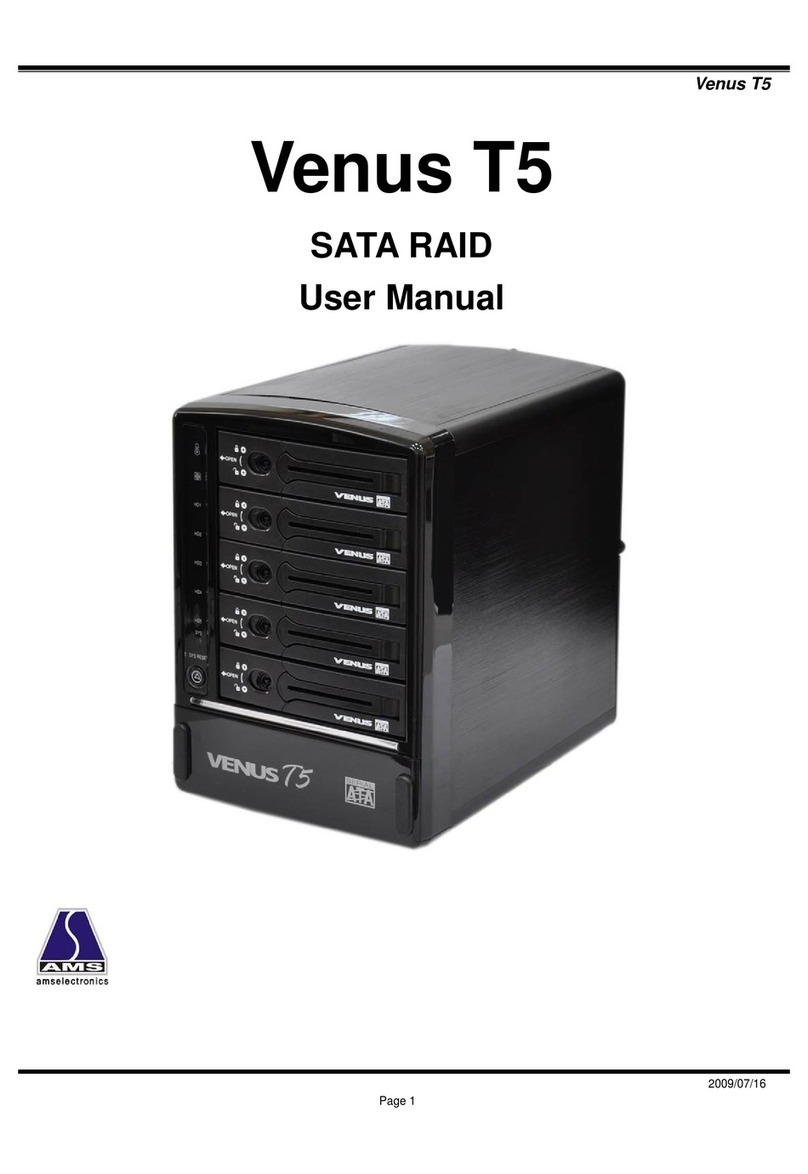
AMS
AMS Venus T5 mini user manual

Rosewill
Rosewill SPECTRA D100 Quick user guide

Boston Acoustics
Boston Acoustics GTuned G210PS Specifications

Spelsberg
Spelsberg Pure 591 415 01, Pure 591 417 01, Pure 591 515 01, Pure 591 517 01 Smart 591 435... Operating and installation guide

CRU Dataport
CRU Dataport ToughTech Q Quick start guides
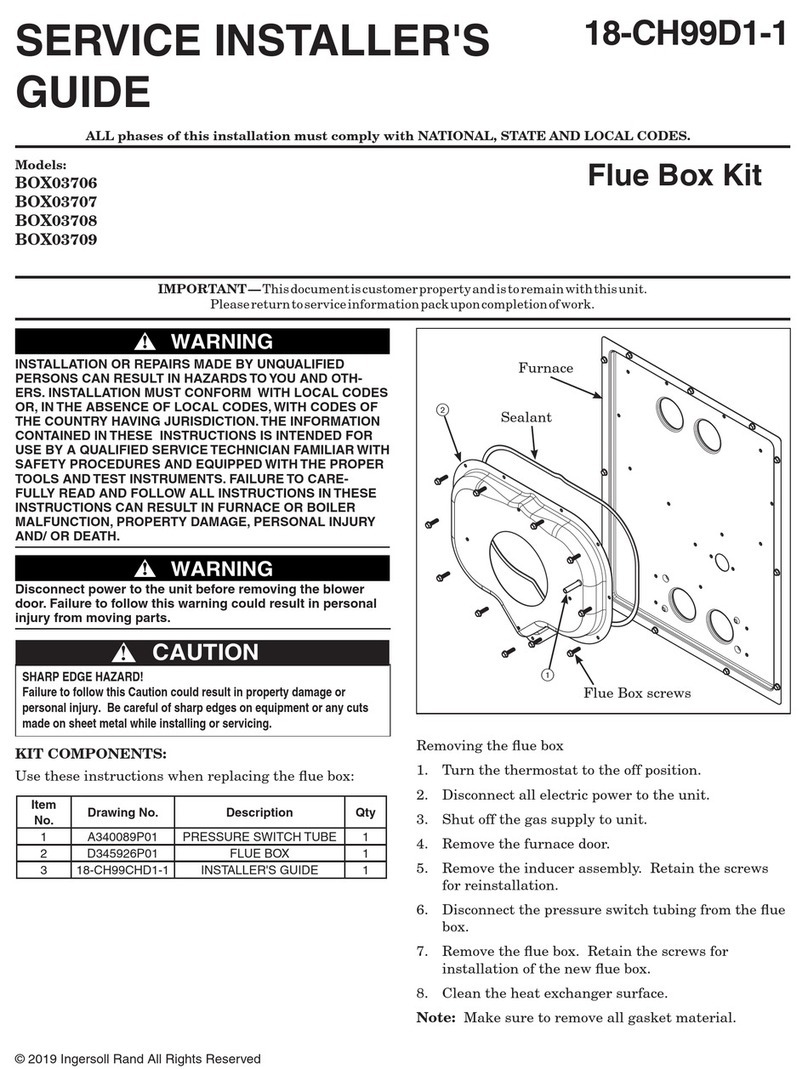
Ingersoll-Rand
Ingersoll-Rand BOX03706 Installer's guide
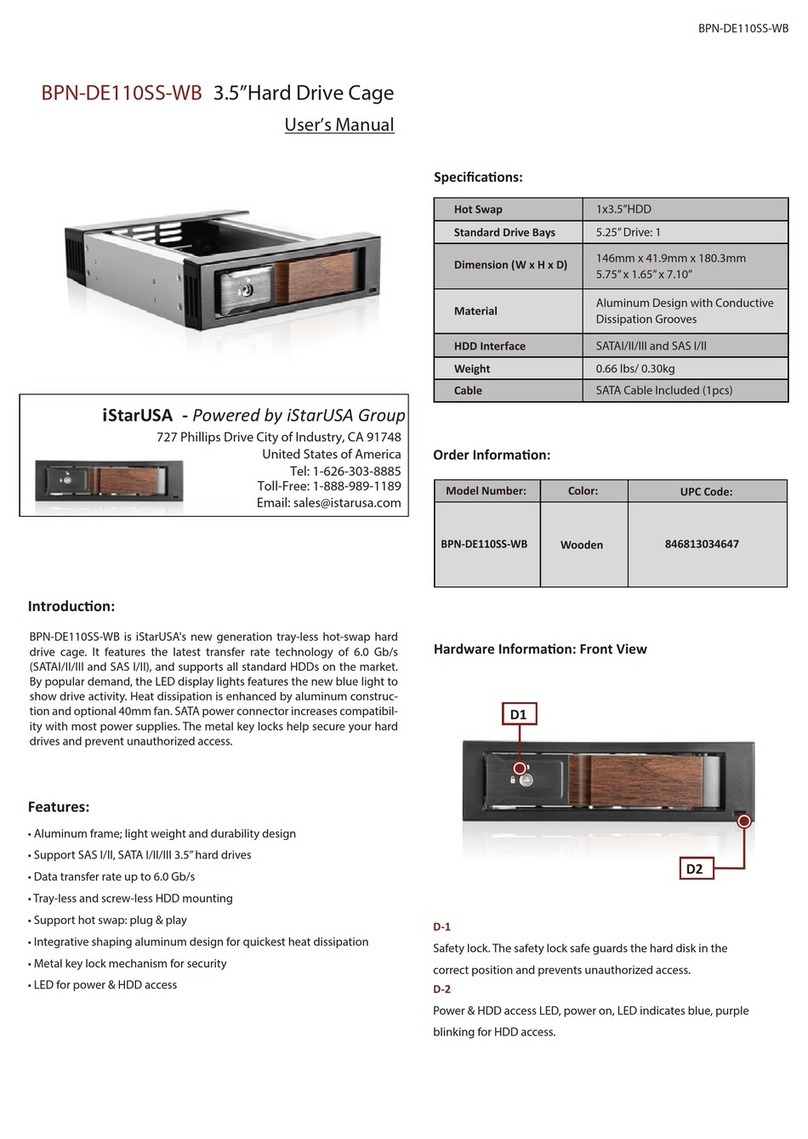
iStarUSA
iStarUSA BPN-DE110SS-WB user manual
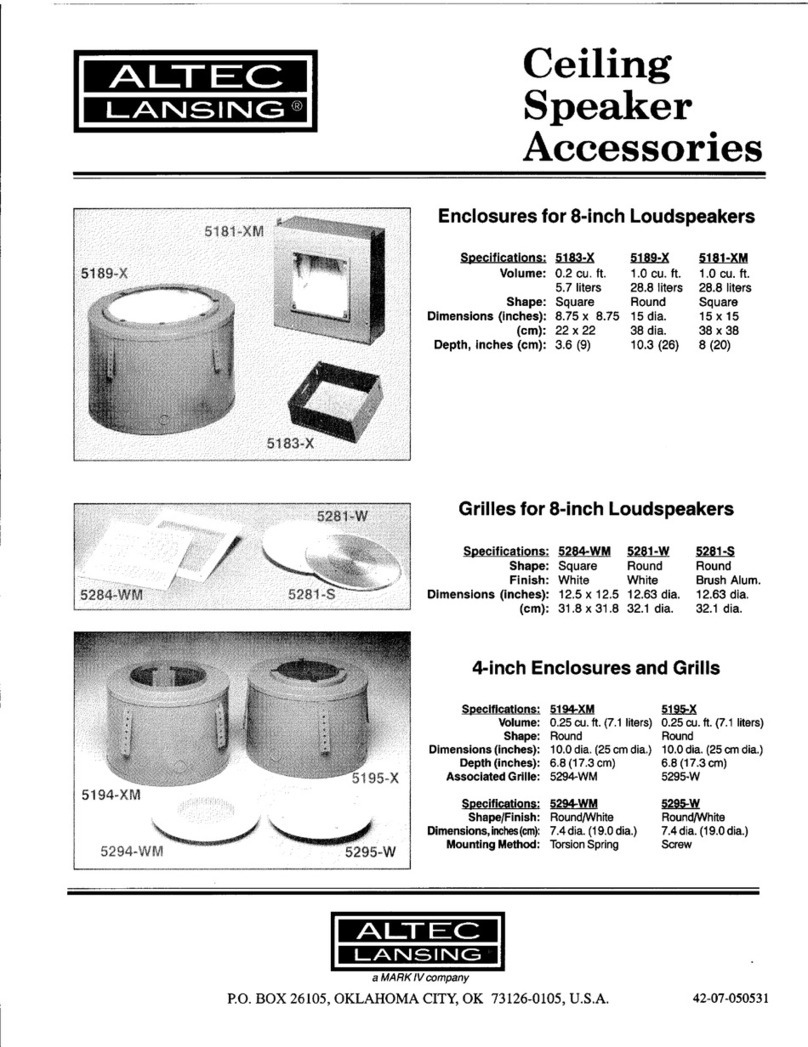
Altec Lansing
Altec Lansing 5189XM CEILING SPEAKER ACCESSORY manual
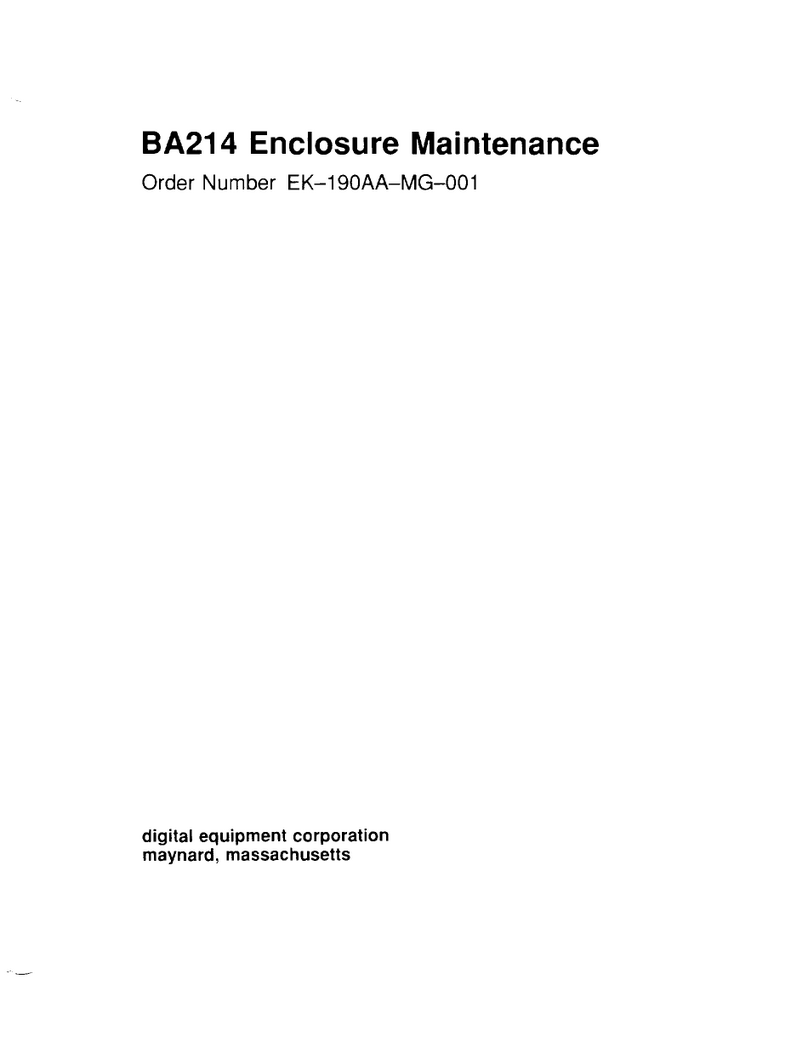
Digital Equipment
Digital Equipment BA214 maintenance
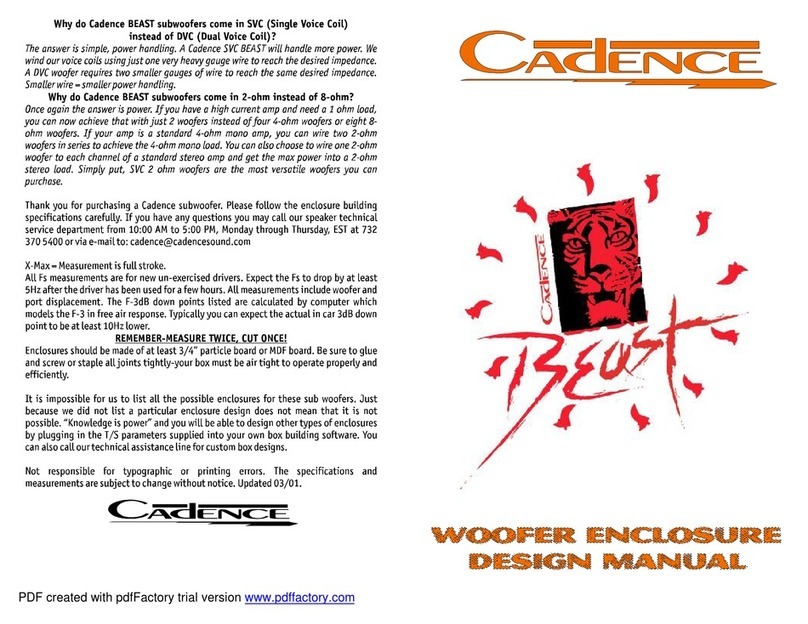
Cadence
Cadence BEAST BOOK Subwoofer Design manual