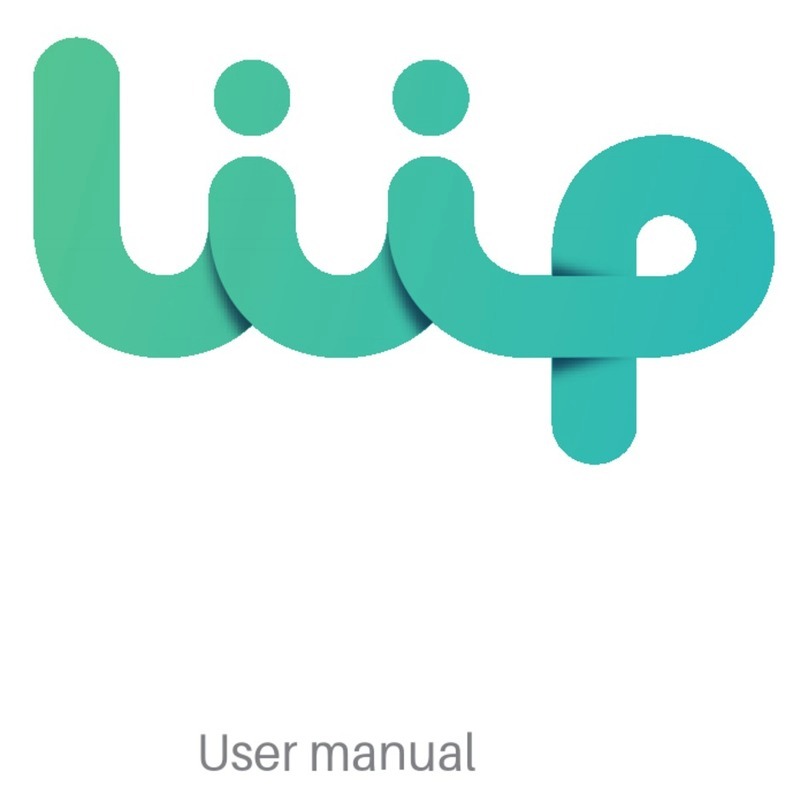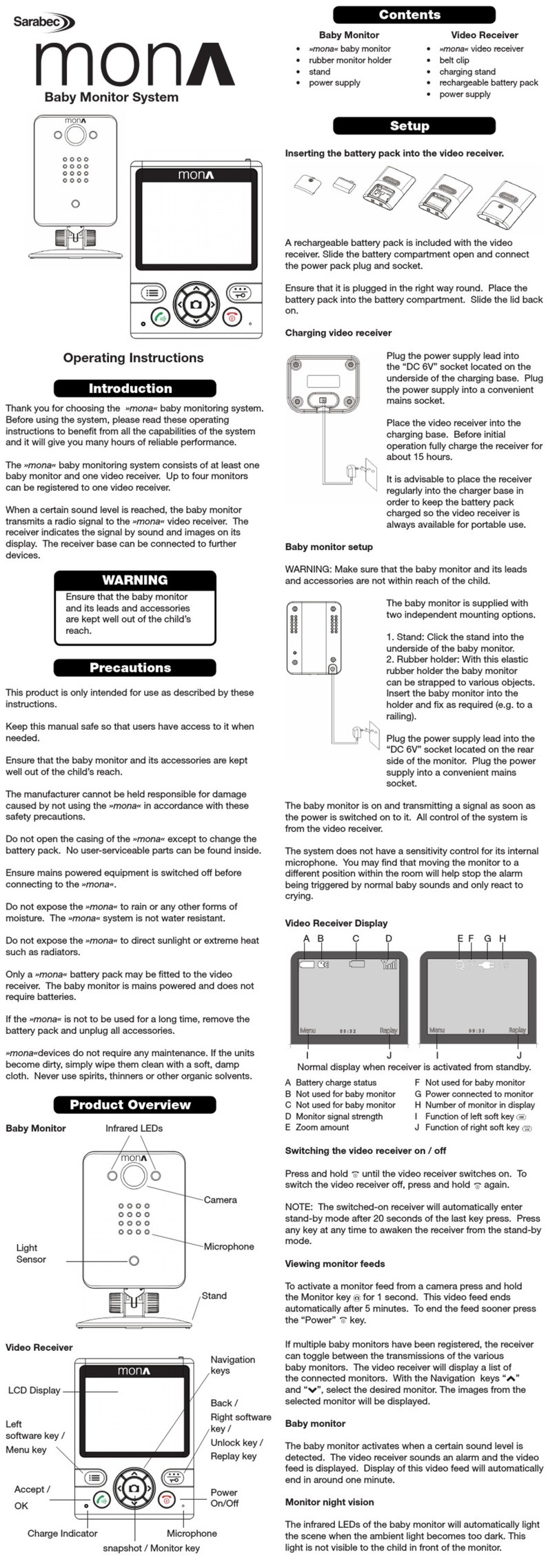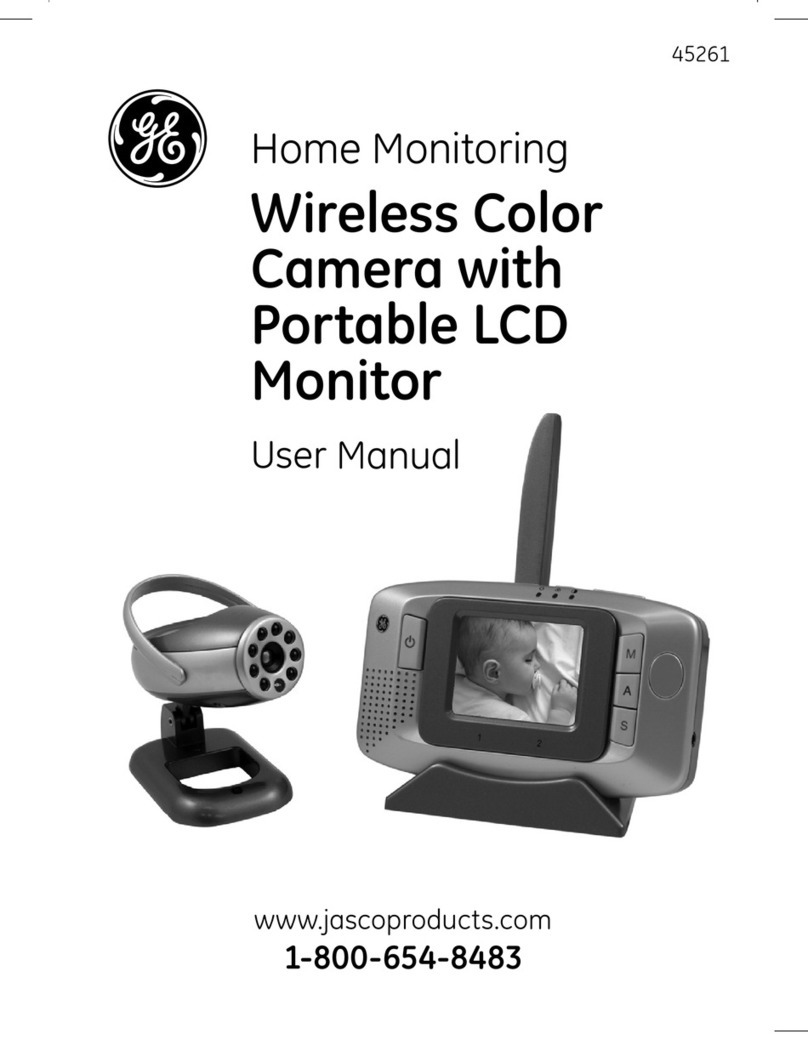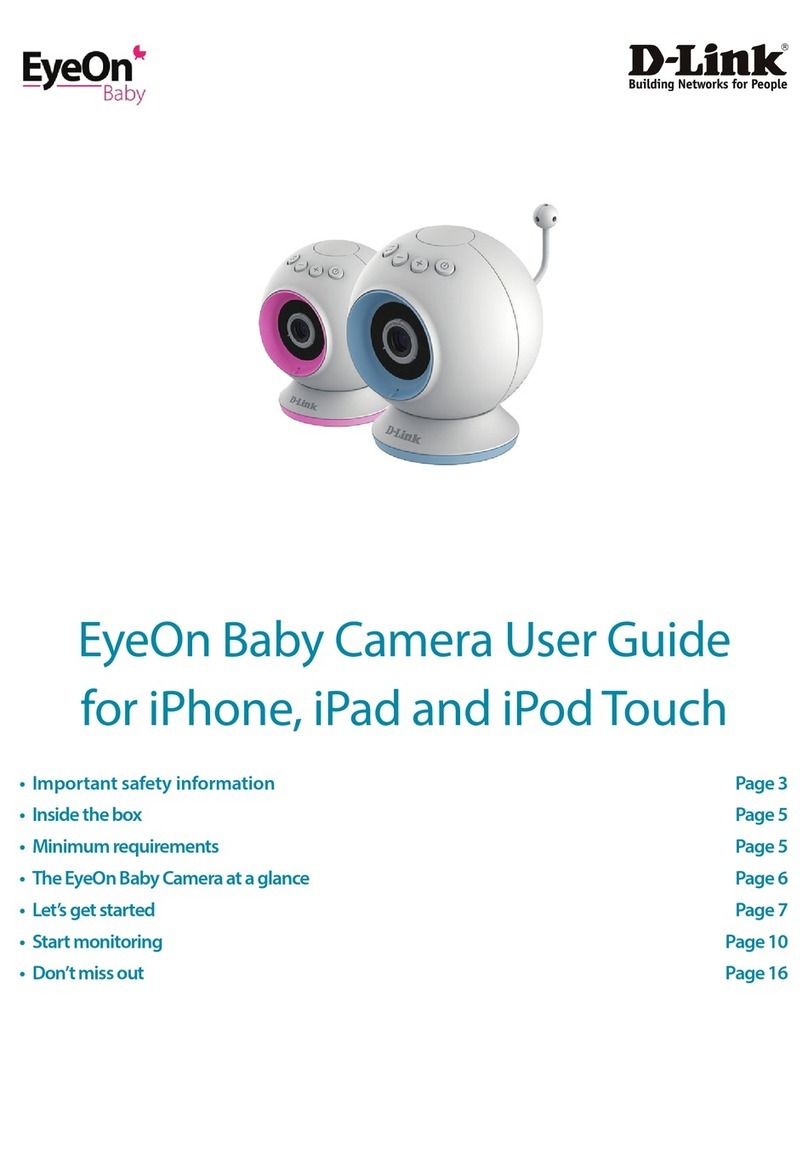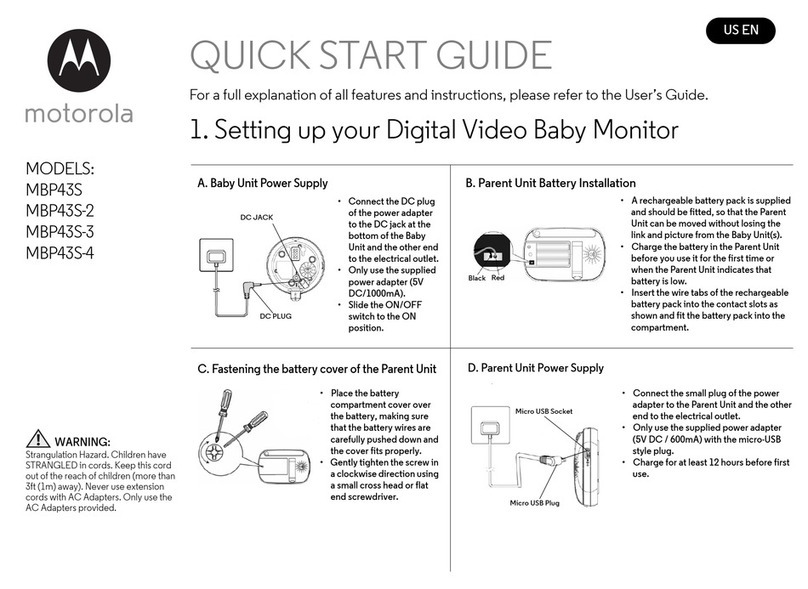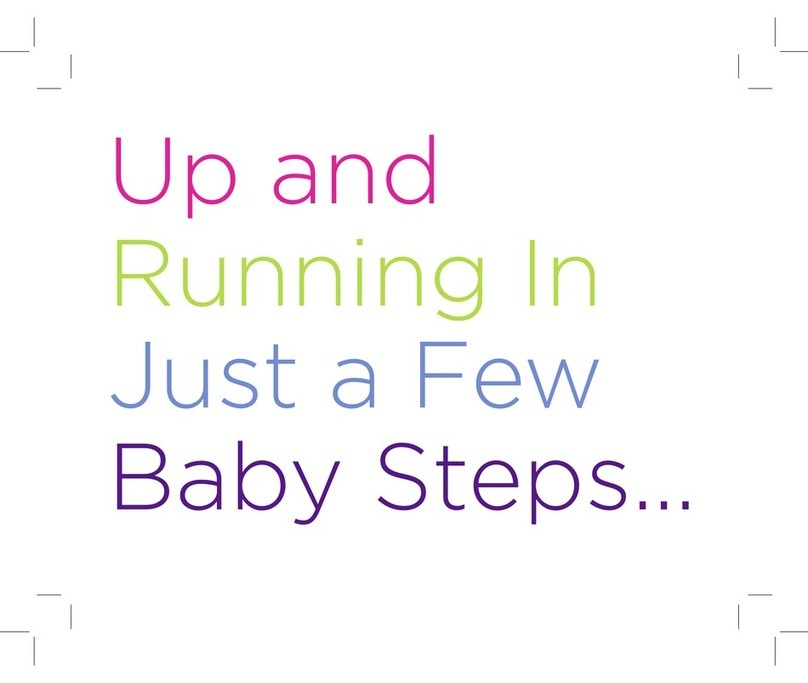Project Nursery PNMAL2 User manual

BABY MONITOR SYSTEM
The SMARTS
start here...
PNMSA2 QSG 01
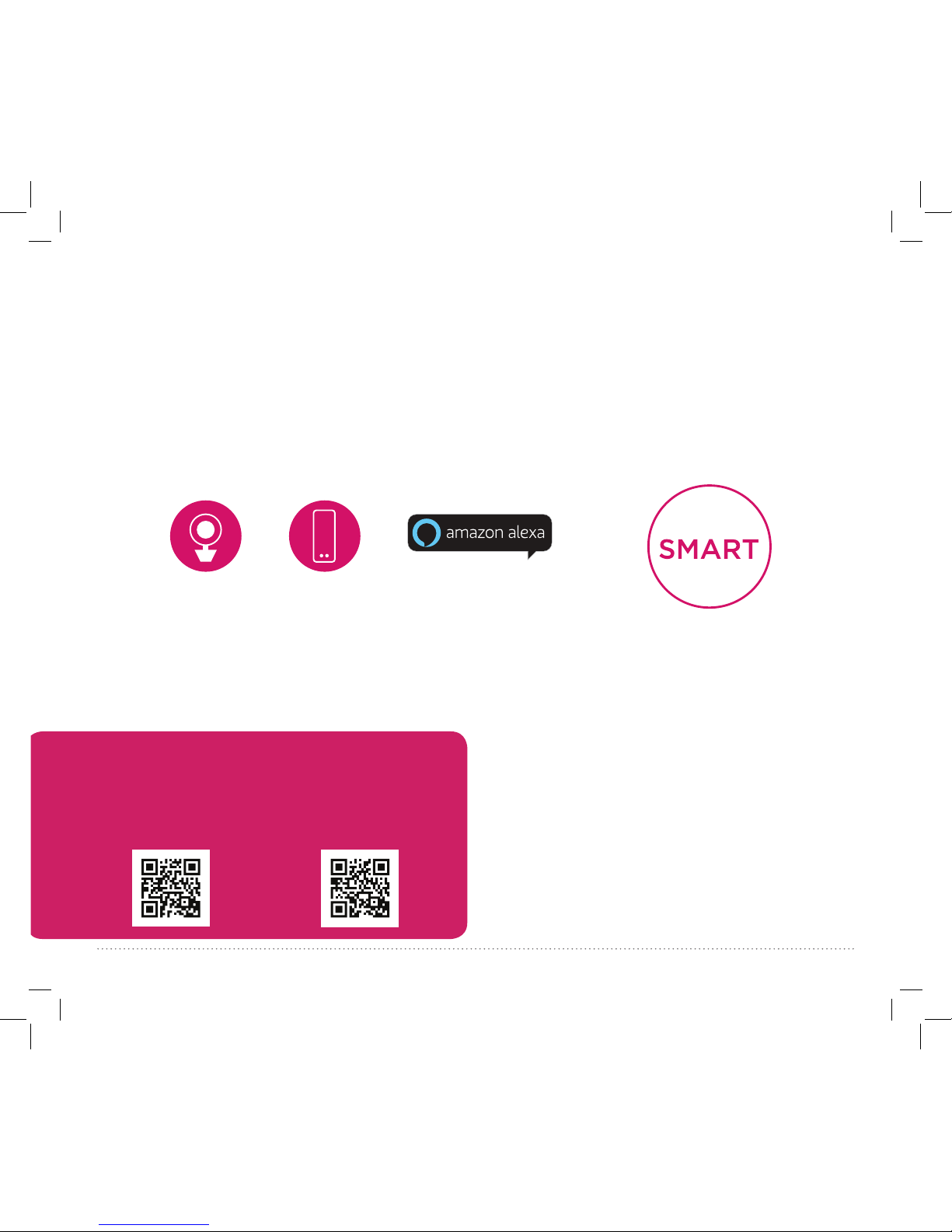
2
+ +
SMART
CAMERA
SMART
SPEAKER
=
The Project Nursery Smart Baby Monitor System is your gateway to smart
baby monitoring and voice control for your smart home. It’s easy to set
up and easy to use—this guide takes you through the steps to get started.
WELCOME!
Check out our setup videos
For the Smart Camera
On your computer, go to
http://bit.ly/2k9veoG or
scan the QR code here.
For the Smart Speaker
On your computer, go to
http://bit.ly/2BIeOKN or
scan the QR code here.
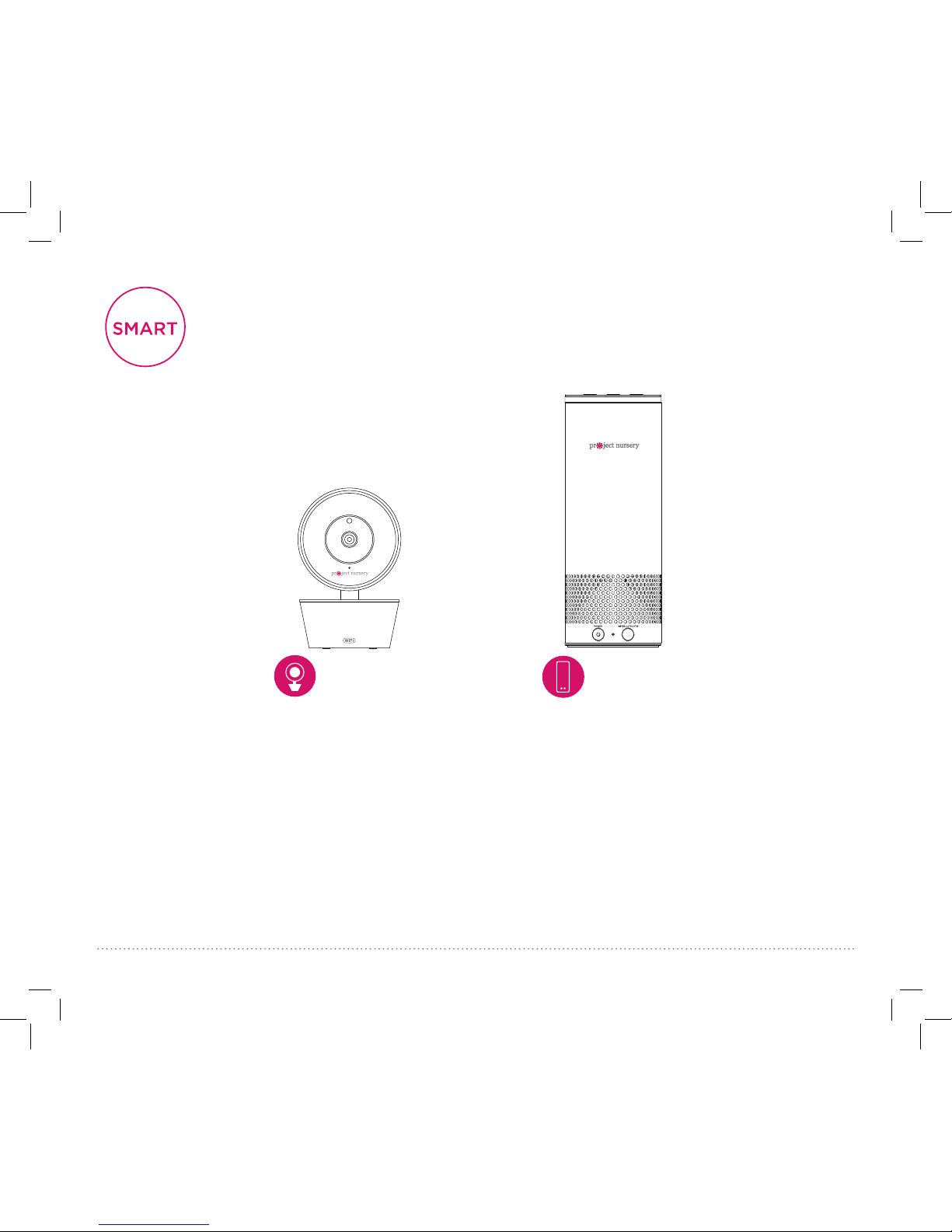
3
Smart Baby
WiFi Camera
Plus accessories:
(1) Power adapter
(1) 10’ Power cable
(2) Mounting screws
(1) Mounting template
STEP 1: UNPACK
Smart
Speaker
Plus accessory:
(1) Power adapter
with attached cord

4
STEP 2: PLACE THE CAMERA
Position the camera
Find a location for the camera that gives you the best
view of your baby in his or her crib. Place the camera on
a at surface, like a dresser or shelf, or mount the camera
to a wall using the keyhole slots on its bottom (see the
mounting template included in this package).
Test your WiFi signal
Your Project Nursery Smart Baby WiFi Camera needs a
strong enough signal from your WiFi router to send its
video signal. Here’s how to test for signal strength.
First, go to where you want to put the camera. Make sure
your smartphone or other portable wireless device is
connected to the WiFi network you want to test. Then look
at the WiFi icon on your device screen to see the strength
of the connection.
For best results, look for a location with at least 50%
strength to use the WiFi camera.
IMPORTANT: NEVER place the camera or cords of any
kind inside the crib. NEVER place the camera or cords
within reach of the baby.
IMPORTANT: If you have a dual-band router that uses
different networks for the two bands, make sure the WiFi
signal you use for the camera is 2.4GHz, not 5GHz!

5
Plug in the camera
Plug one end of the included power cable into the DC In jack on the
back of the camera.
Plug the other end into the included power adapter. Then plug the
adapter into an outlet or surge protector.
The camera turns on automatically when you plug it in (the indicator
light on its back panel turns solid red).
WARNING
Strangulation Hazard: Children have STRANGLED in cords. Keep this
cord out of the reach of children (more than 3ft (0.9m) away). Never
use extension cords with AC Adapters. Only use the AC Adapters
provided.
IMPORTANT: Make sure you carefully remove the protective lm
covering the camera’s face and lens before you continue setup.
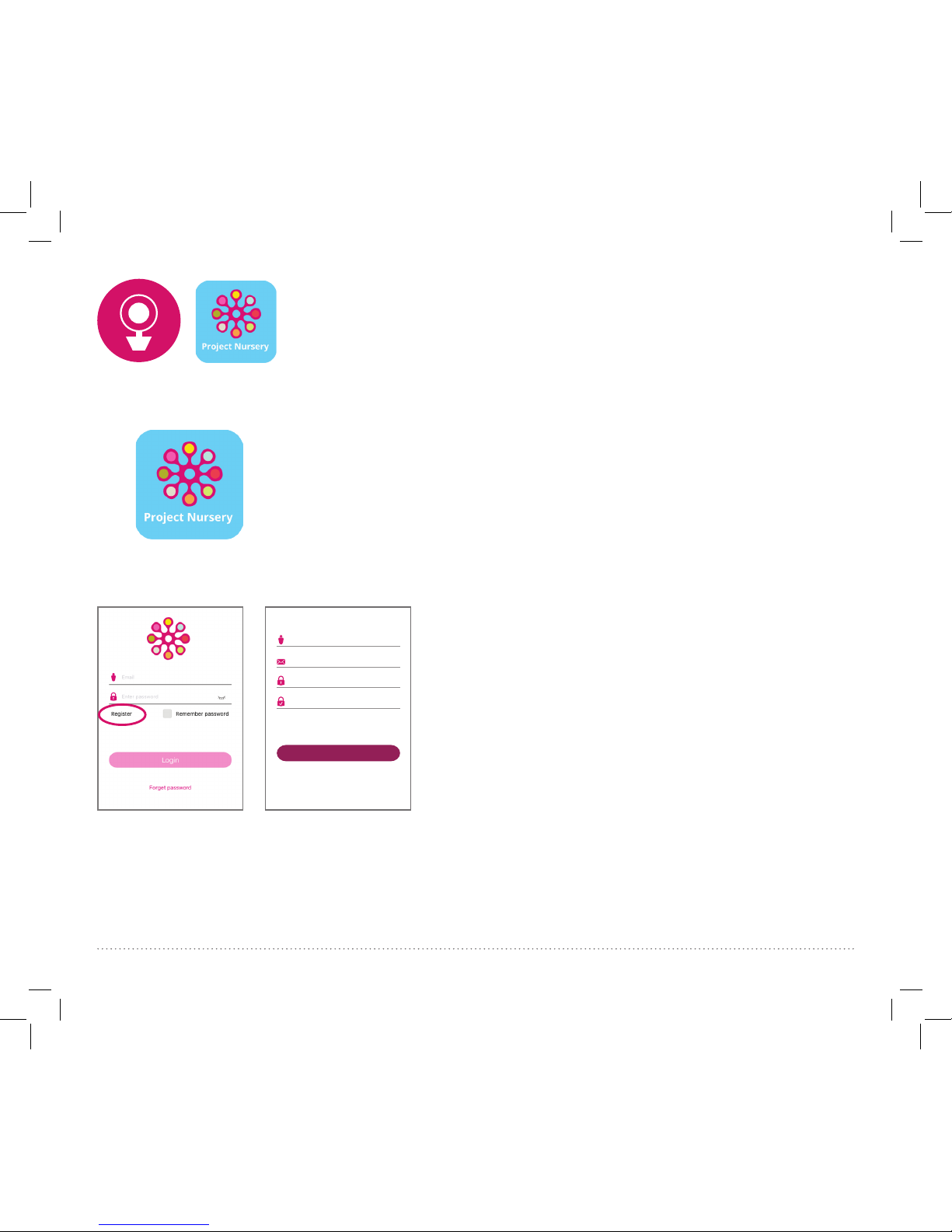
6
Install the Camera App on your phone or tablet
In the Google Play or Apple App Stores, search for “PROJECT NURSERY SMART
CAMERA” and look for the icon shown here. Then download and install the App.
Once the Project Nursery Smart Camera App has installed on your smartphone
or tablet, press the icon to launch the App.
Create a Project Nursery account and password
The rst time you launch the Project Nursery App, you’ll
need to create an account and password so that you can
access your camera securely.
Press Register to start, then follow the steps to set up
your account.
IMPORTANT: Make sure you give a valid email address that you have easy
access to. The App will use this address if you ever need to recover or
reset your password.
Once you’ve nished creating your account and
password, the App will ask you to Login with the email
address and password for your account.
Quick register
Email address
Re-enter the email address
Password format: between 8 and 16 characters in length,
numbers, capital letters, lowercase letters at least two types
have to included
New password
Re-enter new password
Register
I have read and agree to the user
agreement User agreement
STEP 3: SET UP THE CAMERA
AND APP
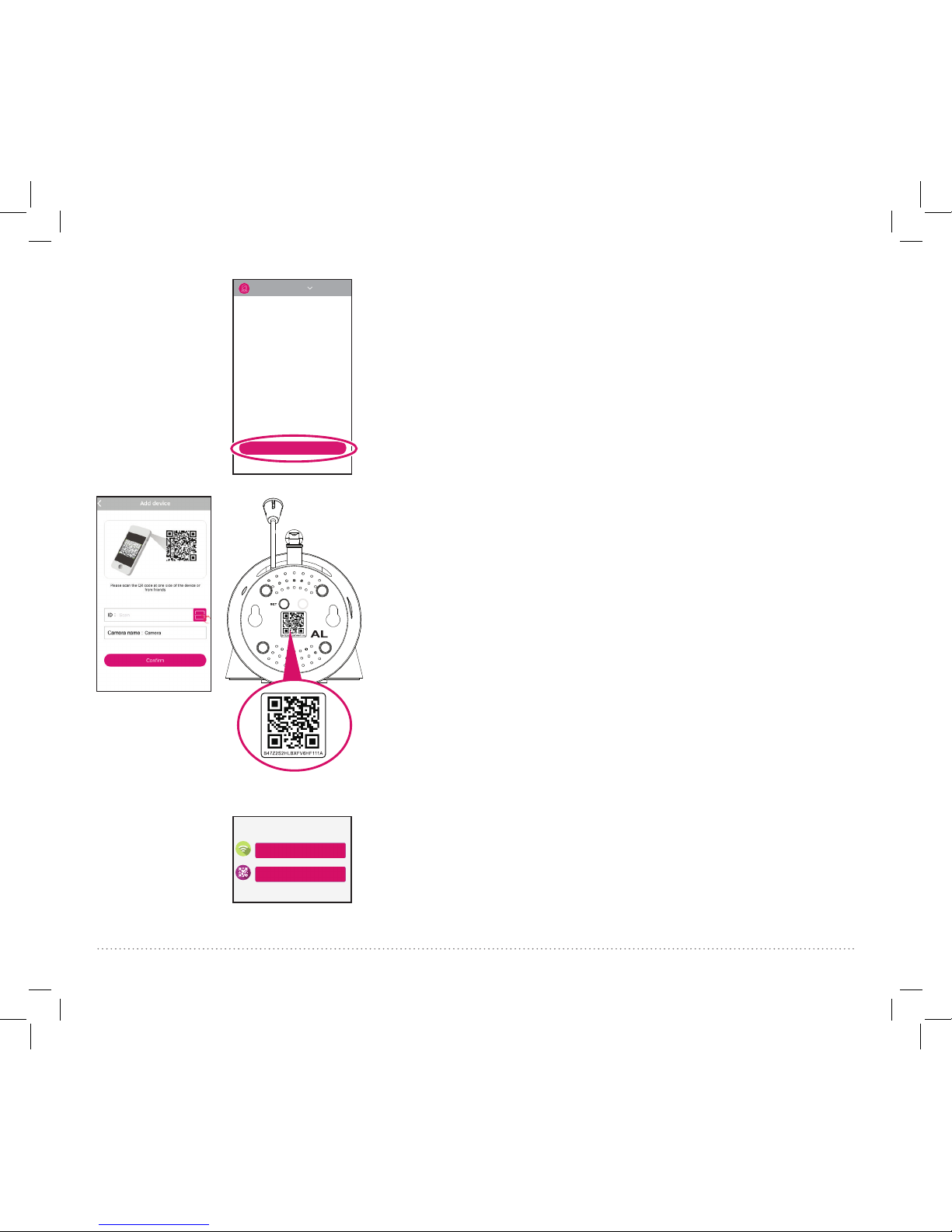
7
Pair the Project Nursery camera with the App
Make sure the Project Nursery Smart Camera App is open
on your phone or tablet. Also make sure that your phone or
tablet is connected to your WiFi network.
In the App’s home screen, press the Add camera button at the
bottom of the screen.
NOTE: Make sure your camera is on! If you haven’t already
turned it on, press the Power button on the right side of the
camera (the camera’s LED lights up).
The next screen in the App lets you name the camera you’re
setting up and prompts you to scan the QR code on the
bottom of the camera.
To name the camera you’re setting up: Press in the Camera
name eld and enter the name you want to use. Hint: Use a
name that’s easy for Alexa to recognize with voice commands,
like “nursery.”
To scan the QR code on the camera: Find the QR code on
the bottom of the camera. Position your smartphone or tablet
so that its camera can scan this QR code. Then press where
indicated in the App to scan the QR code on the bottom of
your camera.
In the next screen, press the Add new camera with WiFi
button.
Continues on next page...
Add new camera with WiFi
Add Camera
Add new camera with QR code
Add camera
Camera list
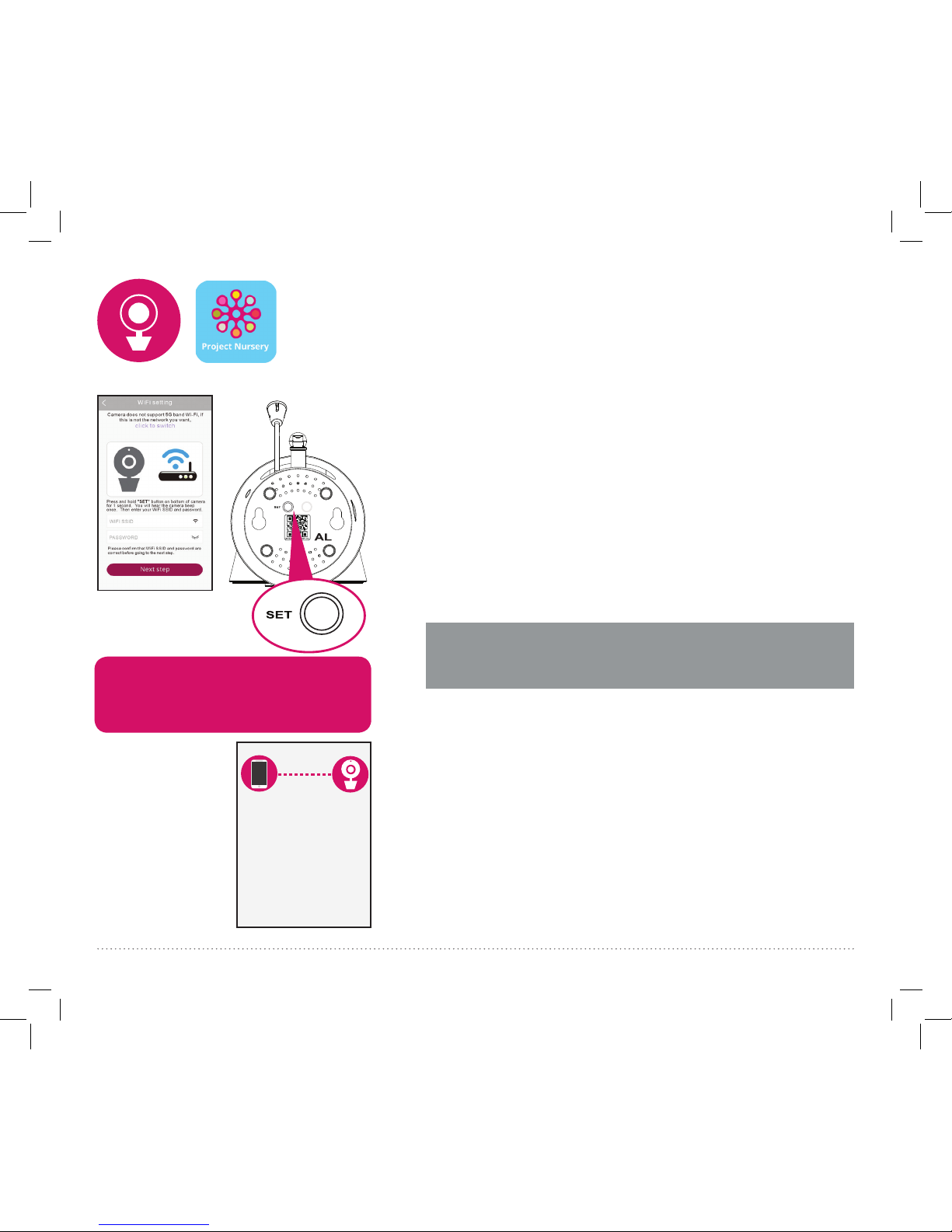
8
The App will ask you to press the SET button on the
bottom of the camera and enter the name (WIFI SSID)
and password of your WiFi network.
Find the SET button on the bottom of your WiFi camera.
Press it for one second (until the camera gives an audio
signal).
Enter the name (WIFI SSID) and password for your home
WiFi network in the App.
IMPORTANT: Double check your network name and
password—these must be correct to work with the App!
Once you’ve nished entering your network name and
password, press the Next step button on the App screen.
The indicator light on the back of the camera starts
ashing—the camera is trying to join your WiFi network.
Once the camera has successfully connected to your WiFi
network, you’ll see the Success screen in the App and the
indicator light on the back of the camera will turn green.
Congratulations—you’ve just set up your first camera!
IMPORTANT: If your camera does not connect, follow the
instructions in the App to troubleshoot.
Congratulations!
Camera successfully added!
Configure WiFi
STEP 3: SET UP THE CAMERA
AND APP (continued)
IMPORTANT: If you have a dual-band router that uses
different networks for the two bands, make sure the
WiFi signal you use for the camera is 2.4GHz, not 5GHz!
Problems connecting?
If the Add new camera with WiFi method doesn’t
work, try the Add new camera with QR code method.
Choose Add Camera, then Add new camera with QR
code and follow the on-screen directions.
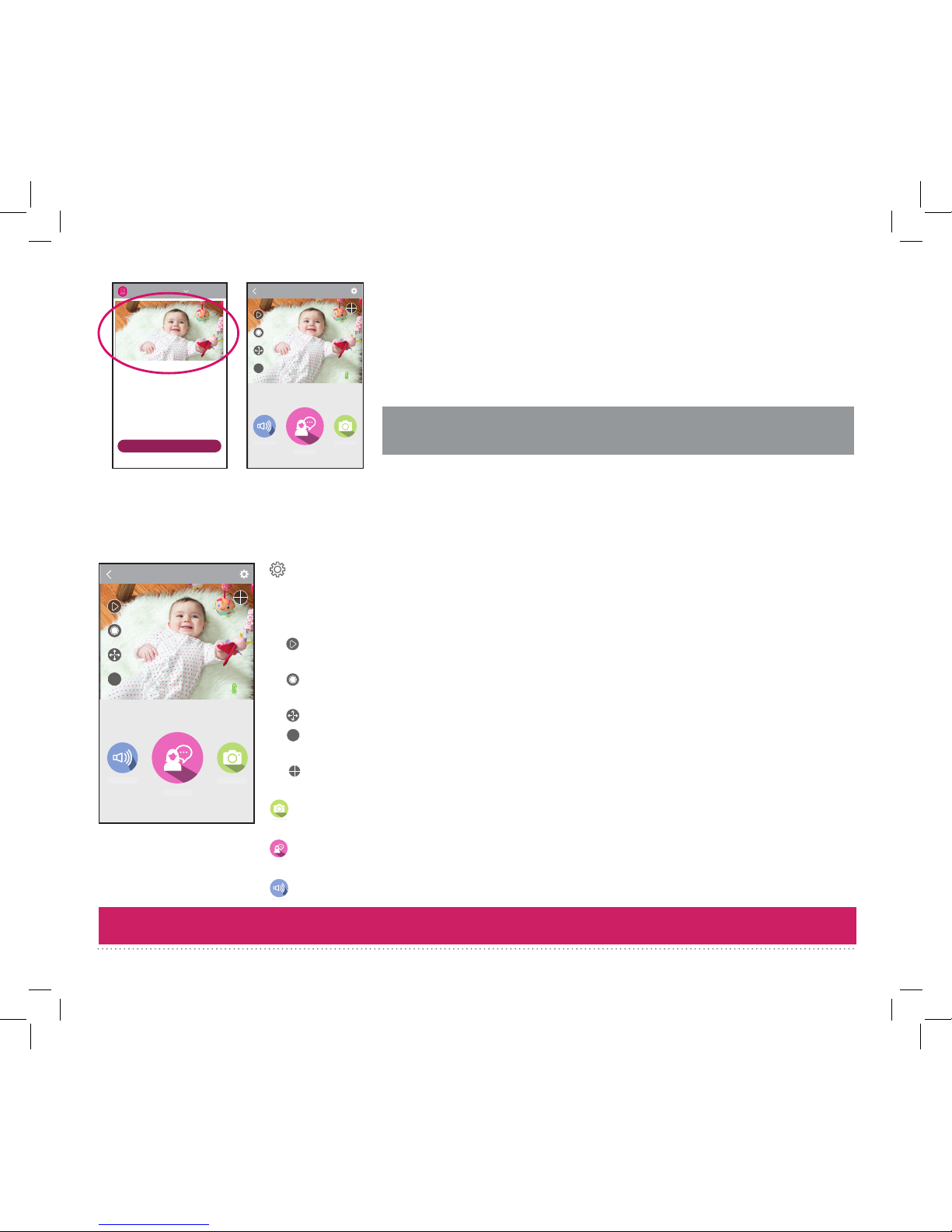
9
Add camera
Camera list
Nursery
Choose the camera from the home screen
Press the part of the home screen showing the camera you set up in
order to choose this camera.
The Camera View screen is your gateway to total control of your WiFi
camera from virtually anywhere.
(Settings) accesses the Settings menu for this camera.
Camera view shows you the image from your WiFi camera. Pan and tilt the camera by
swiping on the screen left/right or up/down. Zoom the camera by pinching the screen
where you want to zoom. Tap the screen to see these controls:
(Micro-SD Card) accesses any content stored on the camera’s Micro-SD Card (not
included).
(Record) starts/stops recording video. The video file is saved to your smartphone
or tablet.
(Pan/Tilt) starts panning or tilting the camera.
HD (HD-SD Select) lets you switch between high- and standard-definition video on the
view screen.
(Multi-Camera View) lets you see multiple cameras at once on a single screen (if
you’ve set up multiple cameras).
SNAPSHOT
(Snapshot) takes a still photo of the camera video. The snapshot file is saved to your
smartphone or tablet.
TALK
(Speak) lets you speak through this camera’s built-in speaker. Press and hold this
icon to start speaking.
SOUND ON
(Sound) turns the sound from the camera on and off.
USING THE CAMERA AND APP
Now that you’ve set up the camera, you’re all set to start using it to watch and interact with your little one
through the Smart Camera App!
If you’re having trouble setting up your camera: See the
connection troubleshooting section on page 16.
For the enhanced Project Nursery experience, TURN THE PAGE!
Nursery
31°C
2017/04/21 11:45AM
Sound Snapshot
Speak
HD
68ºF
Nursery
31°C
2017/04/21 11:45AM
Sound Snapshot
Speak
HD
68ºF

10
Install the Speaker App on your phone or tablet
In the Google Play or Apple App Stores, search for “Project Nursery Smart
Speaker” and look for the icon shown here. Then download and install the
App.
Plug in & turn on the speaker
Plug one end of the power adapter with attached cord
into the DC IN jack on the bottom of the speaker. Run
the cord through the canal on the bottom and out the
hole labeled DC IN on the back.
Plug the other end into a working power outlet or
surge protector.
The speaker turns on automatically when you plug it in.
Speaker bottom
STEP 4: SET UP THE SPEAKER
AND SPEAKER APP
Speaker back Speaker front
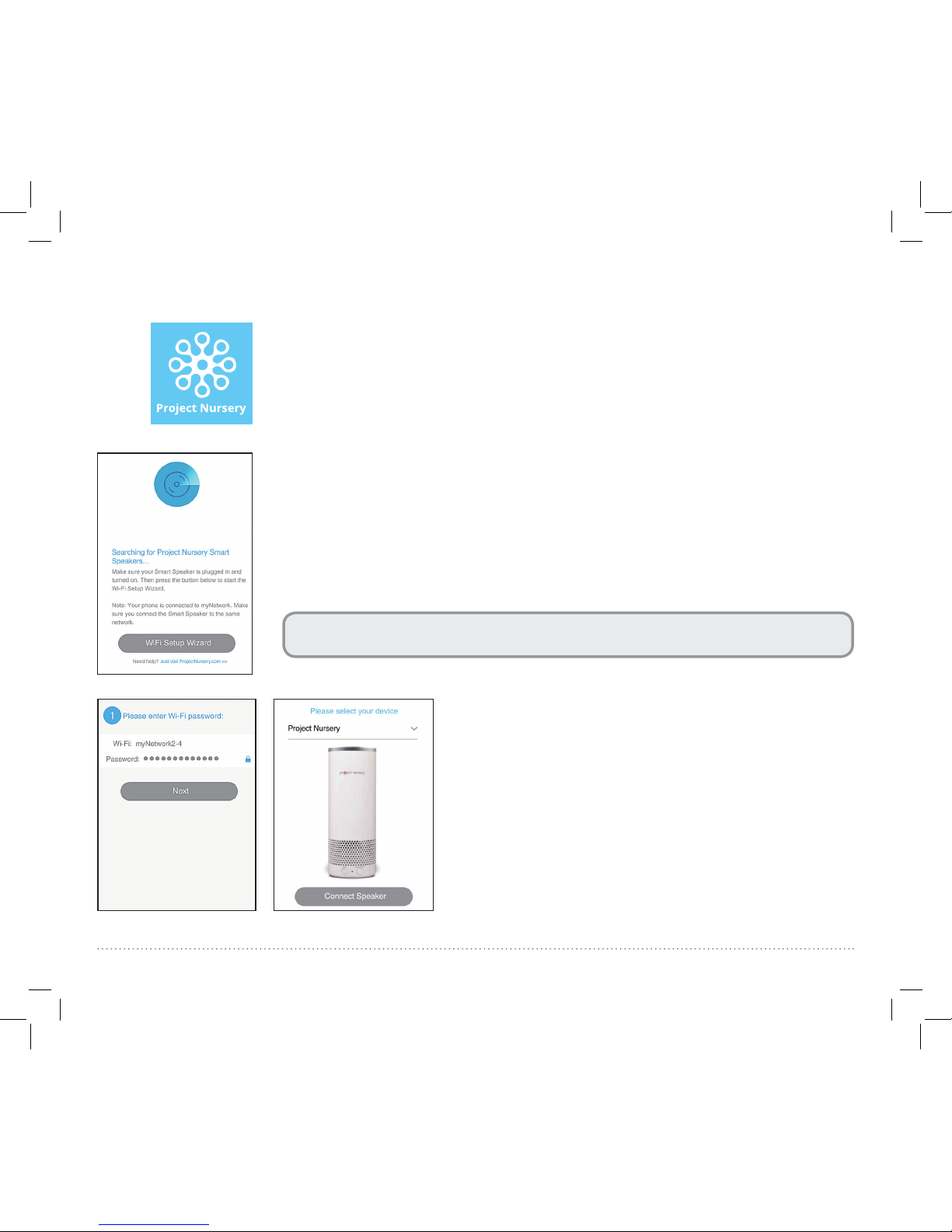
11
Press the Project Nursery Smart Speaker icon on your phone or tablet’s
screen to launch it.
Note: The first time you launch the Project Nursery App, it will ask to access
your music and video libraries on your phone or tablet. To get the most from
the Smart Speaker, we recommend you allow the Project Nursery App to
access these libraries.
The Project Nursery App searches for your Smart Speaker (make sure you
have it plugged in and turned on!).
The App asks you to make sure that your phone or tablet is connected to the
2.4GHz network to set up your speaker (if your WiFi router offers separate
2.4GHz and 5GHz networks).
In the screen that follows, press the WiFi Setup Wizard button to start
conguring the speaker with your network.
IMPORTANT: If your WiFi router offers separate 2.4GHz and 5GHz
networks, you must use the 2.4GHz one to set up this speaker.
Once you’ve conrmed that your phone or tablet is
connected to a 2.4GHz network, the App asks you
to enter your WiFi network’s password. Enter your
password and press the Next button in the App.
In the next screen, choose Project Nursery, which is
the speaker you’re setting up.
Launch the Project Nursery Smart Speaker App on your phone or tablet

12
Speaker front
Once your speaker has successfully connected to your WiFi network, the
speaker says “Connected” and the App lets you know that the speaker is
connected. Press Next to continue.
In the next App screen, choose a name for your speaker.
What if the App doesn’t connect the speaker?
If the App can’t connect the speaker to
your WiFi network directly, it leads you
through the steps for an alternate setup.
1. Follow the steps in the App alternate
setup to connect your phone or tablet to
the speaker.
If you’re prompted for a password, use
“password808” to connect.
2. Connect the speaker to your WiFi
network.
STEP 4: SET UP THE SPEAKER
AND SPEAKER APP (continued)
Once you’ve entered the information for your WiFi network and chosen
your speaker, press and hold the WIFI/BLUETOOTH button on the front of
the speaker until the speaker announces “Connecting to your network...this
may take 1 to 3 minutes.” Then release the button.
Press the Next button in the App to proceed. The App is now connecting
the speaker to your WiFi network. This might take a few minutes.

13
Now you’re ready to set up this speaker to work
with Alexa through your Amazon account. Press the
Sign in with Amazon button in the App.
Then, choose your preferred language to use for
Alexa and follow the instructions to continue.
Once you’ve logged into your Amazon account,
the App conrms your login and introduces you to
Alexa. Press the Next button on both screens to
proceed.
Congratulations! You’ve just set up the Project
Nursery Smart Speaker. For more info about the
speaker and App, see the User Guide.
Quit the Project Nursery Smart Speaker App and
GO TO THE NEXT PAGE IN THIS GUIDE to continue setup.
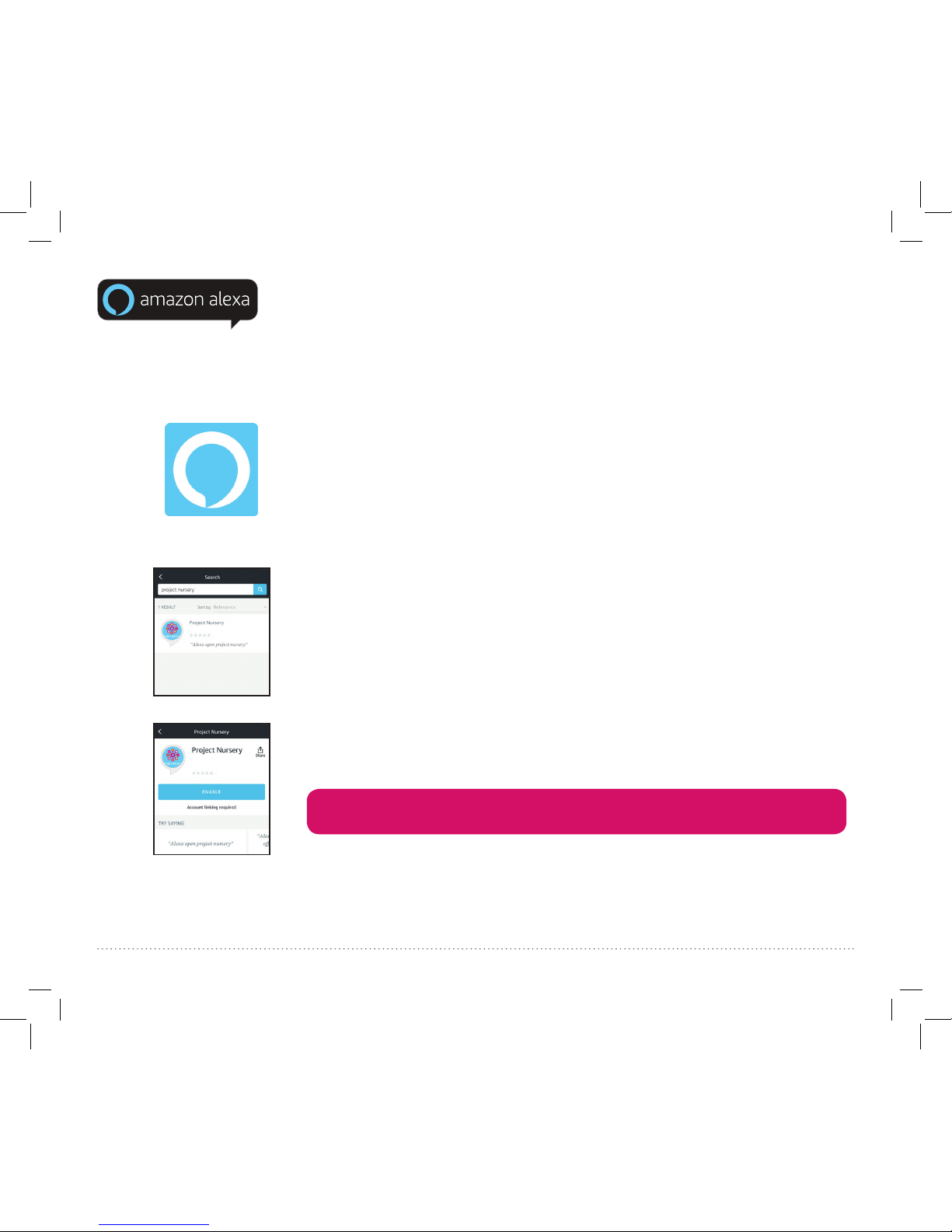
14
Install the Amazon Alexa App on your phone or tablet
In the Google Play or Apple App Stores, search for “Amazon Alexa” and
look for the icon shown here. Then download and install the App.
STEP 5: ACTIVATE THE PROJECT
NURSERY ALEXA SKILL
Enable the Project Nursery Alexa skill
In the Alexa App, search for “Project Nursery.” Then choose the Project
Nursery skill from the results.
In the next screen, press the ENABLE button. Then follow the on-screen
instructions to link your Project Nursery Smart Camera account with the
Project Nursery skill.
IMPORTANT: Make sure you link with the same email address and
password you used to set up the camera!
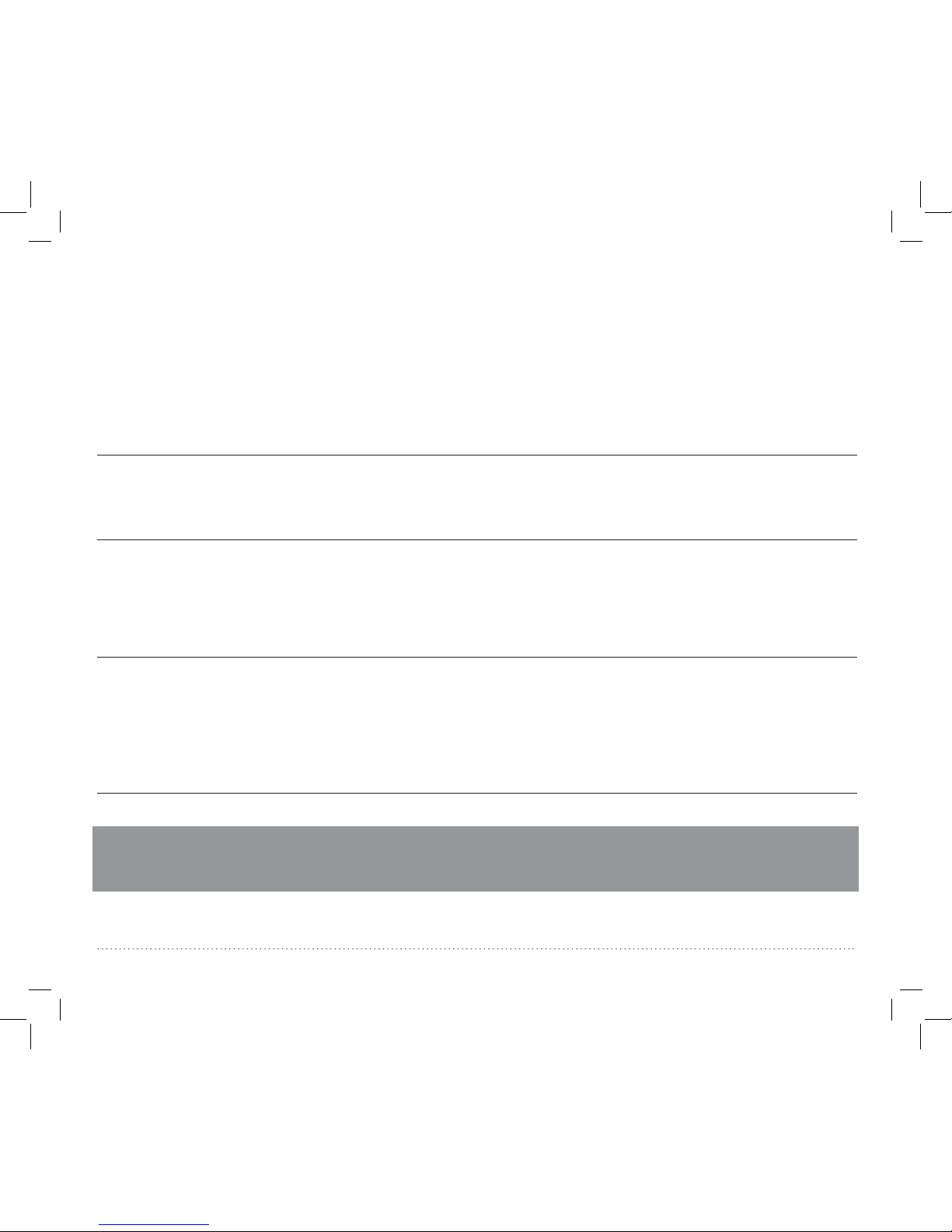
15
Once you’ve enabled the Project Nursery Alexa Skill, you’re ready to start using Alexa with your Smart
WiFi Baby Monitor system.
To start controlling with Alexa: Say “Alexa, open Project Nursery.” Then use one of voice commands
below. IMPORTANT: Use the name you gave your camera in the setup process—in the examples below
the camera is named “Nursery.”
Say...
Sounds /
Lullabies
“Play/stop pink noise on the Nursery camera.” (waves and rain are also available)
“Play/stop ‘Jolene’ on the Nursery camera.”
(“Holiday” and “I Don’t Want to Miss a Thing” are also available)
Snapshots/
Video
*You must have
an SD card (not
included) in the
camera to use these.
“Take a picture with the Nursery camera.”
“Start/stop recording with the Nursery camera.”
*The camera stops recording after 1 minute unless you stop it before then.
Motion-
Sound Alerts/
Temperature
“Turn on/off Nursery camera motion/sound detection.”
“When was the last motion/sound detected by the Nursery camera?”
“What is the temperature at the Nursery camera?”
“What is the status update on the Nursery camera?”
Using Alexa (“Open Project Nursery” commands)
IMPORTANT: New voice commands are added to your Project Nursery Smart Baby Monitor System all
the time—the commands here are just a small sample to get started. For all the latest voice commands,
go to the Project Nursery Smart Camera skill in the Alexa App.
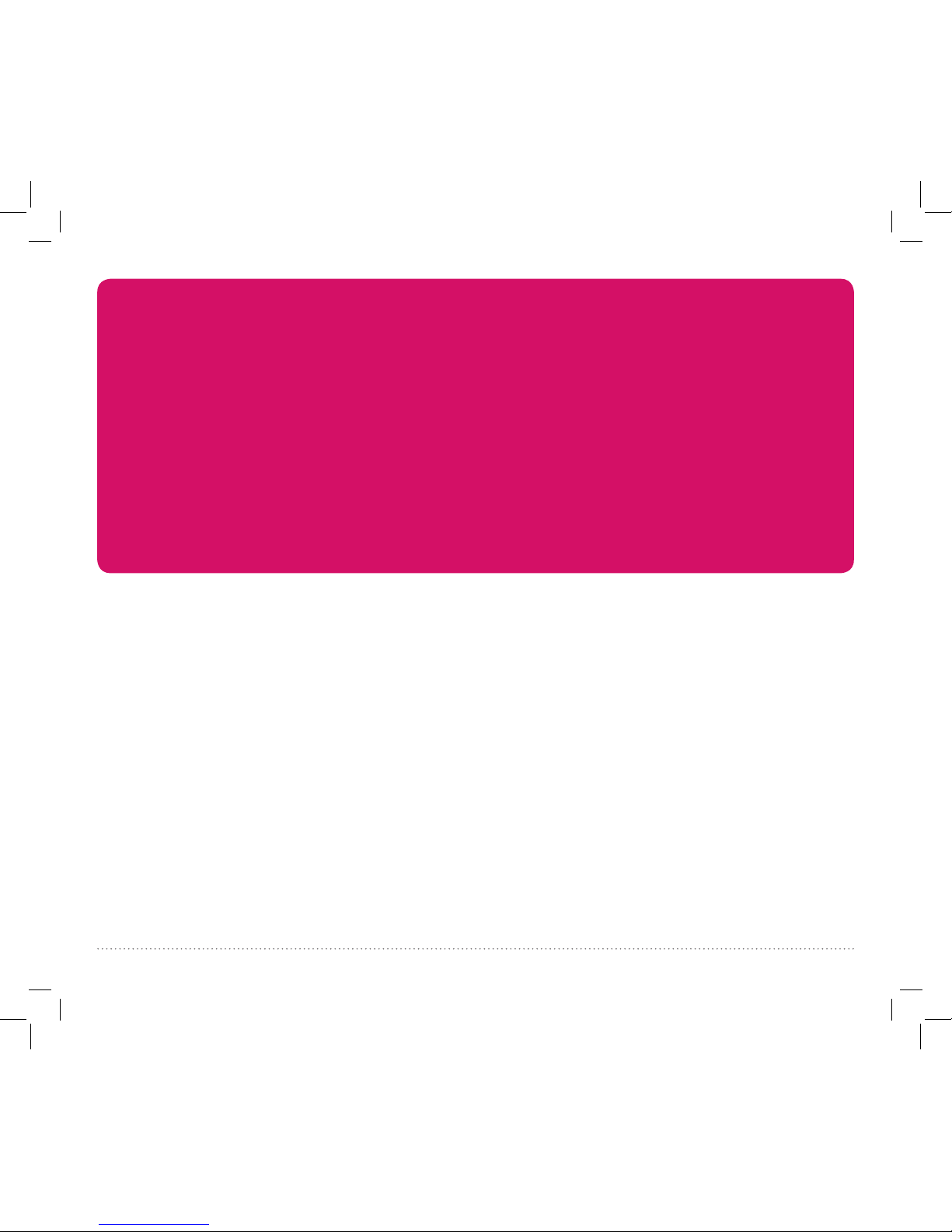
16
+ Make sure your phone or tablet is connected to the WiFi network you want to use.
+ Make sure the camera is getting a good signal from your WiFi router. See step 3 for more information.
+ Test your WiFi network with other devices to make sure its working.
+ Double check that you’ve entered the correct password for your WiFi network in the Project Nursery App.
+ Make sure your router is broadcasting its SSID (name). The Project Nursery camera does not support hidden
SSIDs.
+ Make sure that Wi-Fi signal is 2.4GHz. The Project Nursery camera does not support 5GHz WiFi.
+ Make sure that your WiFi router uses either WPA2-PSK/WPA-PSK or AES as its encryption method.
+ Make sure that there is no MAC lter on router or add MAC address to router whitelist.
+ Reset the camera to set up connection again. Press and hold SET button on the bottom of the camera for 10
seconds. The camera gives a long beep when it is fully reset.
Connection Troubleshooting
For additional assistance, please call 1-844-393-7338.
Amazon, Alexa and all related logos are trademarks of Amazon.com, Inc. or its afliates.
The Spotify Software is subject to third party licenses found here: www.spotify.com/connect/third-party-licenses.
The Bluetooth® word mark and logos are registered trademarks owned by Bluetooth SIG, Inc. All other brands, logos and
product names are trademarks or registered trademarks of their respective owners. Product specications subject to change
without notice. Product may vary from that shown.
© 2017 Voxx Accessories Corp.
Other manuals for PNMAL2
1
Table of contents
Other Project Nursery Baby Monitor manuals

Project Nursery
Project Nursery PNMWIFIAC User manual

Project Nursery
Project Nursery PNMDUAL5 User manual
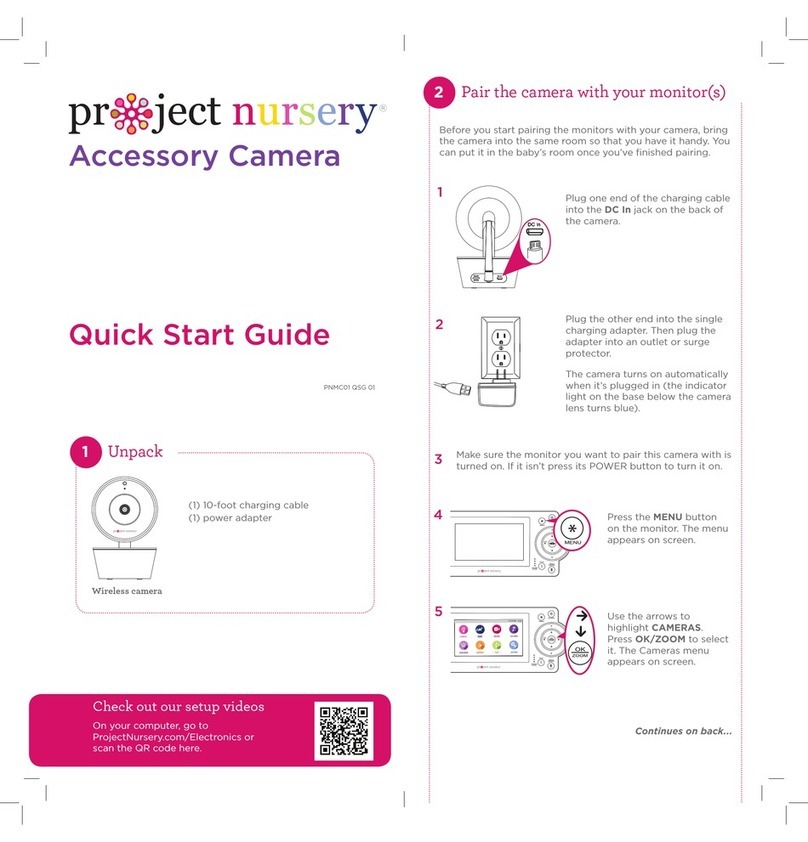
Project Nursery
Project Nursery PNMC01 User manual
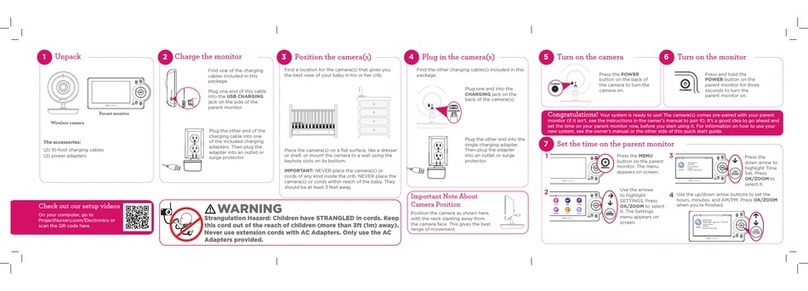
Project Nursery
Project Nursery PNM4N11 User manual

Project Nursery
Project Nursery PNM411 User manual
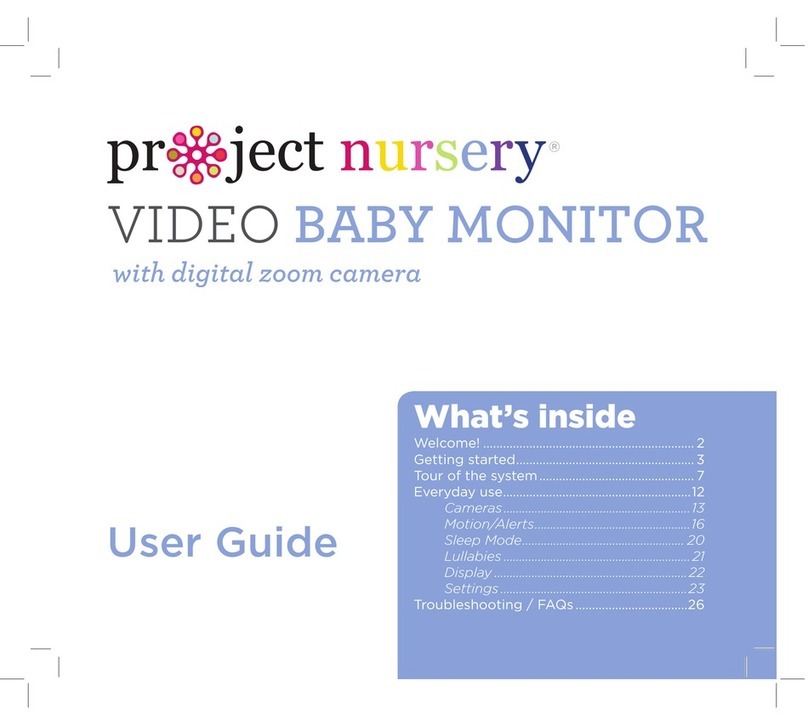
Project Nursery
Project Nursery PNM4N11 User manual

Project Nursery
Project Nursery PNMAL2 User manual

Project Nursery
Project Nursery PNM402 User manual