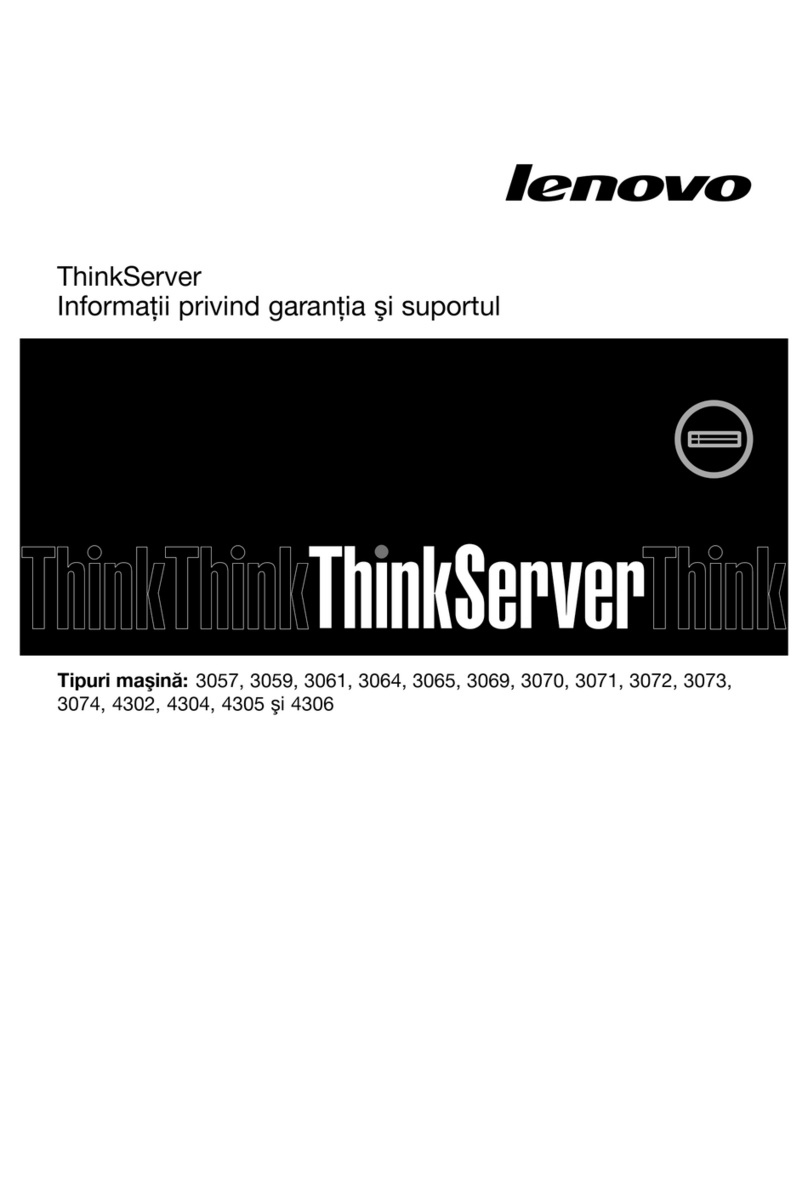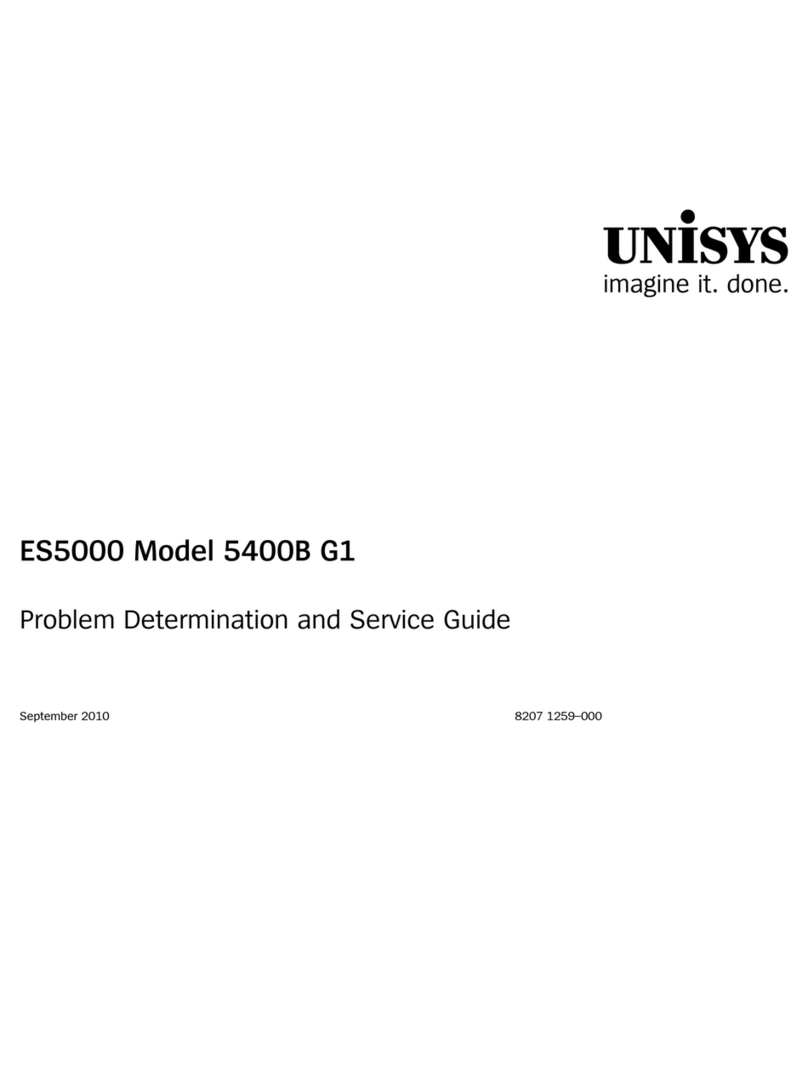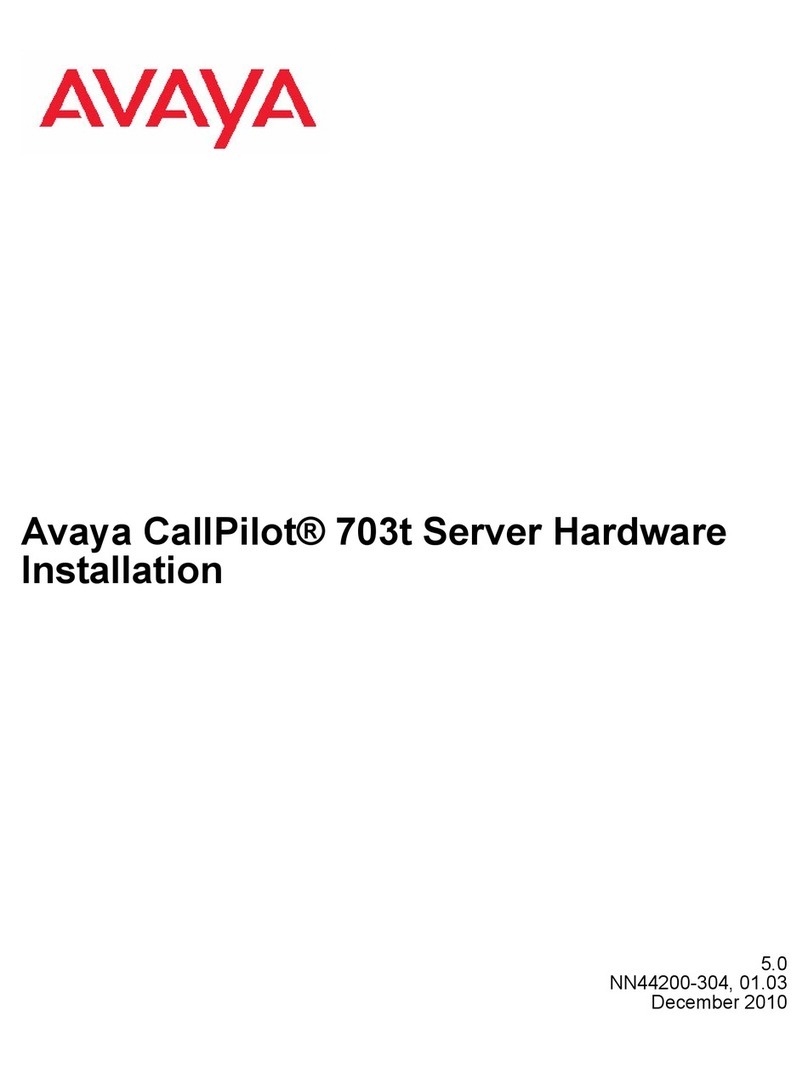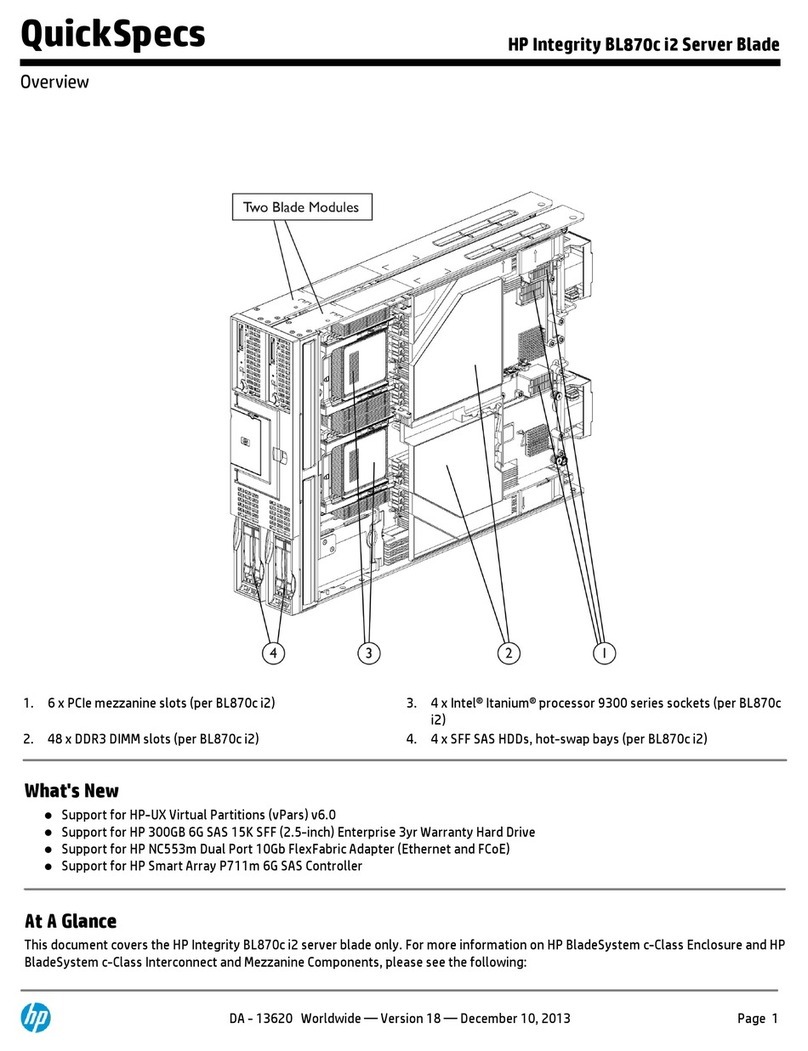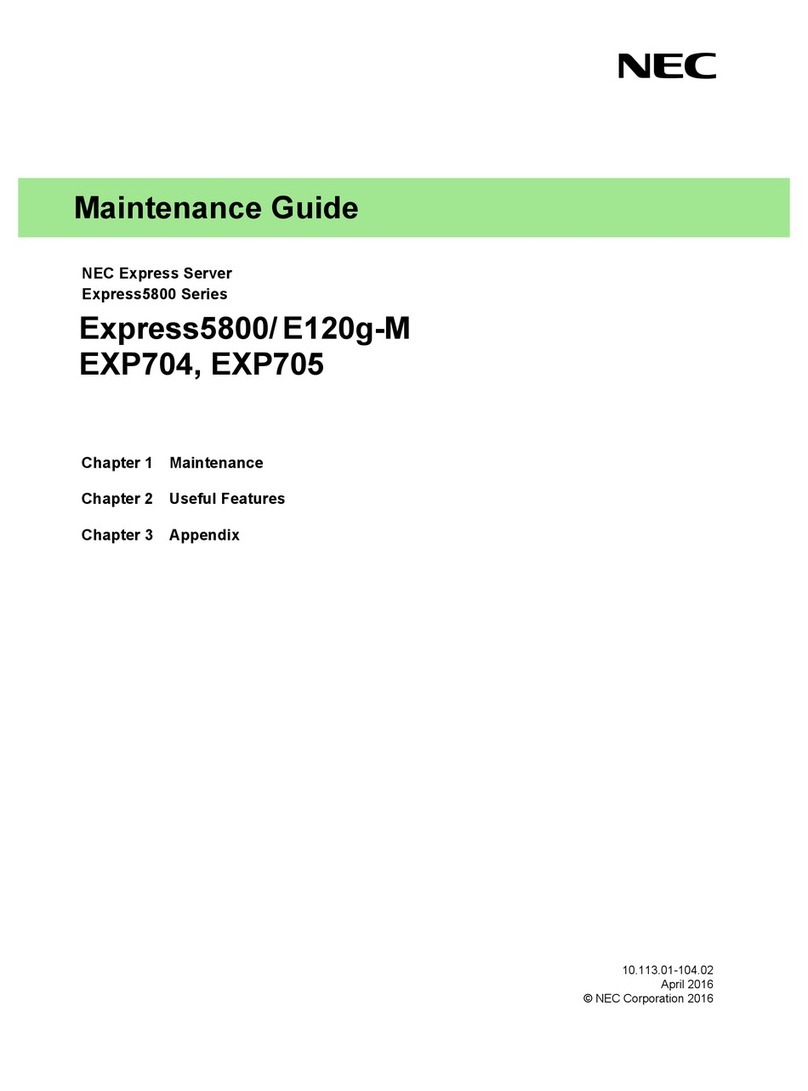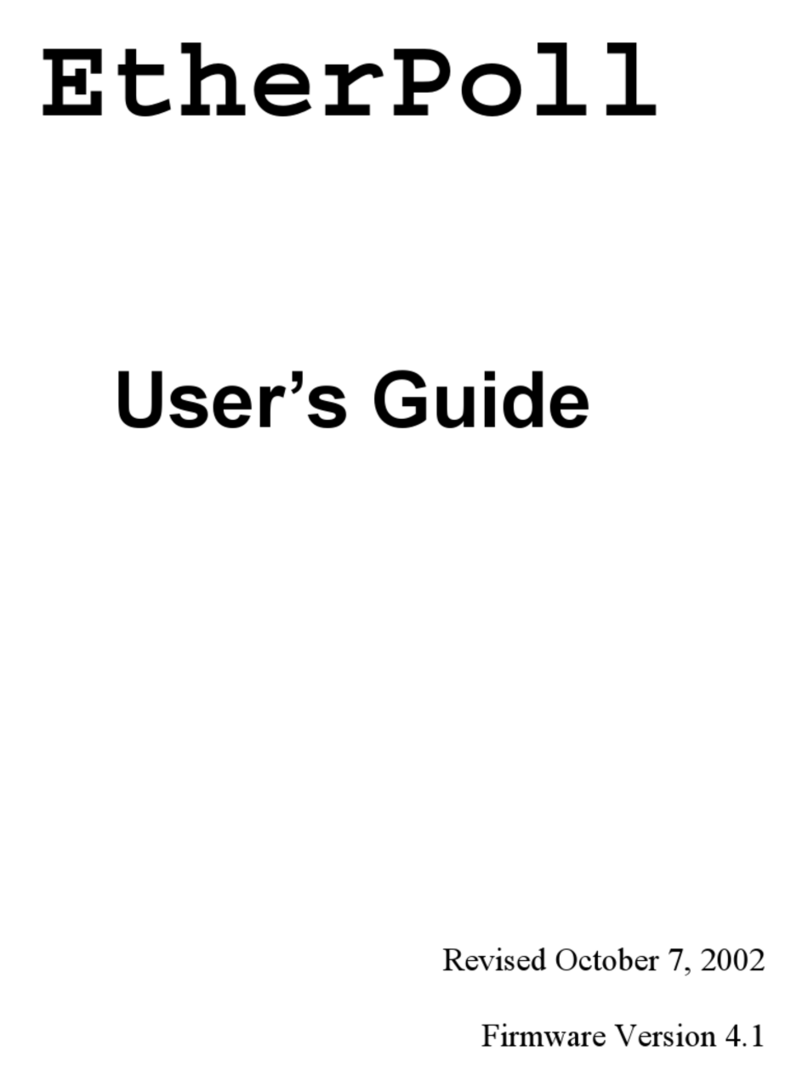PROKNX realKNX proServ User manual

User guide: realKNX installation

V4.5 realKNX user guide 2
A. Visualisation server .........................................................................................................7
A.1. proServ........................................................................................................................7
I. Presentation ................................................................................................................7
II. Connection ..................................................................................................................7
III. Physical address .......................................................................................................7
IV. ETS database ............................................................................................................8
V. Application ETS ............................................................................................................8
a. KNX-proServ setting IP..............................................................................................8
b. Selection of zones.....................................................................................................9
c. Zone X ....................................................................................................................10
d. Global Functions....................................................................................................11
e. Passwords for Profiles ............................................................................................12
f. URL Schemes..........................................................................................................13
VI. Sonos system (with realKNX Server) .......................................................................13
a. Presentation...........................................................................................................13
b. Zones Sonos ...........................................................................................................14
c. Radio Station..........................................................................................................14
d. Configuration KNX ..................................................................................................15
e. Communication Sonos / proserv / realKNX Server ..................................................16
A.2. JUNG Smart Visu Server.............................................................................................18
I. Requirements ............................................................................................................18
II. Changes in the configuration .....................................................................................18
A.3. GIRA X1 .....................................................................................................................19
I. Presentation ..............................................................................................................19
II. Changes in the configuration .....................................................................................19
A.4 Generic Gateway ........................................................................................................20
I. Presentation ..............................................................................................................20
A.5 Ikea Tradfri Gateway ..................................................................................................20
I. Set-up your IKEA Tradfri.............................................................................................20
B. realKNX Server..............................................................................................................21
I. realKNX Air ................................................................................................................21
a. Presentation...........................................................................................................21
b. Connection.............................................................................................................21
c. Snips configuration with Snips................................................................................21
II. realKNX O-two ...........................................................................................................22

V4.5 realKNX user guide 3
a. Presentation...........................................................................................................22
b. Connection.............................................................................................................22
c. Snips Configuration for Snips..................................................................................22
III. Aragon....................................................................................................................23
a. Presentation...........................................................................................................23
b. Connection.............................................................................................................23
c. Snips configuration for Snips ..................................................................................23
C. Detailed functional description realKNX Server.............................................................24
I. IP Address..................................................................................................................24
II. Home Page ................................................................................................................25
III. proServ Tools .........................................................................................................26
a. Smart Charts...........................................................................................................26
b. Scheduler ...............................................................................................................27
IV. remoteConnect (Only with proServ) .......................................................................28
a. Required configuration...........................................................................................28
b. Mise en service.......................................................................................................28
c. remoteConnectID...................................................................................................28
d. Function of remoteConnect....................................................................................28
V. HomeKit (Only with proServ and realKNX Air) ............................................................29
a. Prerequisites ..........................................................................................................29
b. Application realKNX................................................................................................29
c. Commissioning.......................................................................................................30
d. Voice commands with Siri.......................................................................................31
e. Remote control and automation ............................................................................32
f. Share control of your home....................................................................................32
g. Solutions ................................................................................................................32
h. Various information................................................................................................33
VI. Amazon Echo (Only with proServ and realKNX Air) .................................................34
a. Prerequisites ..........................................................................................................34
b. Application ALEXA ..................................................................................................34
c. Commissioning.......................................................................................................34
d. Voice commands with Alexa...................................................................................35
e. Function Group ......................................................................................................35
f. Solutions ................................................................................................................36
VII. Google Home (Only with proServ and realKNX Air).................................................37

V4.5 realKNX user guide 4
a. Prerequisits ............................................................................................................37
b. Application Google Home.......................................................................................37
c. Commissioning.......................................................................................................38
d. Voice commands with Google Home ......................................................................39
e. Solutions ................................................................................................................39
VIII. Snips (Air)...............................................................................................................40
a. Meaning of “offline”:..............................................................................................40
b. Activation of Snips..................................................................................................40
c. Snips Core ..............................................................................................................40
d. Snips Assistant........................................................................................................41
e. Speaker/microphone unit.......................................................................................41
f. Snips application ....................................................................................................42
g. Text to Speech........................................................................................................42
h. Troubleshoot..........................................................................................................42
i. Commissioning.......................................................................................................43
j. What do Snips understand?....................................................................................43
IX. Snips Chatbot .........................................................................................................45
a. Presentation...........................................................................................................45
b. Configuration of Telegram Chat application............................................................45
c. Configuration of Telegram Chatbot ........................................................................45
d. Use the Telegram Chat application.........................................................................45
X. Dashboard .................................................................................................................46
a. Prerequisites ..........................................................................................................46
b. IP Address ..............................................................................................................46
c. Button Size .............................................................................................................47
d. Customizing room images ......................................................................................47
e. Customizing the Background Image........................................................................48
f. Choice of Appearance Theme.................................................................................48
g. Name of the Dashboard .........................................................................................48
h. Editing the proSev and resetting the Dashboard.....................................................48
XI. Automation ............................................................................................................49
a. Prerequisites ..........................................................................................................49
b. Node realKNX.........................................................................................................49
c. Connection to Node-RED........................................................................................49
d. Example .................................................................................................................49

V4.5 realKNX user guide 5
e. Customizing the nodes ...........................................................................................49
XII. Augmented Reality (Only with proServ with Air and O-two) ...................................50
a. configuration..........................................................................................................50
b. Complete notice.....................................................................................................50
XIII. Changes, new features and upgrade instructions ...................................................51
a. Changes & new features.........................................................................................51
b. Upgrade instructions ..............................................................................................53
XIV. Appendix................................................................................................................55

V4.5 realKNX user guide 6
Versions:
v1.0 : First version (08/05/17)
v1.1 : First version (04/04/17)
v1.2 : Google Home + new remote Connect (30/08/17)
v1.3 : Added bookmarks (libreoffice) (11/10/17)
v1.3.1 : Added Google Home + remoteConnect fix bug (07/12/17)
v1.3.3 : Added realKNX Air (07/12/17)
v1.4: Added realKNX O-two and Snips (20/03/2019)
V4.2: New functionalities for home automation and hotels (25/06/19)
v4.5: New gateways: JUNG SVS, Gira X1, Standard KNX Gateway, Tradfri
Gateway. New server: ARAGON Base (01/10/20)

V4.5 realKNX user guide 7
A. Visualisation server
A.1. proServ
I. Presentation
The ProServ interface is an interface that allows:
●Complete configuration of the graphical user interface for iPhone,
iPad and Android devices through ETS.
●Access to the KNX bus with KNXnet / IP (programming with ETS, for example)
●Control the KNX bus with our free apps "iKnix" and "iKnix HD" from Apple Store and
Google Play. New "iKnix 2" app for iOS iPhone and iPad
II. Connection
ProServ needs a power supply of:
●External power supply 12-24V AC or 12-30V DC (800Mw)
●Power over the network cable (PoE)
In addition, ProServ must be connected to your Wifi router and the KNX bus.
III. Physical address
●Open ETS4 (ETS5 and ETS3f is also possible, however, the dialogs are somewhat
different)
●Go to "Settings", "Communication" and you will find the device in "Connections"
discovered
●Select the device and press "select"
●Click on "Local Settings" to assign a physical address for the interface this is necessary
to program the bus with ProServ. The first two digits must correspond to the TP line
of your installation.

V4.5 realKNX user guide 8
IV. ETS database
You can find the database directly on our website:
https://proknx.com/fr/downloads-fr/
V. Application ETS
a. KNX-proServ setting IP
•Name of device →You must mark the name of your installation (ex : My Home
X)
•IP Adress →You have the choice of putting your proServ in DHCP or fixed IP
address
proServ must be added to your local area network (LAN) and must preferably be configured
with a static IP address, especially if you are going to use the realKNX Server.

V4.5 realKNX user guide 9
b. Selection of zones
Up to 18 zones can be added.
It is from this submenu that you will begin to configure the architecture of the installation. In
fact, you must enter the name of your rooms.
Example :
Living Room
Bedroom
Dining Room
Office
Kitchen
Garden
Hall
Avoid using abbreviations for names as this will not work with the voice
recognition applications!

V4.5 realKNX user guide 10
c. Zone X
It is now necessary to enter the names of the functions that are in the selected area.
Function X →You can choose the type of function by clicking on the drop-down menu
Name →You must write a description for this function
Exemple :
Ceiling
Wall lamp
Spots
LED
Speaker
Thermostat
Profiles →This allows you to block this function to other users. (See "Profiles")
Avoid using abbreviations for names as this will not work with the voice
recognition applications!

V4.5 realKNX user guide 11
d. Global Functions
Weather station→This menu allows you to integrate a weather station into your
proServ. You can select the functions that your weather station can measure.
Additionally, functions can be activated, which
•send the current time to the bus as soon as the iKnix or iKnix2 app is called up
•enables the weather forecast for the next few days
For this, an ID must be entered, to define the place of residence of the installation. Please
download the following file:
https://proknx.com/download/openweathermap/city.list.json
The file can be opened with a text editor. The location of the installation can then be
searched.

V4.5 realKNX user guide 12
Please enter the „id“ in the field of Code (weather.com)
e. Passwords for Profiles
In case you have integrated profiles with certain functions in the zones, it is here that you
will enter the passwords for each profile. For example, a profile can be a configuration for
children, guests and homeowners.

V4.5 realKNX user guide 13
f. URL Schemes
Schema URLs allow you to enter additional commands for other applications such as Sonos.
VI. Sonos system (with realKNX Server)
a. Presentation
The realKNX allows the user to do some basic SONOS functions via the KNX bus. All
parameters that are required for communication between SONOS systems and the KNX bus
can be determined via the ETS database of the KNX-proServ controller.
Up to five SONOS zones can be managed via the KNX bus. Grouped zones are also recognized
and monitored by KNX participants at the same time. To this end, the following functions are
available:
→Commands
∙ Play /Pause
∙ Increase the volume (+)
∙ Lower the volume (-)
∙ Volume as a value (0 to 100%)
∙ MUTE disabled / enabled
∙ Next

V4.5 realKNX user guide 14
∙ Previous
∙ Radio station selection (1-byte coded value)
∙ Next radio station
∙ Previous radio station
→States
∙ Station radio (as 14-byte character string)
∙ Title (as 14-byte character string)
∙Artist (as 14-byte character string)
∙ Album (as 14-byte character string)
∙ Volume (0 to 100%, 1 byte)
b. Zones Sonos
The SONOS system must be installed correctly before the realKNX Server connection
configuration. It is possible to create more or fewer zones than the five zones controlled by
realKNX/proServ. If more zones are installed, select five:
- Must be controlled by KNX
- Are frequently or constantly grouped together
However, the following combination counts as a SONOS zone:
- Play:1, Play:3 or Play:5 individual
- Speaker stereo Play:1, Play:3, Play:5 (Only the left speaker counts here!)
- A ZP90 or ZP120
- A Playbar
- A Playbar with combined speakers or ZPs (only the Playbar counts here)
A subwoofer or a bridge does not need to be counted.
To identify the SONOS zones, the zone serial numbers must be identified. To do this, start a
SONOS controller (App iOS, Android or PC) and note the serial number of the devices to be
counted in the settings "About my SONOS system": Example "Serial number: B8-E9-37-38-
0D-2C: GB"
The string required later for the configuration becomes: "RINCON_B8E937380D2C01400"
Replace the red letters / numbers combination!
c. Radio Station
Five different radio stations can be started directly by KNX commands. The stations must
first be set by a SONOS controller (iOS, Android or PC). Search and select the station you
want by "Radio". In the dialog that follows, add "Info & Options" and "Add to my radio
stations". The transmitters thus searched are then available directly under "Radio" -> "My
radio stations".

V4.5 realKNX user guide 15
d. Configuration KNX
For configuration, a KNX-proServ controller is required. This can be provided by
manufacturer iKnix or BleuCommAzur (the name of the manufacturer is printed on the side
of the module)
Download the group addresses for ETS4 / 5 on the following link:
https://proknx.com/web/fr/realknx/sonos/sonos-group-adresses.csv.zip
Import these group addresses into your ETS project. Caution: The level of 10 / x / x group
addresses must be free. If this were not the case, the existing 10 / x / x level should be
moved to another level. This can be done by simply transferring the main level 10 to another
free level. Then the devices that have communicated at this level must be reprogrammed
(program only the application program, physical address can be maintained).
The structure of group addresses like this will be imported:
The following settings must be made in the proServ parameters
(The URL scheme index can be freely chosen):
URL scheme 1 :
#SONOSX#<Adresse IP realknx Server>#<Identification zone1>#<Identification
zone2>#<Identification zone3>#<Identification zone4>#<Identification zone5
Enter the <realKNX Server IP address>. Enter the <identification zone> as described in the
SONOS zones section. Up to five RINCON channels can be entered. If the number of zones is
smaller, one reduces accordingly.
URL scheme 2 :
#RADIO#<Name radio Station1>#< Name radio Station2>#< Name radio Station3>#<
Name radio Station4>#< Name radio Station5>

V4.5 realKNX user guide 16
The <Name radio Station x> must be entered literally (as described in the Radio stations
section). Up to five radio transmitters can be input. If the number of transmitters is smaller,
the number of transmitters is reduced accordingly.
URL scheme 3:
[#ALTIP#<IP Adress of proServ>]
The alternative IP address <IP address of proServ> is optional and is only necessary if the
communication after the parameterization is not to be carried out by the proServ. In most
cases, you may leave it empty.
e. Communication Sonos / proserv / realKNX Server
Communication with the KNX bus is via the KNXnet / IP "tunnel". The KNX-proServ allows
communication via up to five tunnels. To enable SONOS communication and ETS
programming at the same time, please press the KNX-proServ programming button until the
LED flashes.
10/0/0 This address starts and stops all zones, independently of grouping. (ON or OFF)
10/0/1 ON (1Bit) will ungroup all zones
10/0/2 ON (1Bit) will group zone 2 and 1
10/0/3 ON (1Bit) will group zone 3 and 1
10/0/4 ON (1Bit) will group zone 4 and 1
10/0/5 ON (1Bit) will group zone 5 and 1
10/0/6 ON (1Bit) will group zone 3 and 2
10/0/7 ON (1Bit) will group zone 4 and 2
10/0/8 ON (1Bit) will group zone 5 and 2
10/0/9 ON (1Bit) will group zone 4 and 3
10/0/10 ON (1Bit) will group zone 5 and 3
10/0/11 ON (1Bit) will group zone 5 and 4
10/0/12 ON (1Bit) will group zone 3 and 2 and 1
10/0/13 ON (1Bit) will group zone 4 and 3 and 2 and 1
10/0/14 ON (1Bit) will group zone 5 and 4 and 3 and 2 and 1
10/x/1 Start for zone x with ON, stop for zone x with OFF. If the zone is grouped with one
or more zones, they will also be started or stopped.
10/x/2 Status of zone x (On or Off)
10/x/3 Volume adjustment of zone x of a value encoded on 1 byte (value range 0 to 100)
even if the zone x is grouped with another zone, the volume is adjusted only from
this zone.
10/x/4 Confirmation of current volume as a value
10/x/5 relative adjustment of volume: ON button, higher, OFF button, lower. To continue
adjusting the volume, the button must be pressed several times.
The ON button also starts up the zone.
10/x/6 Turn off the sound in zone x with « ON », normal operating with « OFF ».

V4.5 realKNX user guide 17
The ON/OFF control also allows the sound to be muted in a group zone, without
turning it off in the other zones.
10/x/7 Confirmation of Mute
10/x/8 Info about the actual master
10/x/9 Title as a string of characters of 14 bytes for playlists, extra info for radio
programmes
10/x/10 Artiste as a string of characters of 14 bytes for playlists, radio channel for radio
programmes
10/x/11 Album as a string of characters of 14 bytes for playlists, radio channel for radio
programmes
10/x/12 Next title for playlists when the ON button is used
10/x/13 Previous title for playlists when the ON button is used
10/x/17 Relative selection of radio channel: using the ON button, next channel, using the
OFF button, previous channel. When a playlist has been selected, it is interrupted
by the radio programme.
10/1/18 Absolute selection of radio channel (1 byte): using values 1 to 5 gives the direct
selection of a programmed radio station. Using 0, the zone is turned off. If a
playlist was active, it is interrupted by the radio programme. The group address
also allows the insertion of the radio station in a scène.
10/x/19 Indication of the current radio station (not in the case of a group zone)

V4.5 realKNX user guide 18
A.2. JUNG Smart Visu Server
I. Requirements
1. Please set up the SVS according to the manufacturer's instructions
2. The following SVS functions are currently supported for offline voice commands:
oSwitch/Dimmer
▪Switch
▪On/off (is not processed as "light", i.e. is not considered for global commands
such as "switch off the light in the room)
▪Dimmer
▪Dimmer/switch
oMotor
▪Roller/Shutter/Awning
▪Venetian Blind (Slider + Button)
oHeating
▪Base Setpoint
oScene
▪Activate scene
oValue/State
▪Display 2Byte float
▪Display 2Byte lux
▪Display 4Byte float
▪Display 4Byte unsigned integer
▪Display 4Byte signed integer
oValue transmitter
▪Send 1Byte (0-100%)
3. Make sure that voice control has been activated in the respective function
II. Changes in the configuration
After changing the configuration of the Smart Visu Server, press the SVS icon on the web
interface and then press "Save". Then go to the Snips icon and select "Restart Snips" to train
newly added words again.

V4.5 realKNX user guide 19
A.3. GIRA X1
I. Presentation
1. Please set up the X1 according to the manufacturer's instructions
2. The following X1 functions are currently supported for offline voice commands:
oSwitch/Dimmer
▪Switch
▪On/off (is not processed as "light", i.e. is not considered for global commands
such as "switch off the light in the room)
▪Dimmer
▪Dimmer/switch
oMotor
▪Roller/Shutter/Awning
▪Venetian Blind (Slider + Button)
oHeating
▪Base Setpoint
oScene
▪Activate scene
oValue/State
▪Display 2Byte float
▪Display 2Byte lux
▪Display 4Byte float
▪Display 4Byte unsigned integer
▪Display 4Byte signed integer
oValue transmitter
▪Send 1Byte (0-100%)
II. Changes in the configuration
When first set up the device enter and save the IP address of the device, then enter the
password, you will find it on the X1 under “GPA, initial device password”.
Then after each change in the configuration of the X1, press the X1 icon on the web interface
and press "Save". Finally, go to the Snips icon and select "Restart Snips" to train newly added
words again.

V4.5 realKNX user guide 20
A.4 Generic Gateway
I. Presentation
This function allows our systems to be compatible with any KNX Gateway.
The difference with the two servers above is that this solution requires an additional manual
configuration with an easy graphical tool.
This type of configuration has the great advantage of being extremely inexpensive, not only
for series applications. In many cases, private users already have an inexpensive KNX/IP
gateway, which can then be used not only for the programming of the installation but also
for the communication with our offline voice assistant. Only ARAGON Base is needed, and
already can be spoken with the installation.
A.5 Ikea Tradfri Gateway
I. Set-up your IKEA Tradfri
Make sure you have set up your IKEA Tradfri gateway and devices. To use Tradfri with
PRATGLAD, a Tradfri Gateway is mandatory. Please follow the instruction from IKEA or the
alternative in the left menu. To set up the IKEA Tradfri for PRATGLAD you will need to enter
the security code in the UI, you will find the code under the Tradfri Gateway.
Note: in order to be able to control your devices by voice, you must assign proper room and
device names. Do this from the IKEA Home Smart app on your phone or tablet.
Table of contents