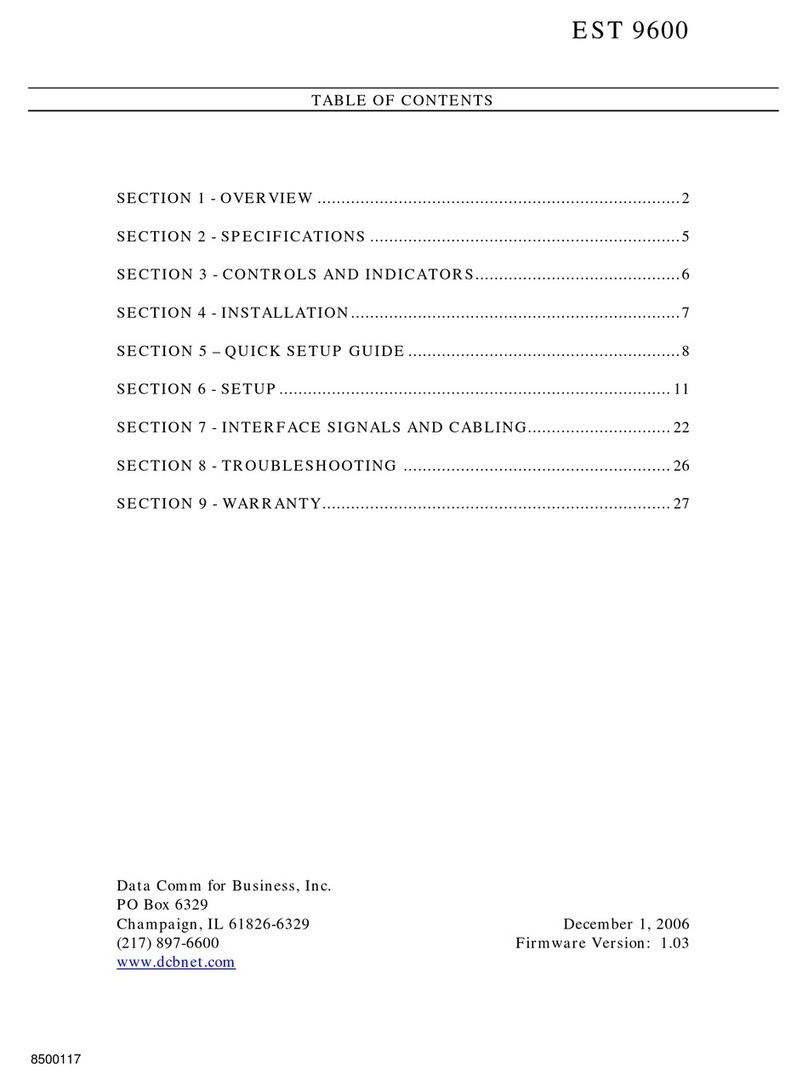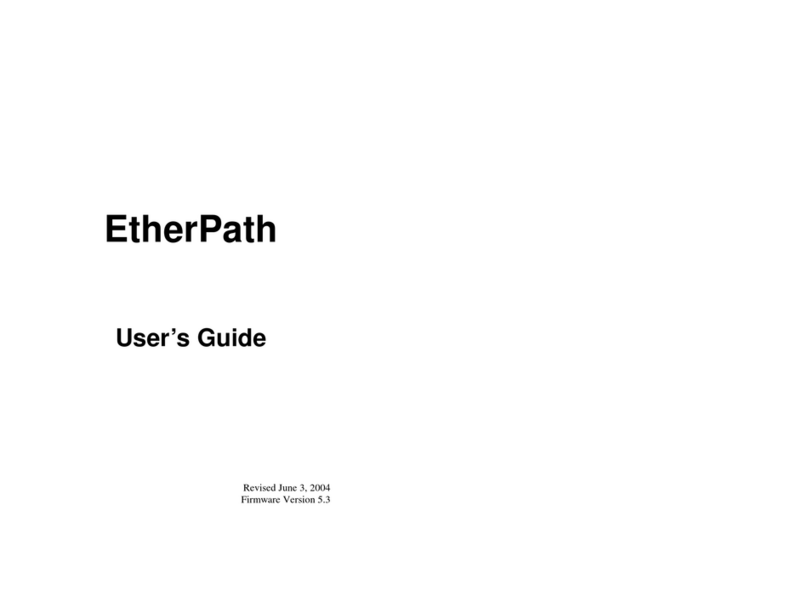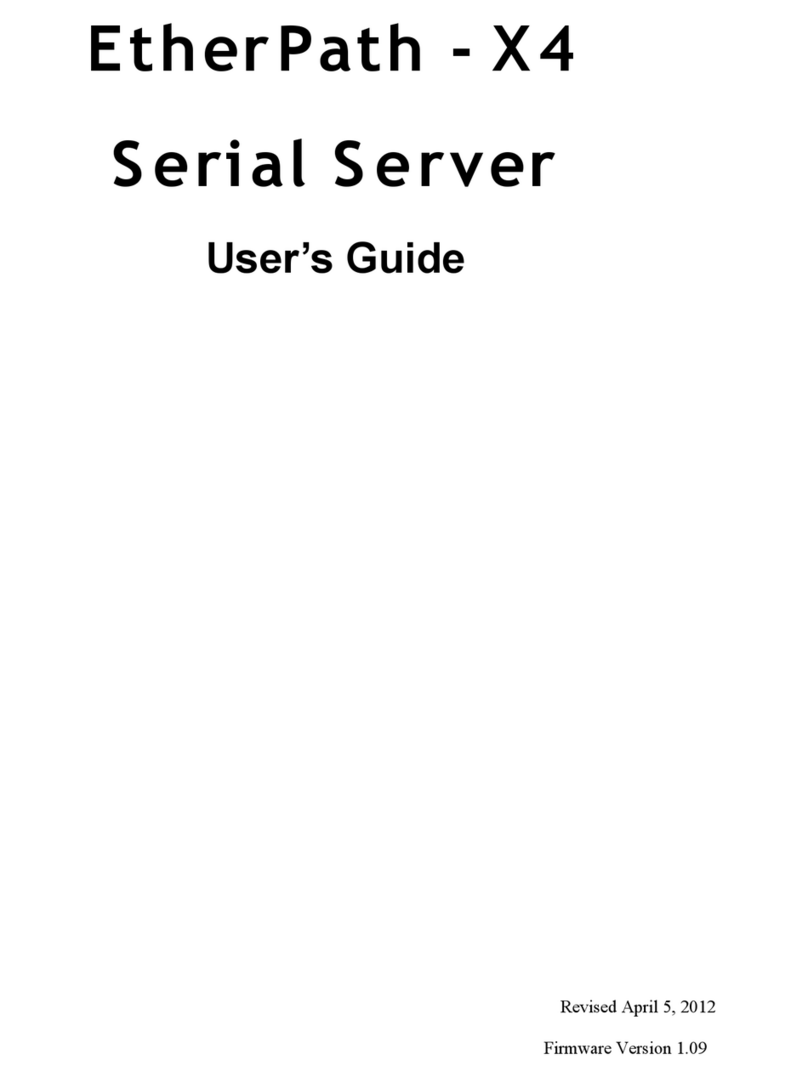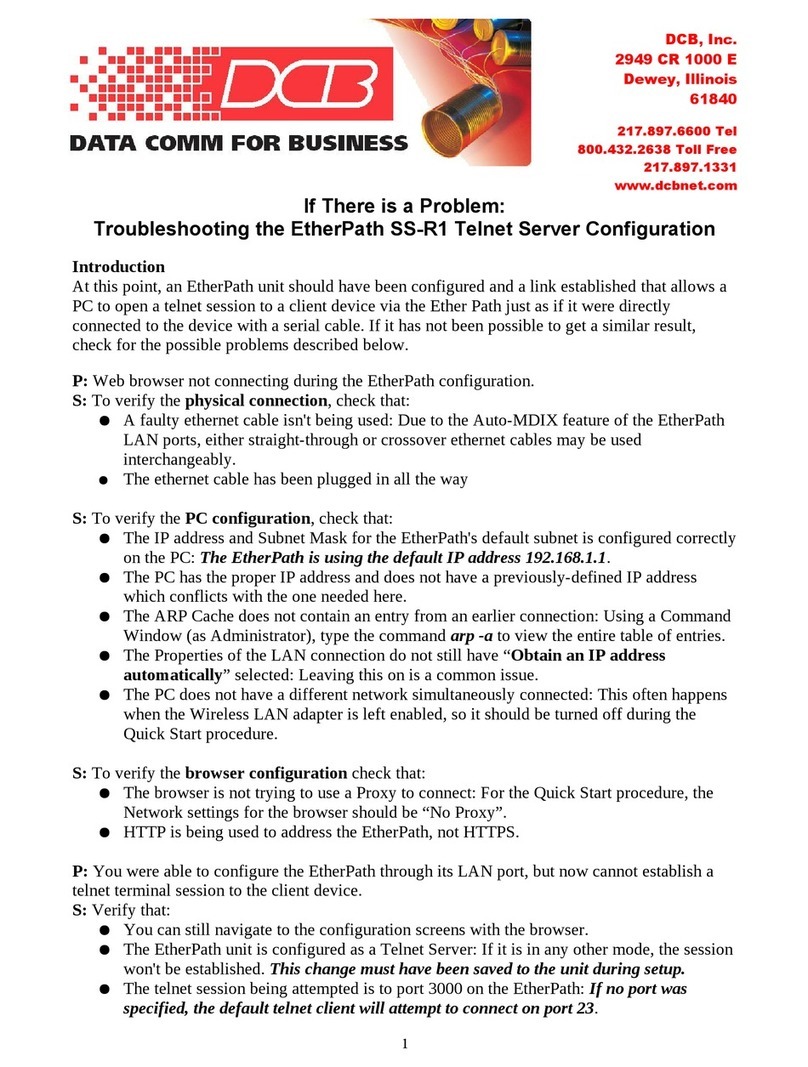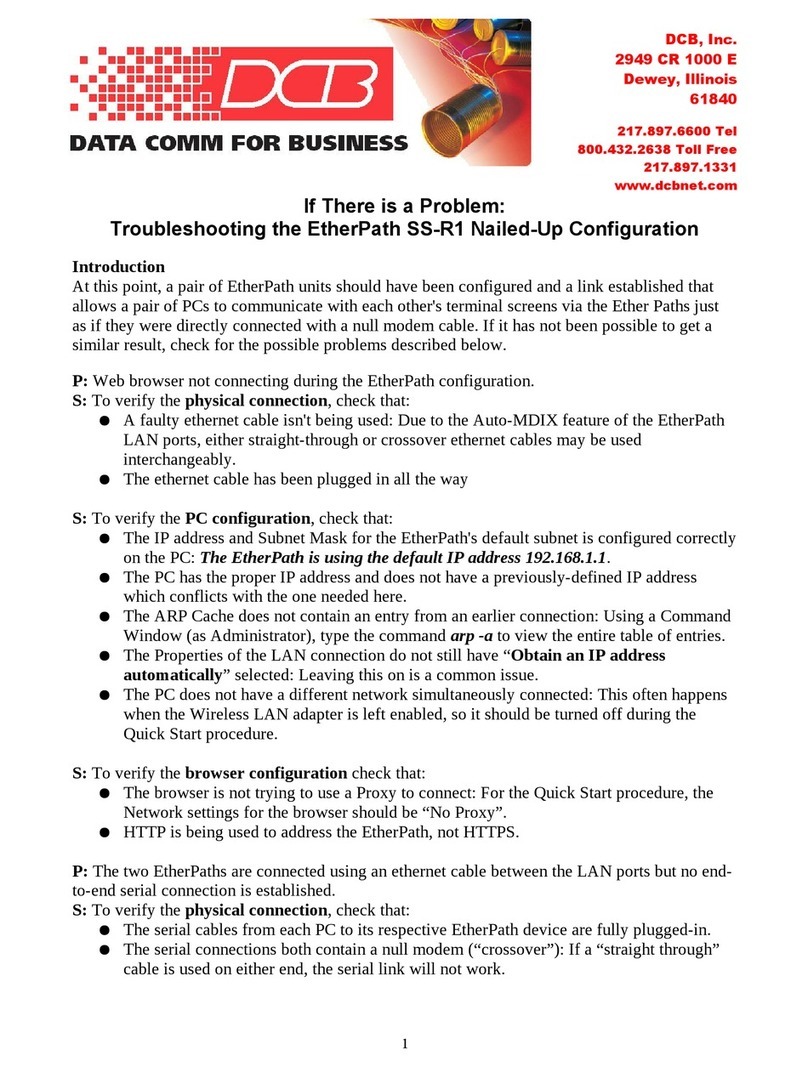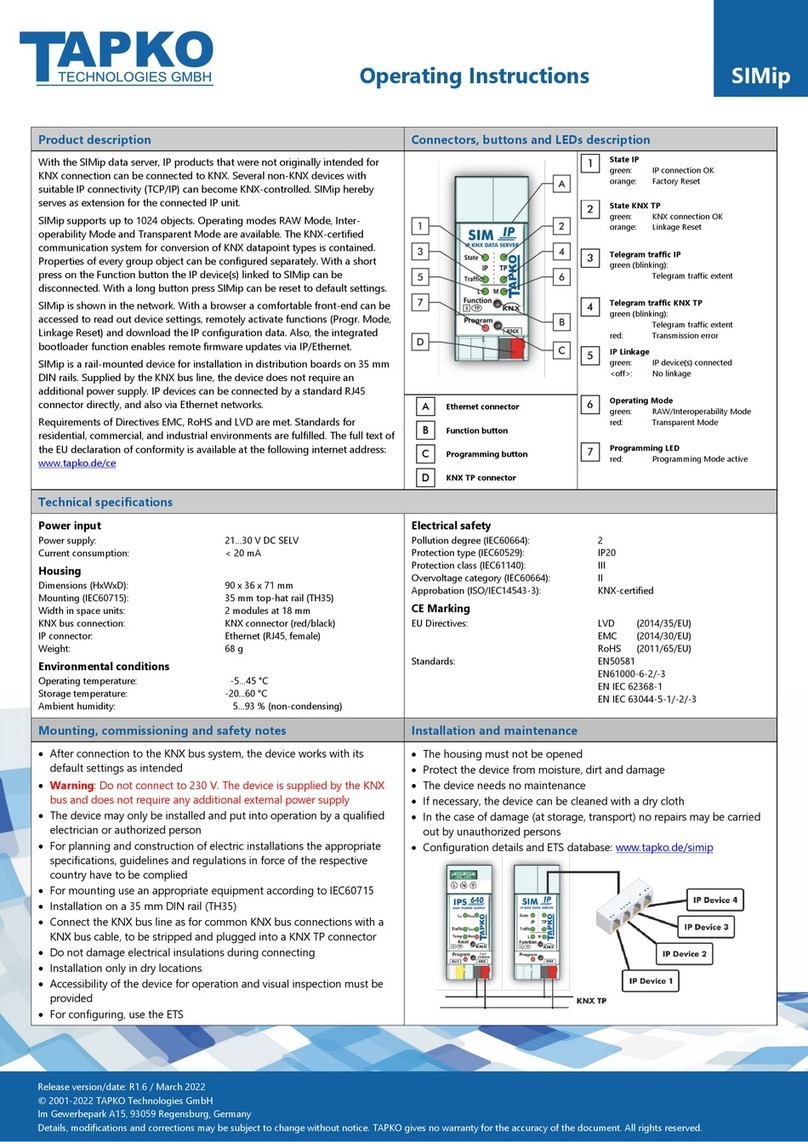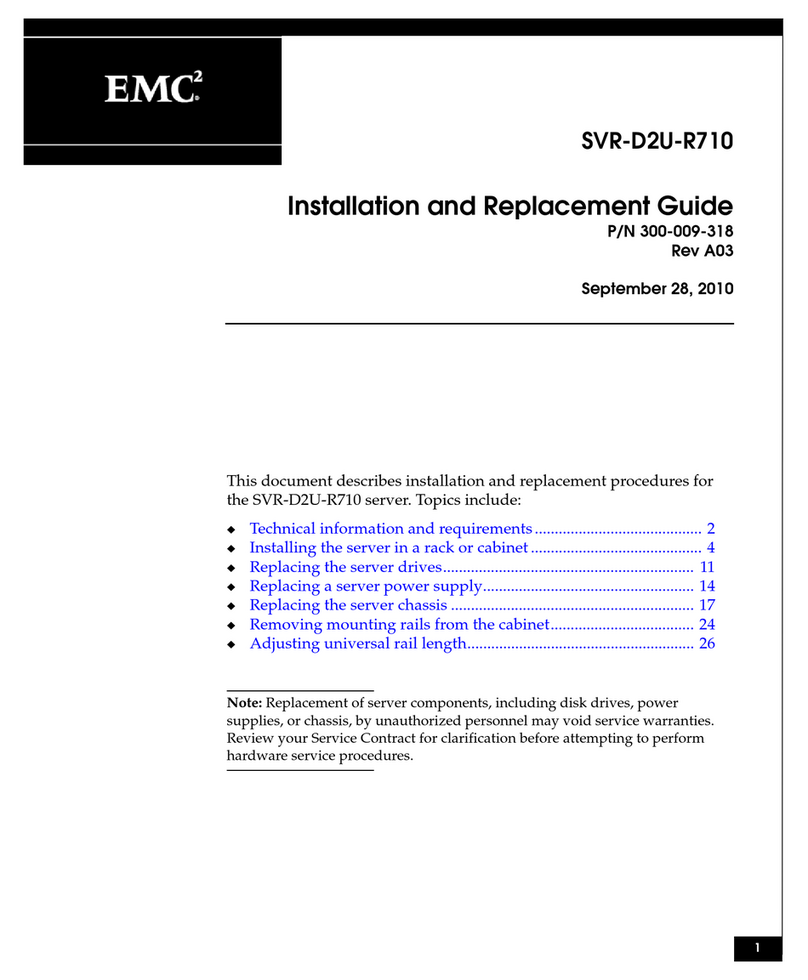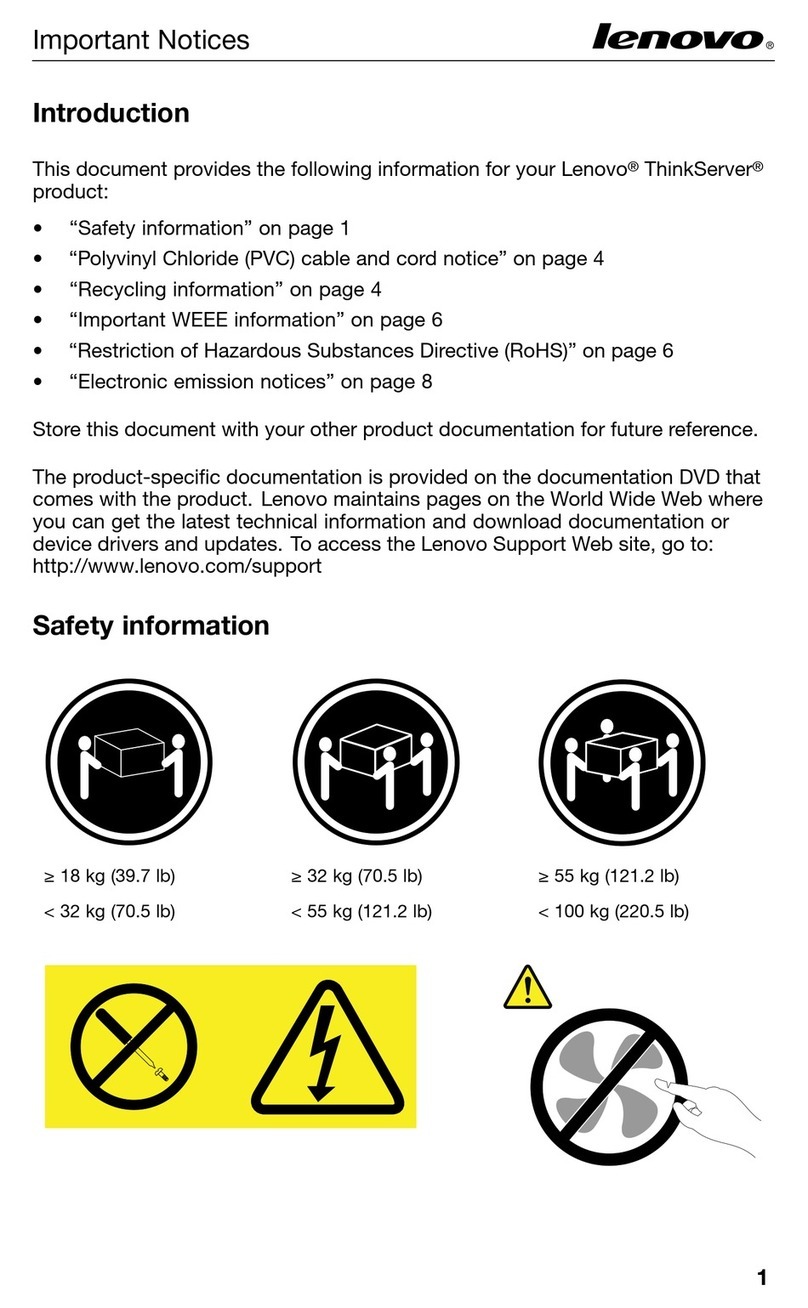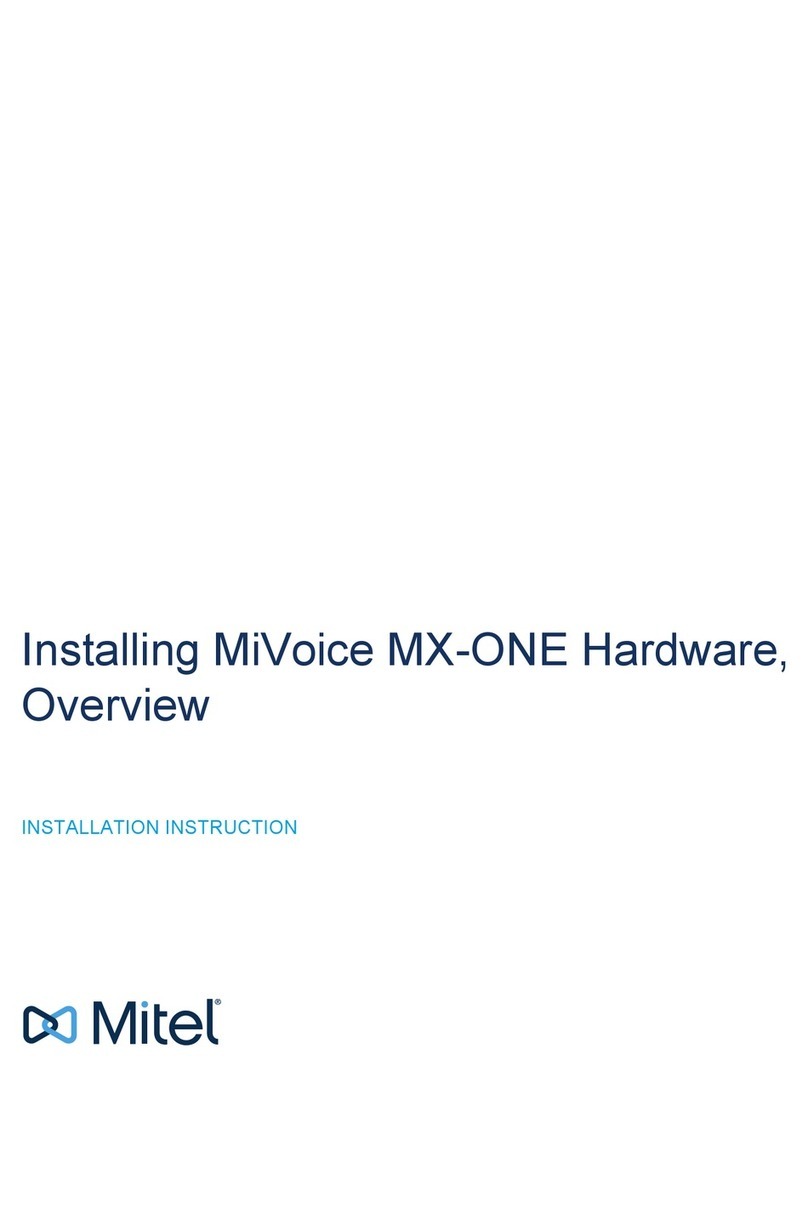DCB EtherPoll User manual

Revised October 7, 2002
Firmware Version 4.1
EtherPoll
User’s Guide


FCC Statement
This device complies with the limits for a Class B digital
device, pursuant to Part 15 of the FCC rules. Operation is
subject to the following two conditions:
(1) This device may not cause harmful interference.
(2) This device must accept any interference received,
including interference that may cause undesired
operation.
CE Marking Warning
This is a class B product. In a domestic environment this
product may cause radio interference in which case the user
may be required to take adequate measures.
Copyright 200, 2002. All rights reserved.
Version 4.0
All trademarks and trade names are the properties of their
respective owners.


i
TABLE OF CONTENTS
Chapter 1 Introduction ............................................1
EtherPoll Functions......................................................3
Other Features..............................................................5
Physical Details............................................................6
Configuration Switch.............................................7
LED Indicators......................................................8
Package Contents ................................................10
Software Requirements .......................................10
Chapter 2 Installation ............................................ 11
Overview....................................................................11
LAN Installation ........................................................11
Chapter 3 Terminal/Telnet Configuration........... 13
Overview....................................................................13
Terminal Configuration..............................................14
Procedure ............................................................14
Telnet Configuration..................................................15
Terminal/Telnet Interface ..........................................17
Entering Data ......................................................18
Menu Options......................................................18
Chapter 4 Browser Configuration ........................ 32
Overview....................................................................32
Connection Procedure................................................32

ii
Web-based Interface.................................................. 34
Port Configuration Screen .................................. 35
Port Activity Screen............................................ 36
Advanced Configuration Screen ......................... 38
LAN Configuration Screen ................................. 41
SNMP Configuration Screen .............................. 44
Configuration Summary Screen.......................... 46
Chapter 5 Configuration Security........................49
Overview ................................................................... 49
Level 0:...................................................................... 50
Level 1:...................................................................... 51
Level 2:...................................................................... 51
Level 3:...................................................................... 51
Chapter 6 Operation...............................................53
Normal Mode ........................................................... 53
Broadcast Mode ........................................................ 54
Point-to-Point Mode.................................................. 54
Chapter 7 Troubleshooting ....................................55
Hardware Problems ................................................... 55
Can't Connect via the LAN........................................ 56
Other Problems.......................................................... 58
Checking Device Operation....................................... 60
Appendix A Specifications .....................................61
EtherPoll Specifications ............................................ 61
RS-232 PIN Assignments.......................................... 62

Introduction
iii
Control Signal Operation ...........................................63
CABLES ....................................................................65
Appendix B Advanced Operation Information ... 67
Introduction................................................................67
Description and Behavior...........................................68
Ports used by the EtherPoll .................................68
Normal Operation Modes....................................68
Point - to - Point Mode........................................69
Broadcast Mode ..................................................69
Transmit Conditions............................................69
Application Notes ......................................................70
Protocols .............................................................70
Quick Set-Up.......................................................70
Appendix C RS-422/ RS-485 Interface ................. 71
Introduction................................................................71
Changing the Setting ...........................................71
RS-422 / 4-Wire RS-485 Interface Pinout .................72


1
Chapter 1
Introduction
This chapter provides an overview of the
EtherPoll's features and capabilities.
ongratulations on the purchase of your new EtherPoll. The
EtherPoll is a SCADA communications serial server that allows
multi-drop devices to use Ethernet LAN's. The EtherPoll
connects any async serial device through a LAN and between
LAN's via routers. The EtherPoll is designed specifically to
support asynchronous polling protocols, such as Poll Select,
Modbus, DNP, etc. These protocols are often error corrected,
and the EtherPoll allows these protocols to work through routed
LANs and over IP protocol networks. The EtherPoll uses the
UDP/IP protocol, allowing the necessary data connection over
a local LAN and across routed networks.
The EtherPoll functions independently of the device protocol,
allowing most 8 bit asynchronous protocols to be used with no
configuration changes.
The EtherPoll can receive data from any Serial device, convert
the data to a valid IP packet, and transmit that data over the
LAN/WAN. Serial devices can then be accessed from anywhere
on your LAN/WAN by any workstation computer using another
EtherPoll. Two EtherPolls may be used in “nailed-up” mode
to build a “RS-232 path” through the WAN/LAN.
Most EtherPolls are used with multi-drop SCADA RTUs;
although a pair of EtherPolls configured for point-to-point
C

Etherpoll User’s Guide
2
operation may be used by any async serial devices such as
alarms, access control devices, and Multiplexers.
For easy connection to your LAN, the EtherPoll supports
10BaseT or 100BaseT with autosensing.
NOTE: A similar product, the EtherPath, uses TCP/IP protocol
and may be more appropriate for some installations. If the
application is not a polled environment, the EtherPath should
be investigated.

Introduction
3
EtherPoll Functions
The EtherPoll is usually used in a host-to-multiple remote
polled environment.
Figure 1: Normal Mode of Operation
Normal Operating Mode (Point-to-Multi-Point)
In this mode, several EtherPolls are used. All are connected to
serial RS-232 devices. This is the equivalent to using a multi-
drop analog modem network… only it uses ethernet as the
medium.
•The "host" EtherPoll will be configured with IP addresses
of each “remote” EtherPoll. It is connected to a polling
host computer.
•Each “remote” EtherPoll is configured with the IP address
of the “host” EtherPoll. These are each connected to a
remote terminal unit (RTU).

Etherpoll User’s Guide
4
•Whenever the host computer polls the remotes, a copy of
the poll block is sent to each remote in the host Etherpoll’s
address list.
•The proper remote RTU will respond to the poll through its
EtherPoll with a poll response or appropriate data blocks,
while other RTUs ignore the poll.
Point-to-Point Mode
This mode requires one pair of EtherPolls. Each EtherPoll is
connected to a serial port device, and to the LAN.
Each EtherPoll has only one IP address in its IP address list
(that of the other unit). All data received by the RS-232 port of
either EtherPoll is sent to the other EtherPoll and out its RS-
232 port.
Broadcast Mode (Point-to-Multi-Point)
Point-to-multi-point (broadcast) operation allows a single
EtherPoll to broadcast all incoming data to multiple EtherPolls.
Configuration is identical to the normal mode, but since non-
polling external devices are used, there is no implicit method to
control data being sent back to the host unit. For this reason, it
is normally used in “outbound broadcast data only”
applications.
Normal Mode with Backup Polling Host
This mode is also similar to the normal mode, but allows a
redundant polling host computer to monitor all data traffic, and
take control for fail-safe operation should the master host fail.
Configuration changes from normal mode are simple. Each
remote EtherPoll would have both the master and backup host
EtherPoll IP addresses in its IP address list. The master host

Introduction
5
would also have the backup host Etherpoll address in its IP
address list.
Each remote EtherPoll sends its data to both the master and
backup polling host. If the master host fails, the backup host
should be programmed to take over the polling function. It
would sense a failure by noting that master host polls are
absent.
Other Features
UDP/IP Protocol
The EtherPoll uses the UDP/IP protocol. This is much more
efficient for a polling system than TCP/IP. Since most polled
SCADA systems use protocols that are error corrected, the
transport (EtherPoll IP network) doesn’t need to provide an
additional layer of error correction overhead.
Protocol Independent
The EtherPoll works well with any byte oriented asynchronous
SCADA protocol. It does not require getting “into” the
protocol blocks.
Protocol Conversion
The RS-232 device at the client end and the device at the server
end of a link do not have to use the same communications
parameters on the RS232 link (speed, parity, flow control). The
EtherPolls will convert the data to the correct parameters at
each end.
Upgradeable Firmware
Firmware upgrades are downloadable to the EtherPoll. The
utility program required for this, and the actual firmware
upgrades, are available from your dealer.

Etherpoll User’s Guide
6
Physical Details
The EtherPoll front and rear panels are shown below.
Figure 1: EtherPoll
1Power port Connect the power adapter here.
210/100Base-T
port
Connect LAN cabling here.
3Red LED Client/Server/Setup Indicator
4Red LED LAN Activity Indicator.
5Green LED Connection Indicator.
6RS-232 Port DE-9 (DB-9) RS-232 Interface.

Introduction
7
Configuration Switch
There is a momentary action push button switch on the right
side of the unit behind a small hole. Pressing this switch places
the unit in configuration mode and is used only when
configuring the EtherPoll via the serial port, as explained in
Chapter 3 - Configuration. Return from configuration mode by
exiting the configuration menu or by power cycling the unit.
This switch may be depressed with a tiny screw driver or stiff
wire. (A straightened paper clip works nicely).

Etherpoll User’s Guide
8
LED Indicators
There are two red LED indicators on the rear panel adjacent to
the LAN connector and one green LED indicator on the front
panel near the 9-pin serial connector.
Rear Panel LED Indicators
•The lower red LED is the Ethernet Status indicator. It is lit
when there is a valid 10/100BaseT Ethernet connection.
This LED flashes with activity on the Ethernet (even if the
activity isn't directly to this unit).
•The upper red LED is multi-function indicator. The
different states indicated by these LED are described
below.
Red LED
Indication
Status Description
OFF Normal Mode
ON Not Used
Rapid Flashing Setup Mode
Irregular Flashing Power On Self Test
-or-
Firmware Download

Introduction
9
Front Panel LED Indicators
•There is one front panel green LED indicator. This
corresponds to Port 1 status.
•This LED is a multi-function indicator. The different
states indicated are described below.
Green LED
Indication
Status Description
OFF Pin 6 input is low and
not forced high by the
configuration
ON Not Used
Flashing Pin 6 is high or tied
high by the
configuration

Etherpoll User’s Guide
10
Package Contents
You should find the following items packaged with your
EtherPoll:
•The EtherPoll Unit
•Power Adapter
•This User’s Guide
If any of the above are missing, contact your dealer
immediately.
Software Requirements
The EtherPoll supports the following Ethernet protocols.
•UDP/IP
•TCP/IP
•ARP
•ICMP
•TELNET
•SNMP
It may be configured using any terminal or terminal emulation
software on a PC. Any standard telnet program may be used to
telnet to the EtherPoll for configuration, or any standard web
browser may be used for configuration once the EtherPoll has a
valid IP address configured.

11
Chapter 2
Installation
This Chapter details the LAN installation
process for the EtherPoll.
Overview
For Telnet Mode or Web Browser Mode configuration, LAN
installation is performed before configuration. There must also
be a valid IP address in the unit prior to configuration with
these methods. The default value may not work with your
network.
If you use Terminal Mode configuration, then the configuration
should be performed prior to LAN installation. See Chapter 3
for details.
LAN Installation
1. Connect the Network Cable
•The EtherPoll network interface is auto-sensing. Simply
connect your network cable to the appropriate connector on
the EtherPoll panel.
2. Connect the Power Adapter Cable
Plug in the power adapter cable. After about a 4 second boot
process the EtherPoll is ready for operation.

Etherpoll User’s Guide
12
3. Connect the Serial Port Device
Connect the serial port device to the serial port on the
EtherPoll. If connecting to a PC 9-pin port, a cross-over
(null modem) cable is required. See the Appendix for wiring
details.
Then apply power to the serial port device.
Table of contents
Other DCB Server manuals
Popular Server manuals by other brands

Compaq
Compaq DL760 - ProLiant - 1 GB RAM Service overview

Digi
Digi PortServer TS 8 Specifications
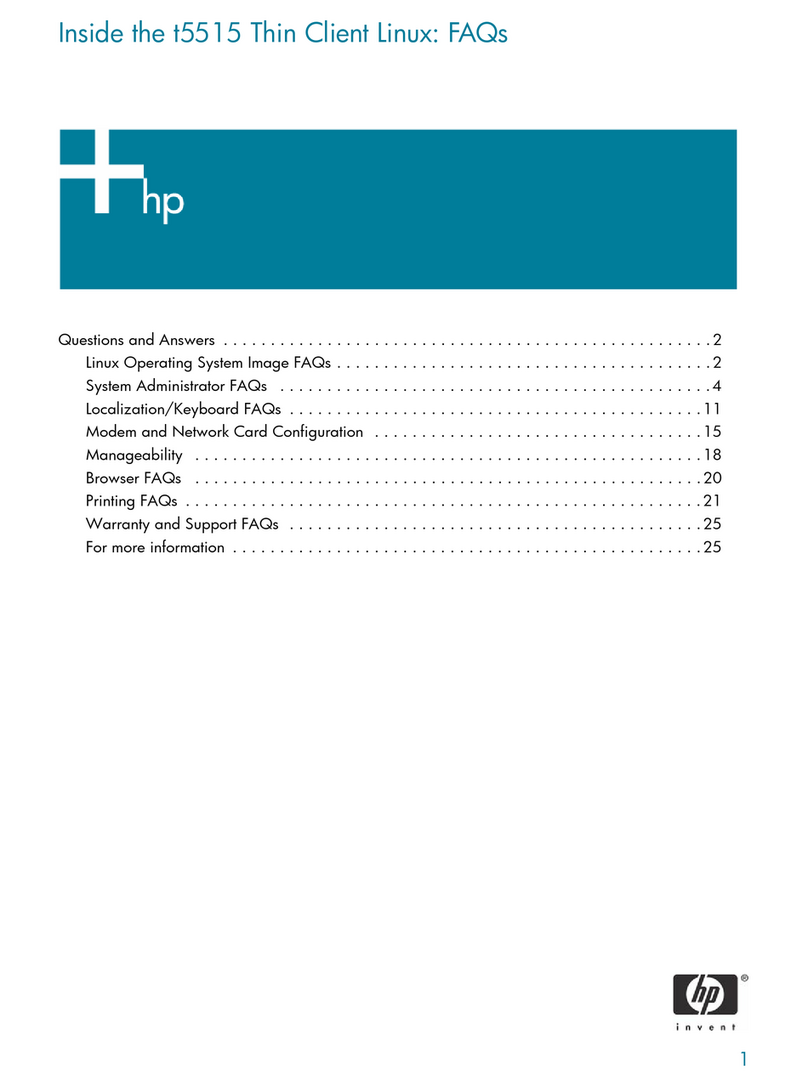
HP
HP Compaq t5515 Frequently asked questions

HP
HP Xw25p - ProLiant - Blade Workstation overview

Lenovo
Lenovo ThinkServer TD350 70DG User guide and hardware maintenance manual
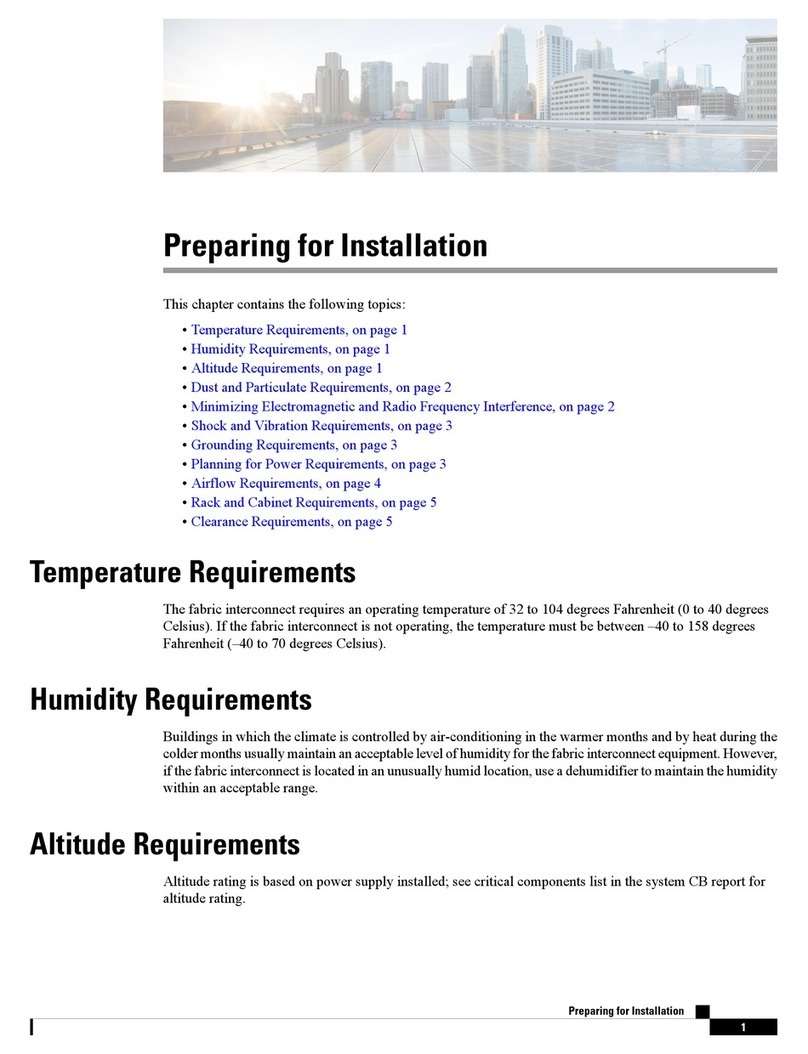
Cisco
Cisco UCS 6500 Series Preparing for Installation
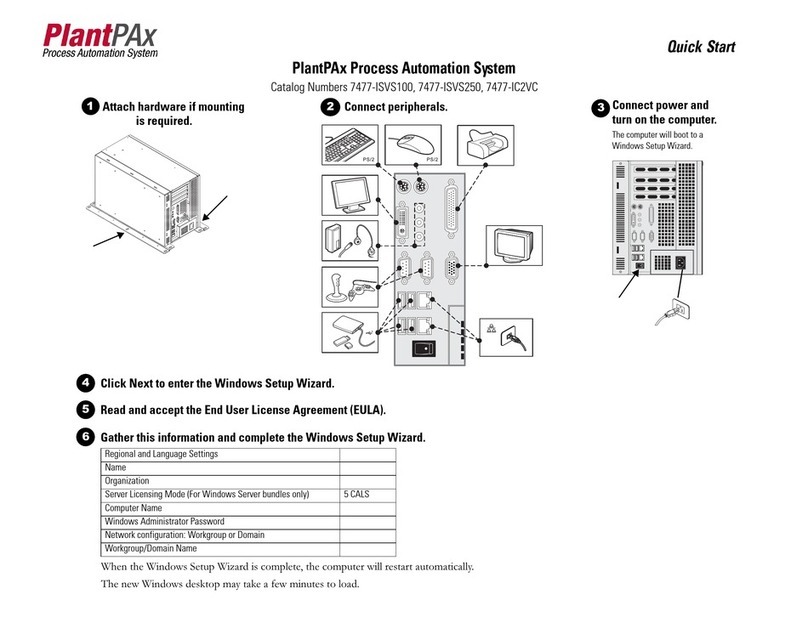
Rockwell Automation
Rockwell Automation PlantPAx 7477-ISVS100 quick start
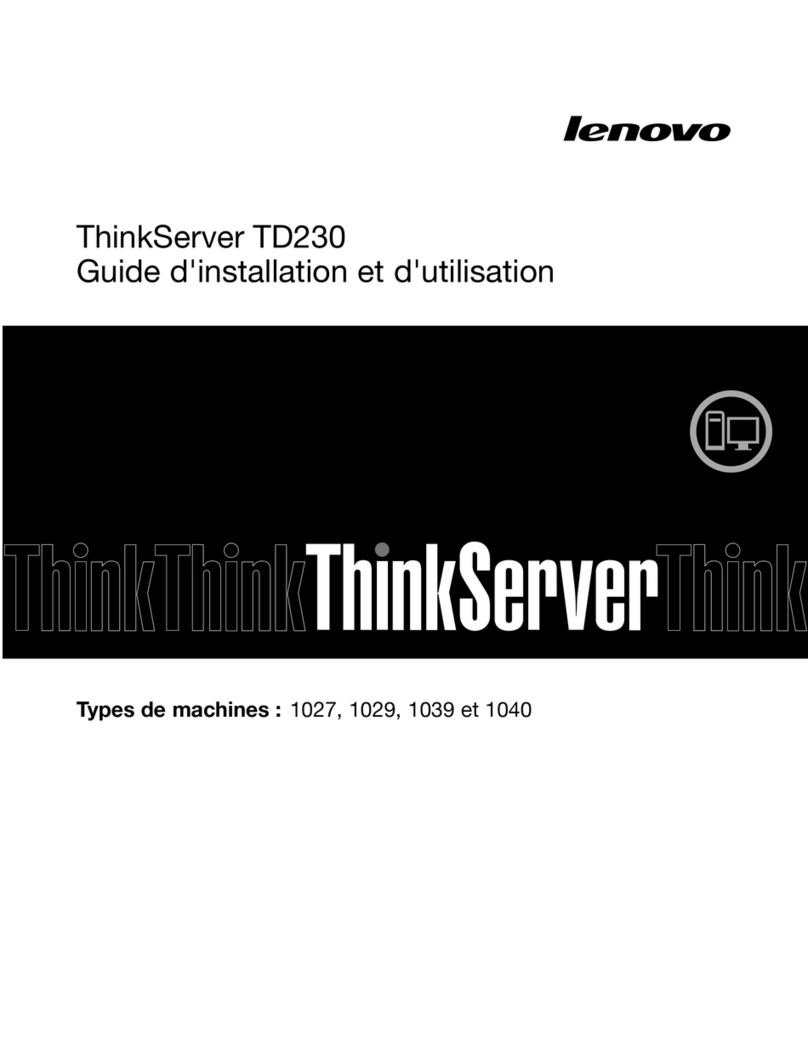
Lenovo
Lenovo ThinkServer TD230 Guide d’installation et d’utilisation
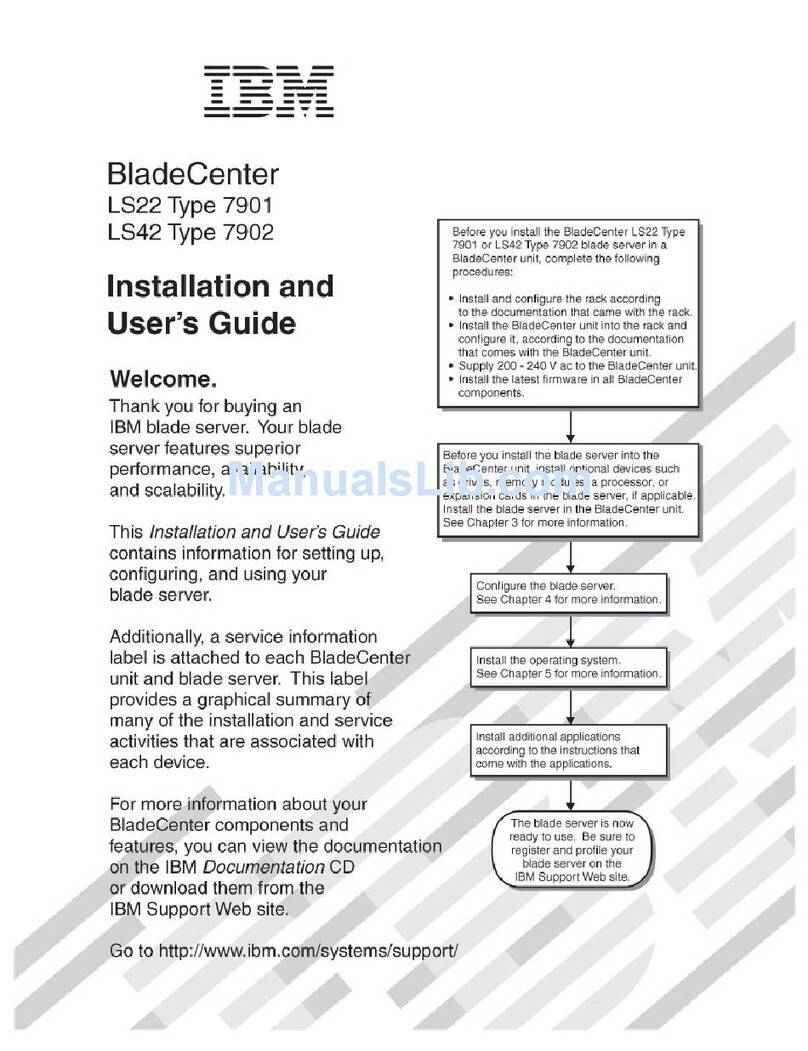
IBM
IBM LS42 - BladeCenter - 7902 Installation and user guide
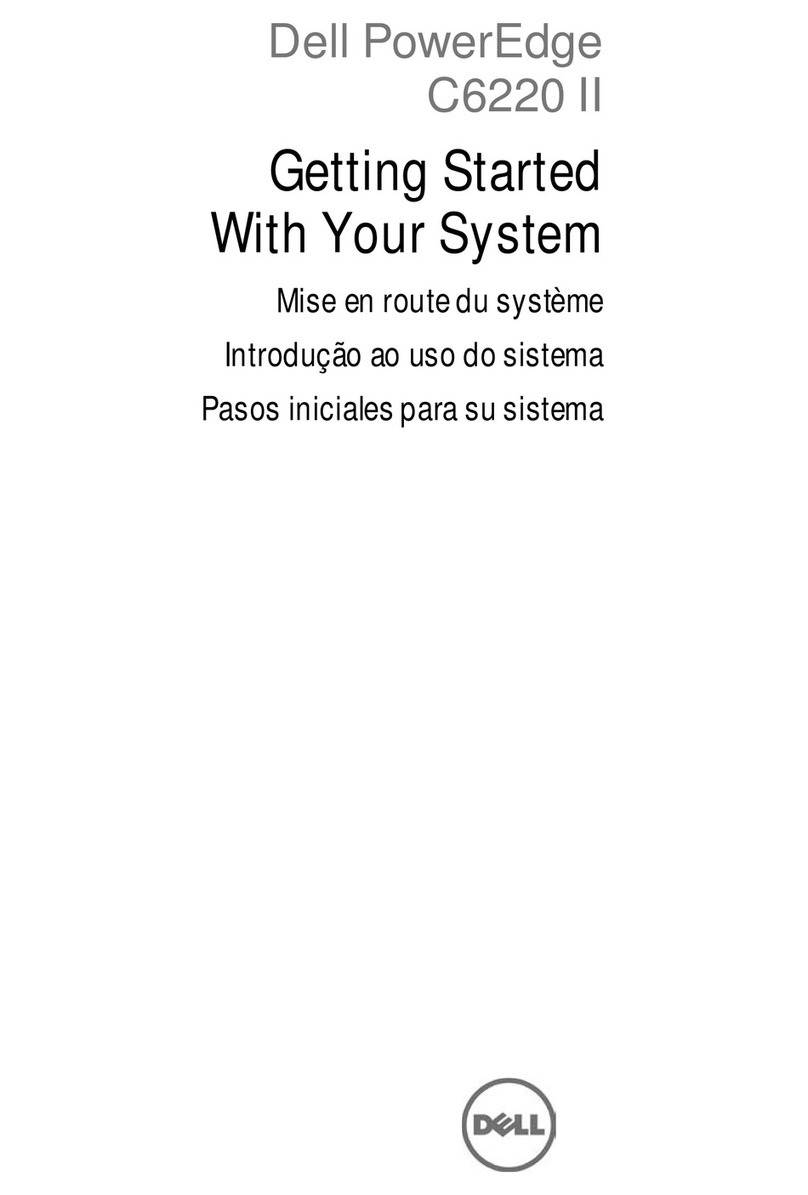
Dell
Dell PowerEdge C6220 II Getting started

Quantum
Quantum Scalar i6000 quick start guide
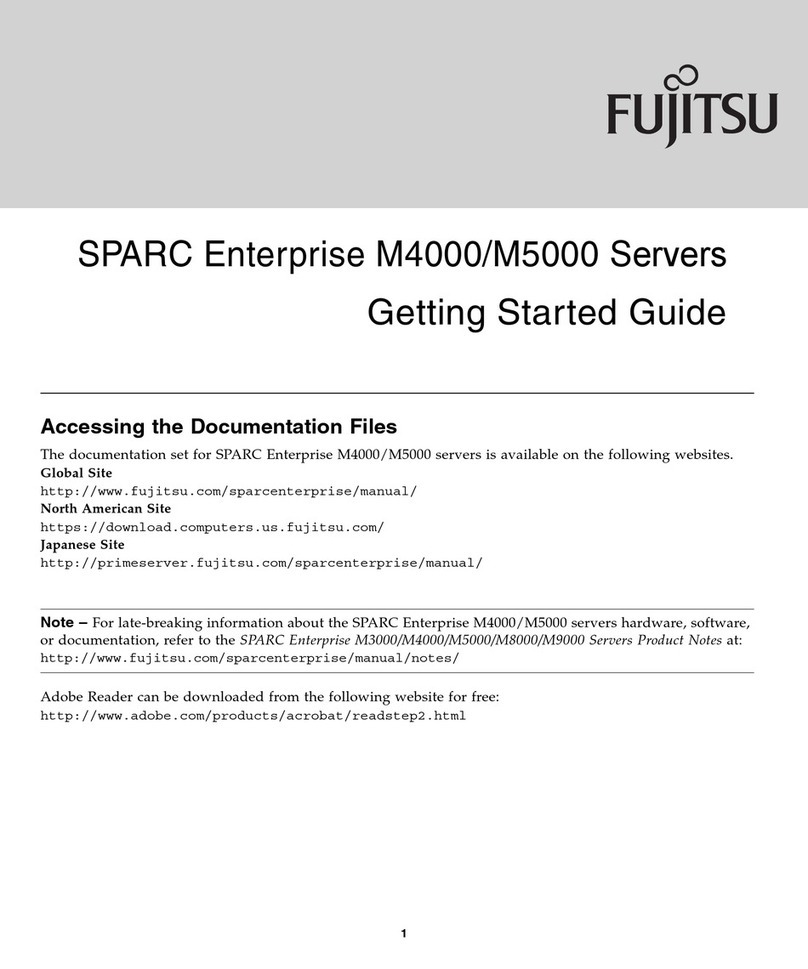
Fujitsu
Fujitsu SPARC Enterprise M4000 Getting started guide