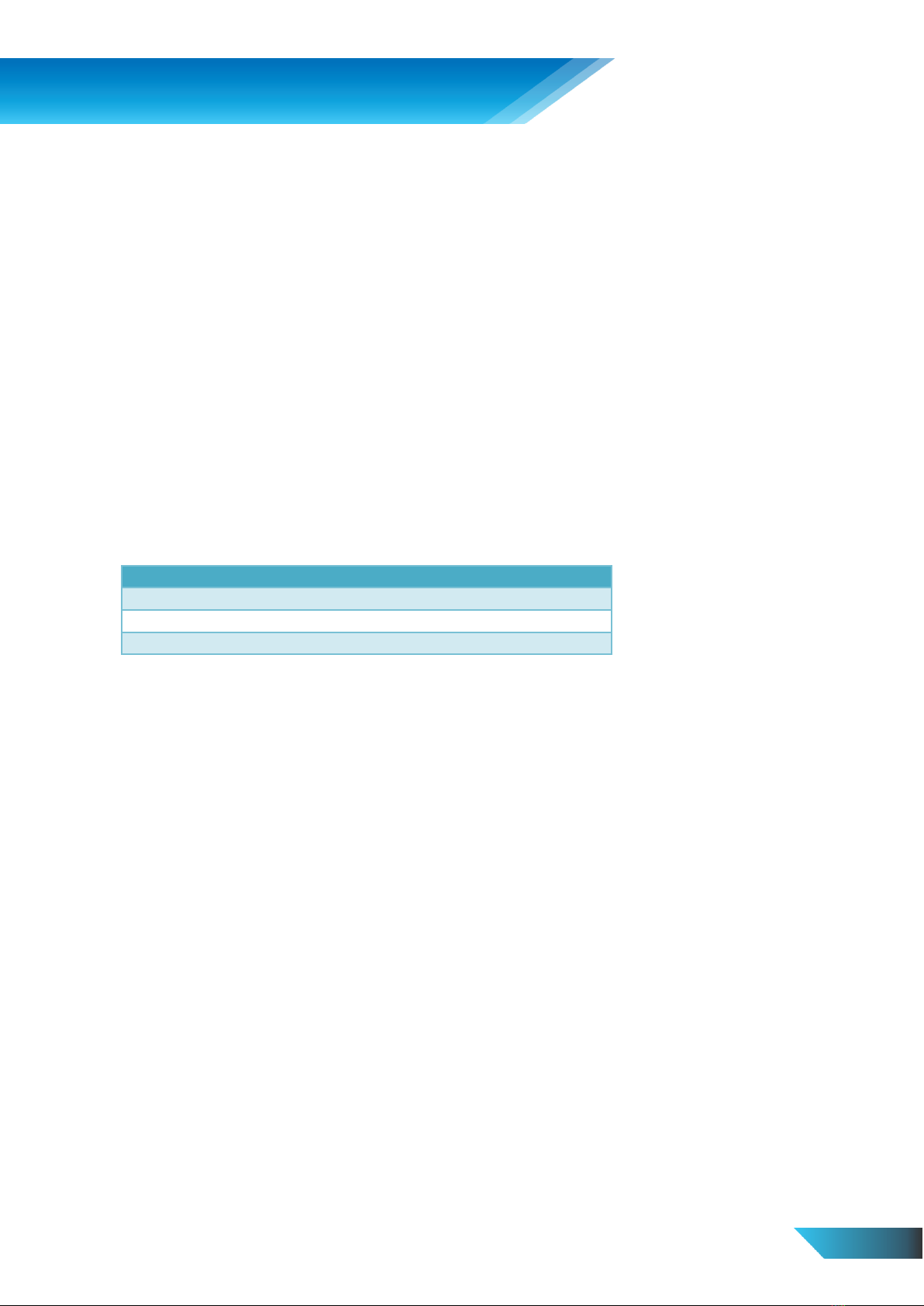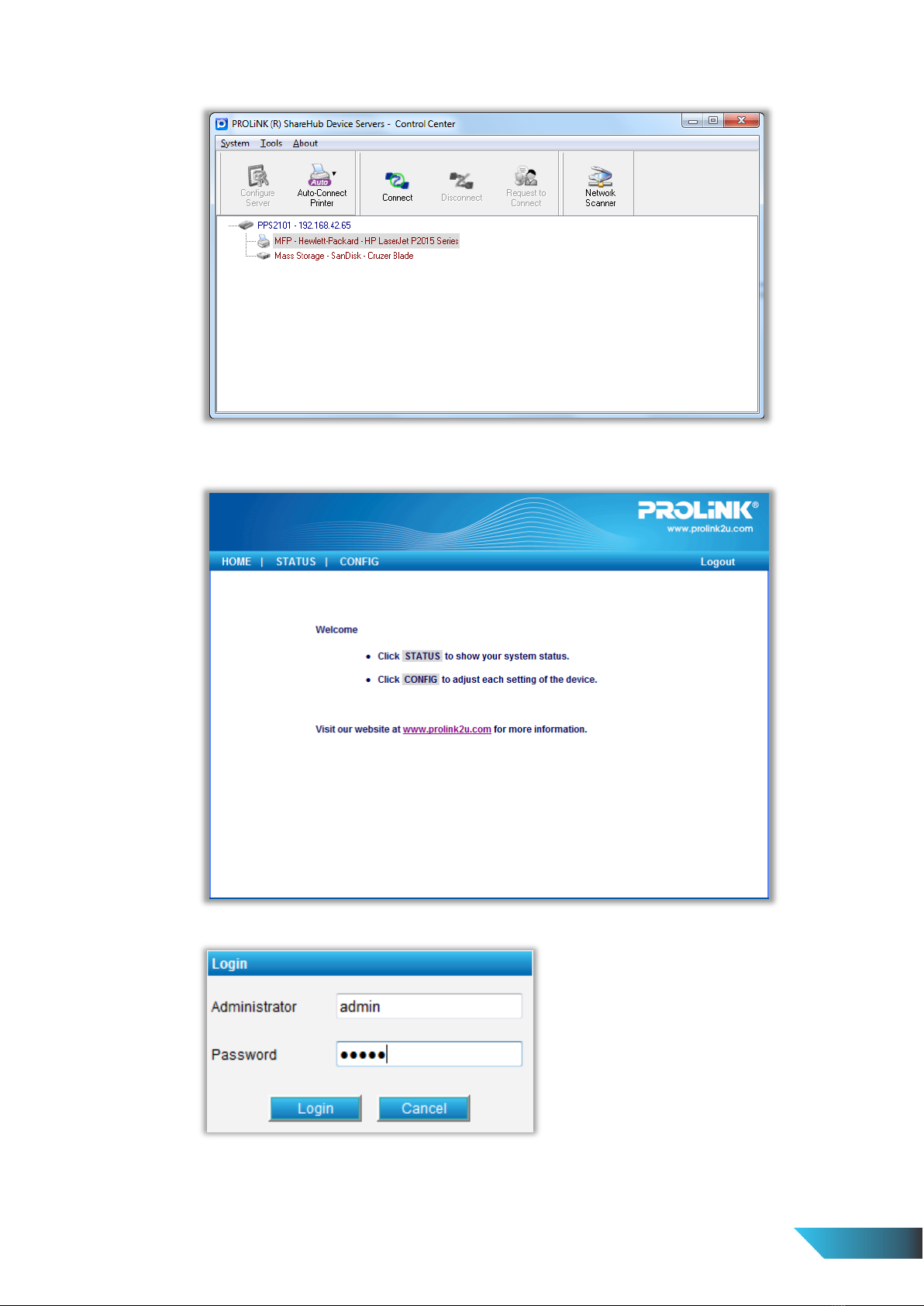Table of Contents
Table of Contents..............................................................................................................................................................1
1. Introduction ..................................................................................................................................................................1
1.1. About 3 Models Described in this Manual........................................................................................................1
2. Product Overview.......................................................................................................................................................... 2
2.1. Package Contents..............................................................................................................................................2
2.2. Setup CD............................................................................................................................................................2
2.2.1. Start-up Procedures ..................................................................................................................................2
2.2.2. Physical Description ..................................................................................................................................2
2.2.3. Supported USB Devices.............................................................................................................................3
3. Basic Installation ........................................................................................................................................................... 4
3.1. Connecting the Hardware .................................................................................................................................4
3.2. Wireless connection ..........................................................................................................................................4
3.2.1. Preliminary................................................................................................................................................4
3.2.2. Set Wireless Configuration Using ShareHub Device Servers Control Center............................................ 4
3.3. Assigning an IP Address to the Server ...............................................................................................................7
3.3.1. Preliminary................................................................................................................................................7
3.3.2. IP Address..................................................................................................................................................7
3.3.3. Methods for Setting the IP Address ..........................................................................................................8
3.3.4. Server Names and Server Name Rules......................................................................................................8
3.3.5. Setting the IP Address Using DHCP ........................................................................................................... 8
3.3.6. Setting the IP Address Using the ShareHub Device Servers Control Center............................................. 8
4. Using the ShareHub Device Servers............................................................................................................................11
4.1. Introduction ....................................................................................................................................................11
4.2. Connect & Disconnect.....................................................................................................................................11
4.3. Subnet Issue ....................................................................................................................................................11
4.4. Installation of USB Device Driver ....................................................................................................................12
4.5. Using the ShareHub Device Servers................................................................................................................13
4.6. Auto-Connect Printer ......................................................................................................................................14
4.7. Network Scanner.............................................................................................................................................16
4.8. USB Storage..................................................................................................................................................... 18
4.9. Request to Connect.........................................................................................................................................19
4.10. Quitting the ShareHub Device Servers Control Center...............................................................................19
4.11. Limitations...................................................................................................................................................19