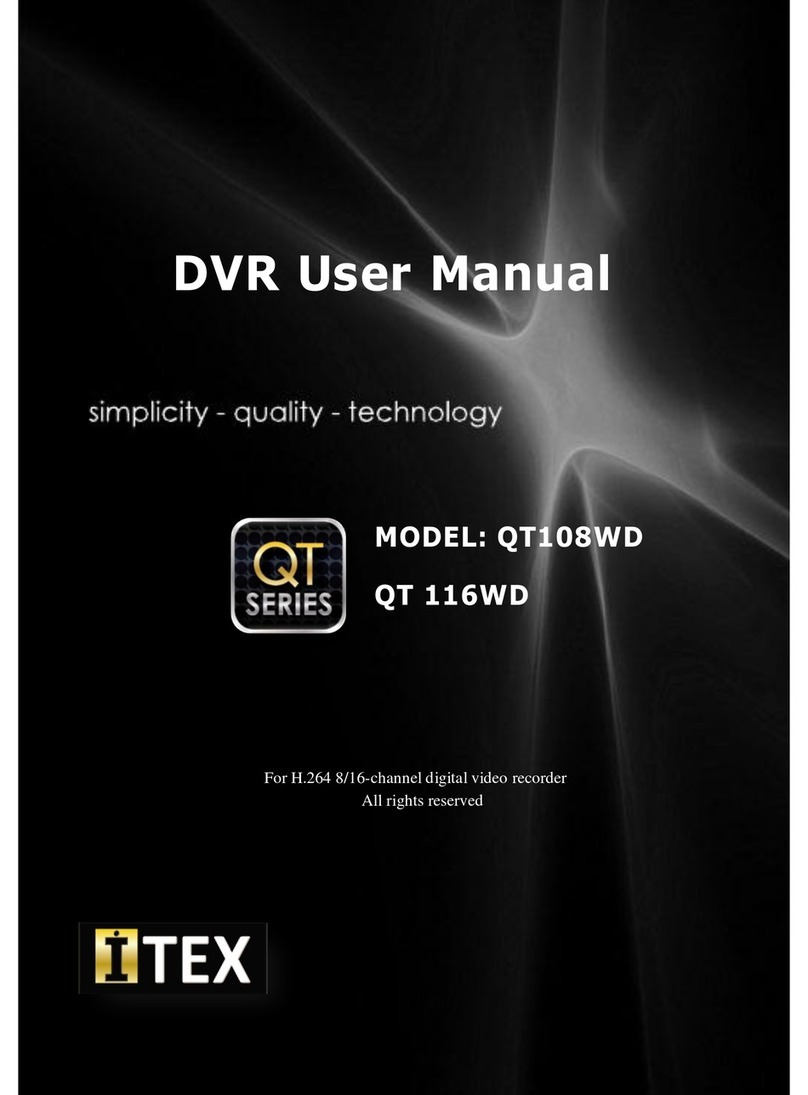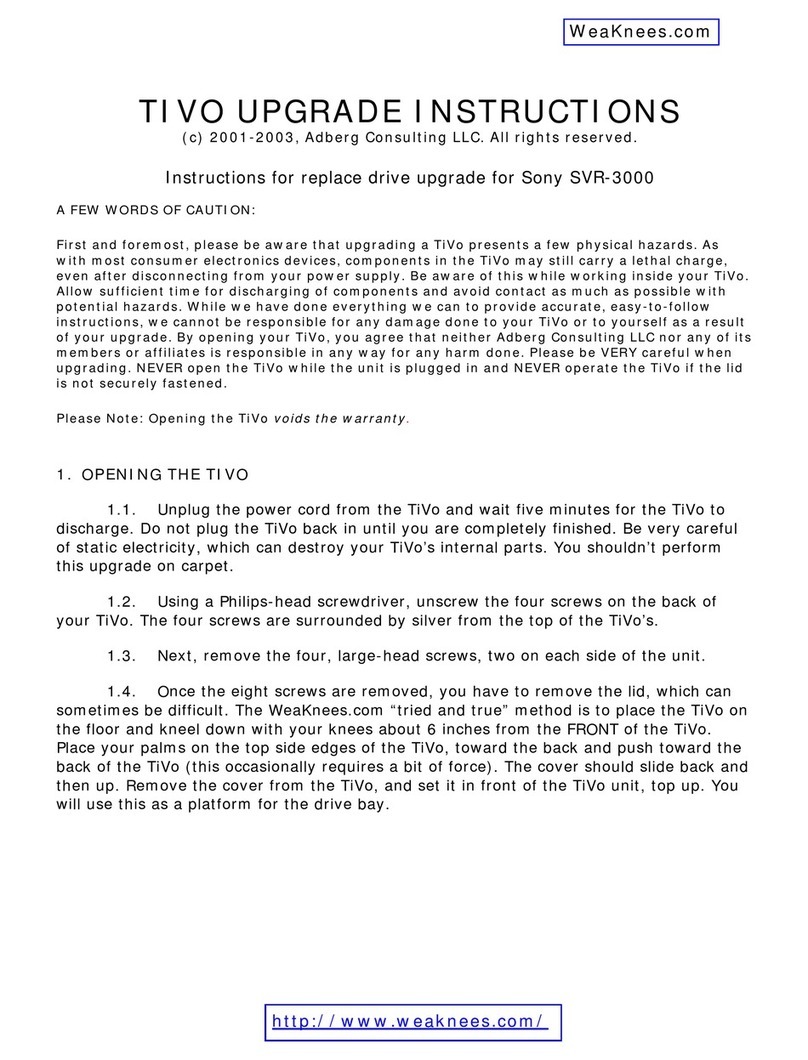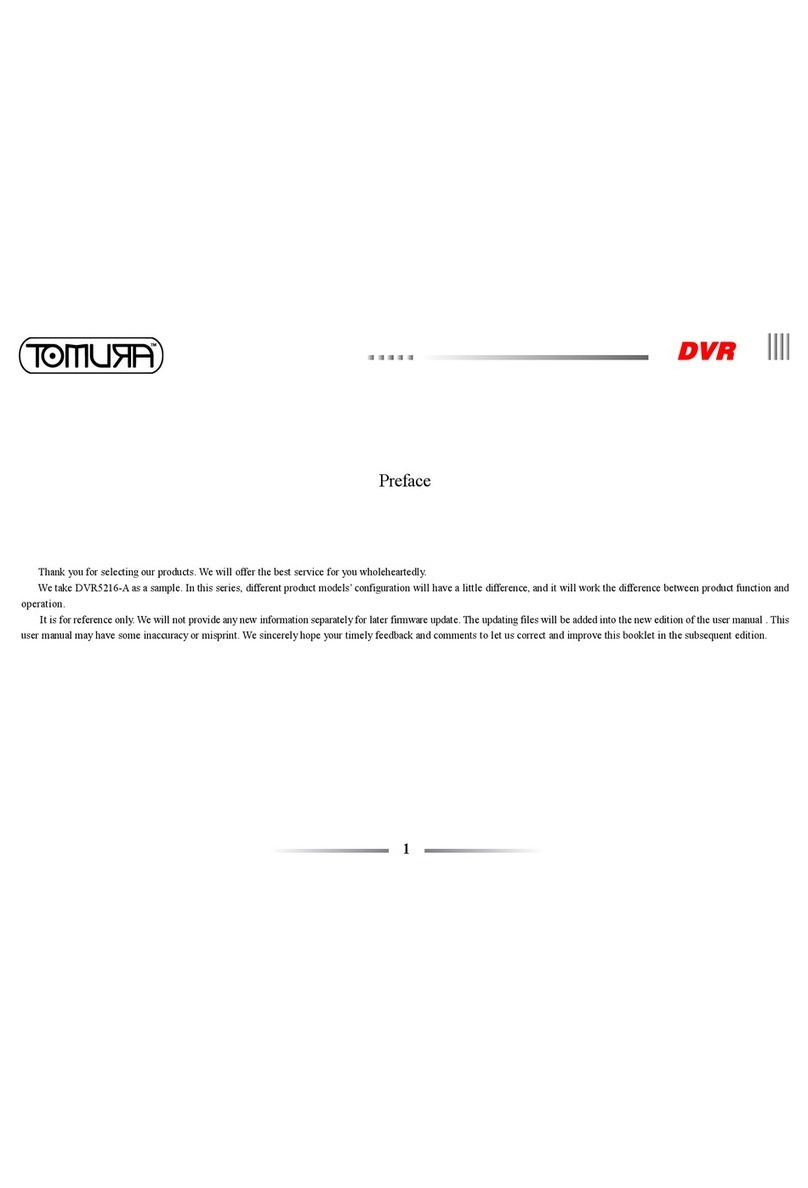Promise Vess A2200 User manual

.Front
.Back
2F, No. 30, Industry E. Rd. IX, Science-Based Industrial Park, Hsinchu 30075, Taiwan, R.O.C.
Tel: +886-3-5782-395 Fax: +886-3-5782-390 www.promise.com
© 2013 Promise Technology, Inc. P/N: G6102VA2S000000 Version: 1.0
A2200
Quick Start Guide •
Kurzanleitung •
Guide de démarrage rapide •
Guida rapida all'avvio •
Guía de inicio rápido •
Руководство по быстрому
•
началу работы
クイシクスタートガ イド
•
快速安裝手冊
•
快速安裝手冊
•
Quick Start Guide •
Kurzanleitung •
Guide de démarrage rapide •
Guida rapida all'avvio •
Guía de inicio rápido •
Руководство по быстрому
•
началу работы
クイシクスタートガ イド
•
快速安裝手冊
•
快速安裝手冊
•
•
ﺩﻝﻱﻝ ﺍﻝﺏﺩء ﺍﻝﺱﺭﻱﻉ •

Vess A2200/A2200s
Quick Start Guide
Version 1.0
Contents
English … Page 001 ~ 027
Deutsch … Page 028 ~ 054
Français … Page 055 ~ 081
Italiano … Page 082 ~ 108
Español … Page 109 ~ 135
Русский … Page 136 ~ 162
日本語 … Page 163 ~ 189
繁體中文 … Page 190 ~ 216
简体中文 … Page 217 ~ 243
한국어 … Page 244 ~ 270
ﻲﺑﺮﻋ … Page 271 ~ 297
Vess A2200s PTVAS06RS
Vess A2200 PTVAS06RR
© 2013 PROMISE Technology, Inc. All Rights Reserved.

Vess A2200 Quick Installation Guide
1
Warning
This is a Class A product. In a domestic environment this
product may cause radio interference in which case the user
may be required to take adequate measures.
Caution
Dispose of used batteries according to the instruc-tions that
accompany the battery.
Caution
There is a risk of explosion if the battery is re-placed by the
incorrect type.
Caution
Disconnect all power cords before servicing the Vess
enclosure.
Important
For instructions on operating system (OS) recovery if unable to
boot through normal procedure, please read the product
manual or find documentation online at www.promise.com

PROMISE Technology
Contents
Vess A2200/A2200s Task List.........................................................................4
Task 1: Unpacking...........................................................................................4
Vess A2200/A2200s Packing List...............................................................4
Task 2: Mounting Vess A2200/A2200s in a Rack ..........................................6
Task 3: Installing Disk Drives.........................................................................9
Remove Drive Security Cover....................................................................9
Drive Slot Numbering.................................................................................9
Installing Your Disk Drives....................................................................... 10
Number of Drives Required ..................................................................... 11
Task 4: Management Connections............................................................... 11
Management Path - network connection................................................ 11
Management Path - on site keyboard and monitor................................12
Task 5: Connecting the Power .....................................................................12
Power On Vess A2200/A2200s................................................................. 14
Front Panel LEDs......................................................................................14
N + 1 PSU LEDs.........................................................................................15
Gigabit Port LEDs.....................................................................................15
Task 6: Access Operating System GUI........................................................16
Log in to Linux..........................................................................................16
Log in to Windows 7.................................................................................17
Task 7: Creating Logical Drives...................................................................17
Logging into WebPAM PROe ...................................................................17
Choosing a Language ..............................................................................18
Creating Your Logical Drives...................................................................18
System Shutdown .........................................................................................22
Product Registration.....................................................................................22
2

Vess A2200 Quick Installation Guide
3
Register your Vess A-Series.........................................................................23
Installing PCIe cards.....................................................................................25
Step 1: Shut down system, disconnect power.......................................25
Step 2: Remove housing cover................................................................26
Step 3: Insert PCIe card............................................................................26
Contacting Technical Support.................................................................27
Technical Support Services.....................................................................27

PROMISE Technology
Vess A2200/A2200s Task List
Task 1: Unpacking (see below)
Task 2: Mounting Vess A2200/A2200s in a Rack page 6
Task 3: Installing Disk Drives page 9
Task 4: Management Connections page 11
Task 5: Connecting the Power page 12
Task 6: Access Operating System GUI page 16
Task 7: Creating Logical Drives page 17
In addition to a description of the tasks listed above, this guide includes information about:
Product Registration page 22
Installing PCIe cards page 25
Contacting Technical Support page 27
Task 1: Unpacking Note
The Vess A2200s featuring a single power supply will not be available for general
distribution. This model will be made available by special order only.
Vess A2200/A2200s Packing List
The Vess A2200/A2200s box contains the following items:
Vess A2200s or A2200
Quick Start Guide printed (Note that the
Product Manual and this Quick Start Guide, in
PDF format, are found on the desktop after
booting up and logging in)
1.5m (4.9 ft) Power cords (3 cords
for A2200 3 PSU , 1 cord for 1 PSU
A2200s)
Screws for disk drives
(40 pieces for 6 bays)
Sliding rail assembly for rack
mounting*
* The sliding rail assembly might be an optional feature in your region. Please contact your sales
representative to learn whether this is included or an option for your Vess A2200 or Vess A2200s.
Figure 1: Vess A2200s/A2200 front view with secure cover
Power button Secure panel lock
4

Vess A2200 Quick Installation Guide
The Vess A2200 and Vess A2200s are shipped with a lockable front secure cover to provide physical security
for installed hard disks and cooling unit module. Use the tubular key to lock or unlock this cover to access the
six hard drive carrier trays and cooling unit in front. See “Remove Drive Security Cover” on page 9 for
instructions.
The left panel contains the power button, various LEDs, USB ports and the tubular lock. See “Power On Vess
A2200/A2200s” on page 14 and “Front Panel LEDs” on page 14 in this guide for more information.
Figure 2: Vess A2200s/A2200 front view with cover removed
Cooling unit Six hard drive carriers
Adefective drive may be replaced without interruption of data availability to the host computer. If so
configured, a hot spare drive will automatically replace a failed drive, securing the fault-tolerant integrity of the
logical drive. The self-contained hardware-based RAID logical drive provides maximum performance in a
compact external enclo-sure. See the product manual for information on hot swapping hard drives. See “Task
3: Installing Disk Drives” on page 9 of this guide for instructions to populate the drive bays with hard disks.
Figure 3: Vess A2200s rear view Covers for PCIe card access
Power insert
See “Task 5: Connecting the Power” on page 12
RS-422 / RS-485 ports
Sensor input / Alarm output
PSU fan Power switch
Audio In/Out HDMI port
USB ports
USB 2.0 on left
USB 3.0 on right
Network ports
and LED indicators
See “Task 4: Management Connections” on page 11
5

PROMISE Technology
Figure 4: Vess A2200 rear view
The Vess A2200 is identical to the Vess A2200s except that it includes an N+1 power supply arrangement.
PSU fans
Power inserts
See “Task 5: Connecting the Power” on page 12
Task 2: Mounting Vess A2200/A2200s in a Rack
The instructions here apply to the Vess A2200s and Vess A2200.
Cautions
● Do not populate any unit with hard drives until it has been securely installed
in the rack.
● At least two persons are required to safely lift, place, and attach the Vess
A2200/A2200s unit into a rack system.
● Do not lift or move the Vess A2200/A2200s unit by the handles, power
supplies or the controller units. Hold the system itself.
● Do not install the Vess A2200/A2200s unit into a rack without rails to support
the system.
● Only a qualified technician who is familiar with the installation procedure
should mount and install the Vess A2200/A2200s unit.
● Mount the rails to the rack using the appropriate screws and flange nuts, fully
tightened, at each end of the rail.
● Do not load the rails unless they are installed with screws as instructed.
● The rails available for the PROMISE Vess A2200/A2200s unit are designed
to safely support that PROMISE Vess A2200/A2200s unit when properly
installed. Additional loading on the rails is at the customer¡¦s risk.
● PROMISE Technology, Inc. cannot guarantee that the mounting rails will
support your PROMISE Vess A2200/A2200s unit unless you install them as
instructed.
The Vess A2200/A2200s installs to the rack using the mounting rails designed for the device enclosure. The
mounting rails and hardware are sold separately. The mount-ing hardware shipment includes a quick
installation guide for installing the mounting hardware and placing the Vess A2200/A2200s in a rack. Please
refer to the Quick Start Guide included with the mounting rails. Contact a PROMISE Technology
repre-sentative if you want to purchase rack mounting hardware for the Vess A2200 or Vess A2200s.
Note
To lighten the Vess A2200/A2200s enclosure, you can remove the power
supplies. Replace the power supplies after the Vess A2200/A2200s unit is
mounted in your rack.
6

Vess A2200 Quick Installation Guide
Note
Please refer to the Quick Installation Guide included with the mounting rails for
more detailed rack installation instructions.
Figure 5: Vess A2200/A2200s with rail brackets and handles attached
Follow the mounting rail instructions to attach the Rail brackets on each side of the en-closure, and the
handles on the front.
To install the Vess A2200/A2200s into a rack with the supplied mounting rails:
1. Check the fit of the mounting rails in your rack system.
2. Adjust the length of the mounting rails as needed.
Figure 6: Installing the rails onto the rack
left side rail viewed from front right side rail viewed from front
7

PROMISE Technology
Figure 7: Place enclosure into the mounting rails
Support
Mounting
rail Rail bracket
3. Insert the rail brackets attached to the Vess enclosure into the rails.
At least two persons are required to safely lift the system.
Lift the enclosure itself. Do not lift the system by its brackets or handles.
Figure 8: System installed in rack viewed from rear
4. Secure the enclosure to the rack.
The unit attaches to the rack posts using the included screws and flange nuts.
Use the attaching screws and flange nuts that came with the Vess A2200/A2200s enclosure.
8

Vess A2200 Quick Installation Guide
Task 3: Installing Disk Drives
The Vess A2200s/A2200 system supports:
SATA hard disks
3.5-inch hard disk drives
For a list of supported physical drives, download the latest compatibility list from the PROMISE support
website.
Remove Drive Security Cover
To remove the security cover in front of the drive bays:
1. Use the tubular key to unlock the cover. Turn counterclockwise to unlock.
2. Slide the cover to the right about 4 mm.
3. Pull the cover straight back to remove. Be careful not to drop the cover
Figure 9: Open security cover
2. Slide
1. Unlock
Figure 10: Pull back cover to remove
3. Pull back
Drive Slot Numbering
You can install any suitable disk drive into any slot in the enclosure. The diagram be-low shows how drive
slots are numbered on both the Vess A2200s and Vess A2200.
Slot numbering is reflected in the web manager GUI and CLI/CLU user interfaces.
9

PROMISE Technology
10
Figure 11: Drive slot numbering for Vess A2200s/A2200
Install all of the drive carriers into the enclosure to ensure proper airflow, even if you do not populate all the
carriers with disk drives. Cautions
The Vess A2200/A2200s supports disk drive hot-swapping. To avoid hand contact
with an electrical hazard, do not remove more than one drive carrier at a time.
Installing Your Disk Drives
The instructions below apply to all types of drive carriers intended for use with the Vess A2200 or Vess
A2200s.
1. Remove a disk drive carrier.
2. Carefully lay the disk drive into the drive carrier at the front, so that the screw holes on the sides
line up.
3. Insert the screws through the holes in the drive carrier and into the sides of the disk drive.
Install only the counter-sink screws supplied with the drive.
Install four screws per drive.
Snug each screw. Be careful not to over-tighten.
4. Reinstall the drive carrier into the enclosure.
Repeat steps 1 through 3 until all of your disk drives are installed.
Figure 12: Disk carrier with HDD installed - front view
Drive numbers
(odd)
Drive numbers
(even)
Pull here to release the carrier handle latch.
Then pull the carrier straight out by the handle.
Place your free hand under the carrier.
Do not drop the disk carrier, even if it is empty.
Push here when returning
or replacing the carrier into
an empty drive bay.
Tabs for locking mechanism insert. This piece must be
removed to unlatch the carrier. To remove, squeeze the
tabs together and pull out. To reinsert, squeeze the tabs
together and replace in position. Do not discard the
locking mechanisms.

Vess A2200 Quick Installation Guide
Figure 13: SATA disk drive mounted in a drive carrier
Counter-sink screws
(two screws on each
side)
Number of Drives Required
The table below shows the number of drives required for each RAID level
Level Number of Drives Level Number of Drives
RAID 0 1 or more RAID 6 4 to 32
RAID 1 2 only RAID 10 4 or more*
RAID 1E 2 or more RAID 30 6 or more
RAID 3 3 to 32 RAID 50 6 or more
RAID 5 3 to 32
* Must be an even number of drives.
Task 4: Management Connections
This section describes how to establish a management connection the Vess A2200/A2200s system. There
are two methods to establish the physical connection to the Vess used for management of the device. The
Vess A2200/A2200s can be managed through the network connection using WebPAM PROe (where PROe
‘e’stands for embedded manner), a web browser based GUI. Alternatively you can use an out-of-band
connection using a VGA or HDMI monitor and USB keyboard to access the embedded text-based CLI/CLU
interface. Please see the Product Manual for a complete description of CLI/CLU.
Management Path - network connection
The Vess A2200/A2200s has four Gigabit Ethernet RJ-45 ports on the rear panel for connection to an
Ethernet network. Use this connection with WebPAM PROe to login as the device administrator.
To establish the management path:
1. Attach one end of an Ethernet cable to the network connector or standard NIC in the Host PC.
Attach the other end of the Ethernet cable to one of the ports on the standard network switch.
2. Attach one end of an Ethernet cable to one of the ports on the standard net-work switch.
Attach the other end of the Ethernet cable to the Management Port on the Vess A2200/A2200s
system.
If you have multiple Vess A2200/A2200s systems, Host PCs or Servers, re-peat steps 1 and 2 as
required.
3. Follow the instructions for managing the basic settings of the Vess A2200/A2200s.
11

PROMISE Technology
Figure 14: Ethernet ports on the rear panel of the Vess A2200/A2200s
Ethernet ports
Management Path - on site keyboard and monitor
Use a USB keyboard and a VGA or HDMI monitor to establish a direct out-of-band connection to the
embedded management software. The VGA port, HDMI and USB ports are also located on the rear panel of
the Vess A2200/A2200s, these are enabled by default upon booting up the system. Connect a VGA or HDMI
monitor to the ap-propriate port on the Vess A2200/A2200s, and connect a USB keyboard to either USB port
on the rear panel, and follow the instructions for using the text-based CLI or CLU interface for managing the
device.
Figure 15: Vess A2200/A2200s rear panel video monitor connections and USB ports
USB ports
Use to connect to
USB keyboard for
text input
HDMI port
Connect to HDMI
monitor
VGA port
Connect to VGA
monitor
Important
Be sure to place the monitor and keyboard on a stable and secure surface before
connecting them to the Vess A2200/A2200s.
Task 5: Connecting the Power
Insert one power cable into the power receptacle for each power supply and connect the each PSU to a
suitable power source. The Vess A2200s is equipped with a single power supply (see below). The Vess
A2200 is equipped with three power supplies in an N+1 arrangement. See “Figure 17: Vess A2200 rear panel
N+1 power connections” on page 13.
12

Vess A2200 Quick Installation Guide
Figure 16: Vess A2200s rear panel power connection
Power cord
receptacle
Power switch
pictured in “ON”
position
PSU cooling fan
The Vess A2200 features three N+1 power supplies. In this arrangement, one PSU is redundant, so a
minimum of two PSUs are needed to power up the Vess A2200.
Important
For information about installing or hot swapping power supplies, please see the
product manual.
Figure 17: Vess A2200 rear panel N+1 power connections
PSU status
LEDs
PSU1, PSU2 and PSU3 are
installed on the Vess A2200.
Connect all power supplies to
a suitable power source.
Important
The Vess A2200 is equipped with LED indicators on the power supplies. Check
these after powering the devices on to make sure the cooling and power status for
the power module is normal.
13

PROMISE Technology
Power On Vess A2200/A2200s
With the power supplies connected, the system can now be powered on.
To power on the Vess A2200 or Vess A2200s, press the Power button in the lower left corner of the front
panel (see figure below). Observe the LEDs on the front panel to make certain the boot up proceeds smoothly
(see “Front Panel LEDs” on page 14).
Figure 18: Vess A2200/A2200s front panel components (left side)
Fan Status
System
Status
Global RAID Status HDD Status LEDs
Power
Network Link/Activity OPAS USB
HDD Activity
Recording
Power button
Front Panel LEDs
When boot-up is finished and the Vess A2200/A2200s system is functioning normally:
LED Description
Power Lights BLUE to indicate the system is powered on. Blinks BLUE in shutdown mode.
System Status Lights GREEN when healthy, RED if there is a critical problem (LD offline, fan
malfunction, voltage out of range, system temperature alert), blinks RED for HDD high
temperature alert remains dark when not ready.
Global RAID Status Lights GREEN when healthy or RED if any RAID volume is offline, ORANGE for critical
state of any logical drive.
Global HDD Activity Blinks BLUE to indicate one or more drives are being accessed, remains dark when no
drives are being accessed.
HDD Status One LED for each HDD carrier. Each LED lights GREEN when healthy, RED if the
RAID member is offline or there is a physical disk error, ORANGE indicates the drive is
rebuilding, and a dark LED indicates either no drive is installed or the drive is not
configured.
Fan Status Lights GREEN when healthy, RED indicates a fan in the CPU module is not operating
in normal range, ORANGE indicates the CPU fan module is not present.
Network One LED for each LAN port. Lights BLUE to indicate a valid link, blinks BLUE to
indicate activity on the port.
OPAS USB Lights GREEN if an OPAS device (USB disk) is detected, RED if the OPAS operation
has failed, blinks GREEN when an OPAS operation is in progress.
Recording RED indicates application running.
14

Vess A2200 Quick Installation Guide
N + 1 PSU LEDs
The Vess A2200 uses an N + 1 PSU arrangement. Each PSU has a Status LED. After boot up, check the
LEDs on each power supply on the back of the device. These LEDs will light green to indicate normal
operation. A red or amber LED indicates a problem or unit failure. See the Product Manual for a complete
description of PSU and other LED indicators.
Figure 19: LEDs on Power Supplies for Vess A2200
PSU 1 LED PSU 2 LED PSU 3 LED
Gigabit Port LEDs
Check the network connection on the rear panel to make sure the system is accessible for configuration. The
Gigabit Ethernet ports have Link/Act and Speed LEDs located below each of the four ports.
Figure 20: Network LEDs on rear panel
Gigabit Ethernet port LEDs
The LED on the left side below each port lights when connected, flashes when there is activity on the port and
remains dark no connection has been established.
15

PROMISE Technology
Task 6: Access Operating System GUI
To access the installed operating system graphical user interface on the Vess A2200/Vess A2200s, insert a
USB keyboard into any USB port, and connect a monitor using either the VGA or HDMI port.
Figure 21: USB, HDMI and VGA interfaces on Vess A2200/A2200s rear panel
VGA port
Connect to
VGA monitor
USB ports
Use to connect to USB
keyboard for text input
HDMI port
Connect to HDMI
monitor
Log in to Linux
After the Vess system is fully booted up, a login screen appears. Type in the default user name, root and
default password, password to continue to the desktop of the installed Linux OS. When the desktop appears,
it should appear similar to the example below. There will be two quick link icons on the desktop. One link for a
web browser connection to WebPAM PROe and one link to a file that contains user documents.
Figure 22: Linux desktop icons
16

Vess A2200 Quick Installation Guide
Log in to Windows 7
For Windows 7 installations, once the system has booted up it will be necessary to choose various options to
complete the OS setup. You will be prompted to select a de-fault language and other user interface
preferences. Follow the instructions on screen to complete your preferences selection and to establish a user
name and password for the administrator. After completing these final tasks, the Windows 7 desktop
ap-pears. Notice that there are two quick link icons, one for the a web browser connection to WebPAM PROe
and one link to a file that contains user documents.
Figure 23: Windows 7 desktop quick links
Task 7: Creating Logical Drives
Setting up WebPAM PROe consists of the following actions:
Logging into WebPAM PROe
Choosing a Language
Creating Your Logical Drives
Logging out of WebPAM PROe
Logging into WebPAM PROe
Double click the WebPAM PROe link icon on the desktop to launch the default browser and go to the login
page.
When the log-in screen appears:
Type administrator in the User Name field.
Type password in the Password field.
Click the Login button.
The User Name and Password are case sensitive
After sign-in, the WebPAM PROe opening screen appears. If there are any unconfig-ured physical drives in
the enclosure, an Array Configuration menu also appears.
Note
Make a Bookmark (Firefox) or set a Favorite (Internet Explorer) of the Login
Screen so you can access it easily next time.
17

PROMISE Technology
Choosing a Language
WebPAM PROe displays in English, German, French, Italian, Spanish, Russian, Japa-nese, Korean,
Traditional Chinese, and Simplified Chinese. Language preference can be chosen at the login screen or after
logging in from the WebPAM PROe menu header.
1. Select the Language to use for the interface from the menu header in the Login screen.
2. Click the language you prefer. The WebPAM PROe user interface displays in the chosen
language.
Figure 24: Choose “Language” used for WebPAM PROe interface
Creating Your Logical Drives
On a newly activated Vess A2200/A2200s system, there are no disk arrays or logical drives. To create a
logical drive:
1. Log in to Web PAM PROe. If there are no arrays configured, you will be au-tomatically directed
to the Disk Array Configuration menu.
Figure 25: Disk Array menu (when no arrays present)
2. The Disk Array Configuration menu offers three options for configuration. Choose one of the
options:
Automatic Configuration - Creates a new disk array following a default set of parameters.
Makes one logical drive automatically. Also makes a hot spare drive for all RAID levels except
RAID 0, if at least four unconfigured physical drives are available.
Express Configuration - You choose the parameters for a new disk array by specifying the
characteristics you want. You can create multiple logical drives at the same time, however they
will all be identical. You can choose to make a hot spare drive for all RAID levels except RAID 0,
if at least four unconfigured physical drives are available
18
This manual suits for next models
1
Table of contents
Languages:
Popular DVR manuals by other brands

Security Labs
Security Labs Best Picture Quality - JPEG2000 user manual

Matrix
Matrix SATATYA NVRX Series System manual

American Dynamics
American Dynamics Intellex Intellex DVMS operating instructions

Talitor
Talitor 3051078 specification

Idis
Idis TR-4316 Operation manual

Vista
Vista Quantum Evolution QUANTUM04-XXEVs Installation and user manual