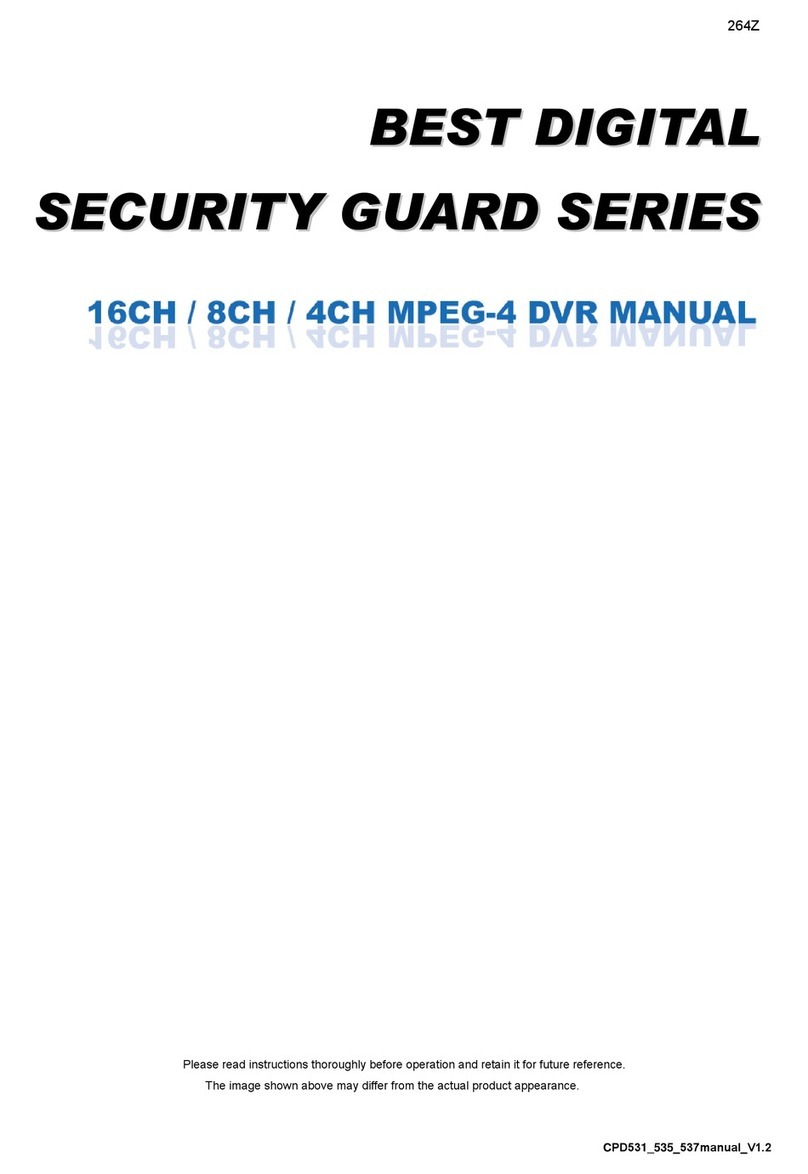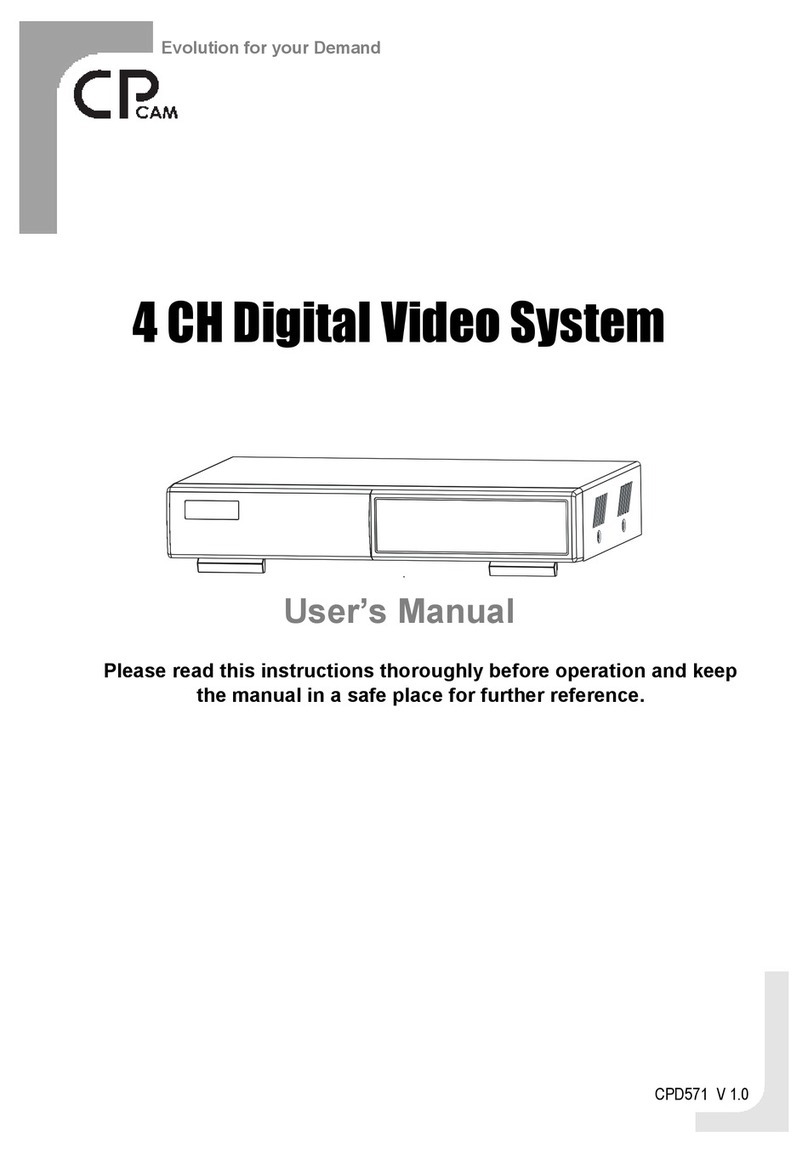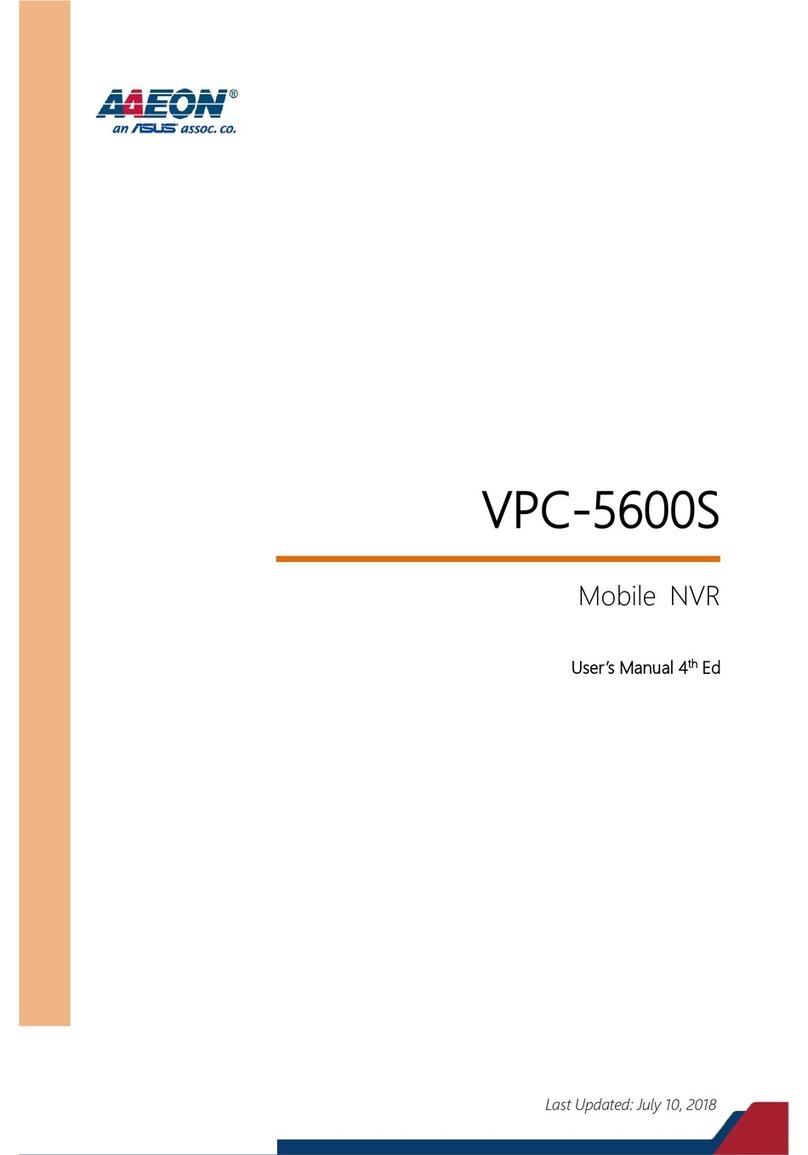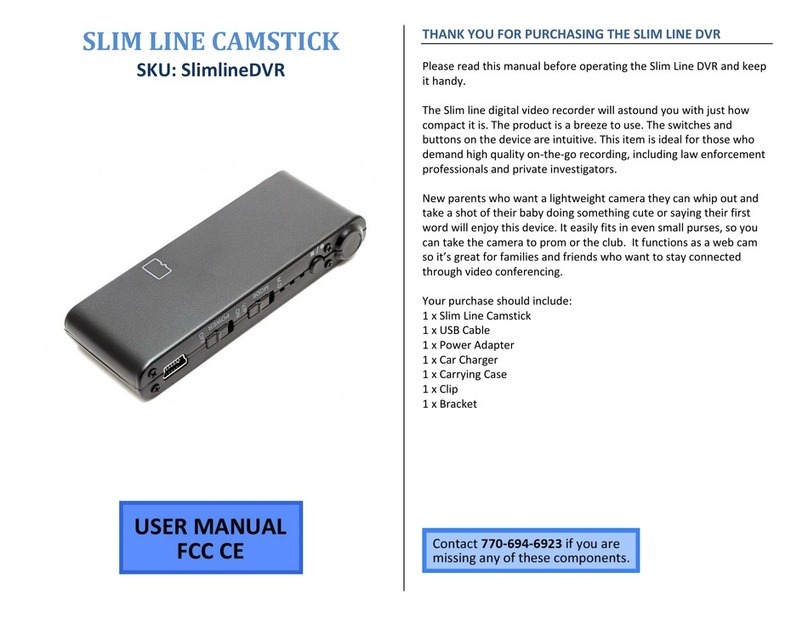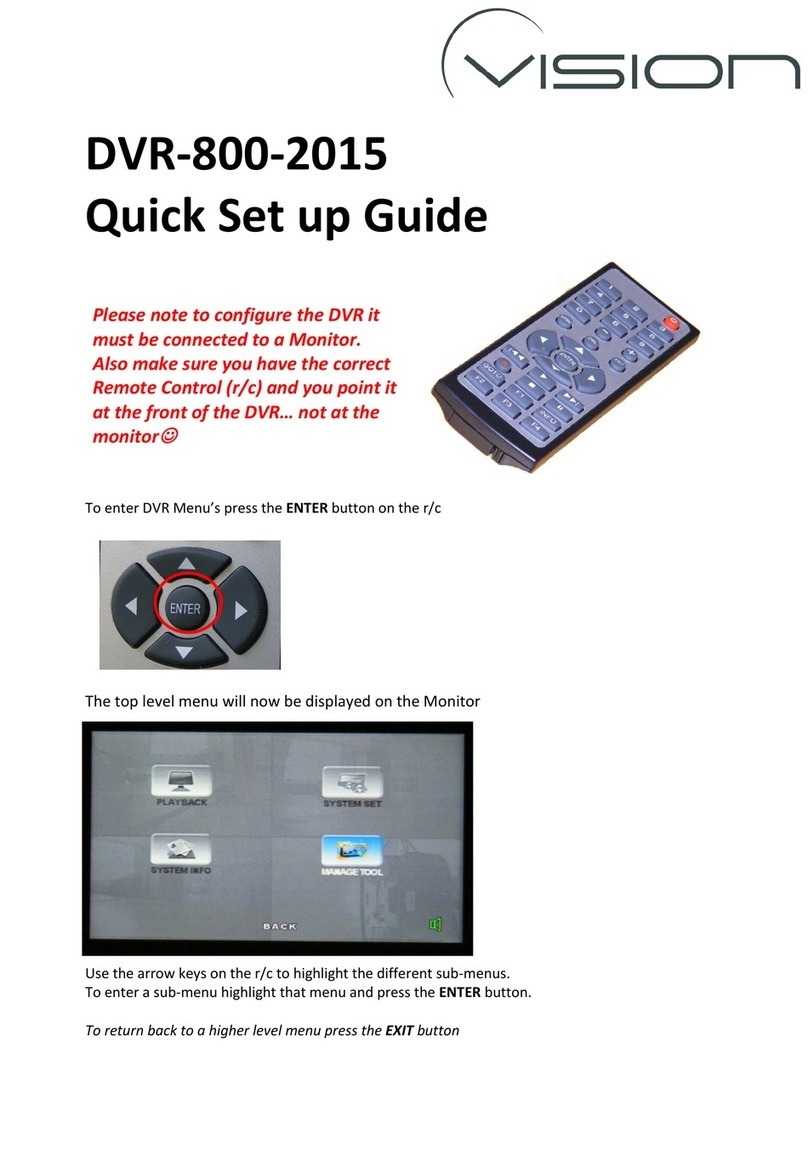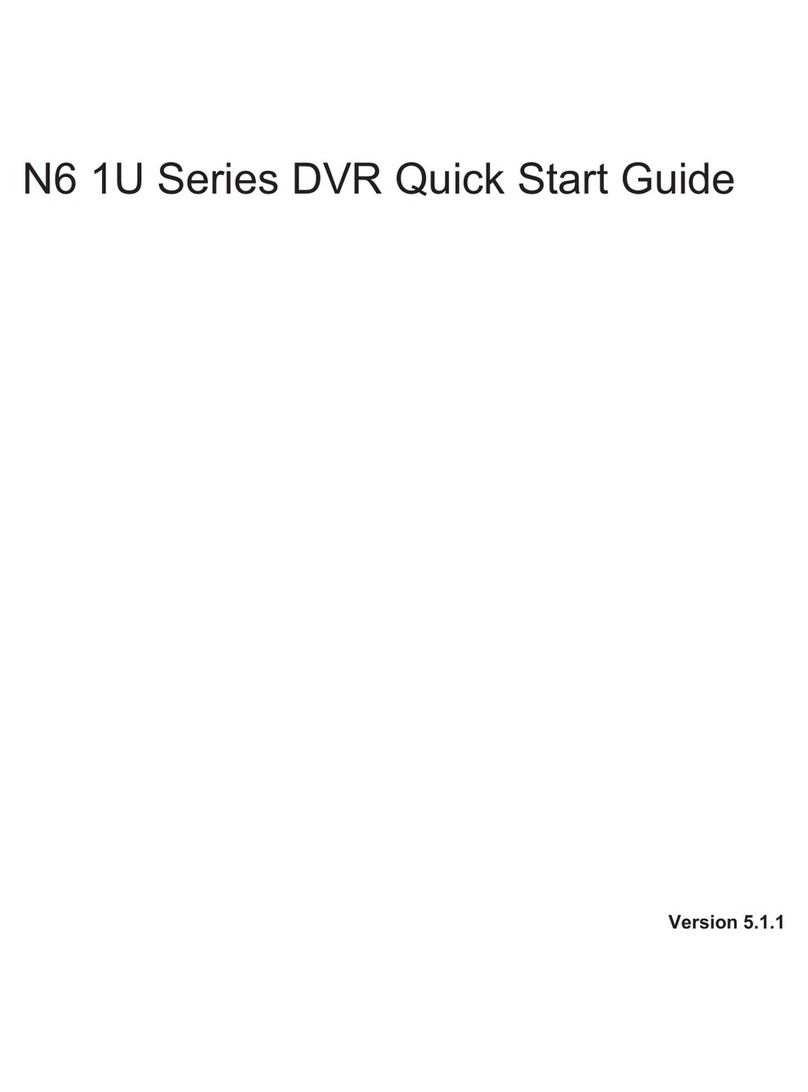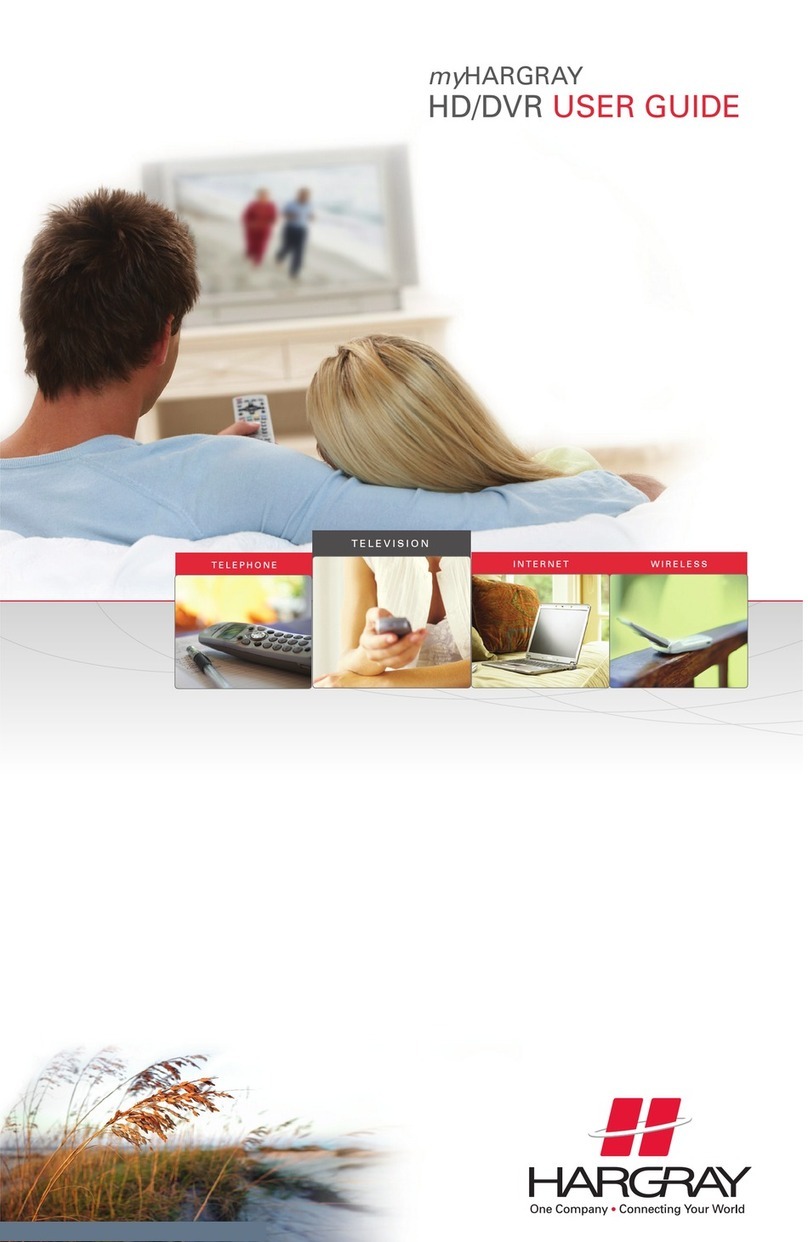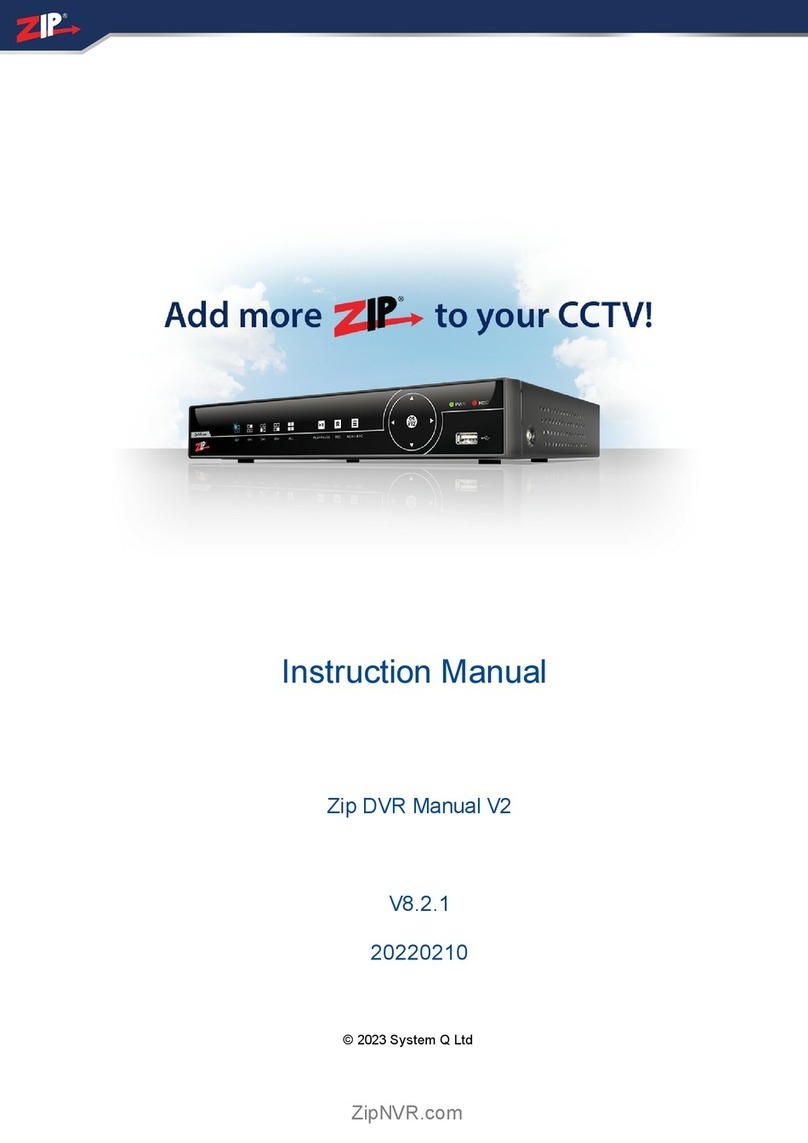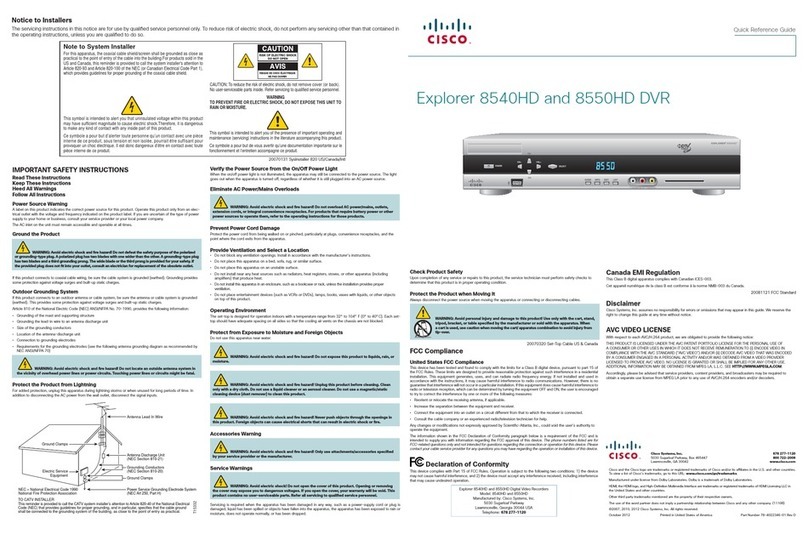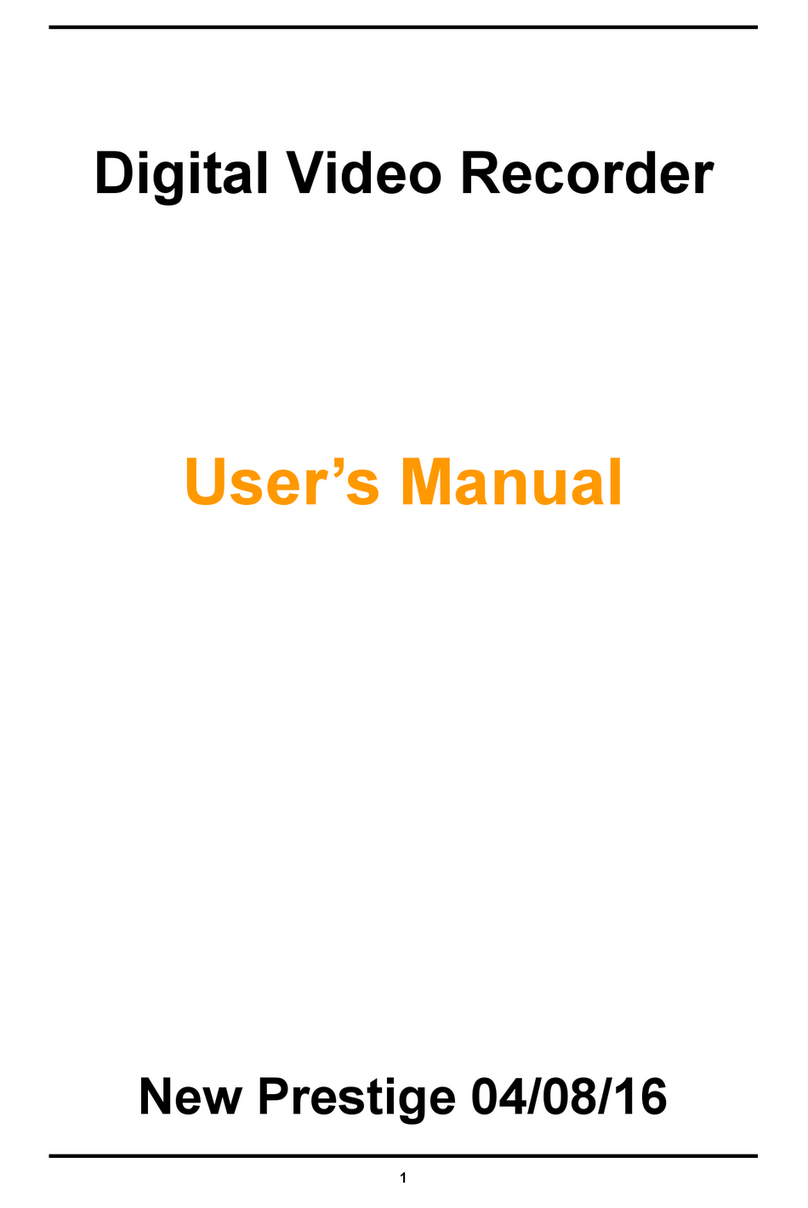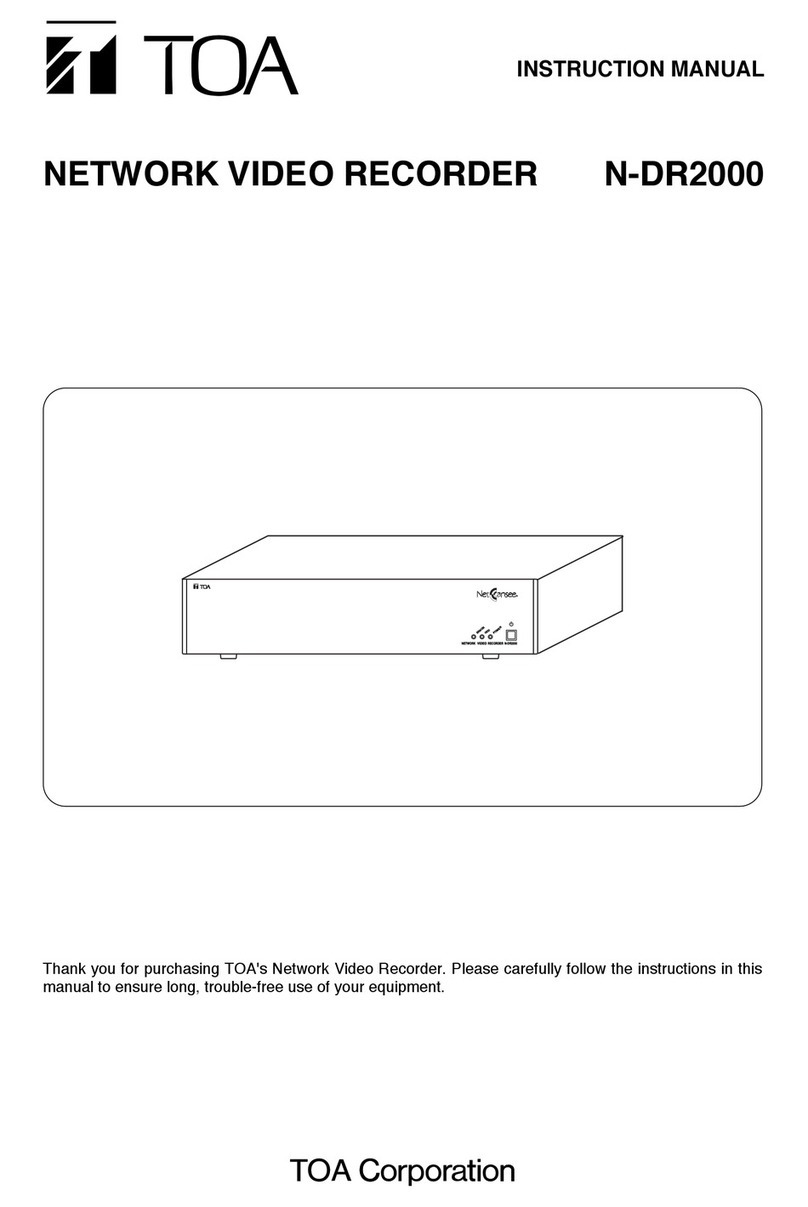CPcam CPD560A User manual

272Z C
CPD560A_560AS_561ASV_Manual_V1.2
4
4C
CH
H
M
MP
PE
EG
G4
4
D
DV
VR
R
USER MANUAL
Please read instructions thoroughly before operation and retain it for future reference.
The image shown above may differ from the actual product appearance.

IMPORTANT SAFEGUARD
Graphic Symbol Explanation
The lightning flash with arrowhead symbol, within an equilateral triangle, is intended to alert the user to the presence of
uninsulated “dangerous voltage” within the product’s enclosure that may be of sufficient magnitude to constitute a risk of
electric shock to persons.
This exclamation point within an equilateral triangle is intended to alert the user to the presence of important operating and
maintenance (servicing) instructions in the literature accompanying the appliance.
All lead-free products offered by the company comply with the requirements of the European law on the Restriction of
Hazardous Substances (RoHS) directive, which means our manufacture processes and products are strictly “lead-free” and
without the hazardous substances cited in the directive.
The crossed-out wheeled bin mark symbolizes that within the European Union the product must be collected separately at
the product end-of-life. This applies to your product and any peripherals marked with this symbol. Do not dispose of these
products as unsorted municipal waste. Contact your local dealer for procedures for recycling this equipment.
This apparatus is manufactured to comply with the radio interference requirements.
Disclaimer
We reserve the right to revise or remove any content in this manual at any time. We do not warrant or assume any legal liability or
responsibility for the accuracy, completeness, or usefulness of this manual. For the actual display & operation, please refer to your DVR in
hand. The content of this manual is subject to change without notice.
The product & company names mentioned herein may be the registered trademarks or tradenames of their respective owners.
MPEG4 Licensing
THIS PRODUCT IS LICENSED UNDER THE MPEG-4 VISUAL PATENT PORTFOLIO LICENSE FOR THE PERSONAL AND
NON-COMMERCIAL USE OF A CONSUMER FOR (i) ENCODING VIDEO IN COMPLIANCE WITH THE MPEG-4 VISUAL STANDARD
(“MPEG-4 VIDEO”) AND/OR (ii) DECODING MPEG-4 VIDEO THAT WAS ENCODED BY A CONSUMER ENGAGED IN A PERSONAL AND
NON-COMMERCIAL ACTIVITY AND/OR WAS OBTAINED FROM A VIDEO PROVIDER LICENSED BY MPEG LA TO PROVIDE MPEG-4
VIDEO. NO LICENSE IS GRANTED OR SHALL BE IMPLIED FOR ANY OTHER USE. ADDITIONAL INFORMATION INCLUDING THAT
RELATING TO PROMOTIONAL INTERNAL AND COMMERCIAL USES AND LICENSING MAY BE OBTAINED FROM MPEG LA, LLC. SEE
HTTP://WWW.MPEGLA.COM.
GPL Licensing
This product contains codes which are developed by Third-Party-Companies and which are subject to the GNU General
Public License (“GPL”) or the GNU Lesser Public License (“LGPL”).
The GPL Code used in this product is released without warranty and is subject to the copyright of the corresponding
author.
Further source codes which are subject to the GPL-licenses are available upon request.
We are pleased to provide our modifications to the Linux Kernel, as well as a few new commands, and some tools to get
you into the code. The codes are provided on the FTP site, and please download them from the following site or you
can refer to your distributor:
ftp://ftp.dvrtw.com.tw/GPL/AV071/
Version
Firmware: 1236-1012-1033-1018-M3-6C1B
Licensed SoftwareAP: 0099
CAUTION:
To reduce the risk of electric shock, do not expose this apparatus to rain or moisture.
Only operate this apparatus from the type of power source indicated on the label.
The company shall not be liable for any damages arising out of any improper use,
even if we have been advised of the possibility of such damages.
C
C
A
A
U
UT
TI
IO
ON
N
R
RI
IS
SK
K
O
OF
F
E
EL
LE
EC
CT
TR
RI
IC
C
S
SH
HO
OC
CK
K

TABLE OF CONTENTS
1. OVERVIEW............................................................................................................................... 1
1.1 Product Description .........................................................................................................................................1
1.2 Features...........................................................................................................................................................1
1.3 Specifications...................................................................................................................................................2
2. FRONT AND REAR PANELS .................................................................................................. 3
2.1 Front Panel......................................................................................................................................................3
2.2 Rear Panel.......................................................................................................................................................5
3. CONNECTIONS AND SETUP.................................................................................................. 7
3.1 HDD Installation (Take Model 1 as an example)..............................................................................................7
3.2 Camera Connection.........................................................................................................................................8
3.2.1 Camera Connection...............................................................................................................................8
3.3 External Device Connections...........................................................................................................................8
3.3.1 VGA Converter Connection (Optional)...................................................................................................8
3.3.2 IR Transmitter (Model 3, 4 & 5 only)......................................................................................................8
3.3.3 Speed Dome Camera............................................................................................................................9
3.4 Power Setup..................................................................................................................................................10
3.5 Date and Time Setting ...................................................................................................................................10
3.6 Password Setting...........................................................................................................................................10
4. BASIC OPERATION............................................................................................................... 12
4.1 Live Page.......................................................................................................................................................12
4.2 Recording ......................................................................................................................................................12
4.3 Playback........................................................................................................................................................12
4.4 Key Lock and Unlock.....................................................................................................................................13
4.5 Upgrade.........................................................................................................................................................13
4.6 Search ...........................................................................................................................................................14
4.7 Audio Backup and Playback ..........................................................................................................................14
5. MENU CONFIGURATION...................................................................................................... 15
6. QUICK START MENU............................................................................................................ 17
6.1 QUICK SEARCH ...........................................................................................................................................17
6.2 RECORD.......................................................................................................................................................17
6.2 TIMER............................................................................................................................................................19
6.3 DATE .............................................................................................................................................................19
7. ADVANCED MENU ................................................................................................................20
7.1 CAMERA .......................................................................................................................................................20
7.2 DETECTION..................................................................................................................................................21
7.3 REMOTE .......................................................................................................................................................22
7.4 DISPLAY........................................................................................................................................................23
7.5 ALERT ...........................................................................................................................................................23
7.6 SYSTEM........................................................................................................................................................24
7.7 NETWORK ....................................................................................................................................................25
7.8 BACKUP (Model 3, 4 & 5 Only) .....................................................................................................................27
7.9 HDD INFO .....................................................................................................................................................29
7.10 EVENT SEARCH.........................................................................................................................................29

7.11 EVENT LOG.................................................................................................................................................30
8. REMOTE OPERATION .......................................................................................................... 31
8.1 Supplied Licensed Software AP.....................................................................................................................31
8.1.1 Installation & Network Connection.......................................................................................................31
8.1.2 General AP Operation..........................................................................................................................32
Record...................................................................................................................................................32
Playback................................................................................................................................................33
Network Backup ....................................................................................................................................34
8.1.3 AP Control Panel .................................................................................................................................34
8.1.4 AP Functions........................................................................................................................................35
Address Book........................................................................................................................................35
Miscellaneous Control...........................................................................................................................36
Information ............................................................................................................................................51
DVR Control..........................................................................................................................................51
8.2 IE Web Browser.............................................................................................................................................53
8.3 QuickTime Player...........................................................................................................................................55
APPENDIX 1 PIN CONFIGURATION ........................................................................................ 56
APPENDIX 2 COMPATIBLE USB FLASH DRIVE BRAND....................................................... 57
APPENDIX 3 COMPATIBLE HDD BRAND................................................................................ 58
APPENDIX 4 TROUBLESHOOTING......................................................................................... 60
APPENDIX 5 RS485 PROTOCOL............................................................................................. 61

OVERVIEW
-1-
1. OVERVIEW
1.1 Product Description
This MPEG4 multiplex network DVR series combines remote surveillance, burglar prevention, and evidentiary
recording features and is designed to become a simple DVR system with all necessary functions.
1.2 Features
MPEG4 Technology
‧ MPEG4 compression format providing crystal clear images with real time performance
‧ MPEG4 web transmitting for faster transmission and clearer images via network
Multiplex Operation
‧ Allows live display, record, playback, backup, and network operations at the same time
Free Upgrade to Advanced Functions
‧ Allows you to upgrade DVR functions without any charges
Backup Device
‧ Network (for all models)
‧ USB flash drive (Model 3, 4 & 5)
‧ DVD writer (Model 5 only)
Remote Surveillance
‧ Supports remote surveillance up to 20 users simultaneously with licensed software AP, IE browser &
Mozilla Firefox browser
Intelligent Motion Trigger Recording
‧ With the advanced functions of motion detection, scheduled motion detection recording (4 different adjustable
factors for motion detection sensitivity) and quick search, customized security environments are achieved
‧ Alarm trigger recording will send alerts with images to designated e-mails and the FTP address
‧ Supports pre-alarm recording (8MB)
Covert Recording
‧ Blank screen replaces live displays to achieve covert recording
A/V Support
‧ Model 1, 2, 3 & 4: Supports 1 audio-in, 1 audio-out to record sounds
Model 5: Supports 2 audio-in & 1 audio-out to record sounds
‧ Supports VGA output to monitor
General
‧ Supports multi-language OSD
‧ System auto recovery after power failure
‧ Supports PTZ camera operations through RS485 signals
‧ Supports manual / timer / motion / alarm / network remote recording
‧ Supports TCP/IP, PPPoE, DHCP and DDNS network connection
‧ Supports IR remote control (for Model 3, 4 & 5 only)
‧ Supports SATA HDD (except for Model 1)

OVERVIEW
-2-
1.3 Specifications
MODEL CPD560A CPD560AS CPD561ASV
Video System NTSC / PAL (auto detection)
Video Compression Format MPEG4
Video Input
(Composite video signal 1 Vp-p 75ΩBNC) 4 Channels
Video Loop Out
(Composite video signal 1 Vp-p 75ΩBNC) 4 Channels
Video Output
(Composite video signal 1 Vp-p 75ΩBNC) Main Monitor Output / Call Monitor Output
Maximum Recording Rate Frame: 720×480 pixels with 30 IPS <NTSC> / 720×576 pixels with 25 IPS <PAL>
CIF: 352×240 pixels with 120 IPS <NTSC> / 352×288 pixels with 100 IPS <PAL>
Adjustable Recording Speed Frame: 30, 15, 7, 3 IPS <NTSC> / 25, 12, 6, 3 IPS <PAL>
CIF: 120, 60, 30, 15 IPS <NTSC> / 100, 50, 25, 12 IPS <PAL>
Image Quality Setting Best, High, Normal and Basic
Hard Disk Storage
(Supports over 1000GB HDD capacity, and
HDDs are optional) Supports HDD*1 Supports SATA HDD*1
HDD Quick Cleaning Quick clean up the “index system” of the recorded files. 1000GB under 2 seconds
Recording Mode Manual / Timer / Motion / Alarm / Remote
Refresh Rate 120 IPS for NTSC / 100 IPS for PAL
Audio I/O 1 audio input, 1 audio output (Mono) 2 audio inputs, 1
audio output
(Mono)
VGA Interface NO YES
USB Interface NO Rear Panel x 1
SATA Interface NO YES
Motion Detection Area 16 × 12 grids per camera for all channels
Motion Detection Sensitivity 4 adjustable variables with precise calculation for motion detection
Pre-alarm Recording Yes (8MB)
Backup Device Network Network / USB flash drive Network / USB
flash drive /
DVD writer
Web Transmitting Compression Format MPEG4
Ethernet 10/100 Base-T. Support remote control and live view via Ethernet.
Web Interface Support licensed softwareAP, IE browser & Mozilla Firefox browser
Remote Alarm Notification E-mail images, and upload images to FTP site’s specific account
Network Protocol Support TCP/IP, PPPoE, DHCP and DDNS function
PTZ control Supports PELCO-D protocol
IR Remote Control NO YES
Dwell Time (Sequential Channel Switch) Programmable with adjustable dwell time
Alarm I/O 4 inputs, 1 output
Digital Zoom 2X digital zoom (live mode)
Key Lock Yes
Video Loss Detection Yes
Camera Title Support up to 6 letters
VideoAdjustable Hue / Color / Contrast / Brightness
Date Display Format YY/MM/DD, DD/MM/YY, MM/DD/YY, and Off
Power Source DC 19V
Power Consumption <42 W <64 W
Operating Temperature 10℃~ 40℃(50℉~104℉)
Dimensions (mm) 343(W) × 59(H) × 223(D) 345(W) x 68.3(H) x 225(D) 375(W) x 61(H) x
281(D)
System Recovery System auto recovery after power failure
Optional Peripherals Keyboard Controller
*The specifications are subject to change without notice.

FRONT AND REAR PANELS
-3-
2. FRONT AND REAR PANELS
2.1 Front Panel
1) LED Indication
The following LEDs will be on when:
HDD: HDD is reading or recording
HDD Full: HDD is full.
ALARM: Once the alarm is triggered
TIMER: When timer recording is turned on
PLAY: Under playing status
REC: Under recording status
2) MENU
Press this button to enter / exit the DVR menu mode.
In the sub-layer of the DVR menu, press this button to confirm the settings and go back to the upper layer.
3) ENTER
Confirm the password entering.
4) REC
Press this button to activate manual recording.
5) LIST or SEARCH
To quick search the recorded files by event list, press this button to show all types of the event lists.
Select one of the event list and press “ENTER” button to playback the selected file.
MANUAL List the information of the manual-recorded files. The DVR will save one recorded file once any recording setting is changed.
SYSTEM List the information of the system-recorded files. The DVR system will save one recorded file every one hour.
MOTION List the information of the motion-trigger-recorded files.
ALARM List the information of the alarm-trigger-recorded files.
TIMER List the information of the timer-recorded files.
6) SLOW
Under the playback mode,
Press “SLOW” button to get 1/4X speed playback and press twice to get 1/8X speed playback.
7) ZOOM
In the live mode of the DVR, press this button to enlarge the image of the selected channel.
8) / -
Press “ ” button to show the 4 channel display modes.
Press “-” button to change the setting in the menu.
9) SEQ /+
Press “SEQ” button to activate the call monitor function, and press again to quit.
Press ”+” button to change the setting in the menu.
10) Power
Press this button long enough to turn on/off your DVR.
Note: Under the recording mode, please stop recording before turning off your DVR.
11) 1 / 2 / 3 / 4
Press one of these buttons to show the channel display of CH1 ~ CH4 on the monitor.

FRONT AND REAR PANELS
-4-
12) or PLAY
Press this button to play the recorded video.
13) Pause / Stop / Rew / FF
Under the playback mode:
Press one of these button to pause / stop / rewind / fast-forward the playback file.
14) Up / Down / Left / Right
Press one of these direction buttons to move the cursor up/down/left/right.
Under the DVR menu mode, these direction buttons can use for the following operation:
Up / Down: Make the selection / Change the settings
Left / Right: Make the selection
15)
SLOW ZOOM
AUDIO or (Audio)
Press these two buttons at the same time to select live or playback sounds of the audio channels.
16)
SEQ.
P.T.Z or (PTZ)
Press these two buttons at the same time to enter / exit the PTZ control mode.
In the PTZ control mode →Zoom in: Press "+" button ; Zoom out: Press "-" button
Adjust PTZ angle: Press direction buttons to turn up/down/left/right
17) “MENU” + “ENTER” (Key lock)
Press these two buttons at the same time to lock keys on the DVR front panel.

FRONT AND REAR PANELS
-5-
2.2 Rear Panel
‧ Model 1 & 2
‧ Model 3
‧ Model 4
‧ Model 5
1) 75Ω/ HI-IMPEDANCE
When using LOOP function, please switch to HI-IMPEDANCE. Otherwise, please switch to 75Ω.
2) LOOP / INPUT (For channel 1~4)
LOOP: Video output connector.
INPUT: Connect to video sources, such as cameras.
Note: If you want to playback the video with audio, please connect an audio camera to INPUT 1 on the
DVR rear panel.
3) MONITOR
Connect to MAIN monitor.

FRONT AND REAR PANELS
-6-
4) CALL
Connect to CALL monitor to show the channel display one by one.
When any alarm is triggered, CALL monitor will show the image of the triggered channel for a period of time.
5) AUDIO IN
Connect to audio sources, such as cameras equipped with the audio function.
When users start recording, the audio input will also be recorded.
6) AUDIO OUT
Connect to a monitor or speaker with 1 mono audio output.
7) USB (Model 3, 4 & 5 only)
To quickly backup or upgrade firmware/OSD, you can insert a compatible USB flash drive into this USB port.
Before using the USB flash drive, please use your PC to format the USB flash drive as “FAT32” first.
Note: For the list of compatible USB flash drives, please refer to “APPENDIX 2 COMPATIBLE USB FLASH
DRIVE BRAND” at page 57.
8) IR (Model 3, 4 & 5 only)
Connect the IR receiver for remote control.
9) EXTERNAL I/O
Insert the supplied 15PIN DSUB to this port for connecting external devices (external alarm, PTZ camera, etc).
For detailed I/O port PIN configuration, please refer to “APPENDIX 1 PIN CONFIGURATION” at page 56.
10) VGA (Model 4 & 5 only)
Connect to a LCD monitor directly.
11) LAN
Connect to Internet by LAN cable.
12) LINK ACT.
When your DVR is connected to the Internet, this LED will be on.
13) DC 19V
Connect to the supplied adapter.

CONNECTIONS AND SETUP
-7-
3. CONNECTIONS AND SETUP
3.1 HDD Installation (Take Model 1 as an example)
The HDD must be installed before the DVR is turned on.
Step 1: Loose the screws on the upper cover and open the upper cover of the DVR.
Step 2: Remove the HDD bracket.
Step 3: Get a compatible SATA HDD, and connect it to the power connector and data bus connector (make sure to align
the HDD precisely for pin connection).
Step 4: Put the HDD to the DVR, and replace the HDD bracket back to the DVR base.
Step 5: Close the upper cover of the DVR, and fasten all the screws you loosened in Step 1.

CONNECTIONS AND SETUP
-8-
3.2 Camera Connection
The cameras must be connected and power-supplied BEFORE the DVR is turned on. The DVR will automatically
detect the video system of the connected camera(s) (NTSC / PAL), and switch itself to the correct system.
Note: For detailed DVR video input / output ports, please refer to “2.2 Rear Panel” at page 5.
For detailed camera operation, please refer to its own manual.
Note: If you want to make a video backup with audio, please connect audio camera to the CH1 which
support the audio function
3.2.1 Camera Connection
1) Power connection:
Connect the camera with indicated power supply.
2) Video cable connection:
Connect the camera video output to the DVR video input port with a coaxial cable or RCA line with BNC
connector.
3) RS485-A & RS485-B wires connection (For speed dome camera only):
Solder the RS485-A (brown) and RS485-B (orange) wires of the PTZ camera to the corresponding pins on the
solder side of the 15 PIN D-Sub connector. For details, please refer to “3.3.3 Speed Dome Camera” at page 9.
4) Camera Setup (For speed dome camera only):
For detailed camera title, ID, protocol and baud rate setup, please refer to “7.3 REMOTE” at page 22.
3.3 External Device Connections
3.3.1 VGA Converter Connection (Optional)
This optional peripheral allows your DVR to have VGA output function. For the connection method, please refer to
the following figure as an example (do not use gender changer). For detailed connection, please refer to your VGA
converter manual.
3.3.2 IR Transmitter (Model 3, 4 & 5 only)
Please connect the IR receiver line to the IR port on the DVR rear panel.And make sure the IR function is

CONNECTIONS AND SETUP
-9-
activated in the DVR menu (The default setting is on). Please refer to the following figure as an example.
3.3.3 Speed Dome Camera
You can connect the speed dome camera directly to DVR for pan / tilt / zoom control, but the available camera
control is limited.
The following description is just an example. For connection details, please refer to your speed dome camera user
manual.
RJ11 Line PIN Connection
RS485-A: Red wire RS485-A: PIN 11
RS485-B: Green wire RS485-B: PIN 10
Solder Side of
15-pin D-Sub connector
1
91213141516 17
2345678
1011
RS485-A: PIN11 / RS485-B: PIN1 0
The RJ11 line is not supplied in the sales package. D-Sub connector is supplied with the DVR package.
STEP 1: Get a RJ11 line with the proper length to your connection.
Different RJ11 connector may have different wire layout, so the connection might be different. If you
cannot control the DVR after connection, please reverse the RJ11 line connection with the DVR.
STEP 2: Remove one end of the insulating coating of the RJ11 line.
Remove one end of the insulating coating of the RJ11 line to find the RS485-A and the RS485-B wires,
and remove the insulating coating to reveal the naked wires for further connection.
STEP 3: Twist the RS485-A and RS485-B wires of the RJ11 line and the speed dome camera together.
Twist the RS485-A (red) and RS485-B (green) wires of the RJ11 line to the RS485-A (brown) and
RS485-B (orange) wires of the speed dome camera. To protect the naked wires, use the insulation tape
to cover on the twisted wires.
STEP 4: Connect the other end of the RJ11 line to DVR.
Solder the RS485-A (red) and RS485-B (green) wires of the RJ11 line to the corresponding pins on the
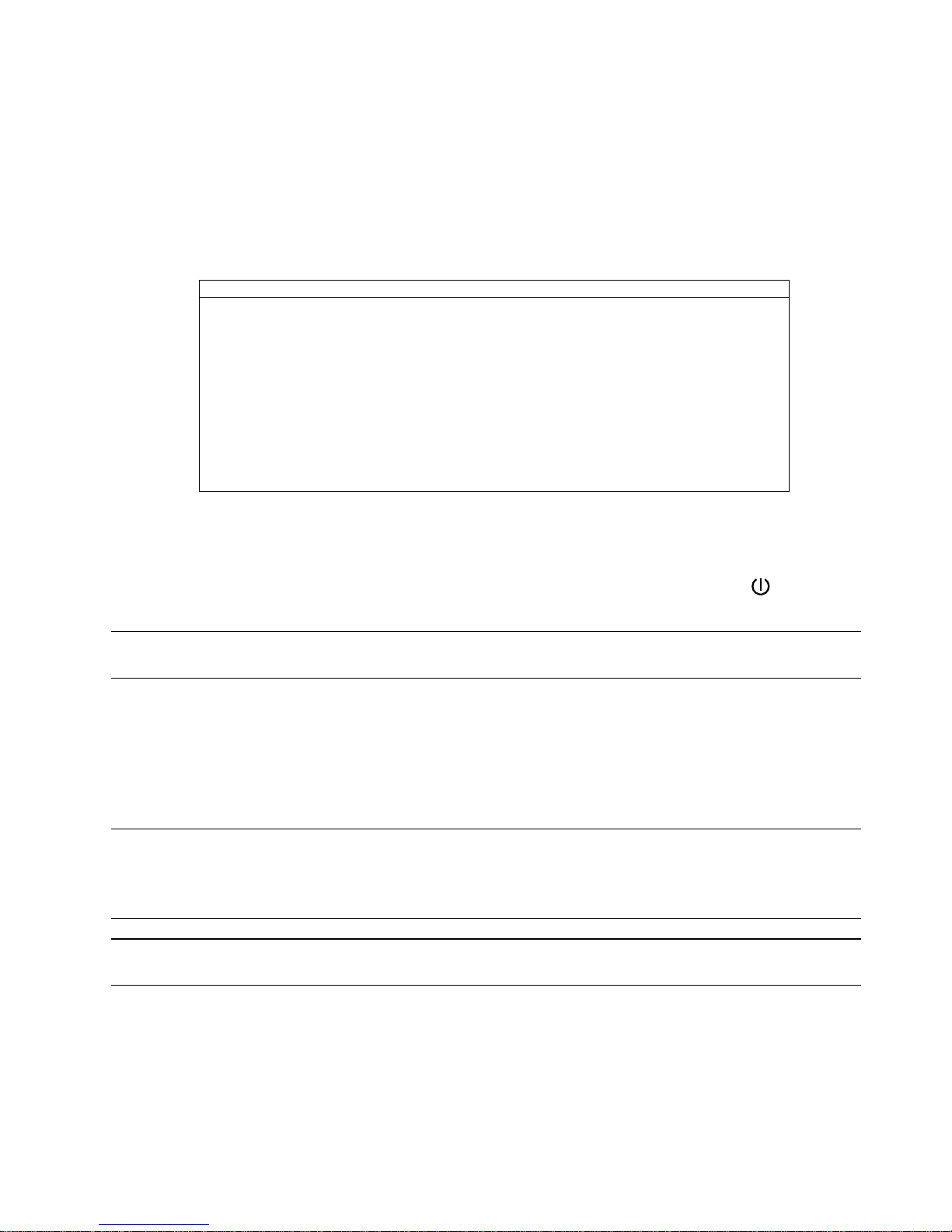
CONNECTIONS AND SETUP
-10-
solder side of the 15 PIN or 25 PIN D-Sub connector (as shown in the picture above).
STEP 5: Set the speed dome camera at the DVR side.
Go to the “REMOTE” menu to set the speed dome camera.
a) Select the device to “PTZ”.
b) Set the ID to the value the same as the one set in the speed dome camera. The default ID of the
camera is 000.
c) Select the protocol based on the speed dome camera you’re connecting.
d) Set the baud rate to the value the same as the one set in the speed dome camera. The default baud
rate of the camera is 2400.
REMOTE
TITLE DEVICE ID PROTOCOL RATE
CH1 PTZ 000 NORMAL 2400
CH2 CAMERA 000 NORMAL 2400
CH3 CAMERA 000 NORMAL 2400
CH4 CAMERA 000 NORMAL 2400
PLEASE CONSULT YOUR INSTALLER FOR ADVANCE SETTING
uv SELECT sBACK tNEXT ENTER
3.4 Power Setup
This device should be operated only with the type of power source indicated on the manufacturer’s label. Connect
the indicated AC power cord to the power adapter, and plug into an electrical outlet. The power LED “ ” will be on as
green. It takes approximately 10 to 15 seconds to boot the system.
Note: To ensure that your DVR works constantly and properly, it's recommended to use an UPS,
Uninterruptible Power Supply, for continuously operation. (Optional)
3.5 Date and Time Setting
Before operating your DVR, please set the date and time on your DVR first.
Press the “MENU” button and enter the password to go to the menu list. The default admin password is 0000.
Move to “DATE” and you can set the date / time / daylight saving in the “DATE” menu list.
Note: Please DO NOT change the date or time of your DVR after the recording function is activated.
Otherwise, the recorded data will be disordered and you will not be able to find the recorded file
to backup by time search. If users change the date or time accidentally when the recording
function is activated, it’s recommended to clear all HDD data, and start recording again.
Note: For the first time to use the DVR, please charge the DVR for at least 48 hours continuously after the
date & time is set correctly.
3.6 Password Setting
Press the “MENU” button and enter the password to go to the menu list. Then, move to “ADVANCE” to enter the
advanced setting menu.
In the “ADVANCE” menu, move to “SYSTEM”. Select “PASSWORD” and press the “ENTER” button to enter the
submenu to set the password (four digits). The default admin password is 0000.

CONNECTIONS AND SETUP
-11-
ADVANCE SYSTEM
CAMERA SERIAL TYPE RS485
DETECTION BAUDRATE 2400
REMOTE HOST ID 0
DISPLAY PASSWORD XXXX
ALERT RESET DEFAULT RESET
SYSTEM CLEAR HDD HDD-MASTER-1
NETWORK UPGRADE START
BACKUP AUTO KEYLOCK NEVER
HDD INFO LANGUAGE ENGLISH
EVENT SEARCH VIDEO FORMAT NTSC
EVENT LOG VERSION 1236-1012-1033-1018-M3-6C1B

BASIC OPERATION
-12-
4. BASIC OPERATION
4.1 Live Page
In this live page of the DVR, you can see the following icons:
Icon Function Icon Function Icon Function
Key lock Digital zoom mode Alarm
Key unlock Digital zoom unselected Recording
Live audio channel Timer recording Motion
Playback audio channel PTZ control mode HDD overwrite
Audio channel unselected Full screen sequence mode
4.2 Recording
When the recording and the pre-alarm function are activated, this device will overwrite 8GB data from the oldest
for continuous recording without notice.
1) Continuous Recording Icon
When the DVR is properly connected with camera, you can see the icon “ ” (recording) on the monitor.
2) Motion Recording Icon
When the motion / alarm detection is activated, once motion or external alarm happens, you will see the icon
“ ” (motion) on the monitor.
3) Timer Recording Icon
When the timer record is activated, you will see the icon “ ” (timer) on the monitor
Note: The audio source connected to the “Audio 1” will be recorded with the video of the “CH1”.
4.3 Playback
Press the “PLAY” button on the DVR control panel, and the device will playback the latest recorded video.
Note: There must be at least 8192 images of recorded data for playback to work properly. If not, the
device will stop playback. For example, if the IPS is set to 30, the recording time should be at least
205 seconds (8192 images / 40 IPS) for the playback to work properly.
1) Fast Forward / Fast Rewind
You can increase the speed for fast forward and rewind on this device. In the playback mode:
Press “FF“ once to get 4X speed forward and press twice to get 8X speed, etc. And the maximum speed is 32X.
Press “REW“ once to get 4X speed rewind and press twice to get 8X speed, etc. And the maximum speed is 32X.
Note: During playback, the image size of the recording (CIF) will be shown on the screen.

BASIC OPERATION
-13-
2) Pause / Image Jog
Press “PAUSE” button to pause the playback.
In the pause mode:
Press “►” button once to get one frame forward.
Press “◄” button once to get one frame rewind.
3) Stop
Pressing “STOP” button under playback mode, the screen of this device will return to live monitoring mode.
4) Slow Playback
Press “SLOW” button to get 1/4X speed playback and press twice to get 1/8X speed playback.
5) Audio Playback
Use these two buttons
SLOW ZOOM
AUDIO to select the live or playback sound of the audio channels.
Live audio of the 1st audio channel Playback audio of the 1st audio channel
Live audio of the 2nd audio channel (Model 5 only) Playback audio of the 2nd audio channel (Model 5 only)
Note: If you want to make a video backup with audio, please connect your audio camera(s) to the
channel(s) supporting the audio function first.
Model 1, 2, 3 & 4: Connect to CH1 / Model 5: Connect to CH1 & CH2.
4.4 Key Lock and Unlock
1) Key Lock On:
Press “MENU” + “ENTER” buttons at the same time on the DVR control panel to lock keys.
Or set the time-out after which the key lock function is activated (NEVER / 30 SEC / 60 SEC / 120 SEC). Please
refer to “7.6 SYSTEM” at page 24.
2) Key Lock Off:
Enter the DVR password to exit “Key Lock” mode.
Note: For the password setting, please refer to the section “3.6 Password Setting” at page 10.
4.5 Upgrade
‧ Firmware / Multilanguage OSD Upgrade
1) Use USB flash drive to upgrade firmware or OSD:
Step 1. Format the USB memory device as FAT32 format first.
Step 2. Get the upgrade files from your distributor and save the upgrade files in your USB flash device (do not
change the file name).
Step 3. In the “SYSTEM” menu, move to “UPGRADE” l“START”, and press “ENTER” button.
Step 4. Select “YES”, and press “ENTER” button again to confirm upgrade.
2) Use the supplied software AP to remotely upgrade firmware or OSD:
Step 1. Save the upgrade files at your PC (do not change the file name), and log into the Video Viewer.
Step 2. Click “ ” (Miscellaneous Control) to show the miscellaneous control panel. In the miscellaneous control
panel, click “ ” (Tools) on the miscellaneous control panel to enter the upgrade window.
Step 3. Enter the user name, password, IP address and port number of the DVR.
Step 4. Click “Firmware” or “Language” tab as needed, and click “Add” to select the firmware or OSD files to
upgrade.

BASIC OPERATION
-14-
Step 5. Click “Update Firmware” or “Update Language” button to start the upgrade.
Note: For remote upgrade details, please see “Tools” at page 48.
4.6 Search
1) Search by List
Press “LIST” or “SEARCH” button on the DVR control panel to show the list for all types of the recorded files.
Choose the list you want to view and press “ENTER” button to start playback.
ALARM List the information of the alarm-trigger-recorded files.
MANUAL List the information of the manual-recorded files. The DVR will save one recorded file once
any recording setting is changed.
MOTION List the information of the motion-trigger-recorded files.
SYSTEM List the information of the system-recorded files. The DVR system will save one recorded
file every one hour.
TIMER List the information of the timer-recorded files.
2) Quick Search by Time
Press the “MENU” button to enter the menu list, move to “QUICK SEARCH”, and press “ENTER” button to enter
the quick time search menu. You can search any specific events by time (Year / Month / Day / Hour / Min) and
directly play the file you find.
4.7 Audio Backup and Playback
For audio backup, you need to connect your camera(s) to the correct channel(s) supporting audio recording first. For
Model 1, 2, 3 & 4, the audio channel is CH1. For Model 5, the audio channels are CH1 & CH2. For detailed backup
instructions, please refer to “7.8 BACKUP (Model 3, 4 & 5 Only)” at page 27.
To select live or playback sounds of the audio channels, press these two buttons
SLOW ZOOM
AUDIO on the DVR front panel at
the same time. For detailed playback instructions, please refer to “4.3 Playback” at page 12. For detailed playback
instructions at the remote side, please refer to “Playback” at page 33.

MAIN MENU
-15-
5. MENU CONFIGURATION
DATE
QUICK SEARCH SEARCH HDD
IMAGE SIZE
QUALITY
MANUAL RECORD ENABLE
EVENT REOCRD ENABLE
TIMER RECORD ENABLE
MANUAL RECORD IPS
EVENT RECORD IPS
TIMER RECORD IPS
PRE-ALARM RECORD
RECORD
OVERWRITE
RECORD TIMER
TIMER DETECTION TIMER
DATE
FORMAT
DATE DAYLIGHT SAVING
MAIN MENU
ADVANCE
TITLE
BRIG
CONT
SATU
HUE
COV.
CAMERA
REC
TITLE
DET
AREA
LS
SS
TS
RE
DETECTION
ALARM
TITLE
DEVICE
ID
PROTOCOL
REMOTE
RATE
DE-INTERLACE
FULL SCREEN DWELL DURATION (SEC)
CHANNEL TITLE
EVENT STATUS
DATE DISPLAY
DISPLAY
VGA OUTPUT (For Model 4 & 5 only)
EXT. ALERT
INT. BUZZER
KEY BUZZER
VLOSS BUZZER
MOTION BUZZER
ALARM BUZZER
HDD BUZZER
ALARM DURATION (SEC)
ALERT
HDD NEARLY FULL (GB)
SERIAL TYPE
BAUDRATE
HOST ID
PASSWORD
RESET DEFAULT
ADVANCED MENU
SYSTEM
CLEAR HDD

MAIN MENU
-16-
UPGRADE
AUTO KEYLOCK (SEC)
LANGUAGE
VIDEO FORMAT
VERSION
NETWORK TYPE
IP
GATEWAY
NETMASK
PRIMARY DNS
SECONDARY DNS
NETWORK
PORT
START TIME
END TIME
BACKUP
((For Model 3, 4 & 5 only)) AVAILABLE SIZE
HDD NUM
HDD INFO HDD SIZE (GB)
DATE
CHANNEL
EVENT
SEARCH HDD
EVENT SEARCH
START
EVENT
TIME
EVENT LOG COMMENT
This manual suits for next models
2
Table of contents
Other CPcam DVR manuals

CPcam
CPcam 8CH MPEG-4 User manual

CPcam
CPcam CPD500W User manual
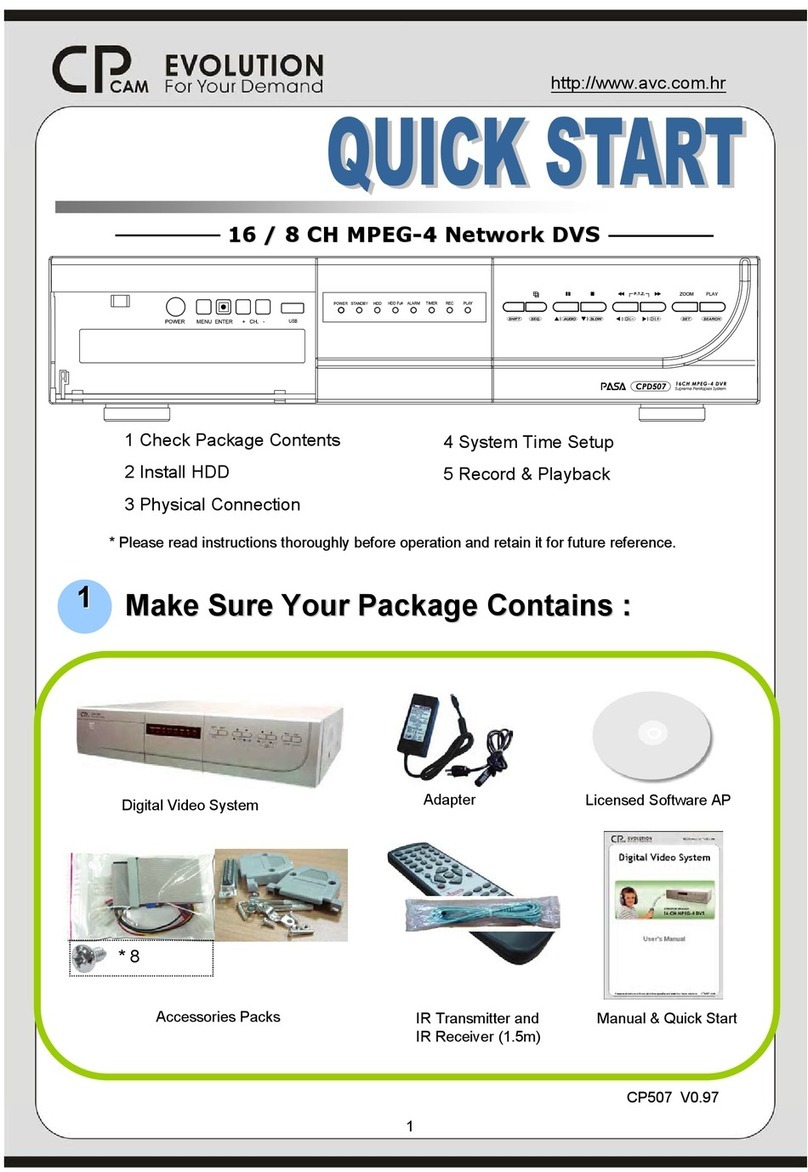
CPcam
CPcam CP507 User manual
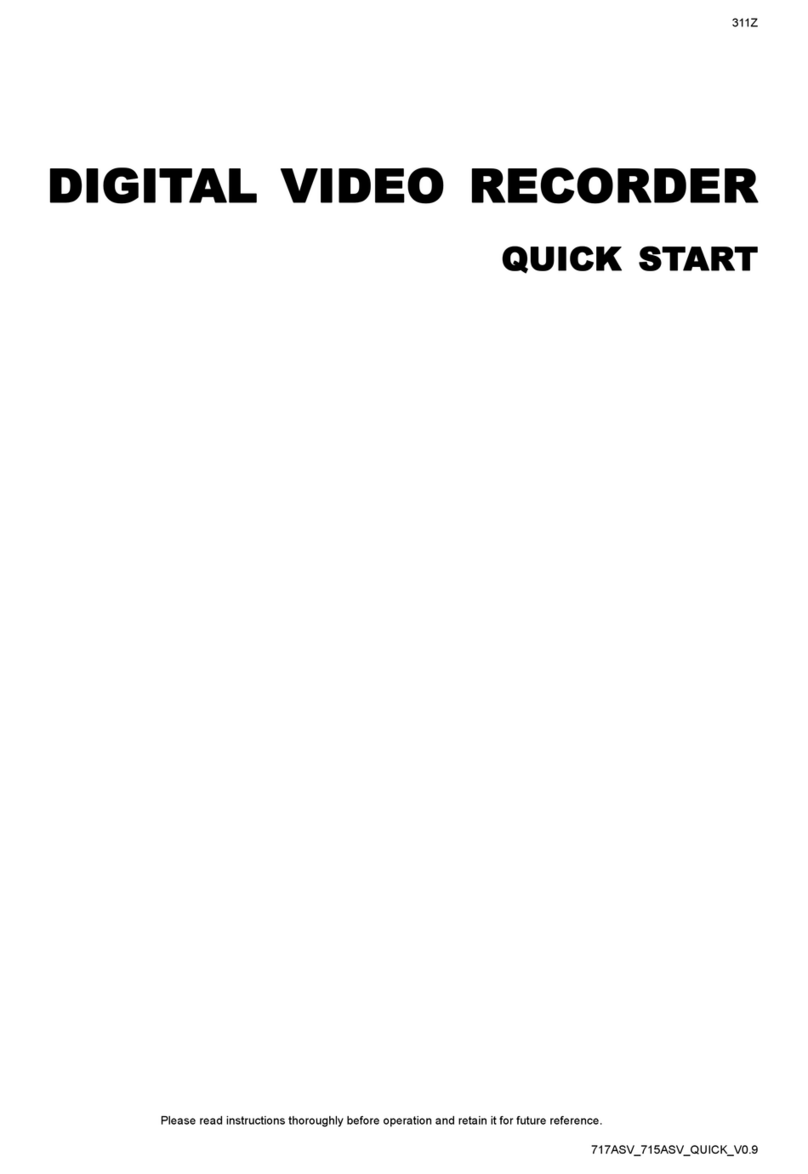
CPcam
CPcam CPD505ZHD User manual

CPcam
CPcam CP-NVR-8CH User manual

CPcam
CPcam CPD541 User manual
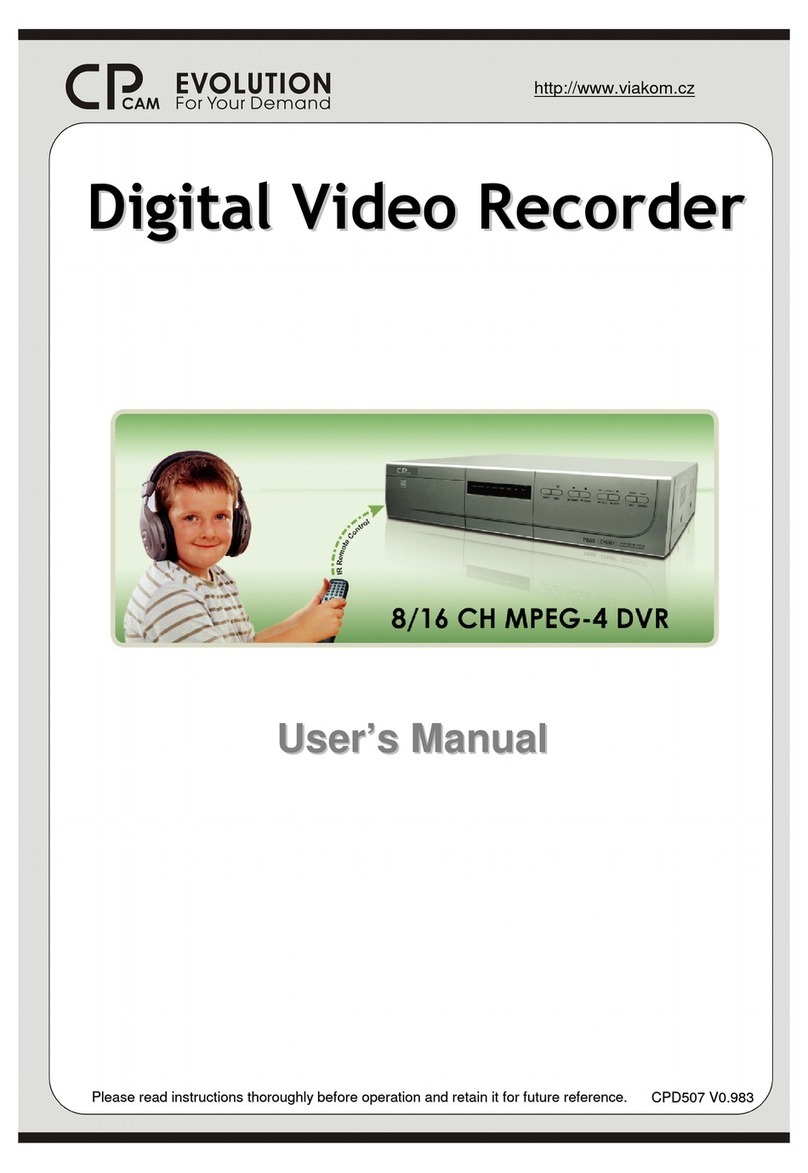
CPcam
CPcam 8/16 CH MPEG-4 DVR User manual

CPcam
CPcam CPC-500 User manual

CPcam
CPcam CPD541D User manual

CPcam
CPcam CPD548D User manual