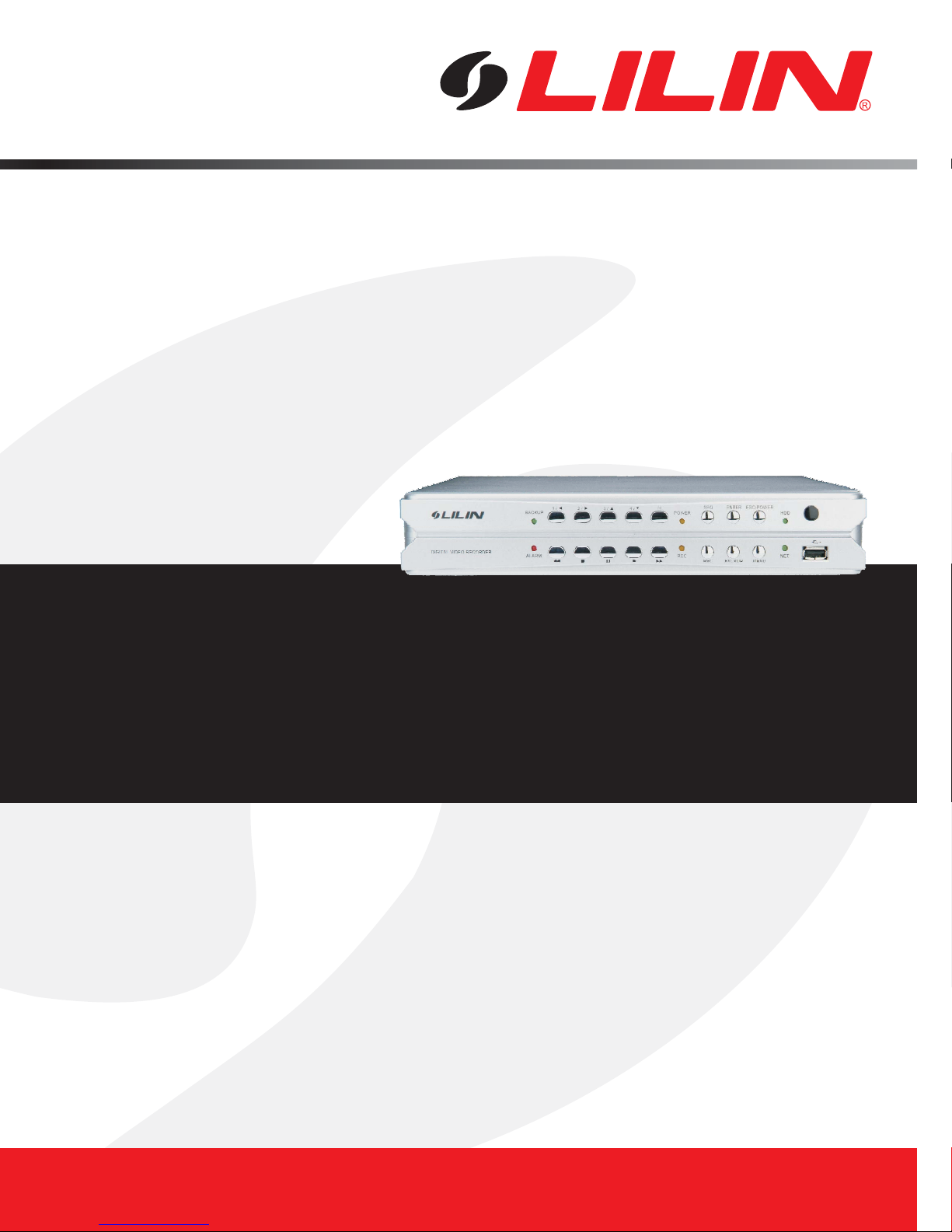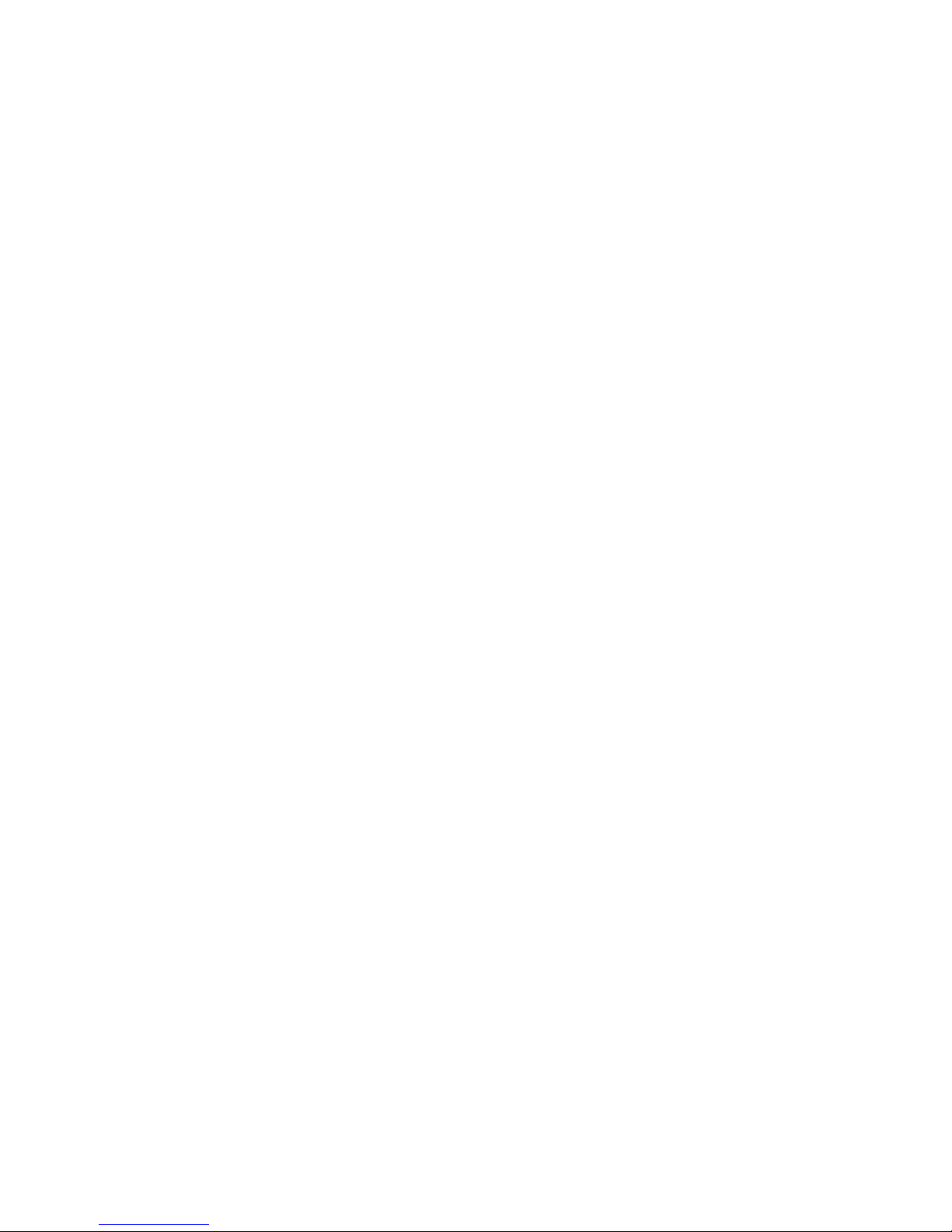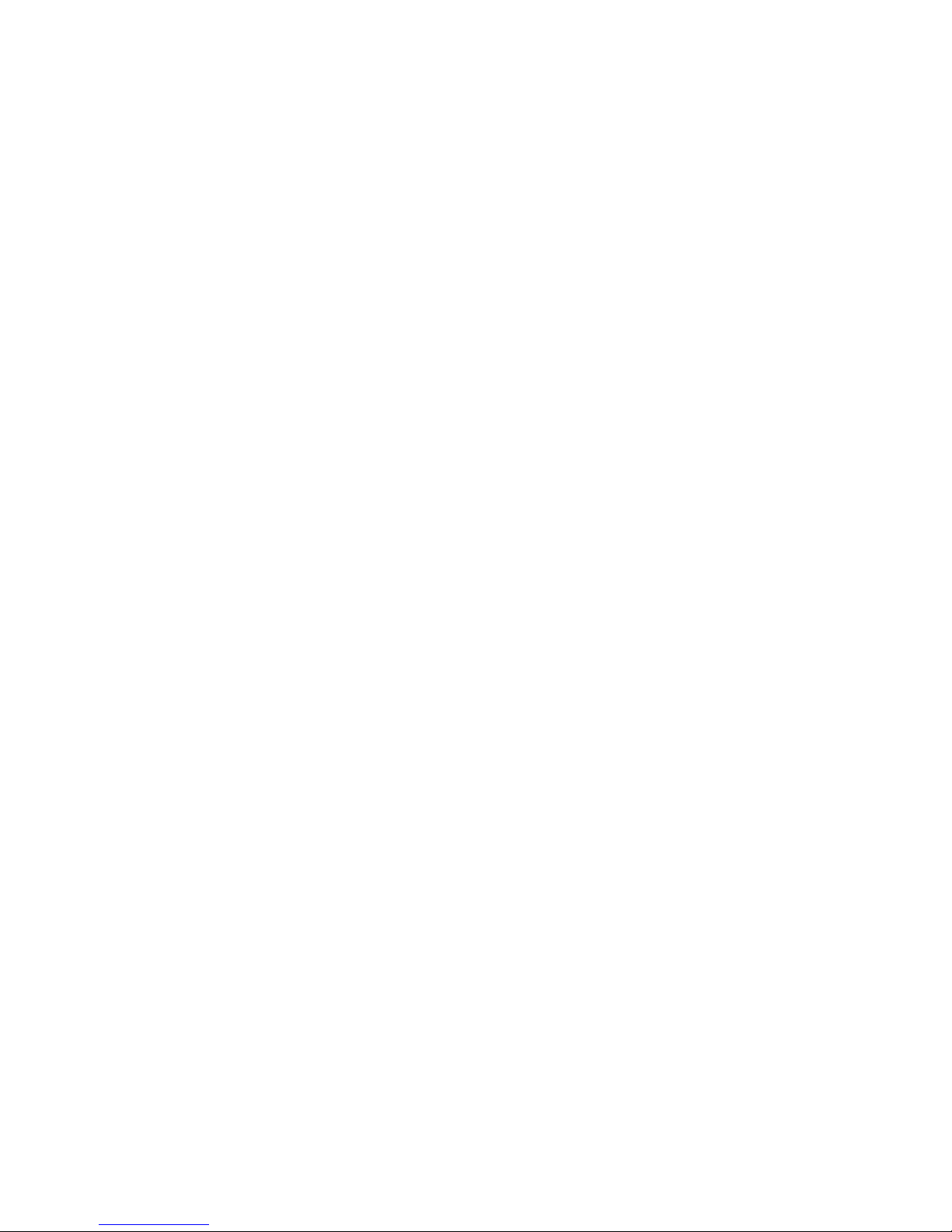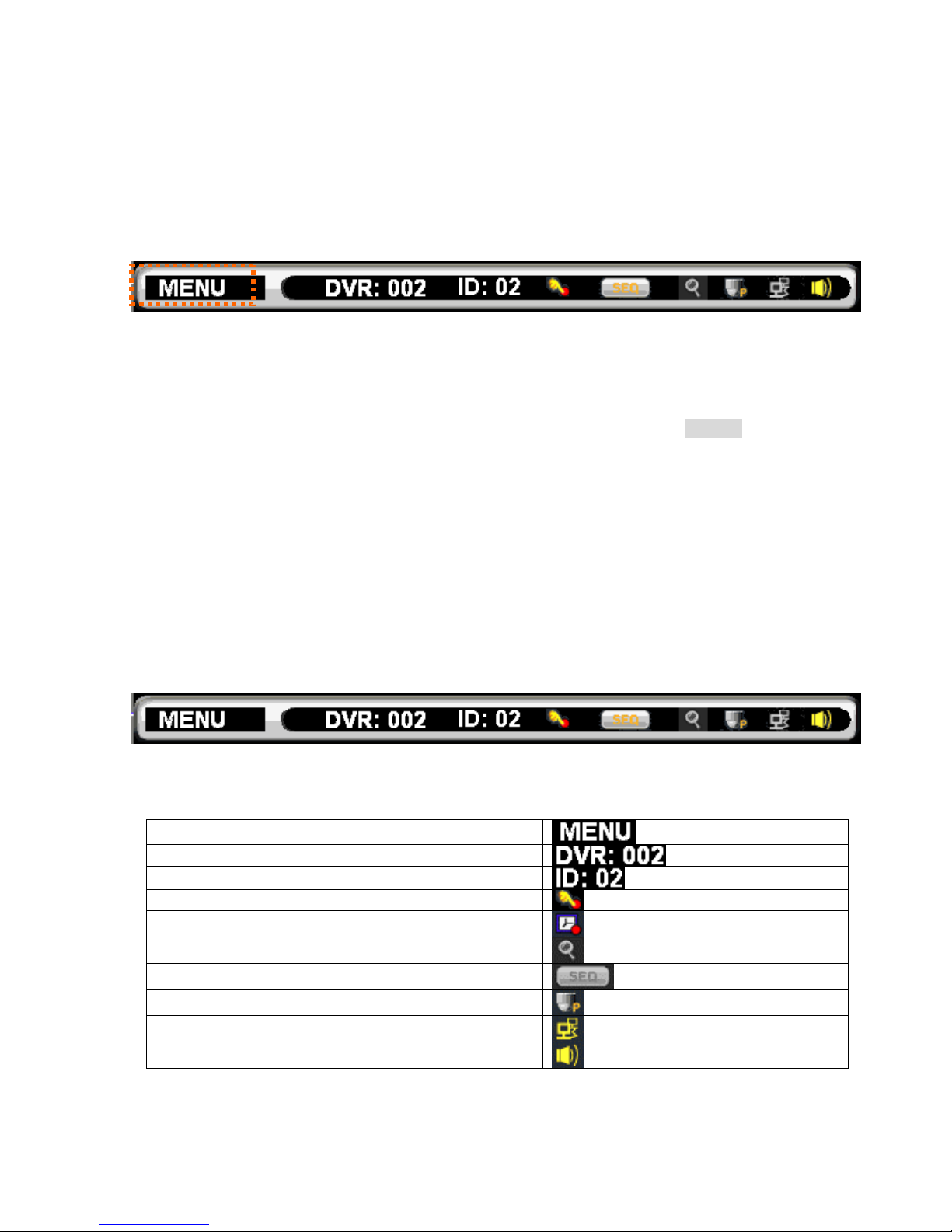User Manual 3
Chapter 6-2-3. Video Setup ...................................................................................... 15
Chapter 6-2-4. Video Loss Detection........................................................................15
Chapter 6-3. Monitor Setup............................................................................................. 15
Chapter 6-3-1. Main Alarm Switching ........................................................................ 15
Chapter 6-3-2. Main Monitor SEQ Time.................................................................... 16
Chapter 6-3-3. Main Monitor Stand By Mode............................................................16
Chapter 6-3-4. Main Monitor Stand By Time............................................................. 16
Chapter 6-4. Record Setup.............................................................................................. 16
Chapter 6-4-1. Record Quality.................................................................................. 16
Chapter 6-4-2. Frame Rate.......................................................................................16
Chapter 6-4-3. Recording Mode ............................................................................... 16
Chapter 6-4-4. Audio................................................................................................. 16
Chapter 6-4-5. Post-alarm Recording....................................................................... 17
Chapter 6-4-6. Resolution......................................................................................... 17
Chapter 6-4-7. GOP.................................................................................................. 17
Chapter 6-4-8. Schedule Table ................................................................................. 17
Chapter 6-4-9. HDD Overwritten...............................................................................17
Chapter 6-4-10. Limited Recording........................................................................... 17
Chapter 6-5. Alarm Setup................................................................................................ 17
Chapter 6-5-1. Alarm Input Type............................................................................... 18
Chapter 6-5-2. Motion Enable...................................................................................18
Chapter 6-5-3. Sensitivity.......................................................................................... 18
Chapter 6-5-4. Motion Area Set ................................................................................ 18
Chapter 6-5-5. Motion Tracer.................................................................................... 18
Chapter 6-5-6. Alarm Time........................................................................................ 19
Chapter 6-5-7. Buzzer............................................................................................... 19
Chapter 6-5-8. Button Sound.................................................................................... 19
Chapter 6-6. System Setup ............................................................................................. 19
Chapter 6-6-1. Date/Time ......................................................................................... 19
Chapter 6-6-2. HDD Information............................................................................... 19
Chapter 6-6-3. Password/Access ............................................................................. 20
Chapter 6-6-4. LOG View ......................................................................................... 20
Chapter 6-6-5. Factory Reset ...................................................................................20
Chapter 6-6-6. DVR ID.............................................................................................. 21
Chapter 6-6-7. Video System.................................................................................... 21
Chapter 6-6-8. Firmware Update .............................................................................. 21
Chapter 6-6-9. Language.......................................................................................... 22
Chapter 6-6-10. Live Audio....................................................................................... 22
Chapter 6-7. Network ...................................................................................................... 22
Chapter 6-7-1. IP Address and Video Port Number.................................................. 22
Chapter 6-7-2. DDNS................................................................................................ 22
Chapter 6-8. PTZ Setup .................................................................................................. 22
Chapter 6-8-1. PTZ Model & Baud Rate...................................................................23
Chapter 6-8-2. Preset Setup..................................................................................... 23