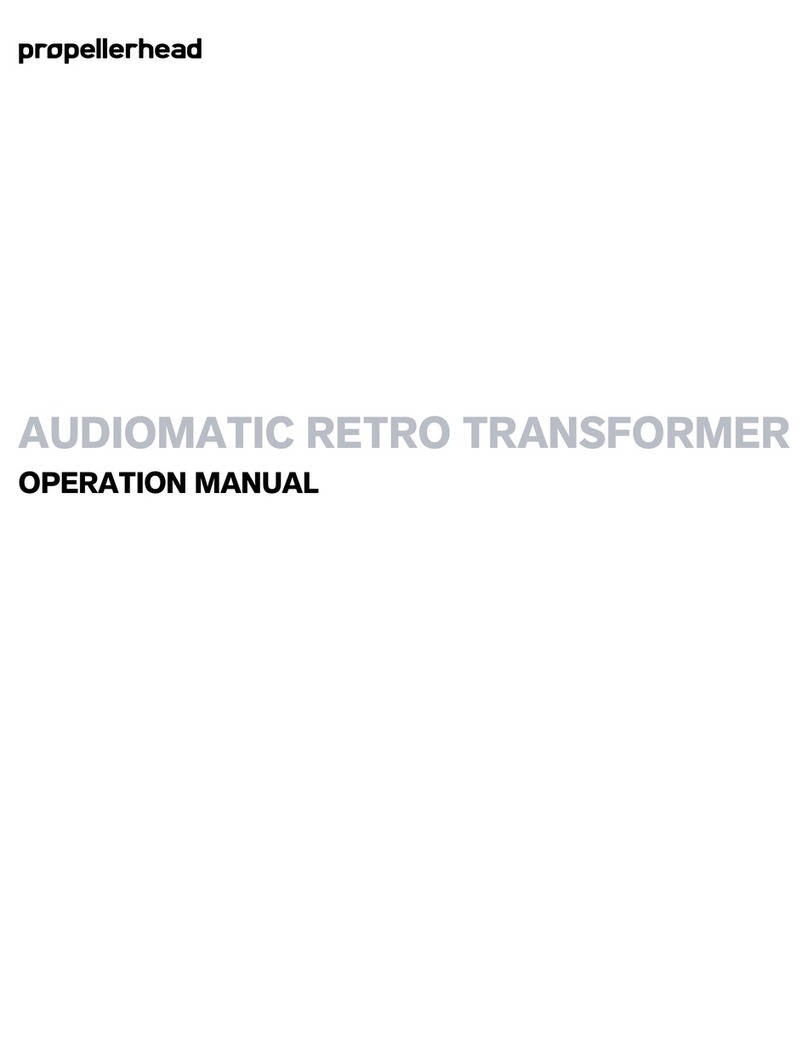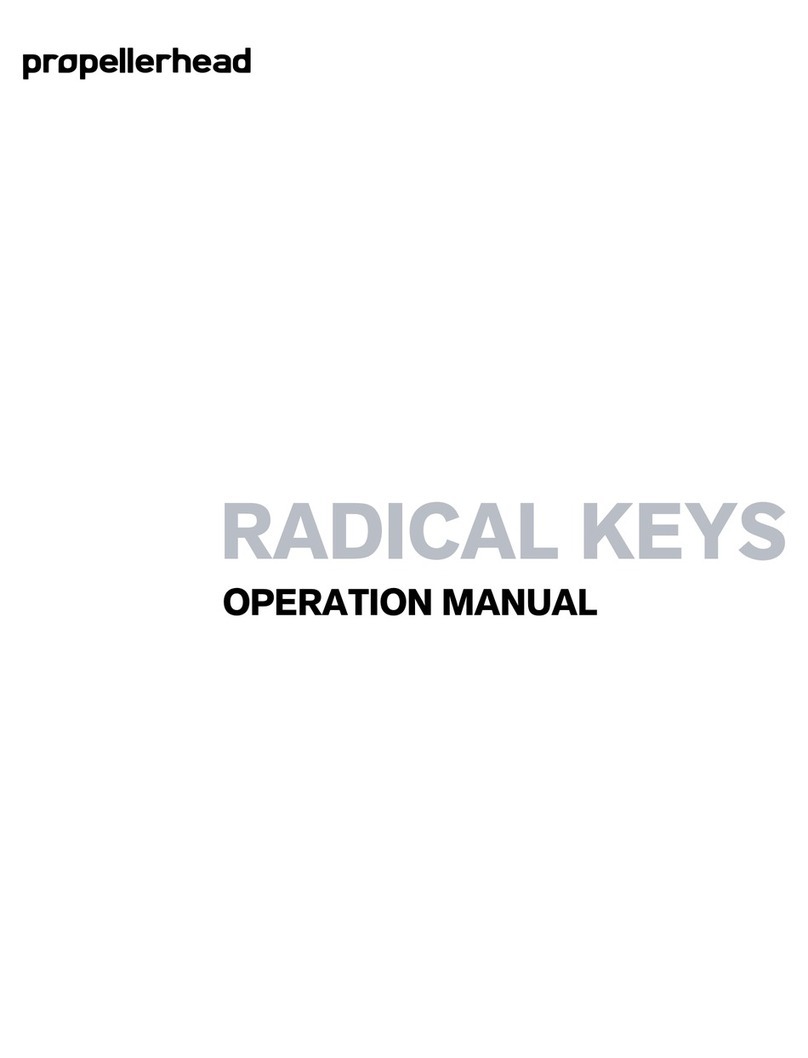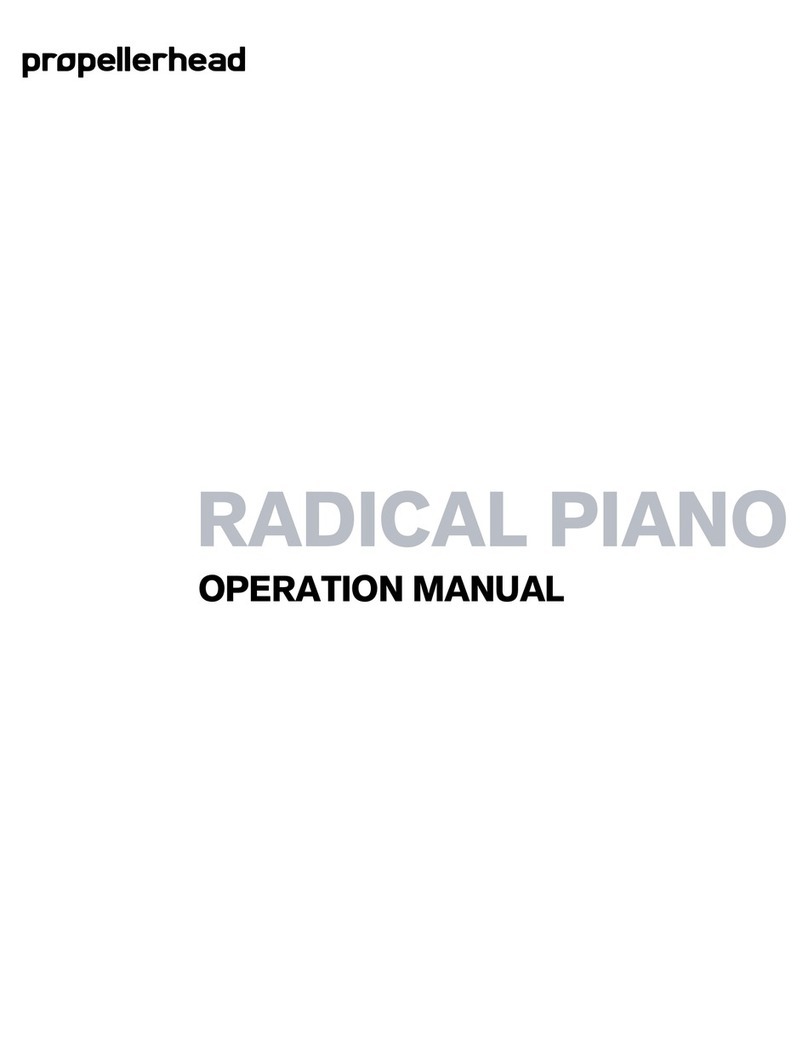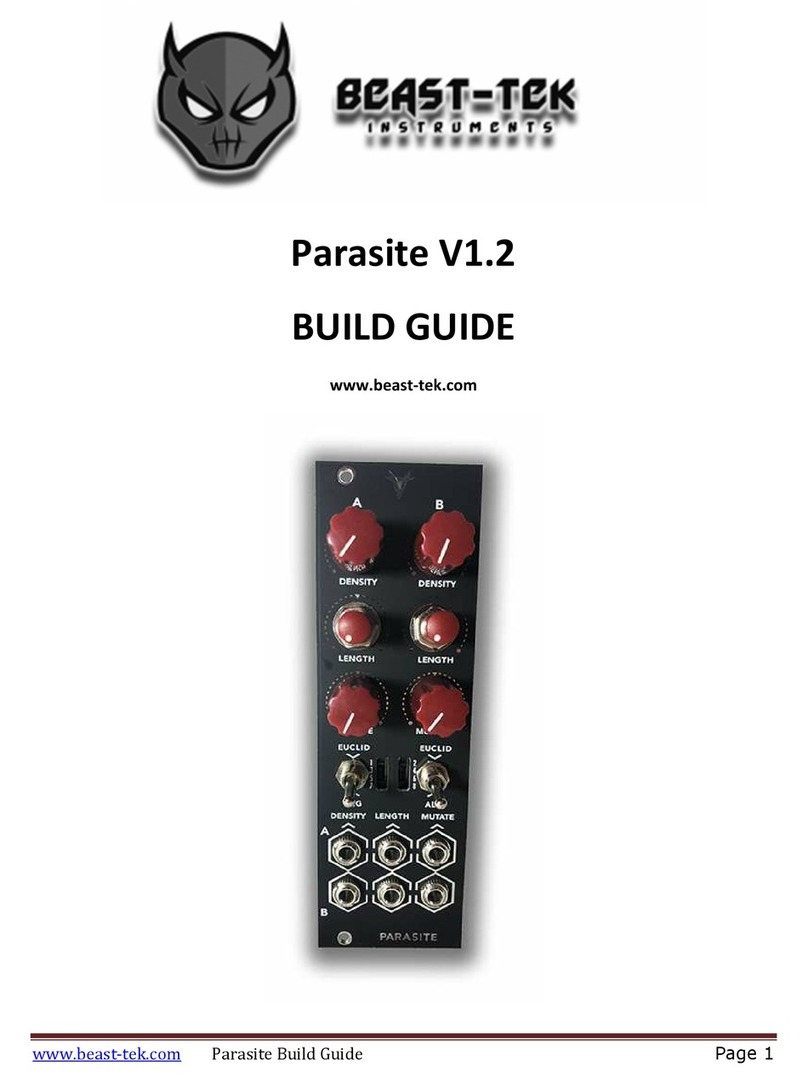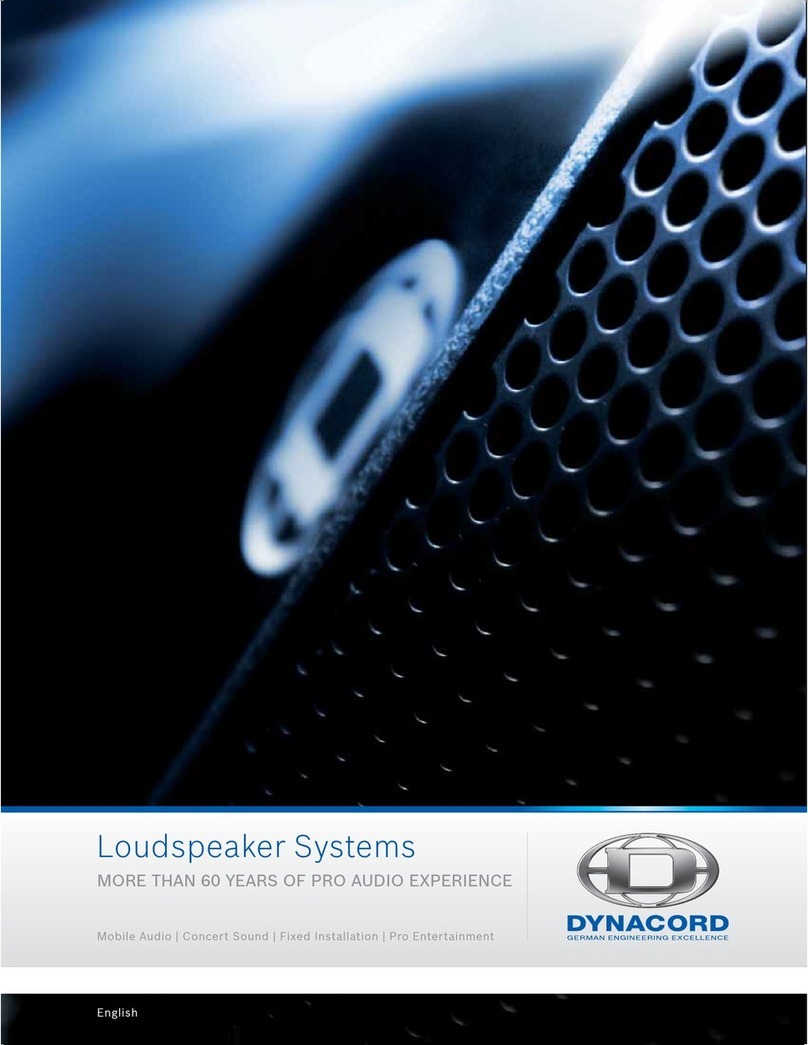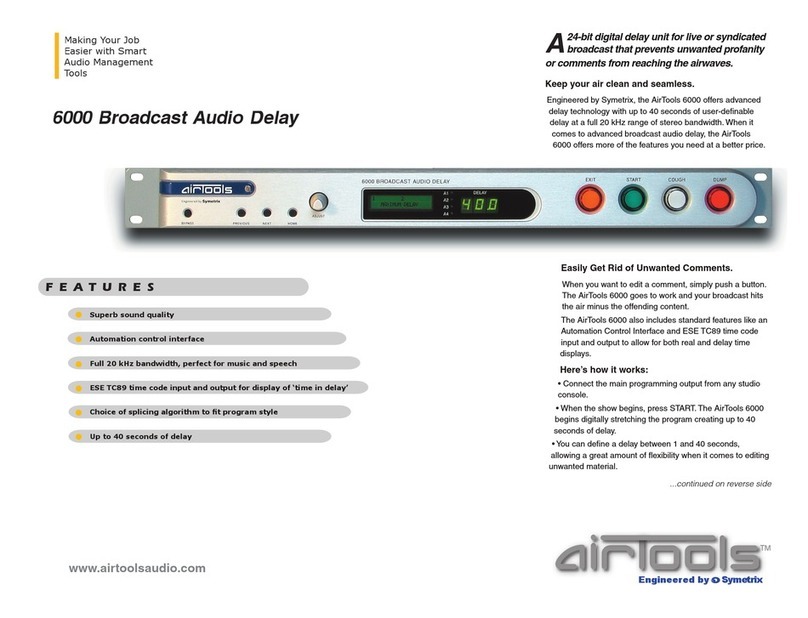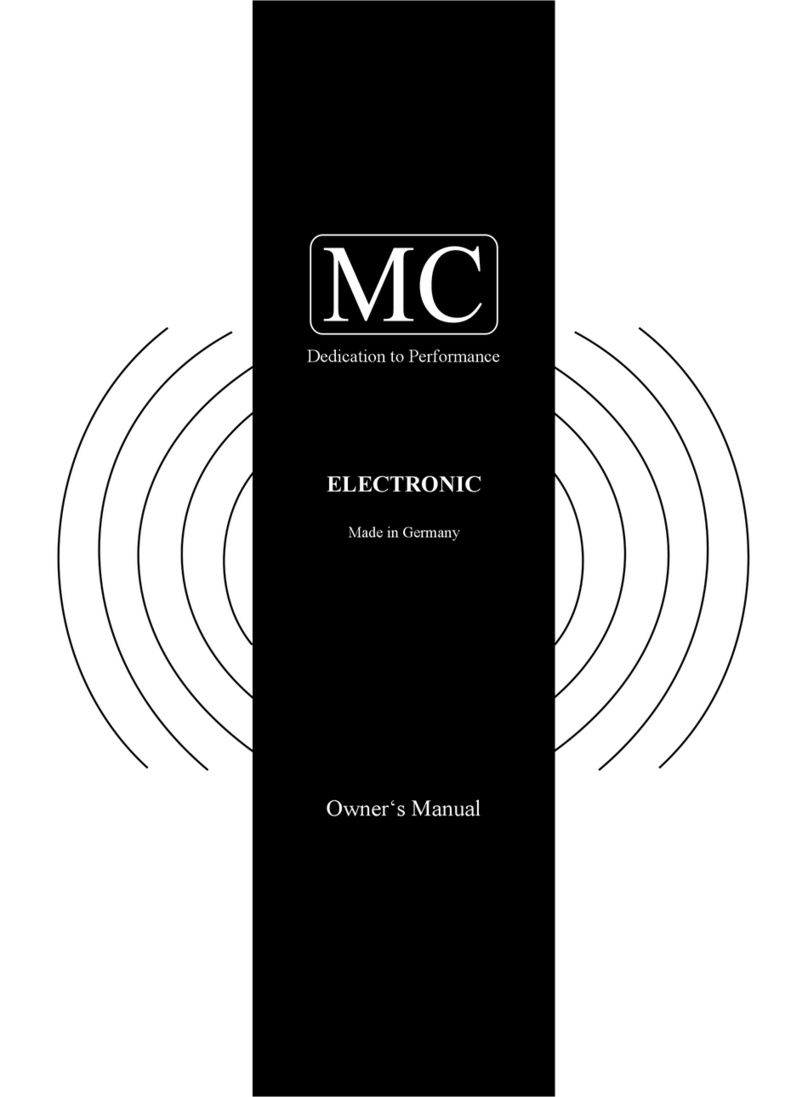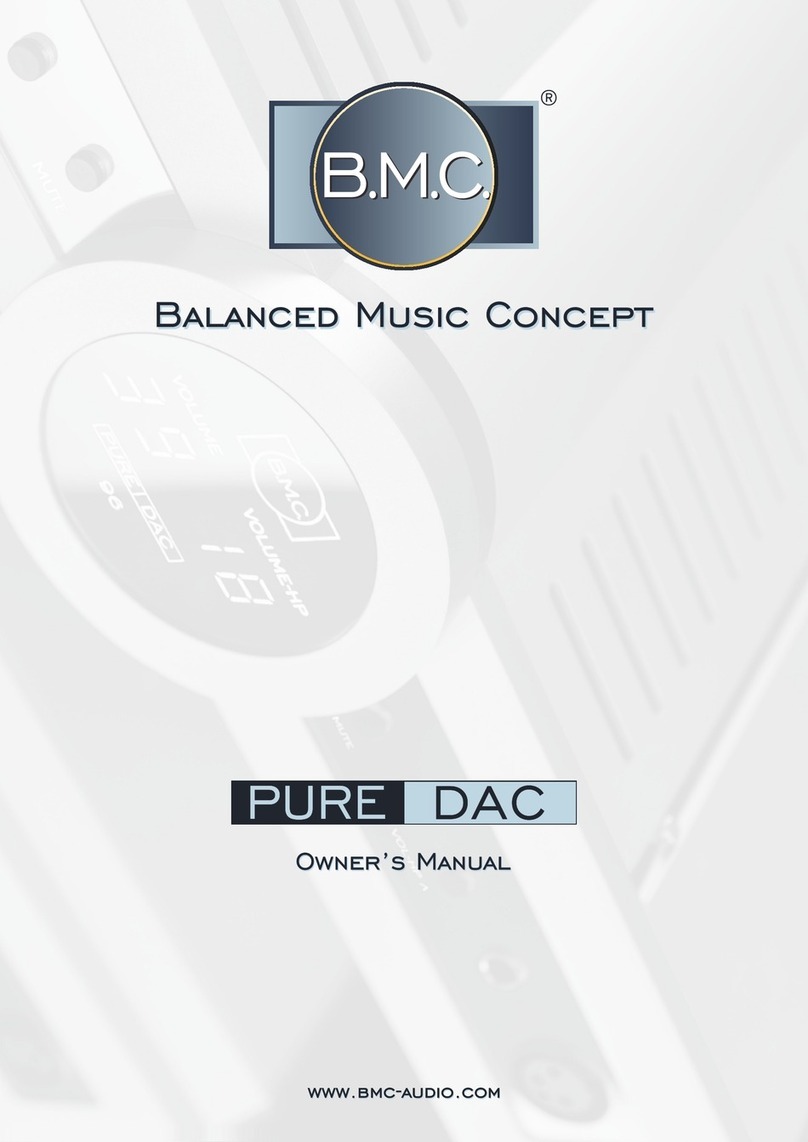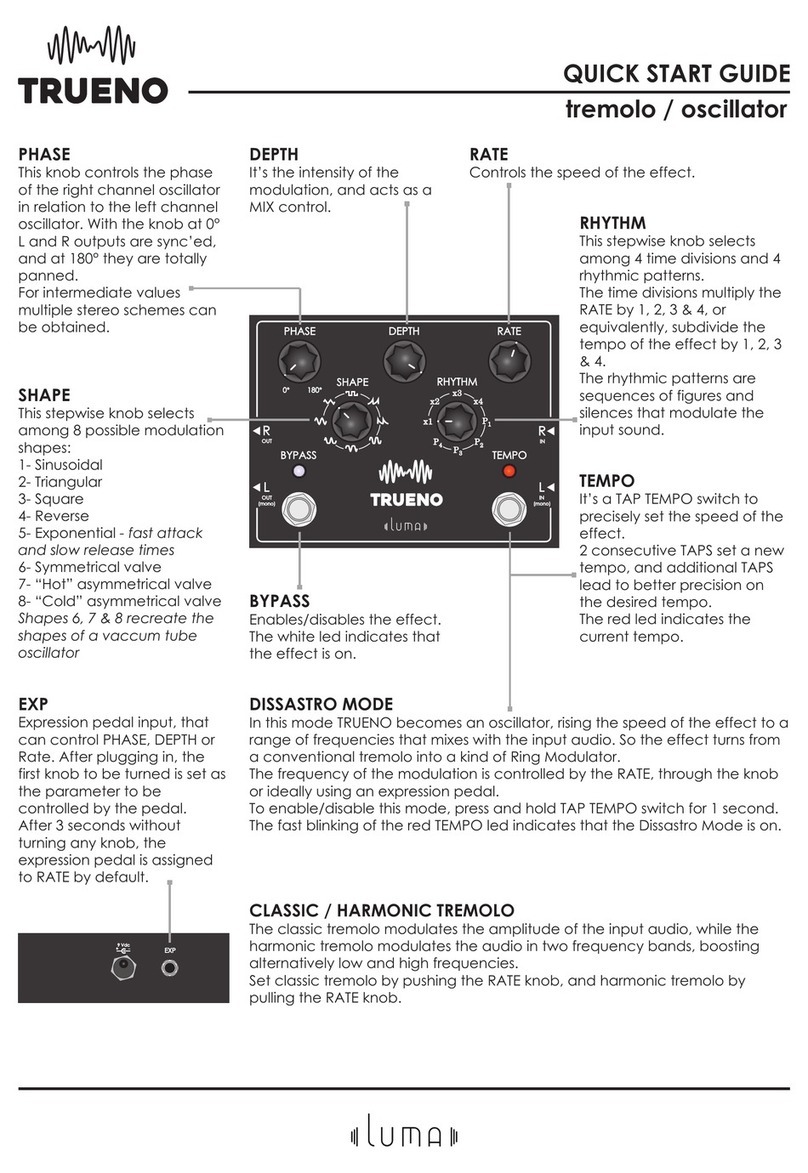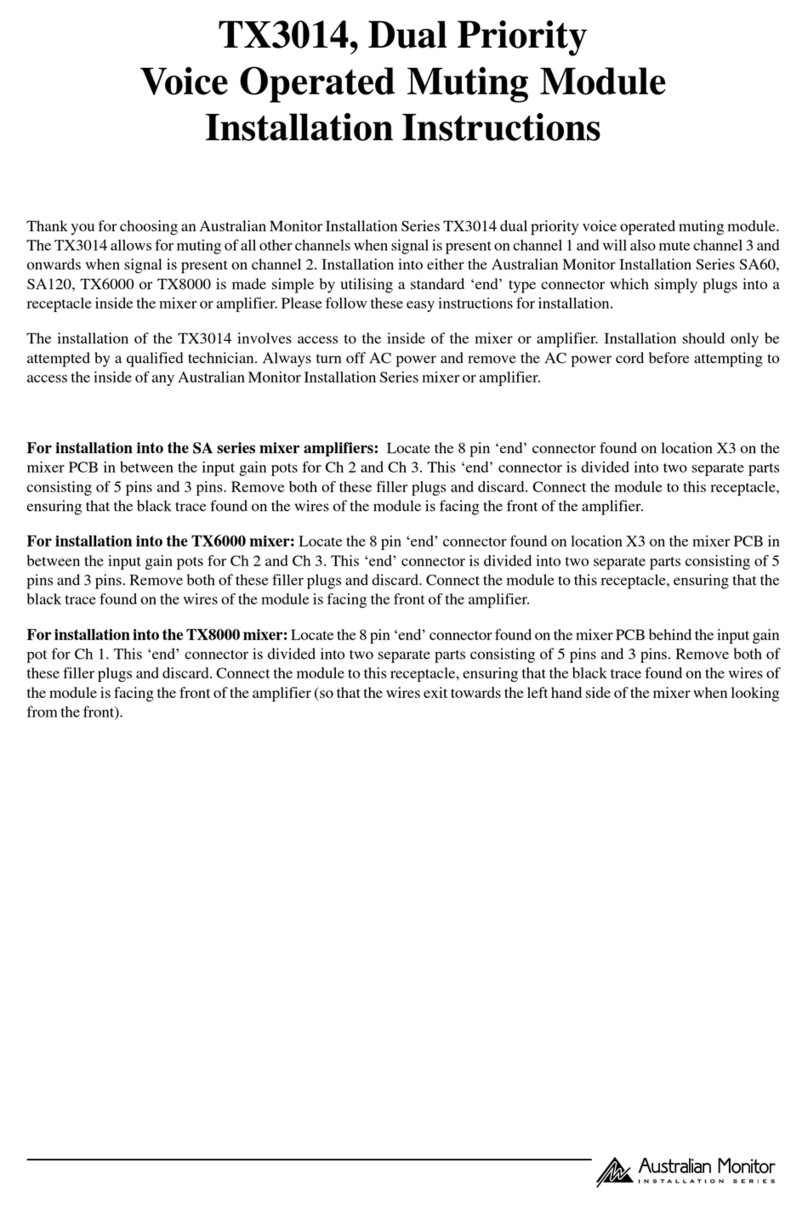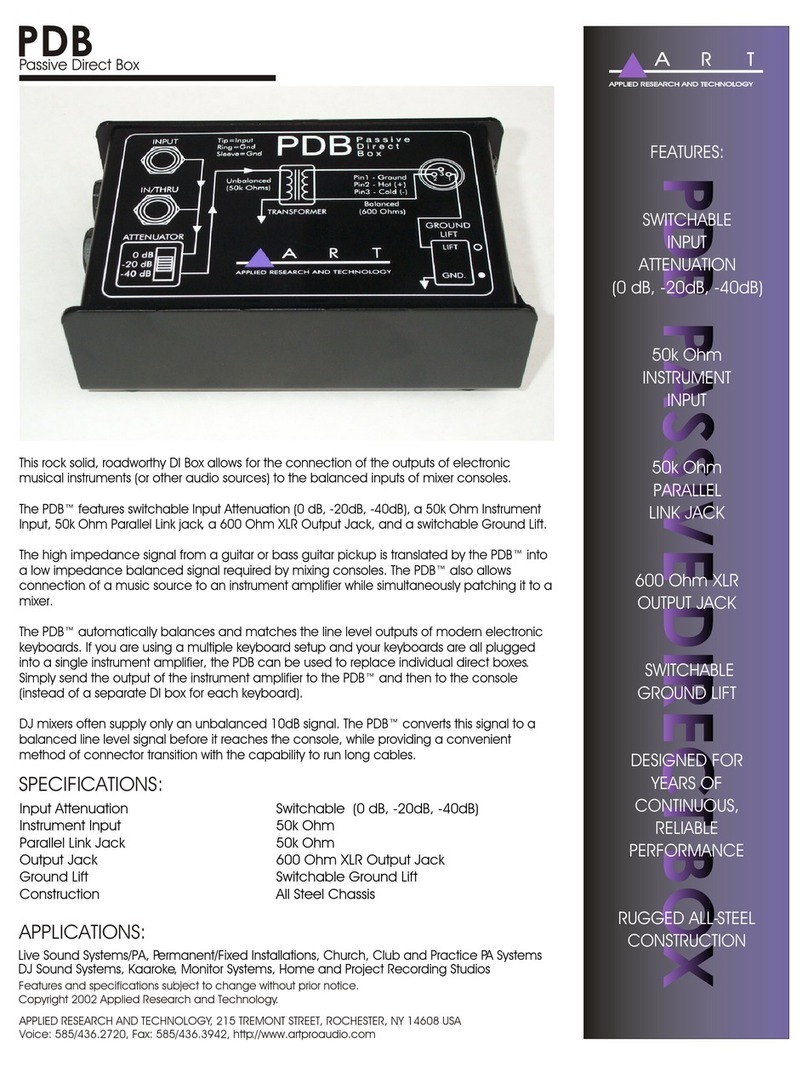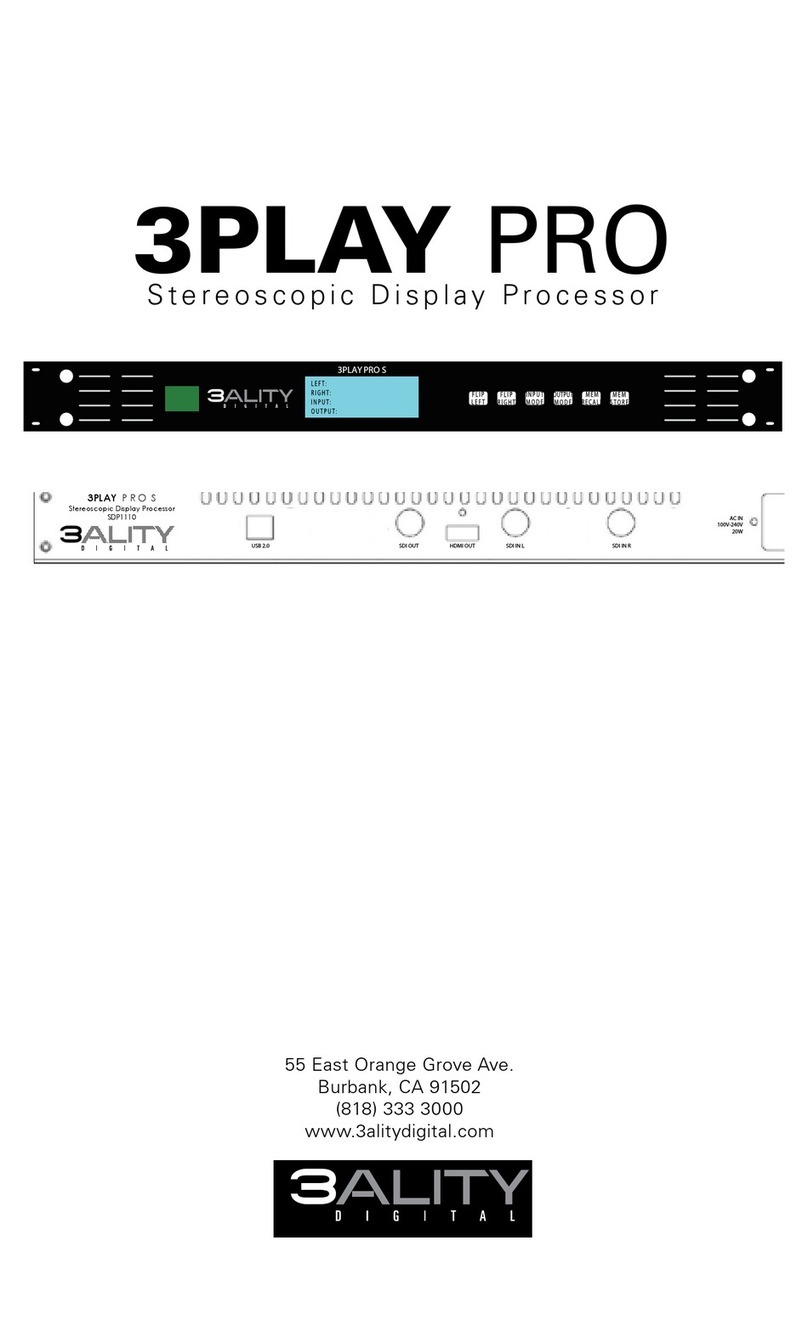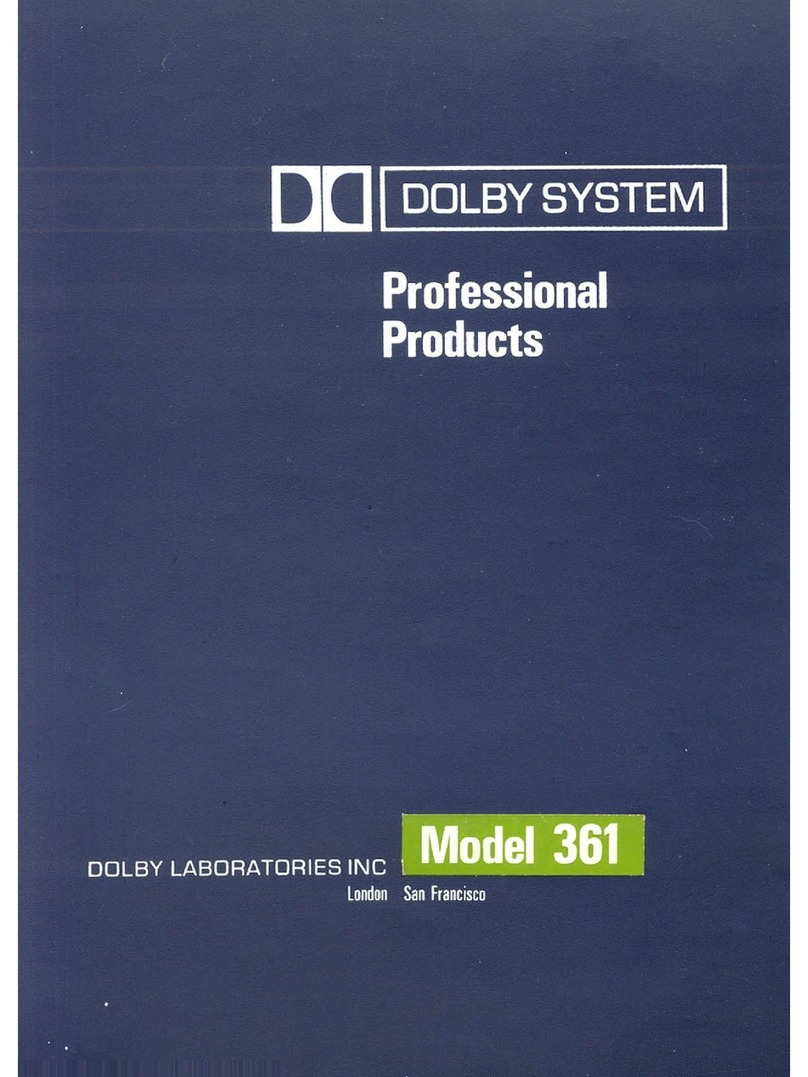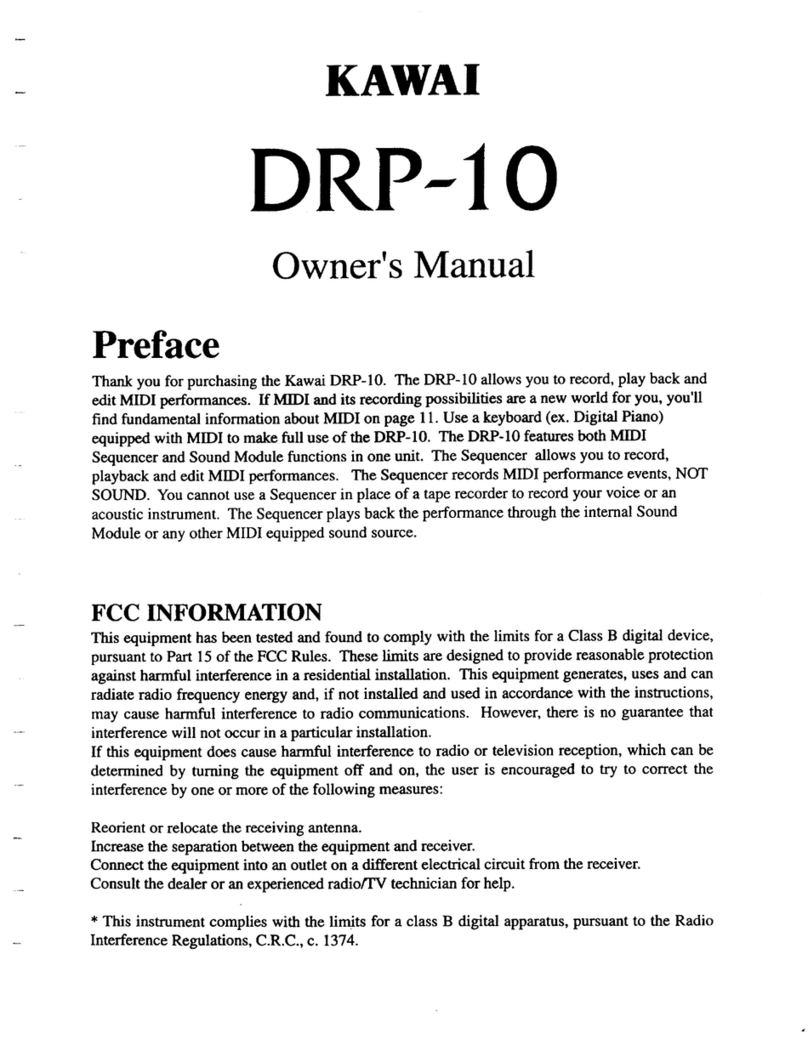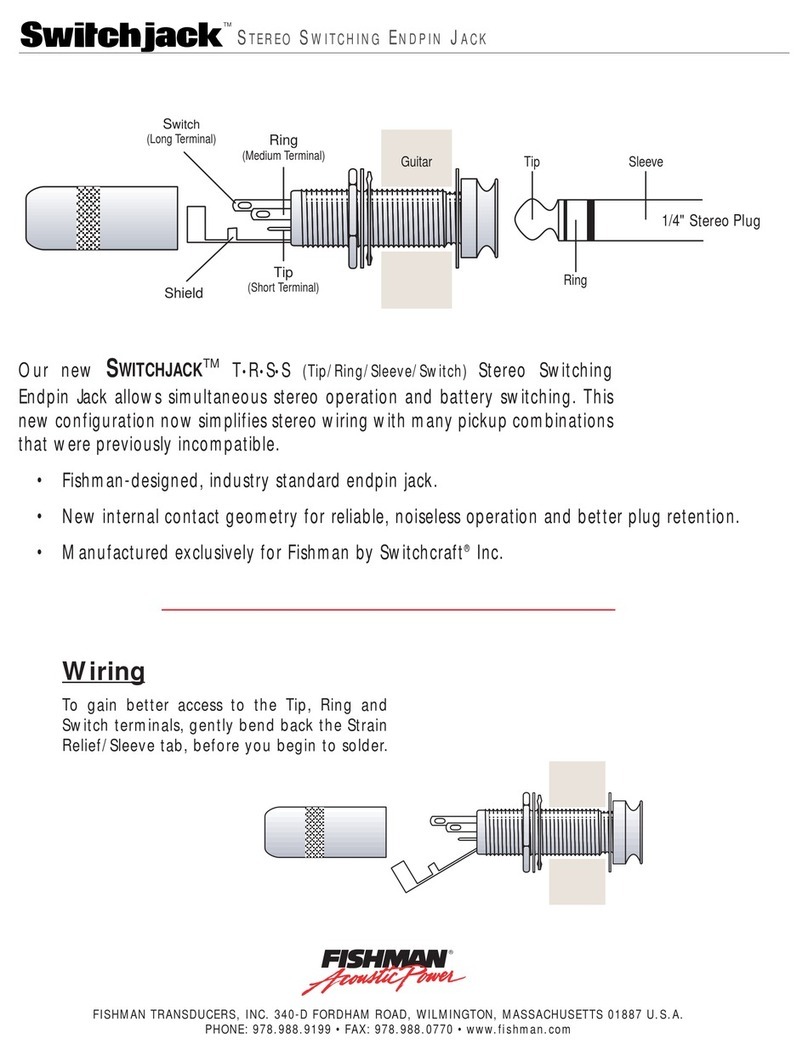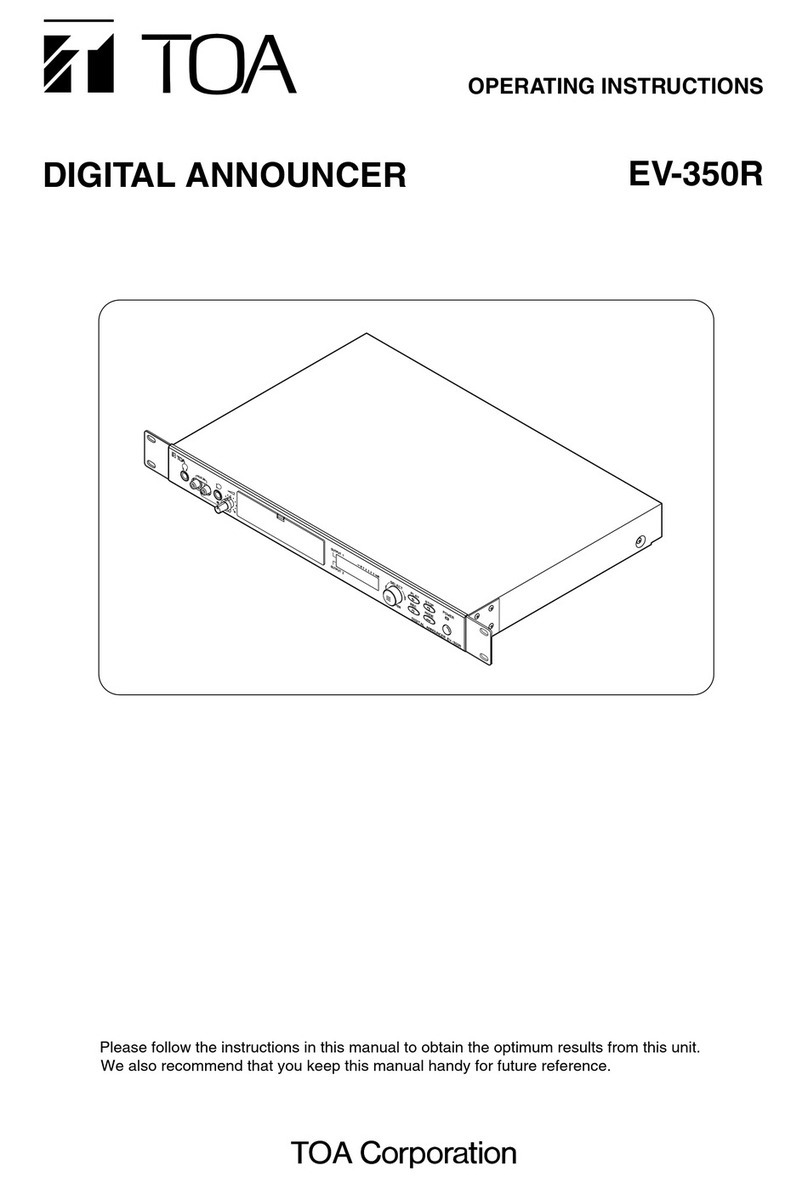Propellerhead ROTOR User manual

ROTOR
OPERATION MANUAL

The information in this document is subject to change without notice and does not represent a commitment on the
part of Propellerhead Software AB. The software described herein is subject to a License Agreement and may not be
copied to any other media expect as specifically allowed in the License Agreement. No part of this publication may be
copied, reproduced or otherwise transmitted or recorded, for any purpose, without prior written permission by
Propellerhead Software AB.
©2013 Propellerhead Software and its licensors. All specifications subject to change without notice. Reason,
Reason Essentials and Rack Extension are trademarks of Propellerhead Software. All other commercial symbols
are protected trademarks and trade names of their respective holders. All rights reserved.
All product names used are trademarks of their respective owners, and in no way constitute an association or
affiliation with Propellerhead Software. All trademarks are solely used to identify the products whose sound was
studied during the development of Rotor.

Rotor - Rotary Speaker

ROTOR - ROTARY SPEAKER
4
Introduction
Rotor is a Propellerhead Rack Extension designed to simulate a rotary speaker. Rotary speakers are commonly used
for providing vibrato/tremolo/chorus like effects to tonewheel organs but can of course be used with other
instruments and sounds as well.
A classic rotary speaker cabinet features a bass speaker mounted upside down, with a rotating drum placed
underneath it. The cabinet also features a treble horn which rotates on a separate axis - in the opposite direction. The
drum and horn are driven by separate motors and can run together at two different speeds: Slow (chorale) and Fast
(tremolo). The rotation can also be stopped so that the drum and horn are completely still.
All classic features are faithfully mimicked in Rotor, and we have also added a number of additional functions so you
can tweak your sounds further.
Using Rotor
Loading and saving patches
Loading and saving patches is done in the same way as with any other internal Reason/Reason Essentials device -
see the “Sounds and Patches” chapter in the Reason/Reason Essentials Operation Manual pdf for details.
Overdrive parameters
The overdrive effect can be used for adding harmonic distortion to your sound. There are two different types of
distortion to choose from:
•Crunch
This is a high-energy type of distortion with rich upper harmonic content.
•Smooth
This is a soft and smooth type of subtle distortion.

ROTOR - ROTARY SPEAKER 5
Drive
DSet the overdrive amount with the Drive knob.
Crunch/Smooth
DSet the switch to the desired overdrive type.
X-Over Freq
DWith the X-Over Freq knob you define where to split the frequencies to be routed to the bass speaker and to
the horn.
• The default (12 o’clock) setting simulates the cross-over frequency of the classic Leslie 122 rotary speaker.
• Above the 12 o’clock setting, more of the frequency content will be routed to the bass speaker.
• Below the 12 o’clock setting, more of the frequency content will be routed to the horn.
Accelerate Trim
DSet the acceleration/deceleration times for the drum and horn rotors with the Accelerate Trim pot.
The default (12 o’clock) setting simulates the acceleration/deceleration times of the classic Leslie 122 rotary
speaker.
Slow/Fast/Stop
DSwitch between Slow and Fast rotor speeds with the speed switch.
DSet the Slow speed with the Slow Trim pot.
The default (12 o’clock) setting simulates the Slow speed of the classic Leslie 122 rotary speaker.
DSet the Fast speed with the Fast Trim pot.
The default (12 o’clock) setting simulates the Fast speed of the classic Leslie 122 rotary speaker.
• When you switch between the speeds, the drum and horn rotors will accelerate/decelerate according to the set
Accelerate time, see “Accelerate Trim”.

ROTOR - ROTARY SPEAKER
6
DClick the Stop lamp to stop the rotors.
Like on the original, the drum and horn end up in random stop positions. This means that the sound character can
vary a little every time you click Stop.
• When you deactivate the Stop function, the rotors will accelerate back to the currently selected speed (Slow or
Fast).
Doppler
DSet the (virtual) radial lengths of the drum and horn with the Doppler knob.
The default (12 o’clock) setting simulates the length of the drum and horn in the classic Leslie 122 rotary speaker.
• The higher the Doppler value, the longer the horn and drum, and vice versa.
At maximum value, the horn is twice the length of the original Leslie 122 horn.
Blend
DSet the mix between the drum mic and the stereo configured horn microphones with the Blend knob.
The default (12 o’clock) setting represents an equal capturing of the bass speaker and horn.
• At low values more of the bass speaker and less of the horn is captured, and vice versa.
Mic Distance
DSet the distance between the microphones and the rotary speaker cabinet.
Top view of the cabinet and microphone placements
At low values (close distances) the stereo rotation effect of the horn will be very prominent and at high values
(long distances) the stereo effect will be more subtle.
Distance

ROTOR - ROTARY SPEAKER 7
Dry/Wet
DSet the relationship between the rotary speaker signal and the dry input audio signal with the Dry-Wet knob.
Volume
DSet the overall output volume with the Volume knob.
Connections
!Remember that CV connections are not stored in the Rotor patch!
Mod Input
These control voltage (CV) inputs (with associated trim pots) can modulate following parameters in Rotor:
•Speed
Here, you can patch a bipolar CV signal which modulates the Slow and Fast parameters in combination. A positive
CV input signal makes both the Slow and Fast parameters go even faster and a negative CV input signal makes
them go slower. The Slow and Fast front panel parameter ranges can be exceeded by modulating them via this
input.
•Drive
A bipolar CV signal patched here will modulate the Drive parameter. A positive signal increases the Drive amount
and a negative signal decreases it. Note that the default Drive front panel parameter range can be exceeded by
sending high positive CV values on this input.
•Dry/Wet
A bipolar CV signal patched here can modulate the Dry/Wet front panel parameter. Zero modulation means that
the current Dry/Wet knob setting is valid.
• Doppler
A bipolar CV signal patched here will modulate the Doppler parameter. A positive signal increases the Doppler
parameter amount and a negative signal decreases it. Zero modulation means that the current Doppler knob
setting is valid.

ROTOR - ROTARY SPEAKER
8
•Volume
A positive unipolar CV signal on this input can modulate the Volume parameter. Zero modulation means that the
Volume is zero. Maximum modulation means that the current Volume knob setting is valid.
•Slow/FastGate
A CV signal with a value greater than 0 sets the Slow/Fast parameter on the front panel to Fast. A CV value of 0
or below sets the Slow/Fast parameter to Slow.
!The Slow/Fast Gate CV input overrides the Slow/Fast switch setting on the front panel.
Mod Output
• Horn Rotation
Here, a bipolar sine wave CV signal, which corresponds to the current horn rotation speed, is sent out. This signal
can be used e.g. for synchronizing functions in external devices to the horn rotation rate.
qTry modulating the Filter frequency of a synthesizer device from the Horn Rotation CV output while letting a
slow LFO CV signal modulate the Slow/Fast Gate CV input (see “Slow/Fast Gate”). The acceleration and
deceleration in Rotor will slew the Horn Rotation rate, and consequently the modulated synthesizer Filter
frequency, in an interesting way.
Audio Input
DPatch the audio signals you want to process here.
If your signal is in mono, connect only to the Left input.
Audio Output
These are the stereo audio outputs.
• If you process a mono signal on the Left Audio Input, you will still get the sound out in stereo if you connect
both Audio Outputs.
qTo get a mono output signal that sits better in the mix, either disconnect the Right Audio Output or set the
Width knob in the main mixer channel strip’s Fader section to zero.
Rotor Position Input
There are two CV modulation inputs for controlling the position of the drum and horn respectively. The inputs accept
bipolar CV signals where the value 0 represents the drum/horn facing straight out from the front of the cabinet.
qFor a circular rotation effect, use a full range bipolar sawtooth modulation input signal.
!Patching signals into these inputs disables the Slow/Fast/Stop and Accelerate Trim panel controls for the
drum and horn respectively.
Control assignment tip
When you are using Rotor as an effect to process instrument devices, you might want to control the Slow/Fast/Stop
functions in Rotor from your MIDI Master Keyboard:
1. Select “Edit Remote Override Mapping…” from the context menu of the Slow/Fast switch on Rotor.
2. Select your MIDI Master Keyboard in the “Control surface” list in the dialog.
3. Select e.g. “Mod Wheel” in the “Control” list in the dialog and click OK.
Now, the Mod Wheel will control the Slow/Fast switch on Rotor when you play your instrument device.
4. Repeat steps 1-3 to assign the Stop button to a suitable control on your MIDI Master Keyboard.
Table of contents
Other Propellerhead Music Equipment manuals