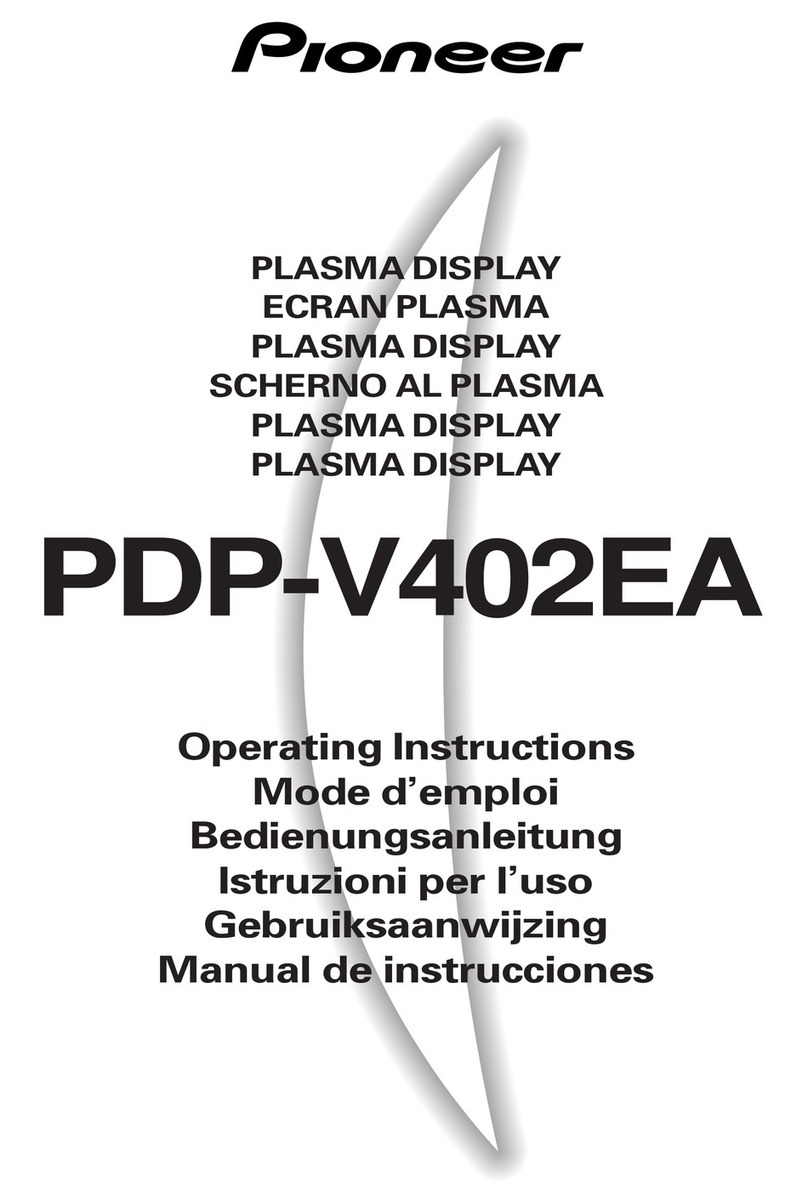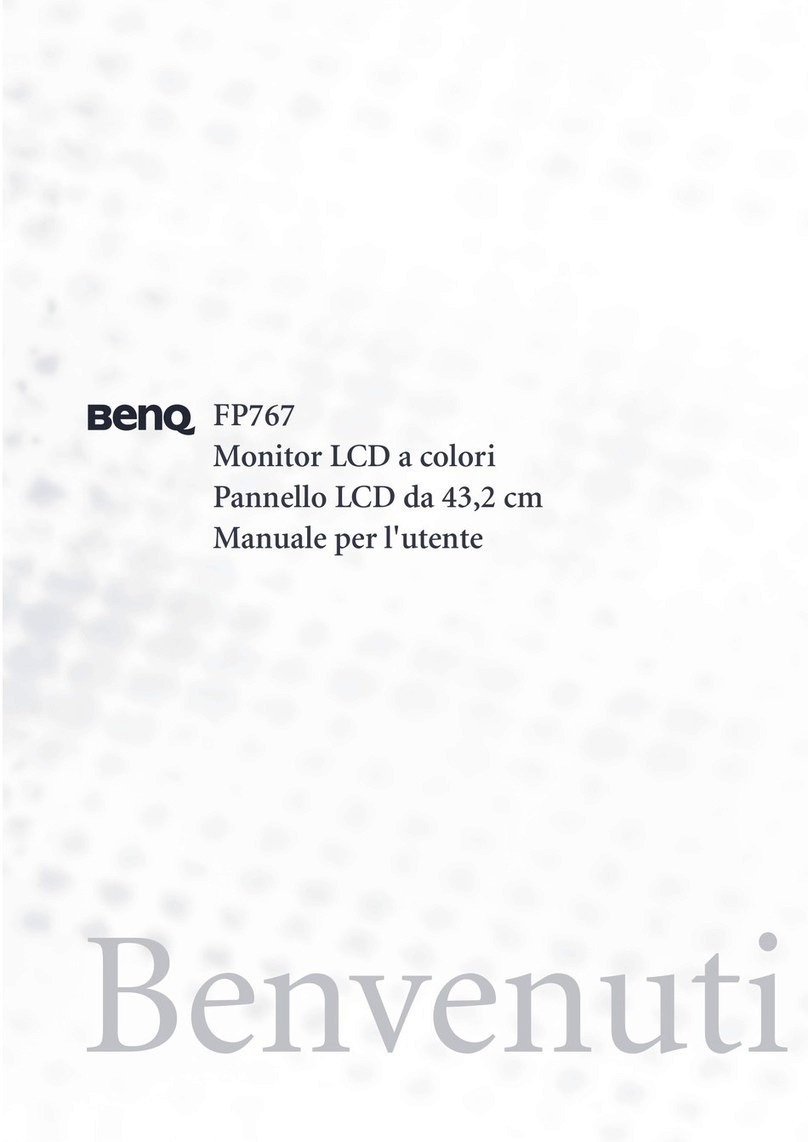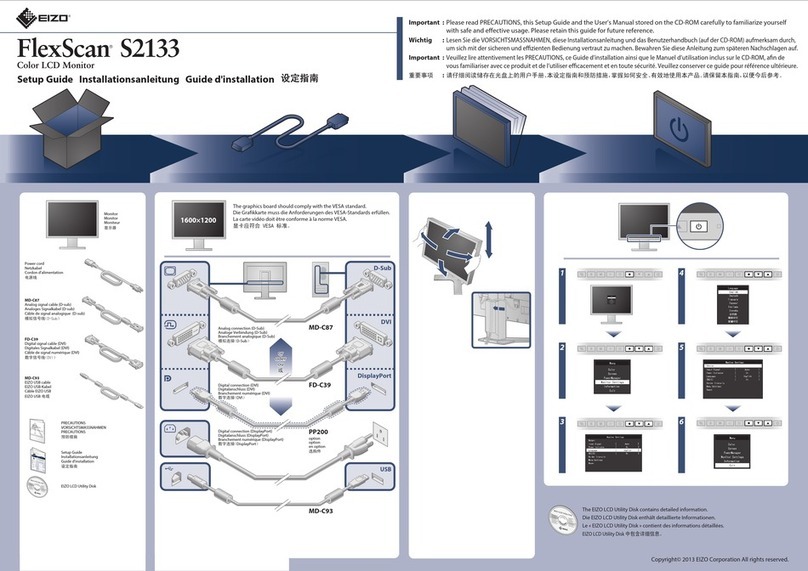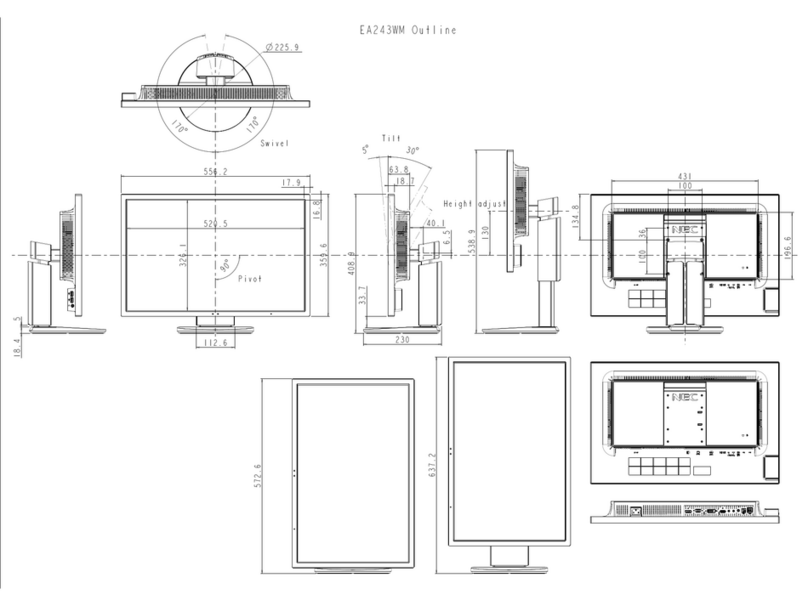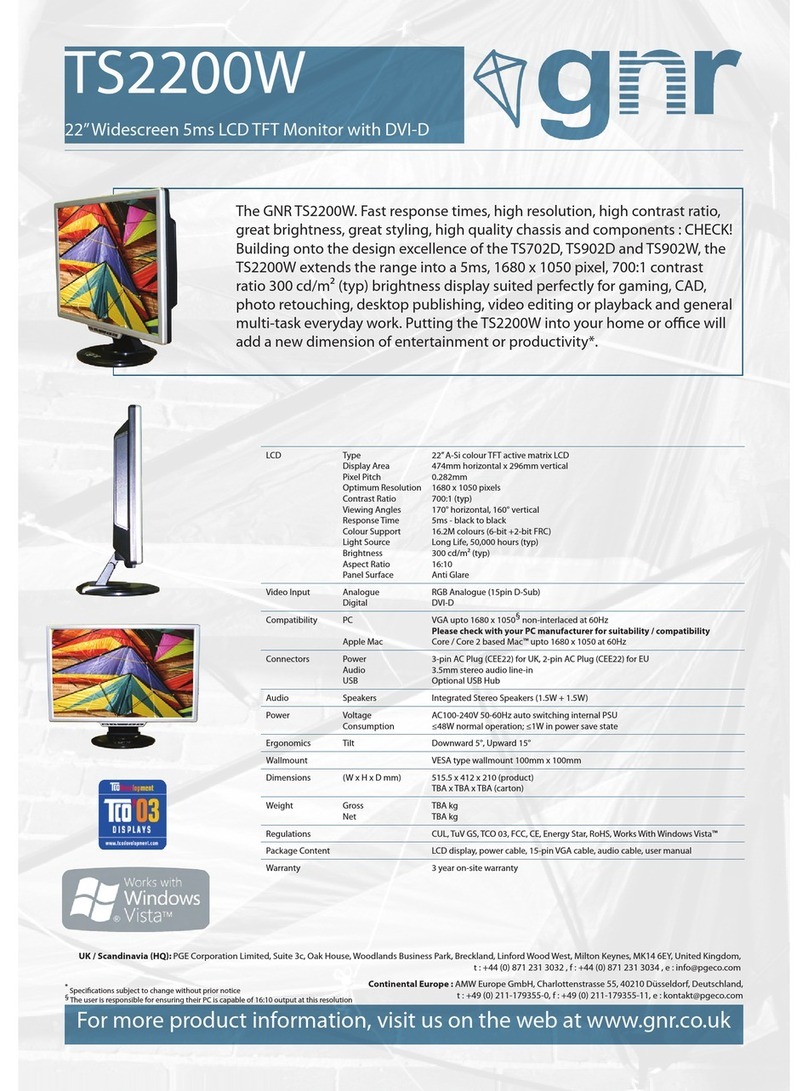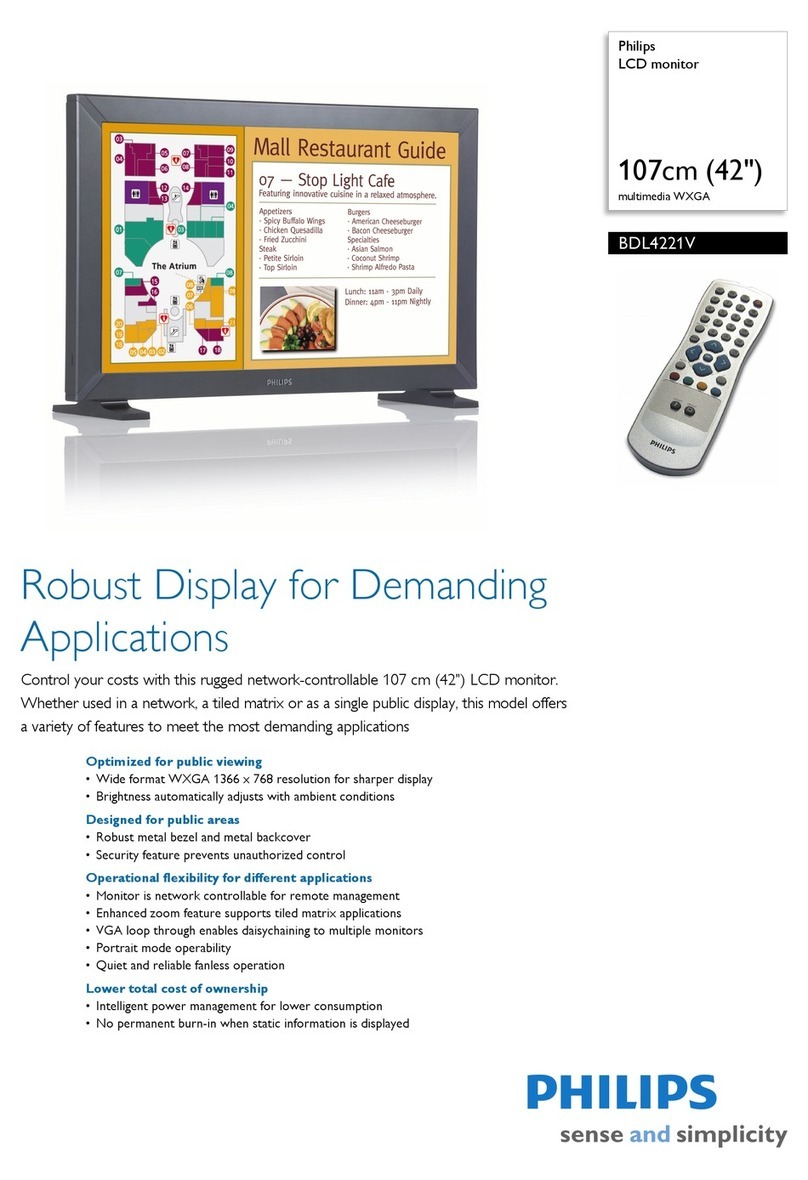ProScan Proscan MULTIMEDIA MONITOR User manual

MULTIMEDIA
MONITOR
USER’S MANUAL

Important Information
WARNING
To reduce the risk of fire or shock
hazard, do not expose this TV to
rain or moisture.
To reduce the risk of electric shock, do not remove
cover (or back). No user serviceable parts inside.
Refer servicing to qualified service personnel.
This symbol indicates
"dangerous voltage" inside the
product that presents a risk of
electric shock or personal injury.
This symbol indicates
important instructions
accompanying the product.
WARNING
RISK OF ELECTRIC
SHOCK DO NOT OPEN
Refer to the identification/rating label located on the back panel of your product
for its proper operating voltage.
FCC Regulations state that unauthorized changes or modifications to this
equipment may void the user’s authority to operate it.
If fixed (non-moving) images are left on the screen for long periods, they may
be permanently imprinted on the screen. Such images include network logos,
phone numbers, and video games. This damage is not covered by your
warranty. Extended viewing of channels displaying these images should be
avoided.
Cable TV Installer:This reminder is provided to call your attention to Article 820-
40 of the National Electrical Code (Section 54 of the Canadian Electrical Code,
Part 1) which provides guidelines for proper grounding and, in particular,
specifies that the cable ground shall be connected to the grounding system of the
building as close to the point of cable entry as practical.
PRODUCT REGISTRATION
Please fill out the product registration card and return it immediately.
Returning the card allows us to contact you if needed.
Keep your sales receipt to obtain warranty parts and service and for proof of
purchase. Attach it here and record the serial and model numbers in case you
need them. The numbers are located on the back of the player.
Model No.____________________________________________________
Serial No. ____________________________________________________
Purchase Date:________________________________________________
Dealer/Address/Phone: _________________________________________
_____________________________________________________________

1
Table of Contents
Connections & Setup ....................................................................... 5
Connecting Components to your Monitor .................................................. 6
Antenna/Cable In.............................................................................................6
Audio/Video/S-Video Inputs (Input1, Input2, Input3)........................................7
Audio/ComponentVideo Inputs .......................................................................8
SelectedVideo Outputs....................................................................................8
Audio Output ..................................................................................................9
Optional Component Connection Examples ..................................................10
Monitor and aVCR..................................................................................10
Viewing the VCR Input Channel ................................................................... 10
Monitor, VCR and a Satellite Receiver .....................................................11
Viewing the Components ............................................................................. 11
Monitor, VCR, Satellite Receiver, and a DVD Player ................................12
Viewing the Components ............................................................................. 12
A/V Receiver & Speakers .........................................................................13
(S)VGAVideo Inputs –(S)VGA1, (S)VGA2.......................................................14
(S)VGA1 Input Connection Examples ......................................................15
Viewing the (S)VGA1 Input........................................................................... 15
(S)VGA2 Input Connection Example........................................................16
Viewing the (S)VGA2 Input........................................................................... 16
Front Inputs ...................................................................................................17
USB Inputs/Output ........................................................................................17
Setting Up the Monitor............................................................................. 18
FirstTime Setup ........................................................................................ 18
The Point and Select Navigation Method .......................................................19
Set theTime ...................................................................................................19
Auto Channel Search .....................................................................................20
Set the VCR1 Channel (Autotuning) ..............................................................21
Set theVCR2 Channel (Autotuning) ...............................................................22
Set the DVD Channel (Autotuning) ................................................................23
Set the SAT/CABLE Channel (Autotuning).......................................................24
Label the Channels ........................................................................................25
What Now?.............................................................................................. 25

2
Table of Contents
Using the Remote .......................................................................... 27
Remote Buttons........................................................................................ 28
Using the INPUT button ................................................................................29
Programming the Remote......................................................................... 29
Testing the Remote ........................................................................................29
Programming the Remote ..............................................................................30
UsingAutomatic Code Search.................................................................30
Using Direct Entry...................................................................................30
Using the Remote to Control a Device...........................................................31
Modes of Operation.......................................................................................31
Front Panel ...............................................................................................31
Remote Control Codes .............................................................................32

3
Table of Contents
Menus and Features ....................................................................... 33
Menus and Control Panels........................................................................ 34
Menus ...........................................................................................................34
Exiting a Menu ........................................................................................34
Control Panels ...............................................................................................35
Sliders .....................................................................................................35
Numeric Entry.........................................................................................35
Choice Lists.............................................................................................36
Audio Menu............................................................................................. 36
Picture Quality Menu...............................................................................37
Screen Menu............................................................................................ 38
Closed-Captioning.........................................................................................38
Channel Menu ......................................................................................... 39
Time Menu............................................................................................... 40
Parental Controls andV-Chip.................................................................... 41
V-Chip TV Rating Limit ..................................................................................42
The Ratings Limits Screen ........................................................................42
Blocking Age-based Ratings ....................................................................43
ViewingAge-based Ratings .....................................................................44
Blocking Specific ContentThemes...........................................................44
Viewing Specific ContentThemes............................................................45
V-Chip Movie Rating Limit.............................................................................46
Blocking Movie Ratings...........................................................................46
Viewing Movie Ratings............................................................................46
V-Chip Unrated Program Block......................................................................47
Channel Block ...............................................................................................47
Front Panel Block ...........................................................................................47
Lock/Unlock Parental Controls.......................................................................47
PIP (Picture-in-Picture) Operation ............................................................ 48
PIP Buttons ....................................................................................................48
Tips for Using the PIP Buttons ........................................................................48
Channel Marker ....................................................................................... 49

4
Table of Contents
Reference....................................................................................... 51
Troubleshooting ....................................................................................... 52
Monitor will not turn on..........................................................................52
Controls don’t work.................................................................................52
Problems with remote .............................................................................52
Blank screen ...........................................................................................52
Picture on screen is not centered while inVGA mode .............................52
Horizontal or diagonal lines or black box on screen ...............................52
Black box appears on the screen .............................................................52
No sound, picture okay...........................................................................52
Can’t select certain channel or turns off while playing .............................53
Turns off while playing ............................................................................53
Noisy stereo reception ............................................................................53
No picture, no sound butTV is on...........................................................53
Sound okay, picture poor ........................................................................53
Care and Cleaning ...................................................................................53
Radio Interference.................................................................................... 53
PROSCAN DirectView MultiMedia Monitor Specifications................... 54
PROSCAN Projection MultiMedia Monitor Specifications ..................... 55
Accessory Information.............................................................................. 56
PROSCAN MultiMedia Monitor Limited Warranty................................. 55
Index ............................................................................................. 60

Connections & Setup
5
➣➣➣
GETTING STARTED
This manual is designed to get you started quickly.The
first two sections of the manual show you how to:
• Get your monitor set up and connected
• Set up your monitor
• Program the remote
The remaining sections discuss the menus and features,
and include a Reference section which contains
troubleshooting tips,care and cleaning instructions,
accessory ordering information and your warranty.
CONNECTIONS &
SETUP
USING THE REMOTE
1
2
REFERENCE
MENUS AND FEATURES
3
4
Check out the notes that have been
added throughout the manual in these tip
boxes. There are some important
tips that will help you get the most from
your monitor.

6
Connections & Setup
ANTENNA/
CABLE INPUT
POWER
VIDEO AUDIO
LR
INPUT1
INPUT2
INPUT3
S-VIDEO AUDIO
R
L
YP
B
P
R
(S)VGA 1
STEREO INPUT
(S)VGA 2
AUDIO INPUTS
LR
AUDIO OUTPUTS
FIXED VARIABLE
LR LR
EXT SPEAKERS EXT
INT
L
R
++
USB
PC/
HUB
ANTENNA/
CABLE INPUT
COMPONENT VIDEO INPUT
DIGITAL TV
INPUT
DEVICE/
HUB
VIDEO AUDIO R
SELECTED OUTPUTS
L
CONNECTING COMPONENTSTOYOUR
MONITOR
Your monitor has several input and output jacks that you can use with
many different types of components. This creates a great number of
connection variations.Therefore, the following section shows the
different types of jacks and examples of the types of components that can
be connected to those jacks. Before you begin, it’s a good idea to read
any connection information in other components’ user manuals as well.
BeforeYou Connect
Protect against power surges:
• Connect all components before plugging any power cords into the
wall outlet.
• Turn off the monitor and/or component before connecting or
disconnecting any cables.
• Make sure all antennas and cables are properly grounded. Refer to
the “Important Safeguards” sheet packed with your monitor.
ANTENNA/CABLE IN
The ANTENNA/CABLE IN jack lets you connect a screw-on or push on
antenna or cable lead. Use this if you want the monitor to receive signals
through a coaxial cable from an antenna or other source, such as aVCR.
Screw-on coaxial cable
Push-on coaxial cable
You can use coaxial cables to connect devices such as:
• Antenna or cable leads
• Cable boxes
• VCRs
• Satellite receivers

Connections & Setup
7
AUDIO/VIDEO/S-VIDEO INPUTS
(INPUT1, INPUT2, INPUT3)
The audio jacks provide stereo sound. If your device has only one audio
output, you need to connect a “Y” adapter to your component and to both
the left and right inputs on the monitor.
The video jack provides better picture quality than coaxial cable, because
it carries only video signals.
If your device has S-Video output, use an S-Video cable to connect the
video jacks.This method separates the video signals into two separate
signals: one for color, the other for brightness.This helps prevent the signal
from degrading and results in a sharper image.
RCA cable
S-Video cable
You can use Audio/Video and S-Video jacks to connect devices such as:
• VCRs
• Satellite receivers
• DVD players
• Laserdisc players
• Camcorders
• Internet devices
ANTENNA/
CABLE INPUT
POWER
VIDEO AUDIO
LR
INPUT1
INPUT2
INPUT 3
S-VIDEO
(S)VGA 1
STEREO INPUT
(S)VGA 2
AUDIO INPUTS
LR
AUDIO OUTPUTS
FIXED VARIABLE
LR LR
EXT SPEAKERS EXT
INT
L
R
++
USB
PC/
HUB
DIGITAL TV
INPUT
DEVICE/
HUB
AUDIO
R
L
YP
B
P
R
COMPONENT VIDEO INPUT
VIDEO AUDIO R
SELECTED OUTPUTS
L
VIDEO AUDIO
LR
INPUT1
INPUT2
INPUT3
S-VIDEO
(ENLARGED VIEW)
To View the Video Inputs...
First, press theTV button on the remote to
make sure that the remote is in TV mode;
then press the INPUT button to scroll
through the video inputs.
Remember that if you are using S-Video
cables, you must also use RCA cables.

8
Connections & Setup
SELECTED AUDIO/VIDEO OUTPUTS
Provides audio and video output from your last selected source (except
component and SVGA jacks).
VIDEO provides video output. It gives better picture quality than just a
coaxial cable because it carries only video signals.
AUDIO L and R provide stereo sound. It gives better audio quality than
just an RF coaxial cable because it carries only audio signals.
RCA cable
ANTENNA/
CABLE INPUT
POWER
VIDEO AUDIO
LR
INPUT1
INPUT2
INPUT3
S-VIDEO
(S)VGA 1
STEREO INPUT
(S)VGA 2
AUDIO INPUTS
LR
AUDIO OUTPUTS
FIXED VARIABLE
LR LR
EXT SPEAKERS EXT
INT
L
R
++
USB
PC/
HUB
DIGITAL TV
INPUT
DEVICE/
HUB
VIDEO AUDIO R
SELECTED OUTPUTS
L
AUDIO
R
L
YP
B
P
R
COMPONENT VIDEO INPUT
AUDIO
R
L
YP
B
P
R
COMPONENT VIDEO INPUT
(ENLARGED VIEW)
ANTENNA/
CABLE INPUT
POWER
VIDEO AUDIO
LR
INPUT1
INPUT2
INPUT3
S-VIDEO
(S)VGA 1
STEREO INPUT
(S)VGA 2
AUDIO INPUTS
LR
AUDIO OUTPUTS
FIXED VARIABLE
LR LR
EXT SPEAKERS EXT
INT
L
R
++
USB
PC/
HUB
DIGITAL TV
INPUT
DEVICE/
HUB
AUDIO
R
L
YP
B
P
R
COMPONENT VIDEO INPUT
VIDEO AUDIO R
SELECTED OUTPUTS
L
(ENLARGED VIEW)
SELECTED OUTPUTS
VIDEO AUDIO R
L
Audio/Video cable
You can use Audio/Video jacks to connect devices such as:
• compatible A/V receivers
• compatible recording equipment
• PCs with a compatible graphics card
AUDIO/COMPONENTVIDEO INPUTS
These jacks let you connect a compatible component video source,
such as a DVD player or digitalTV converter box. Unlike a single
video input, component video maintains the video signal as three
separate signals.The component video connection provides optimum
quality.The audio jacks provide stereo sound. It is essential to match
the color coded connectors between a compatible device and the
monitor.
Red
White
Green Blue Red
In PC Mode...
In PC mode, the last selected source (for
the selected output) appears. The source
is what you were watching on INPUT 1,
2, 3, FRONT, or the tuner channel.
Component Video Tip
To ensure maximum picture quality, use
three video-grade cables for theY, PB, and
PRconnections.
To View the Component Video
Input...
First, press theTV button on the remote to
make sure that the remote is in TV mode;
then press the INPUT button to scroll
through the video inputs until you get to
the COMP input.

Connections & Setup
9
AUDIO OUTPUT
FIXED provides fixed-level audio output from the monitor.This audio
output is ideal for connecting to an A/V receiver when you want to
control the volume through theA/V receiver.
VARIABLE provides variable-level audio output.Volume levels are
controlled by the volume controls on the monitor and monitor remote
control.
EXT SPEAKERS lets you connect external left and right speakers to the
monitor. The EXT/INT switch beside the jacks let you turn the monitor’s
internal speakers on or off. EXT sends audio to external speakers. INT
sends audio only to the monitor’s internal speakers.
ANTENNA/
CABLE INPUT
POWER
VIDEO AUDIO
LR
INPUT 1
INPUT 2
INPUT 3
S-VIDEO
(S)VGA 1
STEREO INPUT
(S)VGA 2
AUDIO INPUTS
LR
AUDIO OUTPUTS
FIXED VARIABLE
LR LR
EXT SPEAKERS EXT
INT
L
R
++
USB
PC/
HUB
DIGITAL TV
INPUT
DEVICE/
HUB
VIDEO AUDIO R
SELECTED OUTPUTS
L
AUDIO
R
L
YP
B
P
R
COMPONENT VIDEO INPUT
(ENLARGED VIEW)
AUDIO OUTPUTS
FIXED VARIABLE
LR LR
EXT SPEAKERS EXT
INT
L
R
++
RCA cable
Speaker wire
You can use audio output jacks to connect devices such an:
• Audio/Video receiver
• Audio amplifier
• Optional external speakers
Audio Output Tips
• You may want to adjust the monitor’s
tone control and audio processor
settings to enhance the audio output
when connecting an A/V receiver to the
Variable output jacks.
• You can turn off the monitor’s internal
speakers by using the “Speakers”
control in the Audio menu. (See the
“Audio Menu” section for more
information.)
External Speaker Rating
The external speaker rating is 8 ohms with
10 watts power handling capabilities.

10
Connections & Setup
OPTIONAL COMPONENT CONNECTION
EXAMPLES
The following examples feature some of the optional components you
can connect to your monitor. Refer to the preceding pages for the types
of cables used for each connection.
Monitor and a VCR
1. Connect the coaxial cable carrying your television signal (off air or
cable) to the antenna input on theVCR.
2. Connect a coaxial cable to theVCR’s antenna output and to the
ANTENNA/CABLE INPUT jack on the monitor.
3. Use RCA cables to connect theVCR’s Audio/Video output to
INPUT1 on the monitor.
ANTENNA/
CABLE INPUT
POWER
VIDEO AUDIO
LR
INPUT1
INPUT2
INPUT3
S-VIDEO
(S)VGA 1
STEREO INPUT
(S)VGA 2
AUDIO INPUTS
LR
AUDIO OUTPUTS
FIXED VARIABLE
LR LR
EXT SPEAKERS EXT
INT
L
R
++
USB
PC/
HUB
DIGITAL TV
INPUT
DEVICE/
HUB
VIDEO AUDIO R
SELECTED OUTPUTS
L
AUDIO
R
L
YP
B
P
R
COMPONENT VIDEO INPUT
ANTENNA IN
VIDEO AUDIO
LR
ANTENNA OUT
IN
OUT
VCR
VIDEO AUDIO
LR
CABLE OFF-AIR ANTENNA
2
1
3
Viewing the VCR Input Channel
1. Turn on the monitor and theVCR.
2. Press the TV button on the remote control.
3. Press INPUT on the remote to scroll through the video inputs. Direct Channel Tuning
You can set up the monitor to
automatically tune to theVCR input.This
is called auto tuning. (See “Setup” for
more information.)

Connections & Setup
11
Monitor, VCR, and a Satellite Receiver
1. Connect the coaxial cable carrying your television signal (off air or
cable) to the antenna input on theVCR.
2. Connect a coaxial cable to theVCR’s antenna output and to the
ANTENNA/CABLE INPUT jack on the monitor.
3. Use RCA cables to connect theVCR’s Audio/Video output INPUT1
on the monitor.
4. Use RCA cables to connect the satellite receiver’s audio/video
output to INPUT2 on the monitor. If your satellite receiver has an
S-Video output, you can make the video connection by using the
S-Video jacks instead.
Viewing the Components
1. Turn on the monitor and the component(s) you want to view.
2. Press the TV button on the remote control.
3. Press the INPUT button on the remote control to scroll through the
video inputs.
• TheVCR can be viewed on theVID 1 input channel.
• The satellite receiver can be viewed on the VID 2 input
channel.
ANTENNA/
CABLE INPUT
POWER
VIDEO AUDIO
LR
INPUT1
INPUT2
INPUT3
S-VIDEO
(S)VGA 1
STEREO INPUT
(S)VGA 2
AUDIO INPUTS
LR
AUDIO OUTPUTS
FIXED VARIABLE
LR LR
EXT SPEAKERS EXT
INT
L
R
++
USB
PC/
HUB
DIGITAL TV
INPUT
DEVICE/
HUB
VIDEO AUDIO R
SELECTED OUTPUTS
L
AUDIO
R
L
YP
B
P
R
COMPONENT VIDEO INPUT
ANTENNA IN
VIDEO AUDIO
LR
ANTENNA OUT
IN
OUT
VCR
VIDEO AUDIO
LR
OUT
SATELLITE
RECEIVER
S-VIDEO
VIDEO AUDIO
LR
CABLE OFF-AIR ANTENNA
Direct Channel Tuning
You can set up the monitor to
automatically tune to the correct input
for channel.This is called auto tuning.
(See “Setup” for more information.)
2
1
3
4

12
Connections & Setup
Monitor, VCR, Satellite Receiver, and a DVD Player
1. Connect the coaxial cable carrying your television signal (off air or cable) to the antenna input on theVCR.
2. Connect a coaxial cable to theVCR’s antenna output and to the ANTENNA/CABLE INPUT jack on the monitor.
3. Use RCA cables to connect theVCR’s Audio/Video output to INPUT1 on the monitor.
4. Use RCA cables to connect the satellite receiver’s Audio/Video output to INPUT2 on the monitor. If your satellite
receiver has an S-Video output, you can make the video connection by using the S-Video jacks instead.
5. Use RCA cables to connect the DVD player’s Audio/Video output to INPUT3 on the monitor. If your DVD player has
an S-Video output, you can make the video connection by using the S-Video jacks instead.
Viewing the Components
1. Turn on the monitor and the component(s) you want to view.
2. Press the TV button on the remote control.
3. Press the INPUT button on the remote control to scroll through the
video inputs.
• TheVCR can be viewed on theVID 1 input channel.
• The satellite receiver can be viewed on theVID 2 input
channel.
• The DVD player can be viewed on theVID 3 input channel.
ANTENNA/
CABLE INPUT
POWER
VIDEO AUDIO
LR
INPUT1
INPUT2
INPUT3
S-VIDEO
(S)VGA 1
STEREO INPUT
(S)VGA 2
AUDIO INPUTS
LR
AUDIO OUTPUTS
FIXED VARIABLE
LR LR
EXT SPEAKERS EXT
INT
L
R
++
USB
PC/
HUB
DIGITAL TV
INPUT
DEVICE/
HUB
VIDEO AUDIO R
SELECTED OUTPUTS
L
AUDIO
R
L
YP
B
P
R
COMPONENT VIDEO INPUT
ANTENNA IN
VIDEO AUDIO
LR
ANTENNA OUT
IN
OUT
VCR
VIDEO AUDIO
LRS-VIDEO
DVD PLAYER
VIDEO AUDIO
LR
OUT
SATELLITE
RECEIVER
S-VIDEO
VIDEO AUDIO
LR
CABLE OFF-AIR ANTENNA
Direct Channel Tuning
You can set up the monitor to
automatically tune to the correct input
for channel. This is called auto tuning.
(See “Setup” for more information.)
2
1
3
4
5
Component Video
If your DVD player has a component
video output, we recommend you use the
component video input on the monitor
instead of the standard video or s-video
connection.

Connections & Setup
13
A/V Receiver & Speakers
1. Use RCA cables to connect either the FIXED or VARIABLE AUDIO
OUTPUT from the monitor to an A/V receiver.
• FIXED provides fixed-level audio output from the monitor.
This audio output is ideal for connecting to an A/V receiver
that has its own volume control.
• VARIABLE provides variable-level audio output.Volume
levels are controlled by the volume controls on the monitor
and monitor remote control.
2. Use speaker wire to connect the monitor to external speakers.
• The EXT/INT switch beside the jacks let you turn the monitor’s
internal speakers on or off. EXT sends audio to external and
internal speakers. INT sends audio only to the monitor’s
internal speakers.
ANTENNA/
CABLE INPUT
POWER
VIDEO AUDIO
LR
INPUT 1
INPUT 2
INPUT 3
S-VIDEO
(S)VGA 1
STEREO INPUT
(S)VGA 2
AUDIO INPUTS
LR
AUDIO OUTPUTS
FIXED VARIABLE
LR LR
EXT SPEAKERS EXT
INT
L
R
++
USB
PC/
HUB
DIGITAL TV
INPUT
DEVICE/
HUB
VIDEO AUDIO R
SELECTED OUTPUTS
L
AUDIO
R
L
YP
BPR
COMPONENT VIDEO INPUT
TAPE VCR
IN OUT IN OUT
CD
IN TV
IN
R
L
A/V RECEIVER
Right Speaker Left Speaker
1
22
Connect to either FIXED orVARIABLE Output

14
Connections & Setup
ANTENNA/
CABLE INPUT
POWER
VIDEO AUDIO
LR
INPUT1
INPUT2
INPUT3
S-VIDEO
(S)VGA 1
STEREO INPUT
(S)VGA 2
AUDIO INPUTS
LR
AUDIO OUTPUTS
FIXED VARIABLE
LR LR
EXT SPEAKERS EXT
INT
L
R
++
USB
PC/
HUB
DIGITAL TV
INPUT
DEVICE/
HUB
(ENLARGED VIEW)
(S)VGA 1
STEREO INPUT
(S)VGA 2
AUDIO INPUTS
LR
DIGITAL TV
INPUT
VIDEO AUDIO R
SELECTED OUTPUTS
L
AUDIO
R
L
YP
B
P
R
COMPONENT VIDEO INPUT
(S)VGA cable
Stereo mini-jack cable
RCA cable
PICTURE MODE
1 Computer/Text
2 Video
(S)VGAVIDEO INPUTS –(S)VGA1, (S)VGA2
The (S)VGA (SuperVideo Graphics Adapter) inputs let you connect
your monitor to a personal computer and internet devices.These inputs
can provide up to 800 pixel x 600 pixel resolution. How images are
displayed, however, depends on other factors such as the type of
device connected to the monitor, the media being transmitted,
graphics cards and memory allotments.
Scan Rates
The computer scan rates supported are:
• VGA 640x480, 60Hz progressive
for Projection—screens over 36”
640x480, 60/72Hz progressive
for DirectView—screens 5-36”
• (S)VGA 800x600, 60Hz progressive
• XGA 1024x768, 43Hz interlaced (available only for
DirectView—screens 5-36”)
Make sure that you appropriately adjust the display properties for your
computer.
You can change the picture mode settings for the (S)VGA inputs by
using the Picture Mode menu.To access the Picture Mode menu, press
the TV button and then the FETCH button on the remote.
Computer/Text is the default setting for the (S)VGA 1 input.This
input and setting is recommended for most PC connections when
viewing text and graphics.Text may appear crisper inText mode.
Video is the default setting for the (S)VGA 2 input.This input and
setting is recommended for high definition television (HDTV)
converter connections. Also, computer games may appear better in
Video mode.The appearance of text inVideo mode may be
improved by turning down the picture’s sharpness and contrast
(see the section “Menus and Features” for details).
TV
ON OFF
AUX
DVD
FETCH GO BACK
SKIPMUTE
INFO
MENU
OK
CLEAR
GUIDE
VCR1
VCR2 DIRECTV
C
H
+
C
H
-
V
O
L
V
O
L
TV button
Fetch button
Picture
Mode
menu

Connections & Setup
15
ANTENNA/
CABLE INPUT
POWER
VIDEO AUDIO
LR
INPUT1
INPUT2
INPUT3
S-VIDEO
(S)VGA 1
STEREO INPUT
(S)VGA 2
AUDIO INPUTS
LR
AUDIO OUTPUTS
FIXED VARIABLE
LR LR
EXT SPEAKERS EXT
INT
L
R
++
USB
PC/
HUB
DIGITAL TV
INPUT
DEVICE/
HUB
VIDEO AUDIO R
SELECTED OUTPUTS
L
AUDIO
R
L
YP
B
P
R
COMPONENT VIDEO INPUT
BACK OF COMPUTER
ANTENNA/
CABLE INPUT
POWER
VIDEO AUDIO
LR
INPUT1
INPUT2
INPUT3
S-VIDEO
(S)VGA 1
STEREO INPUT
(S)VGA 2
AUDIO INPUTS
LR
AUDIO OUTPUTS
FIXED VARIABLE
LR LR
EXT SPEAKERS EXT
INT
L
R
++
USB
PC/
HUB
DIGITAL TV
INPUT
DEVICE/
HUB
VIDEO AUDIO R
SELECTED OUTPUTS
L
AUDIO
R
L
YP
B
P
R
COMPONENT VIDEO INPUT
BACK OF COMPUTER
(S)VGA 1 Input Connection Examples
1. Connect the supplied (S)VGA cable to your computer and to the
monitor.
2. Connect the audio:
• Connect the stereo mini-jack cable to the computer and to the
STEREO INPUT jack on the monitor.
OR
• Connect the RCA-type connectors of a “Y” adapter to the
audio outputs on the computer, and connect the stereo mini-
jack connector to the STEREO INPUT jack on the monitor.
“Y”Adapter
Stereo mini-jack cable
Viewing the (S)VGA 1 Input
1. Turn on the monitor and the computer.
2. Press the TV button on the remote control.
3. Press the INPUT button on the remote control to scroll through the video inputs until
you get to theVGA 1 input.
(If you have difficulty getting your screen to appear on the monitor, see the Troubleshooting
section of this manual for possible solutions.)
The (S)VGA 1 input supports DDC2B and
VESA DPMS when using an appropriate
cable. We recommend using theVGA
cable supplied with this monitor.

16
Connections & Setup
ANTENNA/
CABLE INPUT
POWER
VIDEO AUDIO
LR
INPUT 1
INPUT 2
INPUT 3
S-VIDEO
(S)VGA 1
STEREO INPUT
(S)VGA 2
AUDIO INPUTS
LR
AUDIO OUTPUTS
FIXED VARIABLE
LR LR
EXT SPEAKERS EXT
INT
L
R
++
USB
PC/
HUB
DIGITAL TV
INPUT
DEVICE/
HUB
AUDIO
R
L
YP
B
P
R
COMPONENT VIDEO INPUT
VIDEO AUDIO R
SELECTED OUTPUTS
L
VIDEO
AUDIO
R
R
L
L
HD RECEIVER
-OR-
(S)VGA 2 Input
The (S)VGA 2 input can be used to connect an HD receiver so you can receive high
definition signals.
1. Connect the supplied (S)VGA cable to your HD receiver and to the monitor. Due to
copyright restrictions, you may not be able to view some high definition programs in high
definition format using this product.To view material in standard definition instead, you
must connect the Audio/Video jacks to the monitor.
2. Connect an RCA-type cable from the HD receiver’s AUDIO Right, Left, and VIDEO jacks to
the AUDIO IN Right, Left, andVIDEO jacks on the monitor.
3. Connect an Audio cable from the HD receiver’s AUDIO Right and Left jacks to the
monitor’s VGA Left and Right Audio inputs.
4. Connect an optional S-Video cable from the HD receiver’s S-VIDEO jack to the monitor’s S-
VIDEO jack.
Viewing the (S)VGA 2 Input
1. Turn on the monitor and the HD receiver.
2. Press the TV button on the remote control.
3. Press the INPUT button on the remote control to scroll through the
video inputs until you get to theVGA 2 input.
If your RCA or PROSCAN HD receiver switches from a high definition
output to a standard definition output, the monitor will automatically
switch from the high definition (S)VGA2 input channel to the standard
definition INPUT2 (VID2) channel in order for you to view the signal.
There are two situations in which this would occur:
• When recording from the HD receiver;
• When a high definition output signal is not allowed by the program
provider and/or movie studio for that particular program.
Direct Channel Tuning
You can set up the monitor to
automatically tune to the (S)VGA 2 input
when you press the DIRECTV button on
the remote.This is called auto tuning.
(See “Setup” for more information.)

Connections & Setup
17
(ENLARGED VIEW)
USB
PC/
HUB
ANTENNA/
CABLE INPUT
POWER
VIDEO AUDIO
LR
INPUT1
INPUT2
INPUT3
S-VIDEO
(S)VGA 1
STEREO INPUT
(S)VGA 2
AUDIO INPUTS
LR
AUDIO OUTPUTS
FIXED VARIABLE
LR LR
EXT SPEAKERS EXT
INT
L
R
++
USB
PC/
HUB
DIGITAL TV
INPUT
DEVICE/
HUB
DEVICE/
HUB
AUDIO
R
L
YP
B
P
R
COMPONENT VIDEO INPUT
VIDEO AUDIO R
SELECTED OUTPUTS
L
FRONT INPUTS
The monitor has front inputs for convenience; one set of audio/video
inputs, a headphone jack and two client USB ports. Look for a hinged
door and gently lift the cover open. Please note that theTV below
shows a typical front input layout on a DirectViewTV. The exact look
of the jacks or theTV pictured here may be different from yours.
USB cable (typeA)
USB cable (type B)
USB INPUTS/OUTPUT
USB (Universal Serial Bus) inputs let you connect PC-type peripheral
devices to the monitor.This includes devices such as joysticks,
keyboards, and pointing devices (mouse, trackball). There are three
USB inputs and one USB output that connects to a PC.The monitor
acts as a hub to the PC.
NOTE
The USB port will function even when
the monitor is in standby mode (off but
plugged in).
NOTE
When you plug in headphones, the
monitor’s internal and external speakers
are turned off.
When connecting devices that use a
monaural cable, such as some
camcorders, use the left input jack to get
sound from both speakers.
PHONES
VIDEOIN
L(MONO)
AUDIOIN
R
USB
PHONES
VIDEO IN
L (MONO)
AUDIO IN
USB

18
Connections & Setup
TV
ON OFF
AUX
DVD
FETCH GO BACK
SKIPMUTE
INFO
MENU
OK
CLEAR
GUIDE
VCR1
VCR2 DIRECTV
C
H
+
C
H
-
V
O
L
V
O
L
TV
button
SETTING UPTHE MONITOR
Follow these steps when setting up the monitor for the first time.
STEP 1: PLUG INTHE MONITOR
Plug the end of the power cord into an appropriate wall outlet. Be sure
to insert the plug completely.
STEP 2: PLACE BATTERIES IN REMOTE
• Remove the battery compartment cover from the back of the
remote by pushing down on and sliding off the cover.
• Insert fresh batteries. Make sure that the polarities (+ and -) are
aligned correctly.
• Replace the cover.
STEP 3:TURN ON THE MONITOR
PressTV on the remote, or press POWER on the monitor’s front panel.
Pressing theTV button not only turns on the monitor, but puts the
remote intoTV mode, so that the buttons on the remote will control
monitor functions.
STEP 4: SET UPTHE MONITOR
The information that follows gives you step by step instructions for the
first time set up of your monitor. Take time now to read the next
section, “Setting UpYour Monitor,” and complete the set up routine.
FIRST-TIME SETUP
The first-time setup of your monitor includes: setting the time, auto
channel search, setting up the auto tuning feature, and labeling the
channels and inputs. Refer to this section if you ever need to reset any
of these initial settings.
Other manuals for Proscan MULTIMEDIA MONITOR
1
Table of contents
Other ProScan Monitor manuals
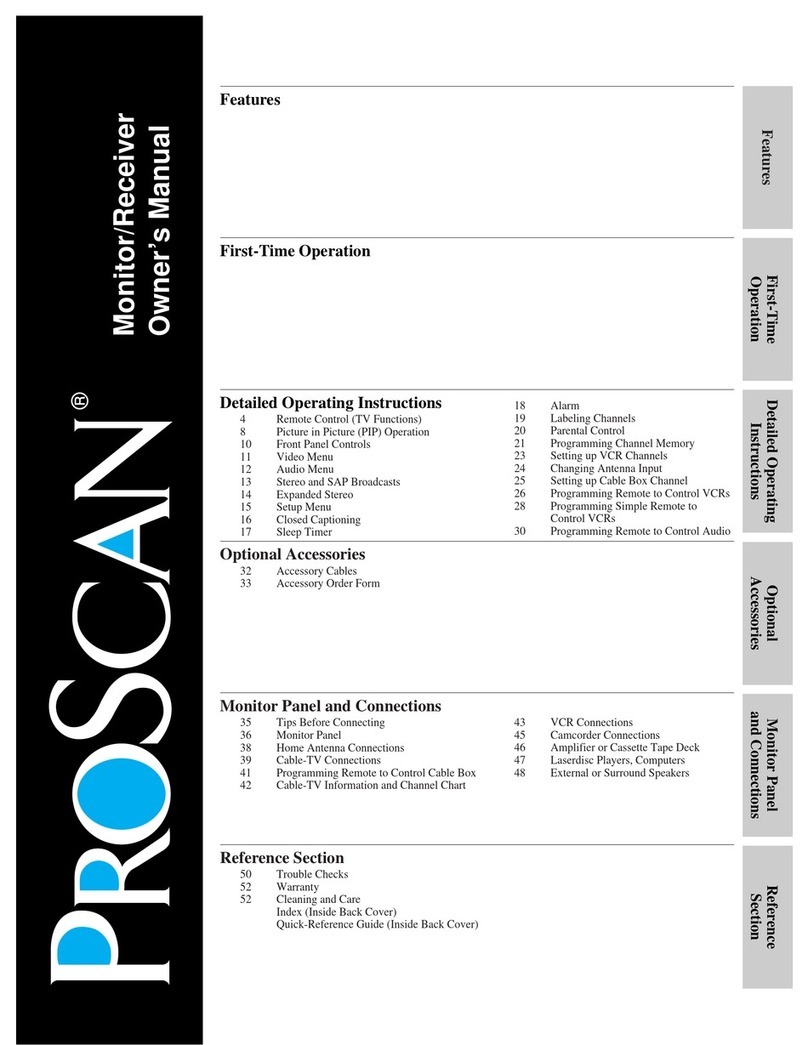
ProScan
ProScan Proscan MULTIMEDIA MONITOR User manual
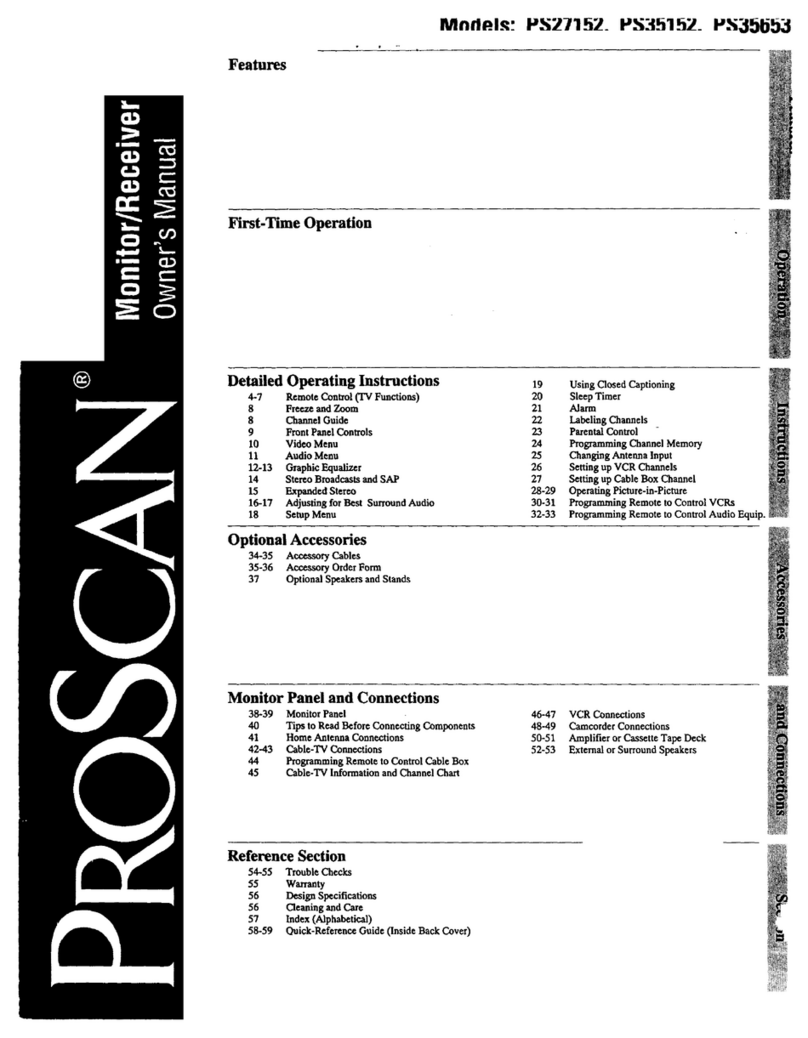
ProScan
ProScan PS35152 User manual
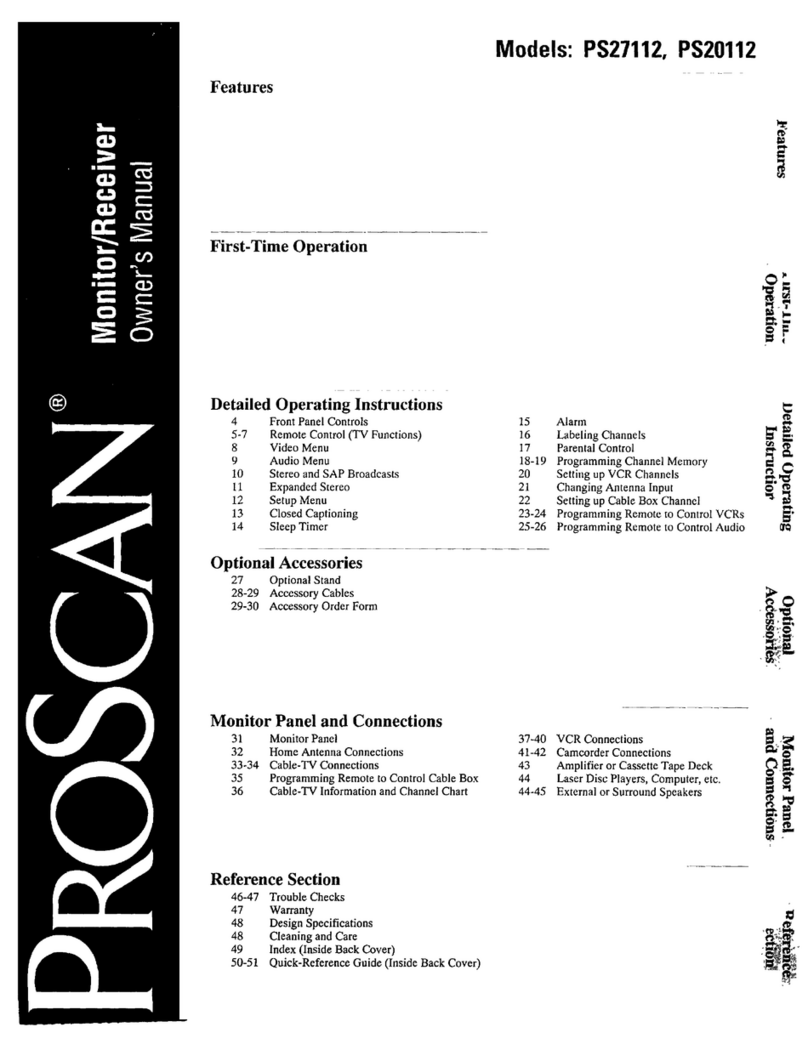
ProScan
ProScan PS20112 User manual
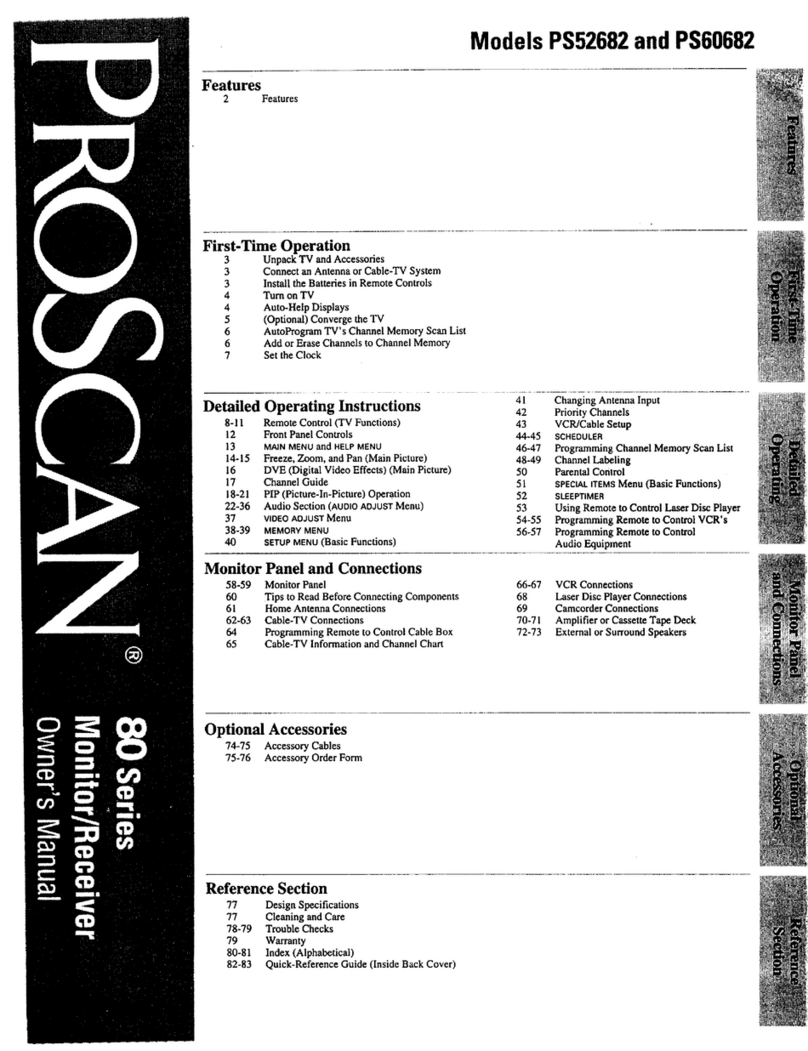
ProScan
ProScan 80 Series User manual
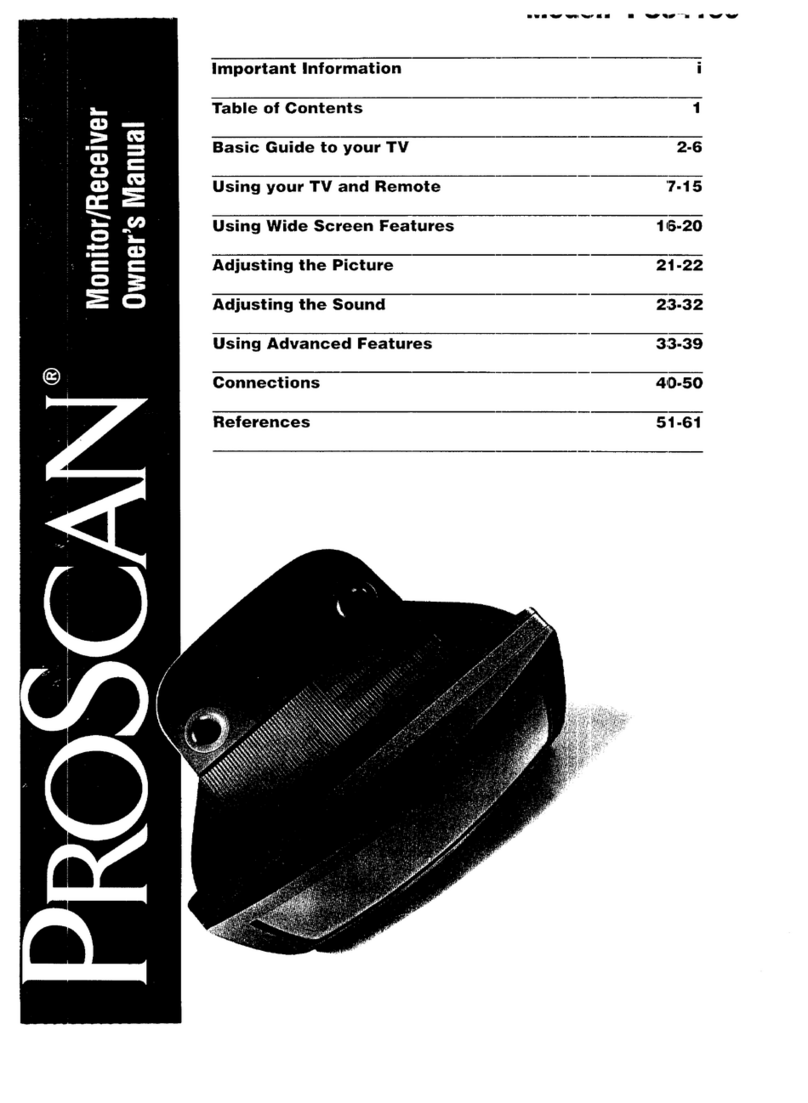
ProScan
ProScan PS34190 User manual

ProScan
ProScan PS36810 User manual
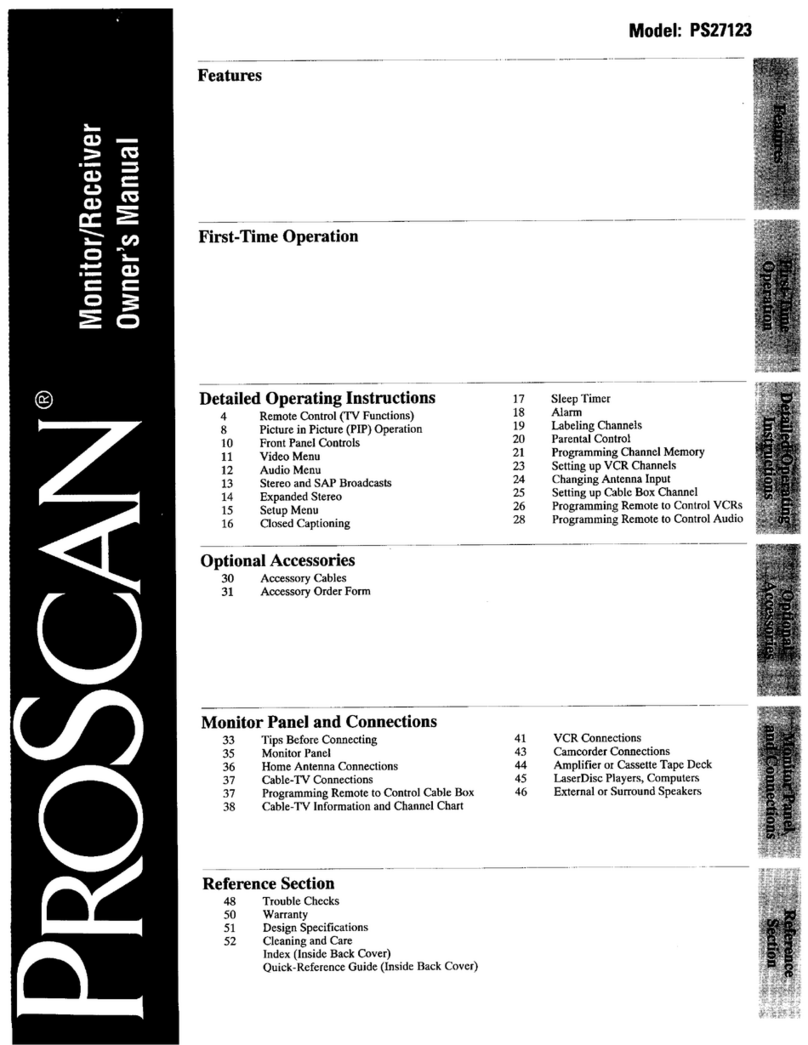
ProScan
ProScan PS27123 User manual
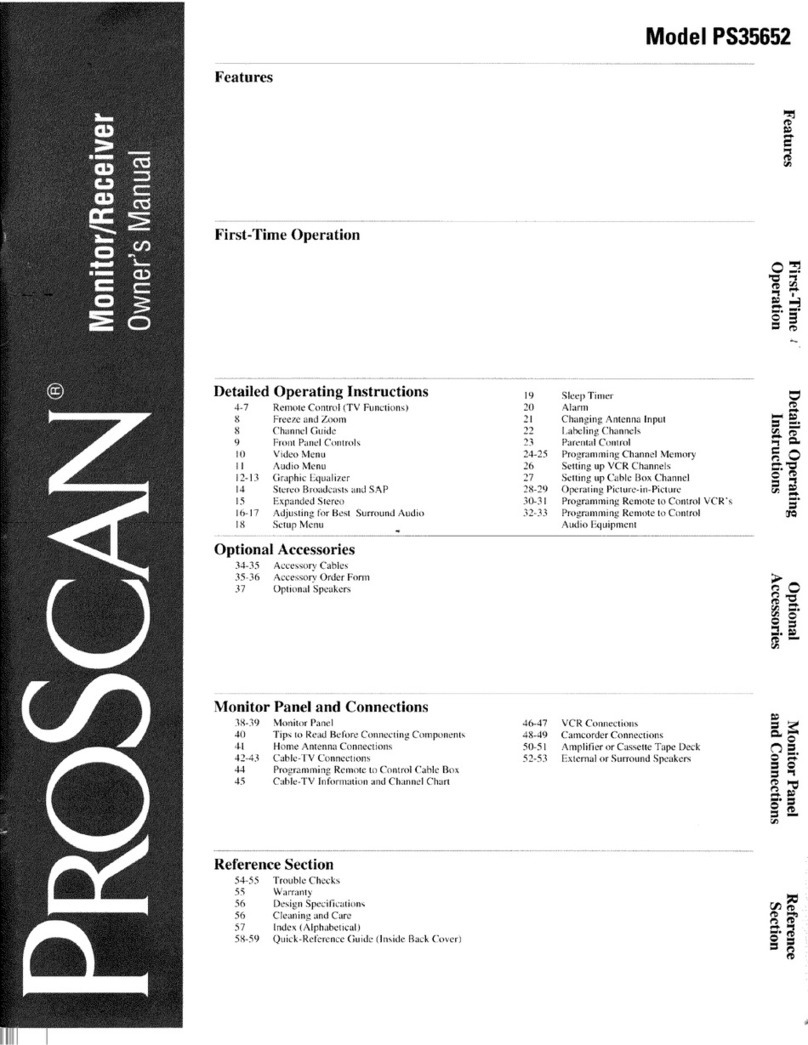
ProScan
ProScan PS35652 User manual
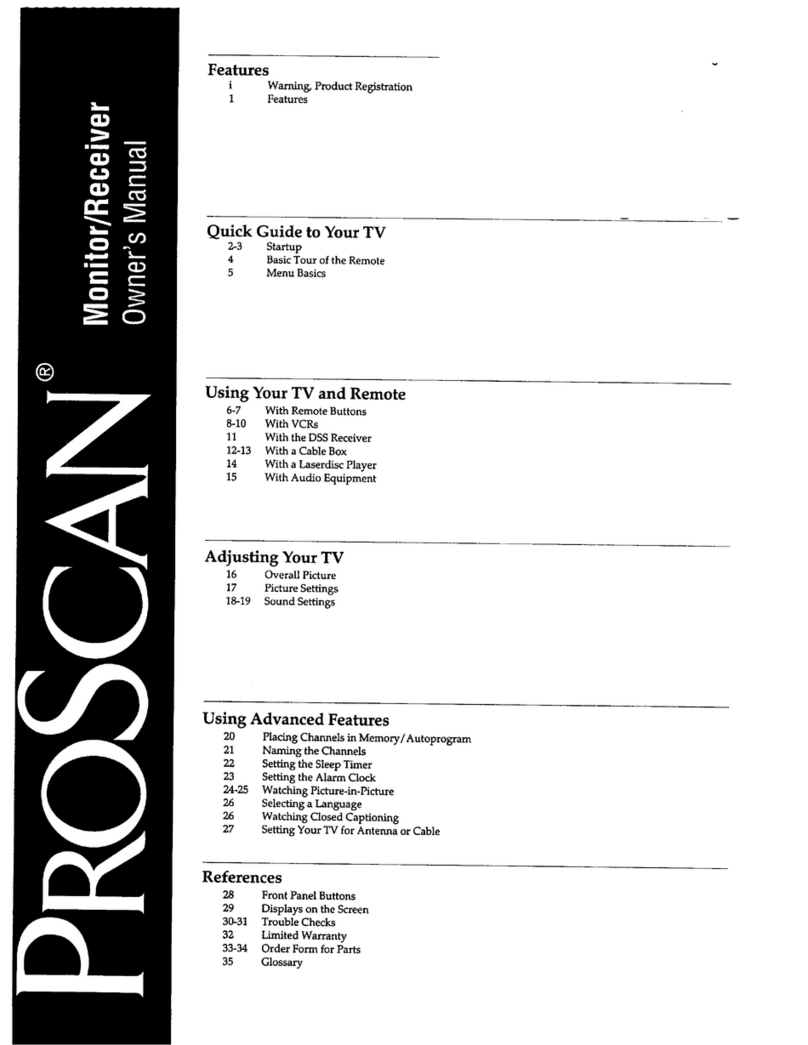
ProScan
ProScan PS27108 User manual
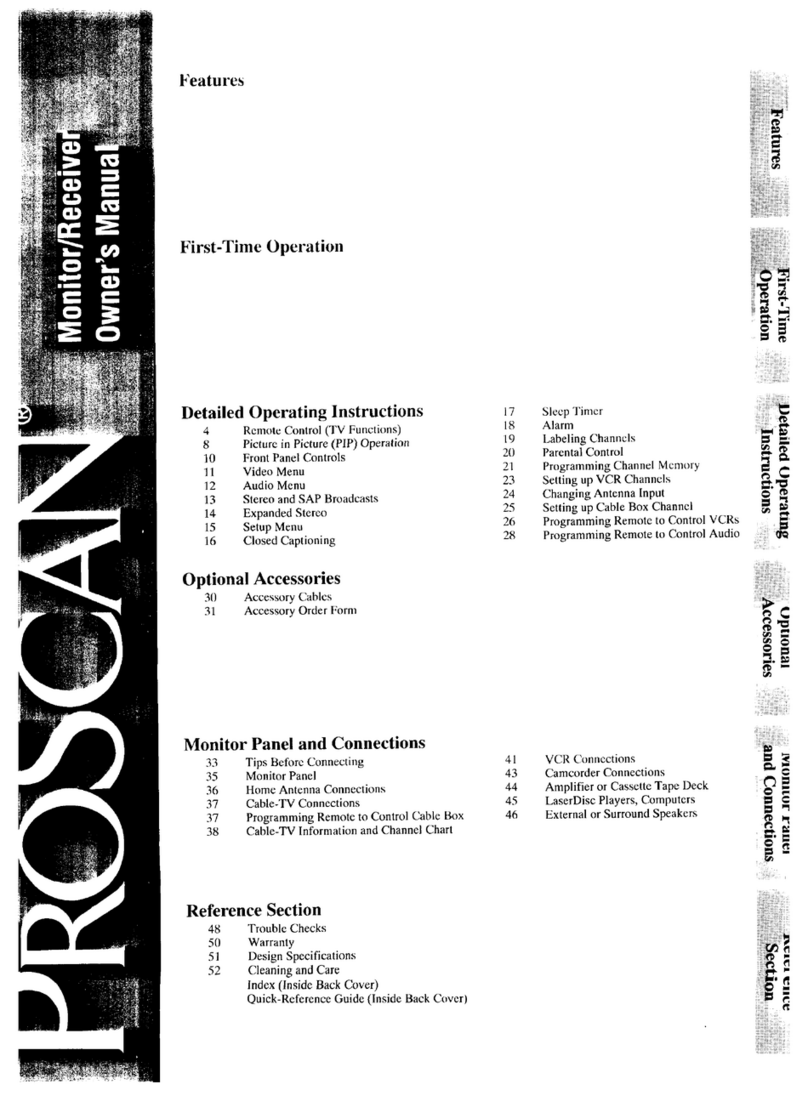
ProScan
ProScan PS35310 User manual