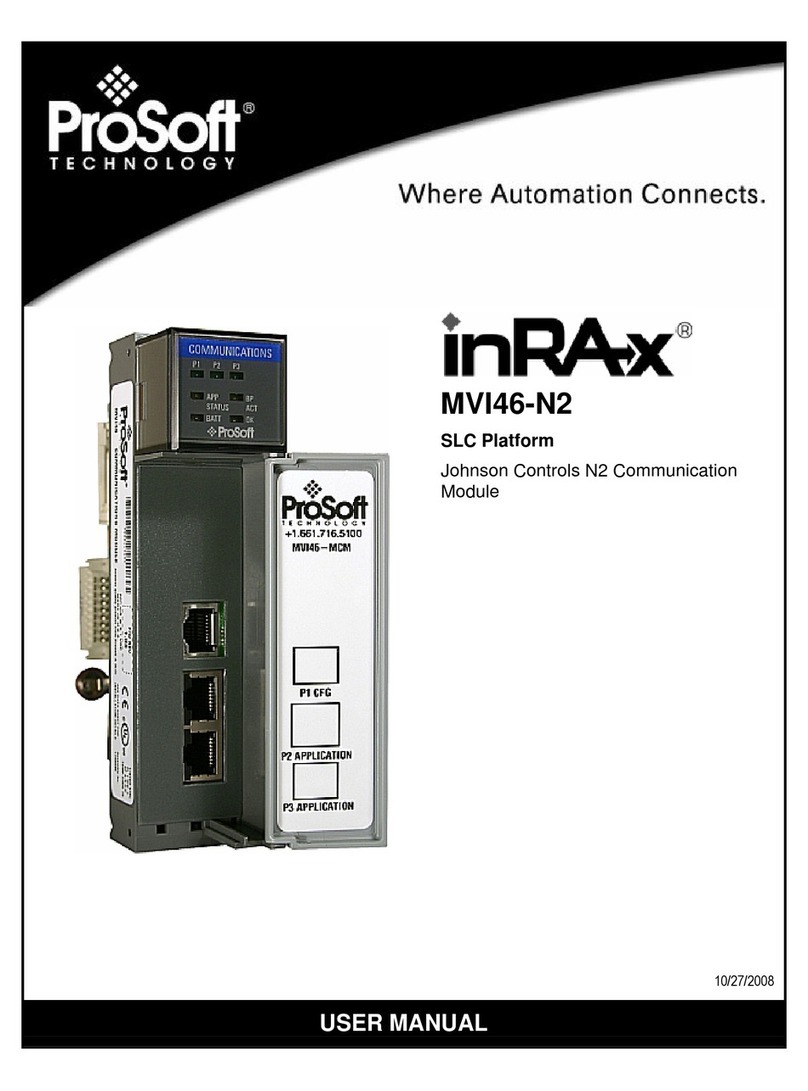Contents MVI71-N2 ♦PLC Platform
Johnson Controls N2 Communication Module
ProSoft Technology, Inc. Page 5 of 76
October 27, 2008
Contents
Please Read This Notice 2
Battery Life Advisory...........................................................................................................................3
ProSoft® Product Documentation.......................................................................................................3
Your Feedback Please........................................................................................................................3
Guide to the MVI71-N2 User Manual 7
1Start Here 9
1.1 System Requirements...............................................................................................9
1.2 Package Contents...................................................................................................10
1.3 Install ProSoft Configuration Builder Software........................................................11
1.4 Setting Jumpers ......................................................................................................12
1.5 Install the Module in the Rack.................................................................................13
1.6 Connect your PC to the Processor..........................................................................14
1.7 Download the Sample Program to the Processor...................................................15
1.8 Connect your PC to the Module..............................................................................19
2Installing and Configuring the Module 21
2.1 Module Configuration..............................................................................................22
2.2 Module Data............................................................................................................22
2.3 ProSoft Configuration Builder..................................................................................22
2.4 [Backplane 71].........................................................................................................27
2.5 [N2 Config] ..............................................................................................................28
2.6 [N2 Port x] ...............................................................................................................28
2.7 Download the Project to the Module.......................................................................30
3Ladder Logic 33
4Diagnostics and Troubleshooting 35
4.1 Reading Status Data from the Module....................................................................35
4.2 LED Status Indicators..............................................................................................44
5Reference 47
5.1 Product Specifications.............................................................................................47
5.2 Functional Overview................................................................................................49
5.3 Cable Connections..................................................................................................55
5.4 MVI71-N2 Status Data Area....................................................................................61
5.5 N2 Data Object........................................................................................................62
5.6 N2 Error Codes .......................................................................................................64