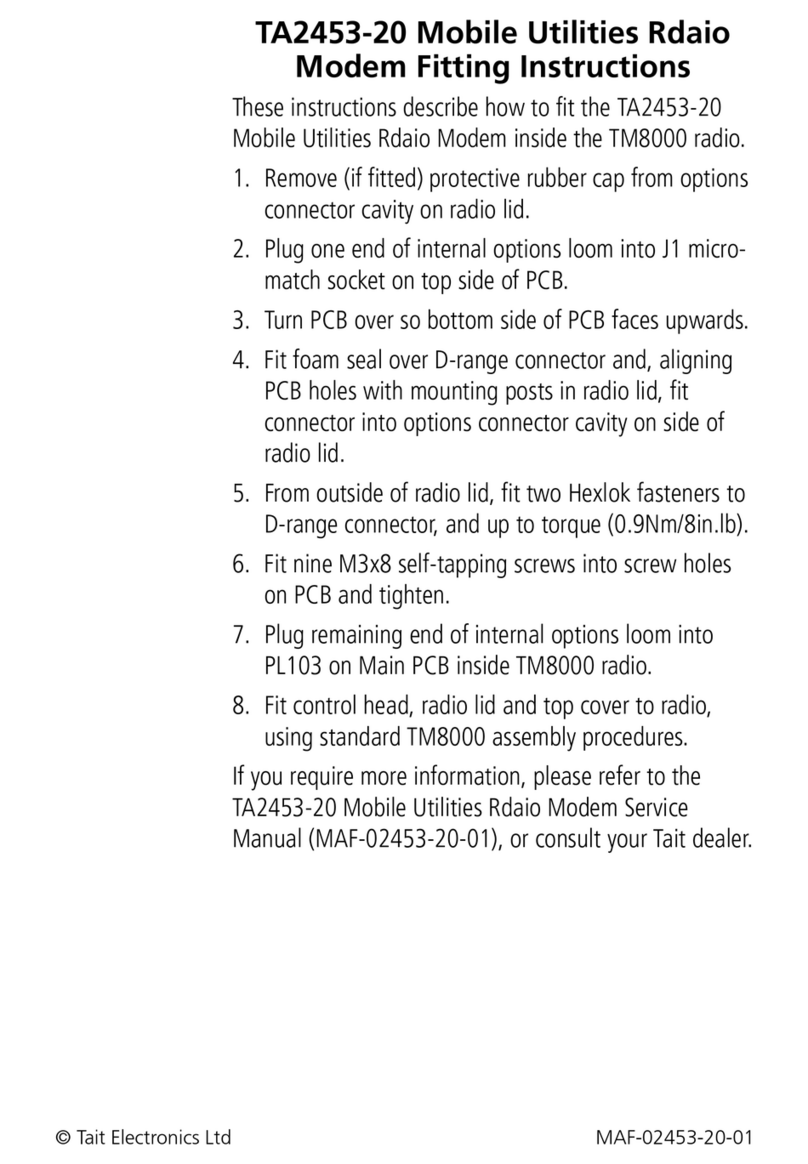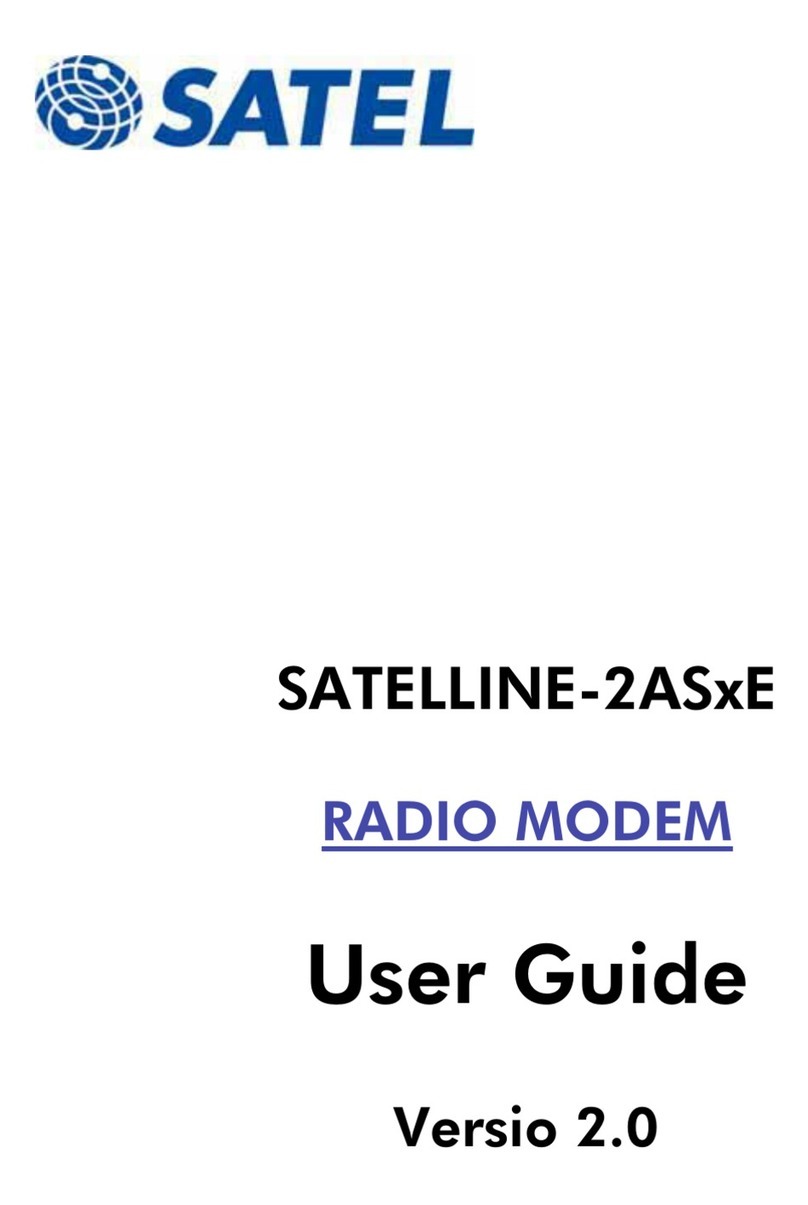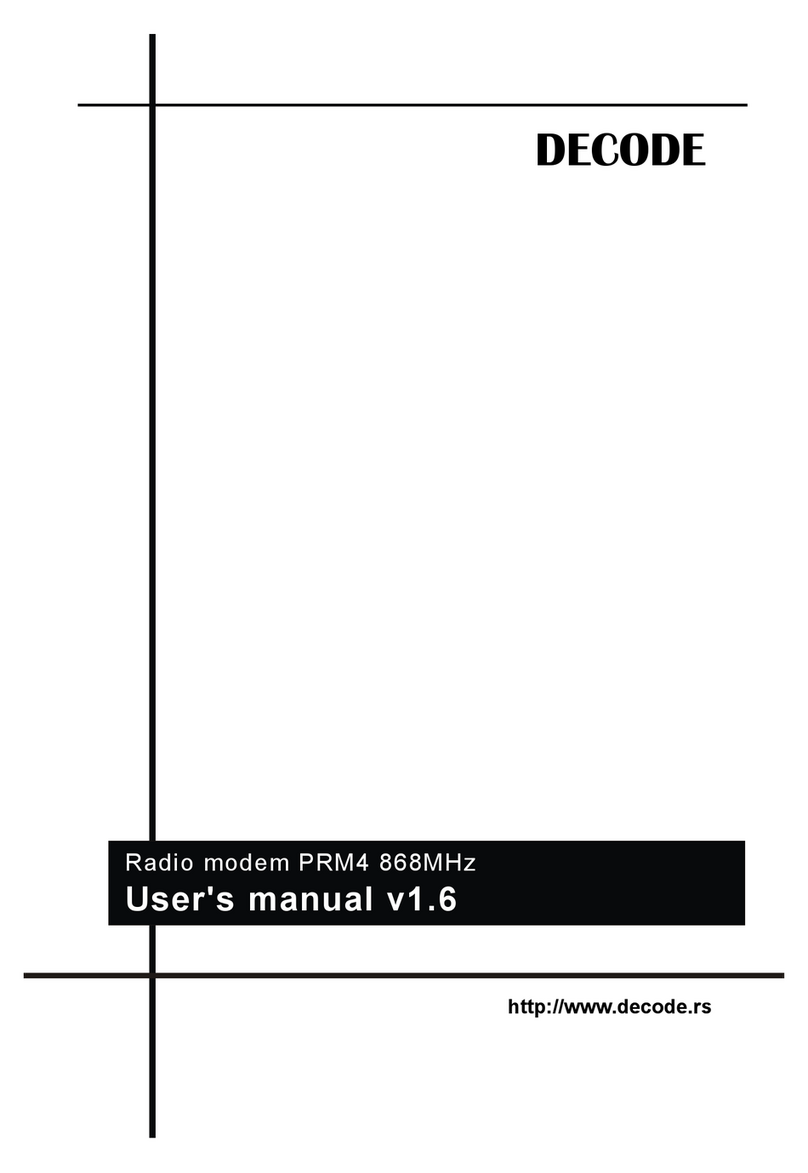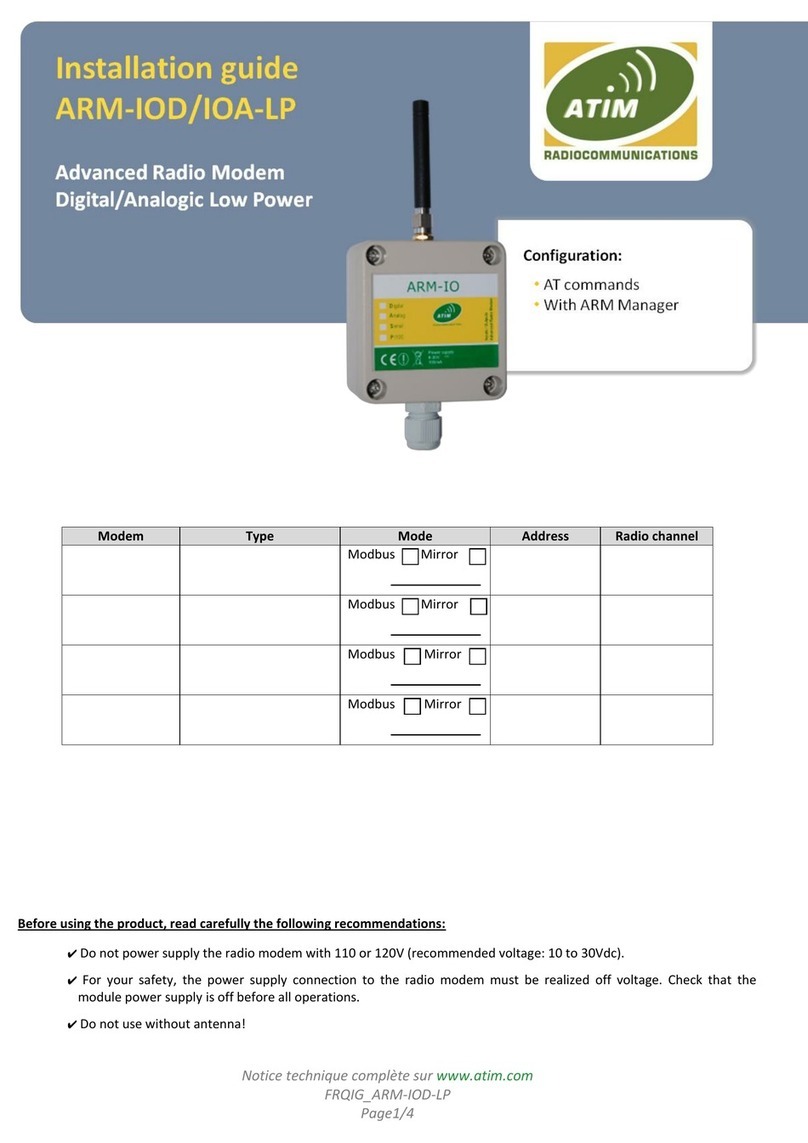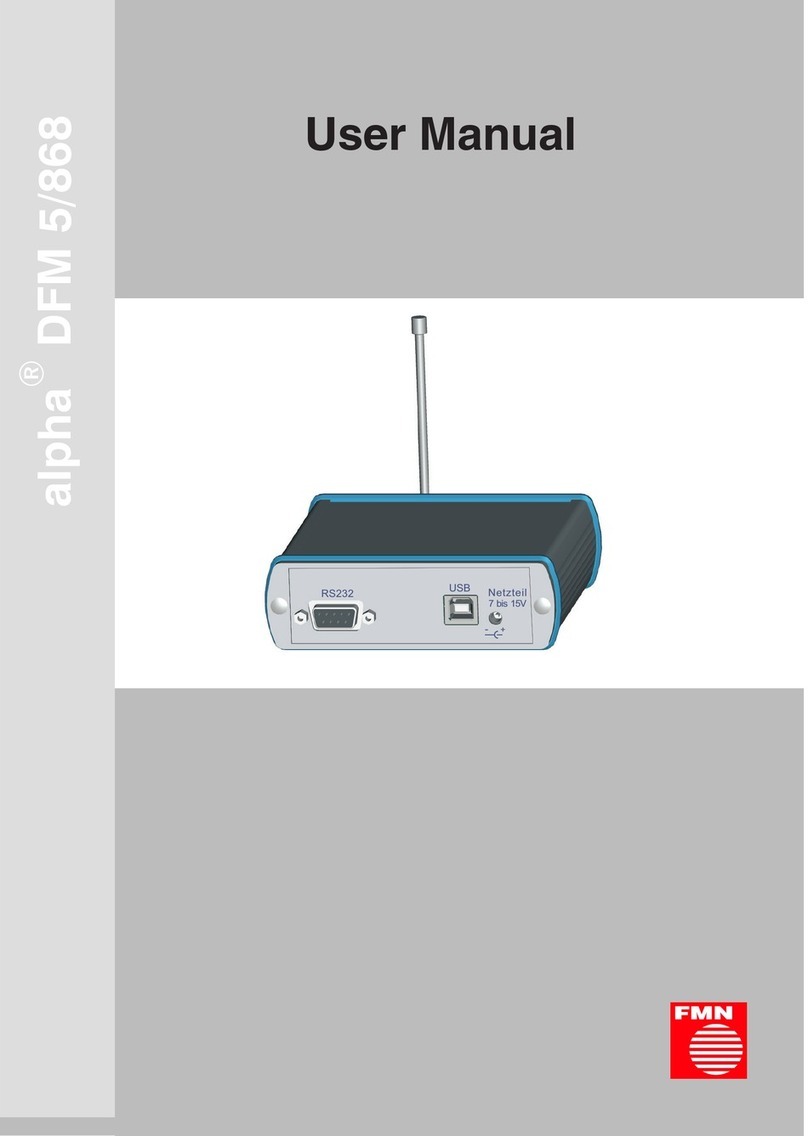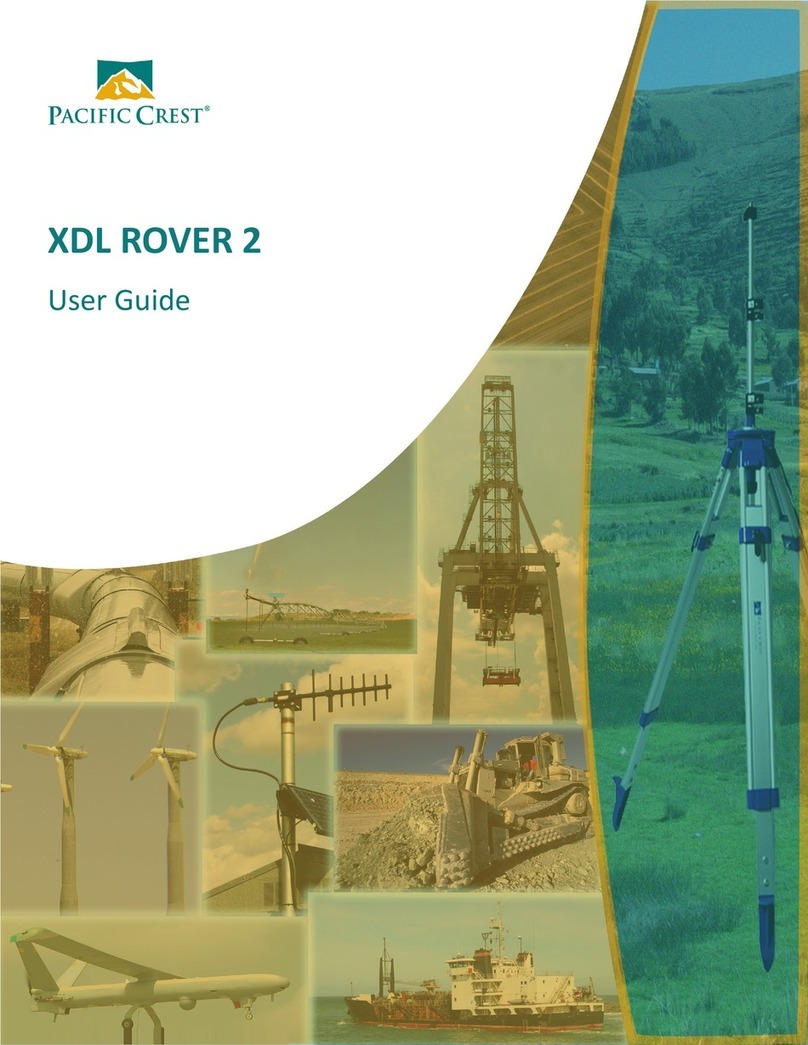ProSoft RLX-FHE User manual

RLX-FHE, RLX-FHES,
RLX-FHS
RadioLinx FH
Frequency-Hopping Industrial Radio
11/25/2008
USER MANUAL
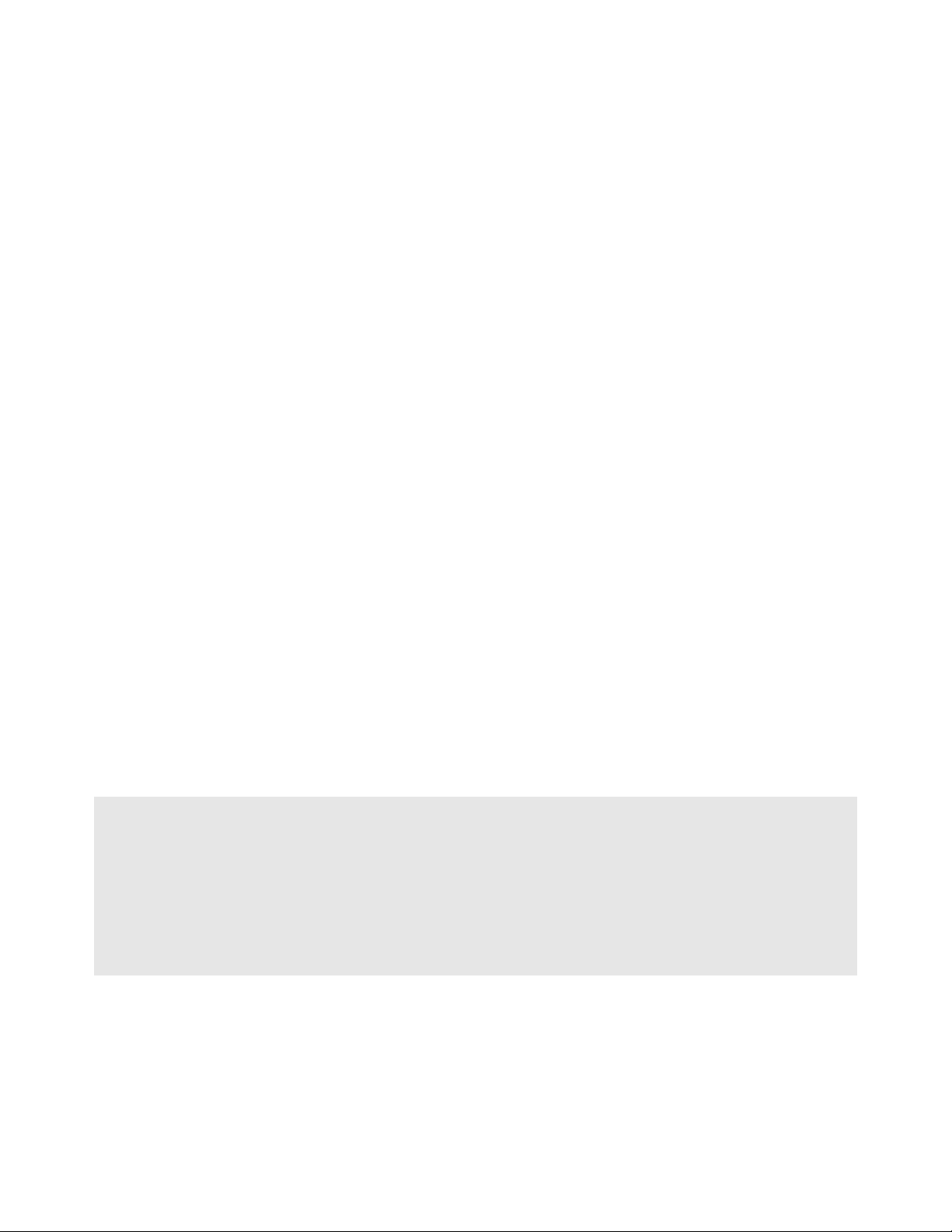
Please Read This Notice
Successful application of this module requires a reasonable working knowledge of the RLX-FHE, RLX-FHES, RLX-
FHS Module and the application in which it is to be used. For this reason, it is important that those responsible for
implementation satisfy themselves that the combination will meet the needs of the application without exposing
personnel or equipment to unsafe or inappropriate working conditions.
This manual is provided to assist the user. Every attempt has been made to assure that the information provided is
accurate and a true reflection of the product's installation requirements. In order to assure a complete understanding
of the operation of the product, the user should read all applicable documentation on the operation of the radio.
Under no conditions will ProSoft Technology be responsible or liable for indirect or consequential damages resulting
from the use or application of the product.
Reproduction of the contents of this manual, in whole or in part, without written permission from ProSoft Technology
is prohibited.
Information in this manual is subject to change without notice and does not represent a commitment on the part of
ProSoft Technology Improvements and/or changes in this manual or the product may be made at any time. These
changes will be made periodically to correct technical inaccuracies or typographical errors.
RadioLinx FH: FCC Part 15 & Industry Canada Rules
The statements contained in this "Regulatory Approvals" section are required. If the ProSoft Technology, RadioLinx
wireless modem and switches are used as a component of any device, these statements must be a component of
that device's product documentation.
RadioLinx FH: COMPLIANCE STATEMENT
The ProSoft Technology, RadioLinx devices comply with Part 15 of the FCC Rules as well as Industry Canada Rules.
Operation is subject to the following two conditions:
this device may not cause harmful interference, and,
this device must accept any interference received, including interference that may cause undesired operation.
In Canada, this device is to be operated indoors only and away from windows to provide maximum shielding and to
prevent radio interference to the Canadian licensed service. Equipment (or its transmit antenna) that is installed
outdoors in Canada is subject to licensing.
Note: The ProSoft Technology, RadioLinx module is labeled with an FCC ID number and a Canadian Certification
Number. If this label is not visible when installed in an end-device, the outside of the device MUST also display a
label referring to the enclosed RadioLinx. Use wording on the label similar to the following:
"Transmitter Module FCC ID: OQ7OS2400, Canada 36561031989A"
OR
"This device contains Transmitter Module FCC ID: OQ7OS2400, Canada 36561031989A."
WARNING: Changes or modifications to this radio module not expressly approved by its manufacturer, ProSoft
Technology, may void the user's authority to operate the equipment.

RadioLinx FH: CSA C22.2 213-M13987 & ISA 12.12.0.1 Listing
In accordance with Canadian Standard CSA C22.2 213-M1987, the RL-2400S and RL-2400E ONLY have been ISA
Listed for operation under the Class I, Division 2, Groups A, B, C and D or Non-Hazardous Locations Only in
accordance with ISA Standard 12.12.01. The following statements pertain to the ISA warning to be in compliance with
ISA standard 12.12.01.
THIS EQUIPMENT IS SUITABLE FOR USE IN CLASS I, DIVISION 2, GROUPS A, B, C AND D OR NON-
HAZARDOUS LOCATIONS ONLY.
WARNING: EXPLOSION HAZARD!
SUBSTITUTION OF COMPONENTS MAY IMPAIR SUITABILITY FOR CLASS I, DIVISION 2.
WARNING: EXPLOSION HAZARD!
DO NOT DISCONNECT EQUIPMENT UNLESS POWER HAS BEEN SWITCHED OFF OR THE AREA IS KNOWN
TO BE NON-HAZARDOUS.
The following is the label that is applied to the RL-2400S radio modem ONLY to indicate the unit is listed under the
ISA standard 12.12.01.
Note: The Temp. Code (Temperature Code) refers to the temperature of the rating of the RadioLinx radio. T4A
means this unit measured less than or equal to 120 degrees Celsius.
The following is the label that is applied to the RL-2400E modem ONLY to indicate the unit is
listed under the ISA Standard 12.12.01.
Note: The Temp. Code (Temperature Code) refers to the temperature of the rating of the RL-2400E. T4A means this
unit measured less than or equal to 120 degrees Celsius.

RadioLinx FH: European CE Certification
The RadioLinx radio modems have been approved for operation under the RTT&E directive passing the following
tests:
ETS300-826 EMC
ETS300-328 Functionality
EN60950 Safety
The following is the appropriate label that is applied to the RadioLinx radio modem product line to indicate the unit is
approved to operate with CE certification:
The following is the appropriate label that is applied to the RadioLinx radio modem product line shipping package to
indicate the unit is approved to operate with CE certification:
AUS BDK FIN
FDGR IRE
ILUX NL P
ESUK
Note: -member states in the EU with restrictive use for this device are crossed out !
-This device is also authorized for use in all EFTA member states (CH, ICE, LI, NOR)
Important Notice: This device is a 2.4 GHz low power RF device
intended for office and home use in all EU and EFTA member
states except in France where restrictive use applies.
ISA Standard 12.12.01 Approval
In accordance with Canadian Standard CSA C22.2 213-M1987, the RadioLinx radio modems ONLY have been ISA
Listed for operation under the Class I, Division 2, Groups A, B, C and D or Non-Hazardous Locations Only in
accordance with ISA Standard 12.12.01. The following statements pertain to the North America warning to be in
compliance with ISA standard 12.12.01.
THIS EQUIPMENT IS SUITABLE FOR USE IN CLASS I, DIVISION 2, GROUPS A, B, C AND D OR NON-
HAZARDOUS LOCATIONS ONLY.
WARNING: EXPLOSION HAZARD!
SUBSTITUTION OF COMPONENTS MAY IMPAIR SUITABILITY FOR CLASS I, DIVISION 2.
WARNING: EXPLOSION HAZARD!
DO NOT DISCONNECT EQUIPMENT UNLESS POWER HAS BEEN SWITCHED OFF OR THE AREA IS KNOWN
TO BE NON-HAZARDOUS.
The following is the label that is applied to the RadioLinx radio modem ONLY to indicate the unit is listed under the
ISA standard 12.12.01.
Note: The Temp. Code (Temperature Code) refers to the temperature of the rating of the RadioLinx. T4A means this
unit measured less than or equal to 120 degrees Celsius.
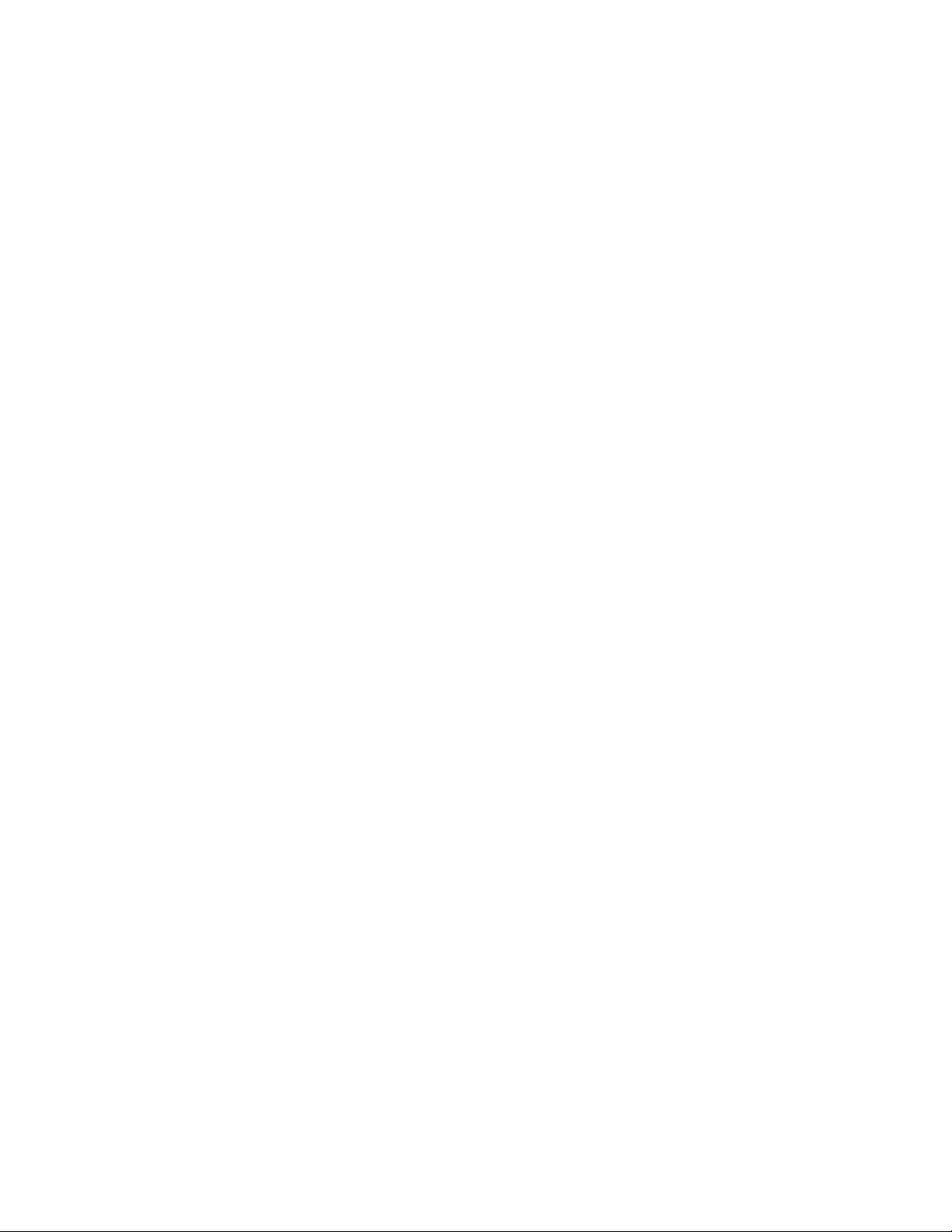
Antenna spacing requirements for user safety
It is important to keep the radio's antenna a safe distance from the user. To meet the requirements of FCC part
2.1091 for radio frequency radiation exposure, this radio must be used in such a way as to guarantee at least 20 cm
between the antenna and users. Greater distances are required for high-gain antennas. The FCC requires a
minimum distance of 1 mW *cm2 power density from the user (or 20 cm, whichever is greater).
If a specific application requires proximity of less than 20 cm, the application must be approved through the FCC for
compliance to part 2.1093.
The installer of this radio equipment must ensure that the antenna is located or pointed in such a way that it does not
emit RF fields in excess of Health Canada limits for the general population; refer to Safety Code 6, obtainable from
Health Canada.
To reduce potential radio interference to other users, the antenna type and its gain should be so chosen that the
equivalent isotropically radiated power (EIRP) is not more than that required for successful communication.
Your Feedback Please
We always want you to feel that you made the right decision to use our products. If you have suggestions, comments,
compliments or complaints about the product, documentation or support, please write or call us.
ProSoft Technology
1675 Chester Avenue, Fourth Floor
Bakersfield, CA 93301
+1 (661) 716-5100
+1 (661) 716-5101 (Fax)
http://www.prosoft-technology.com
Copyright © ProSoft Technology, Inc. 2000 - 2008. All Rights Reserved.
RLX-FHE, RLX-FHES, RLX-FHS User Manual
11/25/2008
ProSoft Technology ®, ProLinx ®, inRAx ®, ProTalk® and RadioLinx ® are Registered Trademarks of ProSoft
Technology, Inc.


Contents RLX-FHE, RLX-FHES, RLX-FHS ♦RadioLinx FH
Frequency-Hopping Industrial Radio
ProSoft Technology, Inc. Page 7 of 151
November 25, 2008
Contents
Please Read This Notice 2
RadioLinx FH: FCC Part 15 & Industry Canada Rules.......................................................................2
RadioLinx FH: COMPLIANCE STATEMENT .....................................................................................2
RadioLinx FH: CSA C22.2 213-M13987 & ISA 12.12.0.1 Listing.......................................................3
RadioLinx FH: European CE Certification ..........................................................................................4
ISA Standard 12.12.01 Approval ........................................................................................................4
Antenna spacing requirements for user safety...................................................................................5
Your Feedback Please........................................................................................................................5
1Product Overview 11
1.1 Summary of Function and Use................................................................................11
2Getting Started 13
2.1 System Overview ....................................................................................................13
2.2 The Setup / Diagnostic Software.............................................................................13
2.3 Install Configuration Software................................................................................14
2.4 Functional Conventions...........................................................................................15
3Radio Networks 17
3.1 Radio Network Defined ...........................................................................................17
3.2 Network Types - FH Radios....................................................................................18
4Network Installation Plan 29
4.1 Installation Overview...............................................................................................29
4.2 Planning the Physical Installation............................................................................29
4.3 Sources of Interference...........................................................................................30
5Hardware Installation 31
5.1 Antenna Selection...................................................................................................31
5.2 Antenna Installation Overview.................................................................................38
5.3 Radio RLX-FHS.......................................................................................................41
5.4 Radio RLX-FHE/RLX-FHES....................................................................................45
6Test the Network Installation Plan 49
7Network Configuration 51
7.1 Set Up the Network.................................................................................................51
7.2 Set Radio Color.......................................................................................................52
7.3 Graphical Layout Screen.........................................................................................55

Contents RLX-FHE, RLX-FHES, RLX-FHS ♦RadioLinx FH
Frequency-Hopping Industrial Radio
Page 8 of 151 ProSoft Technology, Inc.
November 25, 2008
7.4 Add Remote Radios................................................................................................ 55
7.5 Add Repeaters........................................................................................................ 56
7.6 Graphically Define the RF Link............................................................................... 58
7.7 Auto Layout of Network Icons................................................................................. 59
7.8 Rename Radios...................................................................................................... 61
7.9 Change a Radio's Type .......................................................................................... 62
7.10 Remove Radio........................................................................................................ 64
7.11 Save the Network Configuration............................................................................. 65
7.12 Change Password .................................................................................................. 66
7.13 Printer Settings ....................................................................................................... 68
7.14 Print......................................................................................................................... 69
8Radio Configuration 71
8.1 General Radio Configuration.................................................................................. 71
8.2 Save........................................................................................................................ 72
8.3 When to Re-Configure Radios................................................................................ 73
9Existing Network Maintenance 75
9.1 Modify ..................................................................................................................... 75
9.2 Delete Network ....................................................................................................... 76
9.3 Modify Radio Settings............................................................................................. 77
9.4 Change a Network's Channel................................................................................. 78
10 Diagnostics and Troubleshooting 79
10.1 Diagnostics Overview............................................................................................. 79
10.2 View Operating Network......................................................................................... 79
10.3 Viewing Signal Strength.......................................................................................... 81
10.4 Troubleshoot Missing Radios ................................................................................. 81
10.5 Query a Radio Directly............................................................................................ 82
10.6 Query a Radio Remotely ........................................................................................ 84
10.7 Troubleshooting Overview...................................................................................... 86
10.8 Automatic Serial Port Check................................................................................... 86
10.9 Cannot Configure a Radio...................................................................................... 87
10.10 Radios do not communicate................................................................................... 88
10.11 Contact the Manufacturer....................................................................................... 89
11 Miscellaneous Options 91
11.1 Zoom View of Graphical Layout.............................................................................. 91
11.2 Zoom In................................................................................................................... 91
11.3 Zoom Out................................................................................................................ 92
11.4 Zoom To Fit............................................................................................................. 93
11.5 Update Firmware .................................................................................................... 94
12 Serial Port Settings 97
12.1 Viewing the Serial Port Settings ............................................................................. 97
12.2 Configuring the Serial Port...................................................................................... 98
12.3 Serial Port Defaults................................................................................................. 99

Contents RLX-FHE, RLX-FHES, RLX-FHS ♦RadioLinx FH
Frequency-Hopping Industrial Radio
ProSoft Technology, Inc. Page 9 of 151
November 25, 2008
13 Ethernet Port Settings 101
13.1 Ethernet Start........................................................................................................101
13.2 Ethernet Addressing Overview..............................................................................102
14 BootP Server 103
15 Reference 105
15.1 Dialog Boxes.........................................................................................................105
15.2 On-Line Help Options............................................................................................129
15.3 Serial Port Basics..................................................................................................130
15.4 Wireless Glossary .................................................................................................131
16 Support, Service & Warranty 141
16.1 How to Contact Us: Technical Support.................................................................141
16.2 Return Material Authorization (RMA) Policies and Conditions..............................142
16.3 LIMITED WARRANTY...........................................................................................143
Index 149

Contents RLX-FHE, RLX-FHES, RLX-FHS ♦RadioLinx FH
Frequency-Hopping Industrial Radio
Page 10 of 151 ProSoft Technology, Inc.
November 25, 2008

Product Overview RLX-FHE, RLX-FHES, RLX-FHS ♦RadioLinx FH
Frequency-Hopping Industrial Radio
ProSoft Technology, Inc. Page 11 of 151
November 25, 2008
1 Product Overview
In This Chapter
Summary of Function and Use..............................................................11
1.1 Summary of Function and Use
RadioLinx radio modems provide a wireless replacement for serial or Ethernet
cables (page 17). Any two devices that could otherwise function together with a
physical serial/ethernet cable between them can be incorporated into a wireless
network. A wireless radio link can be used in any situation where a Master device
and its Remote device are located in such a way that a serial/ethernet cable
connection between them is impractical or impossible.
The RadioLinx radio modems transmit using the "frequency hopping spread
spectrum" communication technique:
Frequency hopping: A radio which continuously changes its operating
frequency several times per second following a pre-determined sequence of
frequencies is defined as "frequency hopping". The transmitting and receiving
radios are programmed to follow the same frequency hopping sequence.
Spread spectrum: Spread spectrum refers to spreading a narrow-band
signal over a much broader frequency band than required.
The RadioLinx ControlScape FH design takes advantage of the following
characteristics inherent to the spread spectrum technique:
Increased immunity to interference. Radios are designed to detect specific
radio frequencies. An "interferer" is defined as an unwanted signal that has
been transmitted at the same frequency that the radio was designed to
detect. There are many man-made and natural sources of electromagnetic
interference. Due to the frequency hopping spread spectrum technique, the
RadioLinx radio modem operates more reliably than a radio using
conventional technology.
Multiple users can share the same frequency band at the same time. For
example, cellphone use depends on spread spectrum signal transmission.

RLX-FHE, RLX-FHES, RLX-FHS ♦RadioLinx FH Product Overview
Frequency-Hopping Industrial Radio
Page 12 of 151 ProSoft Technology, Inc.
November 25, 2008
Under US and Canadian regulations, users of certain certified spread spectrum
products do not require their own license. Manufacturers of such products are
required to apply for and receive a license for the device. ProSoft Technology
has been granted licenses by the U.S. Federal Communications Commission,
and by Industry Canada, for the use of its RadioLinx radio products.

Getting Started RLX-FHE, RLX-FHES, RLX-FHS ♦RadioLinx FH
Frequency-Hopping Industrial Radio
ProSoft Technology, Inc. Page 13 of 151
November 25, 2008
2 Getting Started
In This Chapter
System Overview ..................................................................................13
The Setup / Diagnostic Software...........................................................13
Install Configuration Software...............................................................14
Functional Conventions.........................................................................15
2.1 System Overview
These are the main steps used to configure a new RadioLinx radio network:
1 Plan the network (page 29) (including physical installation and hardware
installation)
2 Identify the appropriate network type.
3 Identify and set the Configuration PC's serial port (page 98)
4 Configure the network (page 105)
5 Configure the radios (page 71)
6 Install the antennas and radios - test the network's installation (page 49).
7 Use software Diagnostics (page 79), if necessary, to view a graphical
representation of the operating network (page 55), and query or display the
operating parameters of individual radios (page 82),
8 Troubleshoot network problems (page 86), if necessary, or contact the
manufacturer (page 89)
2.2 The Setup / Diagnostic Software
The RadioLinx ControlScape FH Setup Application provides a user interface for
the configuration and maintenance of a radio network. It graphically (page 55)
reflects the physical layout of the component radios.
The Setup Application provides a means to:
Configure new networks (page 105) and radios (page 71):
oassign roles (Master, Remote or Repeater) to the radios.
odefine data paths
oset the radio's operation parameters (baud rate, parity, IP Address etc.)
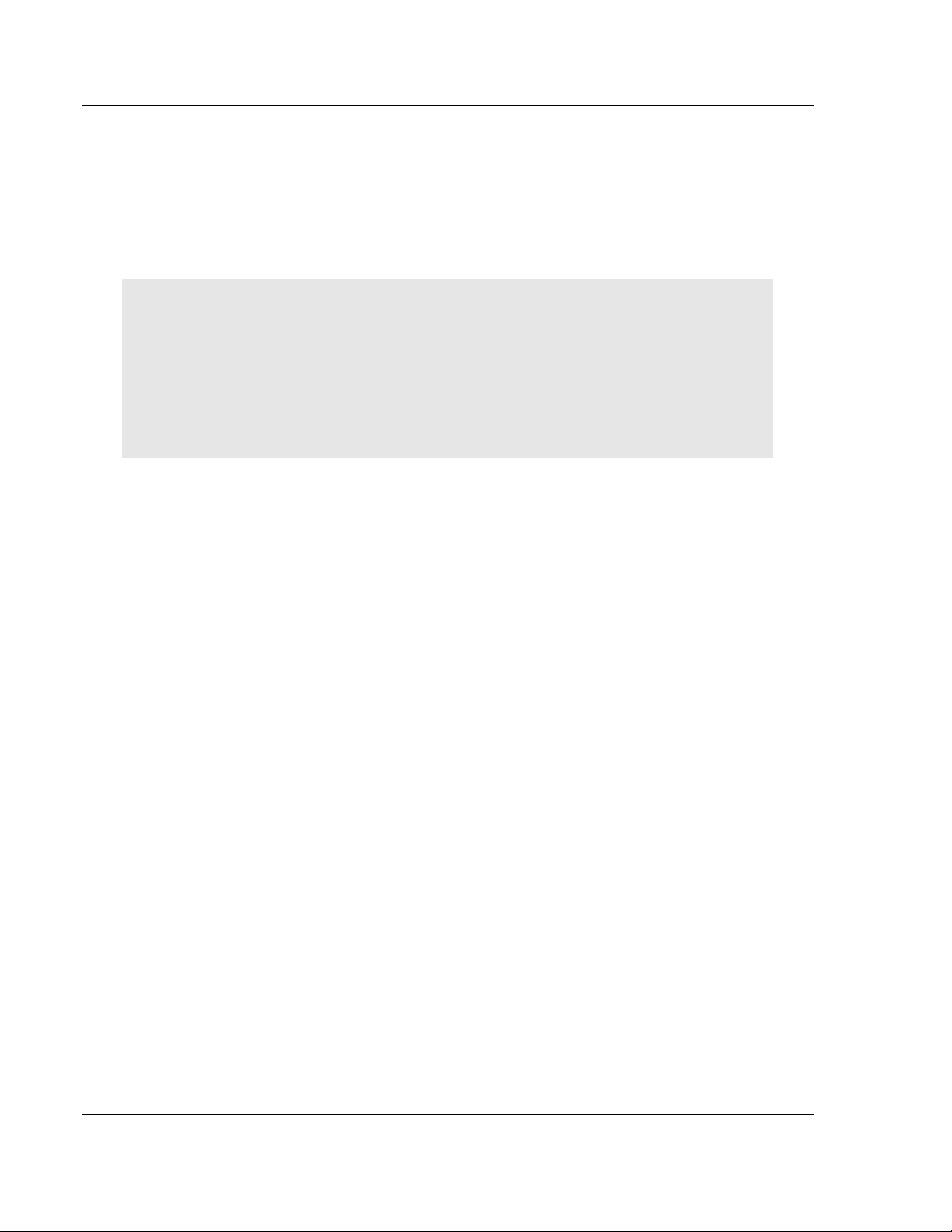
RLX-FHE, RLX-FHES, RLX-FHS ♦RadioLinx FH Getting Started
Frequency-Hopping Industrial Radio
Page 14 of 151 ProSoft Technology, Inc.
November 25, 2008
Edit existing networks (page 75) or radios (page 71, page 77):
oadd or delete Remote or Repeater radios
ore-assign roles to the radios.
odefine operation parameters
Diagnose functionality of existing networks (page 79).
odisplay the status of each REMOTE or REPEATER radio (when a
MASTER radio is cabled to the PC)
Note: ProSoft Technology, recommends that the RadioLinx ControlScape FH Setup Application be
installed on only one computer and that the network configuration be done only from that one
computer. When a network is designed, configuration settings are stored in a database in the
RadioLinx ControlScape FH Setup Application. When networks are modified, the RadioLinx
ControlScape FH Setup Application depends upon the retrieval of the network's configuration
history. Network modification and maintenance is easier if the RadioLinx ControlScape FH
Application Software is installed on only one computer. All subsequent network-related
configurations are done using that one computer.
The computer where the RadioLinx ControlScape FH Setup Application has been
installed will be referred to as the Configuration PC throughout this
documentation.
2.3 Install Configuration Software
1 Insert the ProSoft Solutions CD in your CD-ROM drive. On most computers,
a menu screen will open automatically. If you do not see a menu within a few
seconds, follow these steps:
a Click the Start button, and then choose Run.
b In the Run dialog box, click the Browse button.
c In the Browse dialog box, click "My Computer". In the list of drives,
choose the CD-ROM drive where you inserted the ProSoft Solutions CD.
d Select the file prosoft.exe, and then click Open.
e On the Run dialog box, click OK.
2 On the CD-ROM menu, select Setup Software under RLX-FH Frequency
Hopping. This action opens the Setup Wizard for .
3 Follow the instructions on the installation wizard to install the program with its
default location and settings.
4 When the installation finishes, you may be prompted to restart your computer
if certain files were in use during installation. The updated files will be
installed during the restart process.

Getting Started RLX-FHE, RLX-FHES, RLX-FHS ♦RadioLinx FH
Frequency-Hopping Industrial Radio
ProSoft Technology, Inc. Page 15 of 151
November 25, 2008
2.4 Functional Conventions
The Ok, Cancel, Close, and Exit functions are available from many of the
RadioLinx ControlScape FH's Setup/Diagnostic Application screens. These
functions cause the same action from any screen, providing a consistent function
throughout the application:
Ok to confirm/enter any changes made and return to the application's main
screen.
Cancel to discard any changes and return to the application's main screen.
Close the current screen and return to the application's main screen:
Main Menu
Menu Bar Radio icon (far left of the Menu Bar)
oClose
OR
(Any of the RadioLinx ControlScape FH's Setup/Diagnostic Application
screens):
File
oClose
Exit the application completely, select:
(Any of the RadioLinx ControlScape FH's Setup/Diagnostic Application
screens):
File
oExit

RLX-FHE, RLX-FHES, RLX-FHS ♦RadioLinx FH Getting Started
Frequency-Hopping Industrial Radio
Page 16 of 151 ProSoft Technology, Inc.
November 25, 2008
From the Main Screen:
From either the Configuration or the Diagnostics screens:

Radio Networks RLX-FHE, RLX-FHES, RLX-FHS ♦RadioLinx FH
Frequency-Hopping Industrial Radio
ProSoft Technology, Inc. Page 17 of 151
November 25, 2008
3 Radio Networks
In This Chapter
Radio Network Defined .........................................................................17
Network Types - FH Radios ..................................................................18
3.1 Radio Network Defined
A radio network provides wireless replacements for serial or Ethernet cables. Any
two devices which could otherwise function together with a physical serial cable
between them can be incorporated into a wireless network and continue to
function normally. A basic network consists of a Master radio cabled to one
device and a Remote radio cabled to another device.
As examples, Master device - Remote device pairs could be:
computer - printer
computer - scanner
scanner - printer
Modbus controller - industrial tool
A radio link can be used in any situation where a Master device and its Remote
device are located in such a way that a serial or ethernet cable connection
between them is impractical or impossible. The radios can communicate up to
15 miles depending upon site selection (page 29) (terrain, antenna type,
environmental noise, etc.) and other sources of interference (page 30).
An example of a basic radio network is illustrated below. In this example, the
Master device is a computer and its Remote device is a hand-held scanner.

RLX-FHE, RLX-FHES, RLX-FHS ♦RadioLinx FH Radio Networks
Frequency-Hopping Industrial Radio
Page 18 of 151 ProSoft Technology, Inc.
November 25, 2008
3.2 Network Types - FH Radios
Note: Available network types depend on the type of radio you are configuring. Not all network
types are available on all radios.
FH Radios
Protocol Transparent (page 18)including Point to Point, Broadcast, Modem
Emulation, and DF1 Full Duplex (CRC, BCC)
Modbus & DNP Protocol (page 21) including Modbus RTU, Modbus ASCII,
and DNP
DF1_Protocol (page 22) including DF1 Half Duplex (CRC,BCC)
Ethernet (page 23) including Modbus TCP/IP, Encapsulated Serial, and
Serial Server
Network Radio Sharing (page 27) can include any of the above networks
Note: There is only one Master radio for each network.
3.2.1 Protocol Transparent Network
The different configurations of networks for Protocol Transparent Networks are:
Protocol Transparent Network (page 18) (Point to Point, Broadcast)
Dialup Modem Emulation Network (page 20)
DF1 Full Duplex (page 20) (CRC,BCC)
Transparent Protocol networks configure the RadioLinx radios to pass data
independent of the protocol in the data being sent. A Protocol Transparent
network can be created in one of two configurations, Point-to-Point and Point-
Multipoint Broadcast.

Radio Networks RLX-FHE, RLX-FHES, RLX-FHS ♦RadioLinx FH
Frequency-Hopping Industrial Radio
ProSoft Technology, Inc. Page 19 of 151
November 25, 2008
Point-to-Point configuration transfers data between two radios (points) in the
network. In the network shown below, the Master Radio and Radio 2 transfer
data between each other. Radio 3 only acts as a bridge to get the data between
them.
Broadcast configuration creates the network to broadcast data from the
Master radio to the other radios in the network. All of the other radios return
their data to the Master radio.
After the network has been created, the settings in the radios can be modified to
allow data from one radio to be passed to any other or all other radios in the
network. The following illustration shows the possible settings for Radio 2.
For example, peer-to-peer communication can be established in a Protocol
Transparent network by setting the destination in each of the radios to 'Broadcast
to all Radios'.
Several networks can operate at the same location, however, each network must
use a different network channel (page 105).
Note: Each point-to-point network operates independently of each other - there can be no
intercommunication between point-to-point networks.

RLX-FHE, RLX-FHES, RLX-FHS ♦RadioLinx FH Radio Networks
Frequency-Hopping Industrial Radio
Page 20 of 151 ProSoft Technology, Inc.
November 25, 2008
Dialup Modem Emulation Network
The Dialup Modem Emulation Network Type configures the radios in the network
to emulate telephone dial-up modems. Devices that would normally communicate
with a host computer through a leased-line modem can now communicate
through the radio network, avoiding the cost of leased lines.
The device "dials" another radio in the network using the standard Hayes modem
AT command set. The radio indicates to the device that a connection has been
made. The device can then begin transferring data as if it were communicating
over a modem.
SCADA System using leased-line modems for communication
SCADA System using RadioLinx radio network for communication
DF1 Full Duplex
Note: DF1 HALF DUPLEX (page 22) IS ANOTHER TYPE OF NETWORK.
Use DF1 Full Duplex (CRC,BCC) protocol:
Over a point-to-point link that allows two-way simultaneous transmission
For high performance applications where you must get the highest possible
throughput from the available medium
This manual suits for next models
3
Table of contents