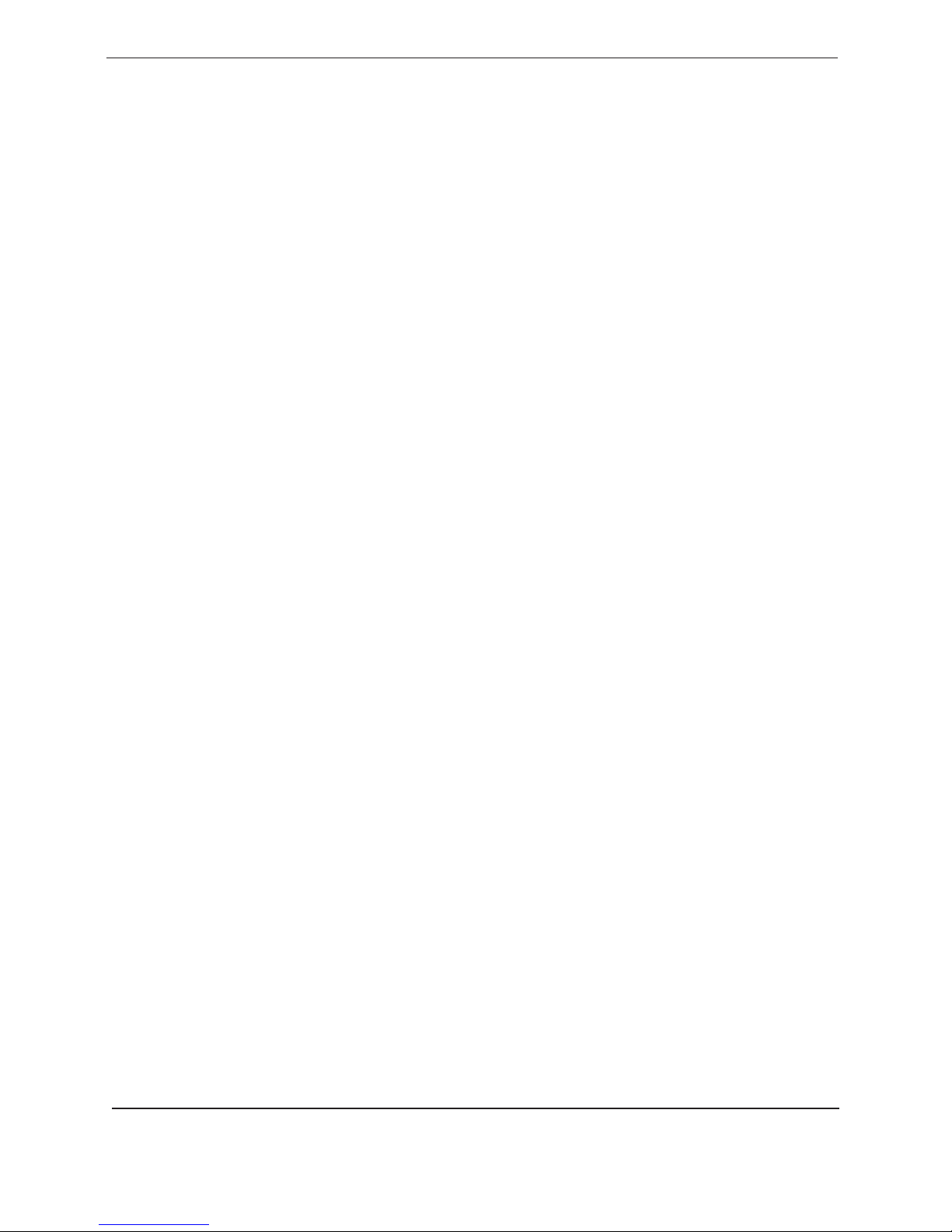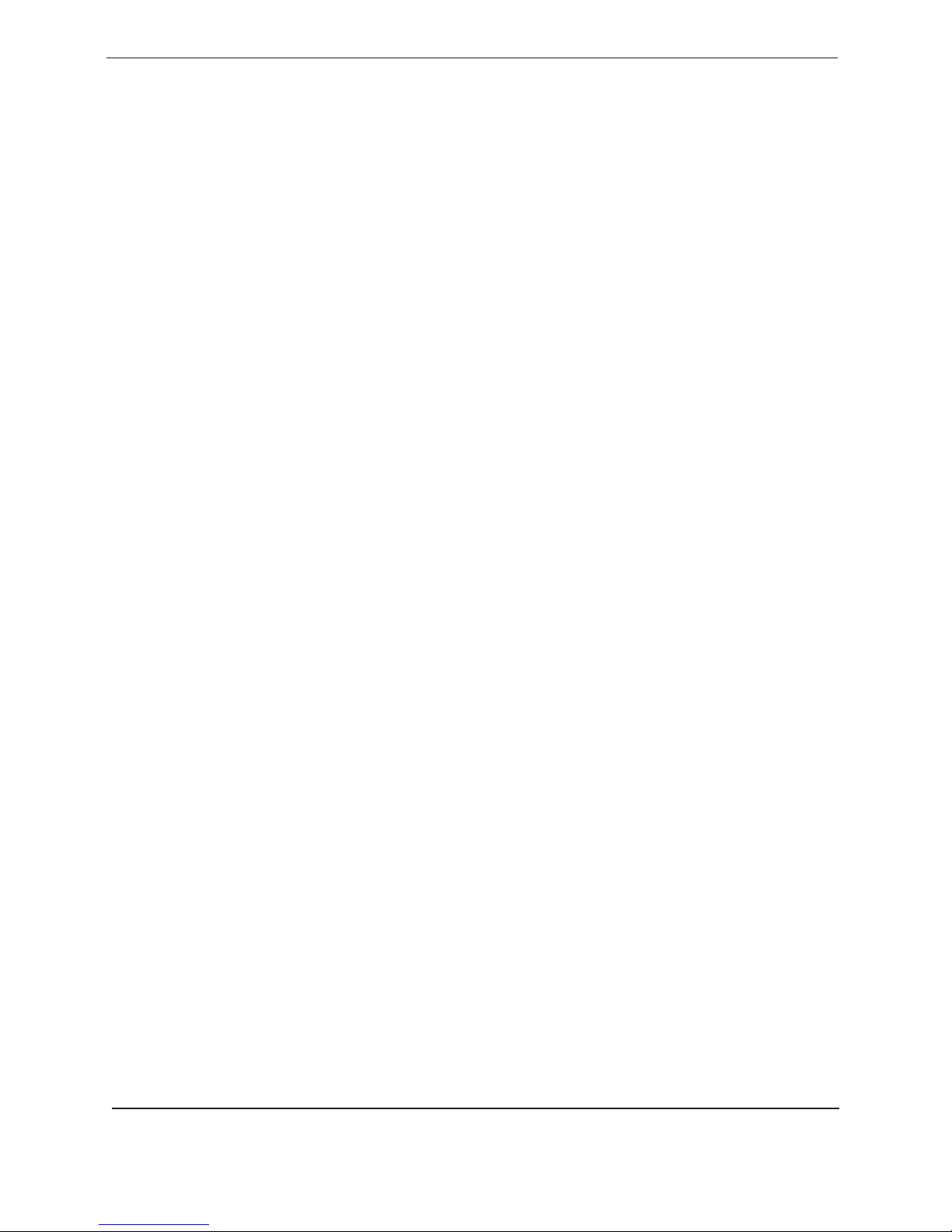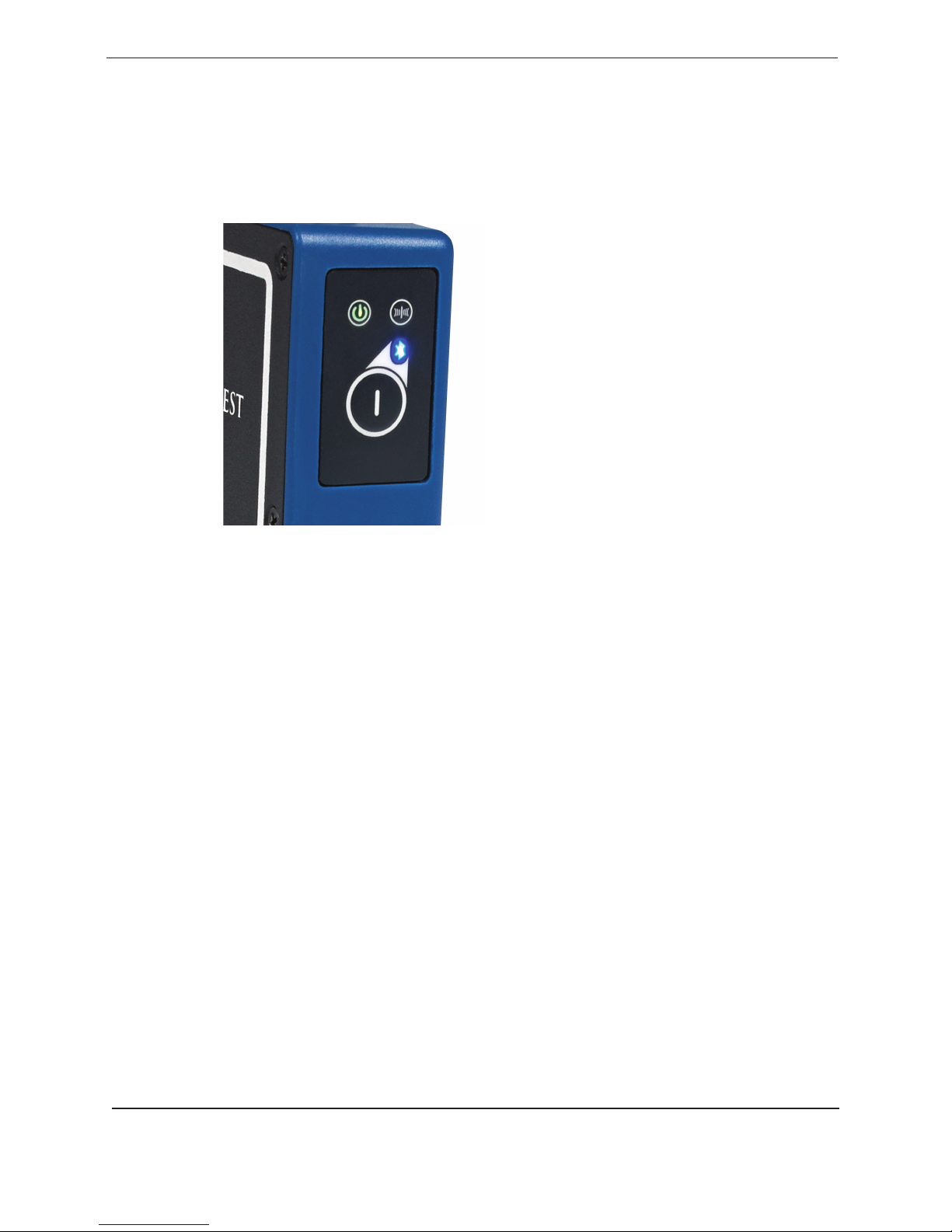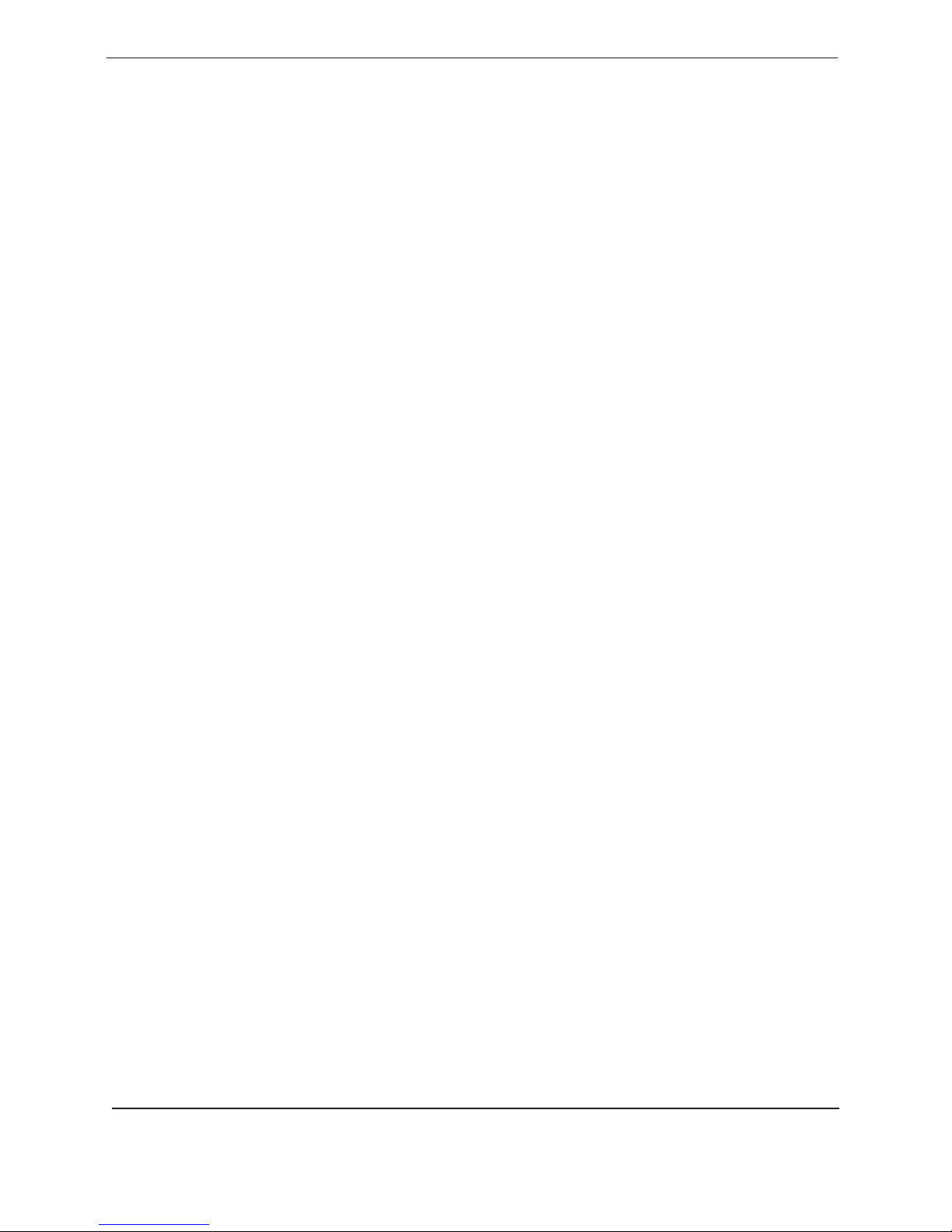2XDL Rover 2 User Guide
Contact Information
Customer support and sales contacts
Quality, technology, and service are the hallmarks of Pacic Crest. We
provide easy access to our customer service department to keep you
running eciently.
Headquarters EMEA Office
Pacic Crest HAL Trade Center
510 DeGuigne Drive Bevelandseweg 150
Sunnyvale, CA 94085 1703 AX Heerhugowaard
U.S.A The Netherlands
Tel: 1-800-795-1001 (U.S.A toll free) Tel: +31-725-724-408
(408) 481-8070 (outside the U.S.A) Fax: +31-725-348-288
Fax: (408) 481-8984
Sales email: radiosales@PacicCrest.ccom
Support email: support@PacicCrest.com
Repair info: pccservice@PacicCrest.com
Web: www.PacicCrest.com
Support hours are 8 am to 5 pm Pacic Time. Please visit our website
for up-to-date news and product announcements. Firmware and
softwareupgradesareavailablefromourwebsite,usuallyfreeofcharge.
Legal notices
© 2018, Trimble Navigation Limited. All rights reserved. Adaptation,
or translation of this manual is prohibited without prior written
permission of Trimble Navigation Limited, except as allowed under
the copyright laws. This document contains proprietary information
that is protected by copyright. All rights reserved. The information
contained in this document is subject to change without notice.
Trimble, the Globe & Triangle logo, Pacic Crest and XDLCONF-
BT are trademarks of Trimble Navigation Limited, registered in the
United States and in other countries. TRIMMARK and TRIMTALK
are trademarks of Trimble Navigation Limited. Microsoft, Windows,
and Windows Vista are either registered trademarks or trademarks of
Microsoft Corporation in the United States and/or other countries. The
Bluetooth word mark and logos are owned by Bluetooth SIG Inc, and
any use of such marks by Trimble Navigation Limited is under license.
Android is a trademark of Google, Inc. All trademarks are the property
of their respective owners.
January 2018, Revision D
Warranty
TRIMBLE MAKES NO WARRANTY OF ANY KIND WITH REGARD TO
THIS MATERIAL, INCLUDING, BUT NOT LIMITED TO, THE IMPLIED
WARRANTIES OF MERCHANTABILITY AND FITNESS FOR A
PARTICULAR PURPOSE.
Trimble shall not be liable for errors contained herein or for
incidental consequential damages in connection with the furnishing,
performance, or use of this material.
Warranty
One-Year limited warranty
This warranty gives you specic legal rights. You may also have other
rights which vary from state to state or area to area.
Trimble warrants XDL family products, inclusive of cables and
batteries, against defects in materials and workmanship for a period of
one year from receipt by the end-user.
Exclusions
Should Trimble be unable to repair or replace the product within a
reasonableamountoftime,arefundofthepurchasepricemaybegiven
upon return of the product.
The warranty on your radio shall not apply to defects resulting from:
• Improper or inadequate maintenance by the customer
• Unauthorized modication, negligence, or misuse
• Operation outside of the environment specications
Warranty limitations
This warranty set forth above is exclusive and no other warranty,
whether written or oral, is expressed or implied. Trimble specically
disclaims the implied warranties of merchantability and tness for a
particular purpose.
Notices
Class B Statement – Notice to Users. This equipment has been tested
and found to comply with the limits for a Class B digital device,
pursuant to Part 15 of the FCC rules. These limits are designed to
provide reasonable protection against harmful interference in a
residentialinstallation.Thisequipmentgenerates,uses,andcanradiate
radio frequency energy and, if not installed and used in accordance
with the instructions, may cause harmful interference to radio
communication. However, there is no guarantee that interference
will not occur in a particular installation. If this equipment does
cause harmful interference to radio or television reception, which
can be determined by turning the equipment o and on, the user is
encouraged to try to correct the interference by one or more of the
following measures:
• Reorient or relocate the receiving antenna.
• Increase the separation between the equipment and the receiver.
• Connect the equipment into an outlet on a circuit dierent from that
to which the receiver is connected.
• Consult the reseller or Trimble directly for help.
Changes and modications not expressly approved by the
manufactureror registrantofthisequipmentcanvoidyourauthorityto
operate this equipment under Federal Communications Commission
rules.
Canada
This digital apparatus does not exceed the Class B limits for radio noise
emissions from digital apparatus as set out in the radio interference
regulations of the Canadian Department of Communications.
Le présent appareil numérique n’émet pas de bruits radioélectriques
dépassantles limites applicables auxappareilsnumériques de ClasseB
prescritesdanslerèglementsurlebrouillageradioélectriqueédictépar
le ministère des Communications du Canada.