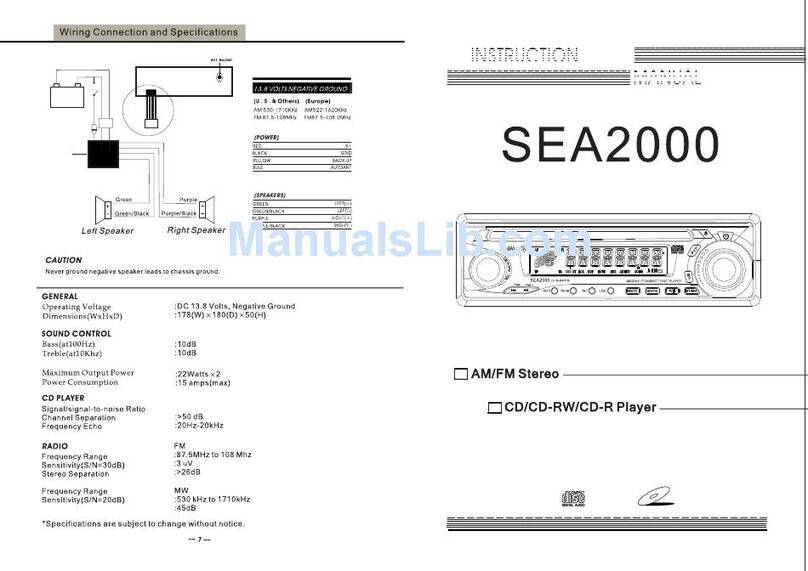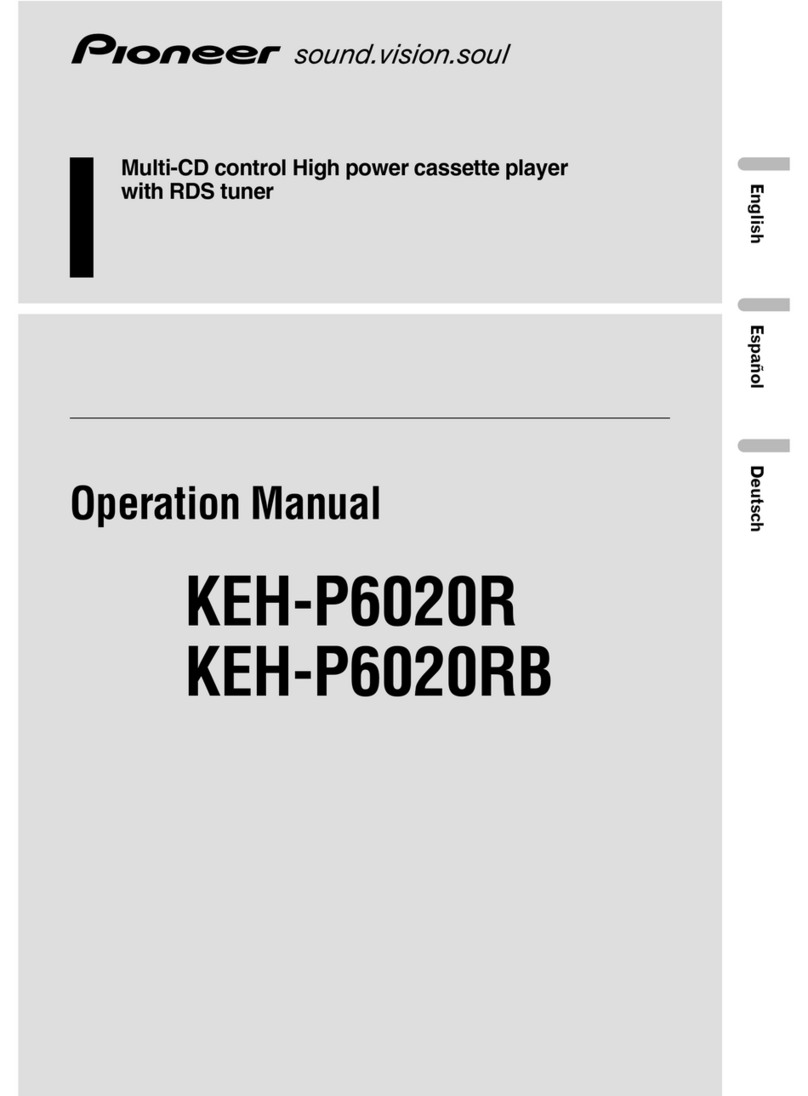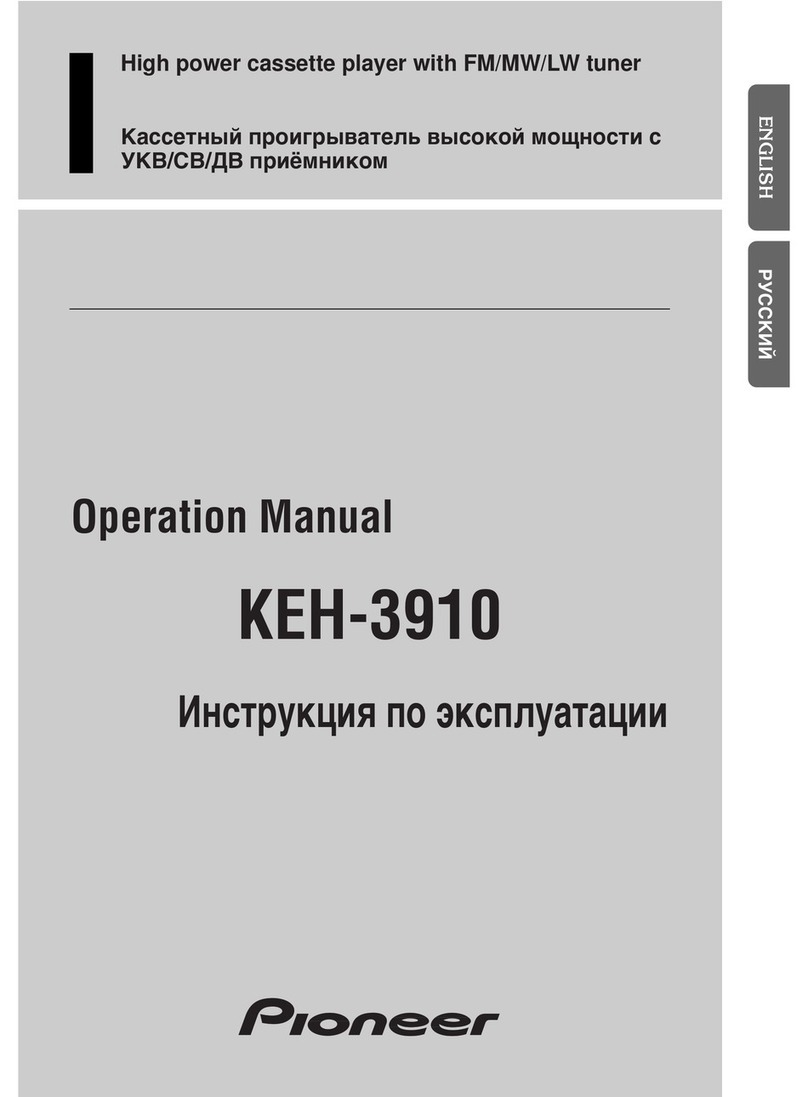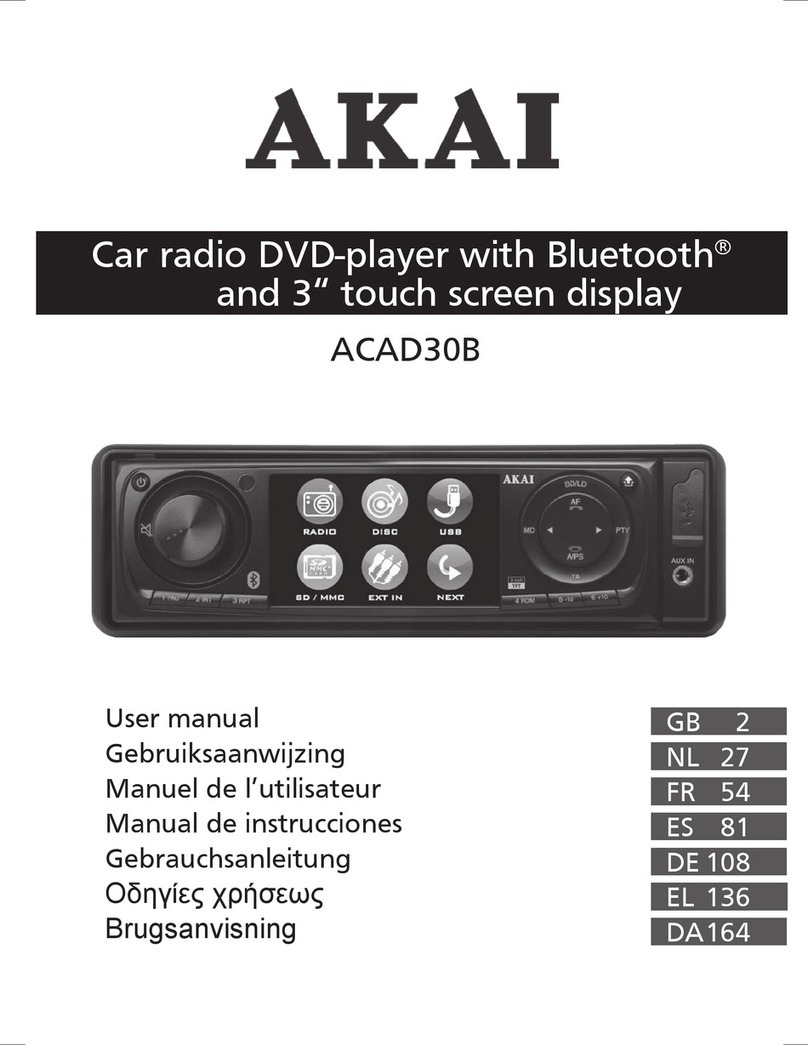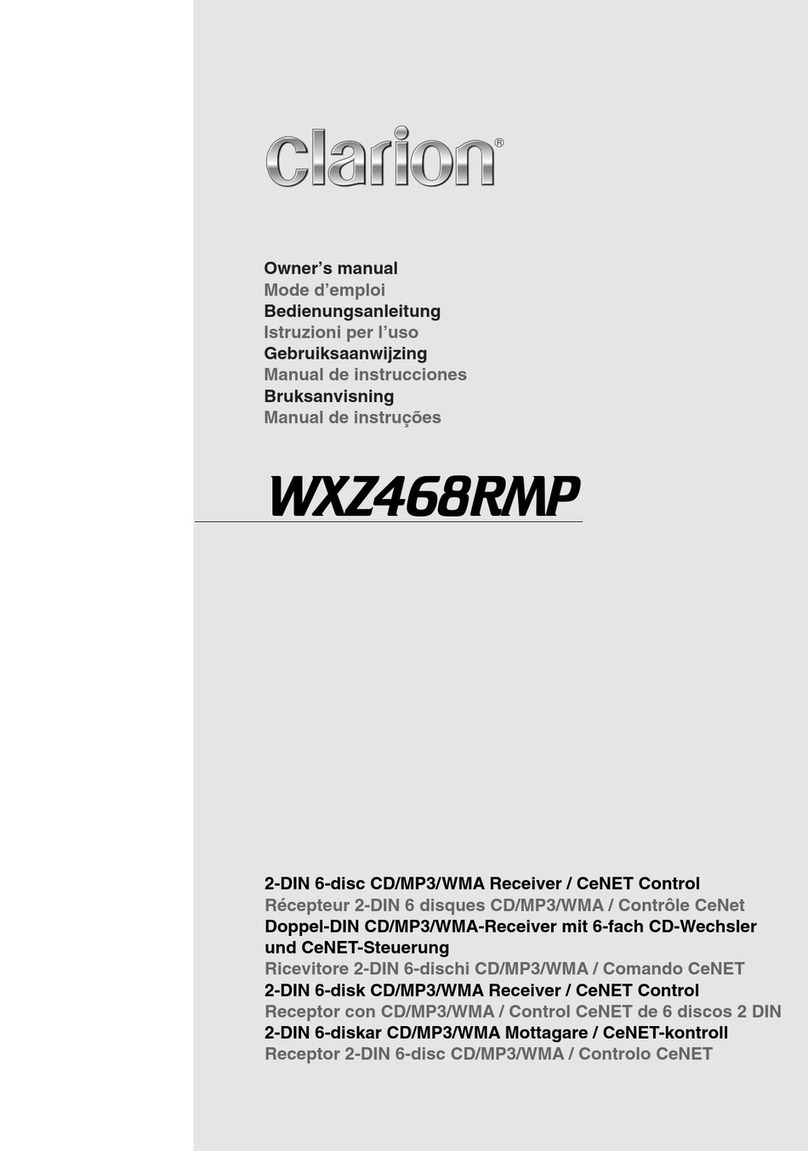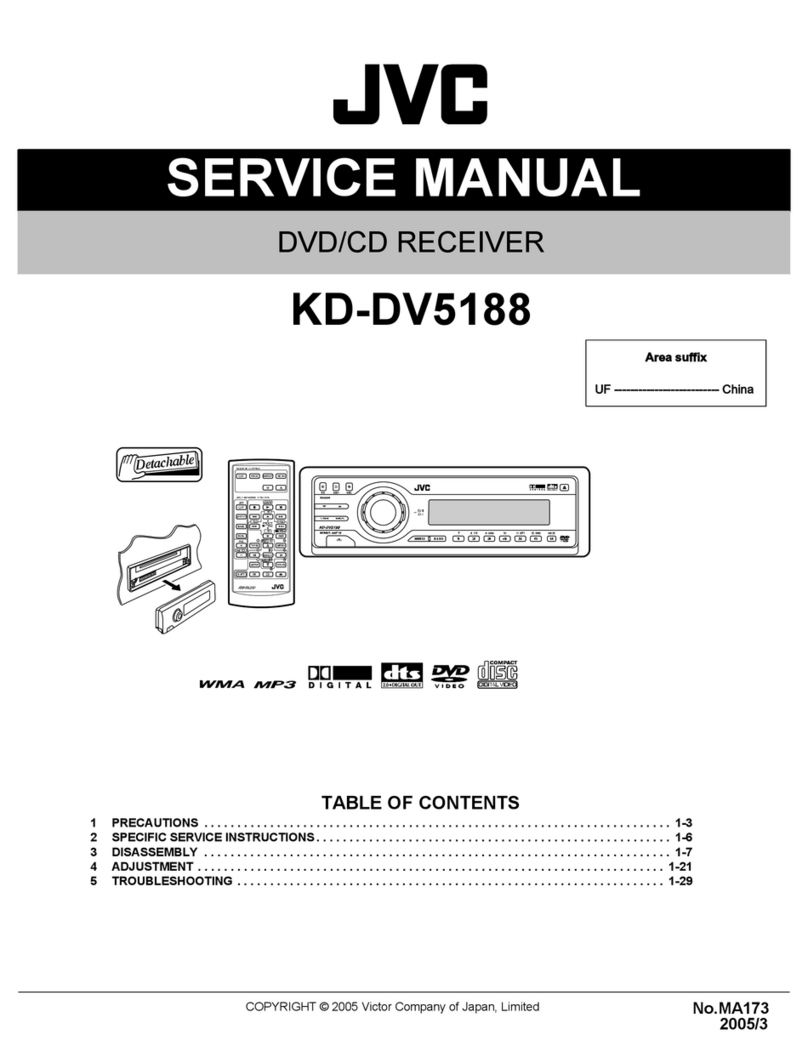Prospec MIL-MR70BT User manual

Model No.: MIL-MR70BT
This product is sold and serviced exclusively by Prospec Electronic Inc. and must be returned
to Prospec for in and out of warranty repairs. It can not be serviced under warranty by other
MILENNIA service centers. All products sold and serviced exclusively by Prospec Electronics Inc.
For service contact us: 3325 South Morgans Point Road Mount Pleasant SC 29466
Tel 843-849-9037 Fax 843-849-9054
A reset is accomplished by holding the button for
3 seconds at unit powered off.
It will display SYS CLR which indicates the system being
successfully reset.
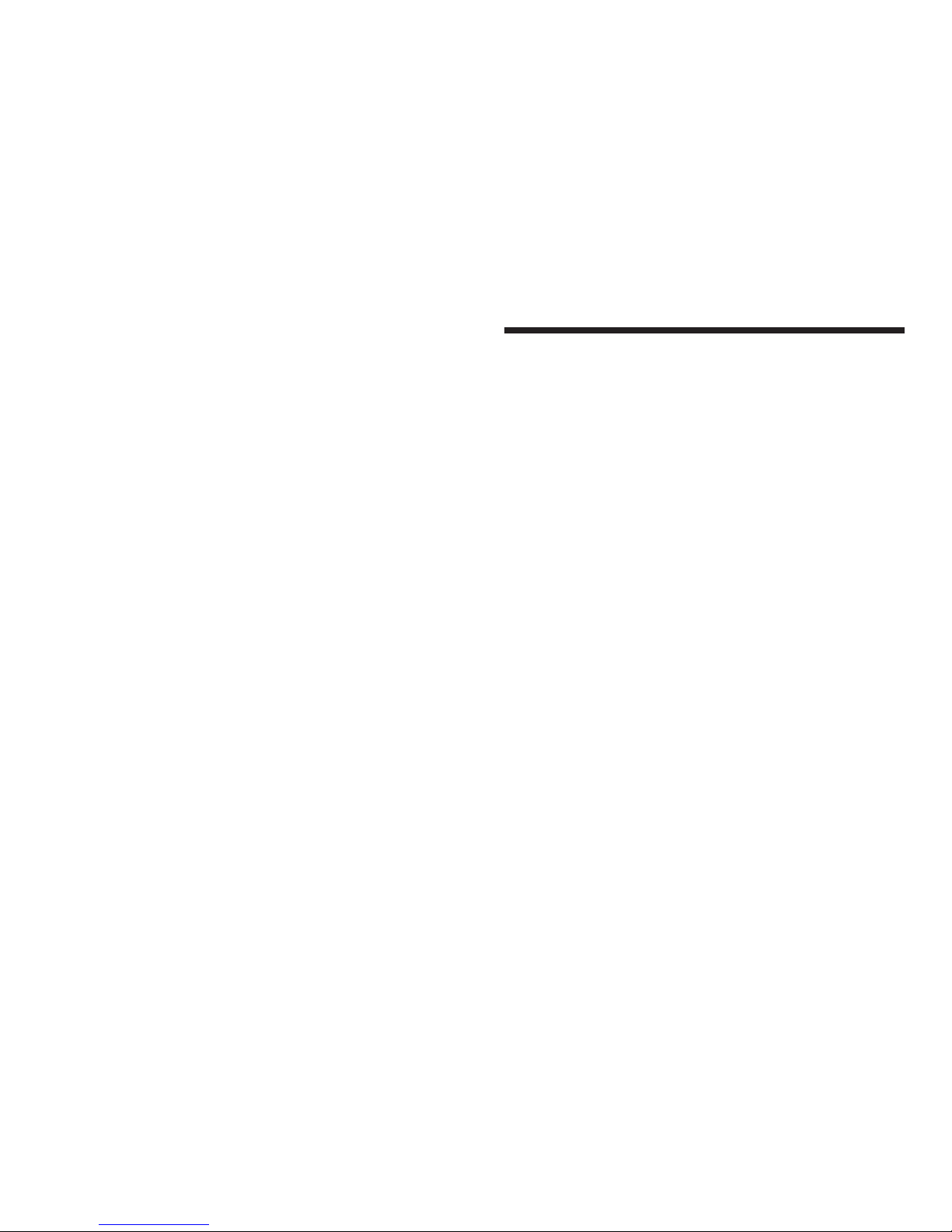
13
Specifications
Operation Voltage ------------------------------ 12 volts DC, Negative Ground
Output Power ----------------------------------- watts maximum
( wattsx4channels)
Output Impedance ------------------------------ compatible with 4 ~8 ohm speakers
Tuning Range
USAAREA ----------------------------------- FM: 87.5 ~ 107.9MHz. (200KHz step)
AM: 530 ~1710 KHz. (10KHz step)
Sensitivity --------------------------------------- AM: 35 dBu
FM: 10 dBu
FM Stereo Separation -------------------------- 30 dB
USB Frequency Response ---------- ------- 20 ~20,000 Hz
USB S/N Ratio --------------- -- ------------ 63 dB
USB Channel Separation --------- --------- 50 dB
AUX Input Sensitivity ------------------------- 2V (VOLUME STEP 20)
400 and 800mV@10K ohm
Bluetooth --------------------------------------- Version 2.0
Profile ---------------------------------------- Advanced Audio Distribution Profile
Audio/Video Remote Control Profile
180
45
EUR AREA ----------------------------------- FM: 87.5 ~ 108MHz. (50KHz step)
AM: 522 ~1620 KHz. (9KHz step)
----
---- -
----

1
Table of Contents ------------------------------------------------------------ 1
Installation ------------------------------------------------------------------- 2
Important Notes ------------------------------------------------------------- 3
Wiring
Identification of Control Functions --------------------------------------- 5
Controls -------------------------------------------------------------------- 6-7
Radio Section Operation --------------------------------------------------- 8
BT MUSIC Section Operation ---------------------------------------------- 9
USB Section Operation ----------------------------------------------- 10-11
AUX, RCA Description ---------------------------------------------------- 11
Trouble Shooting Guide -------------------------------------------------- 12
Specifications -------------------------------------------------------------- 13
Identification ------------------------------------------------------- 4
12
Table of Contents
Trouble shooting Guide
Reset Function:
A reset is accomplished by holding the Preset 1 button for 3 seconds at unit powered off.
It will display SYS CLR which indicates the system being successfully reset.
In many respects, a stereo acts much like a computer and occasionally requires
a reboot. In the unlikely event of product malfunction, a reset can usually fix the issue.
Note: It will be necessary to re-enter the radio preset memories and other personal settings as
these will have been erased when the microprocessor was reset. After resetting the player,
ensure all functions are operating correctly.
Issue
No power
No Sound
No Reception
USB stick not
reading
Cause
1. Incorrect wiring
2. Fuse is blown
3. Low battery voltage
1. Speaker connection
came loose
2. Bad speaker
3. Output blown
4. Volume too low on
media device
1. Antenna not firmly
seated in socket
1. File must be a mp3
or wma file
Solution
1. Double check wiring
2. Replace fuse
3. Check voltage of vehicle battery
with multimeter. Voltage must
be at least 11V.
1. Double check connections.
2. Replace bad speaker with known
good speaker and connect.
3. Send unit in for repair.
4. Increase volume of media device
1. Insert firmly
1. Convert format to mp3 or wma.
While in Bluetooth mode:
No Connection 1. You are not
connected to the
“MR70” address
on your portable
media device.
2. Out of range
3. The connection is
already in use.
1. Choose “MR70”
2. Bring portable media device closer
to the receiver. Device needs to be
within 30’.
3. Ask the person who first paired to
drop out.
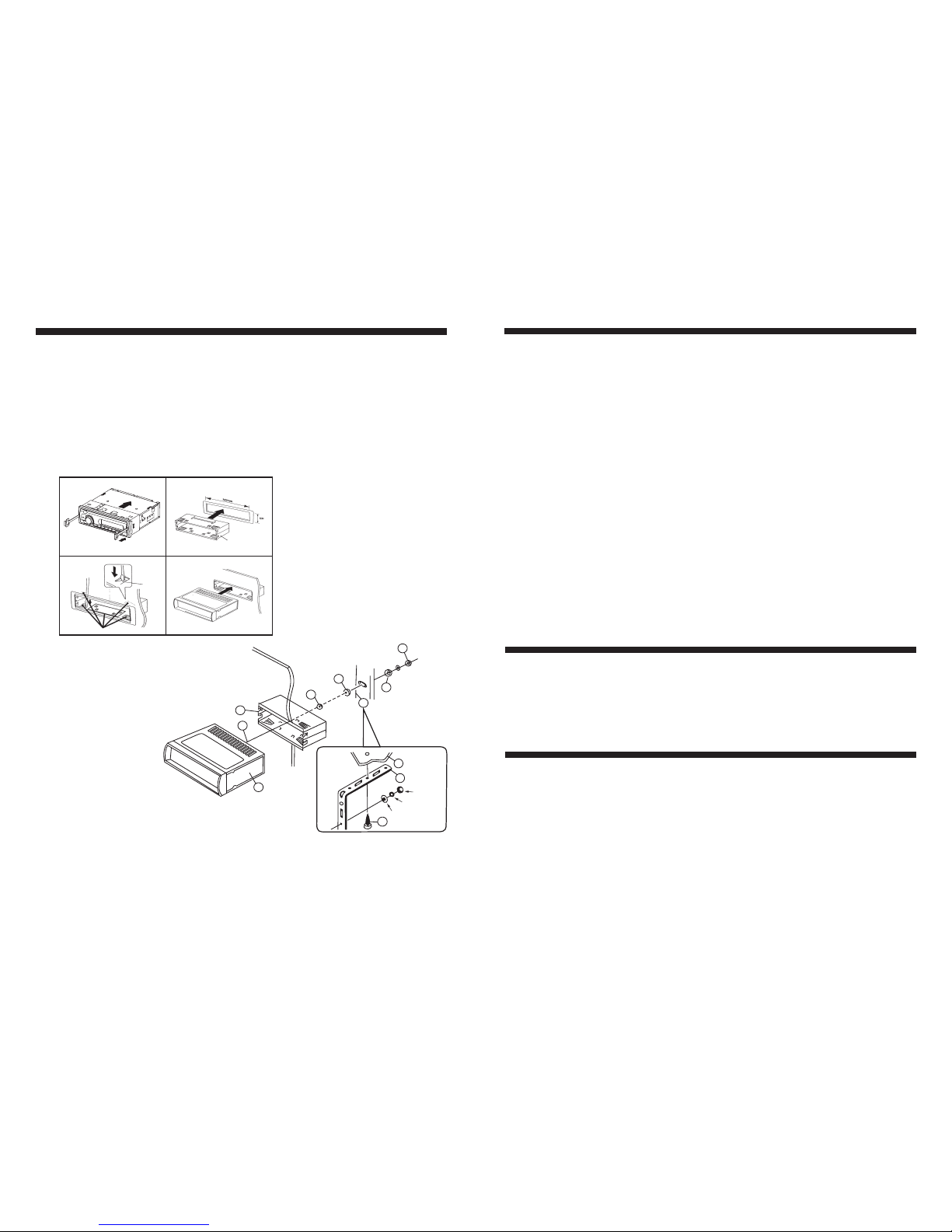
112
Installation
1. Precautions
2. Mounting example (Installation in the cabinet)
3. Supporting the Unit
Choose the mounting location carefully so that the unit will not interfere with the normal
driving functions of the vehicle.
Avoid installing the unit where it would be subject to high temperature (such as from direct
sunlight or hot air) or where it would be subject to dust, dirt or excessive vibration. Use only
the supplied mounting hardware for a safe and secure installation. Always use a marine cover
to protect the unit as the faceplate is not waterproof."
12
4
Release Key Half Sleeve
Tap
Bend these claws, if necessary.
3
Note: Keep the release key in a safe
place as you may need it in
future to remove the unit from
the vehicle.
3
5
2
1
4
3
9
7
6
HEX
7
8
Lock Washer
Plain Washer
1. UNIT
2. HALF SLEEVE
3. HEX NUT
4. LOCK WASHER
5. PLAIN WASHER
6. BODY
7. REAR SUPPORT STRAP
8. TAPPING SCREW
9. M5 HEX BOLT
- Accessories subject to change without notice.
1. Fuse replacement
If the fuse blows, check the power connection and replace the fuse. If the fuse blows again after
the replacement, there may be an internal malfunction. In this case, consult your nearest dealer.
2. Warning
Use the specified amperage fuse for each lead.
Use of a higher amperage fuse may cause serious damage.
USB Section Operation
7. Folder Down button (9)
8. Folder Up button (10)
9. Search Track via A.PS Button (11)
10. ID3 display
Smart Phone Charging Capability
During MP3 playback, simply press button (9) to select the previous folder (if available in
the device).
During MP3 playback, simply press button (10) to select the next folder (if available in the
device).
While USB playing, simply press A.PS button (11) once, the letter “T” will be displayed on
the LCD. Choose the desired file number by turning VOL knob (2), then press SEL button (2)
to confirm selection and begin to play the selected track.
While playing a MP3 file, the ID3 information displays on LCD by scrolling. If the MP3 file
does not have any ID3 information, it will display the track elapse time on the display panel.
The USB input can be used for charging most phones. A successful charging will be manifested
by the battery indication status on the phone itself.
With smart phone being charged, the USB mode will not be selected.
11.
Note:
Auxiliary Input Mode
A. Press the Mode button until “AUX” appears on the LCD screen.
B. The use of auxiliary mode allows you to play the portable music device through
the headphone jack. An auxiliary adaptor will need to be purchased separately
(Prospec offers part, SEAMINI2).
RCA output
Description: The use of RCA outputs allow an amplifier or subwoofer to be connected.
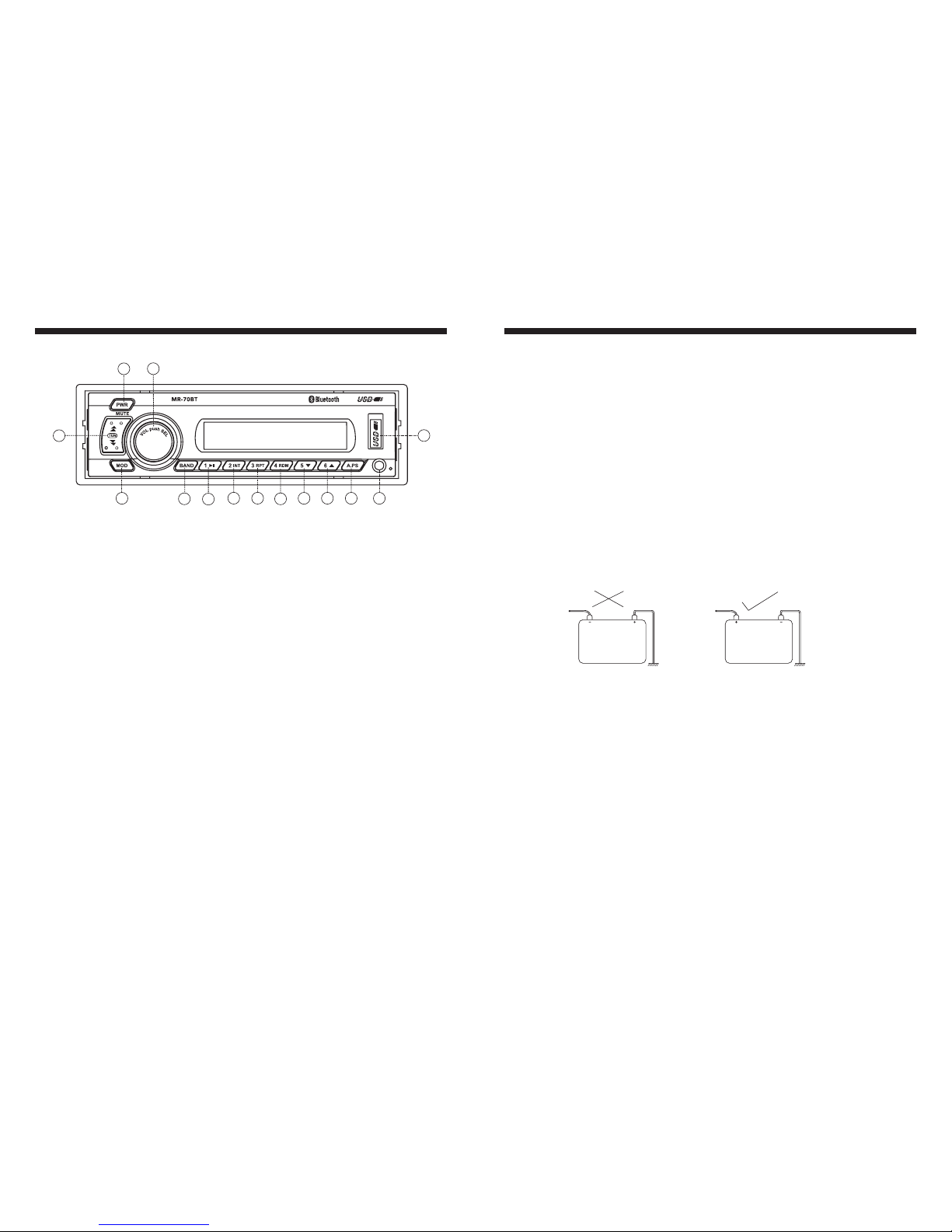
10 3
Important Notes
Prior to the final installation, perform a sound check. If high distortion or intermittent sound is
experienced, it is possible that the wiring from the radio to the vehicles electrical system is poor
or that the battery needs recharging.
If the battery and its charging circuit are OK, then rewire the red fused wire of the radio directly
to the positive terminal (+) of the vehicle battery.
Marine accessory shops stock the connector blocks and the 10 Amp cable which may be
necessary for extending the fuse wire connection.
Make sure that the black wire on the wiring harness is connected to a good ground point on the
vehicle. If the chassis of the vehicle is used as a grounding point, make sure that the surface is
scraped clean from the metal before attaching the wire to it.
It is preferable to connect the black ground wire directly to negative terminal (-) of the vehicle
battery.
This model is only suitable for use in vehicles which have a negative ground system,
e. g.. : the negative terminal of the vehicle battery is connected to the chassis.
Before you wire your system, disconnect your vehicle battery's positive (+) cable. This helps
prevent damage in case of a short. When you complete the wiring, reconnect the battery cable
and test your marine stereo. When connecting your marine stereo's black ground wire, be sure
to connect the wire to a metal part of your vehicle or preferably to the negative (-) terminal of
the vehicle battery.
1. Grounding
2. Warning: polarity...
3. Connecting the speakers and power cables
POSITIVE
CHASSIS
NEGATIVE
CHASSIS
1. USB Section Operation
2. Track seeking (12)
3. Play / pause (5)
4. Intro Scan (6)
5. Repeat Play button (7)
6. Random play button (8)
To USB , press MOD button (3)
While a track is playing, press Tune Up button to select the next track, press Tune Down
button to select the previous track.
While a track is playing, press and hold Tune up/down button to fast-forward or fast-rewind.
Press this button to pause playing. Press it again to resume play.
Simply press the INT button to hear the first 10 seconds of each track in the device.
Press and hold INT button for 2 seconds to Intro play the tracks in current folder.
Press the INT button again to return to normal play mode.
Simply press the RPT button to play the current track repeatedly.
Press and hold RPT button for 2 seconds to play the tracks in current folder repeatedly.
Press the RPT button again to return to normal play mode.
Simply press the RDM button to play all tracks in random sequence.
Press and hold RDM button for 2 seconds to play the tracks in current folder randomly.
Press the RDM button again to return the player to normal mode.
play driver or USB device momentarily or insert gently the
USB driver or USB device. It will automatically play MP3 files in the USB device and the
LCD display will show “USB PLAY”.
If there are no files in USB device, it will be converted back to the previous mode after display
“NO FILE”.
USB Section Operation
3
2
12
13
568910
11
1
4
14
7

49
Wiring Identification
(ANT. socket)
BT Music Section Operation
3
2
12
13
568910
11
1
4
14
7
Your media device must incorporate the Bluetooth option in order to stream music.
- To pair your Bluetooth device, press MODE button on the stereo until BT MUSIC appears.
- Press and hold A.PS button until PAIRING appears.
- Next, go to settings on the Bluetooth device and turn the Bluetooth option ON.
- Pick “MR-70” option on your Bluetooth enabled device. (If you are prompted for a password,
the code entered will be “1234”). Once paired OK, the Bluetooth icon will stay constand on
the display.
While in BT MUSIC mode, press and hold A.PS button for 2 seconds to disconnect the
Bluetooth Link with display “DISCONN”.
Simply press A.PS button in BT Music mode to re-connect the last paired Bluetooth Device
with display “CONNECT”.
1) In BT Music mode, once successful Bluetooth connection occurs, in most cases, the music
will play automatically. In some cases, you may have to activate the play function on the
media device first (It depends on the connected BT Device.)
2) During BT Music playing, you could select the previous or next track by pressing
TUNE up/down button on the Stereo or operate via your Bluetooth Device.
3) During BT Music playing, you could pause/play the playback by pressing PAUSE
button on the Stereo or operate via your Bluetooth Device.
1. Pairing your Stereo and Bluetooth Device
2. To disconnect Bluetooth Link
3. To connect the Bluetooth Link
4. Listening to Bluetooth Music
(ACC)
( Back Up )
( GROUND )
FUSE
RED
YELLOW
BLACK
GRAY
GRAY/BLACK
VIOLET
VIOLET/BLACK
( FRONT RIGHT )
(REARRIGHT)
GREEN
GREEN/BLACK
WHITE
WHITE/BLACK
( FRONT LEFT )
( REAR LEFT )
10A
12P CONNECTOR
Installation Notes
This radio contains four separate power amplifiers. To prevent possible damage to these
amplifiers please ensure the following:
(Applicable to both 2 and 4 speaker connection)
i) The vehicle chassis is not used as a loudspeaker ground(-).
ii) Front and rear loudspeaker connecting wires are not joined together.
iii) Any wires not used when completing a two speaker installation are fully insulated.
Iv) The power wire (red) is connected via the ignition switch of the vehicle.
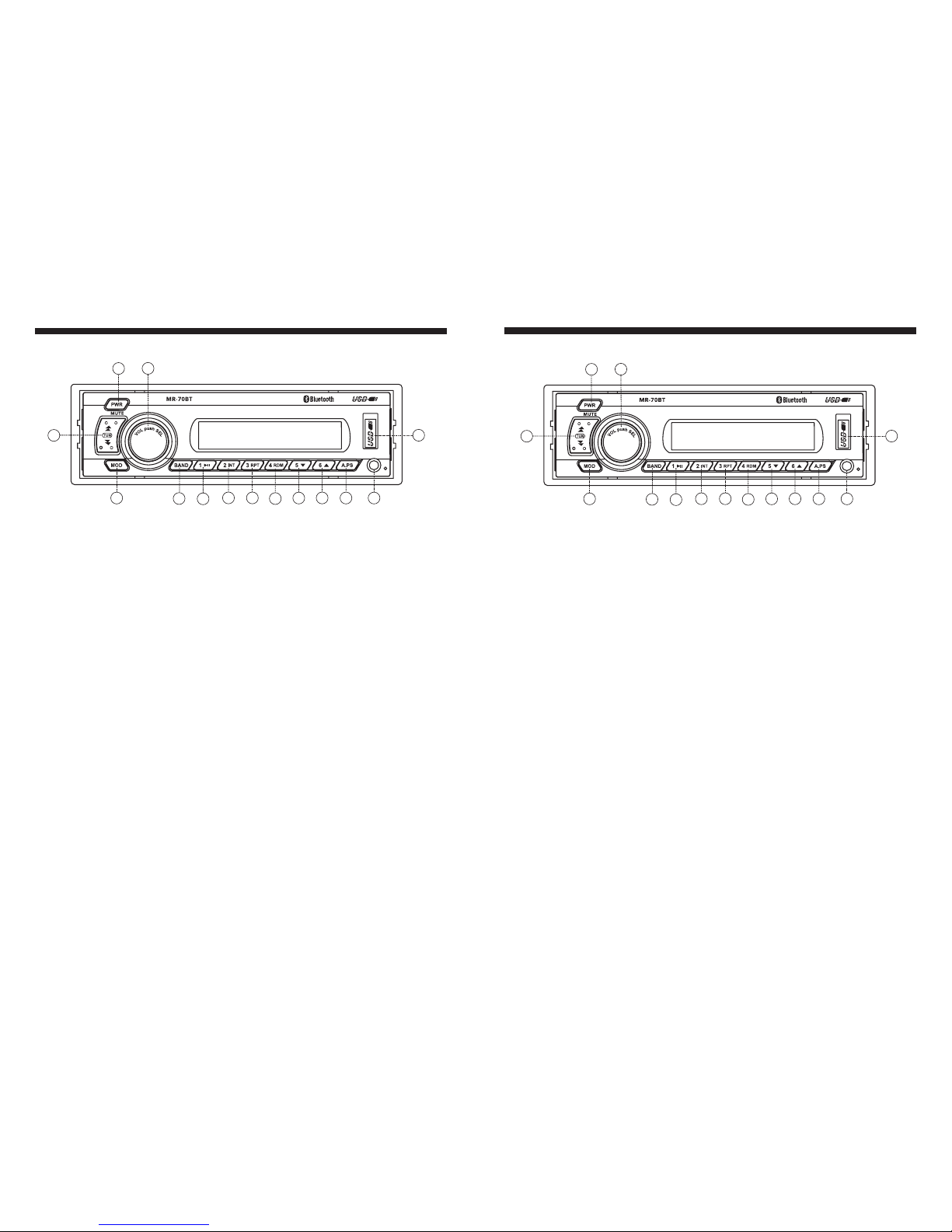
85
1. POWER ON/OFF button, MUTE button
2. Electronic function SELECT button, Volume control knob
3. MODE button ( Radio --> USB --> BT MUSIC --> AUX IN)
4. BAND button (FM1 --> FM2 --> FM3 --> AM1 --> AM2)
5. Track Play / Pause, radio Preset 1 button
6. Track Intro Scan button, radio Preset 2 button
7. Track Repeat button, radio Preset 3 button
8. Track Random play button, radio Preset 4 button
9. Directory Down button, Radio Preset 5 button
10. Directory UP button, Radio Preset 6 button
11. A.PS - Auto Preset Scan button
12. Track UP/Down button, Radio tune UP/Down button
13. AUX IN Jack
14. USB Slot
Identification of Control Functions
3
2
12
13
568910
11
1
4
14
7
Radio Section Operation
1. Radio Operation
2. To Select Band
3. Auto / Manual Tuning buttons (12)
Note:
4. Station Store function
5. To Recall the Preset Stations
6. Stereo - / mono - reception
Press MOD button (3) to select Radio mode. Station frequency is indicated on display.
Press the BAND button (4) to select the desired band FM1, FM2, FM3, AM1, or AM2.
The Radio defaults in Auto tuning mode. Simply press Tune up/down button (12) and the unit
will automatically seek up or down the wave band and stop at the next station of sufficient
signal strength. Press and hold tuning button (12) for 2 seconds to enter Manual tuning mode.
Then simply press tuning button (12) the unit will seek up or down the wave band in steps.
With Manual tuning mode activated, if there is no operation within 5s, the unit would
revert back to Auto tuning mode.
Select the desired band and tune to a radio station to be memorized.
Choose one of the preset buttons (1-6) into which the station is to be stored, press and hold that
preset button for 2 seconds or until the corresponding preset number is shown on the display.
Press and hold A.PS button (11) for 2 seconds until you hear a beep sound
which confirms the memory function is engaged. The unit will "SEARCH" for six strong stations
and automatically store them on preset buttons 1-6.
6 stations can be memorized on each of the FM1, FM2, FM3, and AM.
- Briefly press the preset buttons 1-6 to recall the memorized radio station in that button.
- Briefly press A.PS button (11), the unit will search all preset stations. Each preset can be heard
for 5 seconds. After that the unit will begin searching again. All presets are searched ie- FM1,
FM2, FM3, and AM. At your desired preset station, press the A.PS button to stop search.
- Manual Station Store:
- Auto Station Store:
The unit automatically receives radio stations in stereo mode if the current station is broadcasting
in stereo; otherwise, mono will be used. The stereo indicator will show on the display if the current
radio station is broadcasting in stereo.
3
2
12
13
568910
11
1
4
14
7

7
6
1. POWER ON/OFF button, MUTE button (1)
2. SELECT Button (2)
1) Audio control ( VOLUME / BASS / TREBLE / BALANCE / FADER / EQ )
Press the button (1) to turn the unit on. Press and hold it for 2 seconds to turn the unit off.
With the unit powered on, press PWR button quickly to mute sound output; press again to
resume.
Short push SEL button to select the following features:
Turn left to lower the bass.
Turn right to increase the bass.
Turn left to lower the treble.
Turn right to increase the treble.
Turn left to decrease the right speaker volume.
Turn right to increase the left speaker volume.
- FLAT: normal operation mode
- CLASSICS: for a dramatic depth of classical music in an auditorium
- POP: for an electric excitement of stadium pop
- ROCK: for a subtle extension of the music’s dimensions
- EQ OFF: cancel the sound feature
If the key or one of the keys is not pressed within 5 seconds, the radio automatically switches
into volume level control mode.
- Bass control (-7 ~ +7)
- Treble control (-7 ~ +7)
- Balance control (L10 ~ R10)
- Fader control (F10 ~ R10)
- EQ control
Turn left to decrease the volume level of any loud speakers connected to the front channel.
Turn right to decrease the volume level of any loud speakers connected to the rear channel.
Turn right or left to select from FLAT, CLASSICS, POP, ROCK, and EQ OFF.
Controls
VOL
Short
push BAS
Short
push TRB
Short
push BAL
Short
push FAD
Short
push EQ
Short
push
3
2
12
13
568910
11
1
4
14
7
When SEL button is pressed over 2 seconds to enter it’s second menu as below:
By pressing the button again, the unit will be in I- VOL mode. (Initial Volume Level
Adjustment). You can adjust the I-Vol by turning the spindle knob. After the setting of
initial levels, when the unit is powered on/off, detach on/off, and ACC on/off, if the
present level is lower than initial level, it will keep the present level. And if the present
level is higher than initial level, it will be automatically adjusted to the preset level.
By pressing SEL button again, the unit will be in Area Selection mode. Use the spindle
knob to choose USA or EUR (Europe).
On the beep 2nd, you can control the beep on or beep 2nd by turning the spindle knob.
Beep on : You can hear "beep" sound when you press all buttons.
Beep 2nd : You can hear "beep" sound when you press the button over 1.5 secs.
- Beep off: No beep sound when button pressed.
On the Loud feature, you can select Loud On or Off by turning the spindle knob.
- Loud ON: To emphasize the bass and the treble at low volume in any mode.
Turn the spindle knob (2) left or right to decrease or increase the volume level. Switching on
your radio automatically allows you to set the volume level without having to select it first.
Simply turn the spindle knob to set the desired level.
Press this button to select Radio, BT MUSIC, USB and AUX mode.
2) I-Vol, Area, Beep, Clock, Loud Selection
a. I-VOL (Initial Volume Level)
b. AREA Selection
c. BEEP 2ND
-
-
d. LOUD Selection
3. Volume control (spindle knob 2)
4. MODE Button (3)
Controls (continued)
BEEP
Long
push
Short
push
I-VOL Short
push AREA LOUD
Short
push
Table of contents
Other Prospec Car Receiver manuals
Popular Car Receiver manuals by other brands
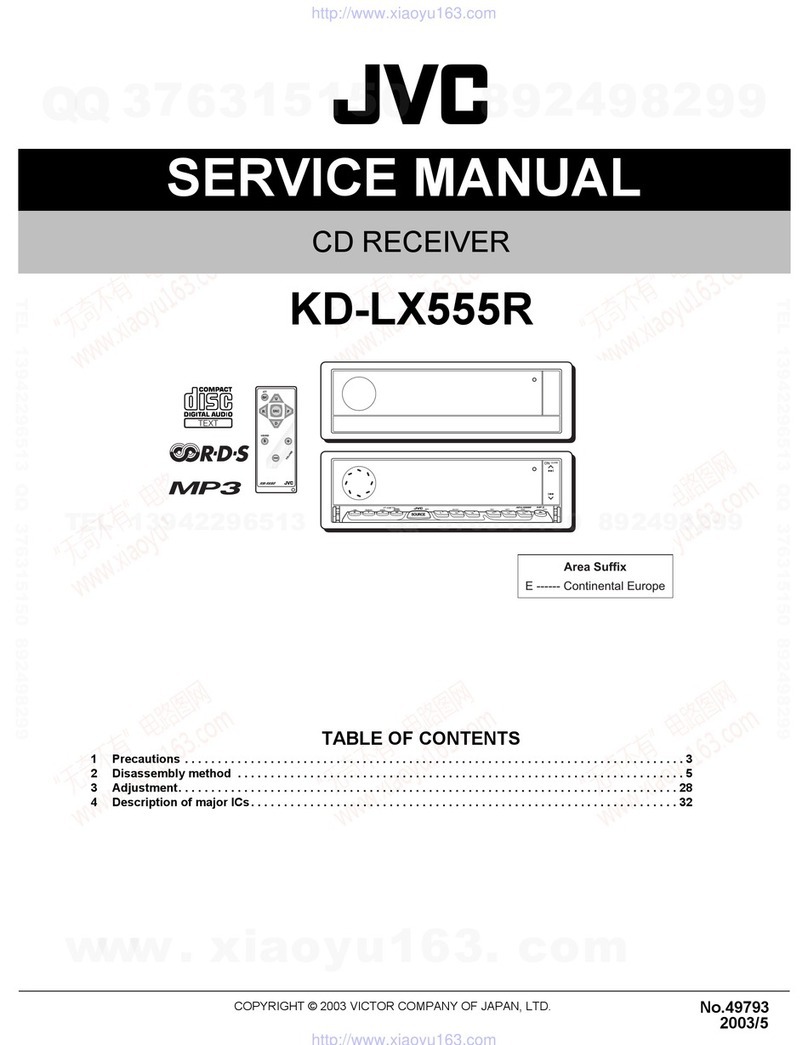
JVC
JVC KD-LX555R Service manual

JVC
JVC KW-NSX1 Installation & connection manual

Kenwood
Kenwood KDC-W4034A instruction manual
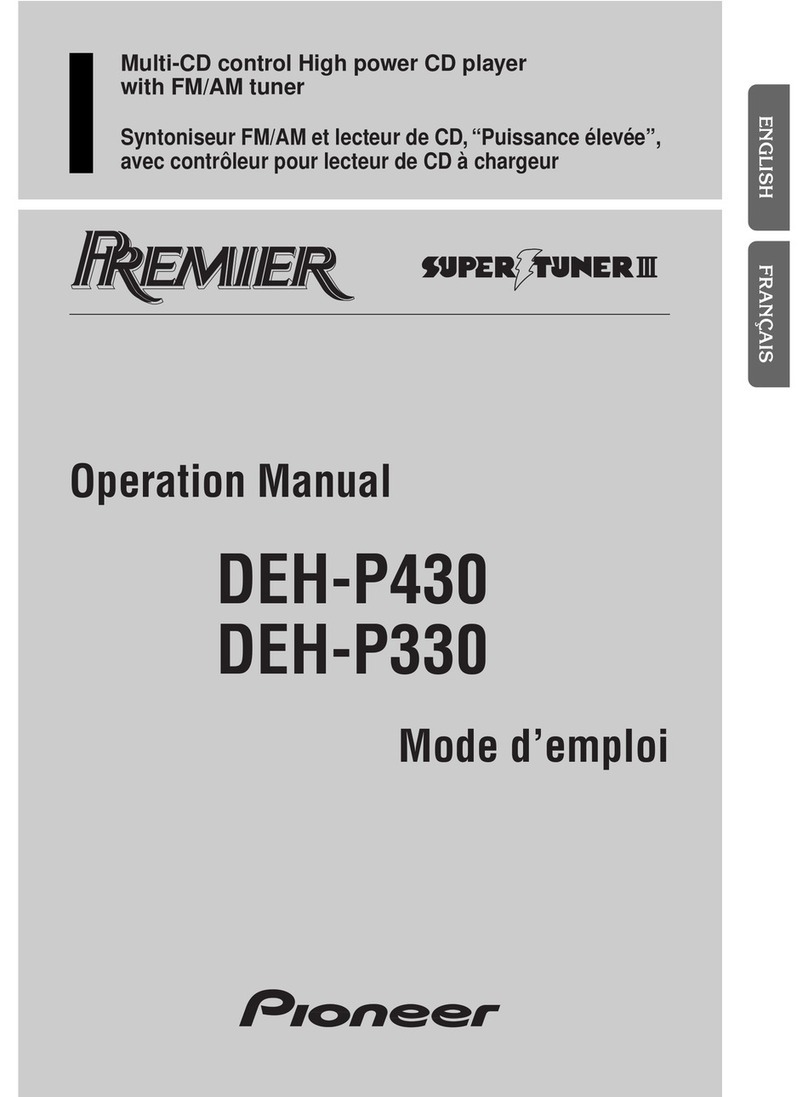
Pioneer
Pioneer Premier DEH-P330 Operation manual
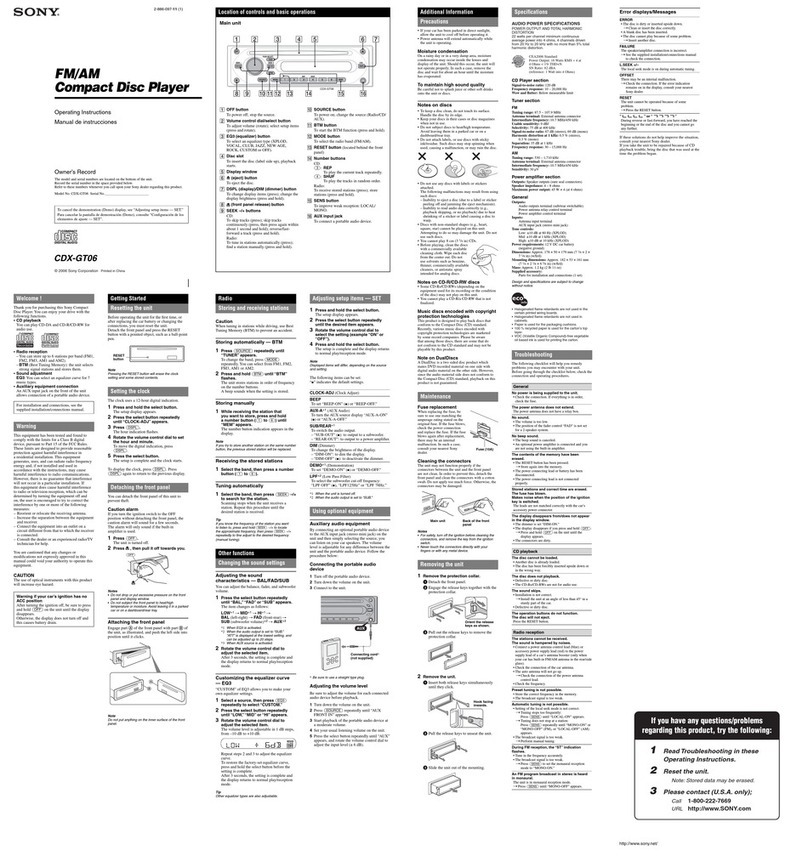
Sony
Sony CDX-GT06 - Fm/am Compact Disc Player operating instructions
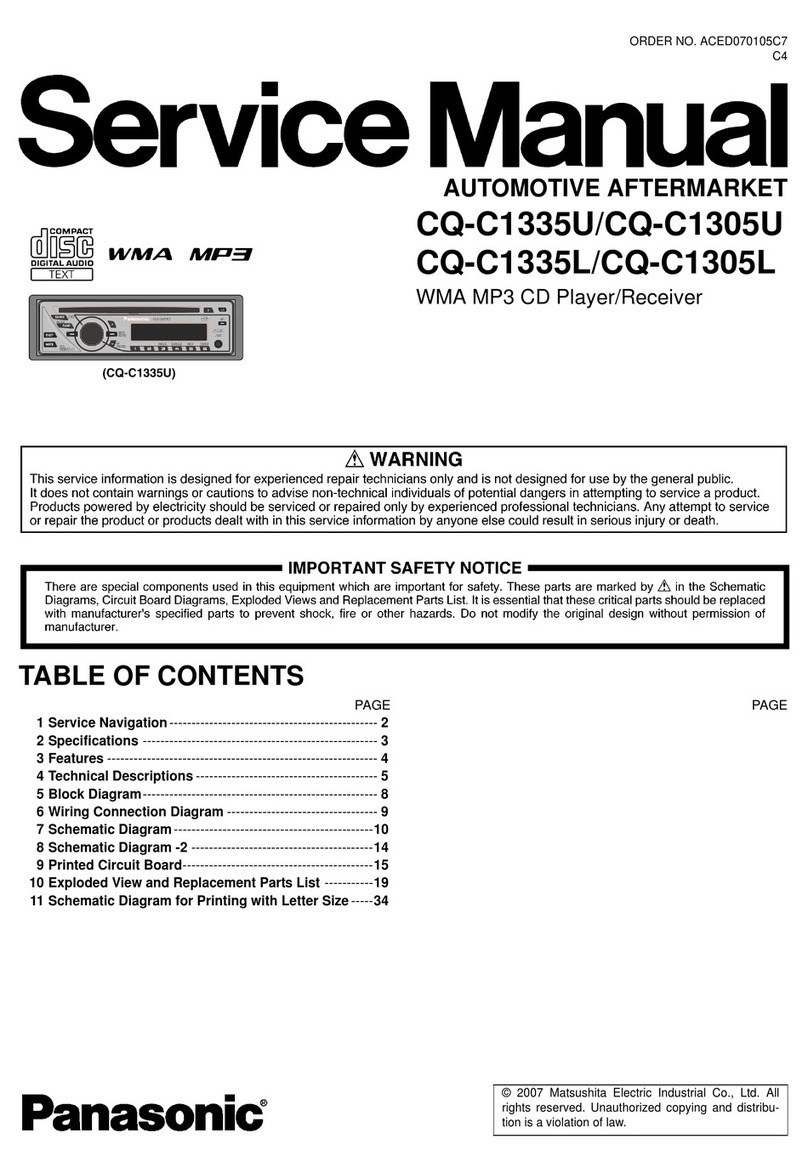
Panasonic
Panasonic CQC1335U - AUTO RADIO/CD DECK Service manual