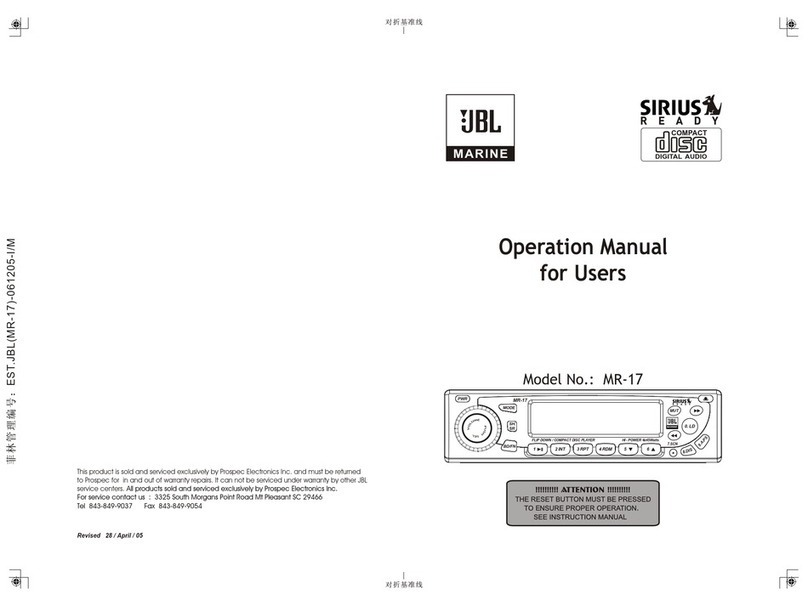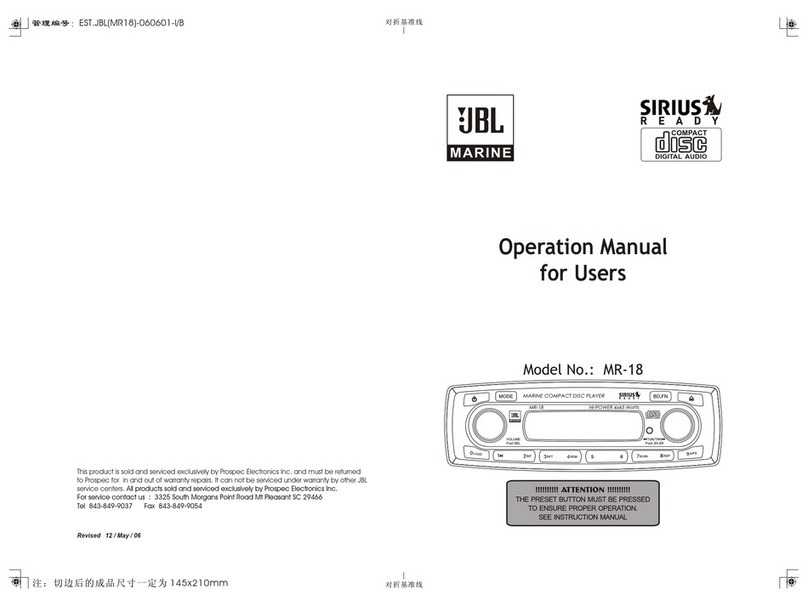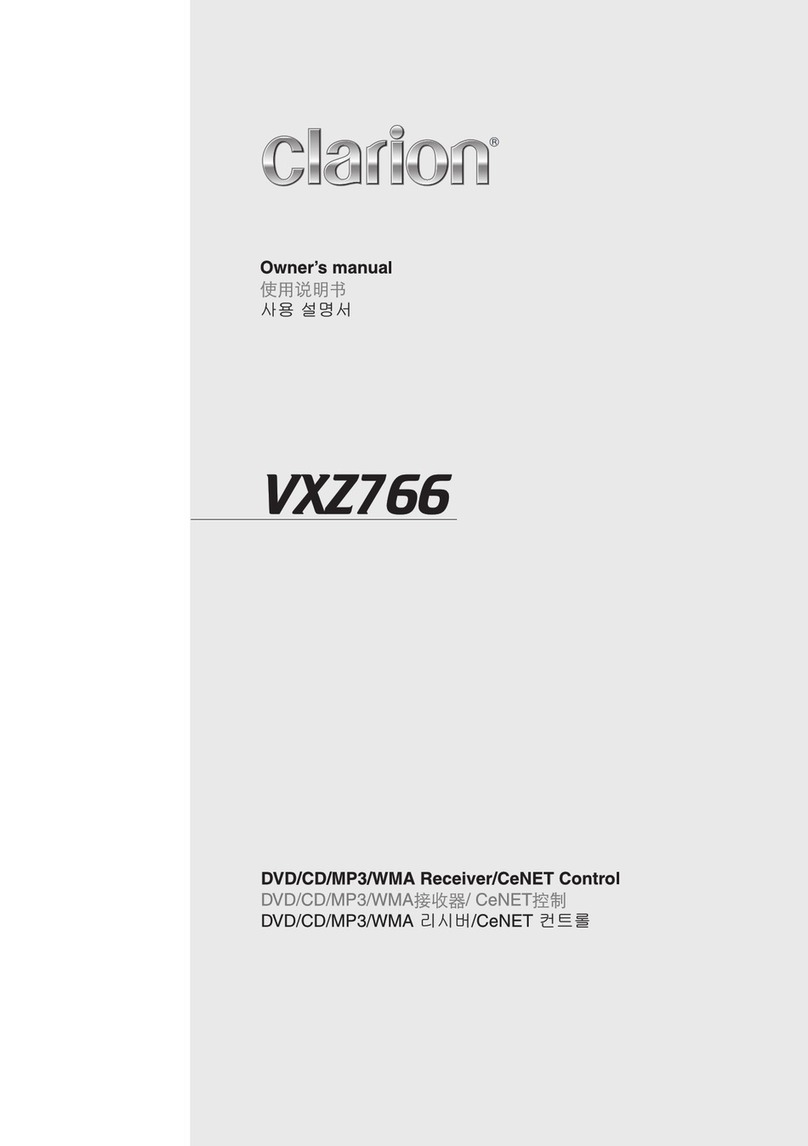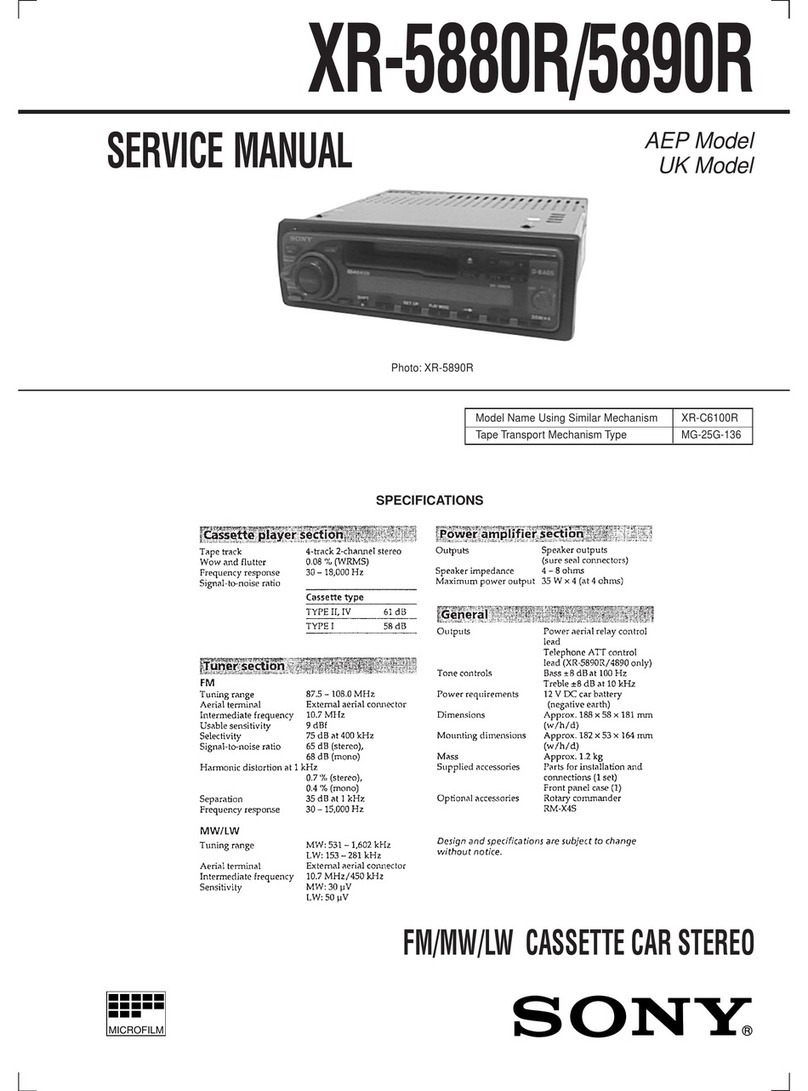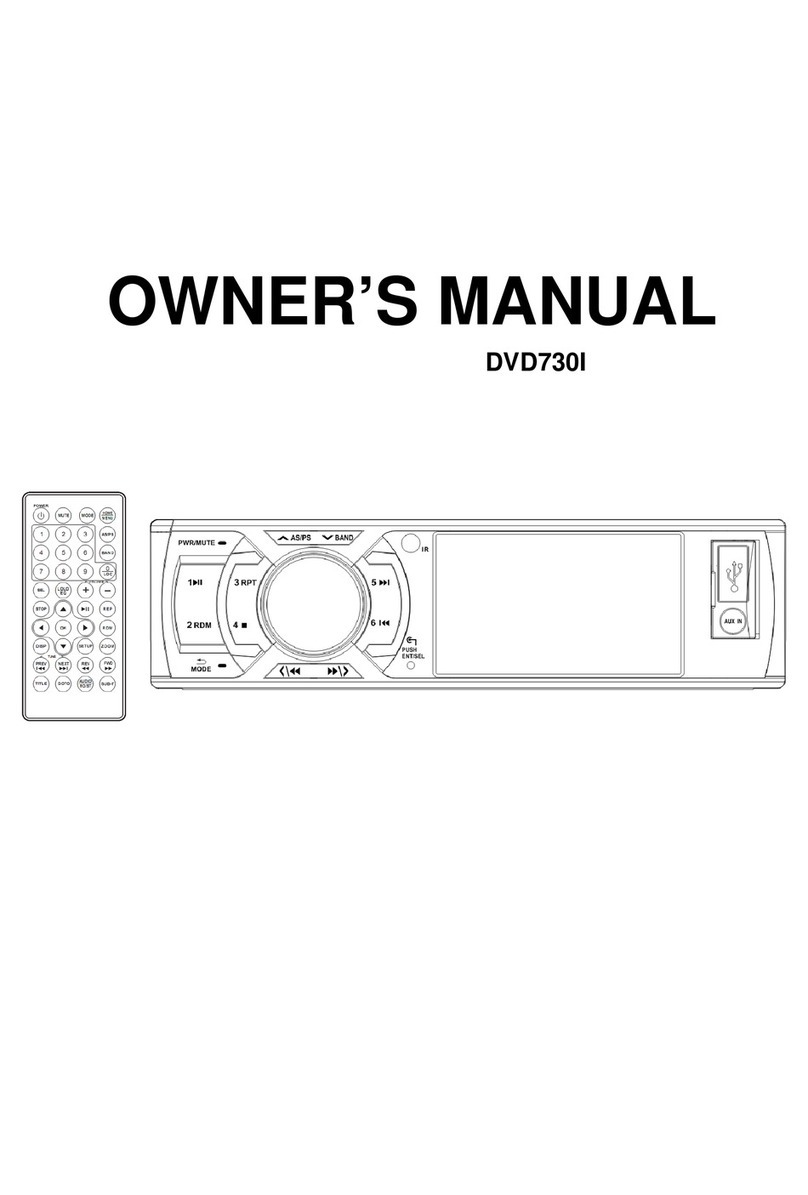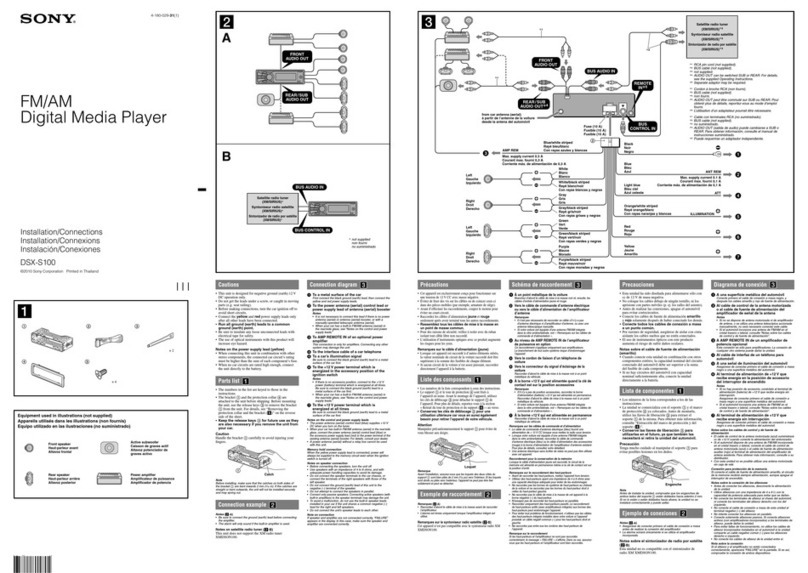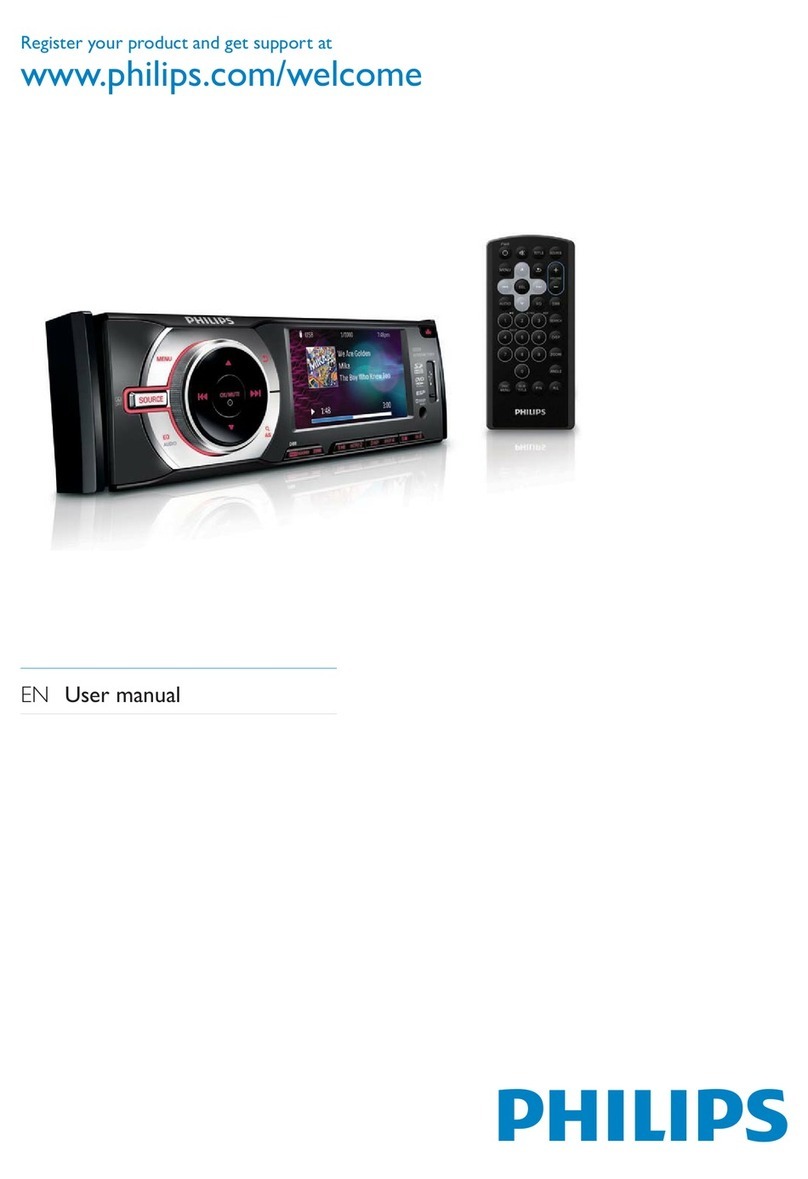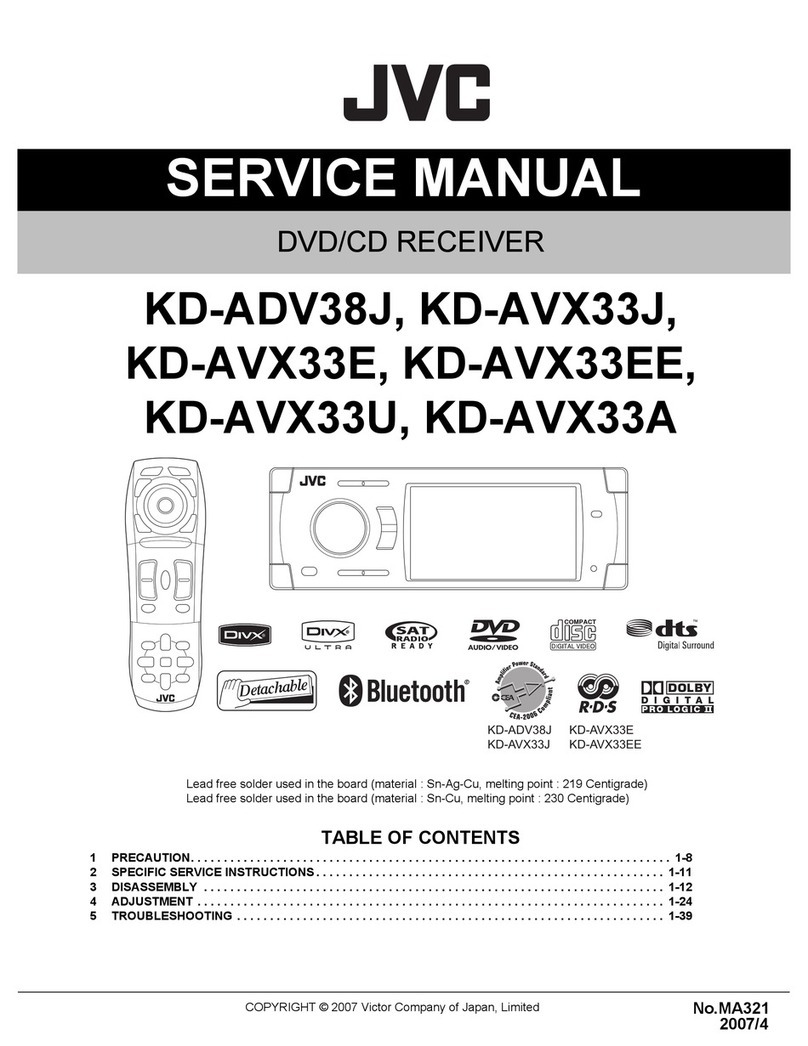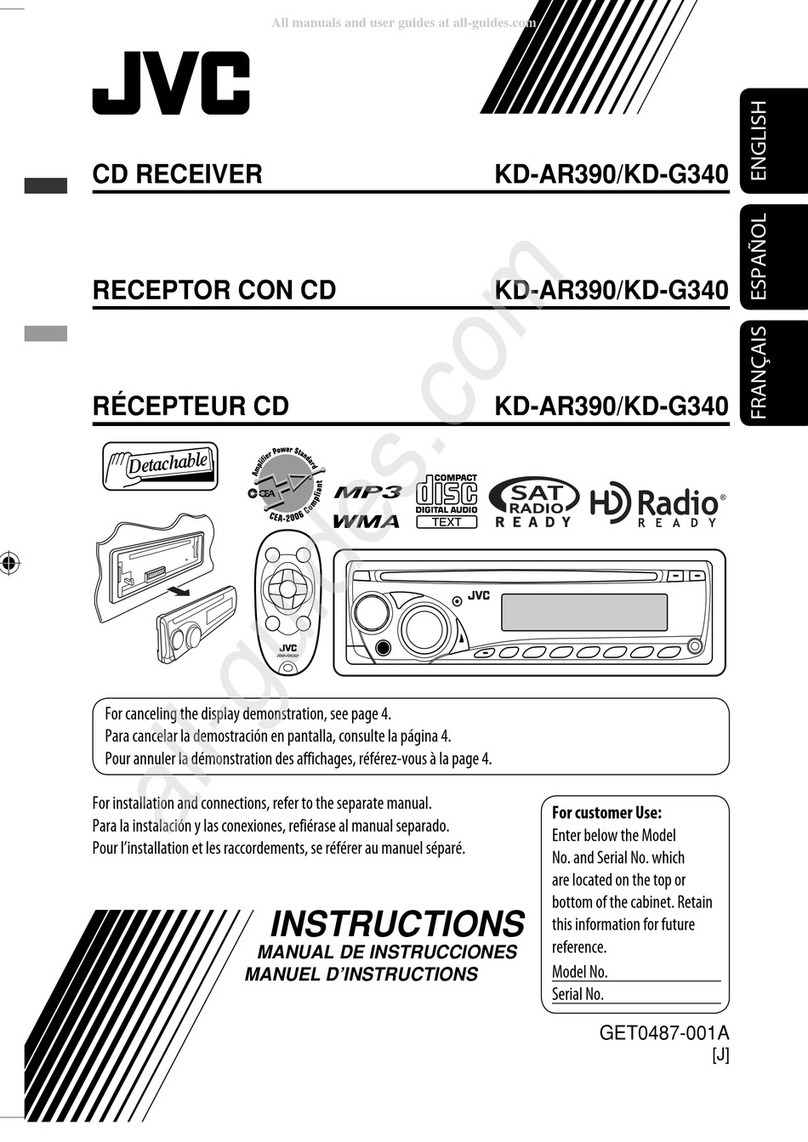JBL GT-X555 User manual

OWNER’S MANUAL
JBL®GT-X555 / JBL®GT-X333
CD/MP3/USB/SD/FM Player USB/SD/FM Player

2
www.jbl.com
TABLE Of CONTENTS
Important Safety Instructions ............................................................. 3
Introduction ............................................................................... 3
Precautions ............................................................................... 3
Battery Warnings ....................................................................... 3
Operation Warnings ................................................................... 3
Caution...................................................................................... 3
Box Contents .................................................................................... 4
Installing Your GT-X555/GT-X333........................................................ 4
Installation Warnings and Tips .................................................... 4
Connections .............................................................................. 4
Installation Opening .................................................................... 5
Removing the Mounting Sleeve ................................................... 5
Installing the Player .................................................................... 5
Installing and Removing the Faceplate ........................................ 6
Removing the Player .................................................................. 6
Resetting the Microprocessor ..................................................... 7
Using Your GT-X555/GT-X333 ............................................................ 7
Front-Panel Controls .................................................................. 7
Display Indicators ....................................................................... 9
Inside-Panel Controls ................................................................. 9
Remote Control........................................................................ 10
Playing CDs ............................................................................. 12
Playing Files on USB Devices and Media Cards ......................... 13
Accessing MP3 and WMA Files ................................................ 14
Listening to the Radio .............................................................. 16
Audio Adjustments ................................................................... 16
Menu Functions ....................................................................... 17
Troubleshooting ............................................................................... 18
Specifications .................................................................................. 19

3
www.jbl.com
IMpORTANT SAfETy INSTRUCTIONS
INTRODUCTION
Thank you for purchasing the JBL® GT-X555 CD/MP3/USB/SD/FM
Player or GT-X333 USB/SD/FM Player. We are sure that your new
player will give you years of listening pleasure. Please read this manual
thoroughly before installing and operating your player, and keep it for
future reference.
PRECAUTIONS
Use the player only in a 12-volt DC, negative-ground electrical •
system.
When replacing the fuse, be sure to use one of the same type and •
rating as the original. Using a fuse with a higher amperage rating
may cause serious damage to the player.
Do NOT attempt to disassemble the player. The laser beam from •
the GT-X555’s optical pickup is dangerous to the eyes.
Make sure that pins or other foreign objects do not get inside the •
player, as they may cause malfunctions or create safety hazards
such as electrical shock or laser-beam exposure.
If you have parked your vehicle for a long time in hot or cold •
weather, wait until the temperature in the cabin becomes normal
before operating the player.
BATTERY WARNINGS
Store the remote control’s battery where children cannot reach •
it. If a child accidentally swallows the battery, consult a doctor
immediately.
Do not recharge, short, disassemble or heat the battery or dispose •
of it in a fire. If you do, the battery may start to crack, give off heat
or catch fire.
Do not leave the battery in contact with other metallic materials. If •
you do, the battery may start to crack, give off heat or catch fire.
When disposing of or storing the battery, wrap it in tape and •
insulate it. Otherwise, the battery may start to crack, give off heat
or catch fire.
OPERATING WARNINGS
Playing loud music in an automobile can hinder your ability to hear
traffic and can permanently damage your hearing. We recommend
listening at low or moderate levels while driving your car. JBL accepts
no liability for hearing loss, bodily injury or property damage resulting
from the use or misuse of this product.
Before you perform any complicated operation, we recommend pulling
off the road into a position that you are absolutely sure presents no
risk. Always obey all traffic laws while driving.
CAUTION
Do not open the player. There are no user-serviceable parts inside.

4
www.jbl.com
BOX CONTENTS
Your GT-X555/GT-X333 box should contain the following items:
(1) GT-X555 or GT-X333 player
(1) Removable faceplate and case
(1) Remote control and CR 2025 battery (installed in remote)
(1) Mounting trim plate
(1) M4 x 42 support rod
(1) Support rod rubber cap
(4) M5x6mm machine screws
(1) Wiring harness
(1) Mounting sleeve (attached to the player)
(2) L-keys
INSTALLING yOUR GT-X555/GT-X333
INSTALLATION WARNINGS AND TIPS
BEFORE BEGINNING INSTALLATION, DISCONNECT THE
VEHICLE BATTERY’S NEGATIVE (–) TERMINAL. This will prevent
accidental short circuits during installation.
Always wear protective eyewear when using tools.•
Check clearances on both sides of the surface where you plan to •
mount the player before drilling any holes or installing any screws.
Remember that the screws can extend behind the surface.
At the installation site, locate and make a note of any fuel lines, •
hydraulic brake lines, vacuum lines or electrical wiring. Use extreme
caution when cutting or drilling in and around these areas.
Before drilling or cutting holes, use a utility knife to remove •
unwanted fabric or vinyl to keep material from snagging in a drill bit.
CONNECTIONS
Before installing the GT-X555/GT-X333 into the vehicle, make all the
wiring harness connections according to the illustration below. When
making connections, make certain that they are all secure and properly
insulated.
To Vehicle
Antenna
+12 Volts
(Yellow)
Ground (–)
(Black)
+ (Purple)
– (Purple/Black)
+ (Green)
– (Green/Black)
+ (Gray)
– (Gray/Black)
+ (White)
– (White/Black)
Accessory +
(Red)
Remote Tu rn-On
(Blue)
Antenna
Connector
Blue (Lt)
Gray (Rt)
Purple
PREAMP
OUTPUTS
White (Lt)
Red (Rt)
To
Left Front
Speaker
To
Right Front
Speaker
To
Left Rear
Speaker
To
Right Rear
Speaker
Wiring
Harness
GT-X555/GT-X333 Rear Panel
To
Subwoofer
Amp or
Powered
Subwoofer
To External
Amp (Rear
Channels)
To External
Amp (Front
Channels)
To Vehicle
Antenna
Control
Circuit and
External
Amplifier
Remote
Tu rn-On Circuit
To Vehicle
Accessory
(ACC)
Circuit
To Vehicle
Chassis
To Vehicle
Battery
Positive (+12V)
Te rminal
NOTE: If you connect a subwoofer amp or powered subwoofer to the
purple preamp output, you must activate the subwoofer output in the
Audio adjustment menu. See Audio Adjustments, on page 16.

5
www.jbl.com
INSTALLATION OPENING
We have designed the GT-X555/GT-X333 to install into a standard DIN-
sized dashboard opening (182mm (7-3/16") wide x 53mm (2-1/8") high).
To support the player adequately, the dashboard should be between
4.75mm and 5.56mm thick.
REMOVING THE MOUNTING SLEEVE
Before installing the player you must remove the mounting sleeve.
1. Insert both supplied L-keys into the openings at the front of the
player (between the player and the mounting sleeve) until they lock
into place.
2. Pull the mounting sleeve off the player.
INSTALLING THE PLAYER
Bend Tabs Out After
Insertion to Secure
Sleeve in Dashboard
Attach the Support
Rod and Rubber Cap
Remove the
Two Screws
(GT-X555 only)
Trim Ring
Mounting
Sleeve
Unit
1. Insert the mounting sleeve into the dashboard opening. Make sure
that the lock levers on the sleeve’s sides are not projecting outward
from the sleeve.
IMPORTANT: To ensure proper operation of the CD transport, the
GT-X555 must be mounted at less than a 30° angle.
2. Using a screwdriver, bend the mounting sleeve’s tabs out to secure
it to the dashboard.
3. For the GT-X555, remove the two transport locking screws on the
top of the receiver.
4. Screw the mounting support rod into the player’s rear panel and
push the rubber cap over the end of the rod.
5. Plug the wiring harness into the connector on the back of the
GT-X555/GT-X333, and plug the vehicle antenna into the GT-X555/
GT-X333’s antenna connector.

6
www.jbl.com
6. If you are using external ampliers, plug them into the GT-X555/
GT-X333’s Preamp Output connectors. The wire with the red and
white connectors is for the front amplier; the wire with the blue and
gray connectors is for the rear amplier.
7. If you are using a powered subwoofer or subwoofer amplier, plug it
into the GT-X555/GT-X333’s purple audio connector.
IMPORTANT: You must activate the subwoofer connection in
the Audio adjustments after installation is complete. See Audio
Adjustments, on page 16.
8. Slide the player all the way into the mounting sleeve until it locks
into place. The support rod’s rubber cap should t into a support
hole at the back of the dashboard opening.
NOTE: If you’re installing the player into a non DIN-standard dashboard
opening, you will need to use a back strap (not included) to support
the rear of the player. Use the mounting support rod to attach the back
strap to the player, and attach the other end of the strap to a secure
location behind the dashboard.
9. Insert the mounting trim plate around the front of the player.
INSTALLING AND REMOVING THE FACEPLATE
To attach the faceplate:
1.
2.
3.
1. With the faceplate facing down, insert the bottom left corner of the
faceplate into the opening on the front of the player. The brass pin
in the player should fit into the hole in the side of the faceplate.
2. Press the bottom right corner of the faceplate into the opening on
the front of the player until the other brass pin snaps into the hole
on that side of the faceplate.
3. Rotate the faceplate up until it locks into place.
To remove the faceplate:
1.
2. 3.
1. Press the panel release button to rotate the faceplate down.
2. Press the faceplate toward the left side.
3. Pull the right side of the faceplate away from the player, and then
remove the faceplate.
4. To protect the faceplate, place it inside the supplied case.
REMOVING THE PLAYER
1. Shut the player’s power off.

7
www.jbl.com
2. Remove the front panel and mounting trim plate.
3. Insert both supplied L-keys into the openings at the front of the
player (between the player and the mounting sleeve) until they lock
into place.
4. Pull the player out of the dashboard.
RESETTING THE MICROPROCESSOR
After installing your GT-X555/GT-X333, you should reset its micro-
processor. Press the Reset button with a pen or other pointed object.
Reset Button GT-X555 Shown
NOTE: Resetting the microprocessor erases the clock time and any
preset radio stations.
USING yOUR GT-X555/GT-X333
NOTE: All references to CD features and operation apply only to the GT-X555.
FRONT-PANEL CONTROLS
Play/Pause
Button
Band
Button
Intro
Button
EQ
Button
LCD
Display
Folder Up/
Down Buttons
Remote
Sensor
Browse
Button
Multi-Function
Knob
Repeat
Button
Radio Preset
Buttons 1 – 6
Menu/Display
Button
Faceplate
Release Button
USB Port
(Behind
Cover)
Top
Button
Skip/
Seek
Button
Aux
Input
Random
Button
Source
Button
Browse button: Press this button while listening to MP3 files to cycle
through the different MP3 file search modes. See Accessing MP3 and
WMA Files, on page 14.
Play/Pause button:
Pressing this button momentarily while playing a track or file will •
pause playback of the track or file.
Pressing this button momentarily while playback is paused will •
resume playback.

8
www.jbl.com
EQ (Audio) button: Press this button to cycle momentarily through the
user audio settings. Hold this button for more than two seconds to cycle
through the DSP EQ presets. See Audio Adjustments, on page 16.
LCD display: Provides information about the current program and the
operation of your GT-X555/GT-X333. See Display Indicators, on page 9.
Folder Up/Down; ±10 (preset #5 and preset #6) buttons: While
playing MP3 or WMA media, press these buttons to change to the next
higher or lower folder. Hold a button for more than two seconds to skip
10 tracks forward or backward.
Remote sensor: Receives IR commands from the supplied remote
control. See Remote Control, on page 10.
Faceplate release button: Press the button to rotate the faceplate
down. This lets you insert or eject discs, insert or eject a media card,
or remove the faceplate.
USB port: Open the cover and insert a USB flash drive or other USB-
storage media into this port. To keep dust and dirt out of the player,
close the port’s cover when no device is inserted into the port.
IMPORTANT: DO NOT connect a computer or other USB host/
controller to this port, or you may damage both the GT-X555/
GT-X333 and the device.
Aux input: Connect this input to the headphone output or line output
of a portable media player. The connection accepts a stereo 3.5mm
plug. See Menu Functions, on page 17, for information about setting
the Aux input level.
Random (preset #4) button: Press this button to play all tracks on
the currently playing CD or folder in random order.
Repeat (preset #3) button: Press this button to repeat the currently
playing CD, MP3 or WMA track.
Intro (preset #2) button: Press this button to scan the rst ten seconds
of each song on the currently playing CD, MP3 or WMA track in the
current folder. While scanning, press the button again to stop scanning.
Top (preset #1) button: Press this button to skip to the beginning of
the first song on the currently playing CD or the first MP3 or WMA track
in the current folder.
Radio preset buttons: Press any of these buttons momentarily to
tune to a stored station. Hold a button for more than two seconds to
store the currently tuned station in that button’s memory for the current
station bank. See Listening to the Radio, on page 16.
Skip/Seek buttons:
When you are listening to the radio, press one of these buttons •
momentarily to change the tuned frequency up or down by 0.05MHz
(FM) or 9kHz (AM). Hold the button for more than two seconds to
tune up or down to the next higher or lower receivable station.
When you are listening to a CD or MP3/WMA track, press one of •
the buttons momentarily to skip to the next higher or lower track on
the CD or in the current folder. Hold the button for more than two
seconds to search forward or backward through the CD or folder.
Multi-function knob:
When the unit is off, press the knob to turn the unit on. When the unit •
is on, press the knob for more than two seconds to turn the unit off.
When the unit is on, press the knob momentarily to mute the •
sound. Press the knob momentarily while the sound is muted to
restore the sound.
While music is playing, rotate the knob to adjust the volume.•
When you press the Menu or Browse buttons, rotate the knob to •
adjust the active item, then press the knob momentarily to select
the item.

9
www.jbl.com
Menu/Display button:
Press this button momentarily to switch the display between the •
current program information and the current time. The time will
display for 5 seconds, then the display will revert back to the
current program information.
Press this button for more than two seconds to activate the Menu •
function (see Menu Functions, on page 17).
Band button:
When listening to the radio, press this button to cycle through the •
radio bands (FM1/FM2/AM). Press and hold this button for two
seconds to begin Auto Station Search (see Listening to the Radio,
on page 16, for more information).
When listening to MP3 or WMA les, press this button to cycle •
through ID3 tag and other information about the currently playing le.
Source (SRC) button: Press this button to cycle through the available
input sources. NOTE: The USB, memory card and CD sources will
appear only if you have inserted a disc, memory card or USB media.
DISPLAY INDICATORS
FM Stereo
Indicator
Playback Mode
Indicators
Loudness
Indicator
DSP Mode
Indicators
Scrolling
Information Display
MP3/WMA
Function Indicators
Mute
Indicator
Source
Indicators
MP3/WMA function indicators: These indicators identify which
MP3/WMA browse function is active, or which MP3 file information is
currently being displayed.
FM stereo indicator: This indicator lights when an FM station is being
received in stereo.
Mute indicator: This indicator lights when muting is active.
Source indicators: These indicators show which source is active.
Scrolling information display: This alphanumeric display provides
information about the current program, or about the current function
you are operating.
DSP mode indicators: These indicators show which DSP mode (if
any) is active. See Audio Adjustments, on page 16.
Loudness indicator: This indicator lights when the loudness is on.
See Audio Adjustments, on page 16.
Playback-mode indicators: These indicators show which playback
mode (if any) is active. See Playing CDs, on page 12, and Playing Files
on USB Devices and Media Cards, on page 13.
INSIDE-PANEL CONTROLS (GT-X555 SHOWN)
SD Card
Slot
Disc Eject
Button
Disc Slot
Reset Button Panel Indicator Panel Connector

10
www.jbl.com
SD card slot: With the card’s connectors facing to the left, insert an
SD or MMC media card into the slot until it clicks into place. To remove
the card, press the card so it pops out, then remove it from the slot.
See Playing Files on USB and Media Cards, on page 13.
Disc eject button (GT-X555 only): Press this button to eject a disc
from the player.
Disc slot (GT-X555 only): To play a CD, gently insert it into the slot.
Panel connector: Keep dirt and other objects away from this
connector when the front panel is removed from the player.
Panel indicator (GT-X555 only): This indicator illuminates continually
when the faceplate is rotated down to help you find the CD slot in the
dark.
Reset button: Press this button with a pen tip or similar object to
reset the player’s microprocessor. NOTE: Resetting the microprocessor
erases the clock setting and all radio station presets.
REMOTE CONTROL
Aim the remote toward the remote sensor on the player’s front panel.
The remote will operate up to 3m – 5m away from the player at an angle
of up to 30° to either side of the remote sensor.
Before using the remote:
Remove the battery contact protection strip from the remote by pulling
on the tab.
Remote button functions:
RPTINT
EQ
RDM
SEARCH
/TOP
Menu Button
Skip/Seek Buttons
Source/Power Button
Browse Button
Volume Up/Down
Buttons
Enter Button
Up/Down Buttons
Audio/EQ Button
Display Button
Band/Search
Button
Play/Pause Button
Mute Button
Radio Preset
Buttons 1 – 6
Repeat Button
Folder Up/Down; ±10
Buttons
Random Button
Intro Button
Menu button: Press this button to activate the Menu function (see
Menu Functions, on page 17).
Up/Down buttons: Press these buttons to scroll through items in the
audio and Menu functions and to browse for MP3 or WMA files.
Source/Power button:
Press this button momentarily to cycle through the available input •
sources. NOTE: The CD, memory card and USB sources will
appear only if you have inserted a disc, memory card or USB
media.

11
www.jbl.com
When the unit is off, press the button momentarily to turn the •
unit on. When the unit is on, press the button for more than two
seconds to turn the unit off.
Skip/Seek buttons:
When you are listening to the radio, press one of these buttons •
momentarily to change the tuned frequency up or down by
0.05MHz (FM) or 9kHz (AM). Hold one of these buttons for more
than two seconds to tune to the next higher or lower receivable
station.
When you are listening to a CD or other media, press one of these •
buttons momentarily to skip to the next higher or lower track on the
CD or in the active folder. Hold one of these buttons for more than
two seconds to search forward or backward through the disc or
active folder.
Enter button: Press this button to select items while performing audio
and menu functions and while searching for MP3 or WMA files.
Browse button: Press this button while listening to MP3 or WMA files
to cycle through the different file search modes. See Accessing MP3
and WMA Files, on page 14.
Mute button: Press this button to mute the audio; press it again to
restore the audio.
Volume Up/Down buttons: Press these buttons to raise and lower
the volume.
Repeat (preset #3) button: Press this button to repeat the currently
playing CD track, MP3 or WMA file or folder.
Folder Up/Down; ±10 (preset #5 and #6) buttons: While playing
MP3 or WMA media, press these buttons to change to the next higher
or lower folder. Hold a button for more than two seconds to skip 10
tracks forward or backward.
Radio preset buttons: Press any of these buttons momentarily to
tune to a stored station. Hold a button for more than two seconds to
store the currently tuned station in that button’s memory for the current
station bank. See Listening to the Radio, on page 16.
Random (preset #4) button: Press this button to play all tracks on
the currently playing disc or folder in random order.
Intro (preset #2) button: Press this button to scan the first ten
seconds of each song on the currently playing CD, MP3 or WMA track
in the current folder. While scanning, press the button again to stop
scanning.
Play/Pause (preset #1) button: Press this button momentarily while
playing a track or file to pause playback of the track or file. Press this
button momentarily while playback is paused to resume playback.
Band/Search button:
When listening to the radio, press this button to cycle through the •
radio bands (FM1/FM2/AM). Press and hold this button for two
seconds to begin Auto Station Search (see Listening to the Radio,
on page 16, for more information).
When listening to MP3 or WMA les, press this button to cycle •
through ID3 tag and other information about the currently playing le.
Display button: Press this button to switch the display between
the current program information and the current time. The time will
show for five seconds, then the display will revert back to the current
program information.
Audio/EQ button: Press this button momentarily to cycle through the
user audio settings. Hold this button for more than two seconds to
activate the DSP EQ. Press the button momentarily while DSP is active
to cycle through the DSP presets. See Audio Adjustments, on page 16.
Menu button: Press this button to activate the Menu function (see
Menu Functions, on page 17).
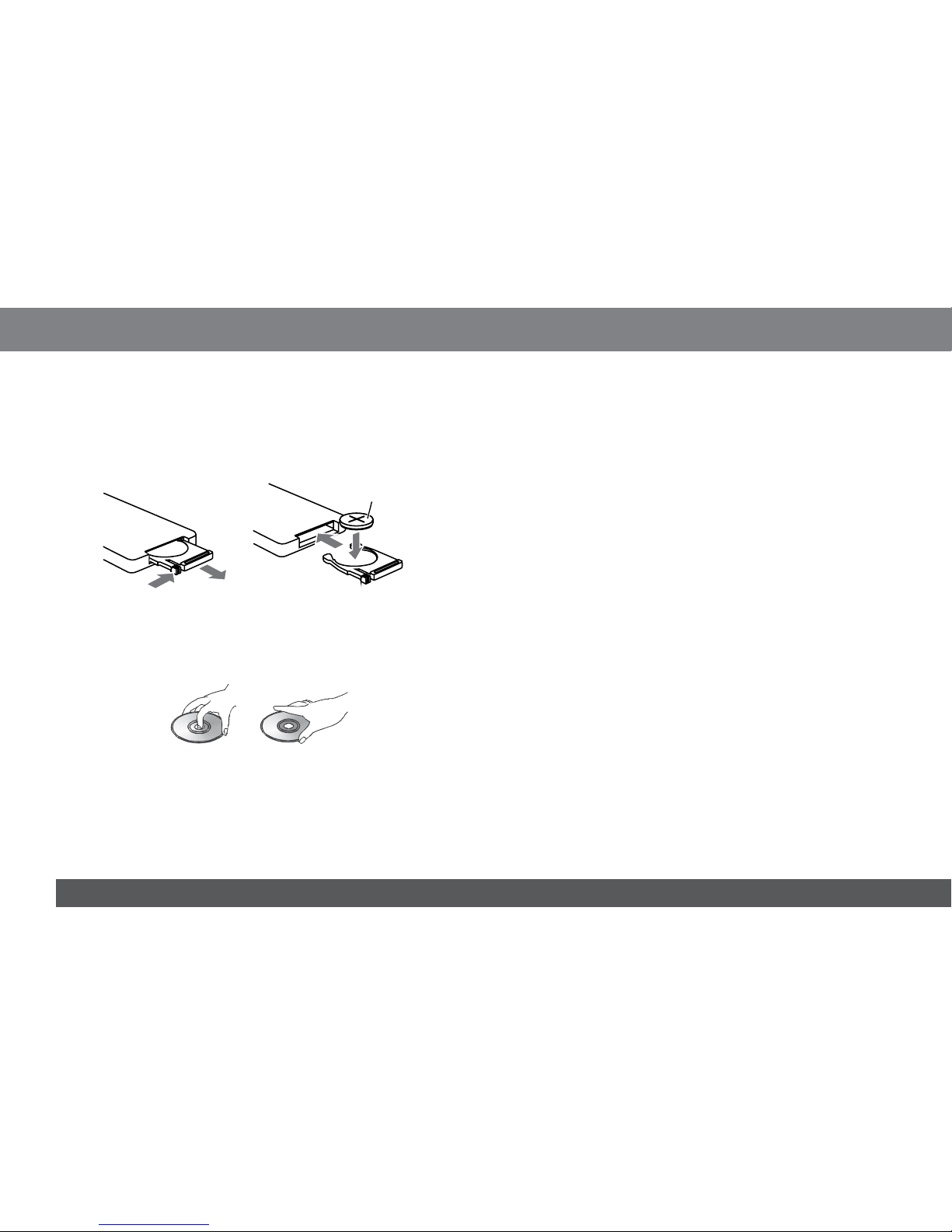
12
www.jbl.com
Changing the remote battery:
1. Press the tab on the side of the battery tray and pull the tray out of
the remote.
2. Place a model CR 2025 battery into the tray with the positive (+)
terminal facing as shown, and replace the battery tray in the remote.
CR 2025
Battery
1. 2.
PLAYING CDs (GT-X555 ONLY)
Disc handling notes
Playing a defective or dusty CD can cause dropouts in sound.•
Hold CDs as illustrated below.•
Do not touch the CD’s unlabeled side.•
Do not attach any seal, label or data-protection sheet to either side •
of a CD.
Do not expose a CD to direct sunlight or excessive heat.•
Wipe a dirty CD from the center outward with a cleaning cloth. Do •
NOT use a circular motion. Never use solvents such as benzene or
alcohol.
This player cannot play 3-inch (8cm) CDs. NEVER insert a 3-inch •
CD contained in an adapter or an irregularly shaped CD. The player
may not be able to eject it, resulting in malfunction.
Compatible media
The GT-X555 can play standard digital-audio CDs and CD-ROM, •
CD-R and CD-RW discs that have been recorded with MP3 and
WMA files.
WMA files recorded with DRM (Digital Rights Management) are •
not supported. If you play a WMA file with DRM, no audio will be
output. To record WMA files without DRM, see the instructions for
your computer’s media creation software.
The GT-X555/GT-X333 will play WMA files recorded at bit rates •
between 8kbps and 320kbps.
The GT-X555/GT-X333 will play MP3 files recorded at sampling •
rates between 8kHz and 48kHz, and at bit rates between 8kbps
and 320kbps/VBR.
The GT-X555/GT-X333 cannot read an MP3 file that has a file •
extension other than “.mp3.” If you play a non-MP3 file labeled with
an “.mp3” extension, you may hear digital noise.
The GT-X555/GT-X333 will not play discs or media with more •
than eight hierarchical levels. Up to 999 files per folder can be
recognized and played.
Playing discs
1. Press the faceplate release button to rotate the faceplate down,
which exposes the disc loading slot.
2. With the label side facing up, gently insert the disc into the slot.
When the disc is part way in, the disc transport will automatically
pull it the rest of the way into the slot, and the disc will begin
playing.

13
www.jbl.com
Audio CDs will play from the first track.•
Data CDs will play from the folder containing music files that is •
highest in the directory structure. If multiple folders containing
music files are at the highest directory level, the GT-X555/GT-
X333 will play the music from the folder that was written to the
disc first. To access specific files or folders, see Accessing MP3
and WMA Files, on page 14.
To skip tracks, press the Skip/Seek buttons. To search through tracks while
listening to them, hold the Skip/Seek buttons. To pause play, press the
Play/Pause button. To resume play, press the Play/Pause button again.
To remove the CD, press the faceplate release button to rotate the
faceplate down; then press the eject button to eject the CD.
NOTE: If you do not remove the CD within ten seconds of ejecting it, the
transport will reload the CD to protect it. The CD will not begin to play until
you select the CD input using the Source button.
If you are listening to another source and want to play a CD that is already
loaded in the transport, press the Source button repeatedly until “Disc”
appears on the display screen. The disc will begin playing automatically.
PLAYING FILES ON USB DEVICES AND MEDIA CARDS
Compatible media
The GT-X555 can play MP3 and Windows Media™ Audio (WMA) •
files recorded on USB devices and SD/MMC memory cards.
WMA files recorded with DRM (Digital Rights Management) are •
not supported. If you play a WMA file with DRM, no audio will be
output. To record WMA files without DRM, see the instructions for
your computer’s media creation software.
The GT-X555/GT-X333 will play MP3 files recorded at sampling •
rates between 8kHz and 48kHz, and at bit rates between 8kbps
and 320kbps/VBR.
The GT-X555/GT-X333 will play WMA files recorded at bit rates •
between 8kbps and 320kbps.
The GT-X555/GT-X333 cannot read an MP3 file that has a file •
extension other than “.mp3.” If you play a non-MP3 file labeled with
an “.mp3” extension, you may hear digital noise.
The GT-X555/GT-X333 can read MP3 files written in formats that •
are compliant with ISO 9660.
The maximum number of directory levels is eight, including the root •
directory. The maximum number of MP3 files per folder is 999.
To insert a USB device:
1. Open the cover over the USB port.
2. Insert the USB device. The device will fit into the port only one way.
Do not force the device into the port.
To insert an SD or MMC media card:
1. Hold the card with its connectors facing to the left.
2. Insert the card into the slot until it clicks into place.

14
www.jbl.com
To play music on USB devices and media cards:
Music will play from the folder containing music files that is highest in
the directory structure. If multiple folders containing music files are at
the highest directory level, the GT-X555/GT-X333 will play the music
from the folder that was written to the media first. Within that folder, it
will play the music files in the order they were recorded onto the media.
To search for specific MP3 or WMA files or folders, see Accessing MP3
and WMA Files, at right.
To skip files, press the Skip/Seek buttons. •
To search through a le while listening to it, hold a Skip/Seek button. •
To pause play, press the Play/Pause button. To resume play, press •
the Play/Pause button again.
To change folders, press the Folder Up (preset #6) button to change •
to the next higher folder; press the Folder Down (preset #5) button
to change to the next lower folder.
During playback you can press the Band button to cycle the display
through the following information: track number/elapsed time, folder
name, file name, album title, song title and artist name.
If you are listening to another source and want to play music from
media already loaded in the media slot or USB port, press the Source
button repeatedly until “USB” or “CARD” appears on the display. The
earliest recorded media that resides on the highest directory level will
begin playing.
To remove the USB device:
1. Press the Source button to select another source.
2. Pull the USB device out of the port.
3. Close the USB port’s cover.
To remove the media card:
1. Press the Source button to select another source.
2. Press the media card so it pops out.
3. Remove the card from the slot.
USB and media card notes
The GT-X555/GT-X333 supports USB 1.1 and USB 2.0. Not all •
USB devices and SD/MMC media cards are compatible with the
GT-X555/GT-X333.
The GT-X555/GT-X333 supports USB 2-in-1 flash memory.•
The GT-X555/GT-X333 supports Fat12/Fat16/Fat32 directory types.•
The GT-X555/GT-X333 supports 32-byte file names, 32-byte •
directory names and 32-byte tag names.
The GT-X555/GT-X333 supports ID3 tag ver. 2.0: 32 bytes •
(title/artist/album).
The GT-X555/GT-X333 may not play tracks in the order of their •
track numbers.
ACCESSING MP3 AND WMA FILES
DISTRACTION WARNING: Do NOT search for files or directories
while driving. We recommend that you perform these functions
only after pulling off the road into a position that you are
absolutely sure presents no risk. Always obey all traffic laws
while driving.
The GT-X555 and GT-X333 will read up to eight folder levels, but will
only display the names of the folders that include playable MP3 or
WMA music files. It will not display the names of folders that contain
only additional folders. In the example on the next page, the unit will
display the names of folders 2, 3, 4, 5 and 7 because they contain only
playable music files, but it will not display the names of folders 1 and 6.

15
www.jbl.com
Root
1
6
2
3
4
5
7
Layer 1 Layer 2 Layer 3 Layer 4
= Folder
= Music File
The GT-X555 and GT-X333 will play back files and folders in the order
they were recorded onto the disc, card or drive. Depending on how
you build the file structure, the folders and files may not be displayed
or played in the order you expect.
To build a file structure that is easy to search, consider how you want
to search for music files. If you want to search by artist and album, you
can label the folders that contain music with the artist’s name or initials
and then the name of the album. Then load the folders onto the media
in the order you want the unit to search. For example, you can load the
folders one by one in alphabetical order by artist. In this case, you can
search by artist by selecting File Browsing and scrolling through the
folders, which would be displayed as follows:
Artist A – Album 1 > Artist A – Album 2 > Artist A – Album 3 >
Artist B – Album 1 > Artist B – Album 2 > Artist C – Album 1, etc.
Building the file structure like this will assure that the artists will
be displayed alphabetically, and the albums by each artist will be
displayed in the sequence you want.
If you want to search by music type, then by artist and then by album,
build the file structure in a similar but more detailed manner:
Music Type 1 – Artist A – Album 1 > Music Type 1 – Artist A –
Album 2 > Music Type 2 – Artist A – Album 1 > Music Type 2 –
Artist B – Album 1 > Music Type 3 – Artist A – Album 1, etc.
If you want to search by playlists that include many artists and songs from
many albums, simply load the playlists and les onto the drive as follows:
Playlist 1 > Playlist 2 > Playlist 3, etc.
When you search this structure by file, you will scroll through the folder
names until you find the one you want to search, press “Enter” and
search for the song you want to hear.
Each of the above examples has been simplified by showing only one
folder level. Although you may find that using additional folder levels
is helpful for organizing the file structure on a PC, that multilevel file
structure may not necessarily display in the same way on the GT-X555
or GT-X333. Even though a folder can contain playable music files
along with additional folders, building your file structures with folders
that contain both files and folders may make browsing more difficult.
We suggest that you build media discs, drives and cards with only one
folder level as you become accustomed to how the GT-X555/
GT-X333’s browsing feature works. You may find other ways that better
suit you. The key to building easy-to-search discs, drives and cards is
remembering that:
Only folders that contain playable music files will be displayed.•
Files and folders will be displayed in the order in which they were •
written to the disc, drive or card.
Each folder can contain a maximum of 999 files. •

16
www.jbl.com
To search for a song by file, character or track:
Press the Browse button repeatedly to select the search mode: File,
Character or Track. When the desired mode scrolls across the display,
press the Enter button.
To search by file:
1. When “Folder” scrolls across the screen, use the Multi-Function
knob to scroll through the folders that contain playable media on
the drive, disc or card. When the name of the desired folder is
displayed, press the knob. “File” will scroll across the screen and
the name of the first file in the folder will be displayed.
2. Use the Multi-Function knob to scroll through the names of the files
in the folder. When the name of the desired file is displayed, press
the knob to begin playback. When the selected file is finished, the
rest of the music files in the folder will play in sequence.
To search by character:
1. When the rst character indicator ashes and displays the letter “A,”
use the Multi-Function knob to choose the rst character in the name
of the le you wish to play. When the desired character appears,
press the knob. Continue selecting characters until the name (or a
sufcient portion of the name) of the desired le is displayed.
2. When a sufficient portion of the name of the desired file is
displayed, press and hold the Multi-Function knob. The quantity of
files containing the characters you’ve entered will be displayed and
the names of those files will scroll across the screen.
3. When the name of the desired file is displayed, press the Multi-
Function knob to begin playback. When the selected file is finished,
the rest of the files in the folder will play in sequence.
To search by track:
1. When the first digit of the track number indicator is flashing, use
the Multi-Function knob to select the digit in the “ones” place and
press the knob. Then, select the digit for the “tens” place and press
the Enter button. If applicable, select the digit for the “hundreds”
place and press the Multi-Function knob.
2. Once you’ve selected the number of the track you wish to play,
press the Multi-Function knob. The track will play. Once the track is
finished, the rest of the tracks in the folder will play in sequence.
LISTENING TO THE RADIO
If you are listening to another source and want to listen to the radio,
press the Source button repeatedly until the radio display appears
on the screen. The radio will automatically begin playing the currently
tuned station.
Preset station banks
The GT-X555/GT-X333 has two FM preset station banks and one AM
preset station bank. Each bank holds up to six preset stations.
Pressing the Band button cycles through the preset banks:
FM1 > FM2 > AM > FM1, etc.
To store the currently playing station as a preset, choose a preset
button and hold it for more than two seconds. To listen to a preset,
press the Band button repeatedly until the desired preset bank appears
on the screen. Then press the preset station’s button.
Manual tuning
To change to the next higher or lower receivable station, press and
hold one of the Skip/Seek buttons for two seconds. To change the
tuned frequency up or down by 0.05MHz (FM) or 9kHz (AM), press one
of the Skip/Seek buttons momentarily.
AUDIO ADJUSTMENTS
To adjust the sound, press the EQ/Audio button. Each press of the
button will cycle through the following user audio adjustments: Bass,

17
www.jbl.com
Midrange, Treble, Balance, Fader, Subwoofer Volume, Subwoofer On/
Off and Loudness On/Off. Use the Multi-Function knob to perform the
adjustments.
DSP EQ settings
The GT-X555/GT-X333 has four DSP-EQ settings that change the tonal
balance to suit different types of music or your personal taste. Press
and hold the EQ/Audio button for at least two seconds to enter the
DSP-adjustment mode. Then press the button momentarily to cycle
through the DSP settings:
FLAT: Suitable for quiet background music•
POP: Suitable for pop songs or light music•
ROCK: Suitable for rock or disco music•
JAZZ: Suitable for jazz or classical music•
USER: Activates the user adjustments made in the Audio •
Adjustments menu
DSP OFF: Deactivates the DSP•
MENU FUNCTIONS
DISTRACTION WARNING: Do NOT adjust the GT-X555/GT-X333’s
menu functions while driving. We recommend that you perform
these functions only after pulling off the road into a position that
you are absolutely sure presents no risk. Always obey all traffic
laws while driving.
To enter the GT-X555/GT-X333 menu system, hold the Menu button for
two seconds. The clock (time) adjustment will appear on the display. Each
press of the Menu button will cycle through the following menu options:
Clock-time adjustment, ESP mode, Local/Distance mode, Beep On/Off,
Stereo/Mono mode, SCRL On/Off, Aux input level and Time mode.
When the desired adjustment is displayed, use the Multi-Function knob
to perform the adjustment.
Clock-time adjustment: When you select the Clock-time adjustment,
the hours will flash. After setting the correct hour, press the Skip/Seek
Up button and the minutes will flash. After setting the correct minutes,
press the Menu button again.
Local/Distance (DX) mode (FM/AM only): Select Local (better
performance when you’re closer to the station’s transmitter) or DX (better
reception of distant stations). NOTE: This adjustment only appears if the
radio is the active source when you enter the Menu mode.
Beep On/Off: You can have the GT-X555/GT-X333 emit an audible
acknowledgment “beep” sound every time you press a button or turn
the Multi-Function knob.
Stereo/Mono mode (FM only): Select between stereo and mono
reception (mono reception may reduce background noise when you are
listening to weaker stations). NOTE: This adjustment only appears if the
FM radio is the active source when you enter the Menu mode.
SCRL On/Off: When displaying MP3 ID3 tag information that is longer
than the width of the display, setting SCRL to On will scroll all of the
ID3 tag information (such as Track > Folder > File > Album > Title
> Artist…) across the display. Setting SCRL to Off displays specific
ID3-tag information. You can then press the Band button repeatedly to
display each individual ID3 tag.
Aux input level: Adjust the Aux input for Low, Mid or High level. This
lets you balance the volume of the Aux source with the volume of the
other sources (radio, CD, MP3, etc).
Time mode: Select 12 Hours or 24 Hours (military) time mode.

18
www.jbl.com
TROUBLEShOOTING
If you suspect that something is wrong, immediately switch the player’s
power off. Do not try to use the player when it is not functioning
properly – for example, if there is no sound. In the event that the
player emits smoke or has an unusual smell, you must stop using it
immediately, as there could be a risk of fire or electric shock. Call the
dealer where you purchased the player. Never try to repair the player
yourself, as doing so could be dangerous and will void your warranty.
GENERAL
problem Cause Solution
No power or no
sound.
The vehicle’s ignition
switch is not on.
Turn the vehicle’s ignition to •
ACC or ON.
The connections are not
made properly.
Check all connections, using •
the diagram on page 4.
The player’s fuse is
blown.
Replace the player’s fuse with •
an identical 15A fuse.
The volume is set too
low, or the mute is on.
Turn the volume up or turn the •
muting off.
If the above solutions do
not help:
Press the Reset button (see •
Resetting the Microprocessor,
on page 7).
RADIO
problem Cause Solution
Noisy reception. Station is too far away, or
its signal is too weak.
Set the Local/DX menu mode •
to DX, or select a station with a
stronger signal.
Preset station(s)
lost.
+12V (yellow) wire is not
correctly connected.
Connect the +12V (yellow) wire •
to a constant 12V source.
DISC (GT-X555 ONLy)
problem Cause Solution
Disc is loaded
but there is no
sound.
Disc is upside down. Load the disc with the label •
side up.
Disc is dirty or damaged. Clean the disc or insert a •
different disc.
Disc skips; tone
quality is low.
Disc is dirty or damaged. Clean the disc or insert a •
different disc.
Disc skips when
you drive over
bumps.
Player is mounted at an
angle over 30°.
Adjust the mounting angle to •
less than 30°.
Player is not mounted
securely.
Mount the player securely •
according to the instructions in
Installing the Player, on page 5.
USB/SD/MMC MODE
problem Cause Solution
Unable to insert
USB device or
SD/MMC card.
You are trying to insert
the device or card the
wrong way.
Insert the device or card the •
other way around.
The player
cannot read the
USB device or
SD/MMC card.
The media’s ling system
format is not supported.
Check that the ling system is •
FAT12, FAT16 or FAT32 format.
Due to format differences, the
player may not be able to read
some models of devices or
cards.

19
www.jbl.com
SpECIfICATIONS
AUDIO
Peak power: 50W x 4
RMS power: 25W x 4 @ 4 ohms
Recommended speaker power handling: 80 – 100W each speaker
Preamp output voltage: 4V
Subwoofer output voltage: 4V
Aux in level: ≥ 300mV
Codec support: MP3, WMA
DISC pLAyER (GT-X555 ONLy)
Frequency response: 20Hz – 20kHz
Signal-to-noise ratio: > 80dB
Total harmonic distortion: < 0.2% (1kHz)
Channel separation: > 60dB
fM
Frequency range: 87.5MHz – 108.0MHz (0.05MHz steps)
Usable sensitivity: 10dBµ
Frequency response: 30Hz – 15kHz
Stereo separation: 30dB (1kHz)
Image response ratio: 50dB
IF response ratio: 70dB
Signal-to-noise ratio: 55dB
AM
Frequency range: 522Hz – 1620kHz (9kHz steps)
Usable sensitivity: 30dBµ (S/N = 20dB)
GENERAL
Power requirement: 12V DC (11V – 16V)
Fuse: 15A
Dimensions (W x H x D): 178mm x 50mm x 166mm
Weight: 1.64kg (GT-X555); 1.0kg (GT-X333)

HARMAN Consumer, Inc.
8500 Balboa Boulevard, Northridge, CA 91329 USA
© 2010 HARMAN International Industries, Incorporated. All rights reserved.
JBL is a trademark of HARMAN International Industries, Incorporated, registered
in the United States and/or other countries. Windows Media is a trademark of
Microsoft Corporation in the United States and/or other countries.
Features, specifications and appearance are subject to change without notice. www.jbl.com
This manual suits for next models
1
Table of contents
Other JBL Car Receiver manuals