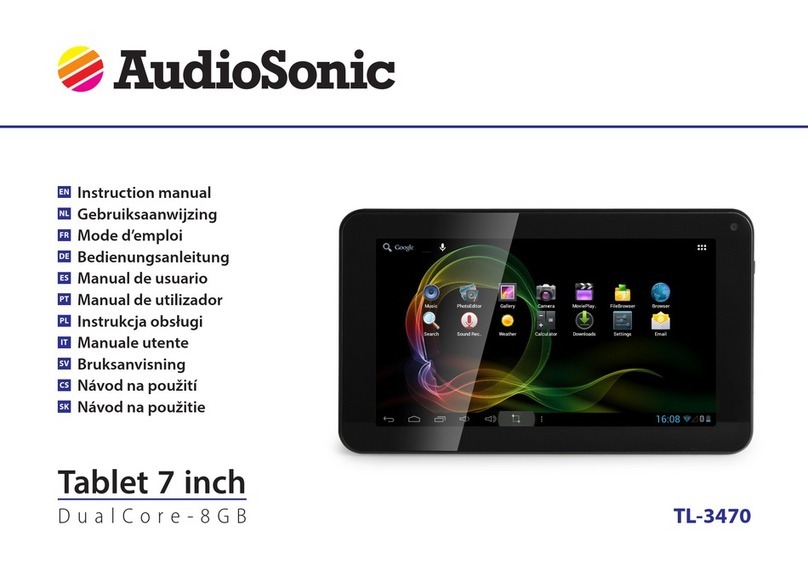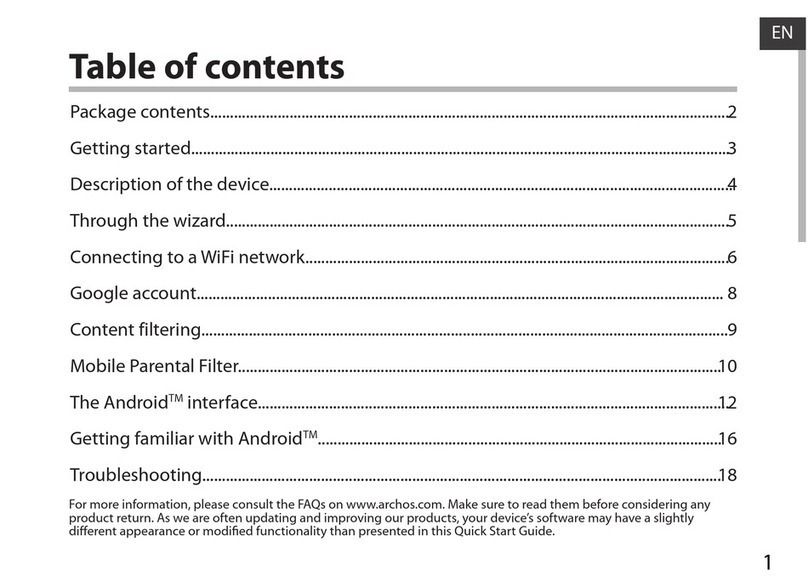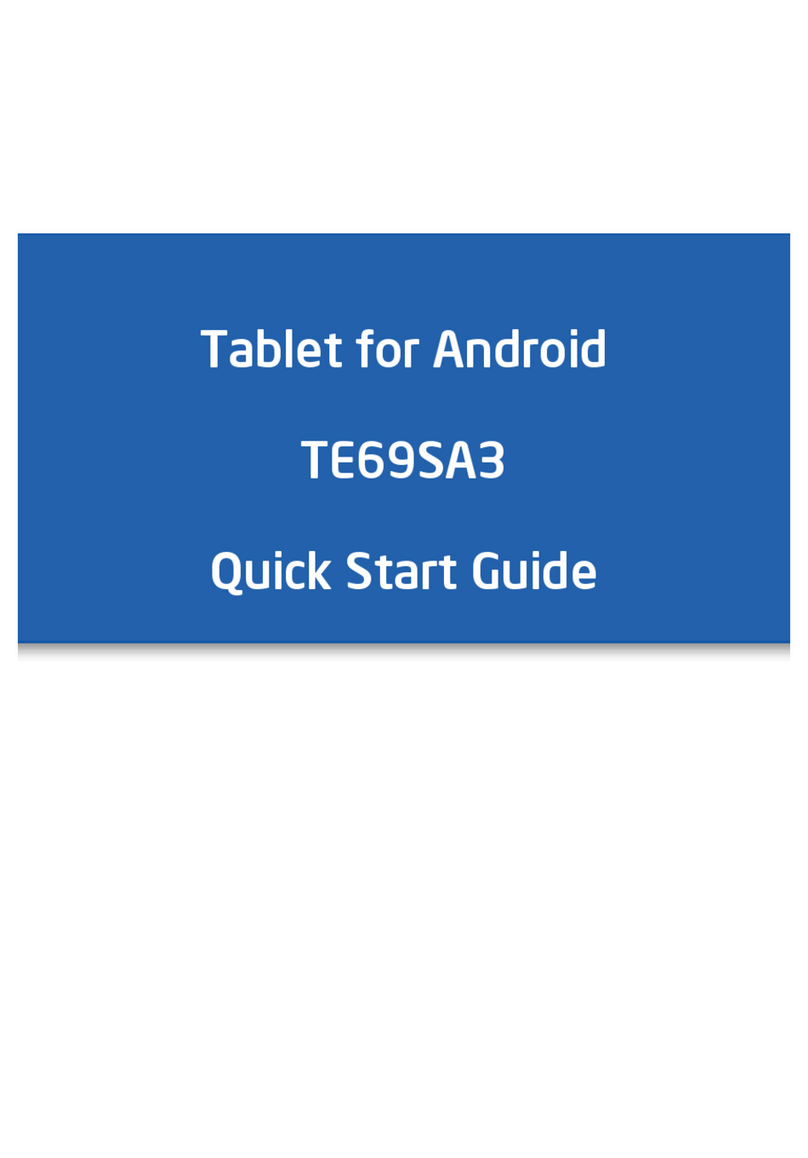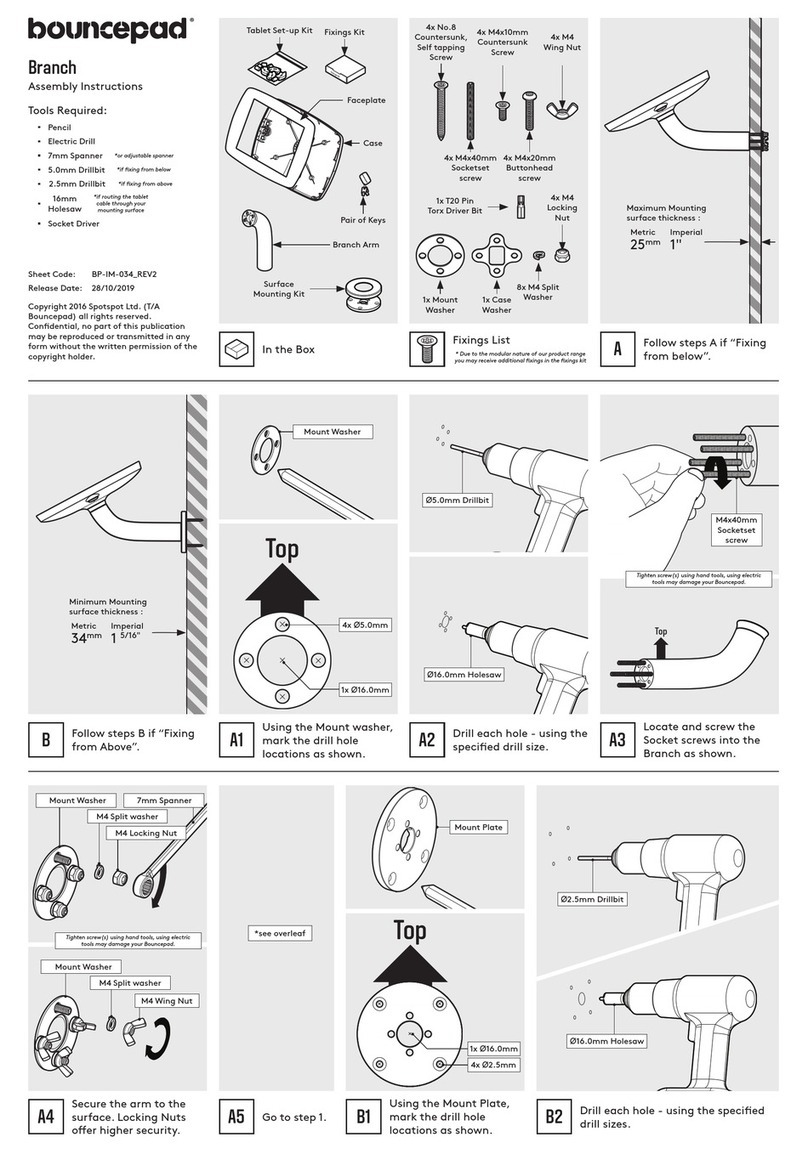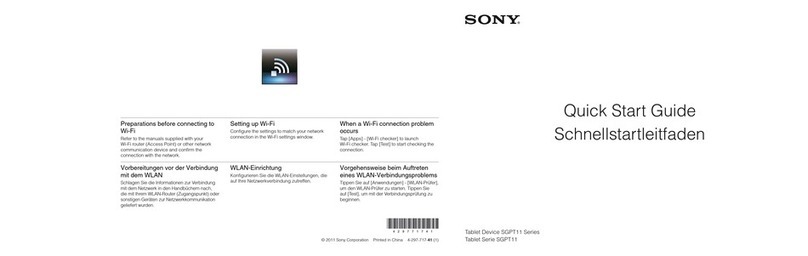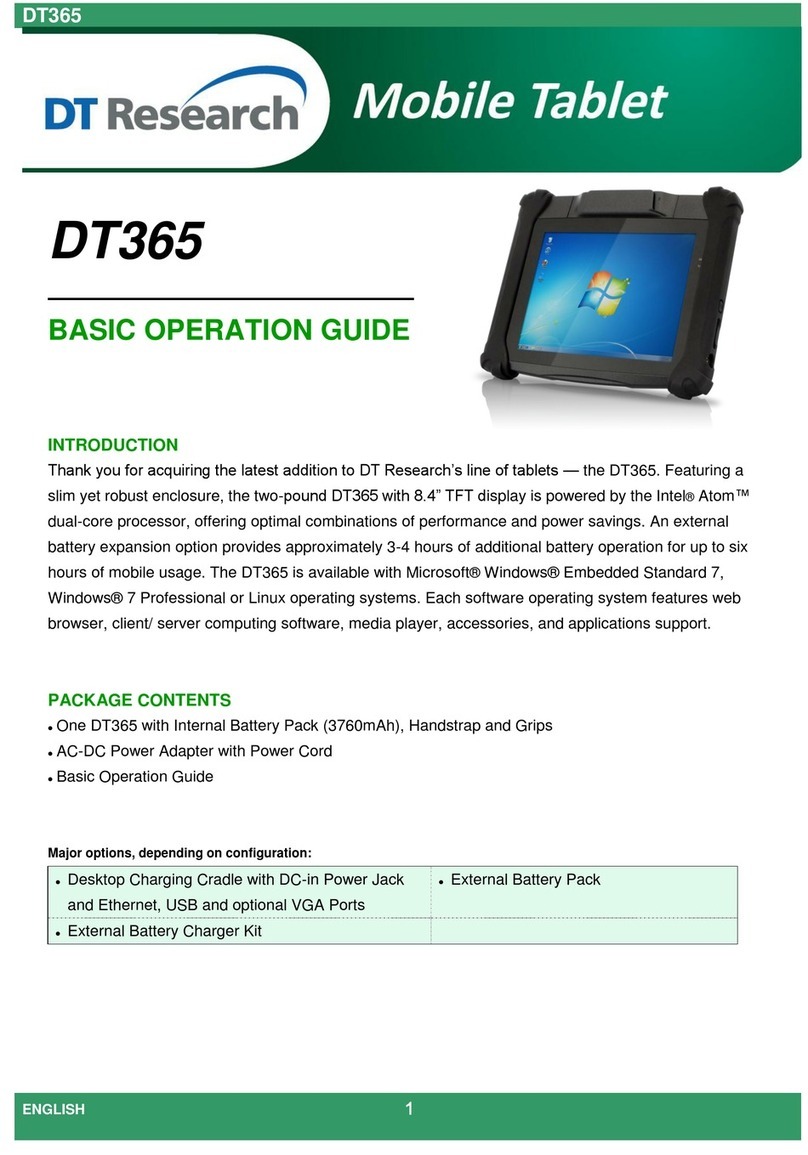Protab PTBTWXU83BLK User manual



Table of Contents
2. What’s in the Box…………………………………………….1
3/!Tablet Parts…………………………………………..………1
4/!Getting Started………………………………………………2
5. The Start Screen………………………………………………3
5. Apps…………………………………………………………..4
6. Charm Menu………………………………………………….5
7. Using Two Apps at Once……………………………………..6
8. Factory Reset………………………………………………….6
9. Safety Information…………………………………………..7
10. Specifications………………………………………………..10

1. What’s in the Box
Please check your box for the following items:
-Tablet
-User manual
-Warranty card
-Power adapter
-OTG Cable
-USB Cable
2. Tablet Parts
ƻ
1Volume up/down button
ƻ
2 Power button
ƻ
3 Micro USB 2.0 port
ƻ
4 Micro HD Out
ƻ
5 Front and rear cameras
ƻ
6 Earphone jack
ƻ
7 Start menu button
ķ ĸ
Ĺ
ĺ
Ļ
ļ
Ľ

3. Getting Started
Charging the Battery
The tablet has a built-in rechargeable Li-polymer battery.
1. To charge, plug the AC power adapter into the micro USB port and plug the other end into
a power source.
2. The tablet can still be used while the battery is charging.
Power ON/OFF
1. Press and hold the power button until the tablet turns on.
2. To power off, press and hold the power button for several seconds. Slide your finger
downward on the screen to turn off the tablet.
Screen Lock/Unlock
This feature locks and turns off the screen while the tablet is still turned on.
Screen locks when:
1. Tablet is left idle for a period of time
2. Manually activated by pressing the power button once
To unlock the screen, press the power button once and slide your finger upward on the screen.
Connecting to Internet
1. Swipe your finger in from the right edge of the screen to open the charm menu.
2. Choose Settings, and press the network icon (five vertical bars).
3. Choose the network of your choice from the list, and press Connect. You may need to enter
your network password or key.

4.
T
swi
p
into
the
n
scre
e
T
he Start S
c
1. Touch th
e
p
e in from th
e
2. Press an
y
a Microsoft
a
3. Slide you
r
4. To custo
m
n
drag and dr
o
5. To return
t
e
n.
c
reen
e
white Start
e
right edge o
y
tile on the
S
a
ccount befo
r
r
finger left
o
m
ize your St
a
o
p tiles wher
e
t
o your previ
o
menu icon
n
f
the screen
a
S
tart screen
t
r
e they will
w
or
right to see
a
rt screen, p
r
e
you want th
e
o
us app and se
e
n
ext to the sc
r
a
nd choose S
t
t
o start an ap
w
ork.
more apps.
r
ess and hol
d
e
m.
e
a list of all o
p
r
een to visit
t
t
art.
p. Some app
d
screen and
c
p
en apps swip
t
he Start scr
e
s require yo
u
c
hoose Cust
o
e in from the
l
e
en. You can
u
to create o
r
o
mize. You c
a
l
eft edge of th
e
also
r
log
a
n
e

5.
A
To
To
p
Cho
To
r
Un
p
A
pps
see all your
a
p
lace one of
ose Pin to St
a
r
emove an a
p
p
in from Start
a
pps, go to t
h
these apps
o
a
rt.
p
p from the
S
.
h
e Start scree
n
o
n the Start
s
S
tart screen,
p
n
and slide y
o
s
creen, press
p
ress and h
o
o
u
r
finger up.
and hold th
e
o
ld the icon
f
e
icon for a
b
f
o
r
about on
e
b
out one sec
o
e
second. Ch
o
o
nd.
o
ose

6
S
w
6
. Charm
M
w
ipe in fro
m
Tablet
m
Rotatio
n
Note: Jo
All setti
n
Connect
Battery
s
VPN: O
p
Bluetoo
t
The bri
g
Wi-Fi:
O
Quiet h
o
Locatio
n
Airplan
e
M
enu
m
the right e
d
m
ode:Set the
n
lock: Open
a
t down thing
s
n
gs: Open th
e
: Seaching f
o
s
ave
r
: Open
t
p
en the VPN
t
h: Opening
a
g
htness settin
g
O
pen and clo
s
o
urs: Open a
n
n
: Open and
c
e
mode: Ope
n
d
ge of the sc
r
tablet main i
n
a
nd the open
s
to rememb
e
e
settings me
n
o
r wireless di
s
t
he battery pr
o
setup
a
nd closing t
h
g
: Adjust the
s
e the Wi-Fi˗
n
d close the
m
c
lose the Loc
a
n
and close th
r
een to see t
h
n
terface disp
l
and close th
e
er
n
u
s
play and au
d
o
tection
h
e bluetooth
c
display brig
h
m
ute mode
a
tion ;
e flight mod
e
h
e ACTION
l
ay mode
e
screen rotat
i
d
io devices
c
onnection
h
tness
e
CENTER se
t
i
on function.
t
tings

7
1
.
left
e
list
o
2
.
3
.
T
o
rese
t
1
.
2
.
3
.
4
.
W
7
.Using T
w
.
To open tw
o
e
dge, keep y
o
of
all open a
p
.
Drag the ap
p
.
Drag the di
v
8. Factor
y
o
erase all pe
r
t
.
.
Go to the P
C
.
Choose Up
d
.
Press “Get
s
.
Follow the
p
W
arning: If yo
w
o Apps at
O
o
apps on the
o
u
r
finger on
p
ps.
p
you want f
r
v
ide
r
to resiz
e
y
Reset
r
sonal data a
n
C
Settings ap
p
d
ate and reco
v
s
tarted” unde
r
p
rompts to re
s
u perform a
f
O
nce
screen at the
the screen, a
n
r
o
m
the list, a
e
the apps or
m
n
d download
e
p
.
v
er
y
> Recov
r
Remove ev
e
s
et your tabl
e
f
actor
y
reset,
same time, f
i
n
d slide your
nd drop it to
m
ove one of
t
e
d apps from
ery.
e
rything and
r
e
t to default s
e
all your pers
o
i
rst open one
finger back
t
the left or ri
g
t
he
m
off the
s
your tablet,
y
r
einstall Win
d
e
ttings.
o
nal data an
d
app. Then s
w
t
oward the le
f
g
ht side of th
e
s
creen.
y
ou can do a
f
d
ows.
d
files on the
t
w
ipe in from
t
f
t edge to see
e
current app.
f
actor
y
data
t
ablet will be
t
he
a
lost.

Please back up any necessary files.
9. Safety Information
1. Never use your device while driving or operating a vehicle.
2. In some circumstances your device may cause interference with other devices.
3. Switch off your device in an airplane, in an area with a potentially explosive atmosphere, or in
any other area where its use is prohibited or it may cause interference or danger. Please follow
posted regulations.
4. Pacemaker manufacturers recommend keeping a minimum distance of 8 inches between a
wireless device and a pacemaker to avoid potential interference with the pacemaker. Consult a
physician or the manufacturer of the medical device if you have any questions.
5. Switch off your device in health care facilities when posted regulations instruct you to do so.
6. When connecting to another device, read and follow the safety instructions in that device’s user
manual. Do not connect incompatible products.
7. Do not place your device in the air bag deployment area of a vehicle.
8. Use only manufacturer-approved accessories. Using generic accessories may shorten the life of
the device or cause it to malfunction.
9. Keep your device dry. Humidity or liquids may damage the device.
10. Do not use or store the device in dusty or dirty areas, in extremely hot or cold environments,
near magnetic fields, or with hard objects that could damage the device.
11. Do not drop your device or impact it with hard objects.

10. Specifications
Display: 8-inch IPS 10-point touch screen, resolution 800*1280
CPU: Intel Baytrail-T Z3735F Quad-Core
Internal Storage: 32GB
RAM: 1GB
Expansion Storage: Micro SD card up to 64GB
Built-in Wi-Fi: 802.11 A/B/G/N
AC Adapter: DC 5V-2A
Operating System: Windows 10
Battery: 4200 mAh Li-Ion





Visage Telecom Pty Ltd | PO Box 802, Mount Waverley VIC 3149
1300 889 158 | ABN: 15 136 057 531
PROTABELECTRONICS.COM.AU
Other manuals for PTBTWXU83BLK
1
Table of contents
Other Protab Tablet manuals