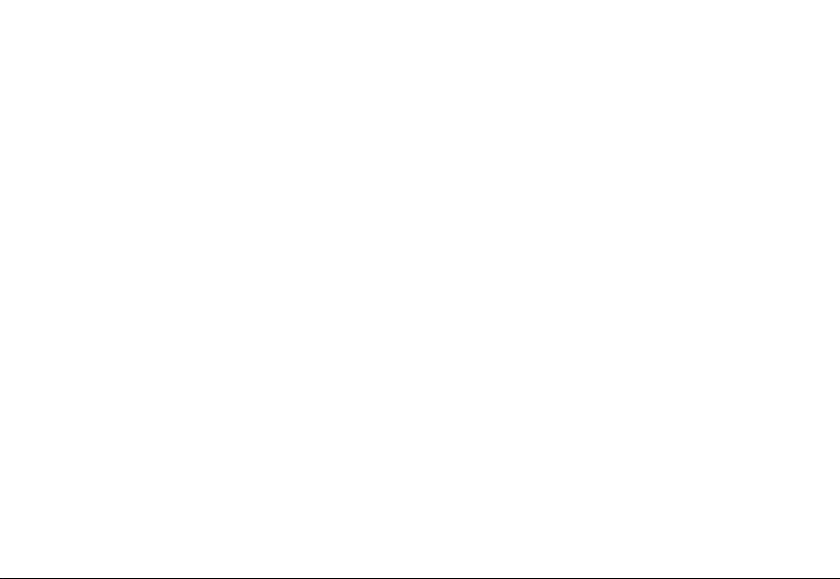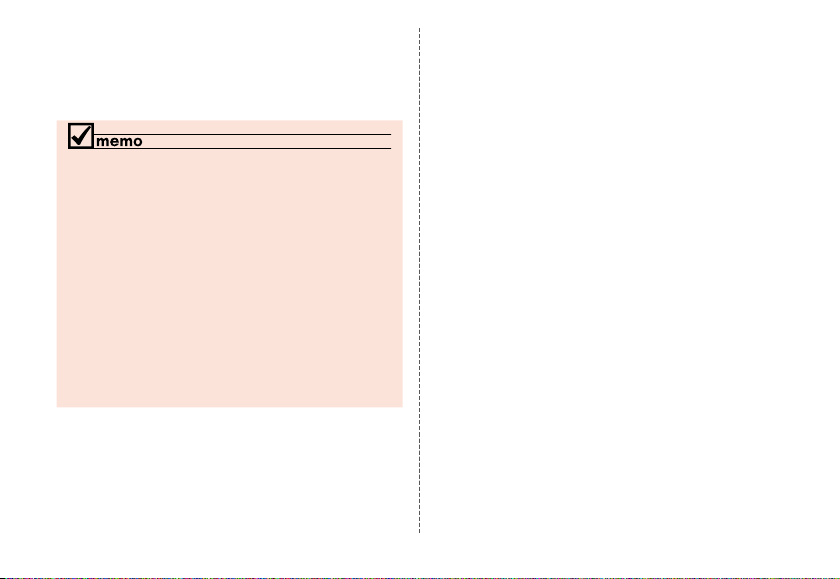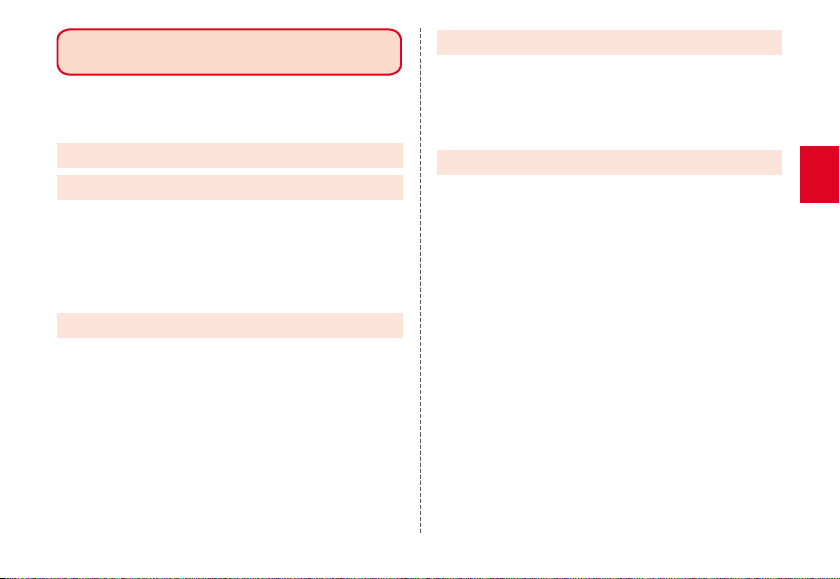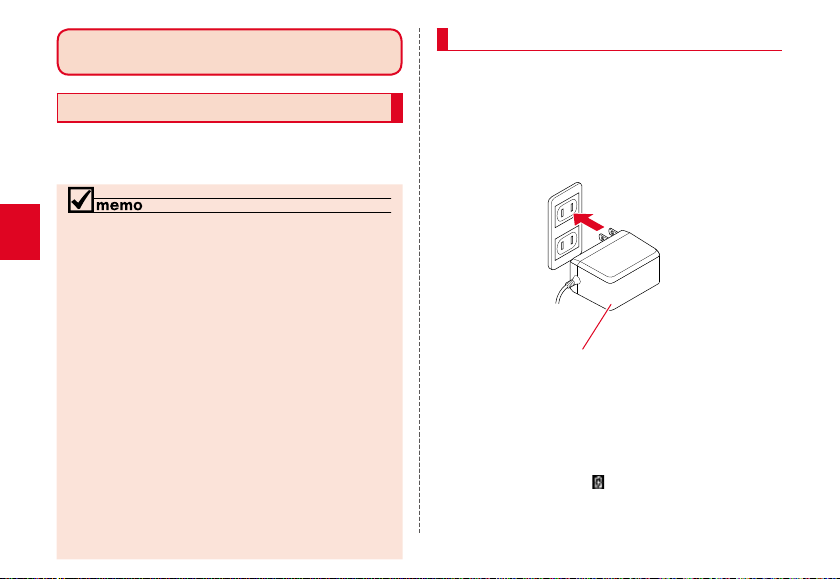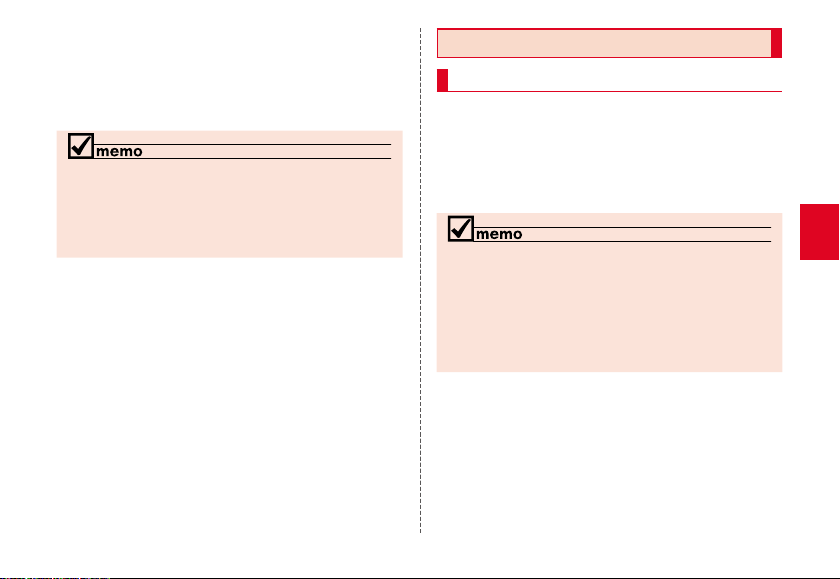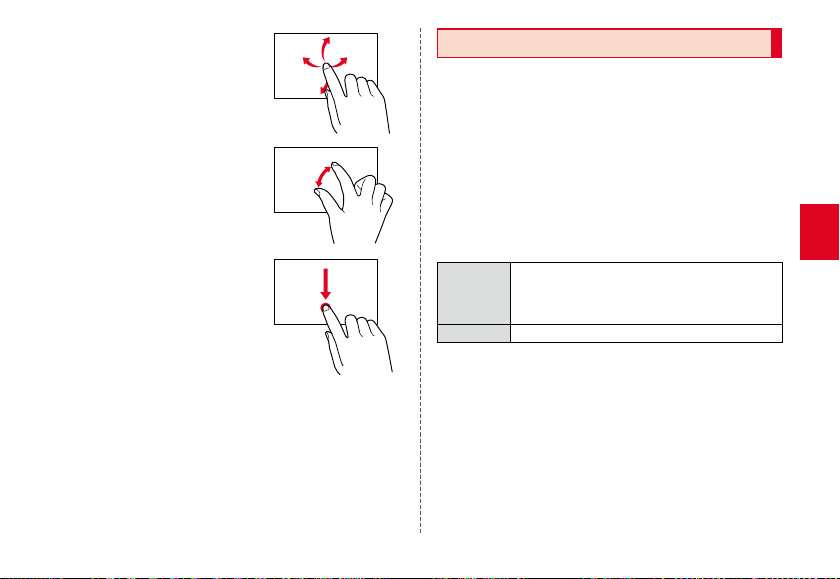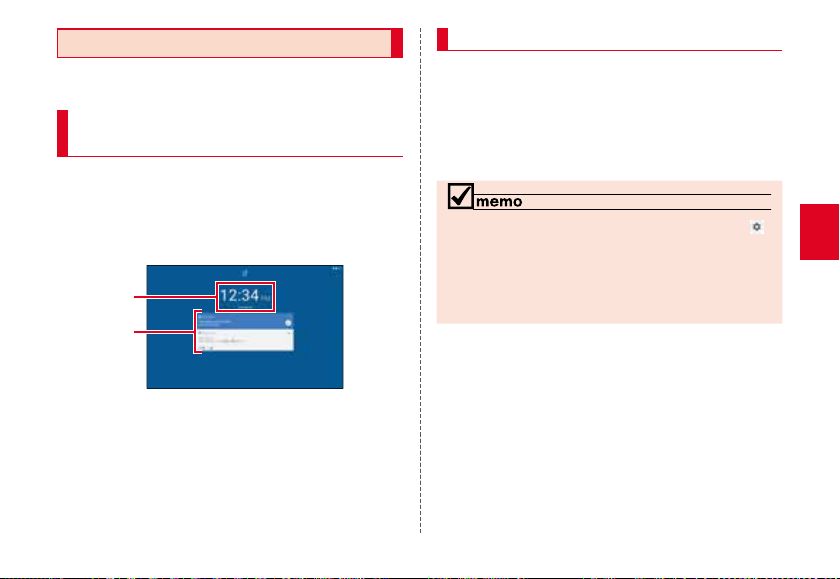3
Contents
3
Contents
Preface.........................................................................................................1
Operating Instructions..........................................................................1
Regarding Notations Used in This Document ..............................1
Contents.......................................................................3
Getting Ready ............................................................4
Charging.....................................................................................................4
Turning the Power On/Off ...................................................................5
Using the Touch Panel...........................................................................6
Initial Settings...........................................................................................7
Setting Wi-Fi®.............................................................................................8
Start Screen...............................................................................................9
Basic Operations .................................................... 10
Using the Home Screen.....................................................................10
Taking Screenshot ..............................................................................10
Setting Notification Sound............................................................... 10
Setting Home Screen..........................................................................11
Activating the Apps.............................................................................11
Notification Panel.................................................................................12
Setting Airplane Mode....................................................................... 12
Setting Functions................................................................................. 12
Setting Battery Saver .......................................................................... 14
Safety Precautions................................................. 15
When Using the Product...................................................................15
Safety Precautions (Observe Strictly)............................................ 17
Material List............................................................................................ 26
Handling Precautions......................................................................... 26
Notes on Using Bluetooth®/Wireless LAN (Wi-Fi®) Function.. 32
Appendix .................................................................. 35
Updating Software .............................................................................. 35
Troubleshooting...................................................................................36
Main Specifications ............................................................................. 37
General Notes........................................................................................38
FCC Compliance Information ..........................................................40
Intellectual Property Rights.............................................................. 40
Contents