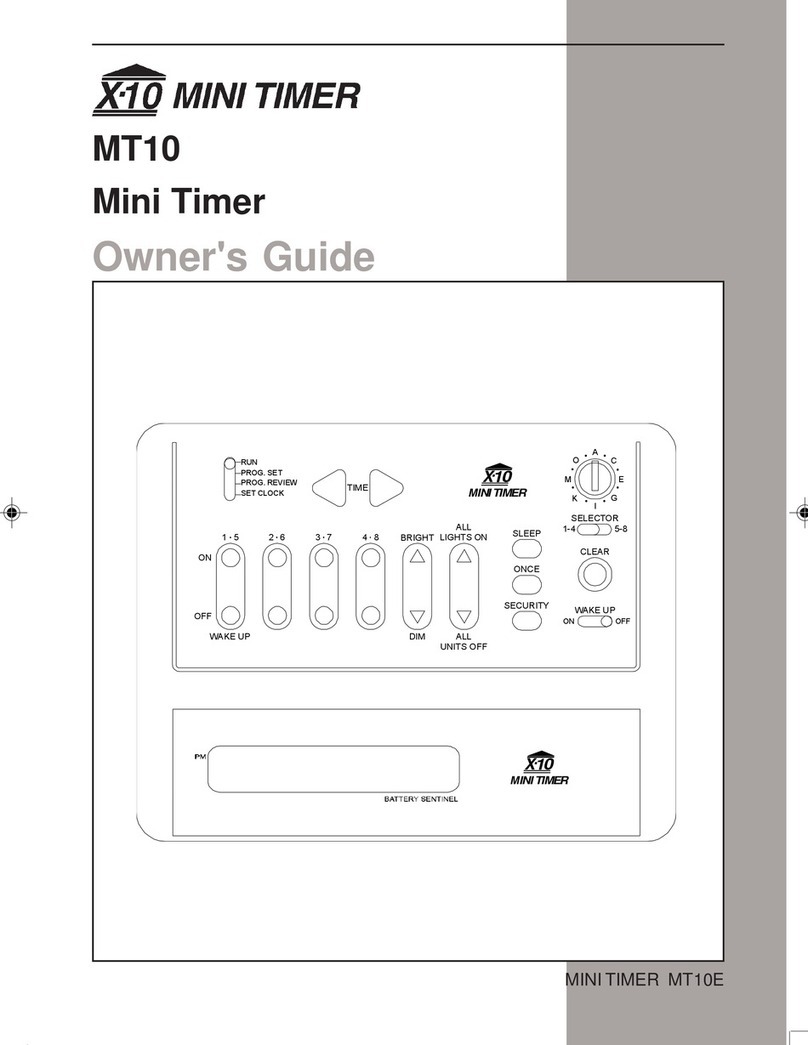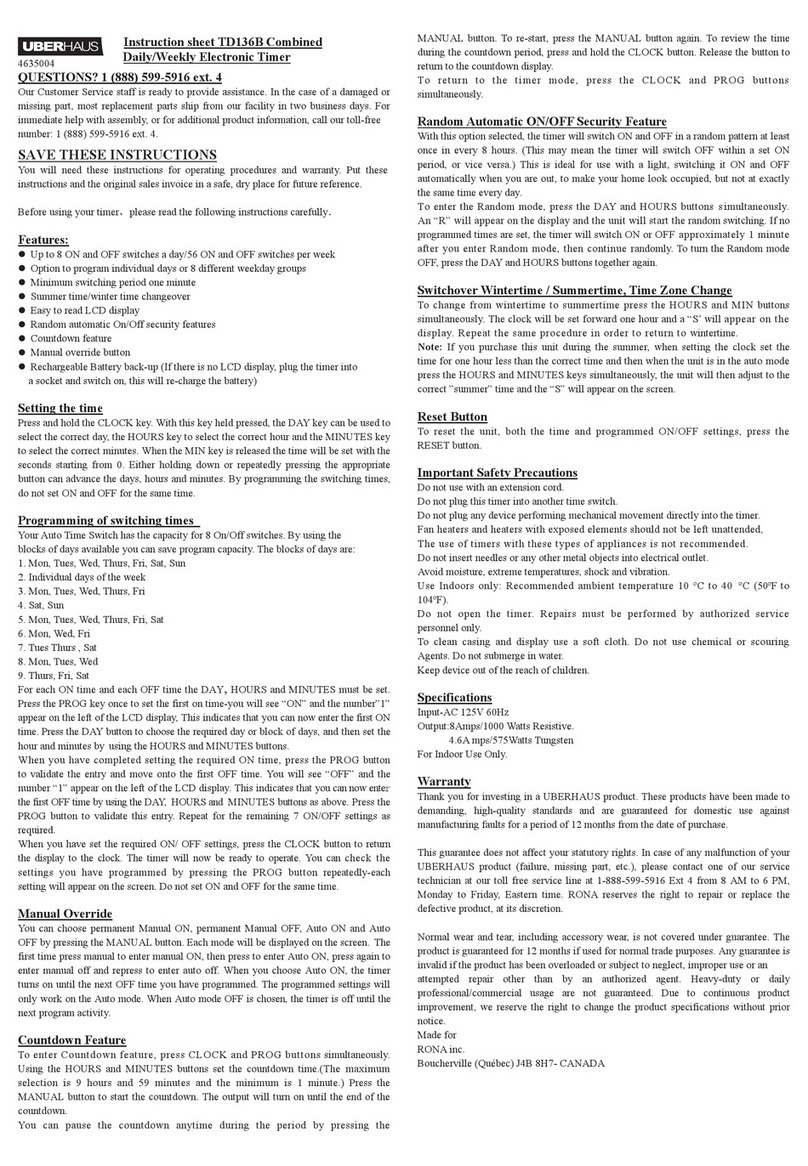Protel AVW200 User manual

First Time Start-Up for AVW200 w/Card Reader
Step 1: Visually nspect nstallation & Wiring
Verify that all equipment is properly installed and mounting hardware is securely
fastened. Check all wiring to make sure none of the wiring will cause mechanical
interference and ensure that all connections are mated properly and secure.
AVW200 Connection Diagram
Step 2: Disconnect Card Reader nterface Cable
Before the Card eader can be initialized, it is necessary to first initialize the ProStar
®
AVW200 Monitor and verify that it is configured correctly. Disconnect the 8-wire, main
cable connection from header P2 on the card reader
Step 3: Restore Power to the AVW Machine
Within 20 seconds of A/C power being restored, the TX light on the ProStar
®
AVW200
Monitor should begin to flash at a rate of once per second and the LED 1 will be lit
indicating that the monitor has no configuration. The power indicator on the AVW
Cellular Modem should also be lit.
Step 4: nitiate Communications Between Pro-Star® AVW200 and VS
Press and hold the red Service Button on the Pro-Star® AVW200 Monitor (not on the
card reader) until LED 3 on the Monitor turns on, and then release the button. This will
cause the Monitor to call IVS and download its configuration data. LED 3 on the Monitor
will start blinking when communication with IVS starts, and the LED will turn off when
the communication is complete. During the communication LED 1 will turn off indicating
that the monitor has successfully received the configuration data.
CA D EADE
CONNECTION

Step 5: Verify the AVW200 is Properly Configured
Initiate test vends using coins. Verify that the appropriate motor (air compressor and/or
vacuum) turns on when the specified coin deposit is made. Perform all other non-card
tests as directed to ensure the proper operation of the equipment.
Card eader
Step 6: Erase Memory on Card Reader
In order to insure the card reader receives new configuration data from IVS, the memory
should be erased. While the main cable from header P2 on the card reader is still
disconnected, press and hold the red Service Button on the Card eader (not the one
on the Monitor!). econnect the cable to the card reader to power it up and continue
holding the red Service Button for 12 seconds, and then release the Service Button.
CAUT ON: Erasing the card reader memory will delete any card transactions stored in
the reader (money!), so this step should never be done under normal operating
conditions.
Service Button
Header P10 for
Magnetic Head Cable
Headers P4, P5, P6,
and P7 for Front Panel
LEDs
Header P3 for Direct-
Connect Programming
Header P2 for main cable
connection to Pro-Star®
AVW200 Monitor

Step 7: Check Status of Card Reader
Wait 10 - 15 seconds after Step 6 to allow the Pro-Star® AVW200 Monitor to send the
time and date to the card reader. The TX LED on the Monitor flashes when the Monitor
is ‘talking’ and the X LED on the Monitor flashes when the card reader ‘answers’.
Momentarily press the red Service Button on the Card eader (not the one on the
Monitor) for less than 1 second, and the front panel Error LED will flash to indicate the
status of the card reader. The Error LED should indicate one ‘long’ flash indicating the
card reader has no configuration data.
Step 8: nitiate Another Communications Between Pro-Star® AVW200 and VS
Press and hold the red Service Button on the Pro-Star® AVW200 Monitor (not on the
card reader) until LED 3 on the Monitor turns on, and then release the button. This will
cause the Monitor to call IVS and download the configuration data for the Card eader.
LED 3 on the Monitor will start blinking when communication with Protel servers starts,
and the LED will turn off when the communication is complete. The card reader should
receive its configuration data during this communication.
Step 9: Verify the Card Reader is Correctly Configured
Momentarily press the red Service Button on the Card eader (not on the Monitor), and
verify the front panel Error LED gives two short flashes indicating the card reader is
configured and ready for operation. If the Error LED gives one long flash, the card
reader did not receive the configuration data it needs.
Step 10: Test Card Reader Operation
Insert and quickly remove a valid Visa or MasterCard credit or debit card to turn on the
machine. If this is a dual function machine, verify the front panel Press Button LED
starts flashing. Press a selection button (AI or VAC). The Authorizing LED will flash,
and then the motor should turn on.
Step 11: Authorize and Settle The Card Transaction
The transaction can be authorized and settled after the machine has been running 15
seconds, and you don’t have to wait until the machine stops running. Press the red
Service Button on the Card eader (not on the Monitor) and hold it down for 3 seconds.
When you release the button on the card reader, LED 3 on the Monitor should turn on
indicating a call is in process to the card processor. The card reader is set for off-line
operation, and two calls will occur consecutively (one for authorization and one for
settlement). When settlement is complete, initiate a communication from the Pro-Star®
AVW200 Monitor to call the Protel IVS server to report the settlement results. To call the
Protel IVS server, press and hold the red Service Button on the Monitor (not on the card
reader) until LED 3 on the Monitor turns on, and then release the button.
Step 12: Verify Settlement
Contact the COE and request a verification of a settlement transaction. Look at the
Events Detail screen in IVS and verify a Credit Card Settlement event is recorded.
Step 13: Secure Equipment
Close and lock all access doors and covers.
Other manuals for AVW200
1