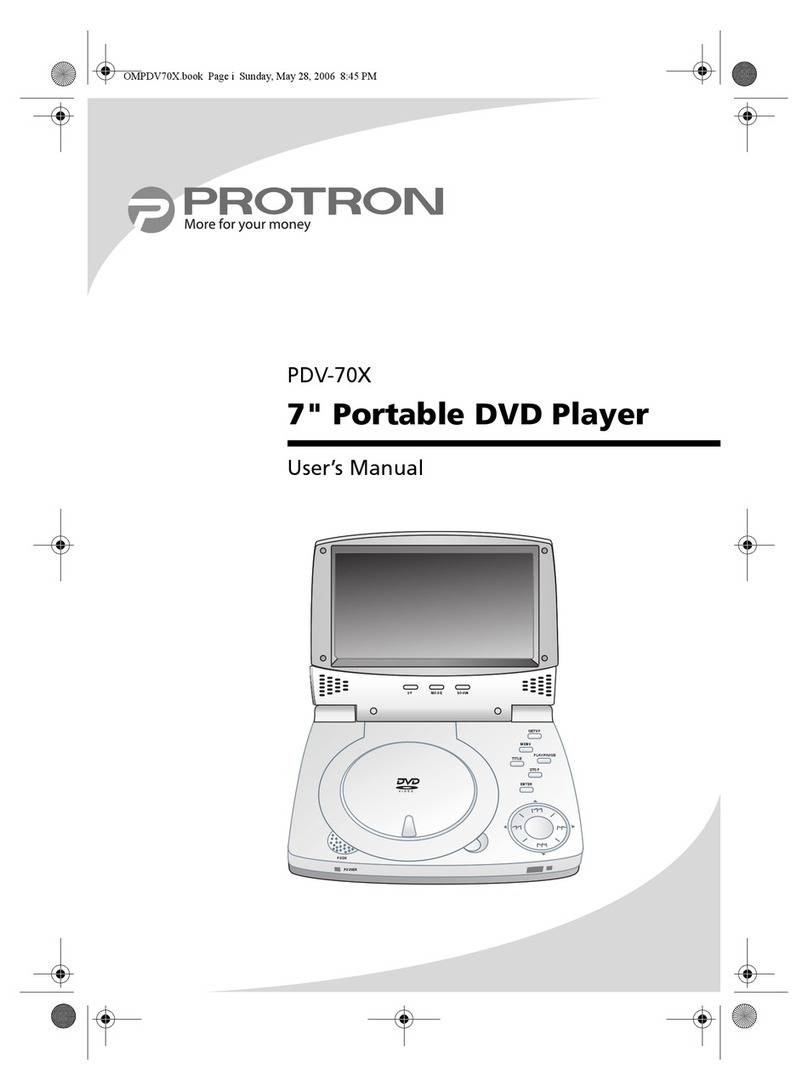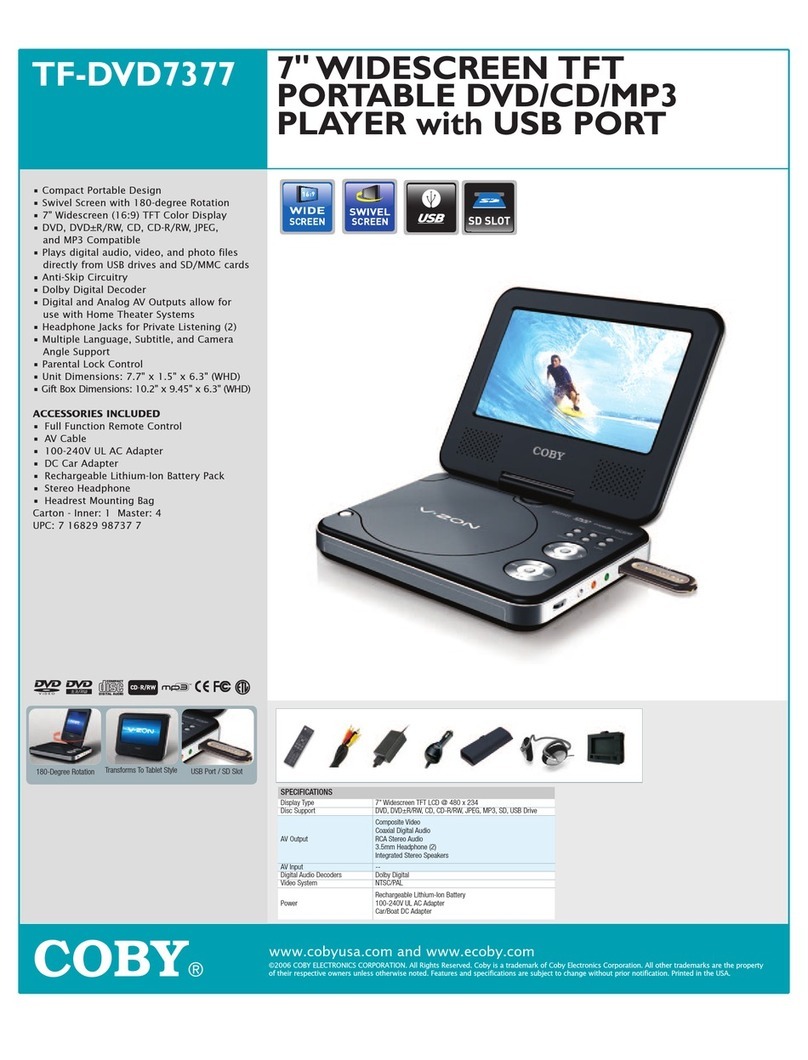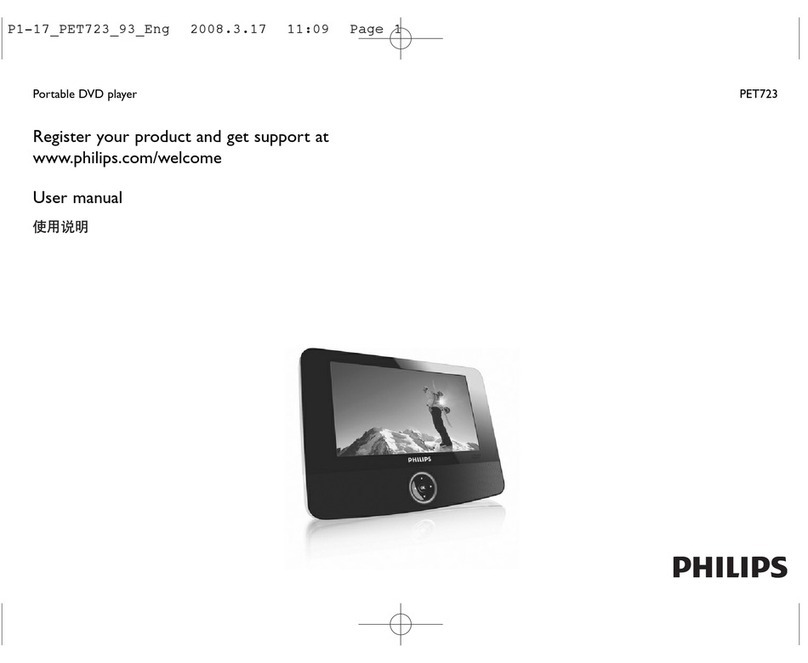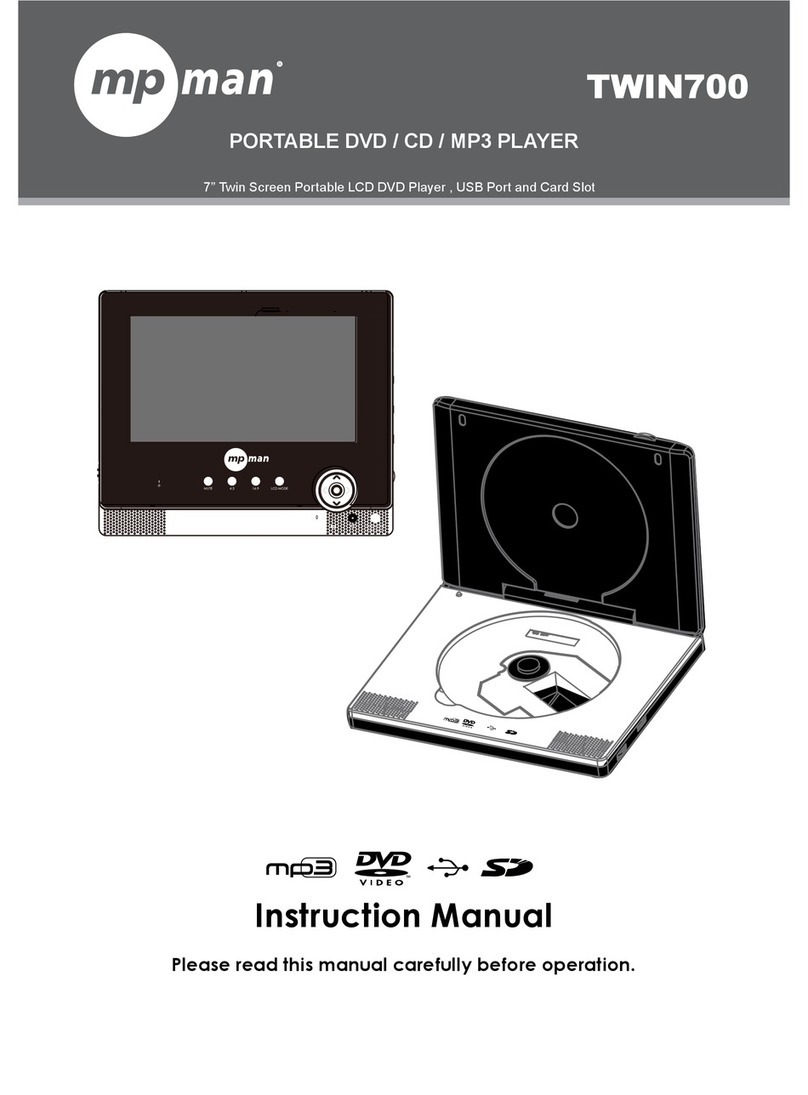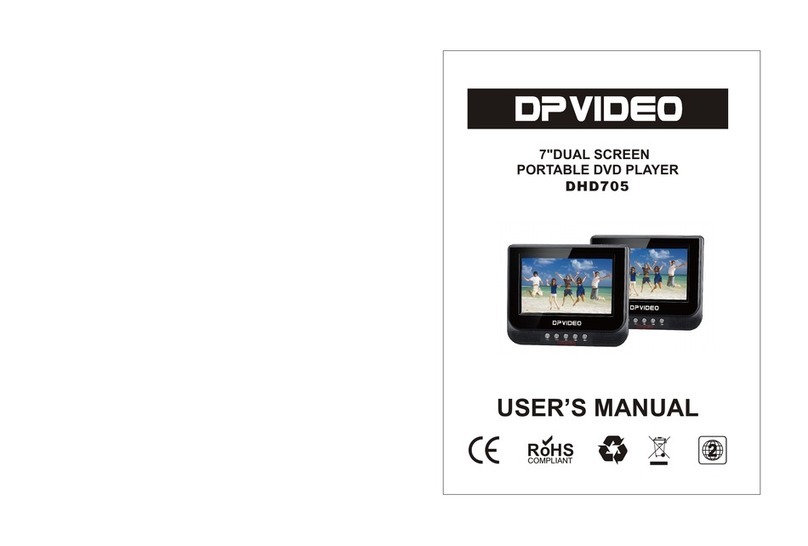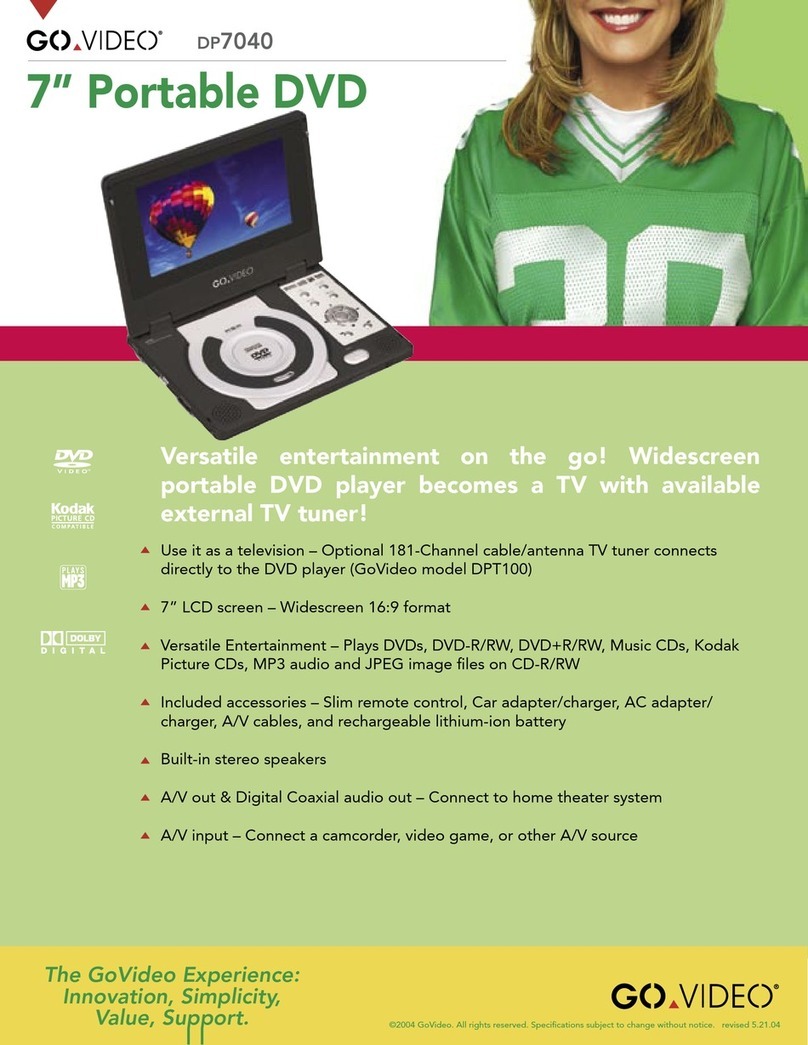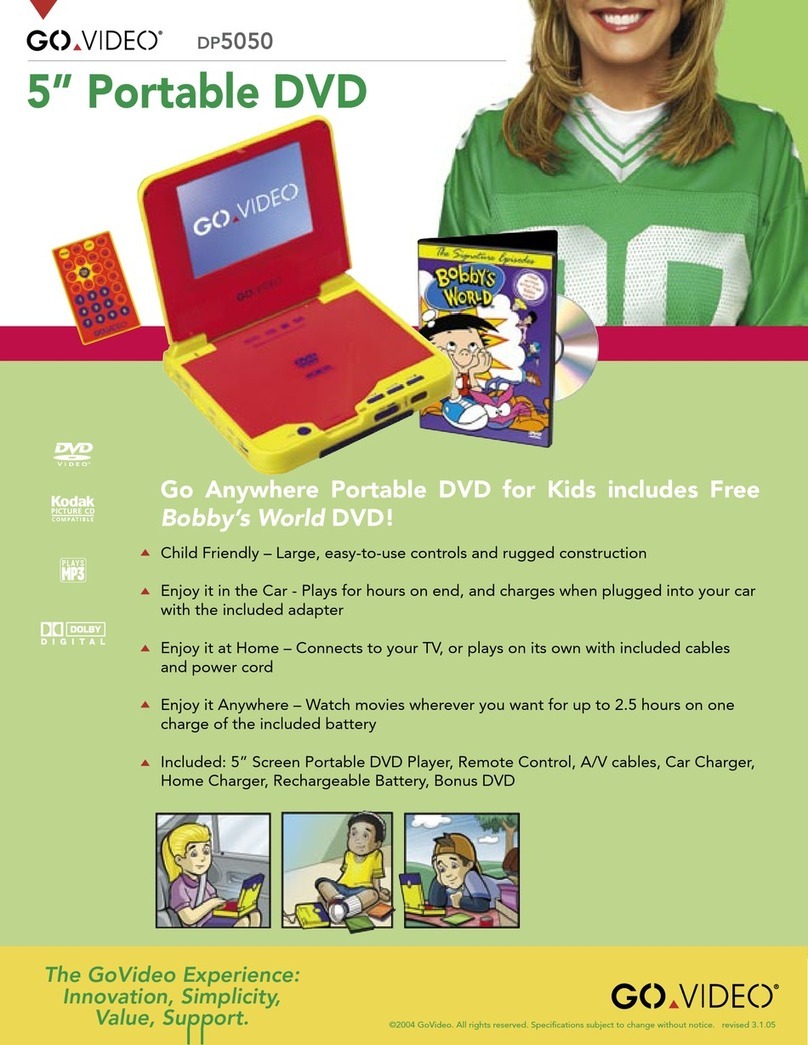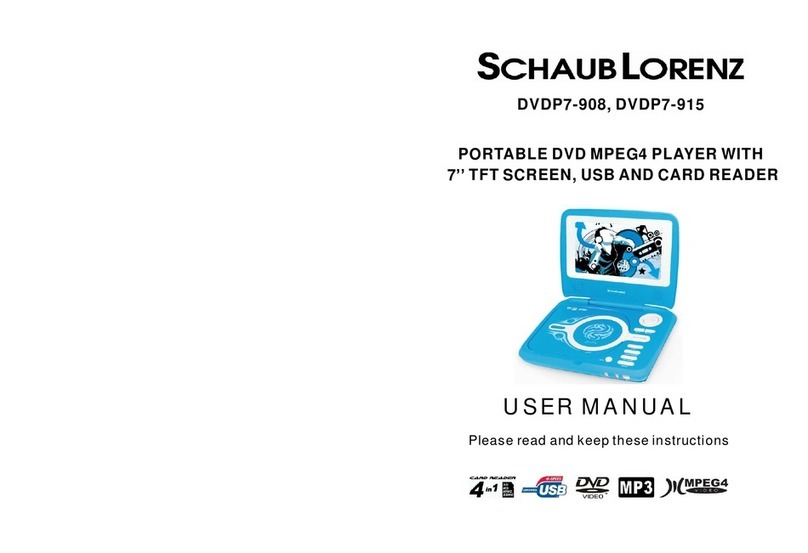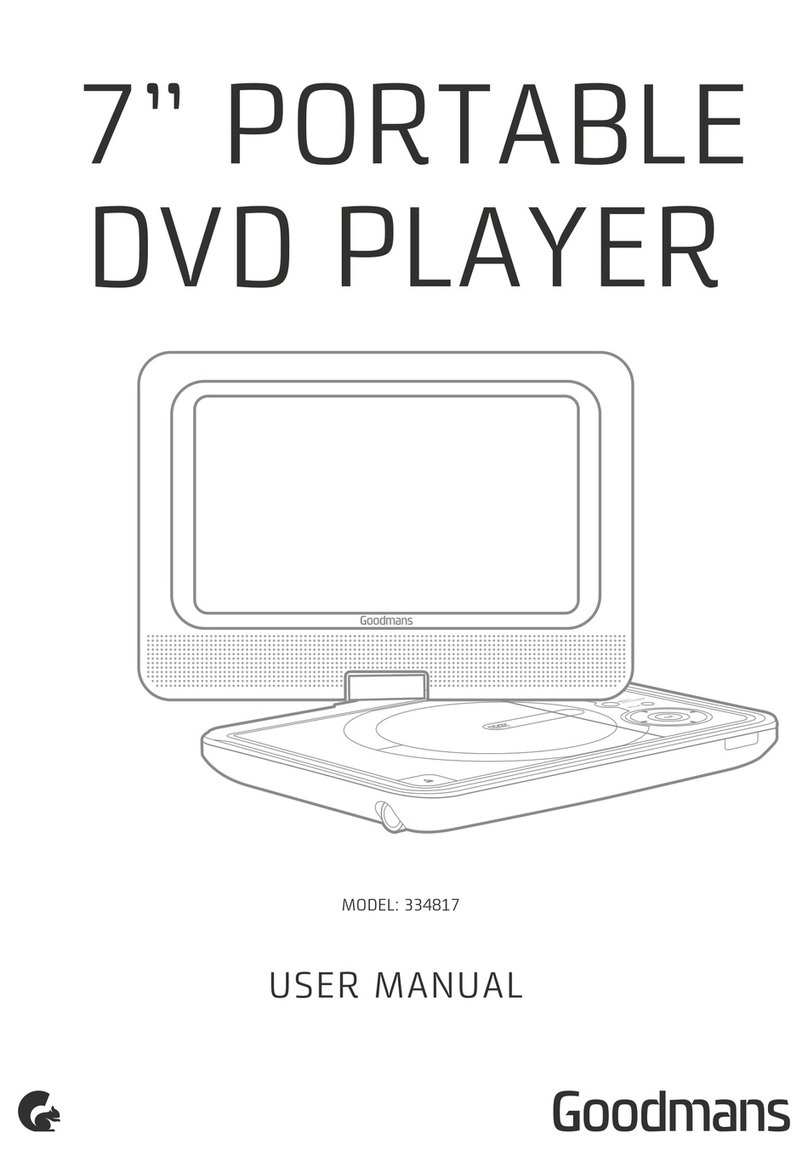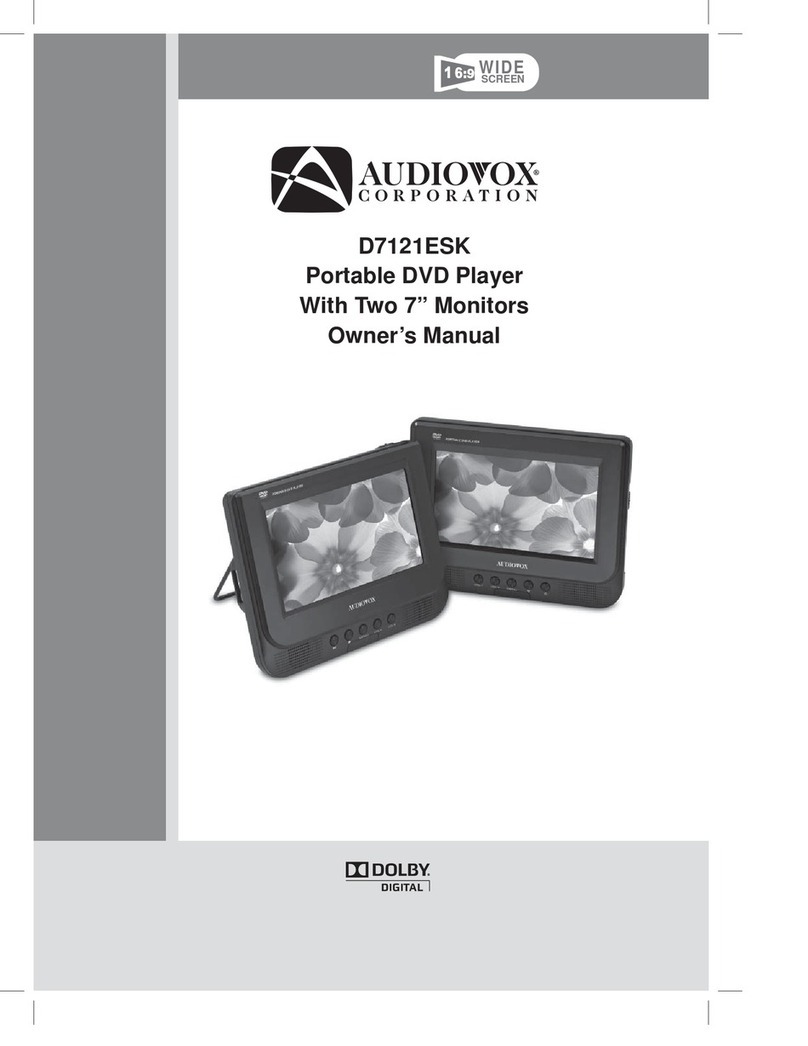PROTRON TPL-C01 User manual
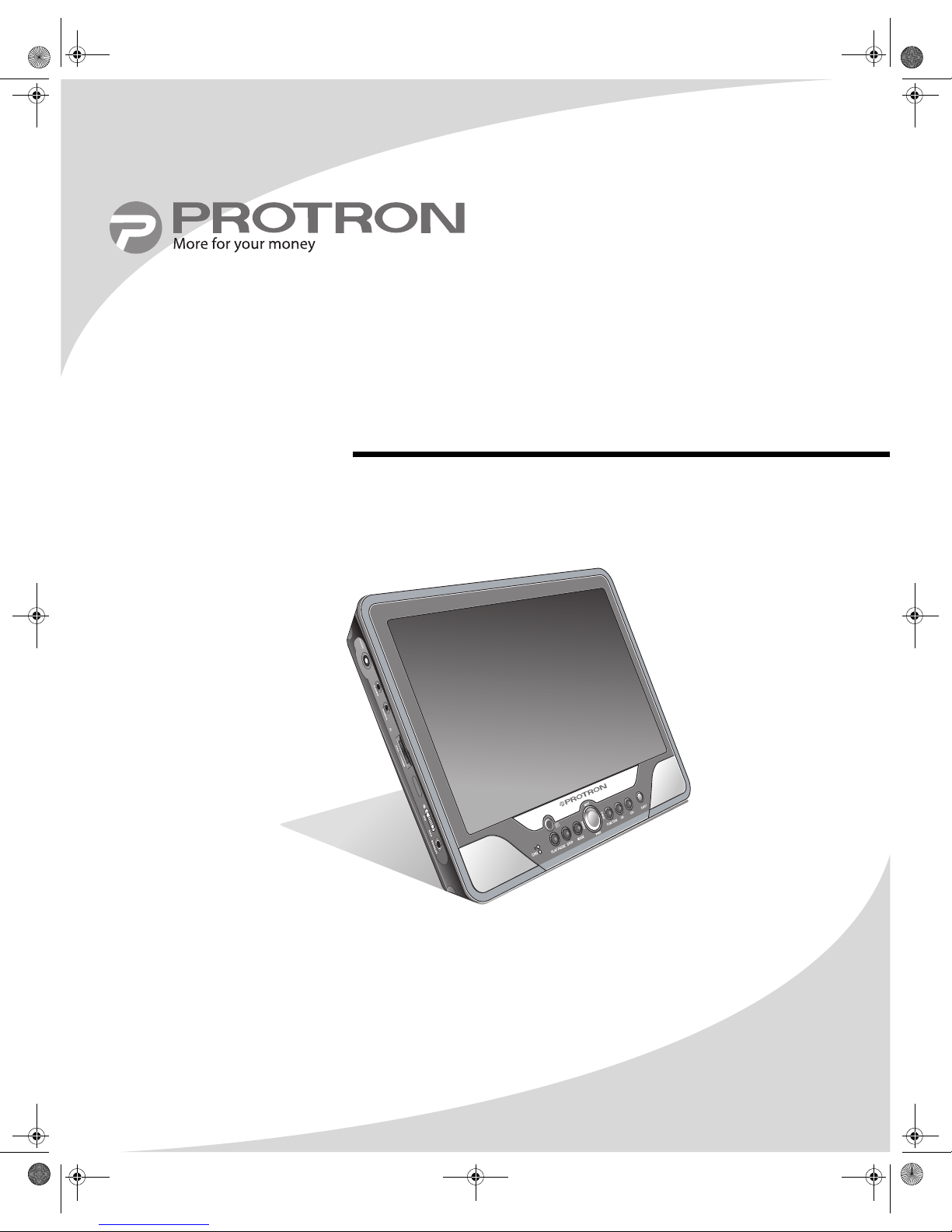
TPL-C01
10.2" DVD Tablet
User’s Manual
OMTPLC01.book Page i Thursday, September 15, 2005 10:19 AM
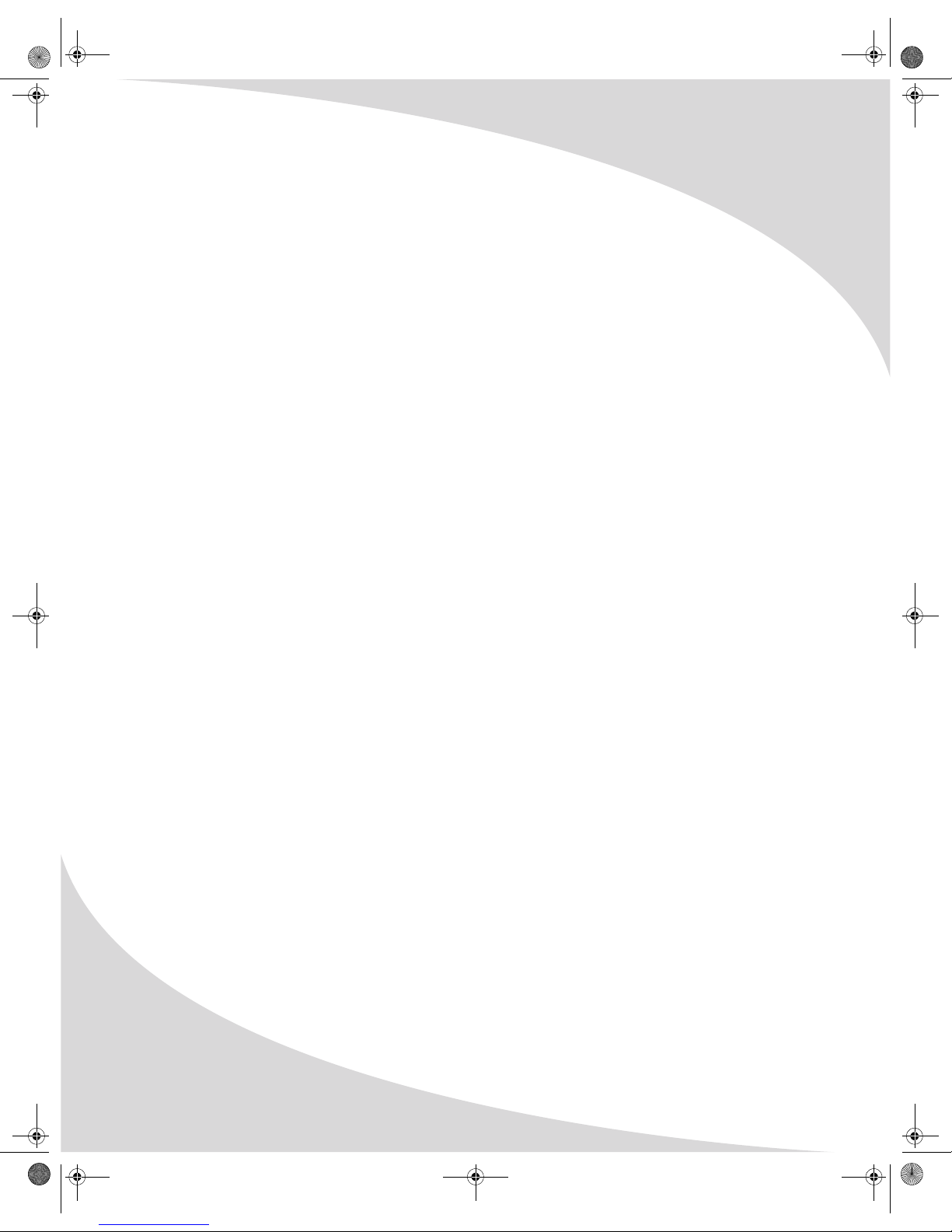
Protron TPL-C01 DVD Tablet User’s Manual.
© 2005 Protron Digital Corporation. All rights reserved.
Under copyright law, this manual may not be reproduced in any form, in whole or in part,
without the prior written consent of Protron Digital Corporation.
Disclaimer
Protron Digital Corporation has reviewed this manual and provides it only as a guide to
operation. All statements, technical information, and recommendations in this manual and in
any guides or related documents are believed reliable, but the accuracy and completeness
thereof are not guaranteed or warranted, and they are not intended to be, nor should they be
understood to be, representations or warranties concerning the products described.
Specifications are subject to change without notice.
Trademarks
Protron is a registered trademark of Prosonic Group Corporation.
Protron Digital Corporation
2133 S. Green Privado
Ontario, CA 91761
Printed in China
OMTPLC01.book Page ii Thursday, September 15, 2005 10:19 AM

i
Product Cautions
TO PREVENT POSSIBLE DANGER, ELECTRIC SHOCK, AND OTHER INJURIES WHEN
HANDLING YOUR DVD TABLET, PLEASE BE AWARE OF OF ALL WARNINGS AND SAFETY
PRECAUTIONS LISTED BELOW.
Never spill, drip, or splash any liquid of any kind on the player.
Never place any liquid-filled object, such as a vase, near or on the player.
Never insert anything into the player, where objects can come into contact with
high voltage nodes or damage internal components.
Do not attempt to service the player yourself. Opening or removing covers
exposes high voltage nodes and other hazards. Refer all servicing to qualified
service personnel.
Do not touch the player or antenna during thunderstorms. Unplug the player
during thunderstorms or if it will not be used for extended periods. Failure to
do so may result in electric shock or fire.
Before cleaning the player, unplug it from the wall. Use a damp cloth for
cleaning. Never use liquid or aerosol cleaners.
To prevent overheating and ensure reliable operation, place the player only in a
well ventilated location. Avoid cramped or inadequately ventilated locations.
Note: Read all safety and operating instructions before operating your new DVD tablet. Any
use of the player other than that described in this document may result in hazardous
radiation exposure.
OMTPLC01.book Page i Thursday, September 15, 2005 10:19 AM
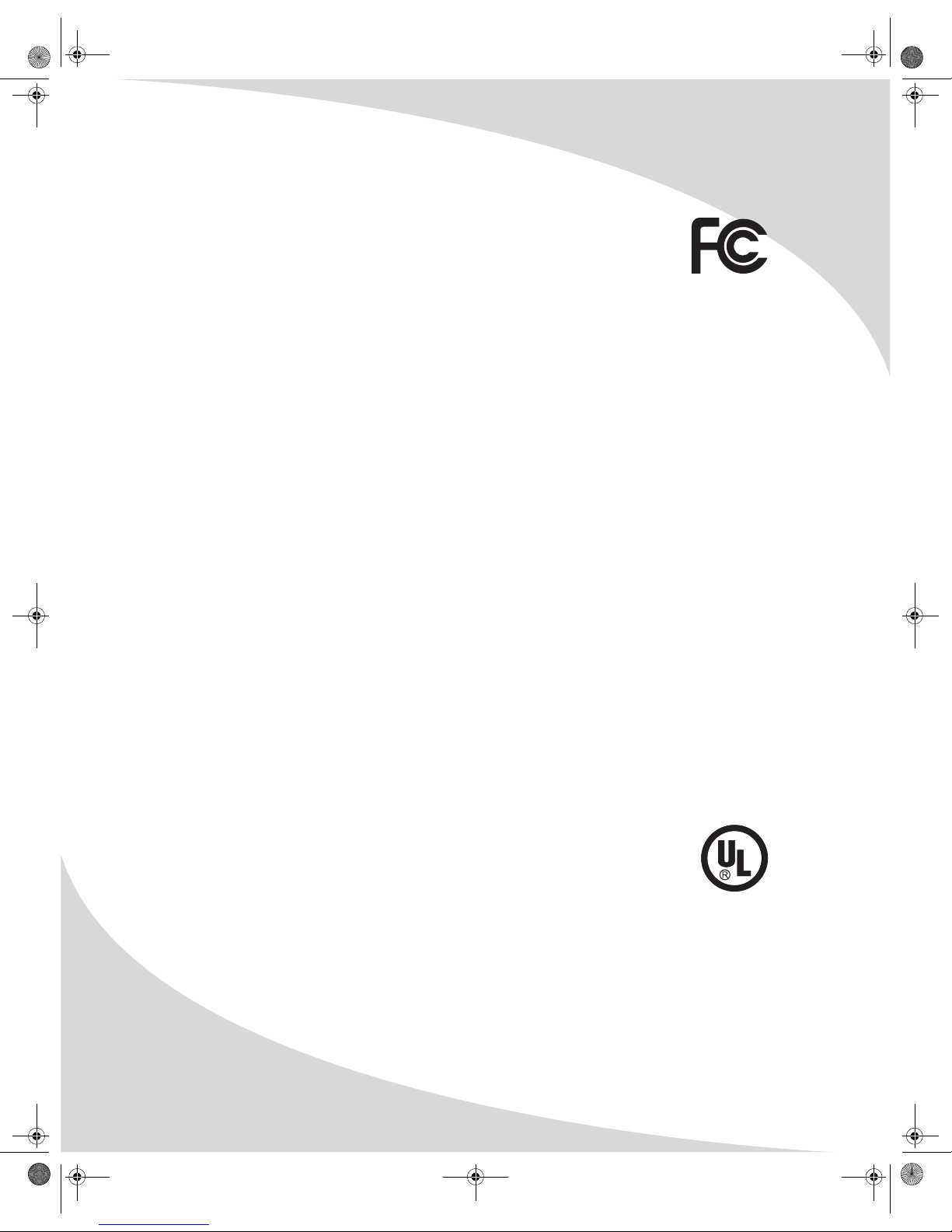
ii
Conformity and Compliance
FCC Compliance Statement
This equipment has been tested and found to comply with the limits for a Class B
digital device, pursuant to Part 15 of the FCC Rules. These limits are designed to
provide reasonable protection against harmful interference when the equipment is
operated in a residential installation. This equipment generates, uses, and can radiate radio
frequency energy and, if not installed and used in accordance with the instructions, may cause
harmful interference to radio communications. However, there is no guarantee that interference
will not occur in a particular installation. If this equipment does cause harmful interference to
radio or television reception (this can be determined by turning the device off and on), the user
is encouraged to try to correct the interference by one or more of the following measures:
• Reorient or relocate the receiving antenna.
• Increase the separation between the equipment and the receiver.
• Connect the equipment to an outlet on a circuit different from that to which the receiver
is connected.
• Consult the dealer or an experienced radio/TV technician for help.
Caution:
To comply with the limits for an FCC Class B computing device, the user should use the shielded
signal cable and power cord supplied with the unit. The FCC warns that changes or modifications
of the unit not expressly approved by the party responsible for compliance could void the user’s
authority to operate the equipment.
Radio Frequency Interference Statement
Warning:
This is a Class B product. In a domestic environment this product may cause radio interference, in
which case the user may be required to take adequate measures.
Canadian DOC Notice for Class B Computing Devices
This digital apparatus does not exceed the Class B limits for radio noise emissions from a digital
apparatus as set out in the Radio Interference Regulations of the Canadian Department of
Communications.
UL Mark and Statement
This device is a UL Listed product. UL has found that representative samples of this
product met UL's safety requirements.
US LISTED AUDIO/VIDEO PRODUCT
E225673
3XA9
OMTPLC01.book Page ii Thursday, September 15, 2005 10:19 AM
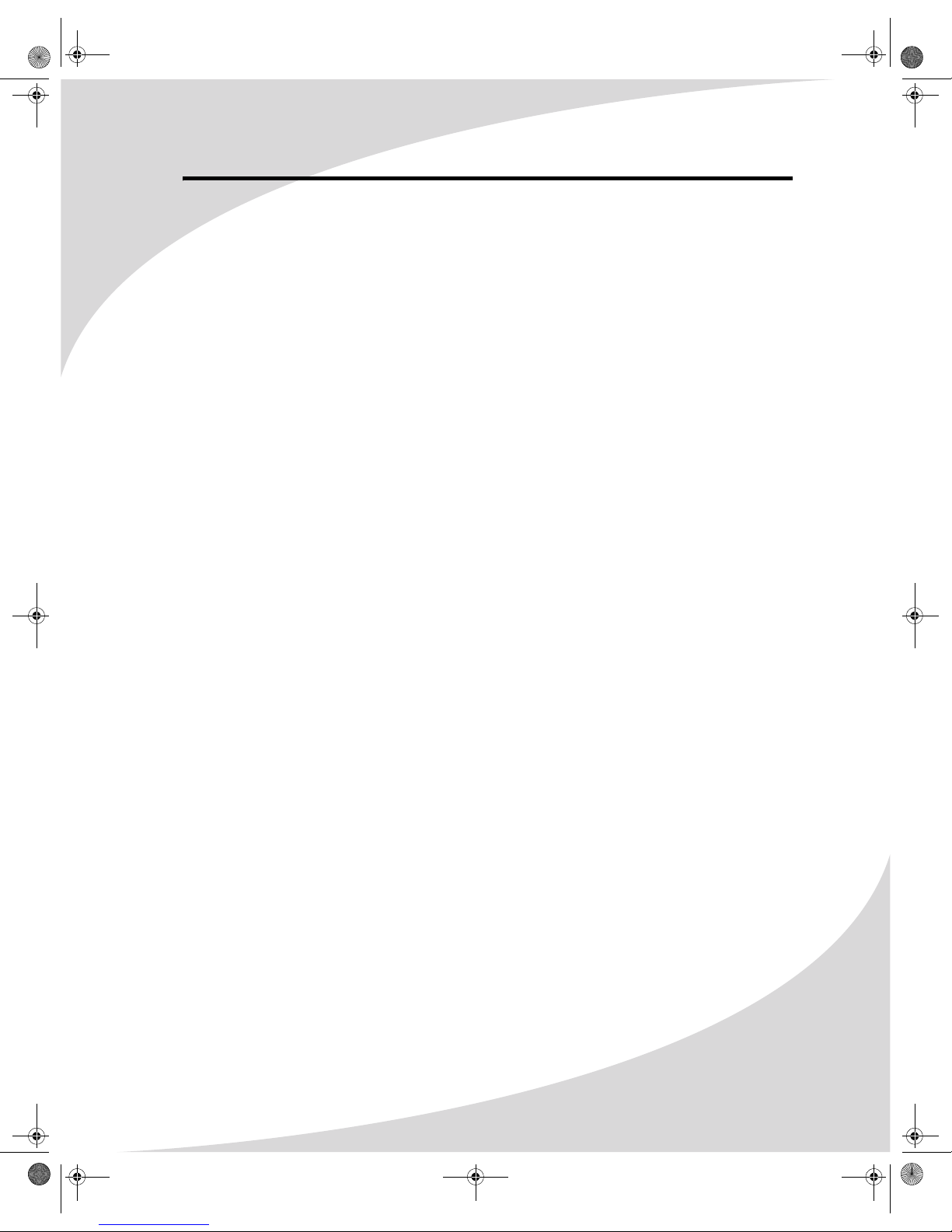
iii
Table of Contents
Introduction . . . . . . . . . . . . . . . . . . . . . . . . . . . . . . . . . . . . . . . . . . . . . . . . . . . . . . . . . . . . . . . . . . . . . 1
Features . . . . . . . . . . . . . . . . . . . . . . . . . . . . . . . . . . . . . . . . . . . . . . . . . . . . . . . . . . . . . . . . . . . . . 1
Unpacking Your New DVD Tablet . . . . . . . . . . . . . . . . . . . . . . . . . . . . . . . . . . . . . . . . . . . . . . . . . . . 2
Operating the Player . . . . . . . . . . . . . . . . . . . . . . . . . . . . . . . . . . . . . . . . . . . . . . . . . . . . . . . . . . . . . . 4
Turning the Player On and Off. . . . . . . . . . . . . . . . . . . . . . . . . . . . . . . . . . . . . . . . . . . . . . . . . . . 4
Inserting a Disc . . . . . . . . . . . . . . . . . . . . . . . . . . . . . . . . . . . . . . . . . . . . . . . . . . . . . . . . . . . . . . . 4
Adjusting the Volume. . . . . . . . . . . . . . . . . . . . . . . . . . . . . . . . . . . . . . . . . . . . . . . . . . . . . . . . . . 5
Using Headphones . . . . . . . . . . . . . . . . . . . . . . . . . . . . . . . . . . . . . . . . . . . . . . . . . . . . . . . . . . . . 5
Adjusting Color Settings and Display Format . . . . . . . . . . . . . . . . . . . . . . . . . . . . . . . . . . . . . . . 5
Bringing Up the On-Screen Display . . . . . . . . . . . . . . . . . . . . . . . . . . . . . . . . . . . . . . . . . . . . . . . 5
Accessing the Setup Menu . . . . . . . . . . . . . . . . . . . . . . . . . . . . . . . . . . . . . . . . . . . . . . . . . . . . . . 5
Charging the Battery . . . . . . . . . . . . . . . . . . . . . . . . . . . . . . . . . . . . . . . . . . . . . . . . . . . . . . . . . . 5
Setting Up the Stand. . . . . . . . . . . . . . . . . . . . . . . . . . . . . . . . . . . . . . . . . . . . . . . . . . . . . . . . . . . 6
Using the Remote Control. . . . . . . . . . . . . . . . . . . . . . . . . . . . . . . . . . . . . . . . . . . . . . . . . . . . . . . . . . 7
Replacing the Remote Battery . . . . . . . . . . . . . . . . . . . . . . . . . . . . . . . . . . . . . . . . . . . . . . . . . . 10
Playing DVDs . . . . . . . . . . . . . . . . . . . . . . . . . . . . . . . . . . . . . . . . . . . . . . . . . . . . . . . . . . . . . . . . . . . 11
The On-Screen Display . . . . . . . . . . . . . . . . . . . . . . . . . . . . . . . . . . . . . . . . . . . . . . . . . . . . . . . . 11
Navigating Menus . . . . . . . . . . . . . . . . . . . . . . . . . . . . . . . . . . . . . . . . . . . . . . . . . . . . . . . . . . . . 11
Controlling Playback . . . . . . . . . . . . . . . . . . . . . . . . . . . . . . . . . . . . . . . . . . . . . . . . . . . . . . . . . . 11
Searching to a Location . . . . . . . . . . . . . . . . . . . . . . . . . . . . . . . . . . . . . . . . . . . . . . . . . . . . . . . 11
Repeating Chapters. . . . . . . . . . . . . . . . . . . . . . . . . . . . . . . . . . . . . . . . . . . . . . . . . . . . . . . . . . . 12
Programming Playback Sequence . . . . . . . . . . . . . . . . . . . . . . . . . . . . . . . . . . . . . . . . . . . . . . . 12
Playing Video CDs . . . . . . . . . . . . . . . . . . . . . . . . . . . . . . . . . . . . . . . . . . . . . . . . . . . . . . . . . . . . . . . 13
The On-Screen Display . . . . . . . . . . . . . . . . . . . . . . . . . . . . . . . . . . . . . . . . . . . . . . . . . . . . . . . . 13
Navigating Menus . . . . . . . . . . . . . . . . . . . . . . . . . . . . . . . . . . . . . . . . . . . . . . . . . . . . . . . . . . . . 13
Controlling Playback . . . . . . . . . . . . . . . . . . . . . . . . . . . . . . . . . . . . . . . . . . . . . . . . . . . . . . . . . . 13
Searching to a Location . . . . . . . . . . . . . . . . . . . . . . . . . . . . . . . . . . . . . . . . . . . . . . . . . . . . . . . 13
Repeating Tracks . . . . . . . . . . . . . . . . . . . . . . . . . . . . . . . . . . . . . . . . . . . . . . . . . . . . . . . . . . . . . 14
Programming Playback Sequence . . . . . . . . . . . . . . . . . . . . . . . . . . . . . . . . . . . . . . . . . . . . . . . 14
Playing Audio CDs . . . . . . . . . . . . . . . . . . . . . . . . . . . . . . . . . . . . . . . . . . . . . . . . . . . . . . . . . . . . . . . 15
The On-Screen Display . . . . . . . . . . . . . . . . . . . . . . . . . . . . . . . . . . . . . . . . . . . . . . . . . . . . . . . . 15
Controlling Playback . . . . . . . . . . . . . . . . . . . . . . . . . . . . . . . . . . . . . . . . . . . . . . . . . . . . . . . . . . 15
Searching to a Location . . . . . . . . . . . . . . . . . . . . . . . . . . . . . . . . . . . . . . . . . . . . . . . . . . . . . . . 15
Repeating Tracks . . . . . . . . . . . . . . . . . . . . . . . . . . . . . . . . . . . . . . . . . . . . . . . . . . . . . . . . . . . . . 15
Programming Playback Sequence . . . . . . . . . . . . . . . . . . . . . . . . . . . . . . . . . . . . . . . . . . . . . . . 16
Playing Kodak Picture CDs . . . . . . . . . . . . . . . . . . . . . . . . . . . . . . . . . . . . . . . . . . . . . . . . . . . . . . . . 17
The On-Screen Display . . . . . . . . . . . . . . . . . . . . . . . . . . . . . . . . . . . . . . . . . . . . . . . . . . . . . . . . 17
Controlling Playback . . . . . . . . . . . . . . . . . . . . . . . . . . . . . . . . . . . . . . . . . . . . . . . . . . . . . . . . . . 17
Navigating Menus . . . . . . . . . . . . . . . . . . . . . . . . . . . . . . . . . . . . . . . . . . . . . . . . . . . . . . . . . . . . 17
Transforming Images . . . . . . . . . . . . . . . . . . . . . . . . . . . . . . . . . . . . . . . . . . . . . . . . . . . . . . . . . 18
Enabling Slideshow Transition Effects . . . . . . . . . . . . . . . . . . . . . . . . . . . . . . . . . . . . . . . . . . . . 18
Repeating Images . . . . . . . . . . . . . . . . . . . . . . . . . . . . . . . . . . . . . . . . . . . . . . . . . . . . . . . . . . . . 18
Programming Playback Sequence . . . . . . . . . . . . . . . . . . . . . . . . . . . . . . . . . . . . . . . . . . . . . . . 19
Playing Media on Data CDs. . . . . . . . . . . . . . . . . . . . . . . . . . . . . . . . . . . . . . . . . . . . . . . . . . . . . . . . 20
The On-Screen Display . . . . . . . . . . . . . . . . . . . . . . . . . . . . . . . . . . . . . . . . . . . . . . . . . . . . . . . . 20
Using the Menu. . . . . . . . . . . . . . . . . . . . . . . . . . . . . . . . . . . . . . . . . . . . . . . . . . . . . . . . . . . . . . 20
Controlling Audio File Playback . . . . . . . . . . . . . . . . . . . . . . . . . . . . . . . . . . . . . . . . . . . . . . . . . 21
Controlling Image File Playback. . . . . . . . . . . . . . . . . . . . . . . . . . . . . . . . . . . . . . . . . . . . . . . . . 21
Controlling Video File Playback . . . . . . . . . . . . . . . . . . . . . . . . . . . . . . . . . . . . . . . . . . . . . . . . . 22
OMTPLC01.book Page iii Thursday, September 15, 2005 10:46 AM
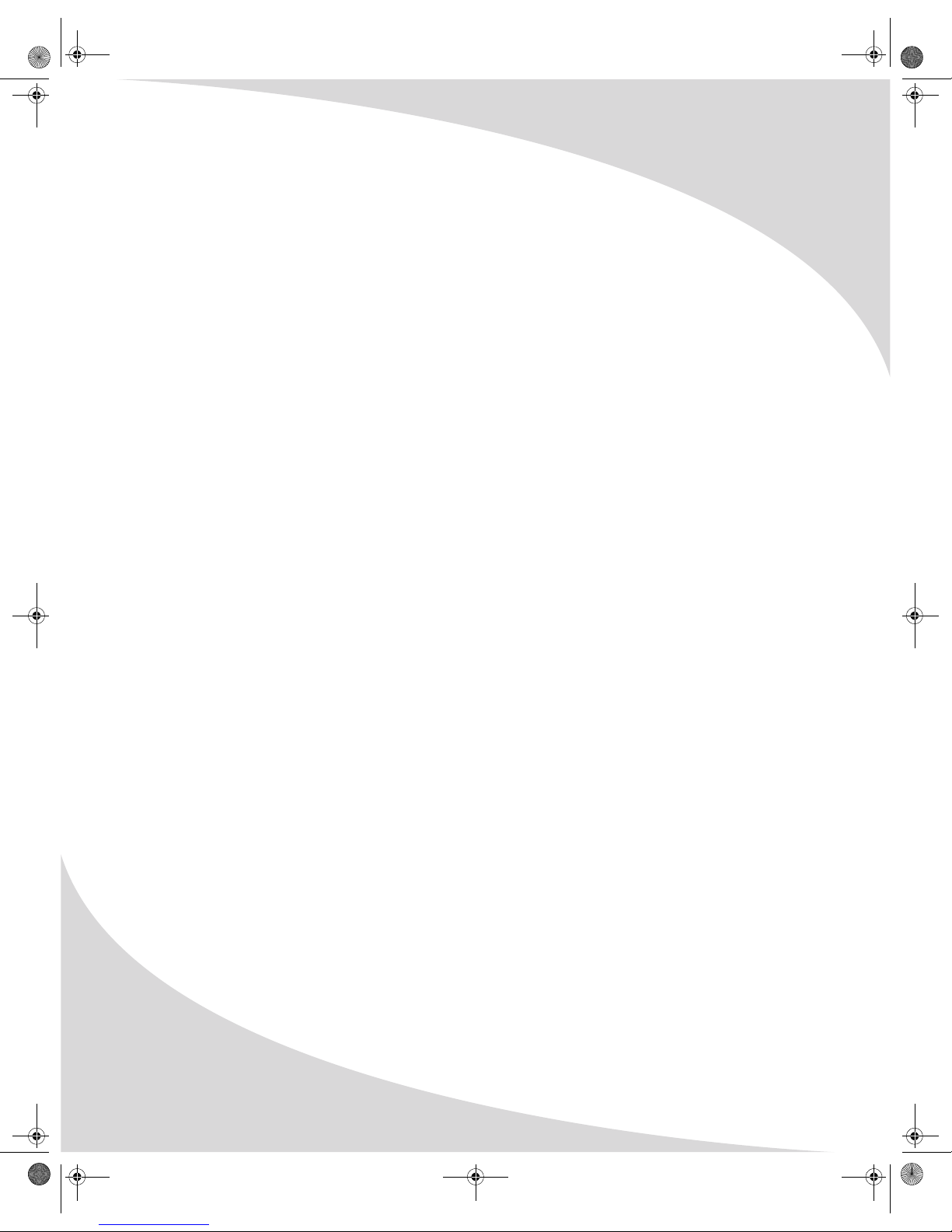
Table of Contents
iv
Repeating Files. . . . . . . . . . . . . . . . . . . . . . . . . . . . . . . . . . . . . . . . . . . . . . . . . . . . . . . . . . . . . . . 22
Programming Playback Sequence. . . . . . . . . . . . . . . . . . . . . . . . . . . . . . . . . . . . . . . . . . . . . . . . 22
Watching Television and Listening to the Radio . . . . . . . . . . . . . . . . . . . . . . . . . . . . . . . . . . . . . . . 23
Setting up the Television Tuner . . . . . . . . . . . . . . . . . . . . . . . . . . . . . . . . . . . . . . . . . . . . . . . . .23
Viewing a Television Broadcast . . . . . . . . . . . . . . . . . . . . . . . . . . . . . . . . . . . . . . . . . . . . . . . . .23
Setting up the FM Radio Tuner. . . . . . . . . . . . . . . . . . . . . . . . . . . . . . . . . . . . . . . . . . . . . . . . . .24
Listening to FM Radio . . . . . . . . . . . . . . . . . . . . . . . . . . . . . . . . . . . . . . . . . . . . . . . . . . . . . . . . . 24
Configuring the Player. . . . . . . . . . . . . . . . . . . . . . . . . . . . . . . . . . . . . . . . . . . . . . . . . . . . . . . . . . . . 25
General Setup . . . . . . . . . . . . . . . . . . . . . . . . . . . . . . . . . . . . . . . . . . . . . . . . . . . . . . . . . . . . . . . 25
Language Setup . . . . . . . . . . . . . . . . . . . . . . . . . . . . . . . . . . . . . . . . . . . . . . . . . . . . . . . . . . . . . . 26
Audio Setup . . . . . . . . . . . . . . . . . . . . . . . . . . . . . . . . . . . . . . . . . . . . . . . . . . . . . . . . . . . . . . . . . 26
TV Function Setup . . . . . . . . . . . . . . . . . . . . . . . . . . . . . . . . . . . . . . . . . . . . . . . . . . . . . . . . . . . . 27
System Setup . . . . . . . . . . . . . . . . . . . . . . . . . . . . . . . . . . . . . . . . . . . . . . . . . . . . . . . . . . . . . . . . 27
Using the Player in a Vehicle . . . . . . . . . . . . . . . . . . . . . . . . . . . . . . . . . . . . . . . . . . . . . . . . . . . . . . . 29
Attaching to a Seatback . . . . . . . . . . . . . . . . . . . . . . . . . . . . . . . . . . . . . . . . . . . . . . . . . . . . . . . 29
Connecting Power . . . . . . . . . . . . . . . . . . . . . . . . . . . . . . . . . . . . . . . . . . . . . . . . . . . . . . . . . . . . 29
Connecting the Player to Other Devices. . . . . . . . . . . . . . . . . . . . . . . . . . . . . . . . . . . . . . . . . . . . . . 30
Connecting to a Separate Display. . . . . . . . . . . . . . . . . . . . . . . . . . . . . . . . . . . . . . . . . . . . . . . . 30
Connecting to an Audio System . . . . . . . . . . . . . . . . . . . . . . . . . . . . . . . . . . . . . . . . . . . . . . . . . 31
Troubleshooting. . . . . . . . . . . . . . . . . . . . . . . . . . . . . . . . . . . . . . . . . . . . . . . . . . . . . . . . . . . . . . . . . 32
Support Information . . . . . . . . . . . . . . . . . . . . . . . . . . . . . . . . . . . . . . . . . . . . . . . . . . . . . . . . . . 33
Specifications . . . . . . . . . . . . . . . . . . . . . . . . . . . . . . . . . . . . . . . . . . . . . . . . . . . . . . . . . . . . . . . . . . . 34
General . . . . . . . . . . . . . . . . . . . . . . . . . . . . . . . . . . . . . . . . . . . . . . . . . . . . . . . . . . . . . . . . . . . . . 34
Display . . . . . . . . . . . . . . . . . . . . . . . . . . . . . . . . . . . . . . . . . . . . . . . . . . . . . . . . . . . . . . . . . . . . . 34
Television Tuner. . . . . . . . . . . . . . . . . . . . . . . . . . . . . . . . . . . . . . . . . . . . . . . . . . . . . . . . . . . . . . 34
Audio/Video . . . . . . . . . . . . . . . . . . . . . . . . . . . . . . . . . . . . . . . . . . . . . . . . . . . . . . . . . . . . . . . . . 34
Battery . . . . . . . . . . . . . . . . . . . . . . . . . . . . . . . . . . . . . . . . . . . . . . . . . . . . . . . . . . . . . . . . . . . . . 34
MPEG-4 . . . . . . . . . . . . . . . . . . . . . . . . . . . . . . . . . . . . . . . . . . . . . . . . . . . . . . . . . . . . . . . . . . . . . 35
Limited Warranty . . . . . . . . . . . . . . . . . . . . . . . . . . . . . . . . . . . . . . . . . . . . . . . . . . . . . . . . . . . . . . . . 36
OMTPLC01.book Page iv Thursday, September 15, 2005 10:46 AM
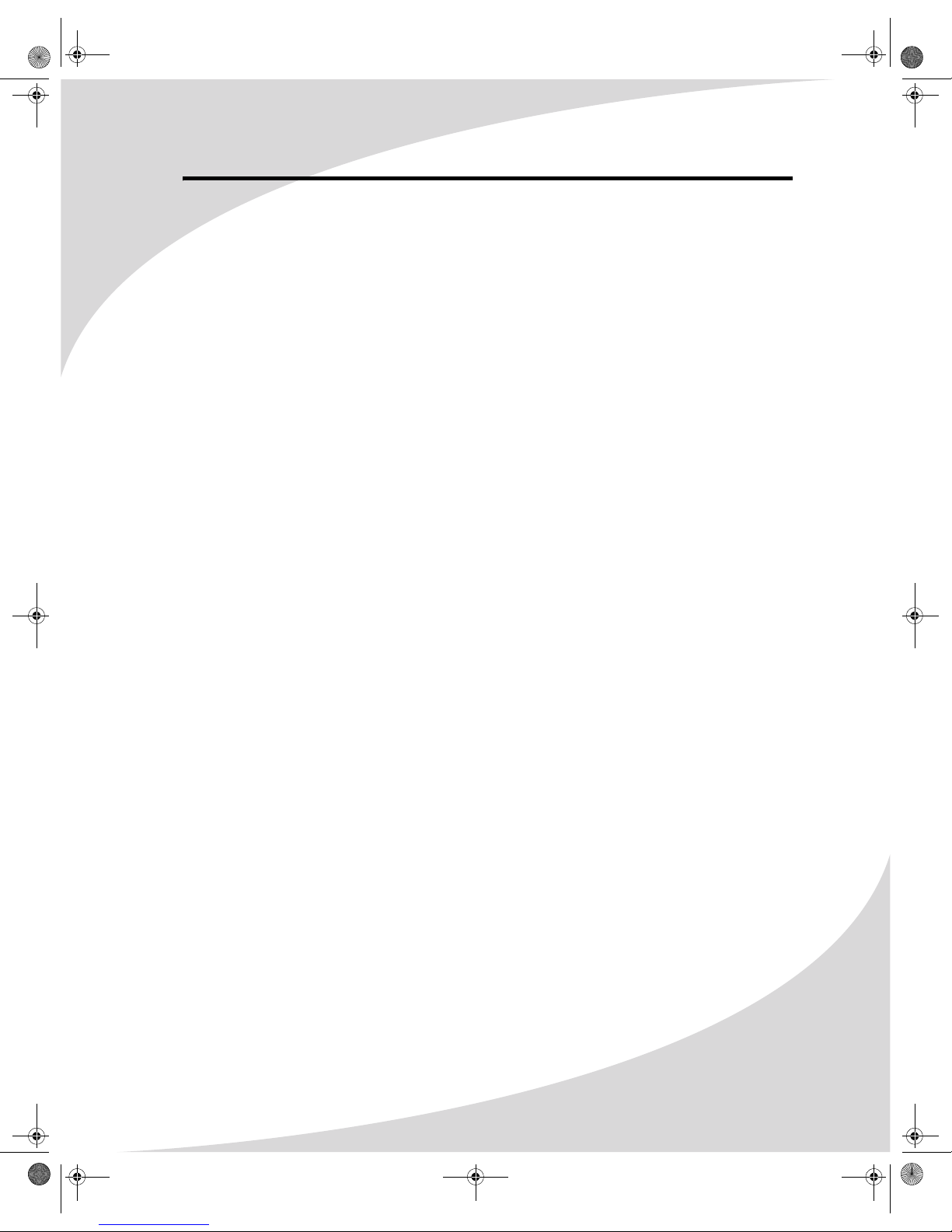
1
Introduction
Congratulations on purchasing your new Protron DVD Tablet!
With a large 10.2" screen and over two and a half hours of battery life, your new player allows
you to watch movies on the road, in the air—anywhere.
Further, your DVD player can play music and photo CDs so you can listen to music or browse
photo albums wherever you are.
Audio and video outputs allow you to connect your player to a television and/or stereo system
for the highest audio and video quality. A car power adapter allows you to use your player on
the road for as long as you want.
And a television tuner allows you to watch TV on your player.
Features
• Large 10.2" screen
• Fully compatible with DVD, DVD±R/RW, CD-ROM, CD-R/RW, Audio CD (CD-DA), MP3 CD,
Video CD (VCD), Super Video CD (SVCD), and Kodak Picture CD media
• MPEG-4 compatible
• Analog TV tuner
• FM radio tuner
• Superlative error correction
• Displays media files (MP3, JPEG, MPEG) stored on data CDs
• 10-bit, 525-line digital video converter
• 24-bit, 96kHz digital audio converters for high fidelity sound
• Composite video output
• Digital optical audio output
• Stereo audio output
• Headphones output
• Supports 3 languages: English, Spanish, and French
• Multi-angle video playback
OMTPLC01.book Page 1 Thursday, September 15, 2005 10:19 AM
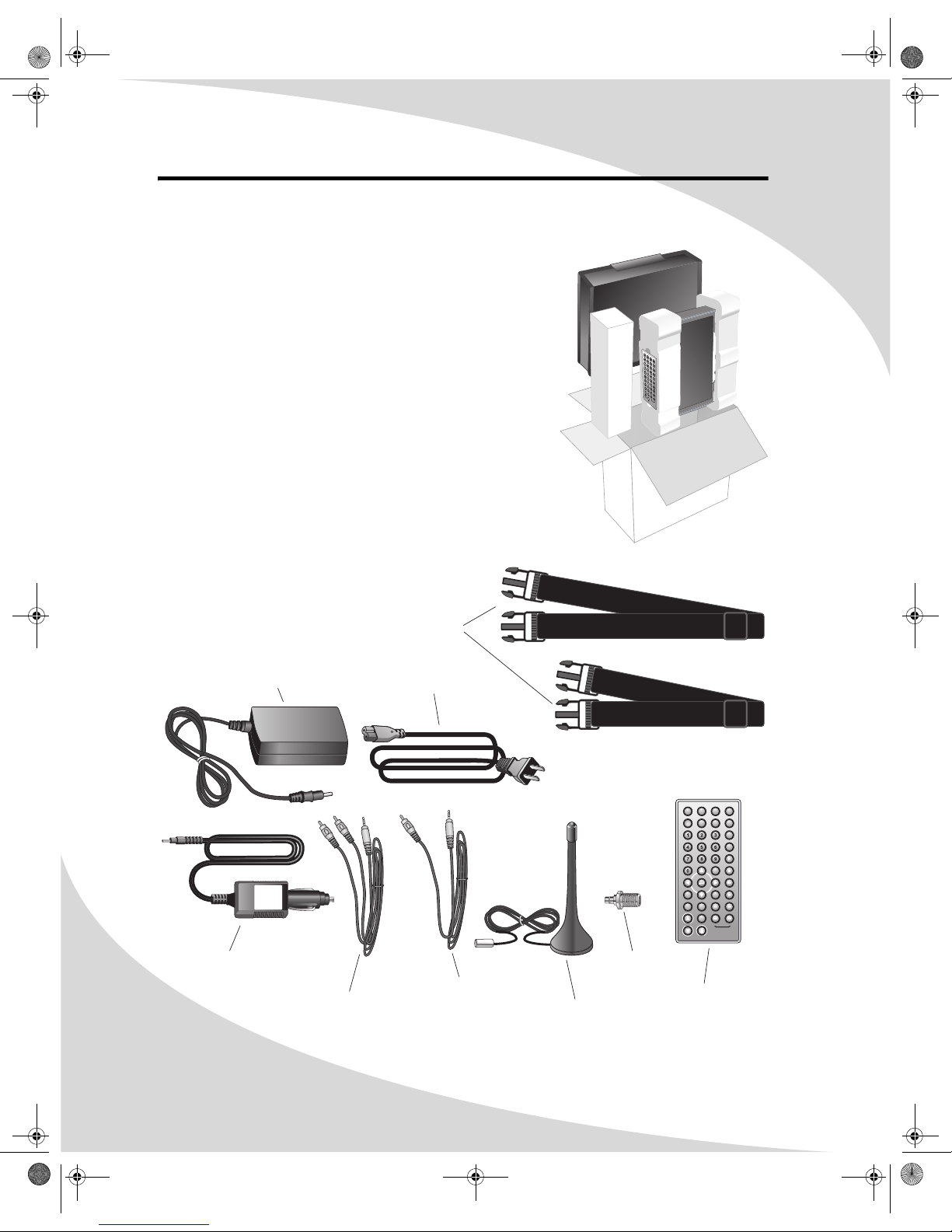
2
Unpacking Your New DVD Tablet
Before using your new DVD tablet, you should unpack the
contents of the box and check to make sure everything is
present and undamaged.
To unpack the player:
1. Open the box. Remove the carrying case and accessories
box.
2. Remove the remote control from the left styrofoam pad.
3. Pull out the player and remove the pads.
4. Remove the plastic bag enclosing the player, then peel
the protective plastic cover from the screen.
5. Check to ensure the items indicated below are included.
If any items are missing or damaged, contact the seller
immediately.
CHG
PLAYPAUSE STOP MODE
NEXT
PREV
REW
FWD
FUNCTION CH- CH+ EJECT
Car Power Adapter
Straps
Video Cable (Yellow) Remote Control
Wall Power Adapter Power Cord
Audio Cable (Red/White)
DISPLAYEJECT PANEL
ON/OFF
DVD/
TV/FM
SETUP AUDIO
PROGRAM
PBC
SEARCH
SUBTITLE
RETURN
ZOOM ANGLE
REPEAT TITLE
VOL
MENU
CH – CH +
REV FWD
MUTE
PAUSE/STEP
PLAY
STOP
SLOW
Antenna
Coaxial-to-SMB
Adapter
OMTPLC01.book Page 2 Thursday, September 15, 2005 10:19 AM

Unpacking Your New DVD Tablet
3
6. Pull the plastic tab out of the battery slot on the remote.
7. Connect the power adapter to a wall socket using the
power cable.
8. Connect the other end of the power adapter to the
DC-IN9.0V jack on the left of the player. The CHG light on
the front of the player should come on red, indicating
that the battery is charging.
PULL
DISPLAYEJECT PANEL
ON/OFF
DVD/
TV/FM
SETUP AUDIO
PROGRAM
PBC
SEARCH
SUBTITLE
RETURN
ZOOM ANGLE
REPEAT TITLE
VOL
MENU
CH– CH+
REV FWD
MUTE
PAUSE/STEP
PLAY
STOP
SLOW
TUNER
VIDEO AUDIO VOL ON OFF
DC-IN9.0V
OMTPLC01.book Page 3 Thursday, September 15, 2005 10:19 AM

4
Operating the Player
Turning the Player On and Off
Once a charged battery is attached to the player or the player is attached to a power outlet with
the power adapter, you can turn the player on.
To turn the player on or off, slide the switch on the left side of the player to the appropriate
position.
Inserting a Disc
The receptacle for DVDs and CDs is located on the right side of the player. To insert a disc, slide it
into the slot.
TUNER
VIDEO AUDIO VOL ON OFF
DC-IN9.0V
CHG
PLAY/PAUSE STOP MODE FUNCTION CH– CH+ EJECT
N
E
X
T
F
W
D
R
E
V
P
R
E
V
TUNER
VIDEO AUDIO VOL
ON OFF
DC-IN9.0V
CHG
PLAY/PAUSE STOP MODE FUNCTION CH– CH+ EJECT
N
E
X
T
F
W
D
R
E
V
P
R
E
V
OMTPLC01.book Page 4 Thursday, September 15, 2005 10:19 AM

Operating the Player
5
Adjusting the Volume
The VOL knob on the left side of the player sets the speaker and headphones volume. To adjust
the volume, swivel the knob in the appropriate direction.
In addition, there is an independent volume control on the remote. Use the VOL and VOL
buttons to adjust this control.
Using Headphones
To listen to the audio using headphones, plug them into the jack on the left side of the player.
The speakers will mute when headphones are plugged in.
Adjusting Color Settings and Display Format
The FUNCTION button can be used to adjust brightness, contrast, and display format. You can
set the display format to 16:9 (widescreen) or 4:3.
To adjust color settings or display format:
1. Press FUNCTION repeatedly until the desired setting appears.
2. Use CH– and CH+ to adjust the selected setting.
Bringing Up the On-Screen Display
The On-Screen Display (OSD) gives information about the current disc and playback. To bring up
the OSD, press the DISPLAY button on the remote.
Accessing the Setup Menu
The Setup menu allows you to configure the operation of the player. You can change video,
audio, and language settings, and control access to mature programming. See
“Configuring the Player” on page 25 for more information. To access the Setup menu, press the
SETUP button on the remote.
Charging the Battery
The battery life of the included battery pack is more than
two and a half hours. The battery is located on the back of
the player.
Note: Do not attempt to remove the battery. If the battery
needs to be repaired or replaced, take the player to
a qualified service technician.
To charge the battery, attach one end of the power adapter
to the DC-IN9.0V jack on the player, and the other end to a
power source using the power cable. The CHG light on the
front of the player will shine red when the battery is
charging and will turn off when the battery is fully charged.
TUNER
VIDEO AUDIO VOL ON OFF
DC-IN9.0V
OMTPLC01.book Page 5 Thursday, September 15, 2005 10:19 AM

Operating the Player
6
Setting Up the Stand
There is a stand on the back of the player that allows you to stand the player up on any level
surface.
To use the stand:
1. Pull the stand out as far as it will go.
2. Slide the switch at the top of the stand to the UNLOCK position
to unlock the stand extension.
3. Extend stand out until it is at the desired length.
4. Slide the switch to the LOCK position to lock the stand
extension.
5. Stand the player up on the intended surface.
TUNER
VIDEO AUDIO VOL ON OFF
DC-IN9.0V
UNLOCK
LOCK
OMTPLC01.book Page 6 Thursday, September 15, 2005 10:19 AM

7
Using the Remote Control
The remote control can be used to control every aspect of the player’s operation and includes
more functionality than the controls on the player itself.
The following is a list of all buttons on the remote and their functions:
Button Function
Ejects the disc
Brings up the On-Screen Display (OSD), which shows current playback
information
Cycles through the signal sources: DVD, TV, and FM
Turns the display on and off. You can turn the display off when listening to
audio to save battery life.
Brings up the Setup menu, which allows you to configure the player
Cycles through the audio channels available on the disc
DISPLAYEJECT PANEL
ON/OFF
DVD/
TV/FM
SETUP AUDIO
PROGRAM
PBC
SEARCH
SUBTITLE
RETURN
ZOOM ANGLE
REPEAT TITLE
VOL
MENU
CH – CH +
REV FWD
MUTE
PAUSE/STEP
PLAY
STOP
SLOW
EJECT
DISPLAY
DVD/
TV/FM
PANEL
ON/OFF
SETUP
AUDIO
OMTPLC01.book Page 7 Thursday, September 15, 2005 10:19 AM
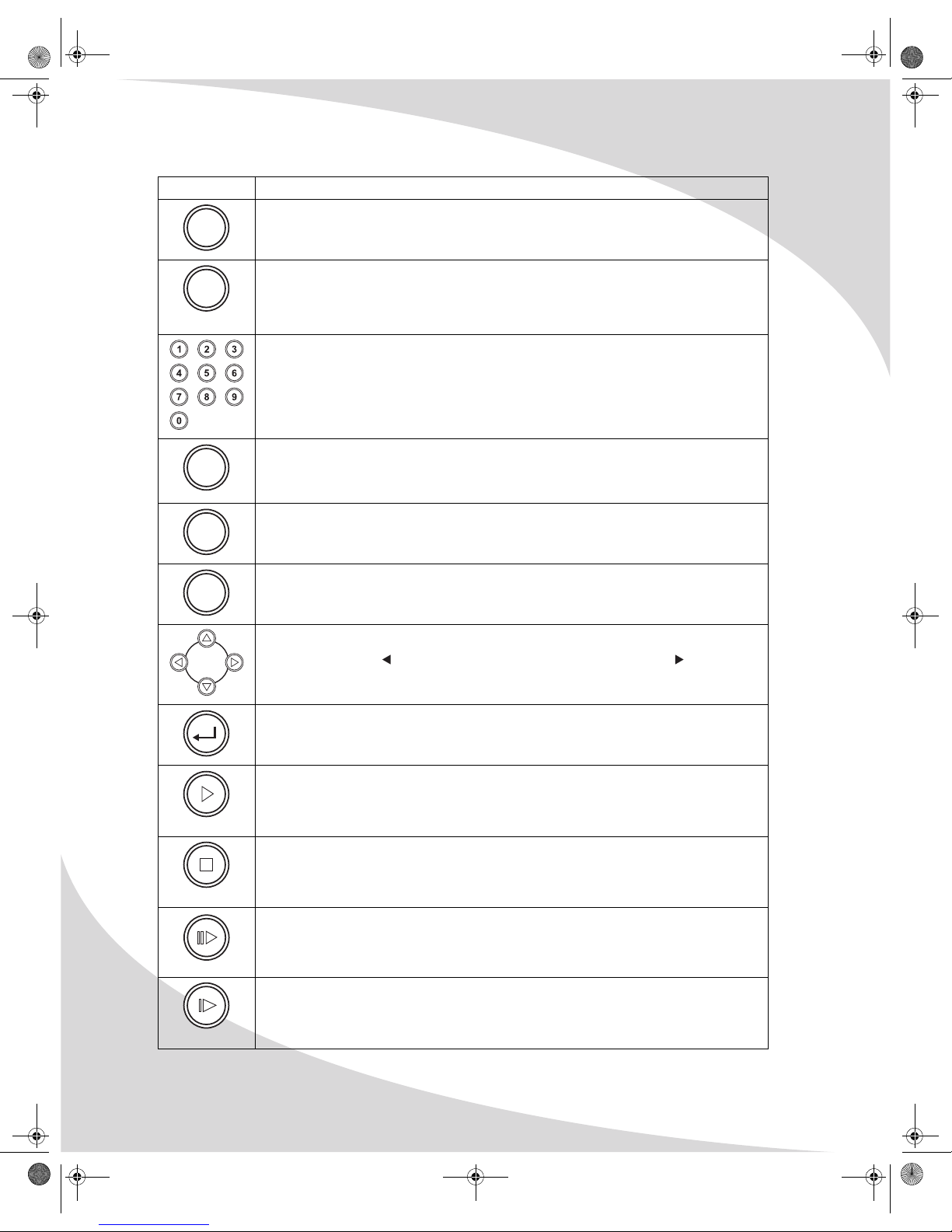
Using the Remote Control
8
Brings up the Program menu, which allows you to program playback sequence
When playing a Video CD, turns playback control (menu play) on and off.
When playback control is on, any menu on the disc will display when the
player begins playing the disc. When off, playback will begin with the first
track.
Used to enter numbers and navigate directly to a specified track (CDs), chapter
(DVDs), or photo (photo CDs)
When playing a disc, brings up the search display, which you can use to jump to
a location on the current disc
In FM radio mode, scans for radio stations and presets the first 30
Cycles through the subtitle channels available on the disc
Returns to the menu
Used to navigate menus
In FM radio mode, adjusts the frequency down by 0.1MHz, and adjusts the
frequency up by 0.1MHz.
Confirms the current selection or entry
Begins or resumes normal playback
Stops playback. Press twice to completely stop a disc.
Pauses playback. When playback is paused, pressing this button steps forward
one frame at a time.
Slows down playback. Pressing this button repeatedly cycles through the slow
play speeds: ×1/2, ×1/3, ×1/4, ×1/5, ×1/6, and ×1/7.
Button Function
PROGRAM
PBC
SEARCH
SUBTITLE
RETURN
PLAY
STOP
PA
US
E
/S
TEP
SLOW
OMTPLC01.book Page 8 Thursday, September 15, 2005 10:19 AM
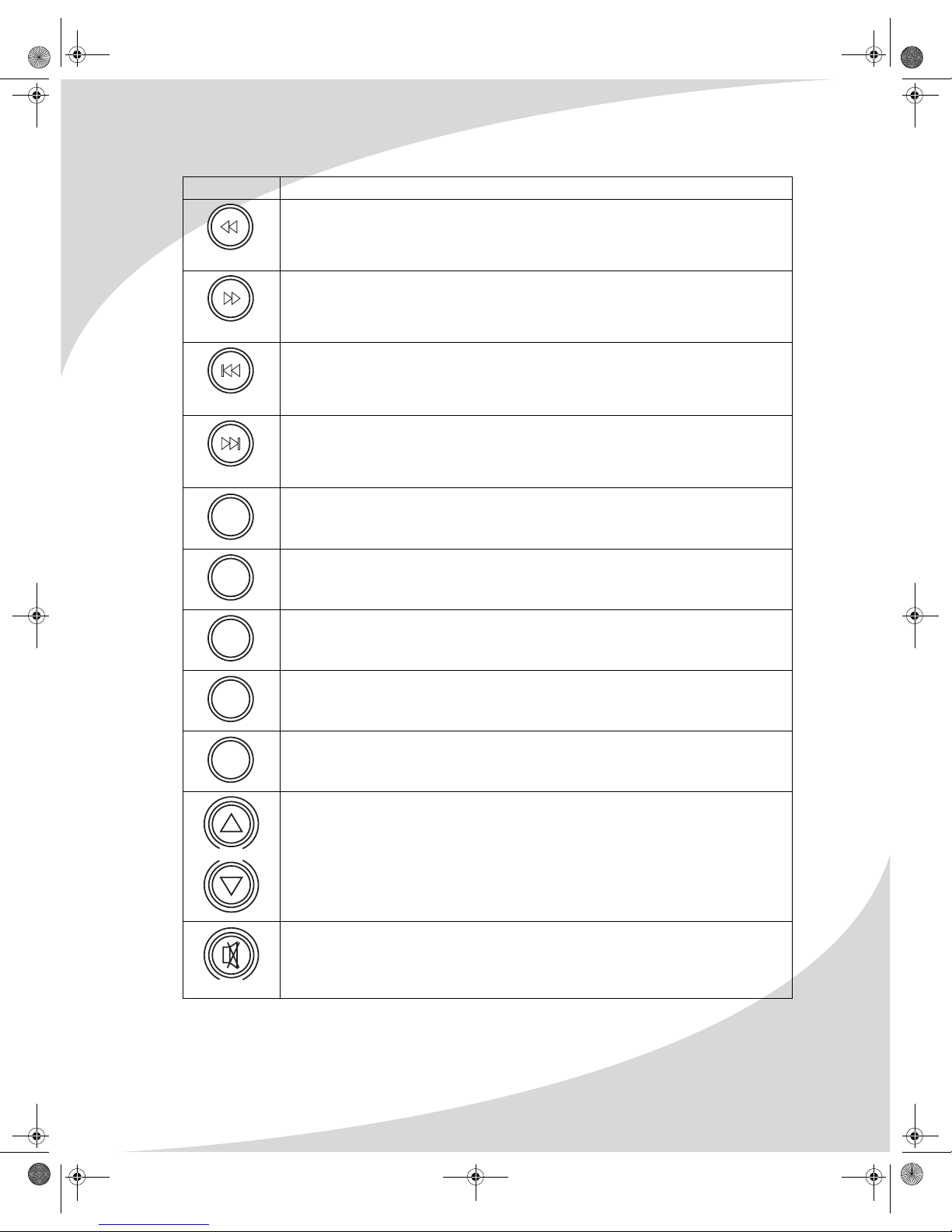
Using the Remote Control
9
Fast reverses the audio/video. Pressing this button cycles through the fast
reverse speeds: ×2, ×4, ×8, and ×20.
In FM radio mode, scans down for a radio station
Fast forwards the audio/video. Pressing this button cycles through the fast
forward speeds: ×2, ×4, ×8, and ×20.
In FM radio mode, scans up for the next radio station
Returns to the previous chapter, track, or photo
When watching TV, tunes down one channel
In FM radio mode, skips to the previous preset station
Skips to the next chapter, track, or photo
When watching TV, tunes up one channel
In FM radio mode, skips to the next preset station
Zooms in on the picture. Pressing this button repeatedly cycles through the
zoom levels: 2×, 3×, 4×, 1/2×, 1/3×, 1/4×, and 1×.
Cycles through the camera angles available on the disc
Cycles through the available repeat modes
Returns to the main menu
Returns to the previous menu viewed on the disc
Adjusts the audio volume. This control is independent of the VOL knob on the
left side of the player.
Mutes the audio
Button Function
REV
FWD
CH –
CH +
ZOOM
ANGLE
REPEAT
TITLE
MENU
VOL
MUTE
OMTPLC01.book Page 9 Thursday, September 15, 2005 10:19 AM
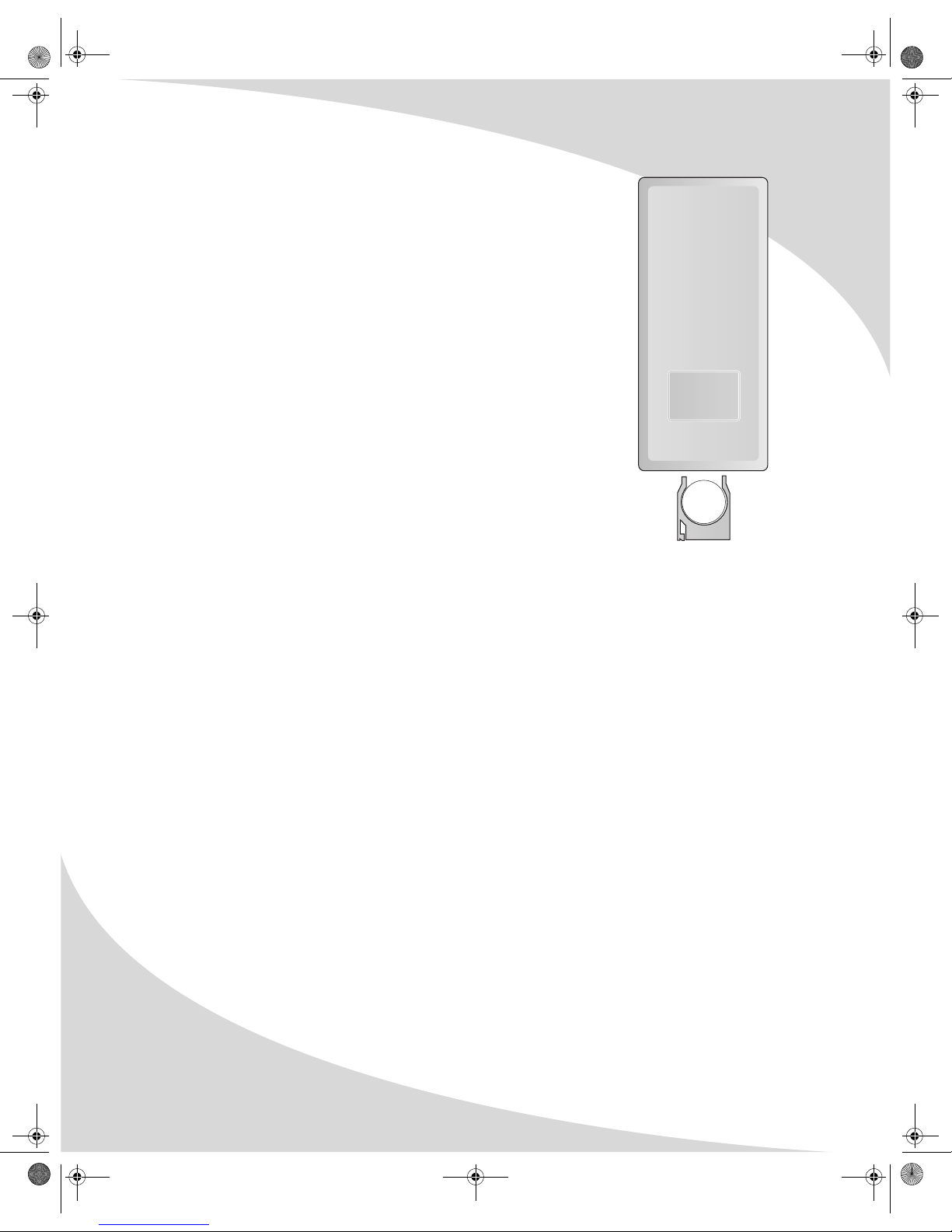
Using the Remote Control
10
Replacing the Remote Battery
The remote requires a 3V lithium battery (CR2025), which is held in a small
enclosure at the bottom of the remote.
To replace the battery:
1. Turn the remote over.
2. Release the battery enclosure and pull it out of the remote.
3. Remove the old battery and replace it with the new battery. The
positive (+) terminal should face up.
4. Slide the enclosure back into the remote.
CAUTION:
Danger of explosion if battery is replaced incorrectly. Replace only with
same or equivalent type.
+
OMTPLC01.book Page 10 Thursday, September 15, 2005 10:19 AM

11
Playing DVDs
DVDs will play upon insertion. The player can perform all standard DVD playback and search
functions.
The On-Screen Display
The DVD OSD has two modes:
The first mode (press DISPLAY once) shows the current title, chapter, and playback time.
The second mode (press DISPLAY twice) shows the current audio channel, subtitle channel, and
camera angle.
Press DISPLAY a third time to exit the OSD.
Navigating Menus
When in a DVD menu, use the arrow controls to navigate.
Press ENTER to select an item.
Press MENU to return to the previous menu.
Controlling Playback
Press once to stop the DVD at the current location, and twice to stop the DVD completely.
When the DVD is playing, press to pause it.
When the DVD is paused, press to step forward one frame at a time.
Press to return to the previous chapter.
Press to skip to the next chapter.
Press to fast reverse the DVD. Press to fast forward the DVD. Repeated presses cycle through
the speed options: ×2, ×4, ×8, ×20, and normal speed.
Press to play the video at a slower speed. Repeated presses cycle through the speed options:
×1/2, ×1/3, ×1/4, ×1/5, ×1/6, ×1/7, and normal speed.
Press to return to normal play mode or to start playing the DVD again when it is stopped or
paused.
Press MENU to return to the last DVD menu.
Searching to a Location
You can search to a title, chapter, or time on the current disc using the SEARCH button.
To search to a location:
1. Press SEARCH to bring up the Search menu.
2. Use and to select title, chapter, or time.
TT 2/18 CH 2/40 00 : 00 : 31
DVD
1/1ENG 1CH OFF OFF
OMTPLC01.book Page 11 Thursday, September 15, 2005 10:19 AM

Playing DVDs
12
3. Enter the desired location.
4. Press .
Repeating Chapters
Press REPEAT to cycle through the repeat modes: Off, Chapter, Title, and A–B. You can repeat an
arbitrary section of video using the A–B repeat mode.
To repeat an arbitrary selection:
1. Press REPEAT until “REPEAT A–” shows to mark the beginning of the section.
2. Press REPEAT once more to mark the end of the section. “REPEAT A–B” will display on the
screen.
The section will begin repeating and will continue until you press REPEAT again.
Programming Playback Sequence
The PROGRAM button brings up the Program menu, which allows you to program playback
sequence. There are 16 slots available.
To program playback sequence:
1. Press PROGRAM to bring up the Program
menu.
2. Select the first slot using the arrow controls,
and enter the desired title (under the “T”
column) and chapter (under the “C” column)
numbers using the keypad.
3. Proceed in the same manner through the next
slots until the whole sequence is
programmed.
4. Select “PLAY” using the arrow controls and then press to begin playing back the sequence.
Select “CLEAR” and press to clear the playback sequence and start over.
P
1
2
3
4
RO
T
–
–
–
–
G
–
–
–
–
:
:
:
:
C
–
–
–
–
–
–
–
–
5
6
7
8
PL
T
–
–
–
–
A
–
–
–
–
Y
:
:
:
:
C
–
–
–
–
–
–
–
–
1
1
1
C
9
0
1
2
LE
T
–
–
–
–
A
–
–
–
–
R
:
:
:
:
C
–
–
–
–
–
–
–
–
1
1
1
1
3
4
5
6
T
–
–
–
–
–
–
–
–
:
:
:
:
C
–
–
–
–
–
–
–
–
OMTPLC01.book Page 12 Thursday, September 15, 2005 10:19 AM

13
Playing Video CDs
Video CDs can contain video or still images such as photos. Your DVD tablet will play all standard
Video CD formats.
Upon insertion, the player will read and begin to play the CD.
If there is a menu on the CD, it will appear, allowing you to navigate through the tracks stored
on the CD. Otherwise, the player will begin playing the video back beginning with the first track.
If the CD contains still pictures, the player will display them as a slideshow.
The On-Screen Display
The Video CD OSD displays the current track, mute status, playback control status (PBC—the
playback control status determines whether the disc menu is available), repeat mode, and
playback time.
Navigating Menus
Press and to scroll through menu pages.
To view an item, enter its number on the keypad.
Note: To view an item, the menu page containing the item must be visible before you enter the
item’s number.
Controlling Playback
Press once to stop the disc at the current location, and twice to stop the disc completely.
When the disc is playing, press to pause it.
When the disc is paused, press to step forward one frame at a time.
Press to return to the previous track.
Press to skip to the next track.
Press to fast reverse the video. Press to fast forward the video. Repeated presses cycle
through the speed options: ×2, ×4, ×8, ×20, and normal speed.
Press to play the video at a slower speed. Repeated presses cycle through the speed options:
×1/2, ×1/3, ×1/4, ×1/5, ×1/6, ×1/7, and normal speed.
Press to return to normal play mode or to start playing the disc again when it is stopped or
paused.
Press RETURN to return to the menu.
Searching to a Location
You can search to a track or time on the current disc using the SEARCH button.
To search to a location:
1. Press SEARCH to bring up the Search menu.
TRK 2/18 PBC 00 : 00 : 31
VCD
OMTPLC01.book Page 13 Thursday, September 15, 2005 10:19 AM

Playing Video CDs
14
2. Use and to select track or time.
3. Enter the desired location.
4. Press .
Repeating Tracks
Press REPEAT to cycle through the repeat modes: Off, Track, All, and A–B. You can repeat an
arbitrary section of video using the A–B repeat mode.
Note: To repeat tracks on a Video CD, playback control must be off. Press PBC to turn playback
control on and off.
To repeat an arbitrary selection:
1. Press REPEAT until “REPEAT A–” shows to mark the beginning of the section.
2. Press REPEAT once more to mark the end of the section. “REPEAT A–B” will display on the
screen.
The section will begin repeating and will continue until you press REPEAT again.
Programming Playback Sequence
The PROGRAM button brings up the Program menu, which allows you to program playback
sequence. There are 16 slots available.
To program playback sequence:
1. Press PROGRAM to bring up the Program
menu.
2. Select the first slot using the arrow controls,
and enter the desired track number using the
keypad.
3. Proceed in the same manner through the next
slots until the whole sequence is
programmed.
4. Select “PLAY” using the arrow controls and
then press to begin playing back the sequence.
Select “CLEAR” and press to clear the playback sequence and start over.
P
1
2
3
4
RO
[
[
[
[
G
–
–
–
–
–
–
–
–
]
]
]
]
5
6
7
8
PL
[
[
[
[
A
–
–
–
–
Y
–
–
–
–
]
]
]
]
1
1
1
C
9
0
1
2
LE
[
[
[
[
A
–
–
–
–
R
–
–
–
–
]
]
]
]
1
1
1
1
3
4
5
6
[
[
[
[
–
–
–
–
–
–
–
–
]
]
]
]
OMTPLC01.book Page 14 Thursday, September 15, 2005 10:19 AM
Table of contents
Other PROTRON Portable DVD Player manuals