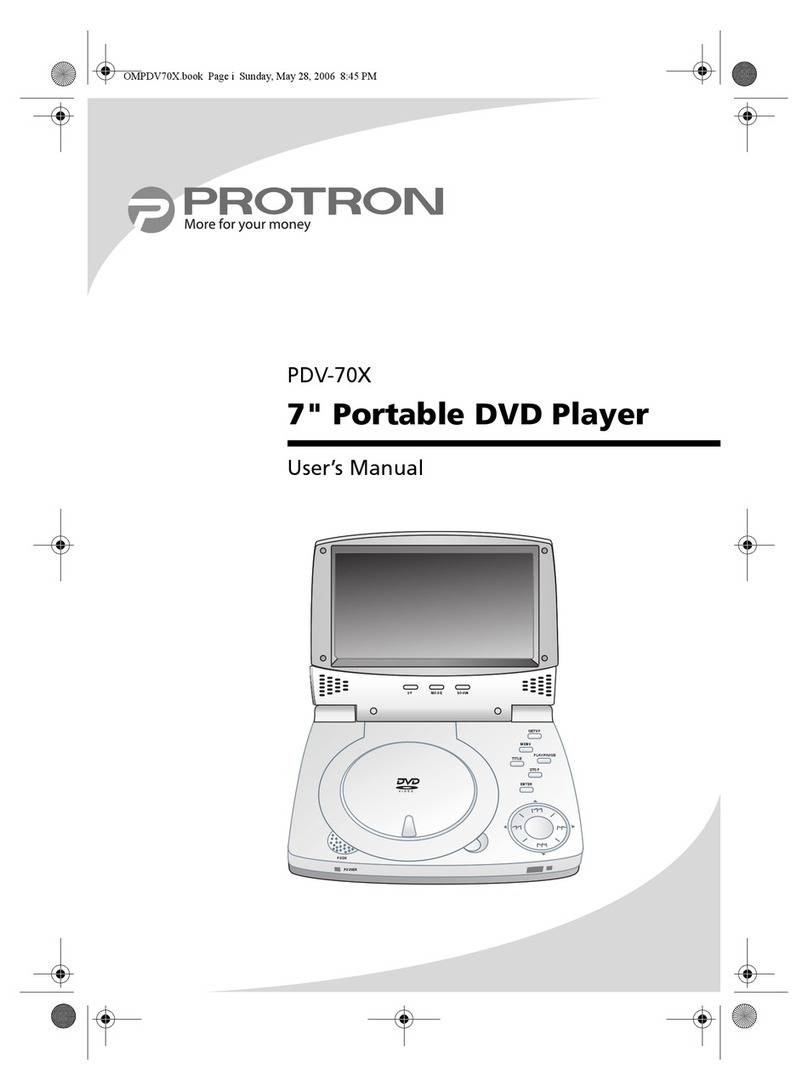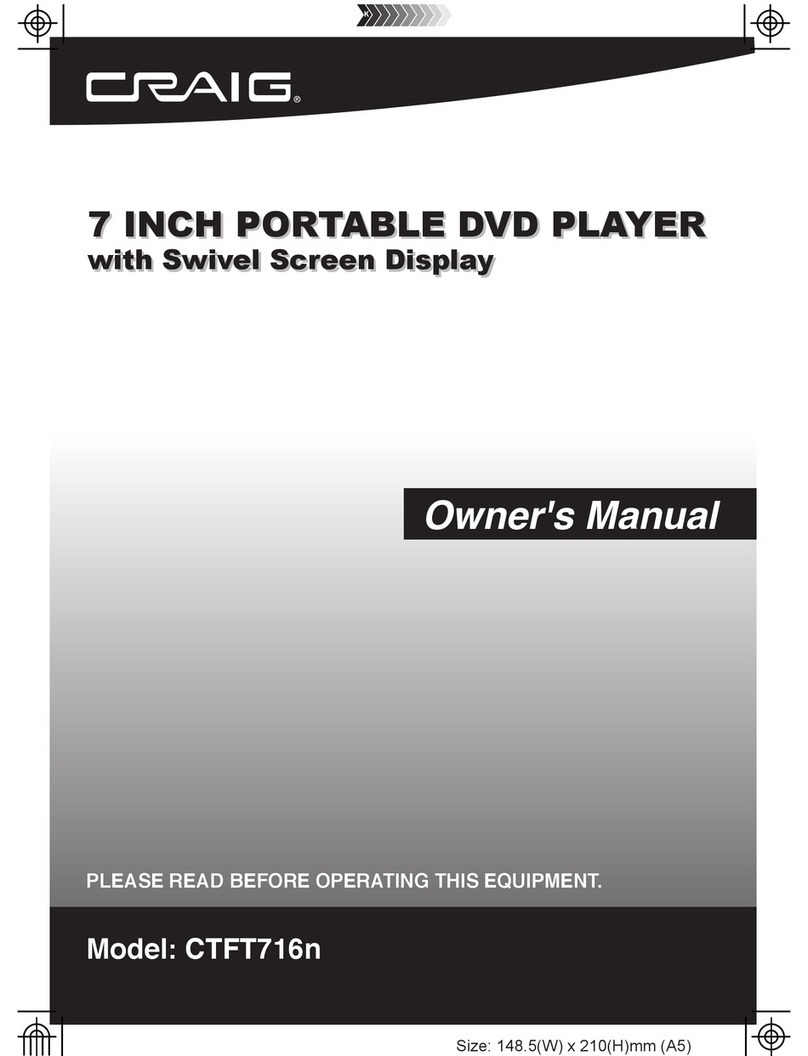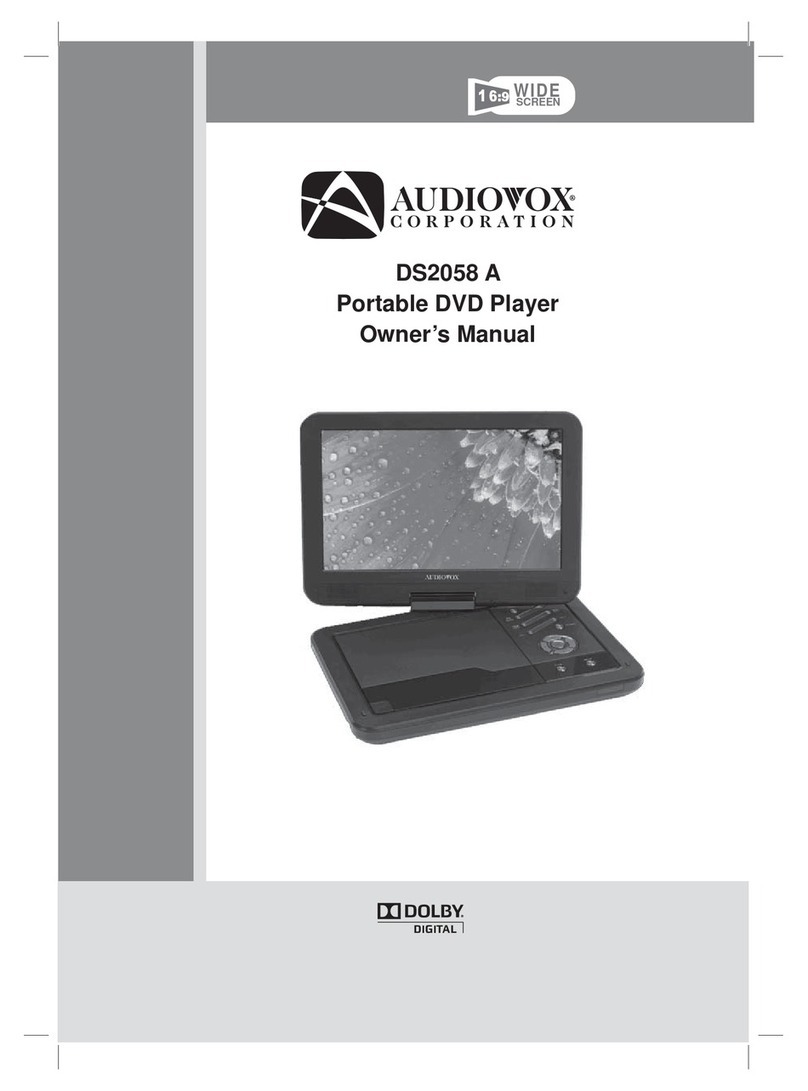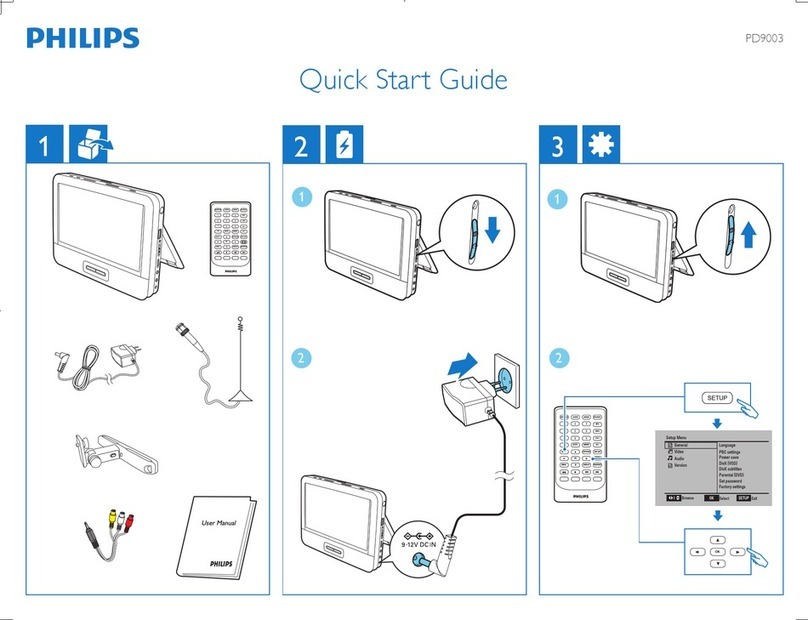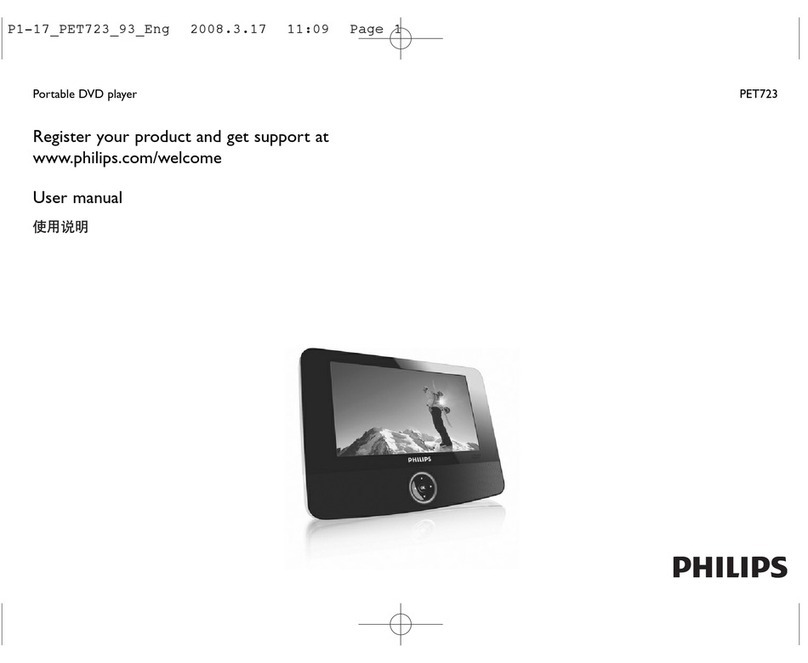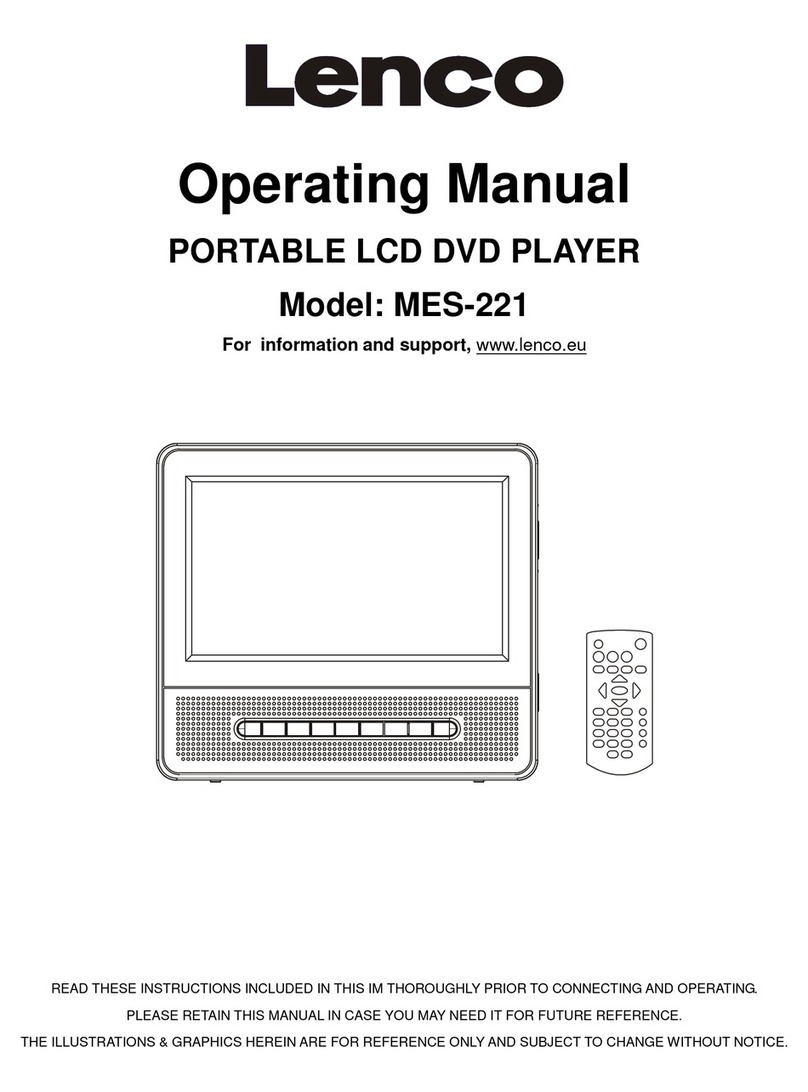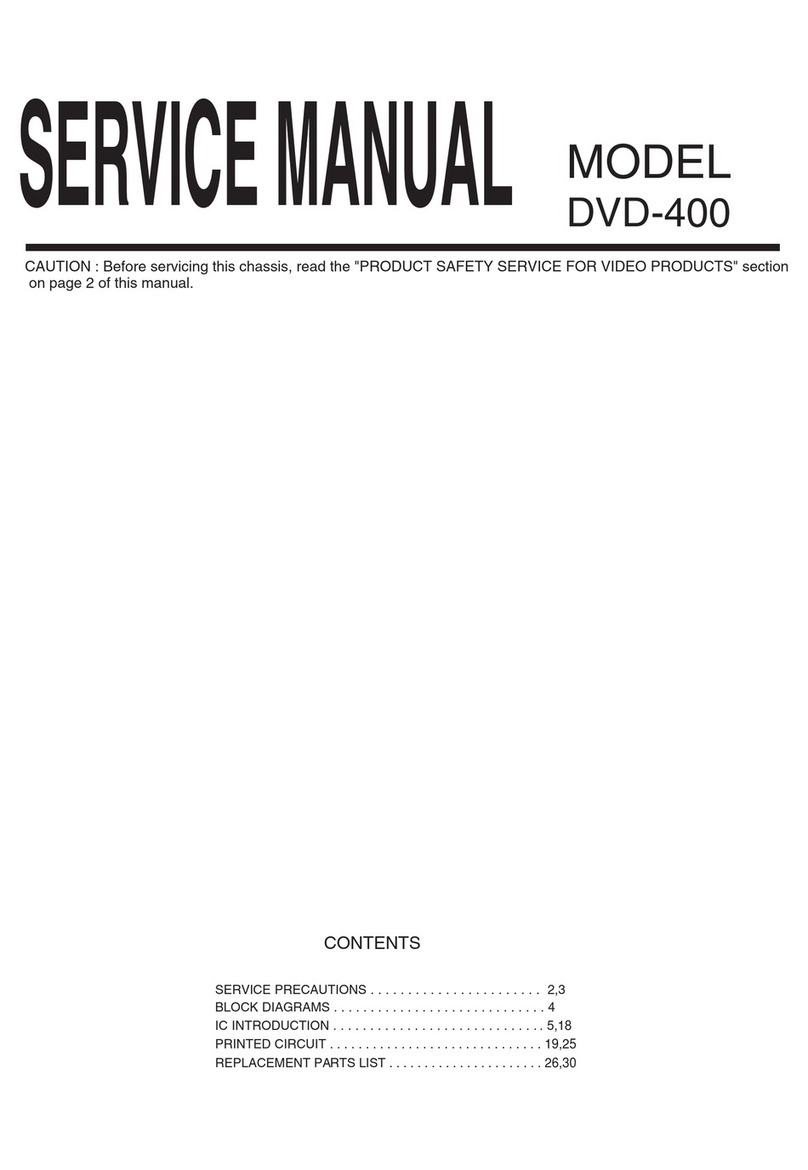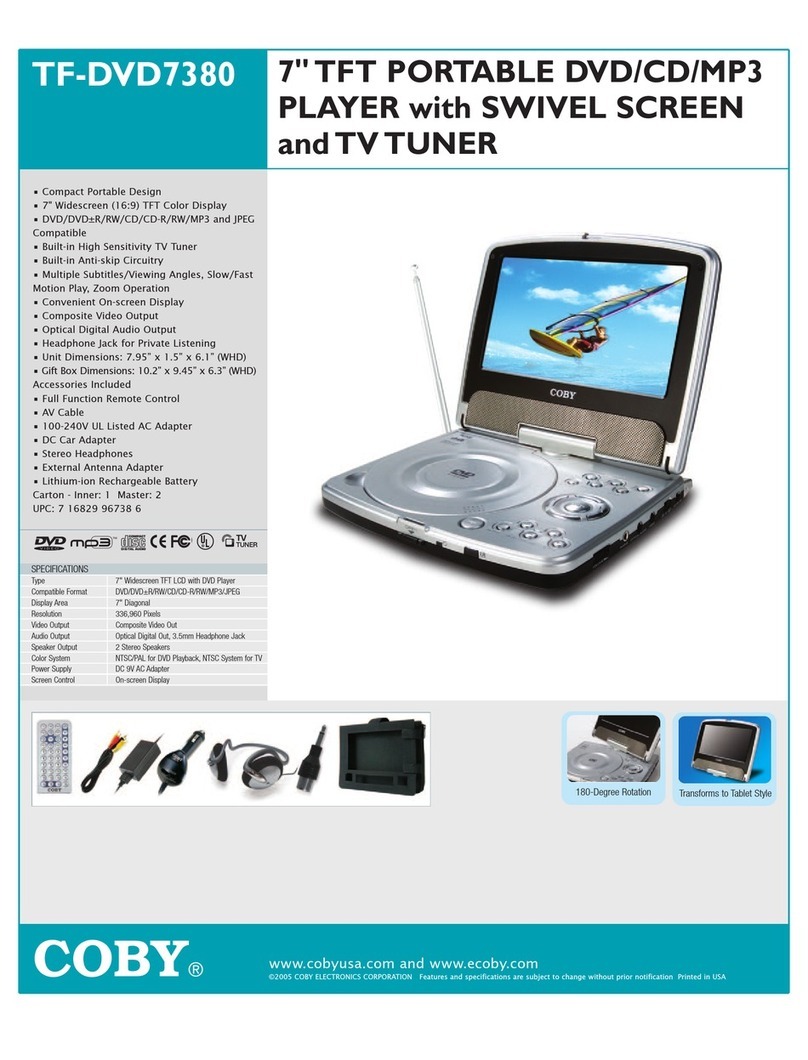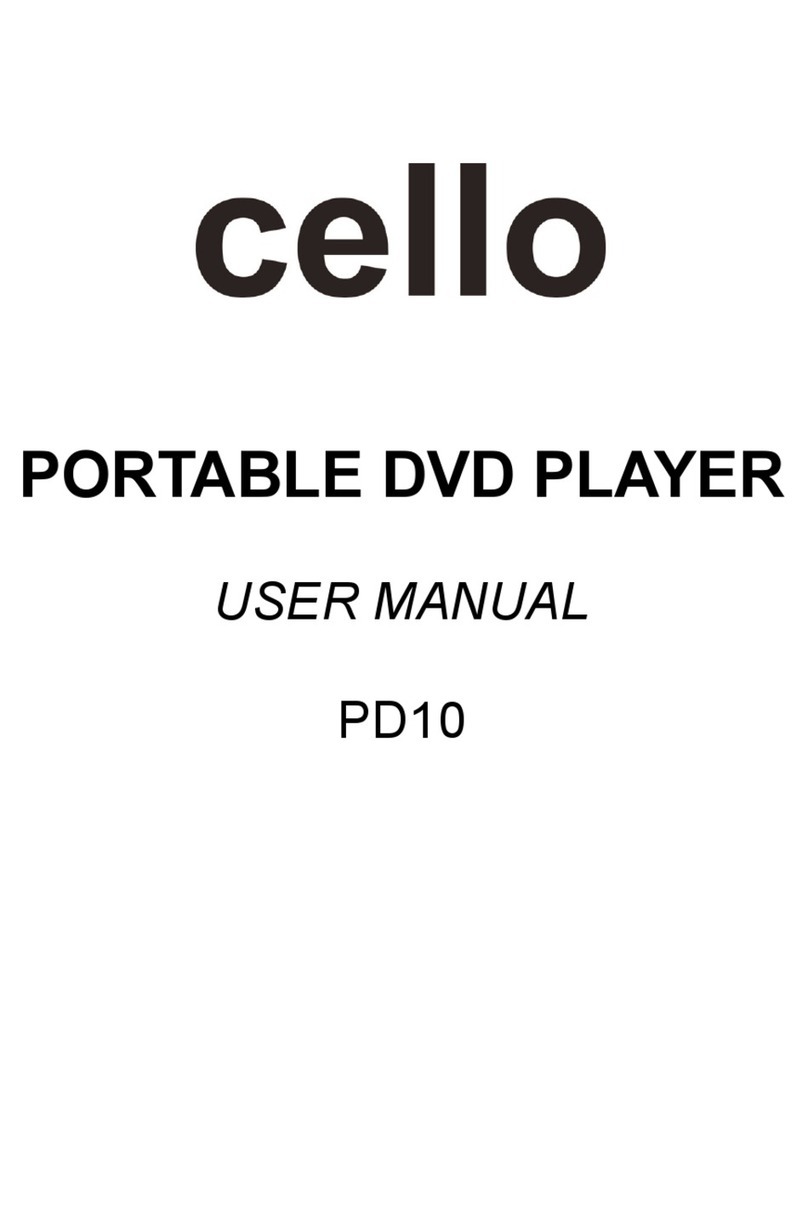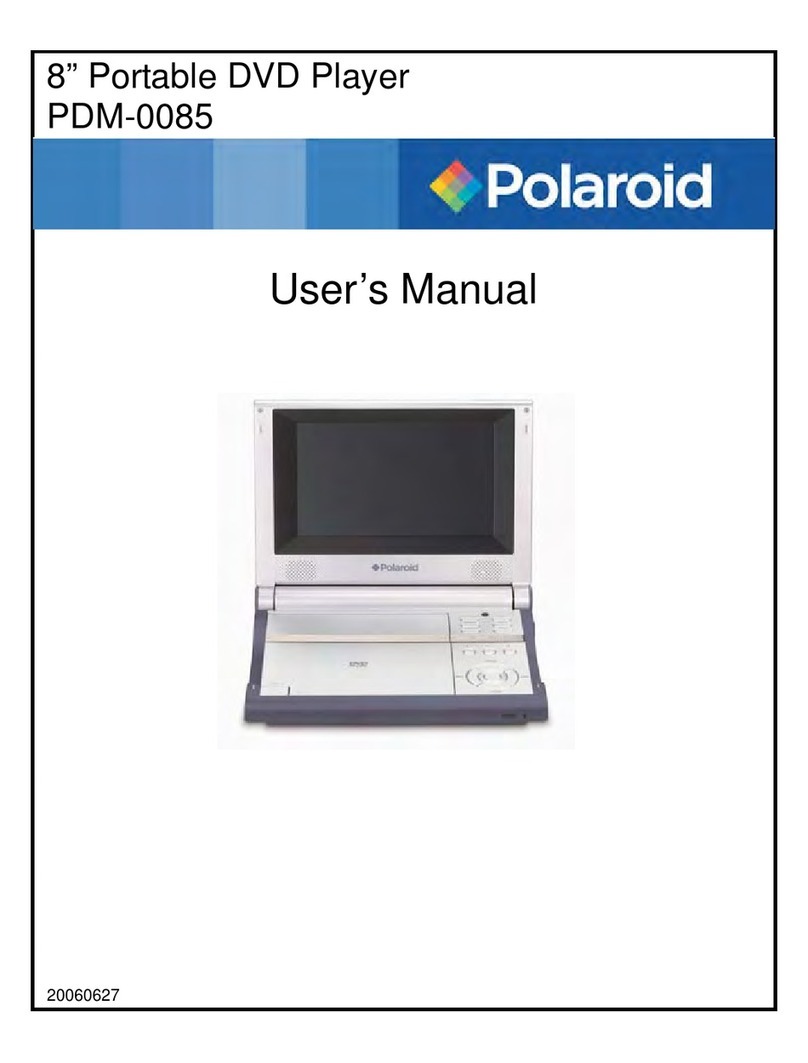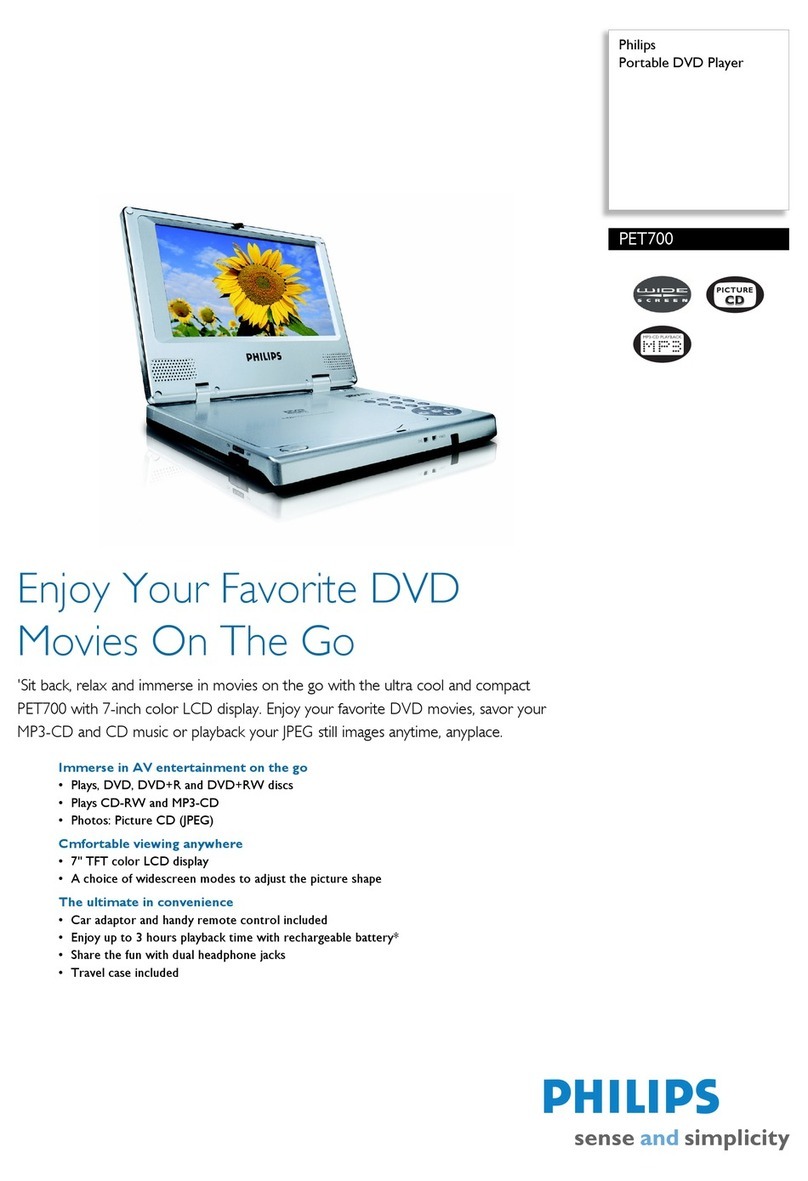PROTRON PDS-758LP User manual

PDS-758LP
7" Portable DVD Player
User’s Manual
OMPDS758LP.book Page i Tuesday, June 14, 2005 8:49 AM

ii
Protron PDS-758LP Portable DVD Player User’s Manual.
© 2005 Protron Digital Corporation. All rights reserved.
Under copyright law, this manual may not be reproduced in any form, in whole
or in part, without the prior written consent of Protron Digital Corporation.
Disclaimer
Protron Digital Corporation has reviewed this manual and provides it only as a
guide to operation. All statements, technical information, and recommendations
in this manual and in any guides or related documents are believed reliable, but
the accuracy and completeness thereof are not guaranteed or warranted, and they
are not intended to be, nor should they be understood to be, representations or
warranties concerning the products described.
Specifications are subject to change without notice.
Trademarks
Protron is a registered trademark of Prosonic Group Corporation.
Protron Digital Corporation
2133 S. Green Privado
Ontario, CA 91761
Printed in China
OMPDS758LP.book Page ii Tuesday, June 14, 2005 8:49 AM

iii
Product Cautions
TO PREVENT POSSIBLE DANGER, ELECTRIC SHOCK, AND OTHER
INJURIES WHEN HANDLING YOUR PORTABLE DVD PLAYER, PLEASE BE
AWARE OF OF ALL WARNINGS AND SAFETY PRECAUTIONS LISTED
BELOW.
Never spill any liquid of any kind on the device.
Never insert anything into the device, where objects can
come into contact with high voltage nodes or damage
internal components.
Do not attempt to service the device yourself. Opening or
removing covers exposes high voltage nodes and other
hazards. Refer all servicing to qualified service personnel.
Before cleaning the device, turn it off, unplug it from the
wall, and remove the battery. Use a damp cloth for cleaning.
Never use liquid or aerosol cleaners.
To prevent overheating and ensure reliable operation, place
the device only in a well ventilated location. Avoid cramped
or inadequately ventilated locations.
Note: Read all safety and operating instructions before operating your new
portable DVD player.
OMPDS758LP.book Page iii Tuesday, June 14, 2005 8:49 AM

iv
Conformity and Compliance
FCC Compliance Statement
This equipment has been tested and found to comply with the limits for a Class
B digital device, pursuant to Part 15 of the FCC Rules. These limits are designed
to provide reasonable protection against harmful interference when the
equipment is operated in a residential installation. This equipment generates,
uses, and can radiate radio frequency energy and, if not installed and used in
accordance with the instructions, may cause harmful interference to radio
communications. However, there is no guarantee that interference will not
occur in a particular installation. If this equipment does cause harmful
interference to radio or television reception (this can be determined by turning
the device off and on), the user is encouraged to try to correct the interference
by one or more of the following measures:
• Reorient or relocate the receiving antenna.
• Increase the separation between the equipment and the receiver.
• Connect the equipment to an outlet on a circuit different from that to
which the receiver is connected.
• Consult the dealer or an experienced radio/TV technician for help.
Caution:
To comply with the limits for an FCC Class B computing device, the user should
use the shielded signal cable and power cord supplied with the unit. The FCC
warns that changes or modifications of the unit not expressly approved by the
party responsible for compliance could void the user’s authority to operate the
equipment.
Radio Frequency Interference Statement
Warning:
This is a Class B product. In a domestic environment this product may cause
radio interference, in which case the user may be required to take adequate
measures.
Canadian DOC Notice for Class B Computing Devices
This digital apparatus does not exceed the Class B limits for radio noise
emissions from a digital apparatus as set out in the Radio Interference
Regulations of the Canadian Department of Communications.
CE Marking and Declaration of Conformity
This device complies with the requirements of related European standards,
which include the following:
• Emission: EN 55022, EN 61000-3-2, EN 61000-3-3
• Immunity: EN 50082-1
• Safety: EN 60950 Low-Voltage Directive (73/23/EEC)
OMPDS758LP.book Page iv Tuesday, June 14, 2005 8:49 AM

v
Table of Contents
Introduction . . . . . . . . . . . . . . . . . . . . . . . . . . . . . . . . . . . . . . . . . . . . . . . . . . . . . . 1
Features . . . . . . . . . . . . . . . . . . . . . . . . . . . . . . . . . . . . . . . . . . . . . . . . . . . . . . 1
Unpacking Your New DVD Player . . . . . . . . . . . . . . . . . . . . . . . . . . . . . . . . . . . . . 2
Operating the Player . . . . . . . . . . . . . . . . . . . . . . . . . . . . . . . . . . . . . . . . . . . . . . . 4
Turning the Player On and Off. . . . . . . . . . . . . . . . . . . . . . . . . . . . . . . . . . . . 4
Inserting a Disc . . . . . . . . . . . . . . . . . . . . . . . . . . . . . . . . . . . . . . . . . . . . . . . . 5
Adjusting the Volume. . . . . . . . . . . . . . . . . . . . . . . . . . . . . . . . . . . . . . . . . . . 5
Using Headphones . . . . . . . . . . . . . . . . . . . . . . . . . . . . . . . . . . . . . . . . . . . . . 5
Rotating the Display . . . . . . . . . . . . . . . . . . . . . . . . . . . . . . . . . . . . . . . . . . . . 5
Changing the Display Format. . . . . . . . . . . . . . . . . . . . . . . . . . . . . . . . . . . . . 5
Adjusting Color Settings . . . . . . . . . . . . . . . . . . . . . . . . . . . . . . . . . . . . . . . . . 5
Bringing Up the On-Screen Display . . . . . . . . . . . . . . . . . . . . . . . . . . . . . . . . 6
Accessing the Setup Menu . . . . . . . . . . . . . . . . . . . . . . . . . . . . . . . . . . . . . . . 6
Using the Remote Control . . . . . . . . . . . . . . . . . . . . . . . . . . . . . . . . . . . . . . . . . . . 7
Replacing the Remote Battery . . . . . . . . . . . . . . . . . . . . . . . . . . . . . . . . . . . 10
Playing DVDs. . . . . . . . . . . . . . . . . . . . . . . . . . . . . . . . . . . . . . . . . . . . . . . . . . . . . 11
The On-Screen Display . . . . . . . . . . . . . . . . . . . . . . . . . . . . . . . . . . . . . . . . . 11
Navigating Menus . . . . . . . . . . . . . . . . . . . . . . . . . . . . . . . . . . . . . . . . . . . . . 11
Controlling Playback . . . . . . . . . . . . . . . . . . . . . . . . . . . . . . . . . . . . . . . . . . . 11
Selecting the Audio Channel . . . . . . . . . . . . . . . . . . . . . . . . . . . . . . . . . . . . 11
Selecting the Subtitle Channel . . . . . . . . . . . . . . . . . . . . . . . . . . . . . . . . . . . 12
Repeating Chapters. . . . . . . . . . . . . . . . . . . . . . . . . . . . . . . . . . . . . . . . . . . . 12
Shuffling Chapters. . . . . . . . . . . . . . . . . . . . . . . . . . . . . . . . . . . . . . . . . . . . . 12
Repeating an Arbitrary Section . . . . . . . . . . . . . . . . . . . . . . . . . . . . . . . . . . 12
Searching to a Specified Location . . . . . . . . . . . . . . . . . . . . . . . . . . . . . . . . 12
Marking and Returning to Locations. . . . . . . . . . . . . . . . . . . . . . . . . . . . . . 13
Playing Video CDs. . . . . . . . . . . . . . . . . . . . . . . . . . . . . . . . . . . . . . . . . . . . . . . . . 14
The On-Screen Display . . . . . . . . . . . . . . . . . . . . . . . . . . . . . . . . . . . . . . . . . 14
Navigating Menus . . . . . . . . . . . . . . . . . . . . . . . . . . . . . . . . . . . . . . . . . . . . . 14
Controlling Playback . . . . . . . . . . . . . . . . . . . . . . . . . . . . . . . . . . . . . . . . . . . 14
Repeating Tracks . . . . . . . . . . . . . . . . . . . . . . . . . . . . . . . . . . . . . . . . . . . . . . 15
Shuffling Tracks. . . . . . . . . . . . . . . . . . . . . . . . . . . . . . . . . . . . . . . . . . . . . . . 15
Repeating an Arbitrary Section . . . . . . . . . . . . . . . . . . . . . . . . . . . . . . . . . . 15
Searching to a Specified Location . . . . . . . . . . . . . . . . . . . . . . . . . . . . . . . . 15
Marking and Returning to Locations. . . . . . . . . . . . . . . . . . . . . . . . . . . . . . 16
Playing Audio CDs . . . . . . . . . . . . . . . . . . . . . . . . . . . . . . . . . . . . . . . . . . . . . . . . 17
The On-Screen Display . . . . . . . . . . . . . . . . . . . . . . . . . . . . . . . . . . . . . . . . . 17
Controlling Playback . . . . . . . . . . . . . . . . . . . . . . . . . . . . . . . . . . . . . . . . . . . 17
Repeating Tracks . . . . . . . . . . . . . . . . . . . . . . . . . . . . . . . . . . . . . . . . . . . . . . 17
Shuffling Tracks. . . . . . . . . . . . . . . . . . . . . . . . . . . . . . . . . . . . . . . . . . . . . . . 18
Repeating an Arbitrary Section . . . . . . . . . . . . . . . . . . . . . . . . . . . . . . . . . . 18
Searching to a Specified Location . . . . . . . . . . . . . . . . . . . . . . . . . . . . . . . . 18
Marking and Returning to Locations. . . . . . . . . . . . . . . . . . . . . . . . . . . . . . 19
OMPDS758LP.book Page v Tuesday, June 14, 2005 8:49 AM

Table of Contents
vi
Playing MP3/WMA CDs . . . . . . . . . . . . . . . . . . . . . . . . . . . . . . . . . . . . . . . . . . . . 20
Controlling Playback . . . . . . . . . . . . . . . . . . . . . . . . . . . . . . . . . . . . . . . . . . 20
Navigating the Directory Structure . . . . . . . . . . . . . . . . . . . . . . . . . . . . . . . 20
Repeating Tracks . . . . . . . . . . . . . . . . . . . . . . . . . . . . . . . . . . . . . . . . . . . . . 20
Shuffling Tracks . . . . . . . . . . . . . . . . . . . . . . . . . . . . . . . . . . . . . . . . . . . . . . 21
Displaying Images Stored on Data CDs . . . . . . . . . . . . . . . . . . . . . . . . . . . . . . . 22
Kodak Picture CDs . . . . . . . . . . . . . . . . . . . . . . . . . . . . . . . . . . . . . . . . . . . . 22
The On-Screen Display . . . . . . . . . . . . . . . . . . . . . . . . . . . . . . . . . . . . . . . . . 22
Controlling Playback . . . . . . . . . . . . . . . . . . . . . . . . . . . . . . . . . . . . . . . . . . 22
Repeating Images. . . . . . . . . . . . . . . . . . . . . . . . . . . . . . . . . . . . . . . . . . . . . 22
Shuffling Images. . . . . . . . . . . . . . . . . . . . . . . . . . . . . . . . . . . . . . . . . . . . . . 22
Rotating the Image . . . . . . . . . . . . . . . . . . . . . . . . . . . . . . . . . . . . . . . . . . . 23
Navigating Menus . . . . . . . . . . . . . . . . . . . . . . . . . . . . . . . . . . . . . . . . . . . . 23
Navigating the Directory Structure . . . . . . . . . . . . . . . . . . . . . . . . . . . . . . . 23
Configuring the Player . . . . . . . . . . . . . . . . . . . . . . . . . . . . . . . . . . . . . . . . . . . . 24
Language . . . . . . . . . . . . . . . . . . . . . . . . . . . . . . . . . . . . . . . . . . . . . . . . . . . 24
Video . . . . . . . . . . . . . . . . . . . . . . . . . . . . . . . . . . . . . . . . . . . . . . . . . . . . . . . 25
Audio. . . . . . . . . . . . . . . . . . . . . . . . . . . . . . . . . . . . . . . . . . . . . . . . . . . . . . . 26
More Audio. . . . . . . . . . . . . . . . . . . . . . . . . . . . . . . . . . . . . . . . . . . . . . . . . . 26
Rating . . . . . . . . . . . . . . . . . . . . . . . . . . . . . . . . . . . . . . . . . . . . . . . . . . . . . . 27
Using the Player in a Vehicle. . . . . . . . . . . . . . . . . . . . . . . . . . . . . . . . . . . . . . . . 28
Connecting Power . . . . . . . . . . . . . . . . . . . . . . . . . . . . . . . . . . . . . . . . . . . . 28
Attaching to a Seatback. . . . . . . . . . . . . . . . . . . . . . . . . . . . . . . . . . . . . . . . 28
Connecting the Player to Other Devices . . . . . . . . . . . . . . . . . . . . . . . . . . . . . . 30
Connecting to a Separate Display . . . . . . . . . . . . . . . . . . . . . . . . . . . . . . . . 30
Connecting to a Peripheral Audio System . . . . . . . . . . . . . . . . . . . . . . . . . 31
Connecting Other Audio/Video Sources to the DVD Player . . . . . . . . . . . 31
Using the Battery Pack . . . . . . . . . . . . . . . . . . . . . . . . . . . . . . . . . . . . . . . . . . . . 32
Connecting the Battery . . . . . . . . . . . . . . . . . . . . . . . . . . . . . . . . . . . . . . . . 32
Disconnecting the Battery . . . . . . . . . . . . . . . . . . . . . . . . . . . . . . . . . . . . . . 32
Charging the Battery . . . . . . . . . . . . . . . . . . . . . . . . . . . . . . . . . . . . . . . . . . 32
Troubleshooting . . . . . . . . . . . . . . . . . . . . . . . . . . . . . . . . . . . . . . . . . . . . . . . . . 33
Support Information . . . . . . . . . . . . . . . . . . . . . . . . . . . . . . . . . . . . . . . . . . 35
Specifications . . . . . . . . . . . . . . . . . . . . . . . . . . . . . . . . . . . . . . . . . . . . . . . . . . . . 36
General . . . . . . . . . . . . . . . . . . . . . . . . . . . . . . . . . . . . . . . . . . . . . . . . . . . . . 36
Display. . . . . . . . . . . . . . . . . . . . . . . . . . . . . . . . . . . . . . . . . . . . . . . . . . . . . . 36
Audio/Video . . . . . . . . . . . . . . . . . . . . . . . . . . . . . . . . . . . . . . . . . . . . . . . . . 36
Battery. . . . . . . . . . . . . . . . . . . . . . . . . . . . . . . . . . . . . . . . . . . . . . . . . . . . . . 37
Limited Warranty. . . . . . . . . . . . . . . . . . . . . . . . . . . . . . . . . . . . . . . . . . . . . . . . . 38
OMPDS758LP.book Page vi Tuesday, June 14, 2005 8:49 AM

1
Introduction
Congratulations on purchasing your new Protron Portable DVD Player!
With a large 7" screen and over two and a half hours of battery life, your new
player allows you to watch movies on the road, in the air—anywhere. And with
a screen that rotates a full 180°, you can configure the player for many
different viewing positions.
Further, your DVD player can play music and photo CDs so you can listen to
music or browse photo albums wherever you are.
Audio and video outputs allow you to connect your player to a television and/
or stereo system for the highest audio and video quality. A car power adapter
allows you to use your player on the road for as long as you want.
Features
• Large 7" screen—rotates 180°
• Fully compatible with DVD, Audio CD, MP3 CD, Video CD, Kodak Picture
CD, CD-ROM, and CD-R media
• Superlative error correction
• Displays JPEGs stored on data CDs
• 10-bit, 525-line digital video converter
• 24-bit, 96kHz digital audio converters for high fidelity sound
• Dolby Digital surround sound
• Composite video output
• Digital coaxial audio output
• Stereo audio output
• Headphones output
• 4 languages: English, Spanish, French, and German
• 32 DVD subtitle channels supported
• Multi-angle video playback
OMPDS758LP.book Page 1 Tuesday, June 14, 2005 8:49 AM

2
Unpacking Your New DVD Player
Before using your new portable DVD player, you should
unpack the contents of the box and check to make sure
everything is present and undamaged.
To unpack the player:
1. Open the box. Remove the carrying case, which holds
the player and all accessories. Open it and remove the
player.
2. Remove the plastic bag
enclosing the player, then
open the player and peel the
protective plastic cover from
the screen.
3. Check to ensure the carrying
case contains the items
indicated below. If any items are missing or damaged, contact the seller
immediately.
DC Power Adapter
Car Power Adapter
Battery
Shoulder Strap
Audio/Video Cable
Remote Control
Earphones
OMPDS758LP.book Page 2 Tuesday, June 14, 2005 8:49 AM

Unpacking Your New DVD Player
3
4. Open the disc receptacle by pressing the OPEN button, remove the paper
laser protector, then close the receptacle.
5. Pull the plastic tab out of the battery slot on
the remote.
6. Attach the battery to the bottom of the
player: Line up the four tabs on the
battery with the four corresponding slots
on the player, drop the tabs into the slots,
then slide the battery toward the front of
the display.
7. Connect the power adapter to a wall
socket and the DC IN jack on the rear
of the player. The CHG light on the
front of the player should come on
red, indicating that the battery is
charging.
PULL THIS TAB
SHIFT
TITLE MENU ZOOM SETUP
SUBTITLE AUDIO SEARCH RETURN
ANGLE CLEAR
A.B.
DC IN
S-VIDEO AV SELECT INOUT
-+
OMPDS758LP.book Page 3 Tuesday, June 14, 2005 8:49 AM

4
Operating the Player
Turning the Player On and Off
Once a charged battery is attached to the player or the player is attached to a
power outlet with the power adapter, you can turn the player on.
To turn the player on, hold down the ON button on the player for three
seconds or press the POWER button on the remote.
To turn the player off, hold down the OFF button on the player for one second
or press the POWER button on the remote.
CHG
VOL PHONES AV
DC IN
S-VIDEO AV SELECT INOUT -+
OMPDS758LP.book Page 4 Tuesday, June 14, 2005 8:49 AM

Operating the Player
5
Inserting a Disc
The receptacle for DVDs and CDs is located directly beneath the screen.
To insert a disc:
1. Press the OPEN button to open the receptacle.
2. Snap the disc onto the spindle in the center.
3. Close the receptacle cover. The player will begin to play the disc.
Adjusting the Volume
The VOL knob on the right side of the player sets the speaker and headphones
volume. To adjust the volume, swivel the knob in the appropriate direction.
There is also an independent volume control on the remote. Use the VOL + and
VOL – buttons to adjust this volume control.
Using Headphones
To listen to the audio using headphones, plug them into the PHONES jack on
the right side of the player. The speakers will mute when headphones are
plugged in.
Rotating the Display
The display rotates 180°, from facing forward to
facing backward. The red arrow on the player
indicates the direction of rotation.
Note: Never turn the display beyond the limits of
its rotation, as it will break.
Changing the Display Format
The MONITOR button adjusts the display format
and orientation on the player. Press MONITOR
briefly to cycle through the options: 16:9, 4:3, 4:3
upside down, 16:9 upside down, and off. Turn the
display off when playing only audio to extend the
battery life.
Adjusting Color Settings
The MONITOR button can also be used to adjust the display color settings.
To adjust the display color settings:
1. Press and hold MONITOR for just over one second to bring up the Monitor
Setting menu. Here two settings can be adjusted: Brightness and Color.
2. Press and to select the setting to be adjusted.
3. Press and to adjust the selected setting.
4. Press and hold MONITOR for just over one second to exit the menu.
OMPDS758LP.book Page 5 Tuesday, June 14, 2005 8:49 AM

Operating the Player
6
Bringing Up the On-Screen Display
The On-Screen Display (OSD) gives information about the current disc and
playback. To bring up the OSD, press the INFO button.
Accessing the Setup Menu
The Setup menu allows you to configure the operation of the player. You can
change video, audio, and language settings, and control access to mature
programming. See “Configuring the Player” on page 24 for more information.
To access the Setup menu, press the SETUP button.
OMPDS758LP.book Page 6 Tuesday, June 14, 2005 8:49 AM

7
Using the Remote Control
The remote control can be used to control every aspect of the display’s
operation and includes more functionality than the controls on the player
itself.
The following is a list of all buttons on the remote and their functions:
Button Function
Turns the player on and off
Brings up the On-Screen Display (OSD), which shows
currently playback information
Brings up the Play Mode menu, which allows you to
change the playback mode to shuffle and repeat tracks.
The menu items are
•Mode—Sets the playback mode
•Repeat—Sets the repeat mode
Adjusts the audio volume
Pressing SHIFT then VOL + mutes the audio
OMPDS758LP.book Page 7 Tuesday, June 14, 2005 8:49 AM

Using the Remote Control
8
Used to navigate menus and displays
Confirms the current selection or entry
Stops playback. Press twice to completely stop a disc.
Pauses and resumes playback
Reverses the audio/video. Pressing this button cycles
through the fast reverse speeds: ×2, ×4, ×8, and ×20.
Repeatedly pressing SHIFT followed by this button cycles
through the slow reverse speeds: ×1/2, ×1/4, ×1/6, and ×1/7.
Runs the audio/video forward at speeds faster or slower
than normal playback. Pressing this button cycles through
the fast forward speeds: ×2, ×4, ×8, and ×20. Repeatedly
pressing SHIFT followed by this button cycles through the
slow forward speeds: ×1/2, ×1/4, ×1/6, and ×1/7.
Returns to the previous chapter, track, or photo
Skips to the next chapter, track, or photo
Pressing SHIFT followed by this button marks an arbitrary
section to be repeated. Do so once to mark the beginning
of the section, a second time to mark the end of the
section and start repeating, and a third time to stop
repeating and resume normal playback.
Used to enter numbers and navigate directly to a specified
track (CDs), chapter (DVDs), or photo (photo CDs)
Used to access tracks, chapters, or photos numbered 10 or
higher. To use, press repeatedly until the correct decade is
selected, then use the keypad to enter the least significant
digit.
[!!!WHAT DOES “RETURN” DO?]
Button Function
OMPDS758LP.book Page 8 Tuesday, June 14, 2005 8:49 AM

Using the Remote Control
9
Many buttons on the remote have secondary functions.
Any secondary function is listed above the associated
button.
Pressing SHIFT followed by a button activates the button’s
secondary function.
Pressing SHIFT twice brings up the Setup menu and stops
playback.
Secondary function: Returns to the main menu
Secondary function:
When playing a DVD, returns to the previous menu
When playing a Video CD, turns playback control on and
off. If playback control is on, any menu on the Video CD
will appear upon disc insertion. If playback control is off,
the player will skip the menu and begin playing the video.
Secondary function: Zooms in on the picture
When viewing a DVD or Video CD, pressing this button
repeatedly cycles through three zoom levels.
When viewing a data CD containing images, pressing the
button cycles through five zoom levels.
Secondary function: Cycles through the available subtitle
channels on a DVD
Secondary function:
When playing a DVD, cycles through the available audio
channels
When playing a Video CD, cycles through four audio
formats: stereo, mono (left/right mixed), mono (left), and
mono (right)
Secondary function: Brings up the search display, which
you can use to skip to a specified location. Pressing
SEARCH twice allows you to set and return to bookmarks
on the current disc.
Secondary function:
When playing back a multi-angle DVD, changes the filming
angle
When playing a data CD containing images, rotates the
current image 90° clockwise
Button Function
OMPDS758LP.book Page 9 Tuesday, June 14, 2005 8:49 AM

Using the Remote Control
10
Replacing the Remote Battery
The remote requires a CR2025 battery, which is
held in a small enclosure at the bottom of the
remote.
To replace the battery:
1. Turn the remote over.
2. Pull the battery enclosure out of the remote.
3. Remove the old battery and replace it with
the new battery. The positive (+) terminal
should face up.
4. Slide the enclosure back into the remote.
Secondary function: Clears the current entry (used when
entering numbers, such as in the search display)
Button Function
OMPDS758LP.book Page 10 Tuesday, June 14, 2005 8:49 AM

11
Playing DVDs
DVDs will play upon insertion. The player can perform all standard DVD
playback and search functions.
The On-Screen Display
The DVD OSD has two modes:
The first mode (press OSD once) shows the current playback time and the time
remaining on the disc.
The second mode (press OSD twice) shows the current playback time, time
remaining, title, chapter, shot angle, audio channel, and subtitle channel.
Navigating Menus
When in a DVD menu, use the arrow controls to navigate.
Press ENTER to select an item.
Press MENU to return to the previous menu.
Controlling Playback
When playing a DVD, use the following keys to navigate:
Press STOP to stop the DVD at the current location.
Press STOP twice to stop the DVD completely.
When the DVD is playing, press PLAY/PAUSE to pause it.
Press PREV to return to the previous chapter.
Press NEXT to skip to the next chapter.
Press FAST REV to fast reverse the DVD. Press FAST FWD to fast forward the
DVD. Repeated presses cycle through the speed options: 2×, 4×, 8×, or 20×.
Press SLOW REV to reverse the video slowly. Press SLOW FWD to play the video
at a slower speed. Repeated presses cycle through the speed options: ×1/2, ×1/4,
×1/6, and ×1/7.
Press PLAY/PAUSE to return to normal play mode or to start playing the DVD
again when it is stopped or paused.
Press MENU to return to the last DVD menu.
Selecting the Audio Channel
Press AUDIO to cycle through the available audio channels.
01:39:5500:00:05
DVD 00:00:05
Audio
Subtitle Off
1/2 1 ChEng
Title 1/4 Chapter6/39 Angle 1/1
01:39:55
OMPDS758LP.book Page 11 Tuesday, June 14, 2005 8:49 AM

Playing DVDs
12
Selecting the Subtitle Channel
Press SUBTITLE to cycle through the available subtitle languages.
Repeating Chapters
You can use the MODE button to repeat chapters.
To repeat chapters:
1. Press MODE to bring up the Play Mode display.
2. Use the arrow controls to select Repeat.
3. Press ENTER to cycle through the repeat options: the current chapter, the
current title, and off.
Shuffling Chapters
You can use the MODE button to shuffle chapters.
To shuffle chapters:
1. Press MODE to bring up the Play Mode display.
2. Use the arrow controls to select Mode.
3. Press ENTER to turn shuffle on and off.
Repeating an Arbitrary Section
You can repeat an arbitrary section of video using the A-B button.
To repeat an arbitrary selection:
1. Press A-B to mark the beginning of the section to be repeated.
2. Press A-B again the mark the end of the section.
The section will begin repeating and will continue until you press A-B again.
Searching to a Specified Location
You can skip to a specified title and chapter or time using the SEARCH button.
To search to a time or title/chapter:
1. Press SEARCH once to bring up the Search display.
2. Use the arrow controls to select Time, Title, or Chapter.
3. Enter the desired time, title, or chapter using the keypad on the remote.
4. Press ENTER to search to the specified location.
To exit the Search display without going to a location, press SEARCH twice more.
Play Mode
Mode Off
Repeat Off
Search
Time _ _:_ _:_ _
Title/Chapter _ _ _ / _ _ _
OMPDS758LP.book Page 12 Tuesday, June 14, 2005 8:49 AM

Playing DVDs
13
Marking and Returning to Locations
In addition to searching to a location, you can mark and return to up to three
locations on the current DVD using the SEARCH button.
To mark a location:
1. Press SEARCH twice to bring up the Bookmark display.
2. Use the arrow controls to select an empty slot.
To clear a filled slot, press CLEAR.
3. Press ENTER to store the current location in the selected slot.
At this point you can exit the Bookmark display by pressing SEARCH again.
To return to a marked location:
1. Press SEARCH twice to bring up the Bookmark display.
2. Use the arrow controls to select the location you stored earlier.
3. Press ENTER to return to the selected location.
Bookmark 2 _ _:_ _:_ _
Bookmark 1 _ _:_ _:_ _
Bookmark 3 _ _:_ _:_ _
OMPDS758LP.book Page 13 Tuesday, June 14, 2005 8:49 AM

14
Playing Video CDs
Video CDs can contain video or still images, such as photos. Your portable DVD
player will play all standard Video CD formats.
Upon insertion, the player will read and begin to play the CD.
If there is a menu on the CD, it will appear, allowing you to navigate through
the tracks stored on the CD. Otherwise, the player will begin playing the video
back beginning with the first track.
If the CD contains still pictures, the player will display them as a slideshow.
The On-Screen Display
The Video CD OSD has two modes:
The first mode (press OSD once) shows the current playback time and the time
remaining in the current track.
The second mode (press OSD twice) shows the Video CD type, current playback
time, current time remaining, and current track.
Navigating Menus
Press PREV and NEXT to scroll through menu pages.
To view an item, enter its number on the keypad and then press ENTER.
Controlling Playback
Press NEXT to move to the next track or image.
Press PREV to return to the previous track or image.
Press FAST REV to fast reverse the video. Press FAST FWD to fast forward the
video. Repeated presses cycle through the speed options: 2×, 4×, 8×, or 20×.
Press SLOW REV to reverse the video slowly. Press SLOW FWD to play the video
at a slower speed. Repeated presses cycle through the speed options: ×1/2, ×1/4,
×1/6, and ×1/7.
Press PLAY/PAUSE to pause the video or slideshow.
Press STOP once to stop playback.
Press STOP twice to completely stop the disc.
Press PLAY/PAUSE to return to normal play mode or to start playing the disc
again when it is stopped.
To return to the menu, ensure playback control is on by pressing MENU, then
press PREV repeatedly until you reach the menu.
01:39:5500:00:05
VCD2.0 00:00:05
Track 1/4
01:39:55
OMPDS758LP.book Page 14 Tuesday, June 14, 2005 8:49 AM
Table of contents
Other PROTRON Portable DVD Player manuals