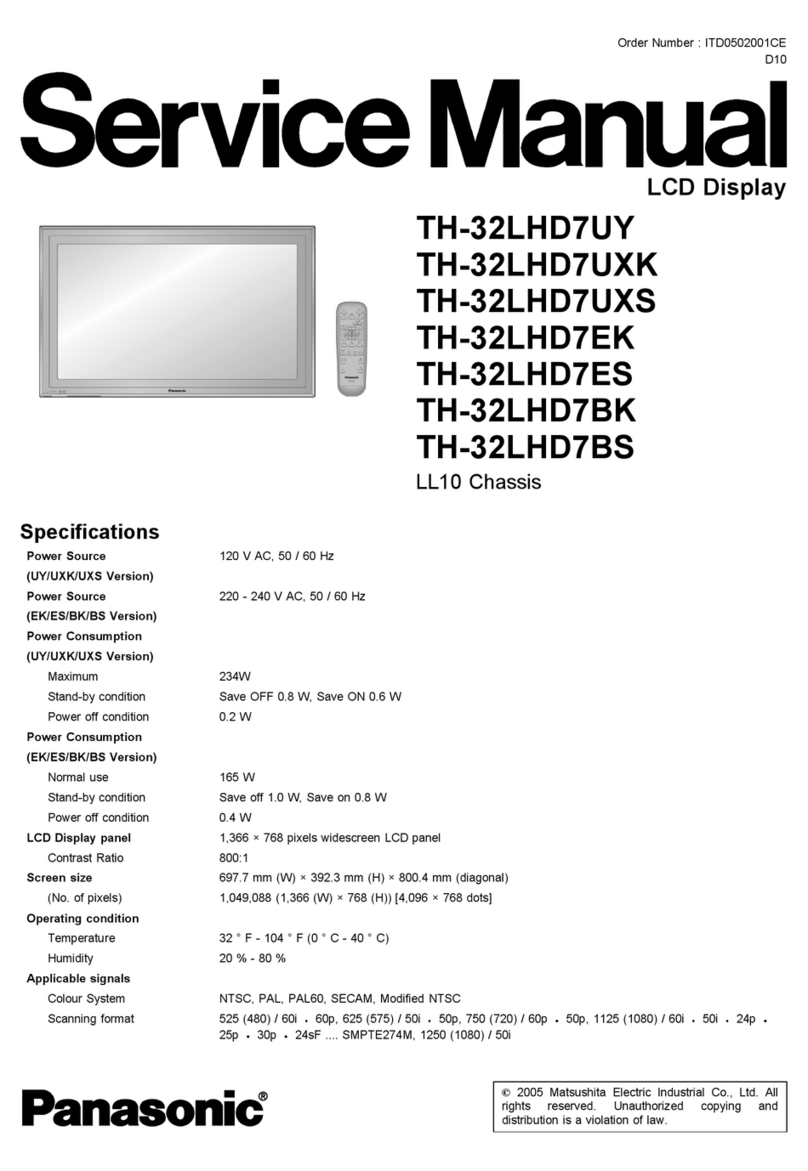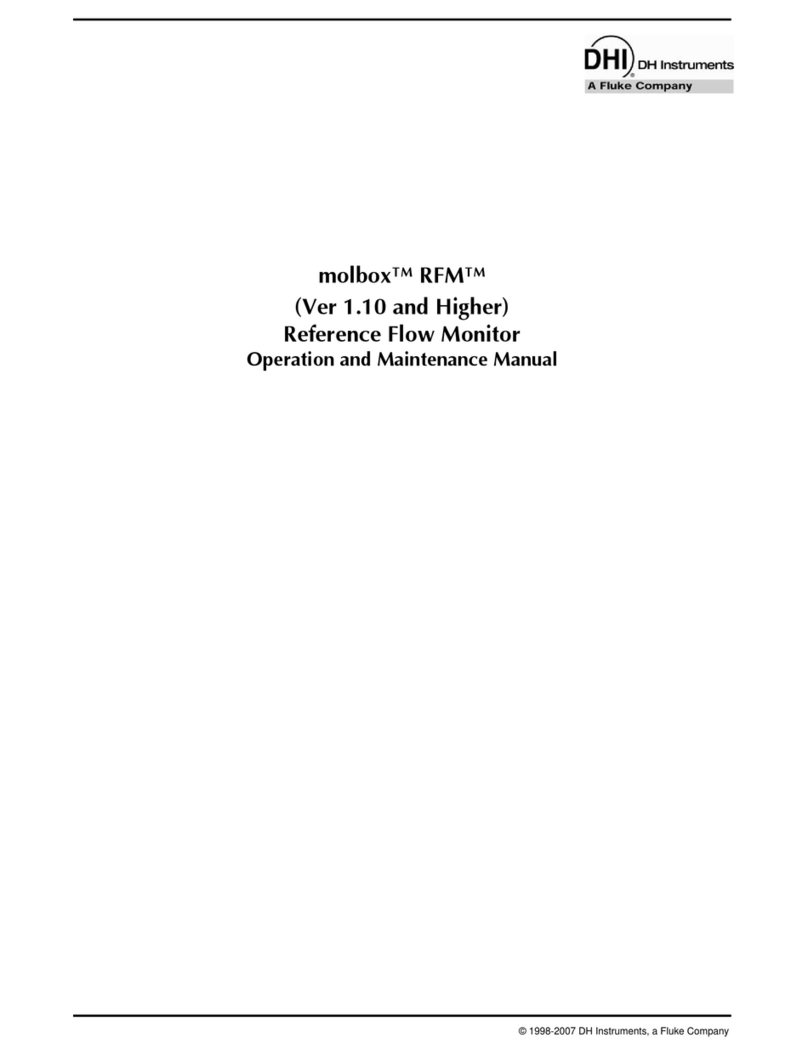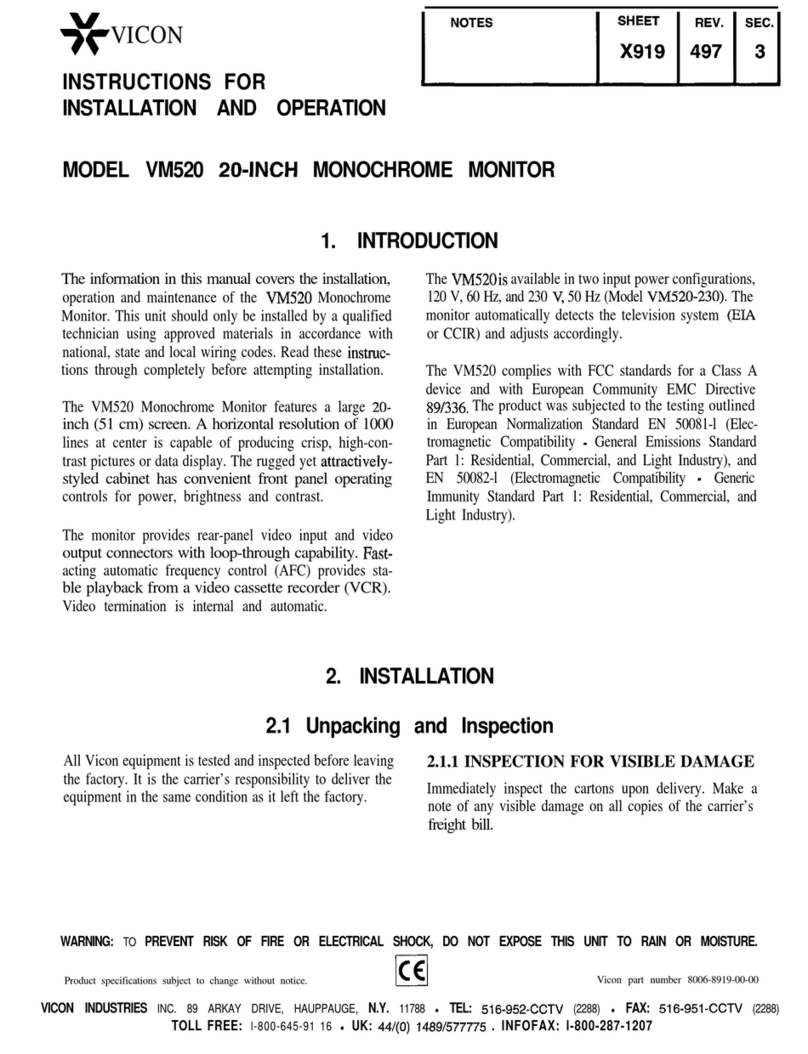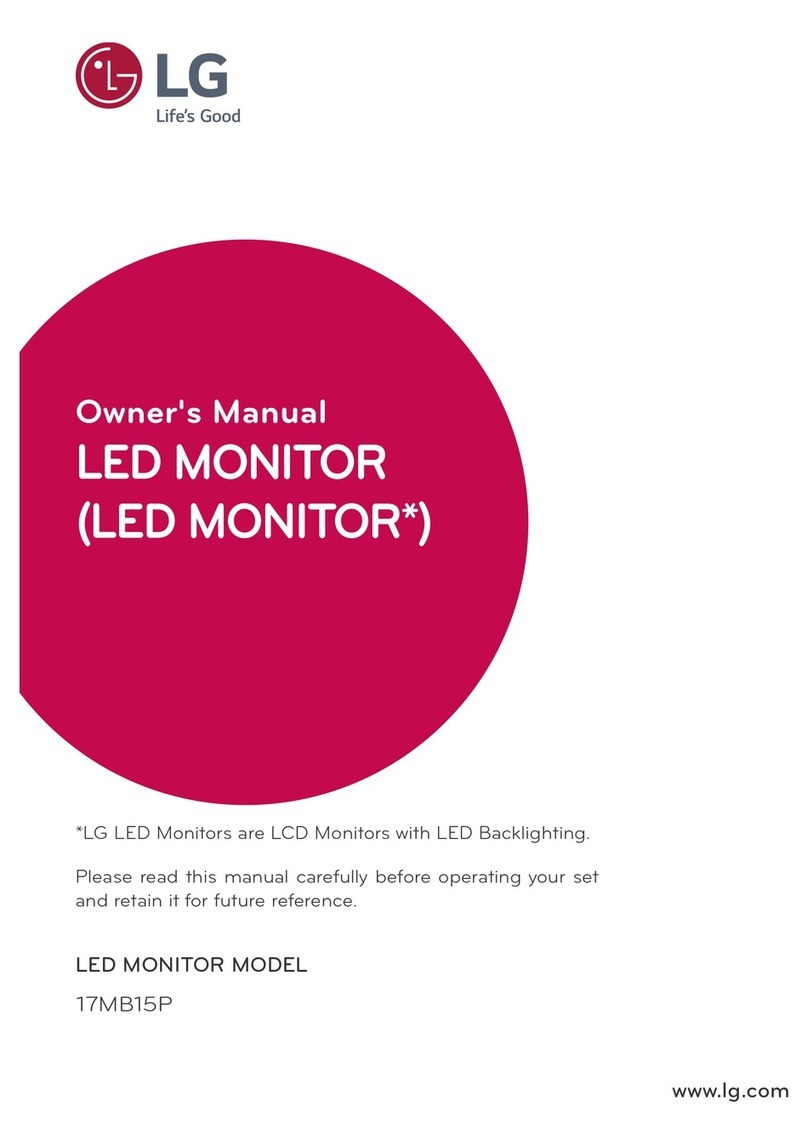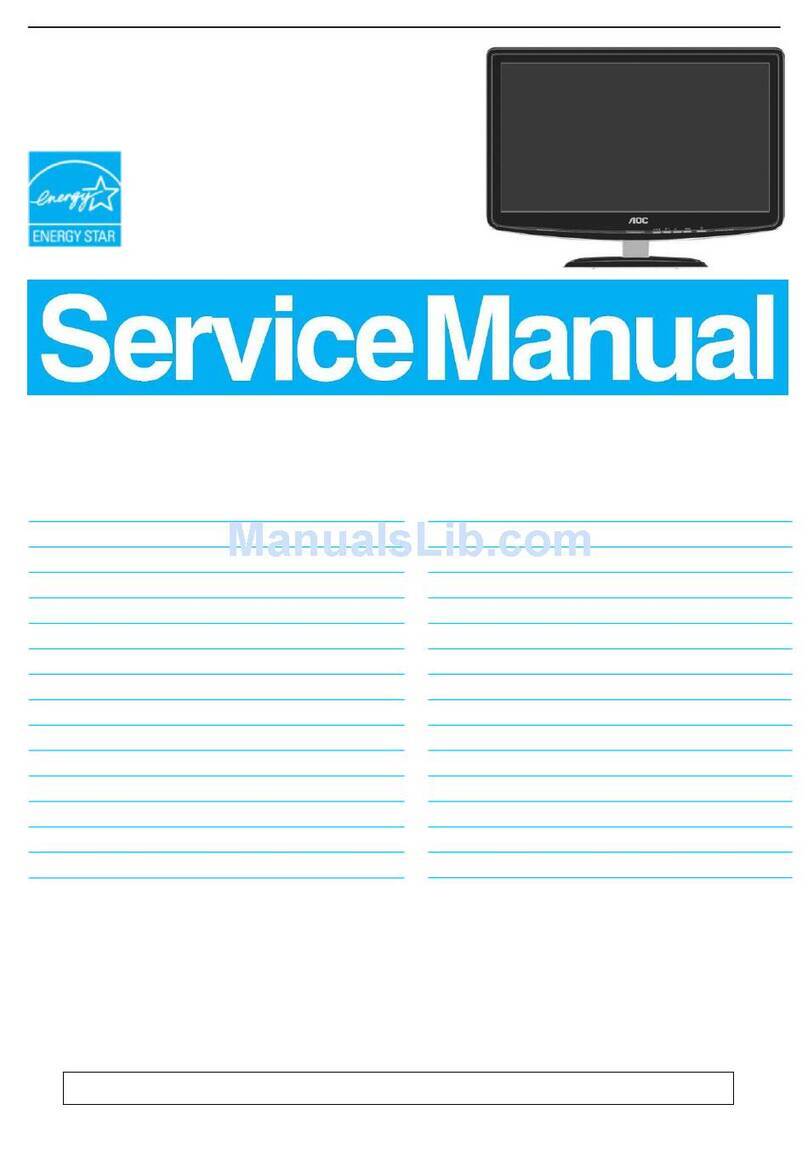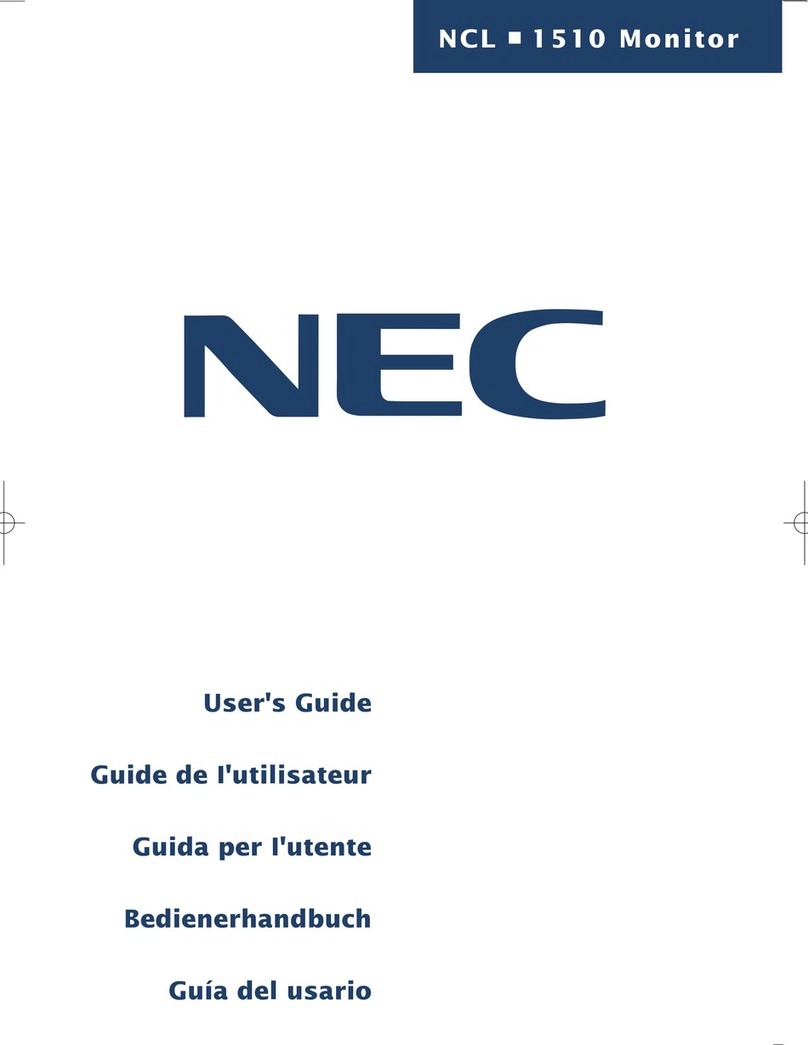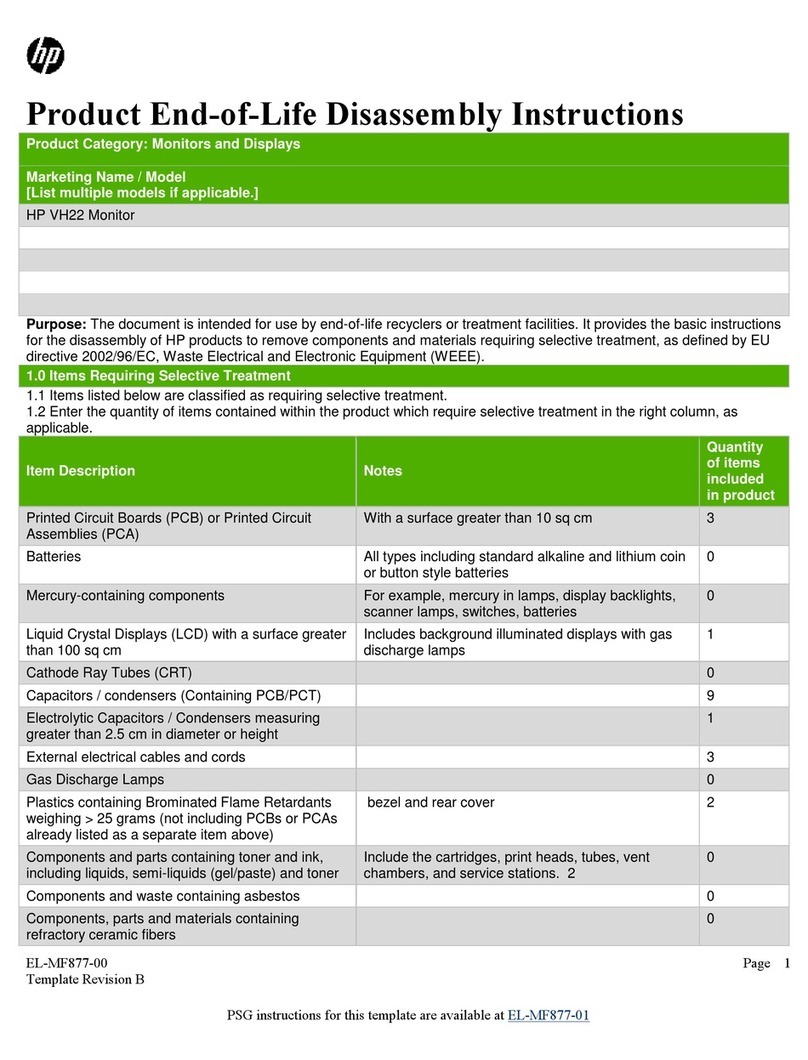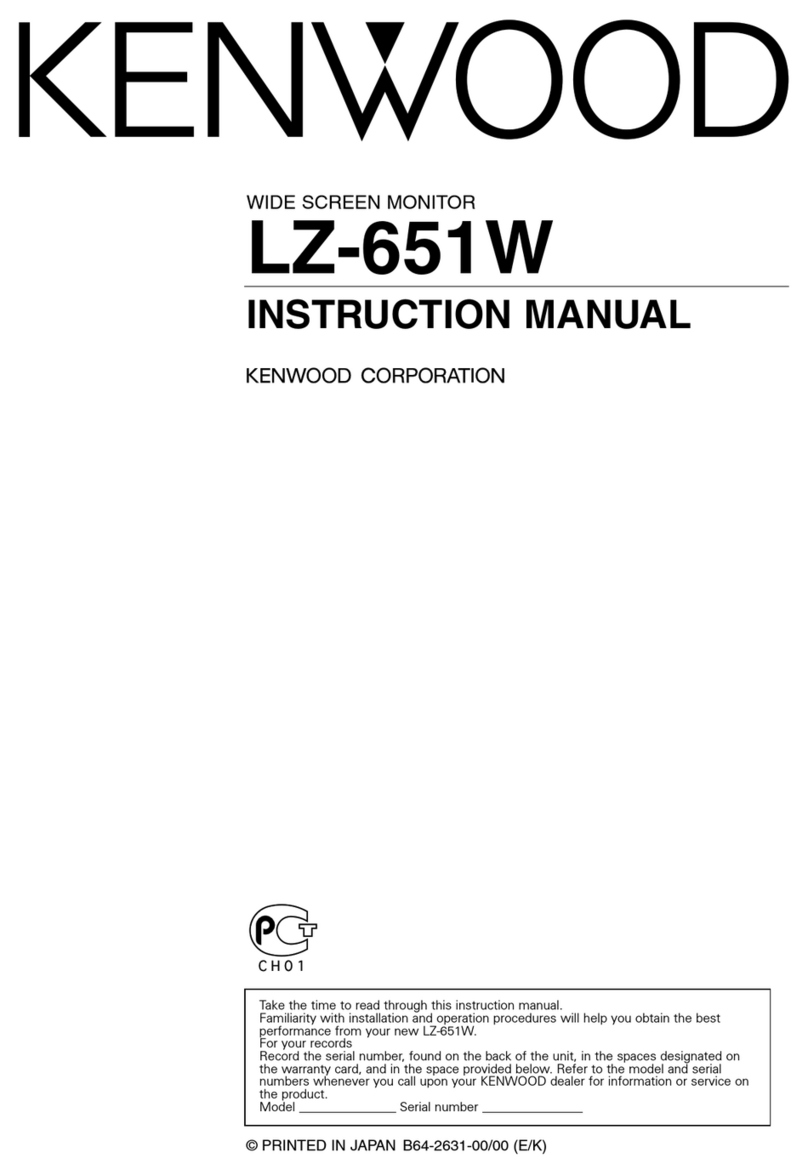Proview RA583 User manual
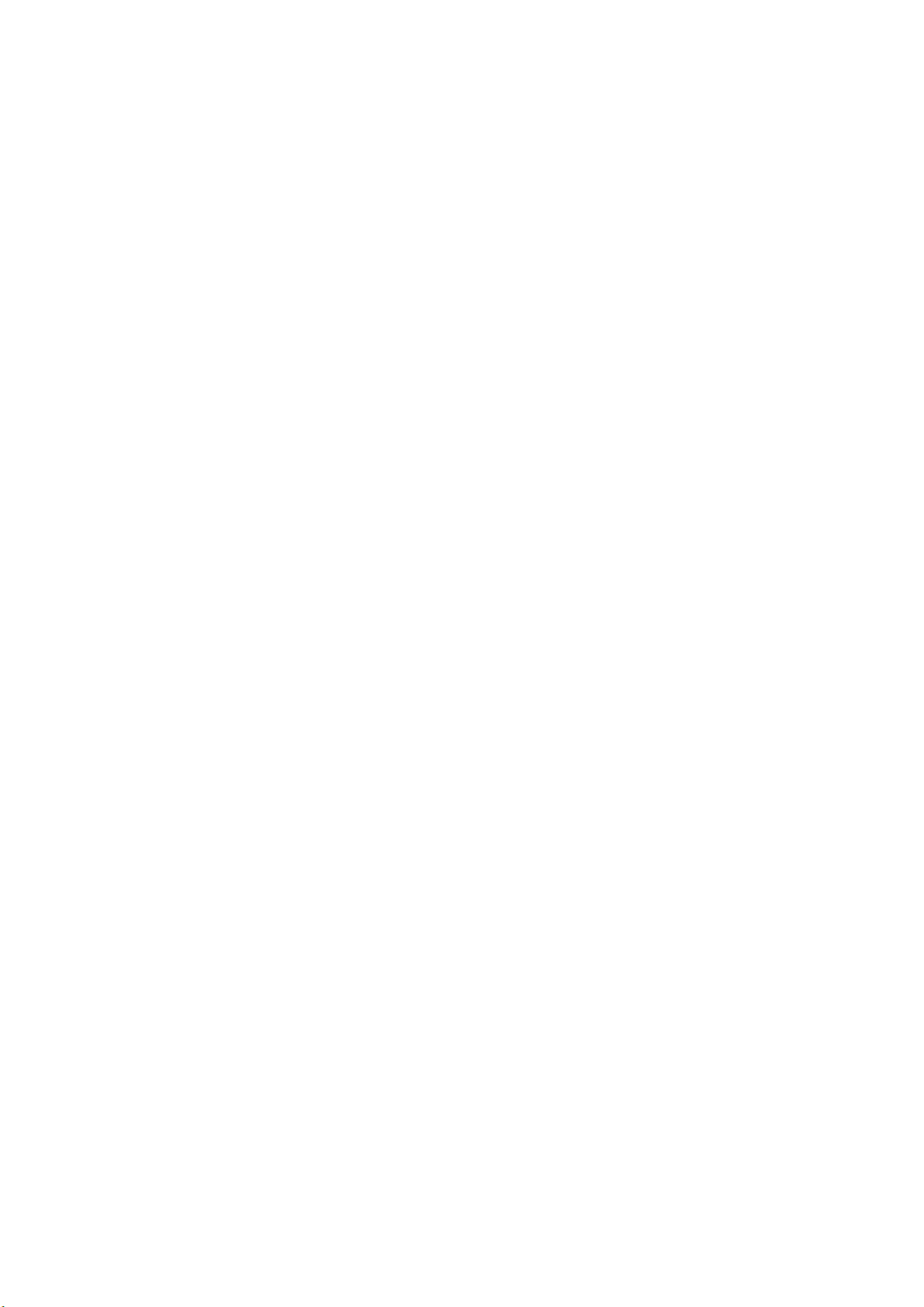
RA583
Service Manual
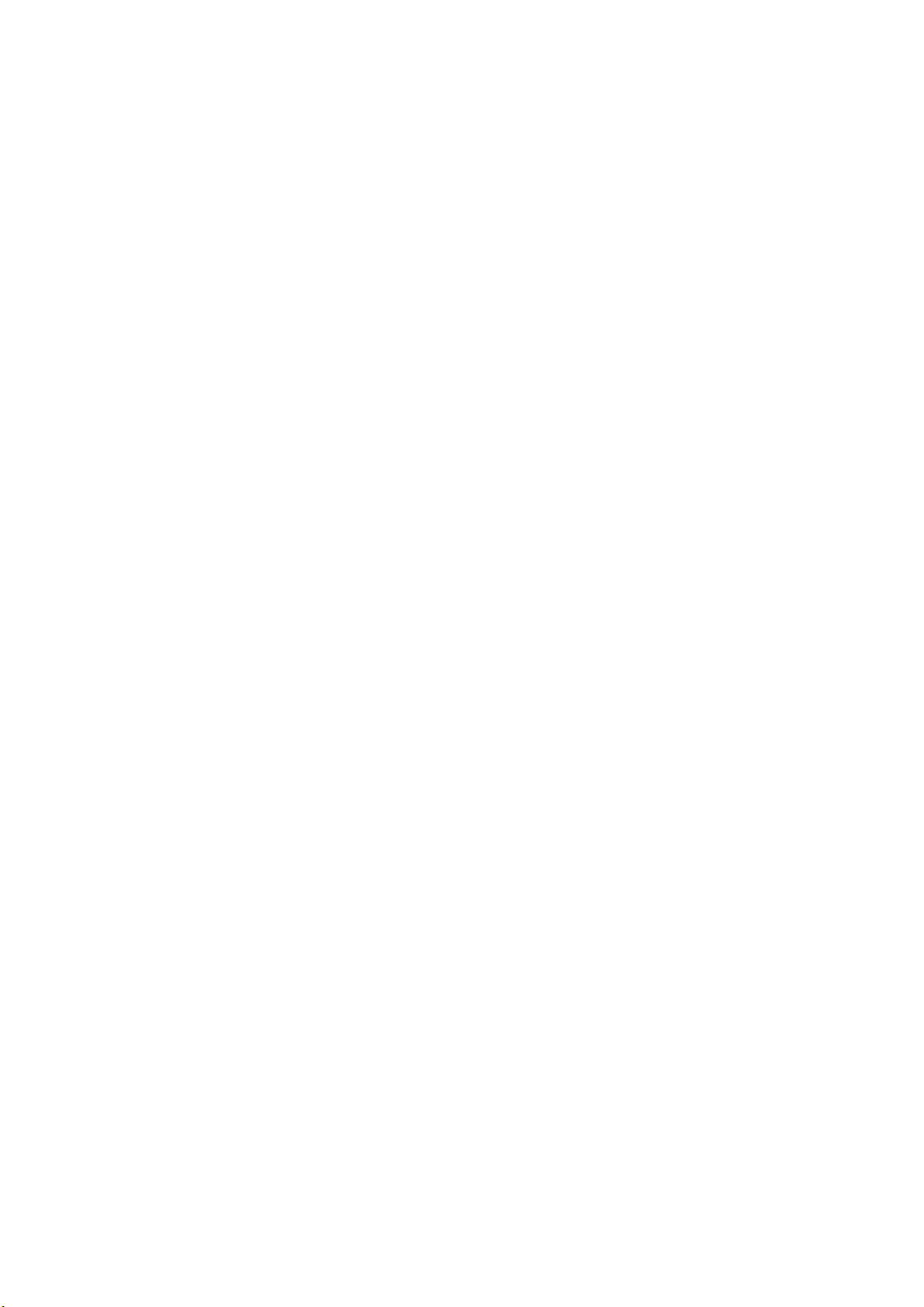
TABLE OF CONTENTS
SERVICE WARNING····································1
A. IMPORTANT SAFETY INSTRUCTION·····················1
B. SPECIFICATIONS·····································2
C. TIMING CHART······································3
D. CONTROL LOCATION·································5
E. CONDUCTIONVIEW··································· 6
F. ADJUSTMENTPROCEDURE··························· ·11
G. TROUBLE SHOOTING HINTS···························12
H. BLOCK DIAGRAM····································16
I. SCHEMATIC DIAGRAM································17

WARNING
To prevent from fire or shock hazard,do not expose monitor to any rain or any form of water.High voltage is
inside the monitor so please do not remove the back cover of the cabinet if you are not a qualified
monitor engineer.Contact the local dealer or the nearest Proview branch office if you need help.
A. IMPORTANT SAFETY INSTRUCTION
Prior to using this service manual,please ensure that you have carefully followed all the procedures outlined in
the user's manual for this product.
1. Read all of these instructions.
2. Save these instructions.
3. Follow all warnings and instructions a marked on the product.
4. Unplug this product from the wall outlet before cleaning.Do not use liquid cleaners or aerosol
cleaners, use a damp cloth for cleaning.
5. Do not use this product near water.
6. Do not place this product on an unstable cart,stand or tablle.The product may fall,causing serious
damage to the product.
7. Slots and openings in the cabinet and the back or bottom are provided for ventilation,to ensure
reliable operation of the product and to protect it from overheating,those openings must not be
blocked or covered.The openings should never be blocked by placing the product on a bed,sofa, rug,
or other similar surface.This product should not be placed in a built-in installation less proper
ventilation is provided.
8. This products should be operated from the type of power source indicated on the marketin label.
If you are not sure of the type of power available, consult your dealer or local power company
9. This product is equipped with a 3-wire grounding type plug,a plug having a third (grounding)
pin.This plug will only fit into a grounding-type power outlet.This is a safety feature,if you are
unable to insert the plug into the outlet,contact your electrician to replace your obsolete outlet.Do
not defeat the purpose of the grounding-type plug.
10. Do not allow anything to rest on the power cord.Do not locate this product where persons will walk
on the cord.
11. If an extension cord is used with this product,make sure that the total of the ampere ratings on the
product plugged into the extension cord to the waplugged into outlet does not exceed 15 ampere.
12. Never push objects of any kind into this product through cabinet slots as they may touch dangerous
voltage points or short out parts that could result in a risk of fire or electric shock.Never spill liquid
of any kind on the product.
13. Do not attempt to service this product yourself,as opening or removing covers may expose you to
dangerous voltage points or other risks.Refer all servicing to service personnel.
14. Unplug this product from the wall outlet and refer servicing to qualified service personnel under the
following conditions.
a. When the power cord or plug is damaged or frayed.
b. If liquid has been spilled into the product.
c. If the product has been exposed to rain or water.
d. If the product does not operate normally,when the operating instructions are followed.Adjust
only those controls that are covered by the operating instructions since improper adjustment of
other controls may result in damage and will often require extension work by a qualified
technician to restore the product to normal operation.
e. If the product has been dropped or the cabinet has been damaged.
f. If the product exhibits a distinct change in performance,indicating a need for service.

B. SPECIFICATIONS
1. Maximum Resolution 1024x768 @ 75Hz
2. Recommend Resolution 1024x768 @ 60Hz
3. Synchronization Range
Horizontal
Vertical
30 – 60 KHz
56– 75 Hz
4. Active Display Area 304.1mm (H) x 228.1mm (V)
5. Dot Pitch 0.297(H) x 0.297(V) mm
6. Support display colors 16.7M color
7. Contrast Ratio (Typical) 400:1
8.Luminance of White 250cd/m²
9. Bandwidth 135MHz
10. User Control 4 Key Switch
11. OSD Function Brightness, Conrast, H-Pos, V-Pos, H. Size, Phase, Color Select,
Auto, Reset, Language, OSD Adjust, Exit
12. View Angle CR=5
Horizontal
Vertical
+-70 Degrees
+-60 Degrees
13. Power Source 90-264Vac 60 / 50 Hz
14. Power Consumption 48W (max.)
15. Connection Type 15 Pin D Type
16. Input Signal
Video
Sync.
Analog R.G.B. , 0.7Vp-p / 75 Ohms
TTL level,positive or negative polarity
17. Color Temperature Cool / Warm
18. Dimension (WxHxD) 421mm x 418mm x 188mm
19. Monitor Weight 4.8Kg
20. Base Operation
Tilt
0 / + 15 degree
21. Power Saving
ON
STAND BY
OFF
<30W
<3W
<3W
22. Signal Connector Pin Assignment
Pin No.
1. Red 9. VDD from PC for DDC
2. Green 10. Sync. Ground
3. Blue 11. Ground
4. Ground 12. SDA (For DDC)
5. Self Test 13. Horizontal Sync.
6. Red Ground 14. Vertical Sync.
7. Green Ground 15. SCL (For DDC)
8. Blue Ground
23. Audio signal 3.5Φstereo phone jack
Input Sensitivity : 200mV
2.5+2.5W 8ΩSpeaker

C.TIMING CHART
Video A: Period
D B E B: Active
C: Sync Width
Sync. D: Back Porch
C A E: Front porch
Preset
Modes
VGA
640X350
VGA
640X400
VGA
640X480
VGA
640X480
VESA
640X480 VES
A
640X480
VGA
720X350
VGA
720X400
VESA
800X600
VESA
800X600
VESA
800X600
Dot Rat
e
25.175MHz 25.175MHz 25.175MHz 31.340MHz 31.500MHz 31.500MHz 28.322MHz 28.322MHz 36.000MHz 40.000MHz 50.000MHz
F.H 31.469KHz 31.469KHz 31.469KHz 34.978KHz 37.861KHz 37.500KHz 31.469KHz 31.469KHz 35.156KHz 37.879KHz 48.077KHz
A-period 31.778us 31.778us 31.778us 28.590us 26.413us 26.667us 31.777us 31.777us 28.444us 26.400us 20.800us
B-Active 25.422us 25.422us 25.422us 20.421us 20.317us 20.317us 25.422us 25.422us 22.222us 20.000us 16.000us
C-Syn 3.813us 3.813us 3.813us 2.042us 1.270us 2.032us 3.813us 3.813us 2.000us 3.200us 2.400us
D-Back
Porch
1.907us 1.907us 1.589us 3.063us 3.810us 3.810us 1.907us 1.907us 3.556us 2.200us 1.280us
E-Front
Porch
0.636us 0.636us 0.954us 3.064us 1.016us 0.508us 0.635us 0.635us 0.666us 1us 1.12us
F . V 70.087Hz 70.087Hz 59.941Hz 66.625Hz 72.810Hz 75.000Hz 70.087Hz 70.087Hz 56.250Hz 60.317Hz 72.188Hz
A-Period 14.268ms 14.268ms 16.683ms 15.009ms 13.734ms 13.333ms 14.268ms 14.268ms 17.778ms 16.579ms 13.853ms
B-Active 11.122ms 12.711ms 15.253ms 13.723ms 12.678ms 12.800ms 11.122ms 12.711ms 17.067ms 15.840ms 12.480ms
C-Syn 0.064ms 0.064ms 0.064ms 0.086ms 0.079ms 0.080ms 0.064ms 0.064ms 0.057ms 0.106ms 0.125ms
D-Back
Porch
1.907ms 1.112ms 0.794ms 1.115ms 0.528ms 0.427ms 1.907ms 1.112ms 0.626ms 0.607ms 0.478ms
E-Front
Porch
1.175ms 0.381ms 0.572ms 0.085ms 0.449ms 0.026ms 1.175ms 0.381ms 0.028ms 0.026ms 0.77ms
H/V
SYNC + - - + - - - - - - - - + - - + + + + + + +
Interlace NON NON NON NON NON NON NON NON NON NON NON
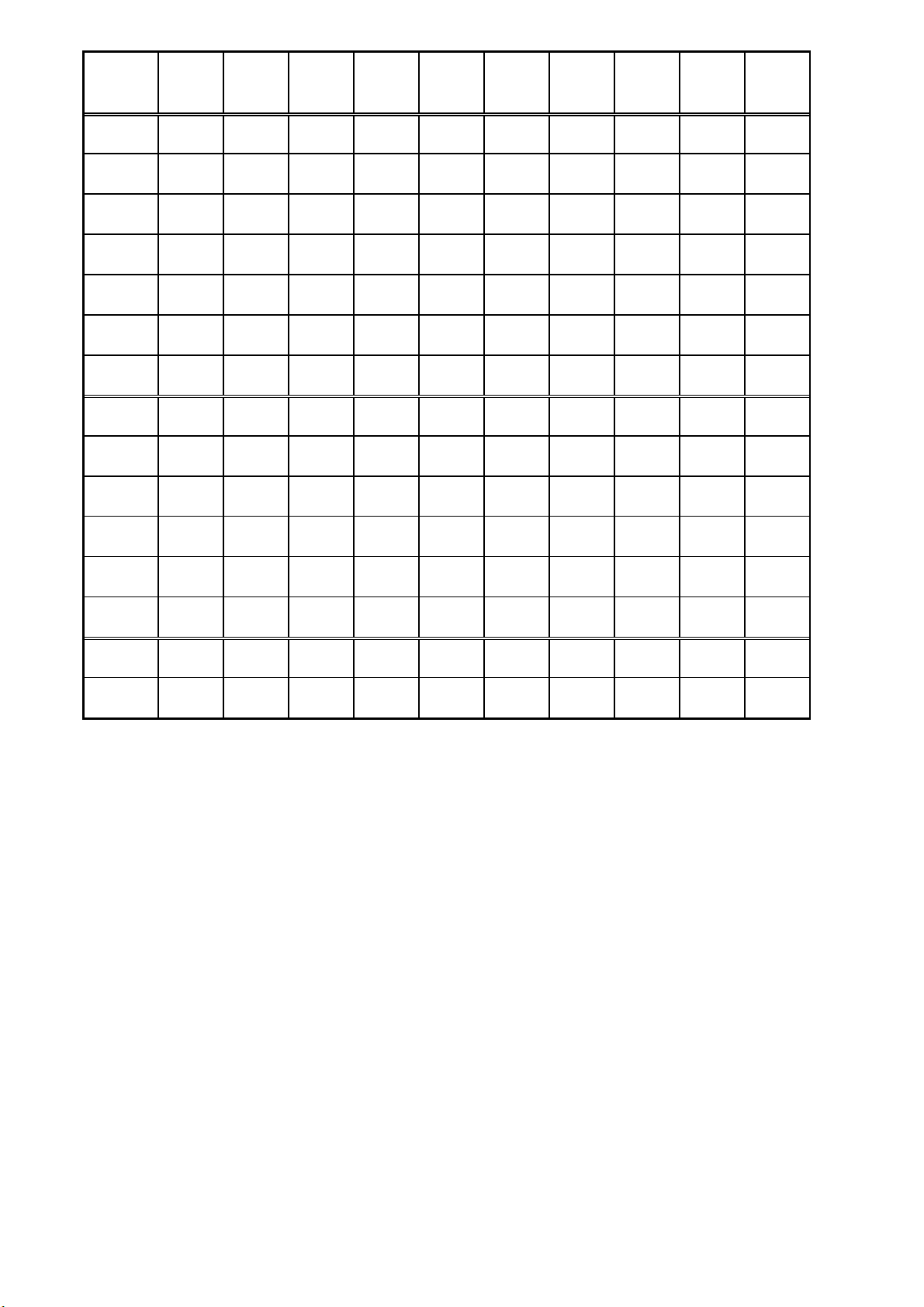
Preset
Modes
VESA
800X600
MAC
832X624
VESA
1024X768
VESA
1024X768
VESA
1024X768
Dot Rat
e
49.500MHz 55.000MHz 65.000MHz 75.000MHz 78.750MHz
F.H 46.875KHz 49.107KHz 48.363KHz 56.476KHz 60.023KHz
A-period 21.333us 20.364us 20.677us 17.707us 16.660us
B-Active 16.162us 15.127us 15.754us 13.653us 13.003us
C-Syn 1.616us 2.182us 2.092us 1.813us 1.219us
D-Back
Porch
3.232us 1.745us 2.462us 1.920us 2.235us
E-Front
Porch
0.323us 1.31us 0.369us 0.321us 0.203us
F . V 75.000Hz 75.087Hz 60.004Hz 70.069Hz 75.029Hz
A-Period 13.333ms 13.318ms 16.666ms 14.272ms 13.328ms
B-Active 12.800ms 12.707ms 15.880ms 13.599ms 12.795ms
C-Syn 0.064ms 0.061ms 0.124ms 0.106ms 0.050ms
D-Back
Porch
0.448ms 0.428ms 0.600ms 0.513ms 0.466ms
E-Front
Porch
0.021ms 0.122ms 0.062ms 0.054ms 0.017ms
H/V
SYNC + + - - - - - - + +
Interlaced NON NON NON NON NON

D. CONTROL LOCATION
Font control panel
1. Power Button
2. 2. LED (Power Display)
3. Menu Button
4. Select Button
5. Auto Button
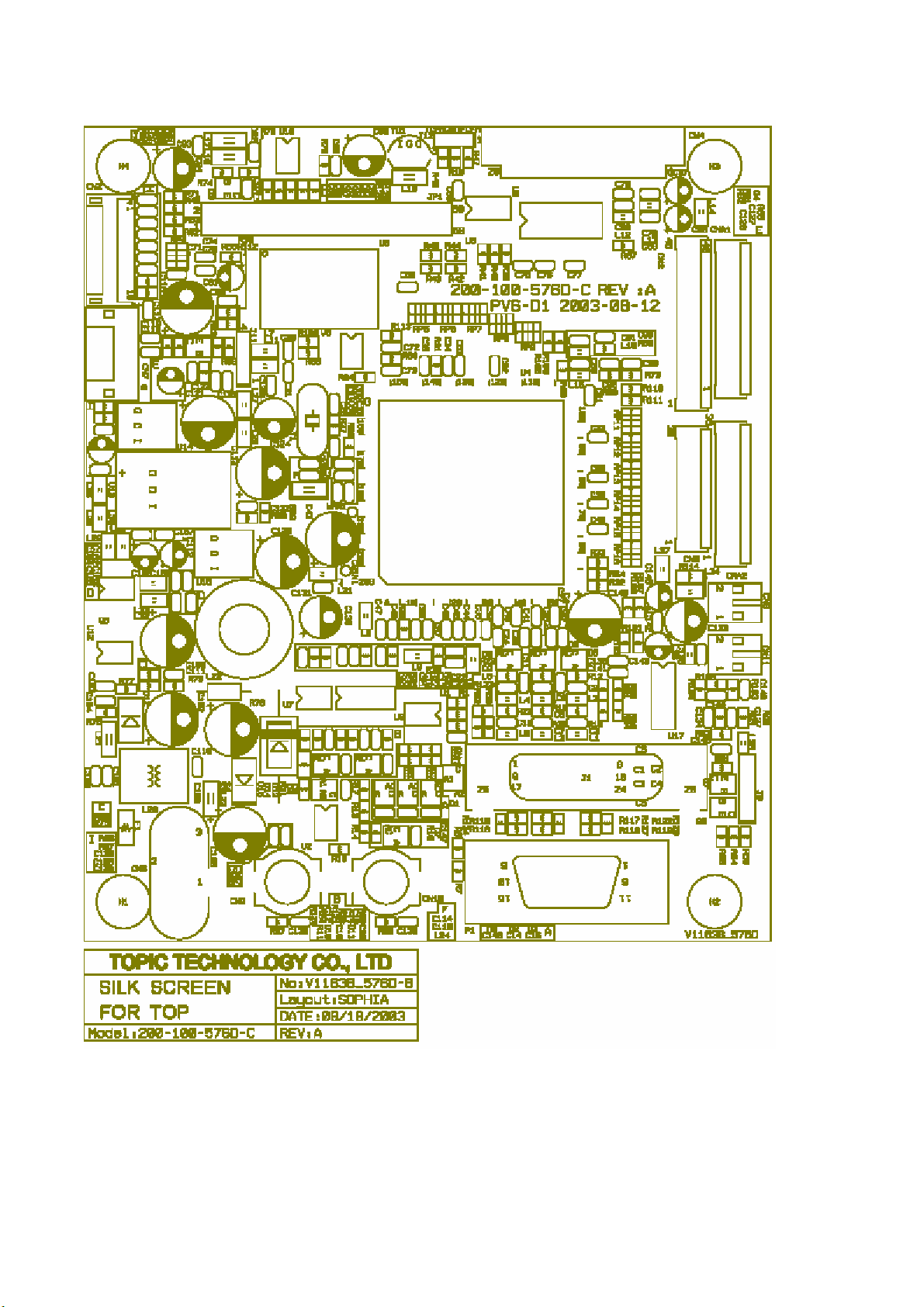
E. CONDUCTION VIEW
MAINBOARD(ComponentSide)

MAIN BOARD (Component Side)

MAIN BOARD (Solid Side)
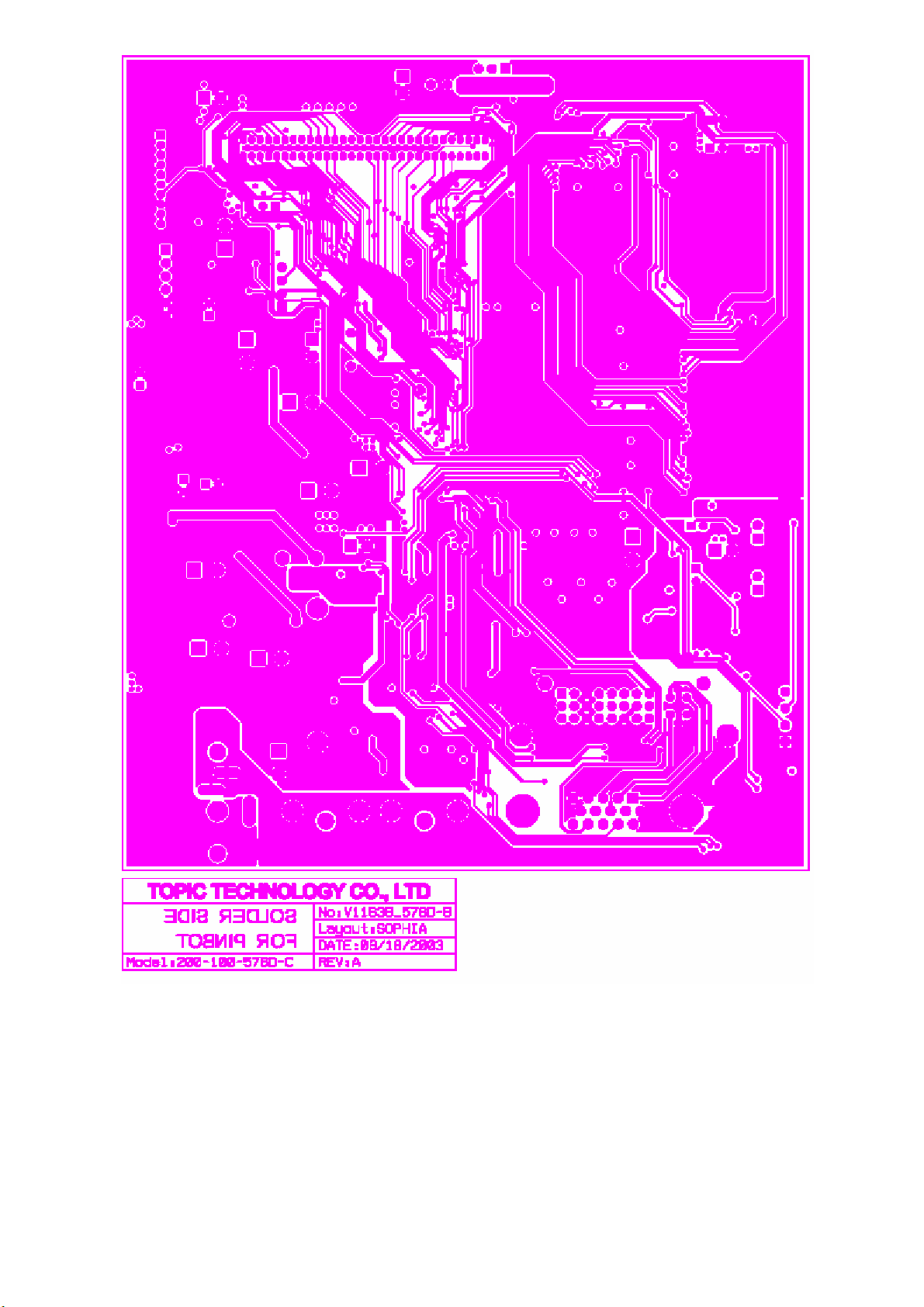

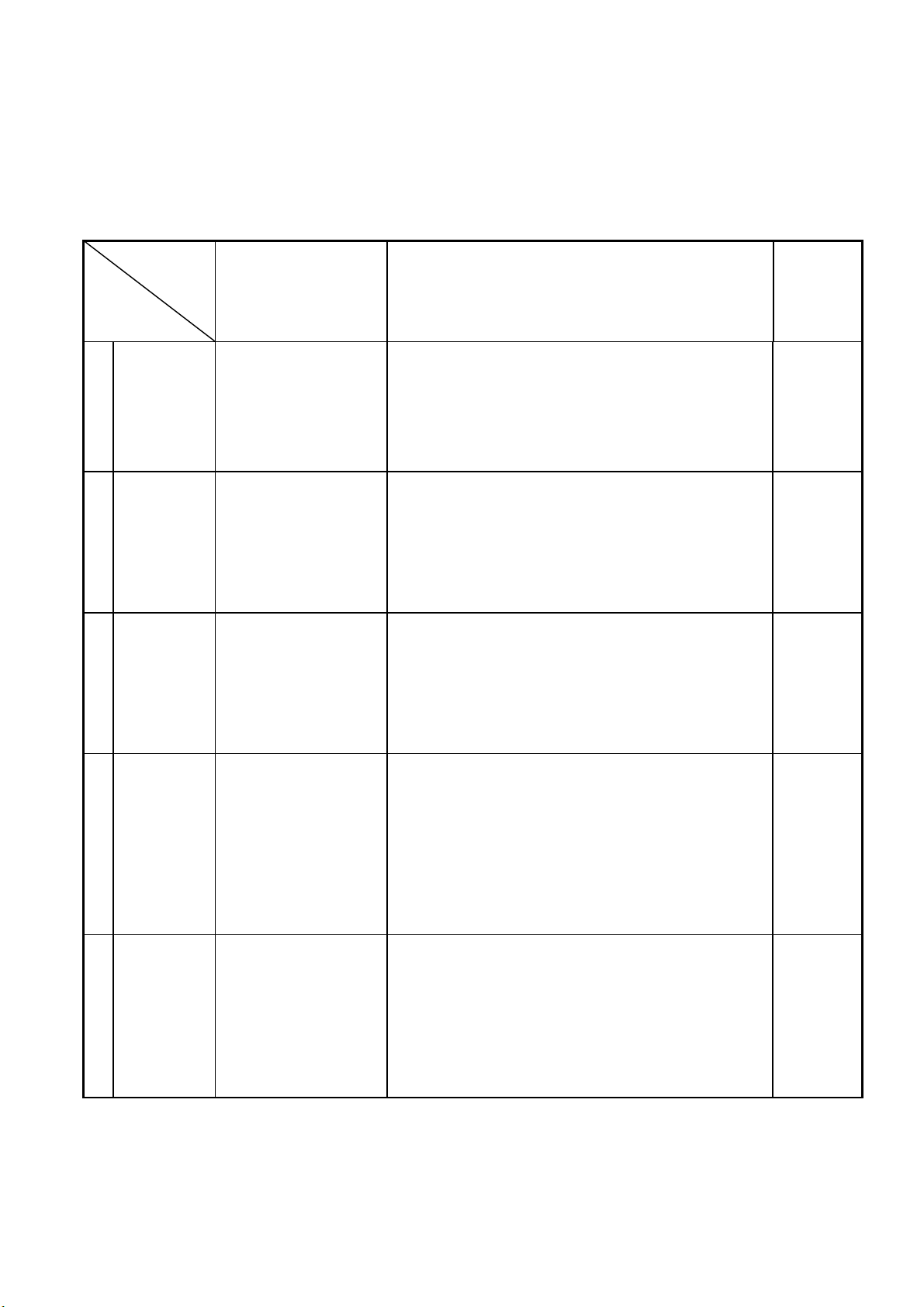
F. ADJUSTMENT PROCEDURE
ITEM
P
rogram Menu.
﹟Test Meter
﹡Test Point
﹫Pattern
Operation
Check
Value
A
B+
Check
﹟Digital Voltmeter
﹡CN7
﹫Crosshatch Pattern
(31.5KHz,640x480)
1. Plug power cable into the adapter, check adapter
power indicator light up green.
2. Make sure the voltage of the power plug (CN7)
on the main PCB to the value shown at right.
12.0V
±0.2V
B
Power Savin
g
Check
﹟Wattmeter
﹟PC or Pattern
generator
﹫Crosshatch Pattern
(31.5KHz,640x480)
1. Unplug the signal cable into the monitor.
2. Turn the power switch of the monitor ON.
3. Check monitor power indicator light up orange.
4. Make sure the wattmeter value shown at right.
5. OSD will be display “NO SIGNAL” Picture.
‹ 2.5W
C
Into Factory
mode
﹟PC or Pattern
generator
﹫Crosshatch Pattern
(31.5KHz,640x480)
1. Hold ‹key,then turn the power switch of the
monitor OFF.
2. Hold ›key,then turn the power switch of the
monitor ON.
3. You can into factory adjustment mode.
D
Auto mode
Check
﹟PC or Pattern
generator
﹫Crosshatch Pattern
(1024x768/60Hz)
1. Press and relese the MENU knob to activate the
OSD menu.
2. Move the OSD to the AUTO function,press MENU
key auto adjuat display mode to its utmost
performance according to VGA setting.
3. In the event of the display image needs further
adjustment
E
White
Balance
Adjust
﹟PC or Pattern
generator
﹫White Pattern
(1024x768/60Hz)
1. Move the OSD to the COLOR mode (AUTO COLOR).
2. set color is 9300°Kusing the OSD,Check the value
shown at right.
Y= 220±0.1FL x= 0.283±0.01 y= 0.297±0.01
3. set color is 6500°Kusing the OSD,Check the value
shown at right.
Y= 220±0.1FL x= 0.313±0.01 y= 0.329±0.01

F
OSD
Language
Setting
﹟PC or Pattern
generator
1. Move the OSD to the LANGUAGE mode.
2. You can choose one of the eight language you need.
G. TROUBLE SHOOTING HINTS
NO NO
YES YES
YES YES
NO NO
High Voltage !
NO
YES
YES
NO NO
YES
No Display
( Black )
LED ON ?
Push the power
ON/OFF switch
LED Color
change ?
Check main
board U2/Pin2
Hi / Lo under
push power
sw?
Back light
ON? To Step 2
Make sure the
connection of
Inverter is fine
+12V ?
Check the CN1/Pin1
of Inverter
Check
F1(Fuse) of inverter
Display ?
A
To Step 2
Power
adapter ?
Change
adapter
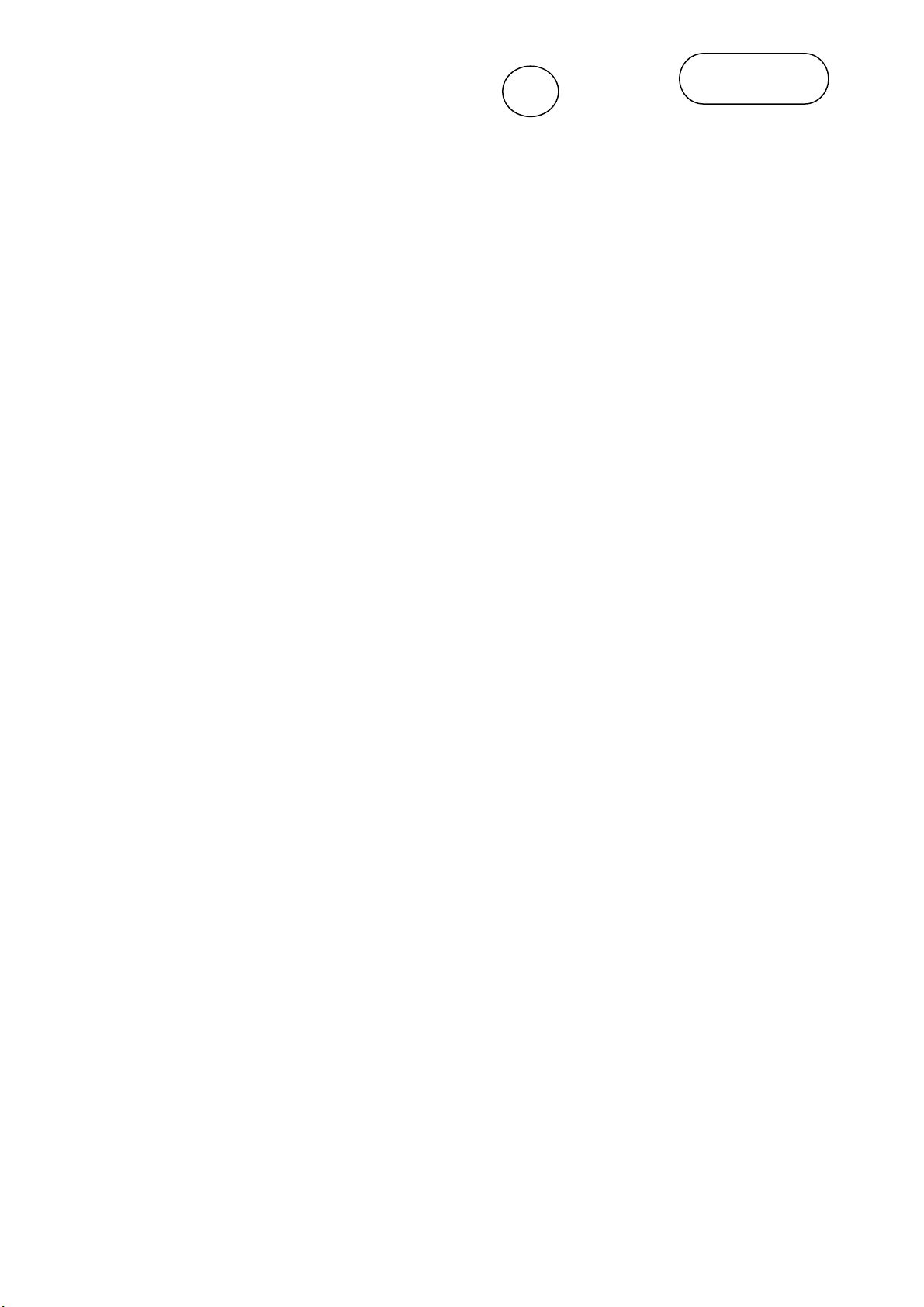
BNice Job !

NO
YES
YES
NO
YES
NO
B
Hi / Lo under
push power
sw?
Change the
Inverter
Display ? Nice Job !
To Step 2
A
Check the
connection of
CN8 cable
Display ?
Nice Job !
Change the
main board
Change the
main board
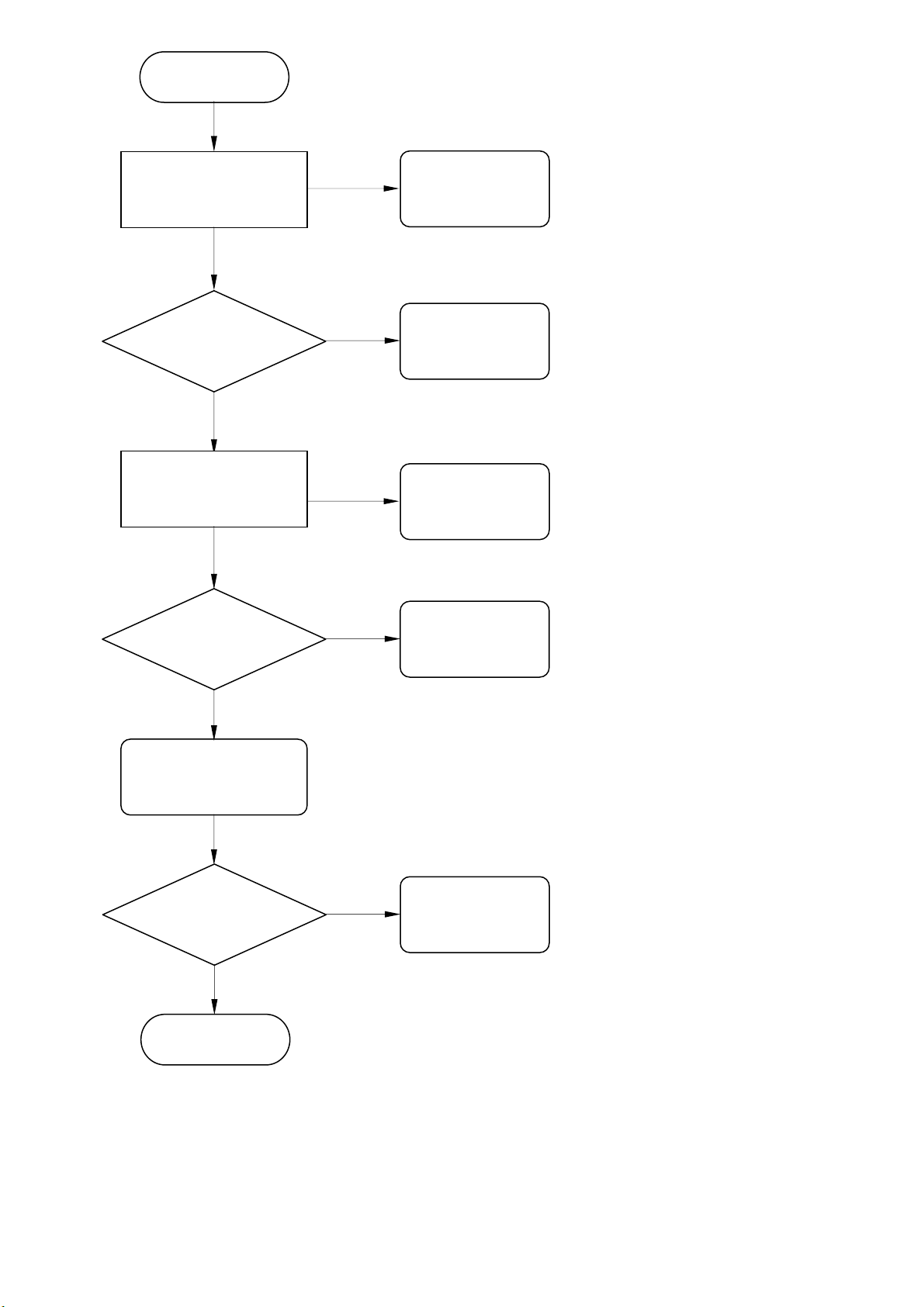
NO
YES
NO
YES
YES
YES
YES
NO
NO
YES
Step 2
Check the main
board 12V ?
+5.0 V ? Check
U10,U11,TR1
H/V input
Signal ?
Check the main
board U7 / Pin 5 ?
Change
U9
Check
H/V Signal
Display ?
Nice Job !
Change
Signal Cable
Check
F1,D5
Check
U7

NO
YES
NO
YES
NO
YES
YES
NO
NO
YES
.
No display
(White)
Check the main
board 5V ?
+3.3V ?
H/V Input
Signal ?
Check the main
board U9/Pin3 ?
Change
U9
Check
H/V Signal
Display ?
Nice Job !
Change
Signal Cable
Check
U10,U11,TR1
Check
U8,U13
Check
3.3V Circuit

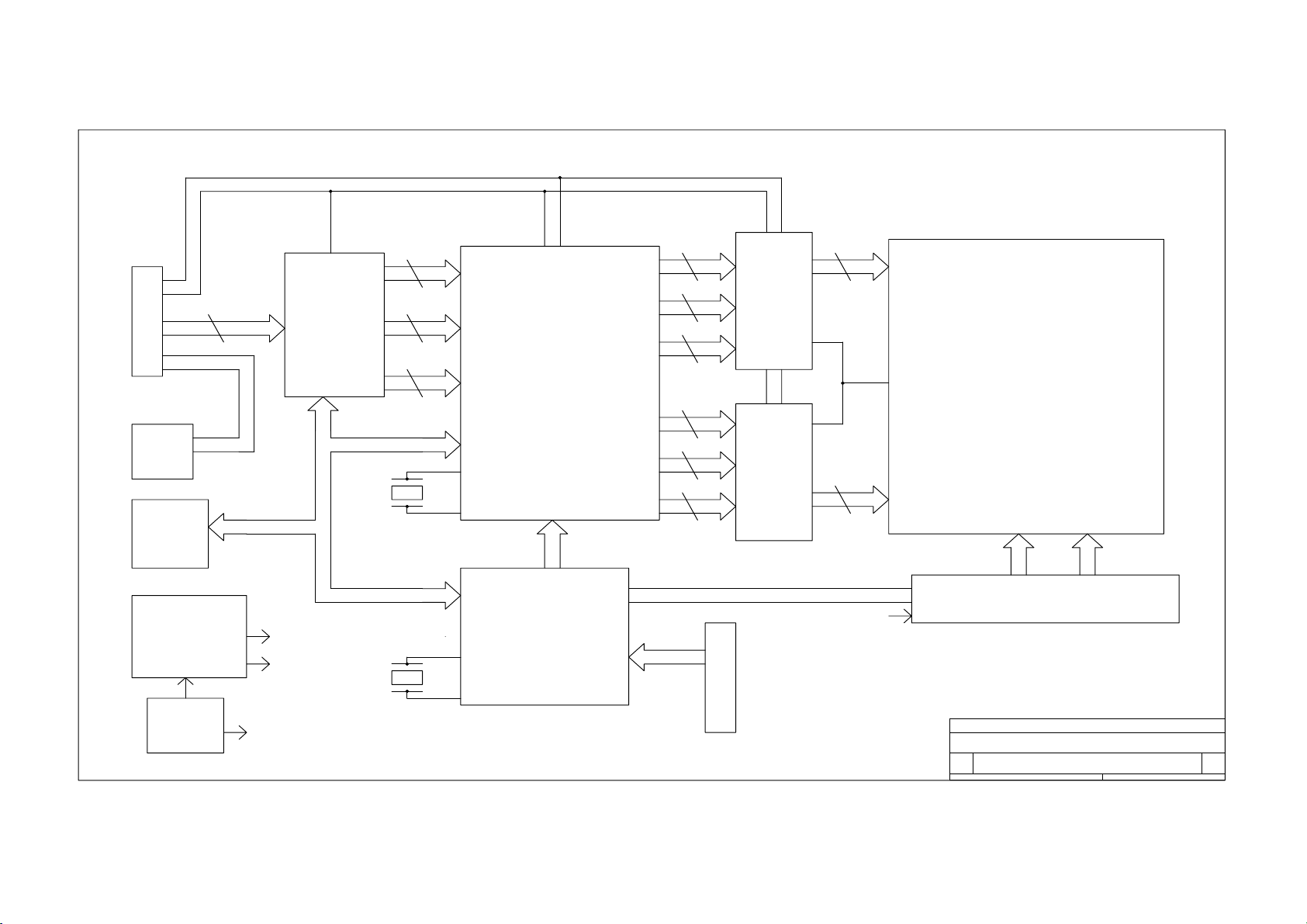
H. BLOCK DIAGRAM
ORION
B
BLOCK DIAGRAM
B
11Tuesday, October 23, 2001
Title
Size Document Number Rev
Date: Sheet of
HSYNC
VSYNC
D-DE
BLK-ON/OFFSDA
BRIGHTNESS
DDC-SCL
DDC-SDA
SCL
POWER
ADAPTER
12V
SWITCH POWER
SUPPLY AND
3V
5V
12V
C
O
N
N
E
N
T
VGA-IN
12PIN
D.D.C
24C21
EEPROM
ADC SCALER
LVDS
LVDS
MCU
24C16
EEPROM
INVERTER
12V
C
O
N
N
E
N
T
FUNCTION KEY
8PIN
LCD PANEL(LVDS)
REGULATOR
CRYSTAL
CRYSTAL
3 {R.G.B}
12M HZ
12M HZ
8 R0~R7
8 G0~G7
8 B0~B7
8 RA0~RA7
8 GA0~GA7
8 BA0~BA7
8 RB0~RB7
8 GB0~GB7
8 BB0~BB7
10 ODD
10 EVEN
POWER
HI VOLTAGE
Other Proview Monitor manuals
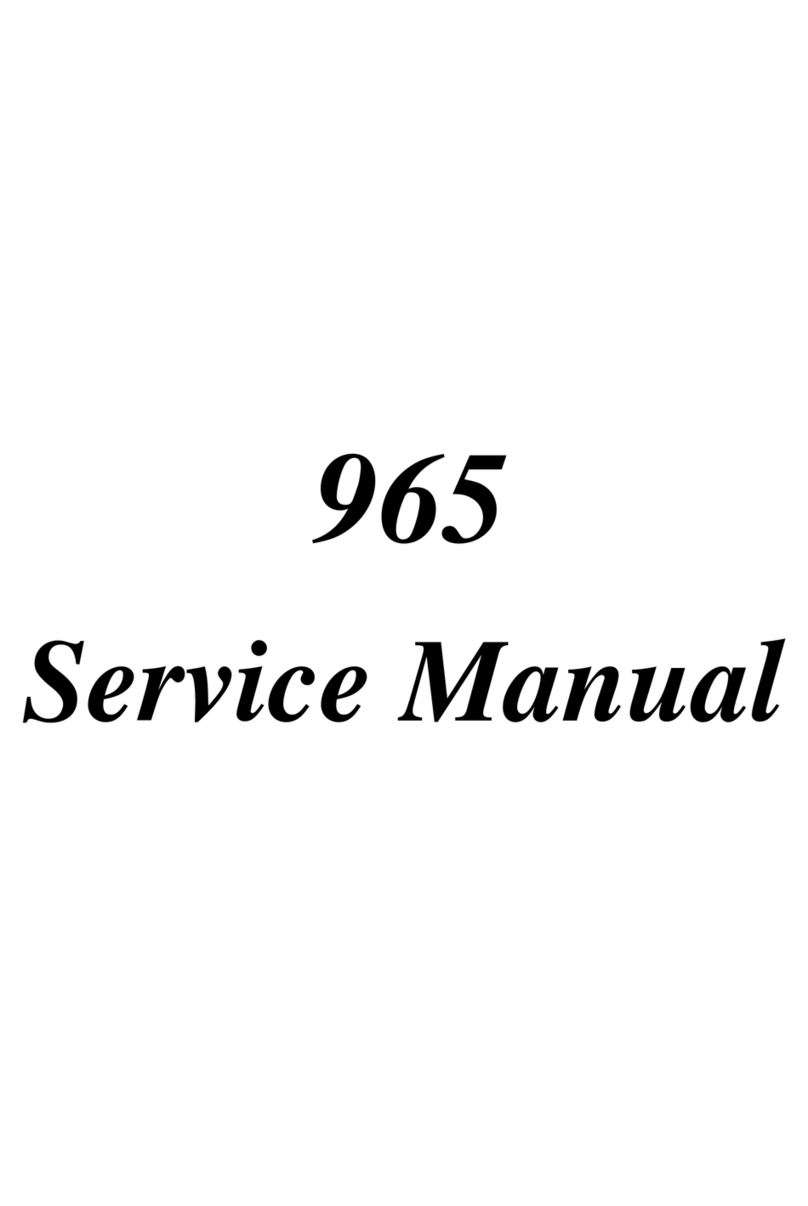
Proview
Proview AY965 User manual

Proview
Proview 770 User manual
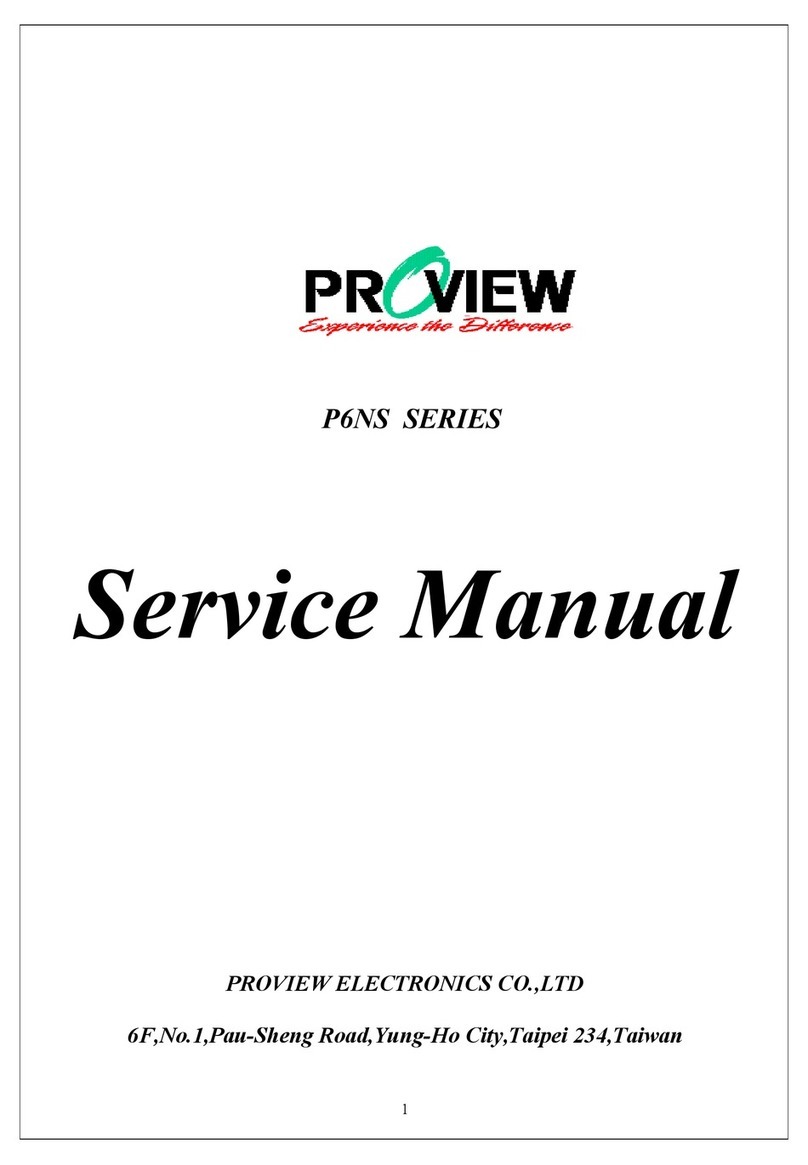
Proview
Proview P6NS Series User manual
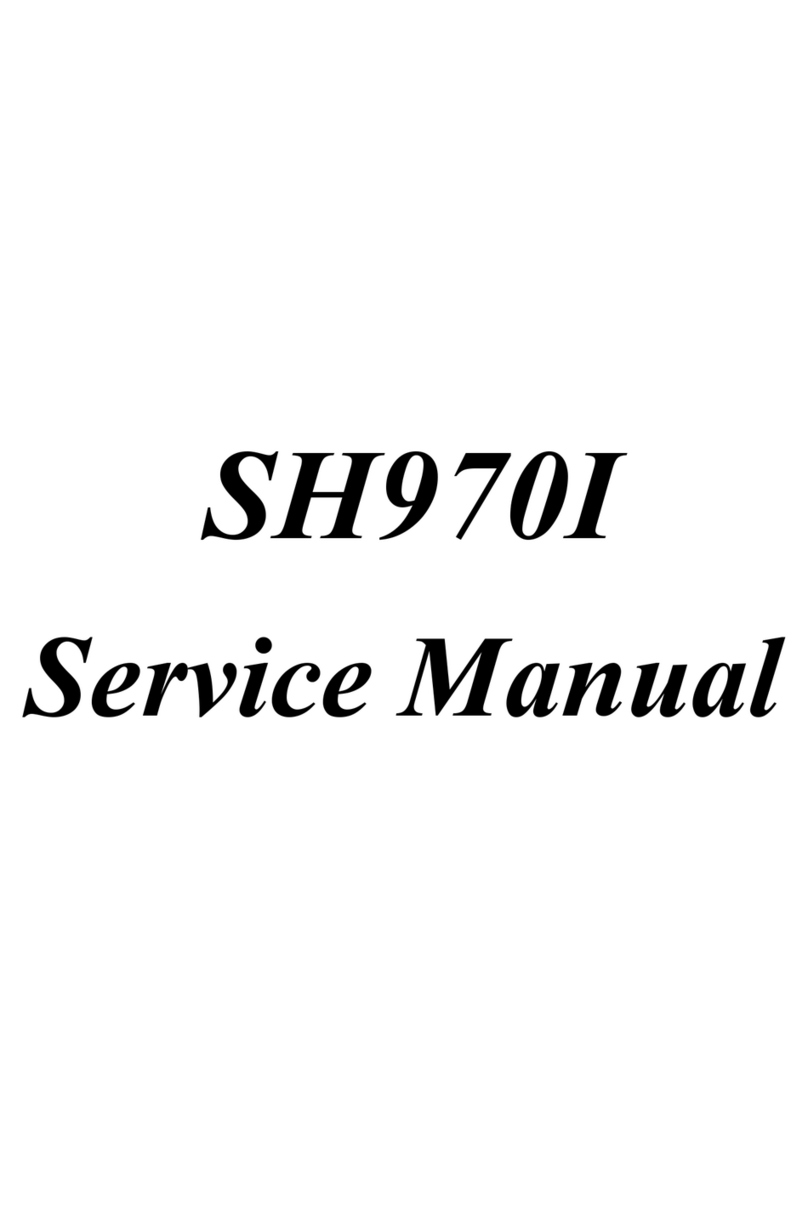
Proview
Proview SH970I User manual
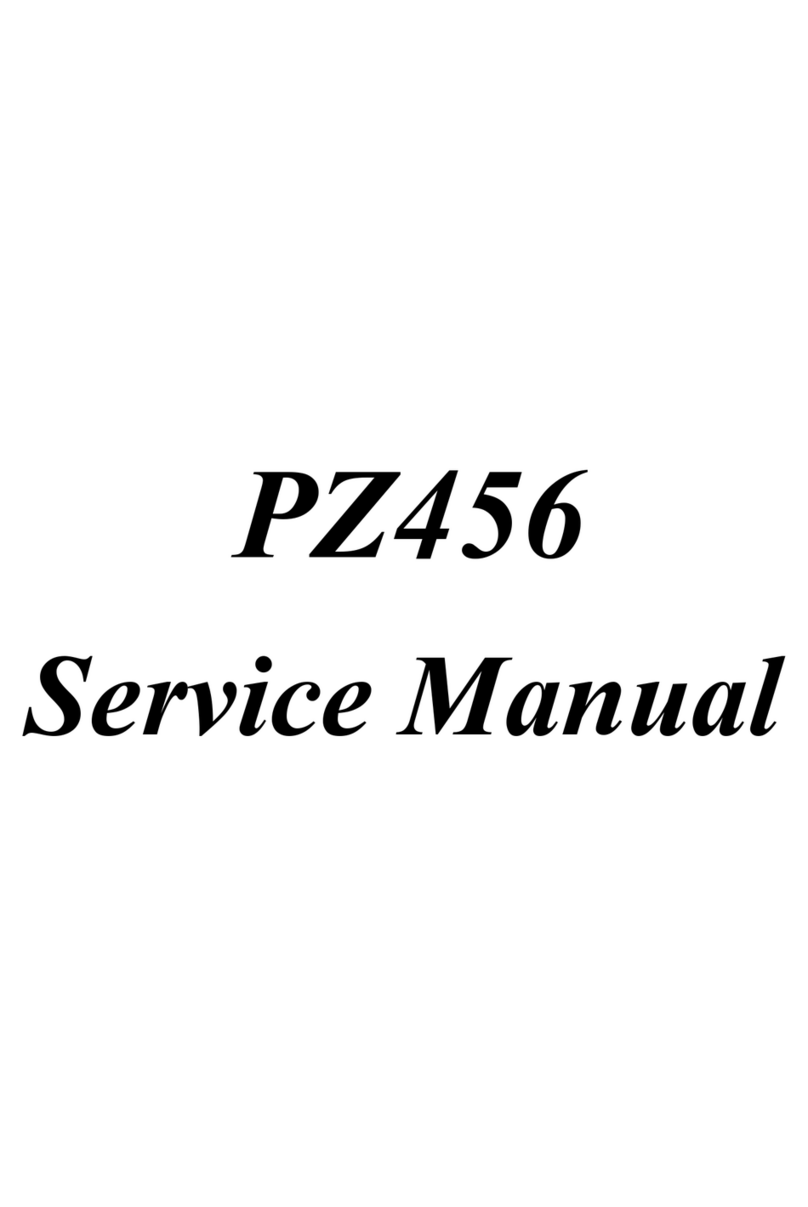
Proview
Proview PZ456 User manual
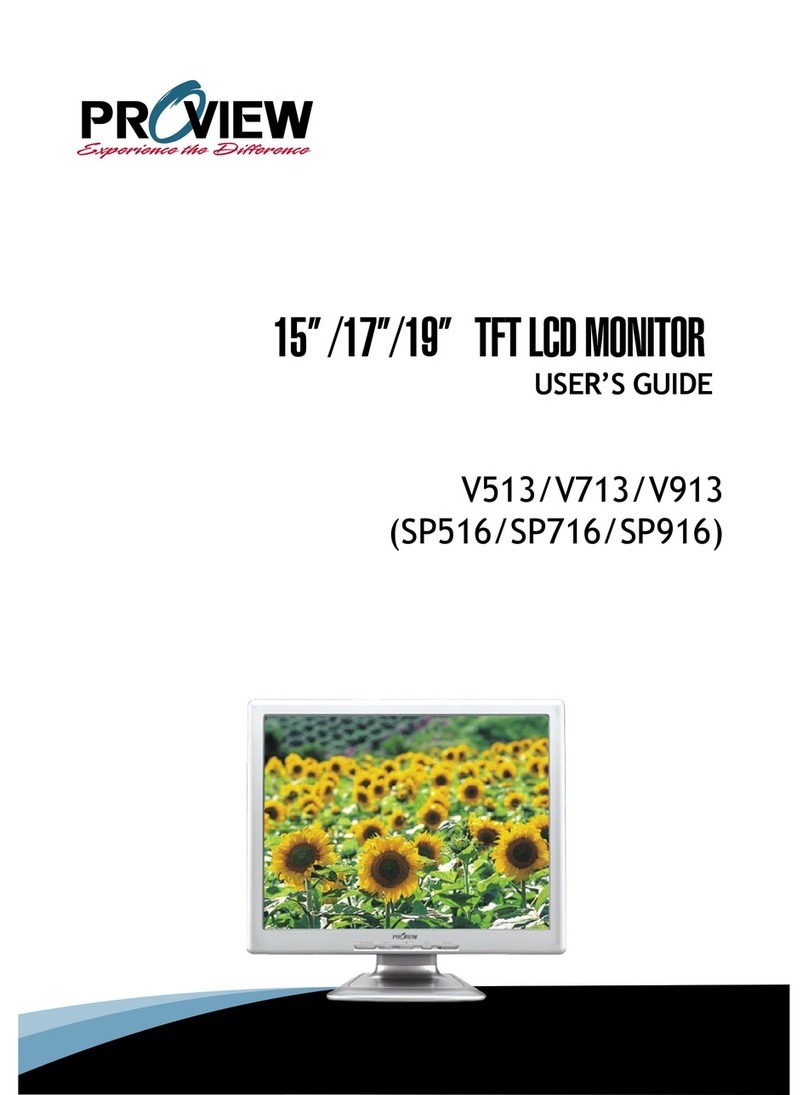
Proview
Proview V513 User manual
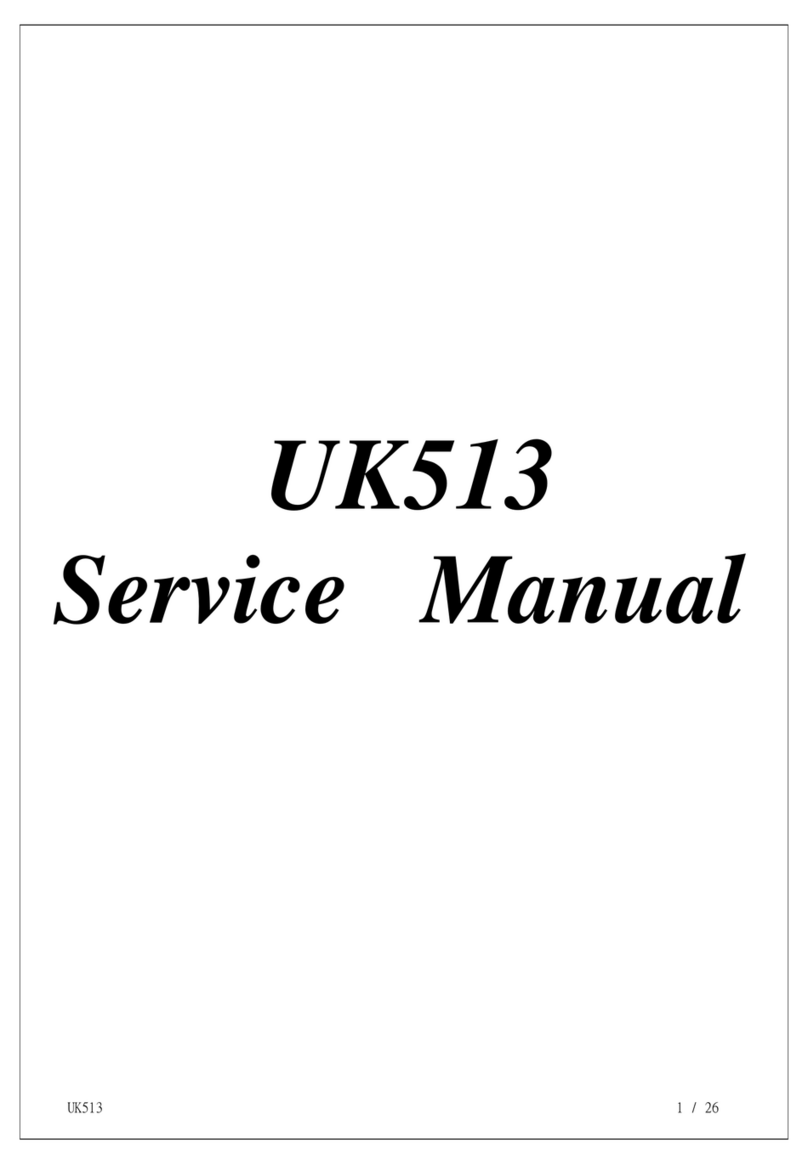
Proview
Proview UK513 User manual

Proview
Proview AI937W User manual
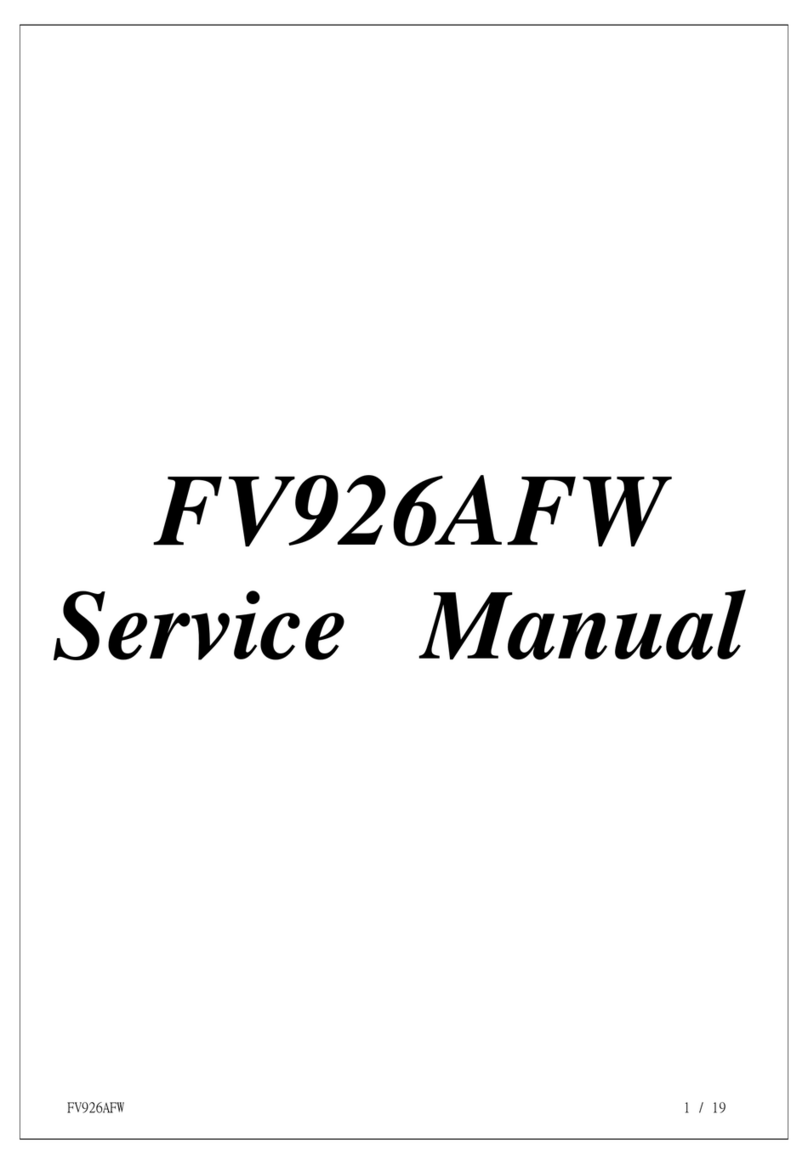
Proview
Proview FV926AFW User manual

Proview
Proview PS576 User manual