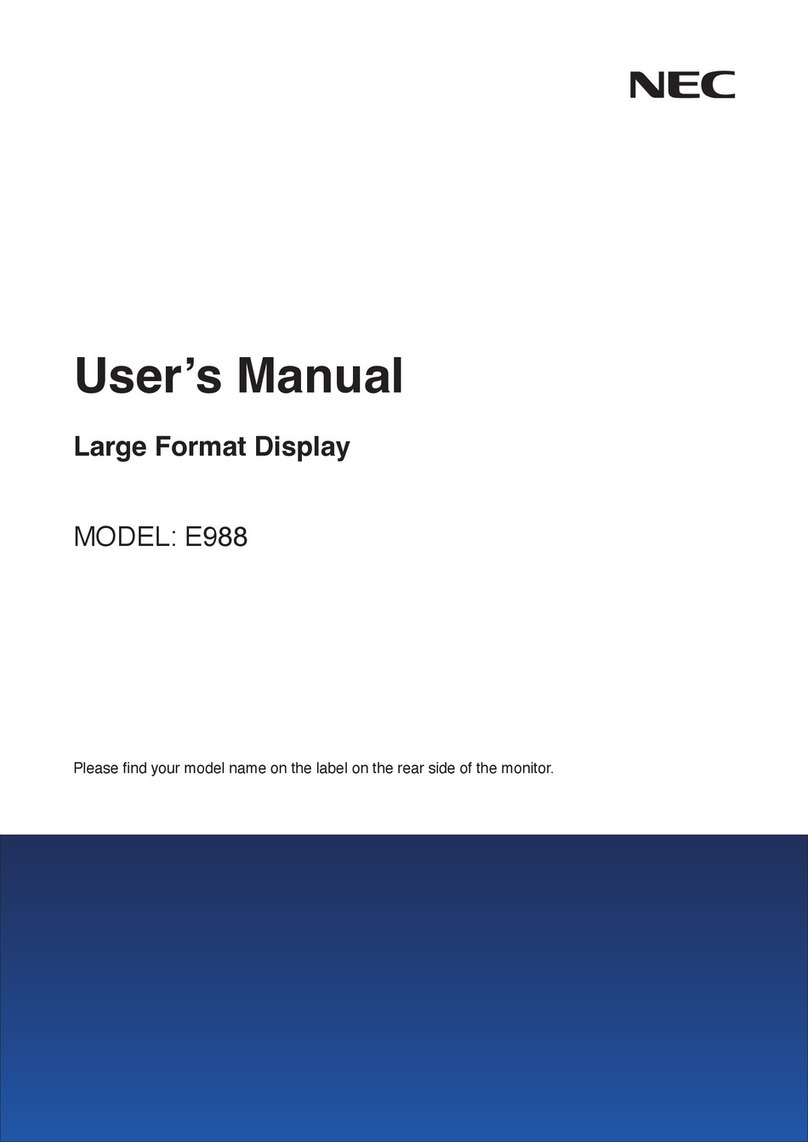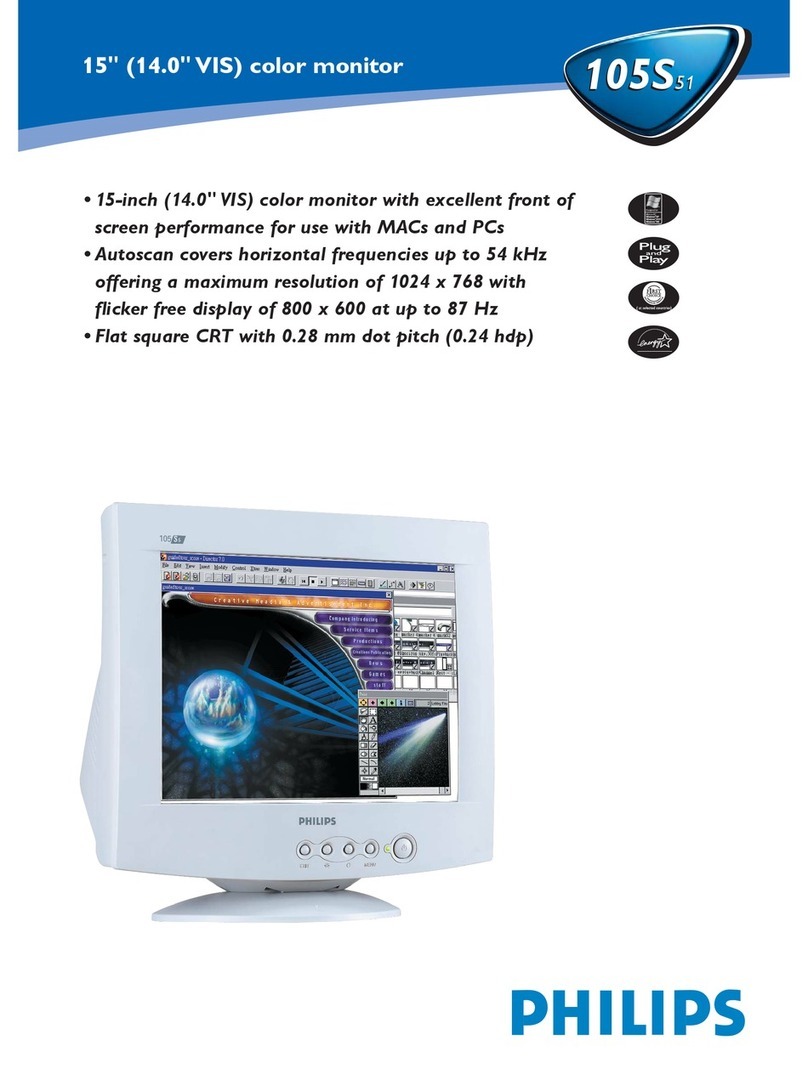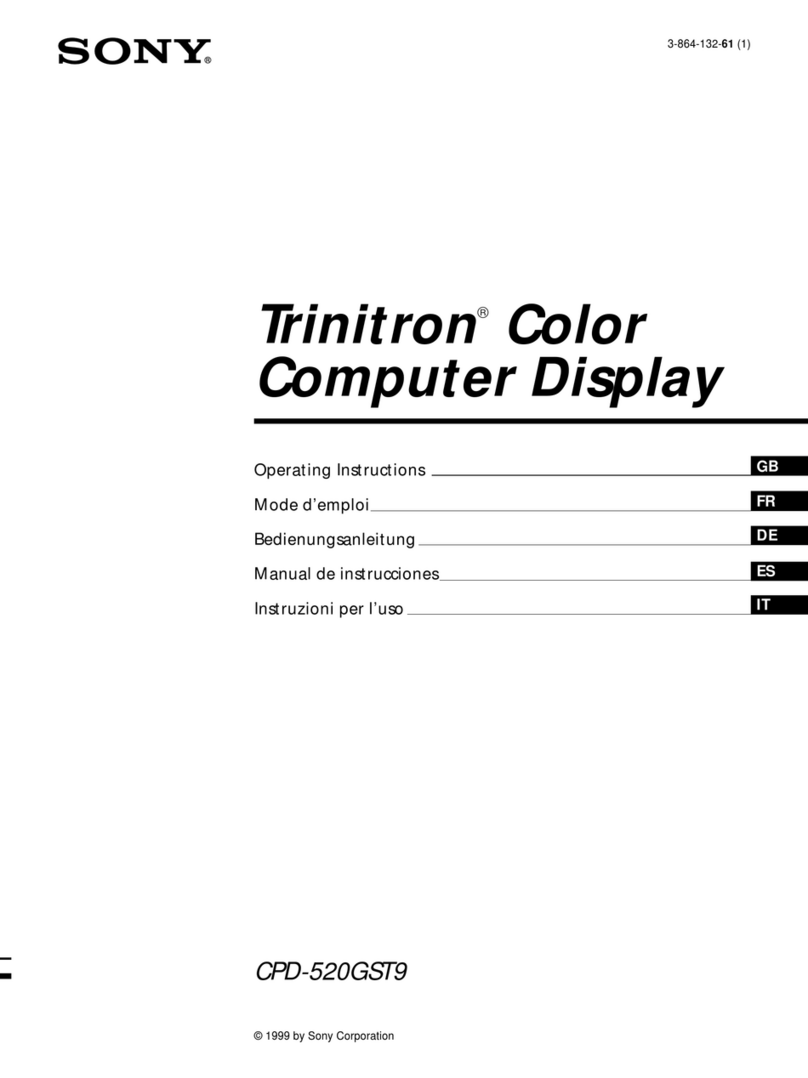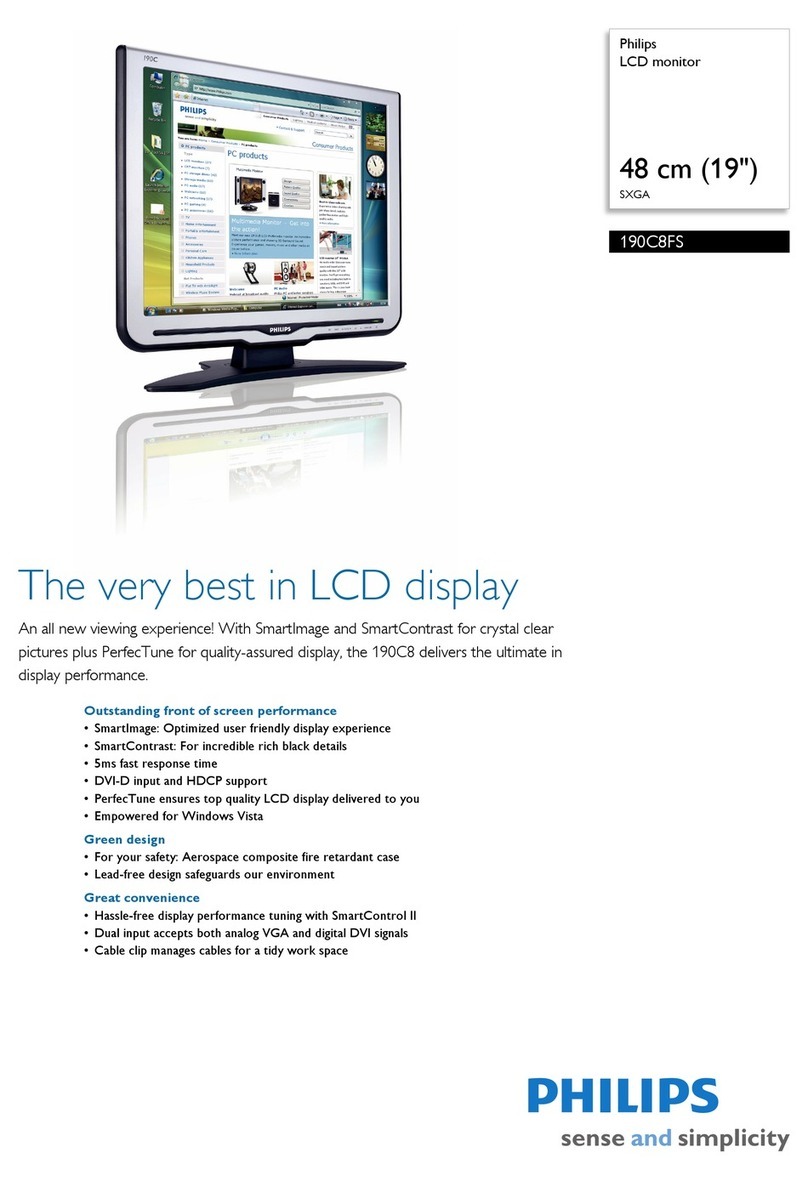Proview V513 User manual

V513/V713/V913
(SP516/SP716/SP916)
USER’S GUIDE
15’’ /17’’/19’’ TFT LCD MONITOR

©2006 by Proview®. All rights reserved.
Copyright protection claimed includes all forms and matters of copyrightable material and
information now allowed by statutory judicial law or hereinafter granted, including without
limitation, material generated from the software programs which are displayed on the screen
such as icons, screen displays, looks, etc.
All Proview® product names mentioned in this publication are trademarks of Proview. Other
company trademarks are also acknowledged.
Changes are periodically made to this document. Changes, technical
inaccuracies, and typographic errors will be corrected in subsequent editions.

ENGLISH
CONTENTS
2LCD Monitor User’s Guide
Table of Contents
CE Marking Declaration Of Conformity ..............................................................4
Federal Communications Commission (FCC) Statement .................................5
Important Safety Instructions ..............................................................................6
Chapter 1 Introduction
Features ................................................................................................9
Package Contents ..............................................................................10
Front View and Controls ..................................................................... 11
Chapter 2 Installation
Connecting Your LCD Monitor to a Computer ...................................12
Installing Your LCD Monitor ................................................................13
Chapter 3 OSD Menu
Using the OSD Menu ..........................................................................15
The OSD Options ...............................................................................16
Chapter 4 Technical Information
Preset Mode Timing Chart ..................................................................19
D-SUB Connector PIN Assignment ....................................................20
Plug and Play ......................................................................................21
Visual Inspection .................................................................................21
Troubleshooting ..................................................................................22
Specifications ......................................................................................23

ENGLISH
3
LCD Monitor User’s Guide
RECYCLING PLACE
EUROPE
When disposing of Proview Monitors in Europe, please contact one of the following three
locations to make arrangements for recycling.
Proview International (UK) Limited
30 The Avenue, Watford, Hertfordshire
WD17 4AE United Kingdom
Timothy Lo
Tel: +44-1923-248-111
Fax: +44-923-248-222
Email: tim.lo@proview.co.uk
PGL Europe B.V. (Proview Group Limited Rotterdam)
Satijnbloem 37,
3068 JP
Rotterdam
Hollande
David Hsieh
Tel: +31-10-238-1090
Fax: +31-10-238-1091
Email: [email protected]
Xoal bvba
Raketstraat 100-B1130
Bruessels
Mr. Leo Starckx
Tel: +32-2-702-6011
Fax: +32-2-725-2513
Email: rma@proview-repair.com
leo.starckx@proview-repair.com
ASIA
When disposing of Proview Monitors in Asia, please contact the following location to make
arrangements for recycling.
Proview Technology (ShenZhen) Co., Ltd.
North Block 21, 23# Shatoukok Free Trade Zone, ShenZhen, China.
Mr. Dennis Chang
Tel: +86-755-2526-1512
Fax: +86-755-2526-1565
Email:recycling@proview.com.cn
AMERICA
When disposing of Proview Monitors in America, please call the following location to make
arrangements for recycling.
Proview Technology, Inc. (U.S.A.)
7373 Hunt Avenue, Garden Grove, CA 92841 U.S.A.
Patrick Yen
Tel:+714-799-3865
Fax:+714-379-6290
Email:pyen@proview.net
“THIS DISPLAY UNIT IS AN ELECTRIC DEVICE WHICH MAY CONTAIN HAZARDOUS MATERIALS AND
COMPONENTS, AND WHICH MUST BE DISPOSED OF AT END OF LIFE ACCORDING TO THE PROPER
PROCEDURE”
Recycling Place

ENGLISH
FCC/CE
4LCD Monitor User’s Guide
CE Marking Declaration Of Conformity
This LCD monitor complies with the requirements of the EC Directive
89/336/EEC “EMC Directive” and 73/23/EEC “Low Voltage Directive” as
amended by Directive 93/68/EEC.
The electro-magnetic susceptibility has been chosen at a level that gives
correct operation in residential areas, business and light industrial premises
and small-scale enterprises, inside as well as outside of the buildings.
All places of operation are characterized by their connection to the public
low voltage power supply system.

ENGLISH
5
LCD Monitor User’s Guide
FCC/CE
This equipment has been tested and found to comply with the limits of a
class B digital device, pursuant to Part 15 of the FCC Rules. These limits
are designed to provide reasonable protection against harmful interference
in a residential installation. This equipment generates, uses and can radiate
radio frequency energy and, if not installed and used in accordance with
the instructions, may cause harmful interference to radio communications.
However, there is no guarantee that interference will not occur in a particular
installation. If this equipment does cause harmful interference to radio or
television reception, which can be determined by turning the equipment off
and on, the user is encouraged to try to correct the interference by one or
more of the following measures:
1. Reorient/Relocate the receiving antenna.
2. Increase the separation between the equipment
and receiver.
3. Connect the equipment into an outlet on a circuit which is different from
what the receiver is connected to.
4. Consult the dealer or an experienced radio/TV technician
for help.
CAUTION:
Changes or modifications not expressly approved by the manufacturer
responsible for compliance could void the user authority to operate the
equipment.
Federal Communications
Commission (FCC) Statement

ENGLISH
IMPORTANT SAFETY INSTRUCTIONS
6LCD Monitor User’s Guide
To prevent any injuries, the following safety precautions should be observed
in the installation, use, servicing and maintenance of this equipment.
Before operating this equipment, please read this manual completely, and
keep it nearby for future reference.
Important Safety Instructions
Warnings
• Do not place the equipment on any uneven or unstable carts, stands,
tables, shelves etc. The equipment may fall, causing serious injury to
children or adults and serious damage to the equipment itself.
• Use only a cart or stand recommended by the manufacturer. This
equipment and recommended cart or stand should be handled with care.
Quick stops, excessive force, and uneven surfaces may cause the
equipment and cart/stand to overturn.
• Do not disable the 3-wire grounding type plug. The grounding pin on the
3-prong plug is an important feature. Removing the grounding pin will
increase the risk of damaging the equipment. If you can not fit the plug
into the electrical outlet, contact an electrician to install a grounding
outlet.
• Always operate this equipment from the type of power source indicated
on the rear of the serial/model plate.
• Never overload wall outlets and extensions.
• Use and handle the power cord with care.
• Do not place any heavy objects on the AC power cord.
• Do not pull the AC power cord. Do not handle the AC power cord with a
wet hand.
• Do not touch the power cord and antenna cable during lightning.
• Remove the plug from the wall outlet if the equipment will not be used
for a long period of time.
• Do not place, use or handle this equipment near water.
• Never expose the equipment to liquid, rain, or moisture.
Seek qualified service if any of the above is spilled into the equipment.

ENGLISH
7
LCD Monitor User’s Guide
IMPORTANT SAFETY INSTRUCTIONS
• Do not attempt to service the equipment yourself.
• Opening and removing the covers may expose you to dangerous voltage
or other hazards and may void your warranty. Refer service to qualified
personnel.
• Always remove the power cord from the outlet before cleaning the
equipment.
• Never use liquid or aerosol cleaners on the equipment. Clean only with a
soft dry cloth.
• Do not expose the equipment to extreme temperature or to direct
sunlight, as the equipment may heat up and suffer damage.
• Do not install the equipment near any heat sources such as radiators,
heat registers, stoves, or any other apparatus that might produce heat.
• Do not block any ventilating openings. Leave an open space around the
equipment.
• Never place the equipment :on a bed, sofa, rug, or any other similar
surfaces; too close to drapes/curtains/walls, in a bookcase, built-in
cabinet, or any other similar places that may cause poor ventilation.
• If any of the following conditions occur, unplug the power cord from the
outlet and request service from qualified personnel.
a. The power cord or plug is damaged.
b. Liquid is spilled into the product .
c. An object falls onto or into the product.
d. The product has been dropped or damaged.
e. The product’s display is abnormal.

ENGLISH
IMPORTANT SAFETY INSTRUCTIONS
8LCD Monitor User’s Guide
DISPOSAL OF WASTE ELECTRONIC EQUIPMENT BY PRIVATE
HOUSEHOLDS WITHIN THE EUROPEAN UNION
This sign indicates that this product may not be disposed of with your
regular household waste. The recycling and separate collection of such
products is your responsibility. Please drop off the above-mentioned
waste at a designated place for recycling waste electrical and electronic
equipment. If you do not know where to drop off your waste equipment for
recycling, please contact your local city office or household waste collection
service.

ENGLISH
9
LCD Monitor User’s Guide
INTRODUCTION
• FAST VIDEO RESPONSE
Fast action media such as gaming, DVD and video conferencing will
playback smoothly thanks to the fast video response time of the LCD
panel.
• HIGH CONTRAST RATIO
Colors will appear vibrant and lifelike producing superior image
quality.
• ANTI-REFLECTIVE COATING
Special panel coating to efficiently reduce distracting glare on images
viewed.
• PLUG-AND-PLAY CAPABILITY
Easy trouble-free configuration and set-up.
• BUILT-IN POWER TO SAVE SPACE
All components of the power adapter are designed into the chassis.
There will not be adapter occupying the desktop space.
INTRODUCTION
Features

ENGLISH
INTRODUCTION
10 LCD Monitor User’s Guide
Make sure all of the following contents are included in the box.
If any items are missing, please return this product to the original place of
purchase.
CAUTION:
Be sure to save original box and all packing material for future transport of
monitor.
Power Cord*
* Power cord specification : H05 VV-F 3G 0.75mm2
Package Contents
MENU/ENTER DOWN UP AUTO
LCD Monitor :
V513/V713/V913
Quick
Guide
Warranty
Card
CD-ROM
(Driver/Manual)
V513/V713/V913
(SP516/SP716/SP916)
USER’S GUIDE
MENU AUTO
LCD Monitor :
SP516/SP716/SP916
V513/V713/V913
(SP516/SP716/SP916)
USER’S GUIDE

ENGLISH
11
LCD Monitor User’s Guide
INTRODUCTION
Front View and Controls
ITEM DESCRIPTION
MENU Press once to display the OSD (On Screen Display). And
ENTER press to activate the items you highlight .
▲▼ In OSD mode, press the ▲▼/DOWN/UP buttons to move
DOWN/UP the selection highlight to the next menu item
counterclockwise or clockwise, respectively.
LED The LED light indicates when the LCD monitor is activated
(green light indicates power on and amber light indicates
power saving).
Turns the LCD monitor on and off.
AUTO Press to automatically adjust the display settings to
optimize performance based on the D-SUB signal.
V513/V713/V913
SP516/SP716/SP916
MENU AUTO
MENU/ENTER DOWN UP AUTO
1
2
3
4
5
MENU AUTO
1
2
3
4
5
MENU/ENTER DOWN UP AUTO

ENGLISH
INSTALLATION
12 LCD Monitor User’s Guide
Turn off the computer and unplug the power cord.
Connect the signal cable to the VGA port on the back of the computer.
Connect the power cord to wall outlet and LCD monitor.
Press the button, located on the bottom side of the main unit to turn
the monitor on, then turn the computer on. If the monitor displays an
image, the monitor is successfully installed. If no image is displayed,
check all connections.
Refer to the owner’s manual of the computer for connections.
In the process of connecting external equipment, do not connect any AC power cords to wall
outlets until all other connections are completed.
3
2Connect to the D-SUB port
INSTALLATION
Connecting Your LCD Monitor to a Computer
NOTE:
Unplug the monitor before installation to avoid electric shock or damage.
Connect to power source

ENGLISH
13
LCD Monitor User’s Guide
INSTALLATION
NOTE:
The button is used for switching the LCD monitor on and off, it does not
disconnect the device from the main voltage. To completely disconnect the
main voltage, please remove the power plug from the socket.
NOTE:
The LED indicator is green when the monitor operates normally and will
turn to amber when in power saving mode. When the monitor is off, the
LED turns dark.
STAND
DISPLAY UNIT
Installing Your LCD Monitor
Follow the instructions below to set up and install the monitor.
The package contains:
Display unit
Stand
Cover an even stable surface with a soft cloth. Place the unit face-
down on the cloth. Fit the stand onto the bottom of the display unit
as shown, then push until the two latches snap into their sockets.
LATCHES

ENGLISH
INSTALLATION
14 LCD Monitor User’s Guide
In order to ensure a healthy and relaxed body position when using
the monitor at visual display workstations, you are able to adjust the
monitor’s angle of the stand.
The angle of the LCD monitor may be adjusted approximately 30
degrees.
30o

ENGLISH
15
LCD Monitor User’s Guide
OSD MENU
To create the best picture, your LCD monitor has been preset at the factory
with the Preset Mode Timing shown on page 19.
The OSD (On Screen Display) Menu allows the user to adjust
various settings and options by following the steps below.
Press the MENU button to display the OSD. The OSD main menu
provides an overview of the selection of controls available.
Press the ▲▼ or DOWN/UP button to highlight the desired icon.
Then, press the MENU button to activate the highlighted icon
Press the ▲▼ or DOWN/UP button to change the value of the selected
item.
Select the EXIT icon to exit the OSD.
Repeat steps 1 through 4 to make further adjustments. All changes
are stored immediately.
BRIGHTNESS
Using the OSD Menu
OSD Menu

ENGLISH
OSD MENU
16 LCD Monitor User’s Guide
The OSD menu includes the following options:
O BRIGHTNESS
Controls the overall brightness.
CONTRAST
Controls the difference between the brightest and darkest regions of
the picture.
H. POSITION
Adjusts the position of the picture left and right in the window.
V. POSITION
Adjusts the position of the picture up and down in the window.
H.SIZE
Adjusts the width of the picture.
PHASE
Adjusts signal phase, which can improve focus clarity and image
stability.
The OSD Options
BRIGHTNESS

ENGLISH
17
LCD Monitor User’s Guide
OSD MENU
Select User Mode
Allows the user to adjust red, green and blue color component
levels independently.
COOL
Inclines colors toward the blue end of the spectrum. Fixes the
red, green and blue component levels at factory settings; they
cannot be independently adjusted.
WARM
Inclines colors toward the red end of the spectrum. Fixes the
red, green and blue component levels at factory settings; they
cannot be independently adjusted.
EXIT
Exits the OSD menu.
AUTO ADJUST
Selects to automatically adjust the display settings to optimize
performance based on the D-SUB signal.
RESET
Restores all options to the factory settings.
LANGUAGE
Controls which language is used on all the on-screen menus.
COLOR
Allows selection of the general color tint:
Select User Mode, WARM, or COOL.
RED
WARMCOOL

ENGLISH
OSD MENU
18 LCD Monitor User’s Guide
OSD
Changes the position of the OSD.
H. POSITION
Moves the OSD left and right in the window.
V. POSITION
Moves the OSD up and down in the window.
EXIT
Exits the OSD menu.
EXIT
Exits the OSD.

ENGLISH
19
LCD Monitor User’s Guide
TECHNICAL INFORMATION
Preset Mode Timing Chart
Technical Information
The screen image has been optimized during manufacture for the display
modes listed below.
Video signal: (IBM PC/AT)
Dot X Line Horizontal
Frequency(kHz)
Vertical
Frequency(Hz)
720 x 400 31.47 70.00
640 x 480 31.47 60.00
37.86 72.80
37.50 75.00
800 x 600 35.16 56.25
37.88 60.30
48.08 72.20
46.87 75.00
1024 x 768 48.36 60.00
56.48 70.10
60.02 75.00
1280 x 1024 63.98 60
79.98 75
This manual suits for next models
5
Table of contents
Other Proview Monitor manuals
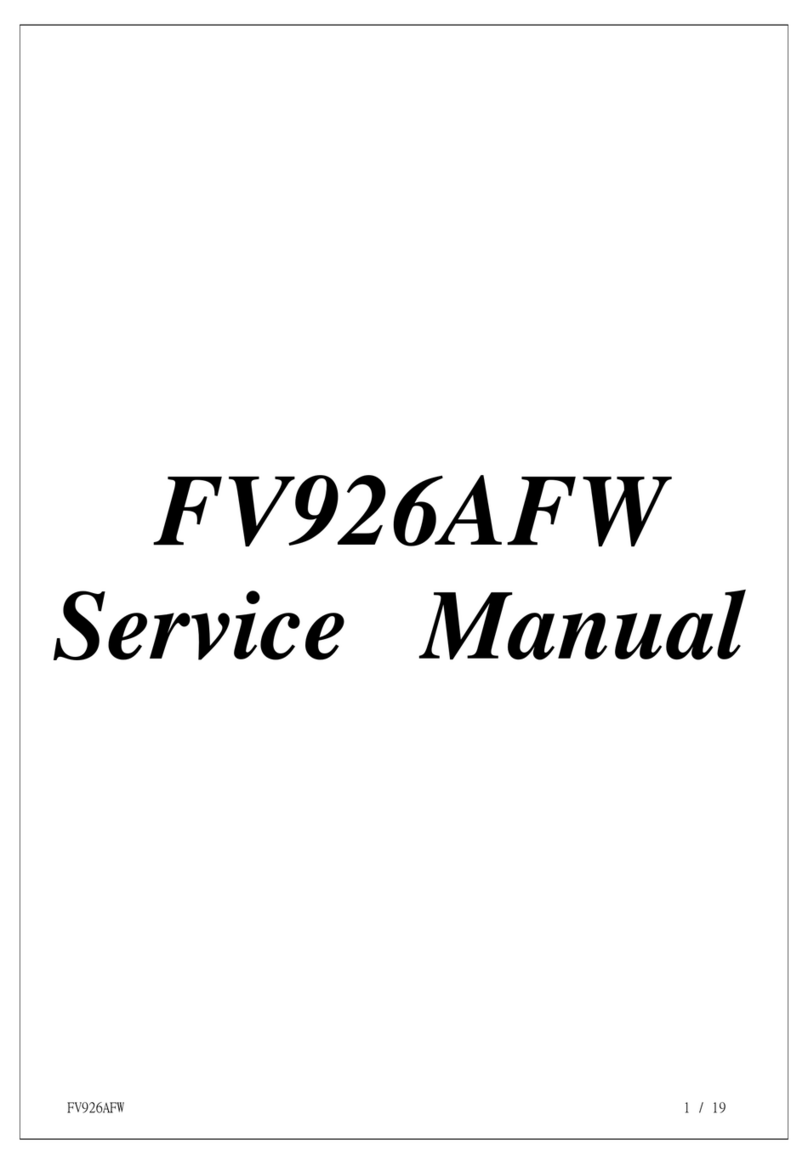
Proview
Proview FV926AFW User manual
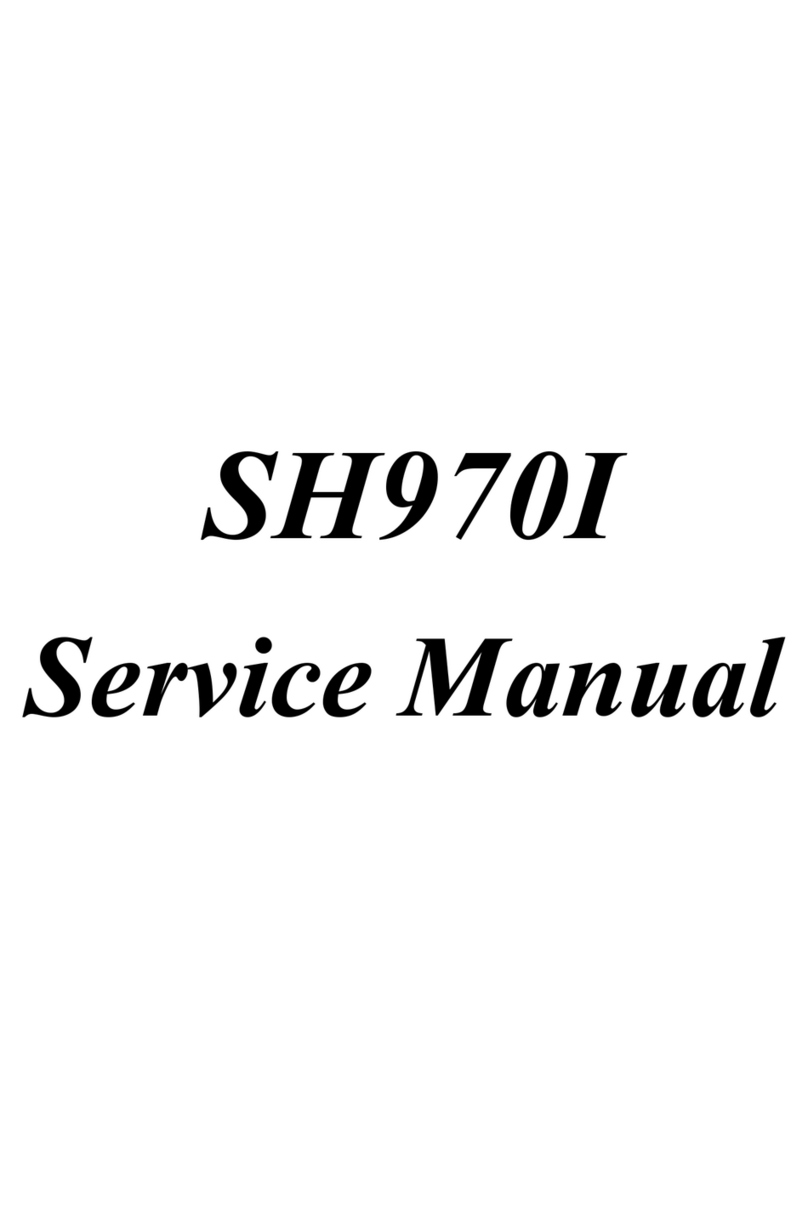
Proview
Proview SH970I User manual
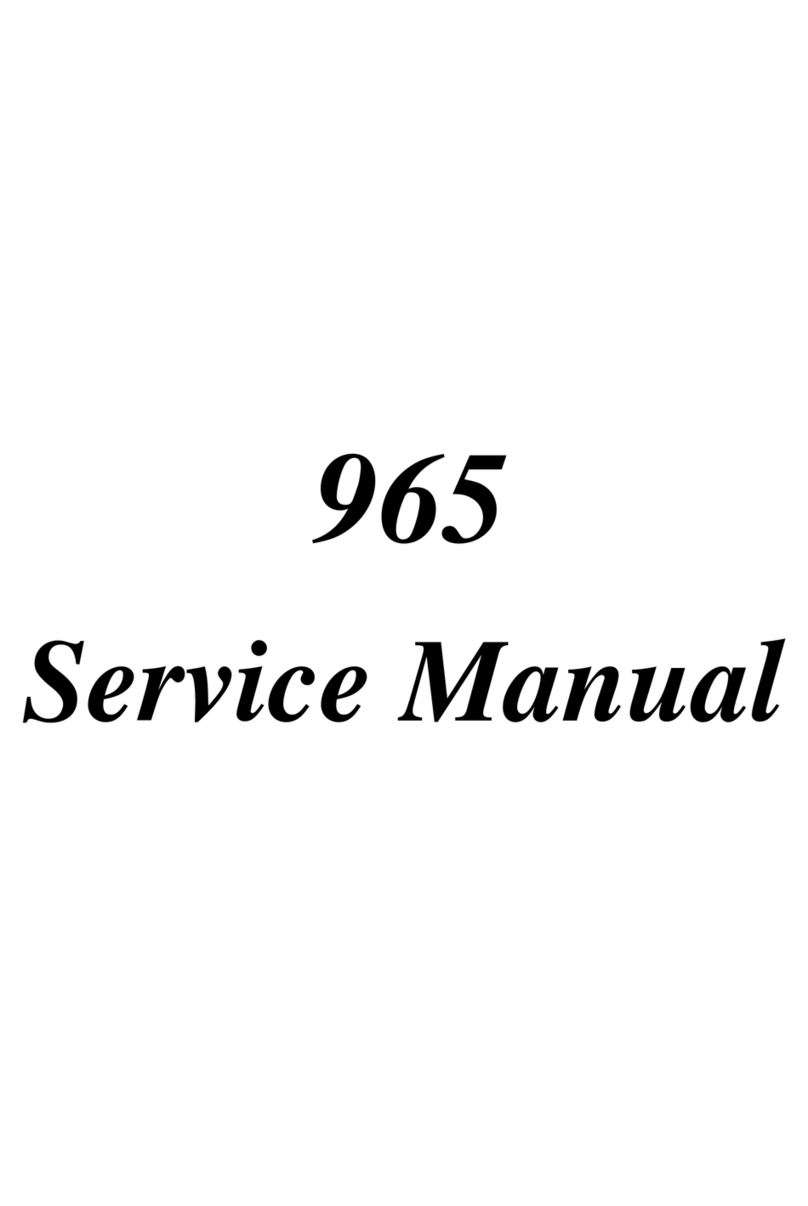
Proview
Proview AY965 User manual
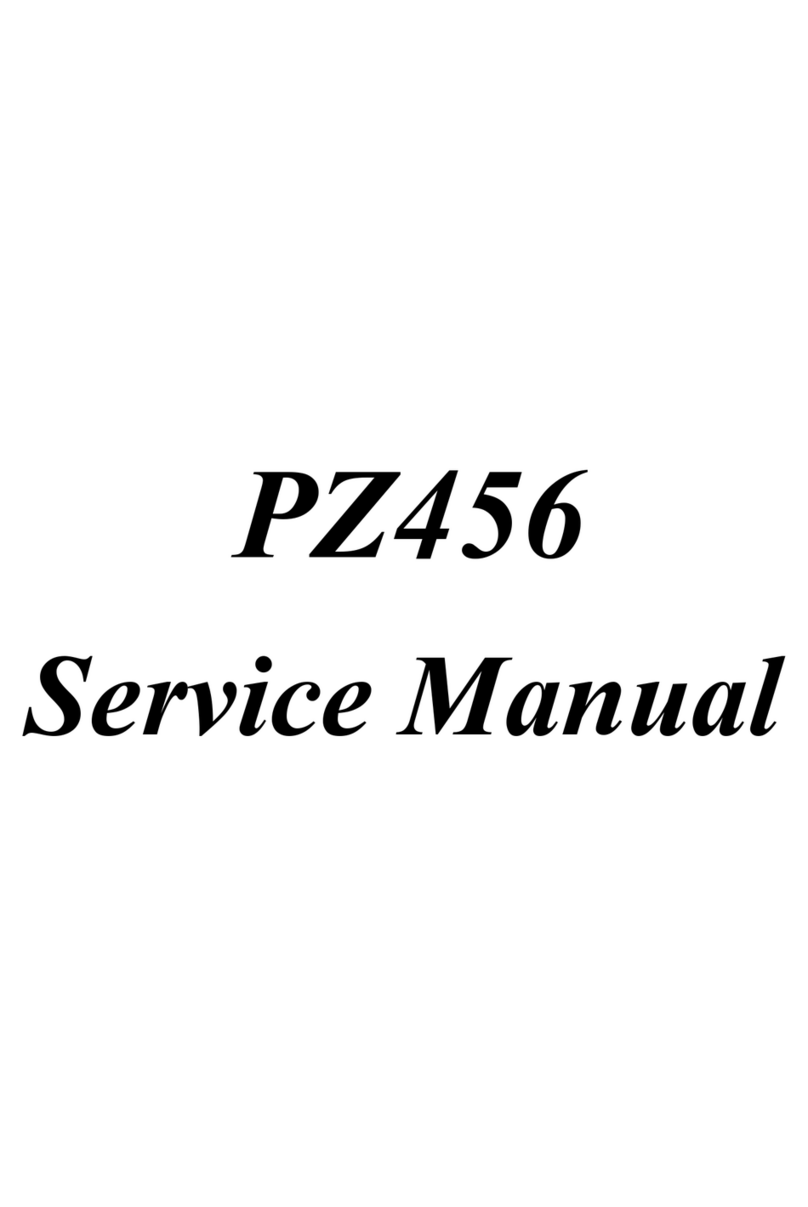
Proview
Proview PZ456 User manual
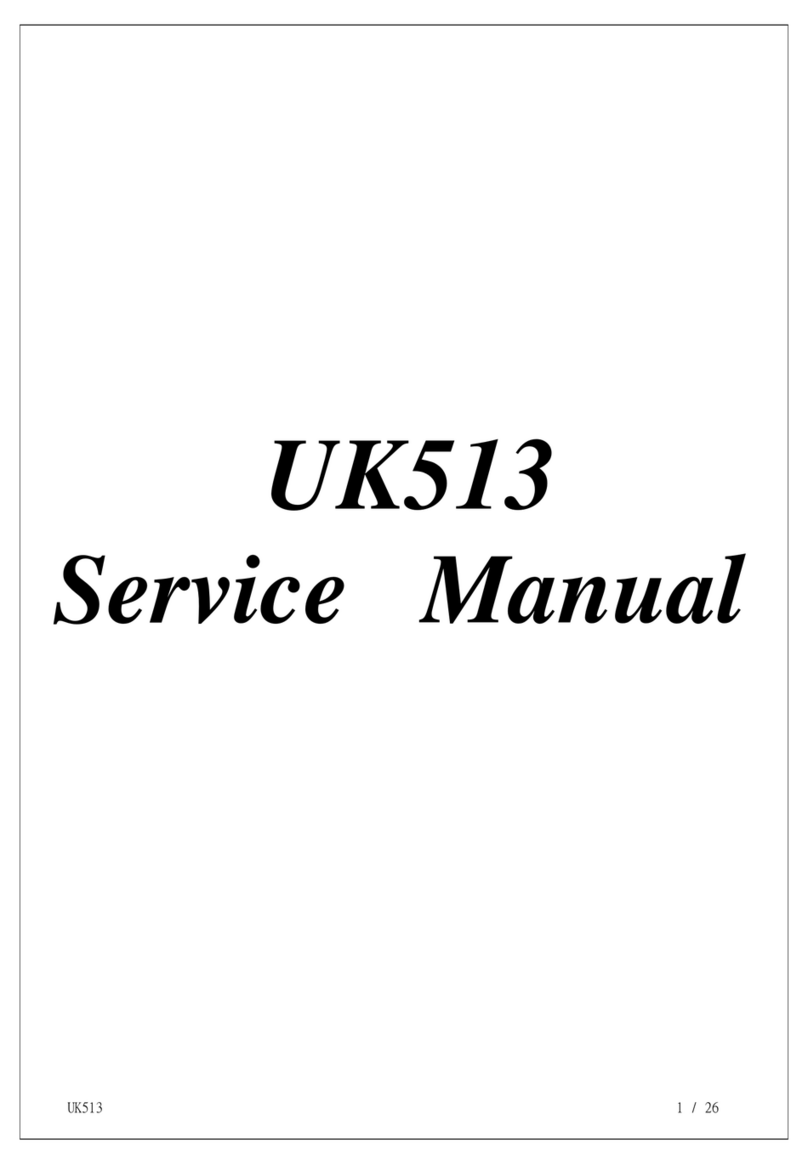
Proview
Proview UK513 User manual

Proview
Proview 770 User manual
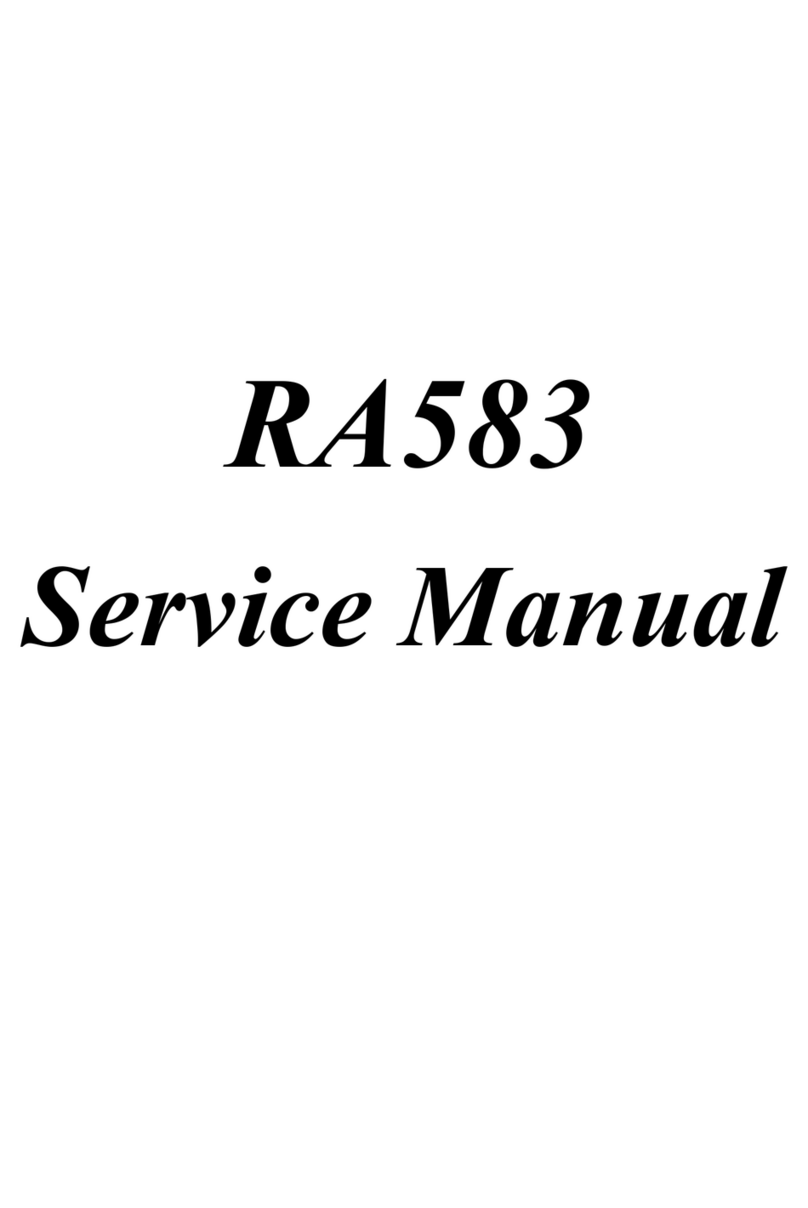
Proview
Proview RA583 User manual

Proview
Proview AI937W User manual

Proview
Proview PS576 User manual
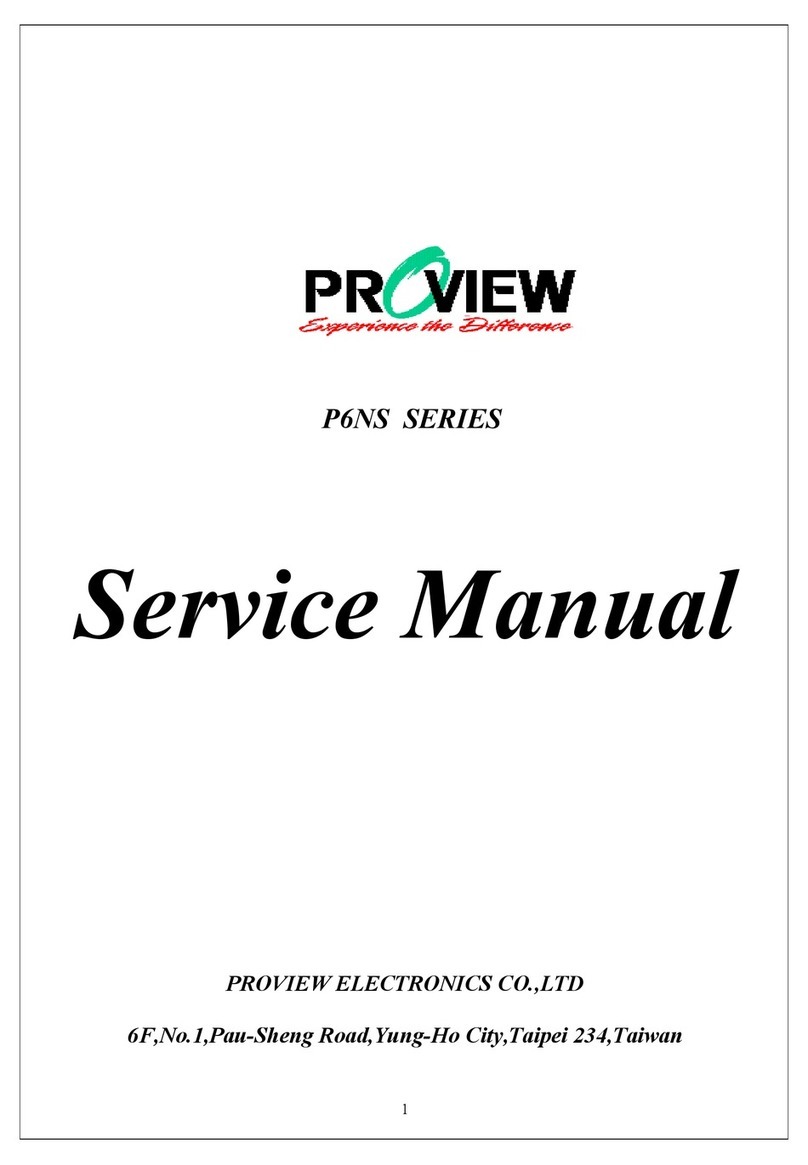
Proview
Proview P6NS Series User manual