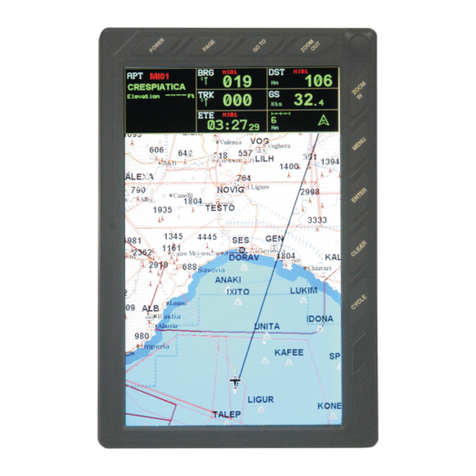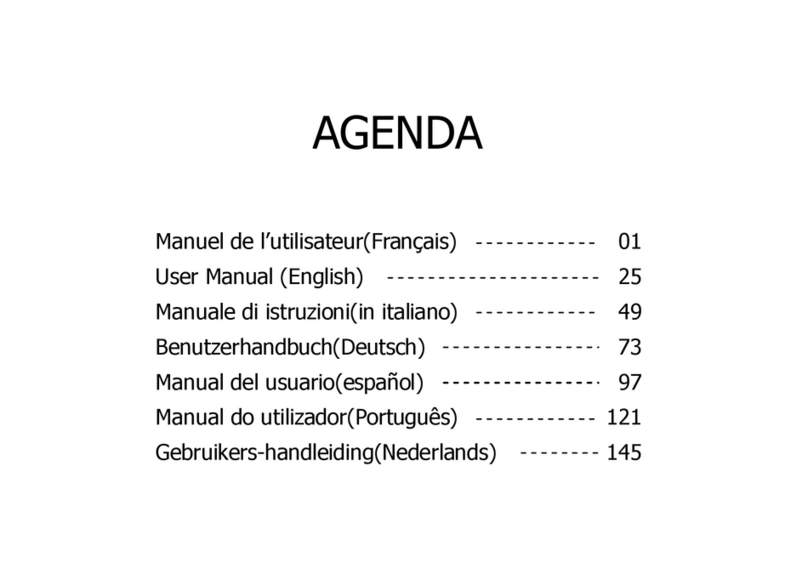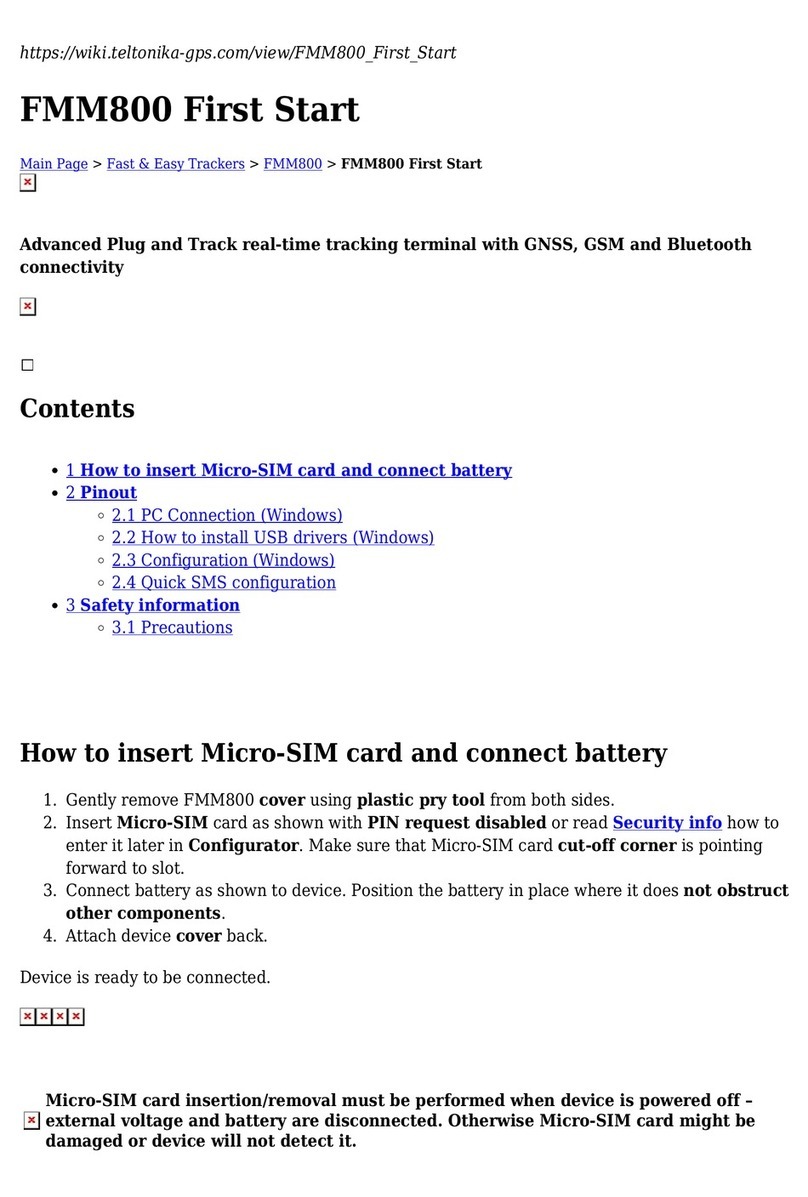PS-Tech PST Iris User manual

PST
Instruction Manual

PS-Tech B.V.
Falckstraat hs
NL VV Amsterdam
The Netherlands
Call: + ()
Fax : + ()
info@ps-tech.com
http://www.ps-tech.com
While every precaution has been taken in the preparation of this manual, PS-Tech B.V.
assumes no responsibility for errors or omissions.
Copyright © by PS-Tech B.V., Amsterdam, the Netherlands
All rights reserved. No part of this publication may be reproduced, stored in a retrieval
system, or transmitted, in any form or by any means, mechanical, photocopying, record-
ing or otherwise, without the prior written permission of PS-Tech B.V.
PS-Tech, the PS-Tech logo, PST, PST Iris (HD), PST Base (HD) and PST Pico are either reg-
istered trademarks or trademarks of PS-Tech in the United States and/or other countries.
Rev. 6.0.0-0-ge81f42c

Legal
License agreement
The products of PS-Tech B.V. (PS-Tech) come with a sotware license agreement.
This END USER LICENSE AGREEMENT (EULA) is shipped with each product, and
is available on request at the ofices of PS-Tech B.V.
In no event shall PS-Tech be held liable for any incidental, indirect, or conse-
quential damages whatsoever (including, without limitation, damages for loss
of business profits, business interruption, loss of business information, or any
other pecuniary loss) arising out of the use of or inability to use the sotware or
hardware.
Patent liability
No patent liability is assumed with respect to the use of the products of
PS-Tech B.V.
Copyright information
Portions of the sotware included in this package contain licensed third-party
technology. With some of these, you also may have additional rights, particu-
larly to receive source code of these projects. The LDL and COLAMD libraries of
the SuiteSparse project are licensed under the GNU LGPL. The SSBA library is
licensed under the GNU LGPL. This sotware is based in part on the work of the
FLTK project. The DevIL library is licensed under the GNU LGPL. The relevant
third-party licenses are included in the license.txt file in your PST installation.
Please contact PS-Tech to obtain source copies of these libraries.
ii

Contents
Legal ii
Licenseagreement .......................... ii
Patentliability............................. ii
Copyrightinformation......................... ii
Item check list
Operating and safety precautions
. Operating conditions . . . . . . . . . . . . . . . . . . . . . .
. Handling precautions . . . . . . . . . . . . . . . . . . . . . .
. Safetynotice ..........................
Requirements
. Sotware requirements . . . . . . . . . . . . . . . . . . . . .
. Hardware requirements . . . . . . . . . . . . . . . . . . . . .
System description
Setup
. SettingupthePST........................
. Positioning the PST . . . . . . . . . . . . . . . . . . . . . . .
. Default coordinate system . . . . . . . . . . . . . . . . . . .
. PST Iris and PST Base connections . . . . . . . . . . . . . . . .
. PST Pico connections . . . . . . . . . . . . . . . . . . . . . .
. Connecting the PST to your computer . . . . . . . . . . . . . .
. Turning of the PST . . . . . . . . . . . . . . . . . . . . . . .
Target construction
. Retro-reflective markers . . . . . . . . . . . . . . . . . . . .
. Activemarkers .........................
iii

Contents
. New target creation . . . . . . . . . . . . . . . . . . . . . . .
Using the PST
. Connecting to the PST . . . . . . . . . . . . . . . . . . . . . .
. Cameraimages .........................
. Tracking.............................
.. Targetlist........................
.. Settings.........................
.. Motionfilter ......................
.. Tracking live view . . . . . . . . . . . . . . . . . . . .
. Training.............................
. Modelediting..........................
. Multi-PSTsetup.........................
.. Placement .......................
.. Registration ......................
. Reference coordinate system . . . . . . . . . . . . . . . . . .
Communicating with other systems
. SDK ...............................
. Datalogging ..........................
. VRPN ..............................
. DTrackemulation........................
. trackd..............................
Troubleshooting
A JSON Model Definition
iv

Item check list
Check that all of the following items have been included with your PST. If any-
thing is missing, contact PS-Tech or your supplier.
The PST Iris (HD) package contains:
•PST Iris (HD) unit
•One coordinate reference card
•Power adapter
•Power cable (European)
•USB . cable (only for the standard PST)
•Set of mm retro-reflective markers
The PST Base (HD) package contains:
•PST Base (HD) unit
•One coordinate reference card
•Power adapter
•Power cable (European)
•USB . cable (only for the standard PST)
•Set of mm retro-reflective markers
A multi-PST order comes with additional items:
•BNC cable (one for each PST unit)
•Registration device (one per order)
A PST Pico package contains:
•PST Pico unit
•One coordinate reference card
•Power adapter (including interchangeable AC plugs)
•Set of mm retro-reflective markers
These items can also be purchased separately.

Operating and safety precautions
. Operating conditions
•Use the PST in AC grounded power sockets:
PST Iris and PST Base: - VAC, . A, - Hz
PST Pico: - VAC, . A, - Hz
•Environmental conditions:
+ °C ~+ °C, % ~% RH
. Handling precautions
•The PST is a precision instrument. Do not drop it or subject it to physical
shock.
•The PST is not water resistant and cannot be used underwater or be ex-
posed to moisture.
•Do not use or store the PST near heat sources such as ovens or direct sun-
light. High temperatures can damage the system or cause inaccurate
measurements.
•Never attempt to open the casing of the PST, remove any of its compo-
nents, or disassemble the PST. Opening the PST can cause damage to the
internal electronic circuitry and will void your warranty.
•Never use or store the tracker near anything having a strong magnetic
field or emitting strong radio waves, such as magnets or antennas.
Strong magnetic fields can cause measurement errors or malfunctions.
•To reduce tracking inaccuracies, avoid using the PST in a place that re-
ceives direct sunlight.
•If the PST is not used for a long time, unplug it and store it in a cool, dry,
well-ventilated location.
•Do not scratch or otherwise damage the front windows of the PST Iris or
Base. A scratched or damaged front window may cause measurement
inaccuracies. Clean only with a very sot dry or lightly damp cloth.

.. Safety notice
•Do not scratch or otherwise damage the lenses or the front panel of the
PST Pico. A scratched or damaged lens or front panel may cause mea-
surement inaccuracies. Clean only with a very sot dry or lightly damp
cloth.
. Safety notice
LED radiation warning
The tracking system uses infrared LED flashes to illuminate the
workspace. These flashes are generated with a frequency of up to
Hz with a duration of up to milliseconds.
In general, light of high intensity might cause damage to the user’s
eyes. As infrared light is invisible for human beings, one might be
exposed to a high intensity of light without knowledge. The Ameri-
can Conference of Government Industrial Hygienists (ACGIH) publish
“Threshold Limit Values” (TLV). According to the ACGIH, the TLV for the
irradiance of near infrared radiation of viewing longer than minutes
is mWcm. LED manufacturer OSRAM recommends the IEC
standard (“Photobiological safety of lamps and lamp systems”) to be
taken into account, which follows the ACGIH TLV.
The maximum radiant intensity of the tracking system in the PST stays
well below the ACGIH TLV for viewing distances of over cm from the
tracking system. Nevertheless, PS-Tech recommends not to look di-
rectly into the tracking system, in particular at very close distances (less
than cm). If harmful use of the PST is possible, all people in the room
need to be instructed of the risk.

Requirements
. Sotware requirements
The PST sotware runs on the Microsot®operating systems Windows ®,
Windows®andWindows®. ThePSTHD sotware isalso available for Linux®.
. Hardware requirements
•Intel Core i processor or equivalent
• MB of RAM
•Free USB connections
·For a PST HD or PST Pico: two free USB . SuperSpeed ports
·For a standard PST: one free USB . Hi-Speed port
•An OpenGL capable graphics card

System description
This manual covers the operation of all available types of PST optical tracking
systems: the PST Iris, PSTBase, PST Iris HD, PST BaseHD and PSTPico. Figure .
shows the PST Iris HD tracking system as an example. The PST is an optical mea-
surement/tracking system that measures the D positions of either active or
passive markers afixed to physical objects. Using the spatial information de-
rived from the markers the PST is able to determine the position and orienta-
tion of objects within a specific measurement volume.
Figure .: The PST Iris HD, one of the available PST optical tracking systems.
The PST is a complete measurement system and does not require the use of
calibration procedures. A single unit is intended for optical tracking in small
environments of up to meters from the tracking system. Multiple PST units
can be linked together to extend the workspace or reduce issues with regard to
the line-of-sight requirement of optical systems. The PST is available with dif-
ferent optics configurations, such that the tracking area can be adapted to the
needs of the user. Optics with a greater field-of-view result in a wider tracking
area closer to the system, whereas a smaller field-of-view gives a narrower but
longer tracking area.
The PST uses tangible, wireless objects for D interaction and D measurement
(in this manual referred to as “tracking targets”). The position and orienta-

tion (pose) of the tracking targets can be determined with millimeter accuracy.
The system is based on infrared lighting, reducing interference of visible light
sources from the environment. The PST can be used under normal ofice work-
ing conditions, without requiring controlled lighting. Any objects can be trans-
formed into a tracking target by applying retro-reflective markers. It is also pos-
sible to use IR LEDs as markers, usually referred to as “active markers”. The PST
uses these markers to recognize targets and to reconstruct their pose. Basically,
any kind of physical object can be used as a tracking target, e.g. a pen, a cube,
or even a toy car. Antenna like targets, oten used by other optical tracking sys-
tems, can also be used.
The PST reconstructs the pose of tracking targets at an adjustable frequency
with a maximum of Hz for the PST HD, Hz for the standard PST and
Hz for the PST Pico.
The PST Iris and PST Base can be triggered externally, such that it can be syn-
chronized to external clock sources. This can for instance be used to prevent
interference between the internal infra-red flash and shutter glasses that are
synchronized to a D monitor using an infra-red signal.

Setup
. Setting up the PST
To ensure optimal performance and accuracy it is recommended to mount the
PST on a stable surface. A slight movement of the PST will be directly visible in
the reported target pose and should therefore be avoided. Furthermore, care
should be taken that the PST has suficient room for air circulation. Allow for at
least cm of free, ventilated air around the unit.
Figure .: A PST Base HD
mounted on a tripod.
The PST can be mounted using the tripod mount
(/"- UNC) that can be found on the underside
of the unit. This allows the PST to be mounted on
a standard tripod, see Figure ..
. Positioning the PST
When positioning the PST, place it in such a way
that it has a clear view of the workspace that has
to be tracked. Keep in mind that every PST has
a certain measurement volume in which targets
are tracked optimally. This is generally referred
to as the workspace or viewing cone. The field of
view (FOV) and the maximum tracking distance
depend on the choice of lenses and the model of
the PST (details can be found on the PS-Tech web-
site).
. Default coordinate system
The PST reports the D position and orientation of each tracking target in a
right-handed Cartesian coordinate system using metric units. The location

.. PST Iris and PST Base connections
and orientation of this coordinate system is defined relative to the PST unit.
Figure . shows how the default reference coordinate system is defined with
respect to the PST. If the PST is positioned horizontally, facing the user, the x-
axis points to the right (red), the y-axis points up (green), and the z-axis points
in the direction of the user (blue). The origin of the default coordinate system
resides one meter in front of the center of the PST unit.
Figure .: Default reference coordinate system.
Many environments where D tracking systems are deployed already have a
coordinate system defined. In such cases, the PST sotware provides an easy
mechanism to change the reference coordinate system. Any tracking target can
be used to set a new reference coordinate system. This process is described in
Section ..
. PST Iris and PST Base connections
Figure . illustrates the back panel of the standard PST and Figure . the back
panel of the PST HD. The panels consists of the following connectors in let to
right order:
•A USB connector for the PST or a USB cable for the PST HD
•The power adapter connector
•Trigger input
The let BNC connector can be used to synchronize the PST to the trigger
of an external source.

.. PST Pico connections
•Trigger output
The right BNC connector can be used to synchronize an external system
to the internal triggering of the PST.
Figure .: The PST back panel.
Figure .: The PST HD back panel.
. PST Pico connections
Figure . illustrates the back panel of the PST Pico.
The back of the Pico has dual usb cable and a micro USB power connector.
. Connecting the PST to your computer
The PST is connected to your computer using a USB connection. The tracker can
be connected in two ways:
•Using a USB hub
•Directly to the USB port of the computer

.. Connecting the PST to your computer
Figure .: The PST Pico back panel.
Note:
Using a USB hub in combination with the PST HD might prevent the
PST HD from reaching the maximum Hz frame rate.
The PST client sotware provides an easy way to connect to the PST. On start up,
the sotware automatically searches for all connected PST units and connects
with them. Diferent types of tracking units cannot be combined. If a standard
PST and a PST HD or PST Pico are connected, the sotware will give connection
priority to the PST HD or PST Pico. To communicate with the connected PST
units, the sotware uses a system service called “PST Interface Service”. This ser-
vice should not be removed or disabled.
Note:
When the PST SDK has been installed together with the PST Sotware,
the “PST Interface Service” will not be available due to potential con-
flicts. Instead of just starting the PST Client ater connecting a PST, the
PST Server has to be started manually from the start menu first.
Due to the real time communication between the computer and the PST, it is
strongly recommended to limit the amount of USB communication with other
external devices. For instance, copying data to an external USB hard drive may
interfere with the communication of the PST.
To connect the PST to a computer, please follow the steps below. Refer to
Figure . and Figure . for the tracker connections.
. Before connecting a PST to the computer, make sure to install the sot-

.. Turning of the PST
ware and USB drivers first. This ensures correct detection of the system.
Install the sotware following the instructions on the screen.
. Secure the PST in a stable position by using, for instance, a tripod.
. Position the PST in such a way that it has a clear view of the workspace
that has to be tracked (see Section .).
. Plug in the power supply of the PST.
. Connect one end of the USB cable to a free USB port in your computer or
hub.
. Connect the other end of the USB cable to the USB port in the PST (only
for the standard PST).
. Start the PST client sotware. See Chapter for more details.
. Turning of the PST
The PST automatically switches to a low power mode when the PST client sot-
ware is not running. If the PST is not used for a longer time, it is recommended
to turn it of completely. See Chapter for more details.

Target construction
Tracking targets are physical objects that can be recognized by the PST and for
which the D position and orientation can be determined. Just as a mouse can
be used to position a pointer in D, a tracking target can be used to position an
object in D with six degrees of freedom (DOF). The D position and orienta-
tion (pose) of a tracking target is optically tracked, ensuring wireless operation.
Figure . shows some examples of diferent tracking targets.
Figure .: Example tracking targets
Any object can be transformed into a tracking target by applying retro-
reflective or active markers to it and training it in front of the PST. This chapter
will explain in detail how to create tracking targets that function optimally with
the PST.

.. Retro-reflective markers
. Retro-reflective markers
Retro-reflective markers are applied to objects to transform them into tracking
targets. The PST uses these markers to recognize objects and to determine their
pose. In order for the PST to be able to determine the pose of a target, at least
four markers have to be applied.
The size of the markers determines the optimal tracking distance. For a PST
with . mm lenses round markers or spheres with a minimum diameter of
mm are recommended. For the construction of tracking targets, the PST
is able to use flat retro-reflective markers as well as spherical markers (see
Figure .).
Figure .: Retro-reflective markers. Flat and spherical markers are supported
. Active markers
When adding electronics to a tracking target is not an issue, it is possible to use
IR LEDs as active markers. This is particularly useful when targets are tracked
at larger distances or when environment illumination conditions make retro-
reflective markers hard to see. The specific combination of cameras and filter
material used in the PST make it most sensitive to IR light with a wavelength
of nm. Therefore, the use of nm LEDs is recommended. Depending on
the required observation angles and possible rotation angles of the perceived
tracking target, diferent LED viewing angles (the angle over which the LED
emits light) can be optimal. In general, LEDs with a viewing angle of about
°show good performance.

.. New target creation
. New target creation
New tracking targets can be easily created. The procedure below can be used
for both retro-reflective markers as well as for active markers. However, when
designing an active tracking target, take into account that active markers will
require a power source and electronics. The procedure consists of randomly
adding markers to a new object and use the PST client sotware to train the tar-
get. Ater the PST has learned about the target it can be used in your applica-
tion. The process of training a target is described in Section ..
The PST functions best when at least four markers are visible at all times. There-
fore, convex objects are most suitable for tracking. Furthermore, to prevent
self-occlusion of markers, the shape of a new tracking target should optimally
be such that the angles between all neighboring sides are larger than °.
Figure . shows two examples of well-performing general-purpose tracking
devices.
Figure .: Examples of two general-purpose tracking targets. Notice how mul-
tiple markers are clearly visible from a single viewing angle.
Since the PST uses IR LED panels to illuminate its environment, care should be
taken that reflectivity of the tracking target is minimized. Metallic or glossy sur-
faces will result in poor tracking performance. Tracking performance is optimal
when using mat-black objects. To verify that a target is suitable for tracking,
open the “Camera Images” window in the “View” menu of the PST client appli-
cation (Section .). Put the target in front of the PST and check that the contrast
between the markers and the target is high and that there are no reflections ex-
cept for the markers. In the optimal case, the target should show up black while
the markers are white. An example of a tracking target with optimal contrast as
perceived by the PST is shown in Figure ..
When applying markers to an object to convert it into a tracking target, some

.. New target creation
care should be taken to ensure optimal performance:
•For the PST to identify and track an object, it should always have a clear
sight of at least four markers on the object. Therefore, it is important to
ensure that at least four markers are visible from each viewing angle.
•The pattern of the markers on the target should be more or less random.
In order to avoid ambiguities try to make sure no symmetric, regular, or
similar patterns exist on the object.
•Note that multiple co-linear markers (markers on the same line) do not
provide suficient information for the PST to determine a full DOF pose
of the object.
•Use circular or spherical markers only, as these provide the most accurate
and consistent positional accuracy.
•Use markers with a minimum diameter of mm. Larger markers may
provide better accuracy, whereas smaller markers do not provide sufi-
cient information for accurate tracking.
•The minimum edge-to-edge distance between two markers should be at
least once the diameter of the marker-size used (e.g. mm edge-to-edge
distance for mm markers).
•Try to avoid using more than markers on a single tracking target.
(There is a maximum of markers per target)
Table of contents