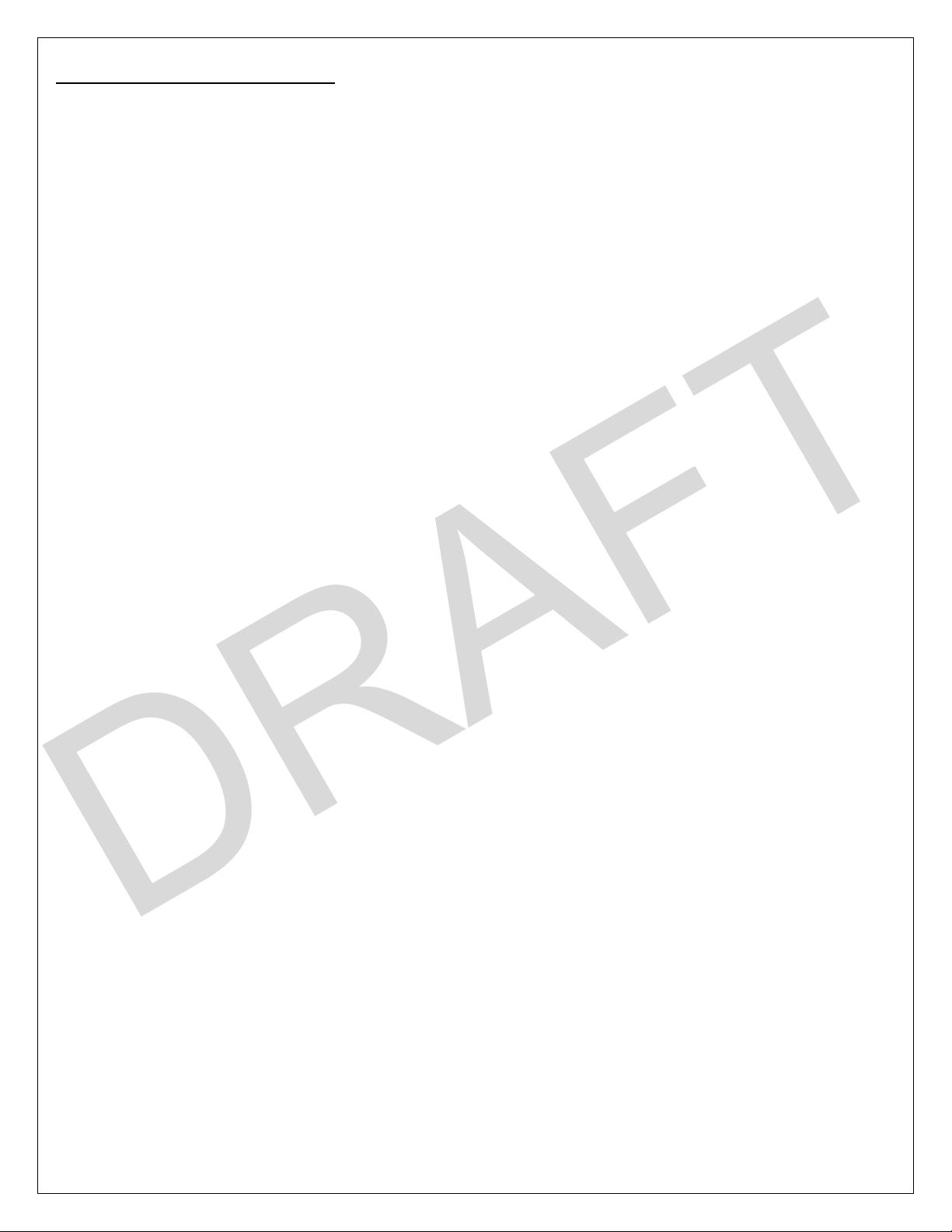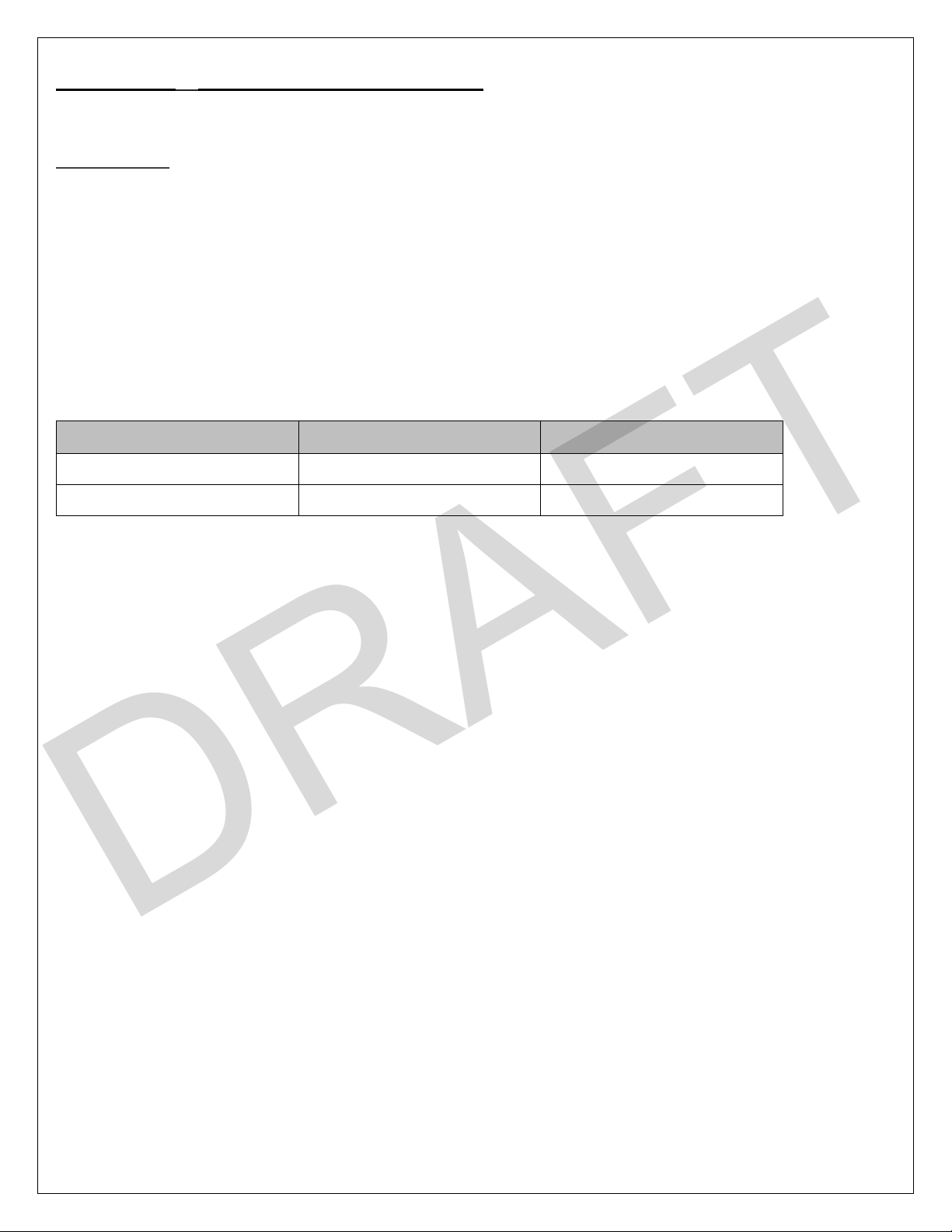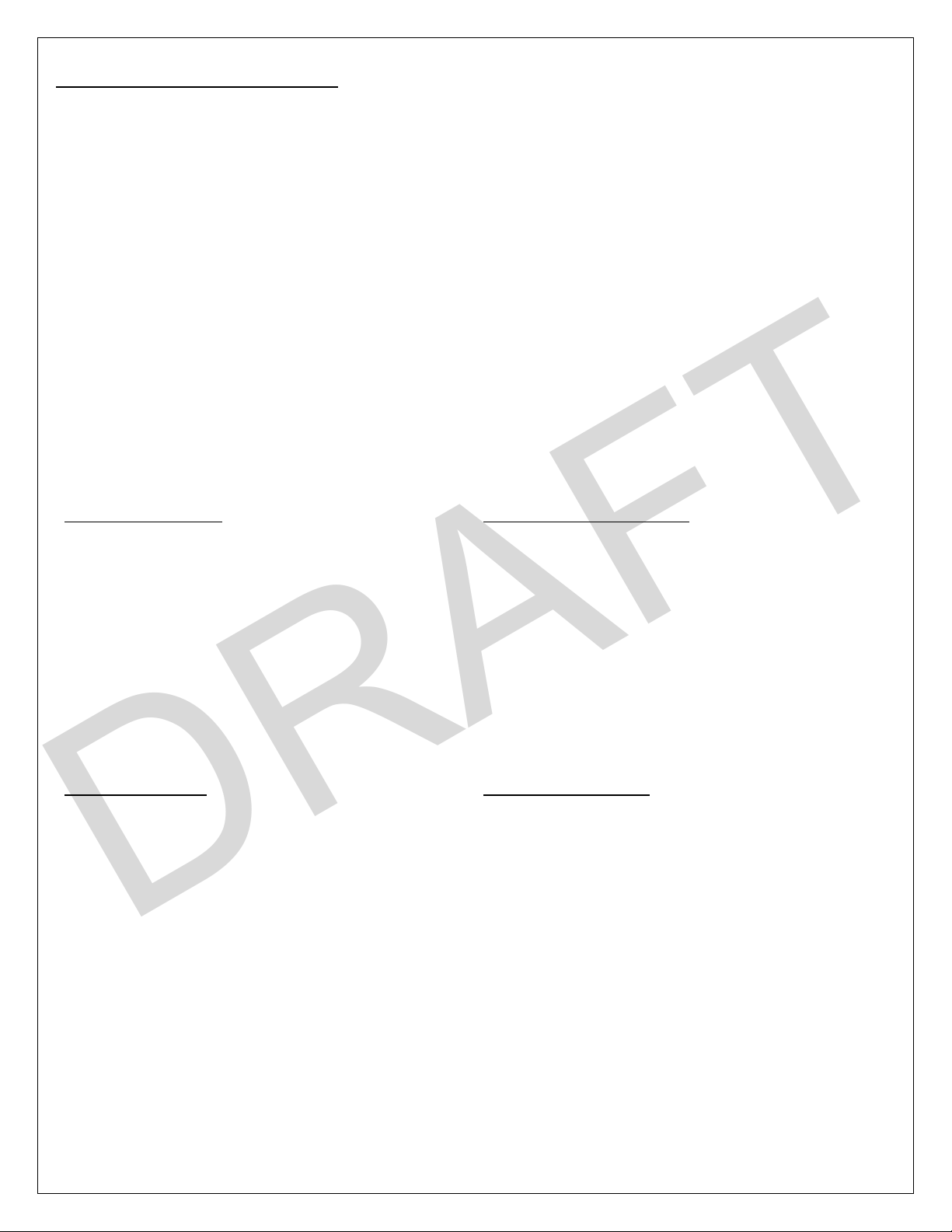Page | 4
Contents
Lynq PRO™ Instructions for Use.................................................................................................................................................................5
Introduction...........................................................................................................................................................................................5
Supplies Equipment and Parts List............................................................................................................................................................. 6
Features of Lynq Pro ..................................................................................................................................................................................7
Basic operations.........................................................................................................................................................................................8
Lynq PRO™ Icon Definition .................................................................................................................................................................... 8
Lynq PRO™ Status Bar Examples ...........................................................................................................................................................8
Lynq PRO™ Button Functions ................................................................................................................................................................ 9
Charge device ........................................................................................................................................................................................9
Powering On ........................................................................................................................................................................................10
Powering Off........................................................................................................................................................................................10
Acquiring GPS Signal............................................................................................................................................................................ 10
Calibrate Compass............................................................................................................................................................................... 10
Lynq PRO™ Name Entry....................................................................................................................................................................... 11
Network Settings .....................................................................................................................................................................................12
Network Settings – Pairing ..................................................................................................................................................................14
Device Settings.........................................................................................................................................................................................15
Land/Nav.................................................................................................................................................................................................. 16
Settings ................................................................................................................................................................................................17
My View...............................................................................................................................................................................................18
Team View ...........................................................................................................................................................................................19
LynQ View............................................................................................................................................................................................21
Markers/Waypoints............................................................................................................................................................................. 22
Markers - Edit Name .......................................................................................................................................................................23
Markers - Edit Location ...................................................................................................................................................................23
Markers - Edit Alarm .......................................................................................................................................................................23
Waypoints .......................................................................................................................................................................................25
Waypoints - Load ............................................................................................................................................................................26
Messages .................................................................................................................................................................................................28
Messages - Send ..................................................................................................................................................................................29
Messages - View ..................................................................................................................................................................................29
ATAK Connect .......................................................................................................................................................................................... 30
Notes........................................................................................................................................................................................................31