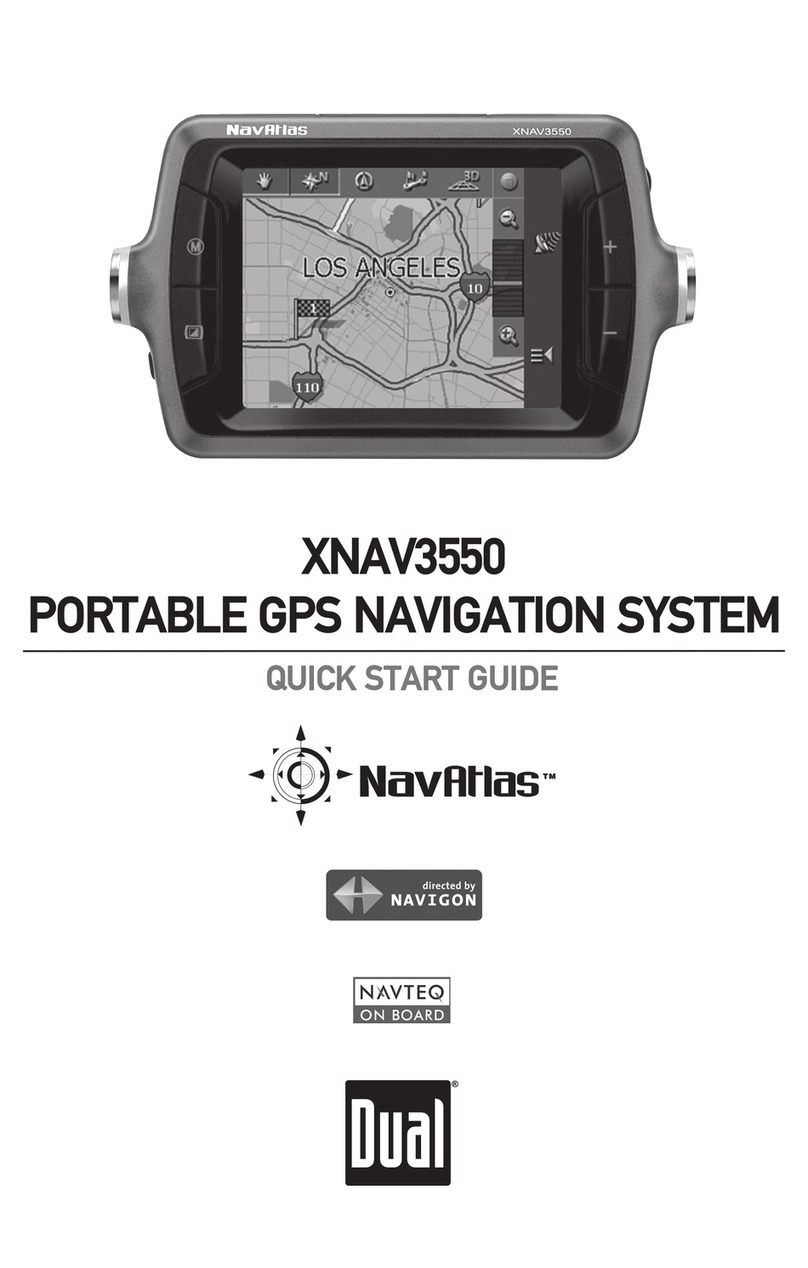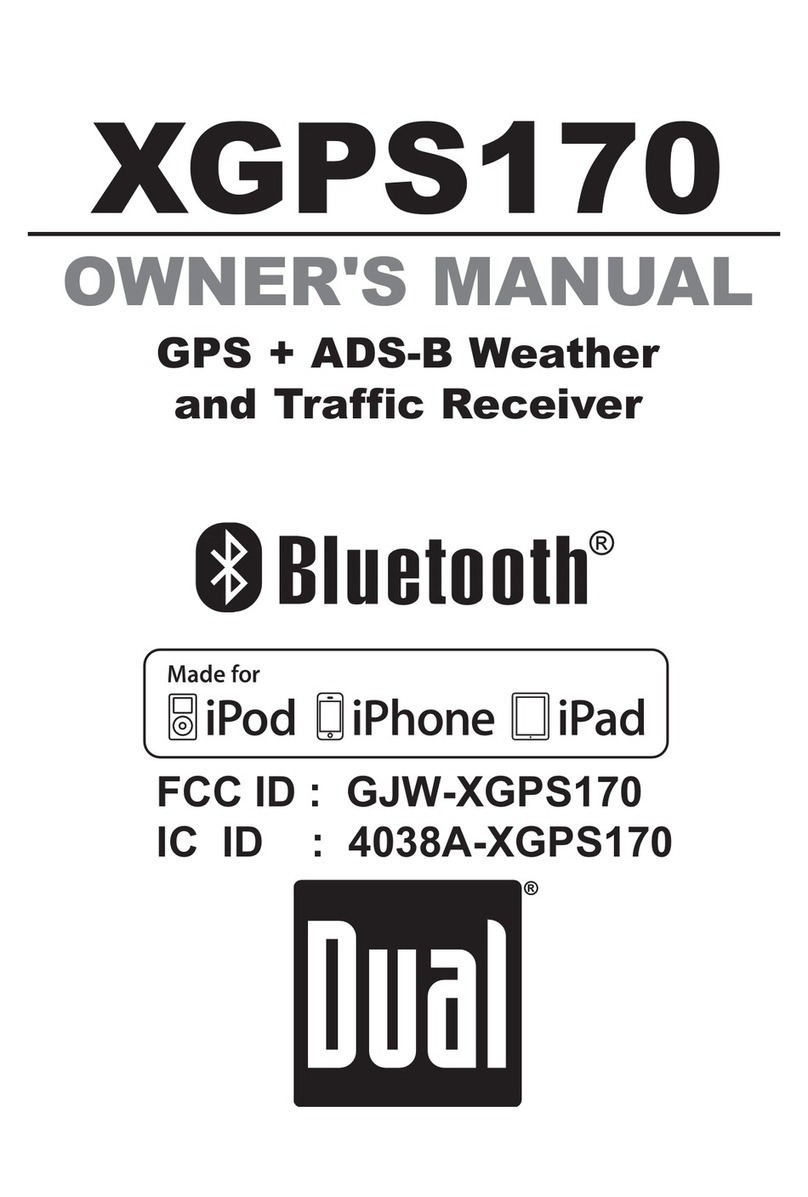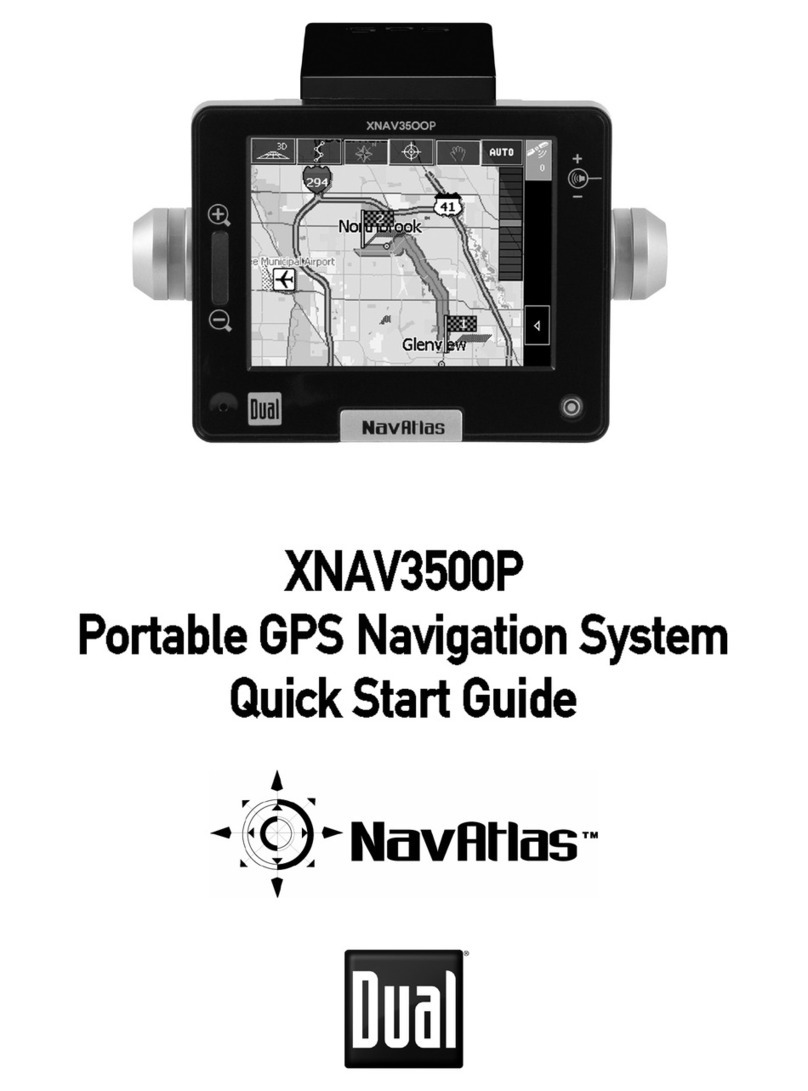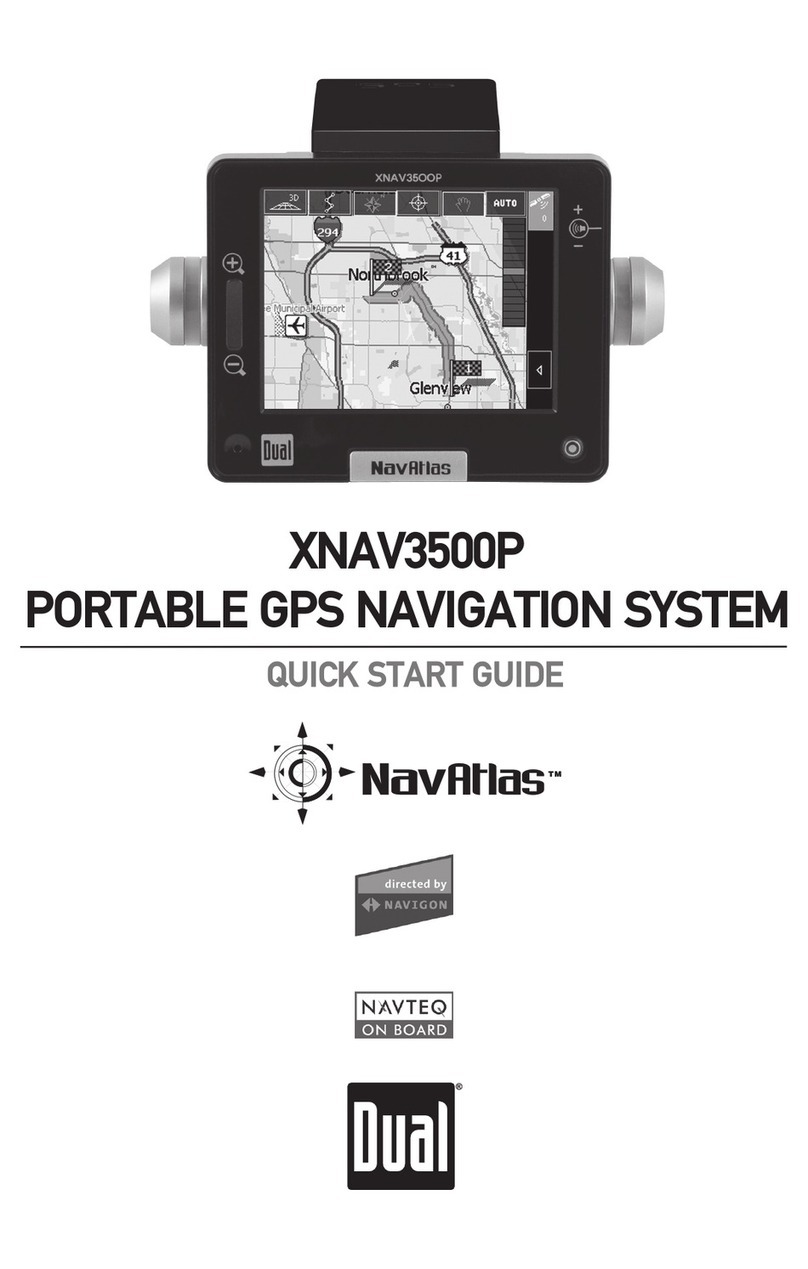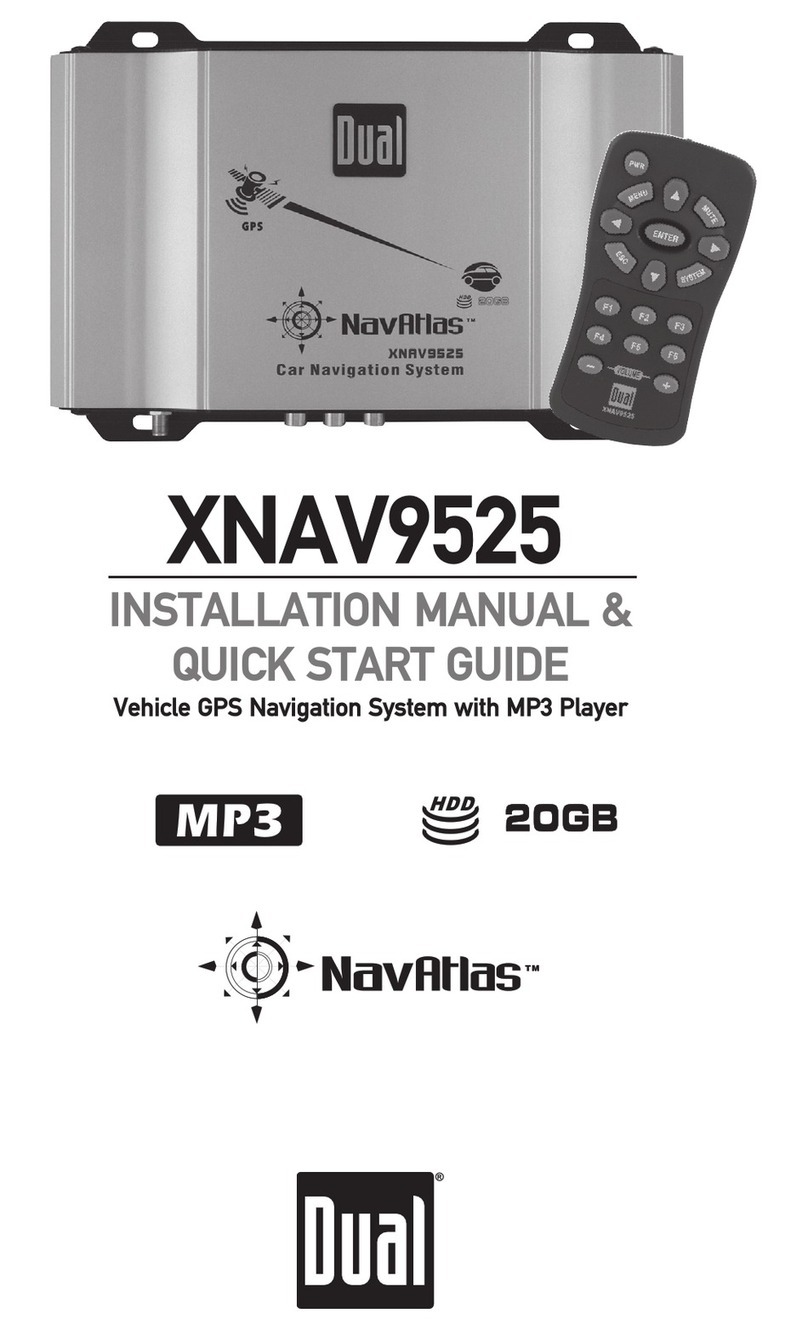XGPS190 XGPS190
2 3
A Note on ADS-BIntroduction
The ADS-B network provides weather data as
well as a growing amount of air trafc information.
However, ADS-B is an emerging system which still
has coverage gaps. The current coverage map is
available on the FAA website at http://www.faa.
gov/nextgen.
Weather. The ADS-B ground system broadcasts
regional NEXRAD weather information every 2.5
minutes and continental NEXRAD information ev-
ery 15 minutes. Both weather broadcasts are re-
ceived by the XGPS190.
Trafc. The XGPS190 will also receive ADS-B
trafc information from both the ADS-B ground
system and from other aircraft operating UAT or
1090ES transponders. Trafc information includes
position, heading, speed and altitude for each air-
craft.
However, it is important to know that trafc infor-
mation offered through the ADS-B ground system
is only broadcast in response to a signal from an
ADS-B Out transponder. Since not all aircraft are
equipped with ADS-B transponders at this point,
please be aware that the trafc information provid-
ed by the ADS-B network is only a partial picture
of trafc. Until all aircraft are ADS-B out equipped,
always assume there is air trafc around you that
Thank you for purchasing the XGPS190 ADS-B
Receiver from Dual Electronics.
The XGPS190 is designed to receive signals from
the FAA’s ADS-B ground network and from other
aircraft operating either UAT (978 MHz) or 1090ES
(1090 MHz) transceivers. The XGPS190 also in-
cludes an AHRS sensor for use with the synthetic
vision feature included in some EFB apps. The
GPS receiver in the XGPS190 will utilize SBAS
correction information (WAAS or EGNOS) and
can accurately determine your location anywhere
in the world.
The XGPS190 can wirelessly transmit information
to many kinds of devices which have Bluetooth
connectivity and support the Bluetooth Serial Port
Prole (SPP). This includes:
• the iPod touch (generations 2 through 6)
• the iPhone (generations 3G through 6)
• the iPad (1-4), iPad Air (1&2), iPad mini (1-4)
and iPad Pro (1)
You can also connect the XGPS190 to many
Android smart phones and tablets.
NOTE: Not all manufacturers include SPP in their
devices, even if the device has Bluetooth. Please
consult the owner’s manual for your specic de-
vice to determine whether it supports SPP.