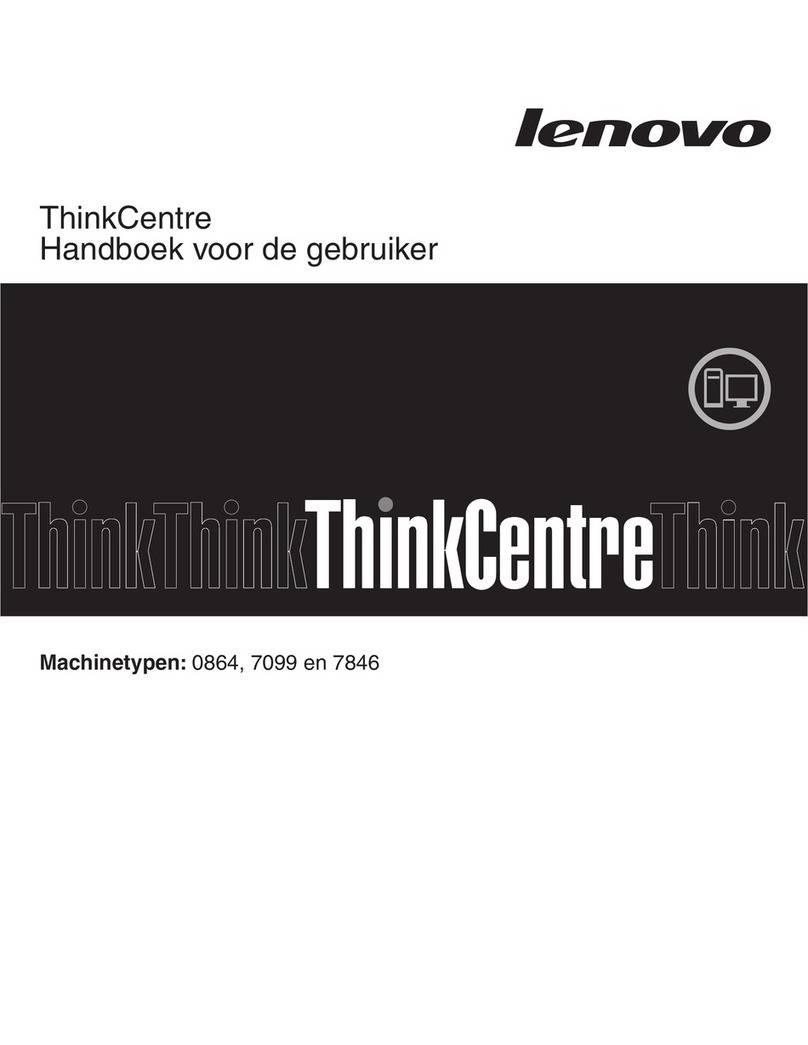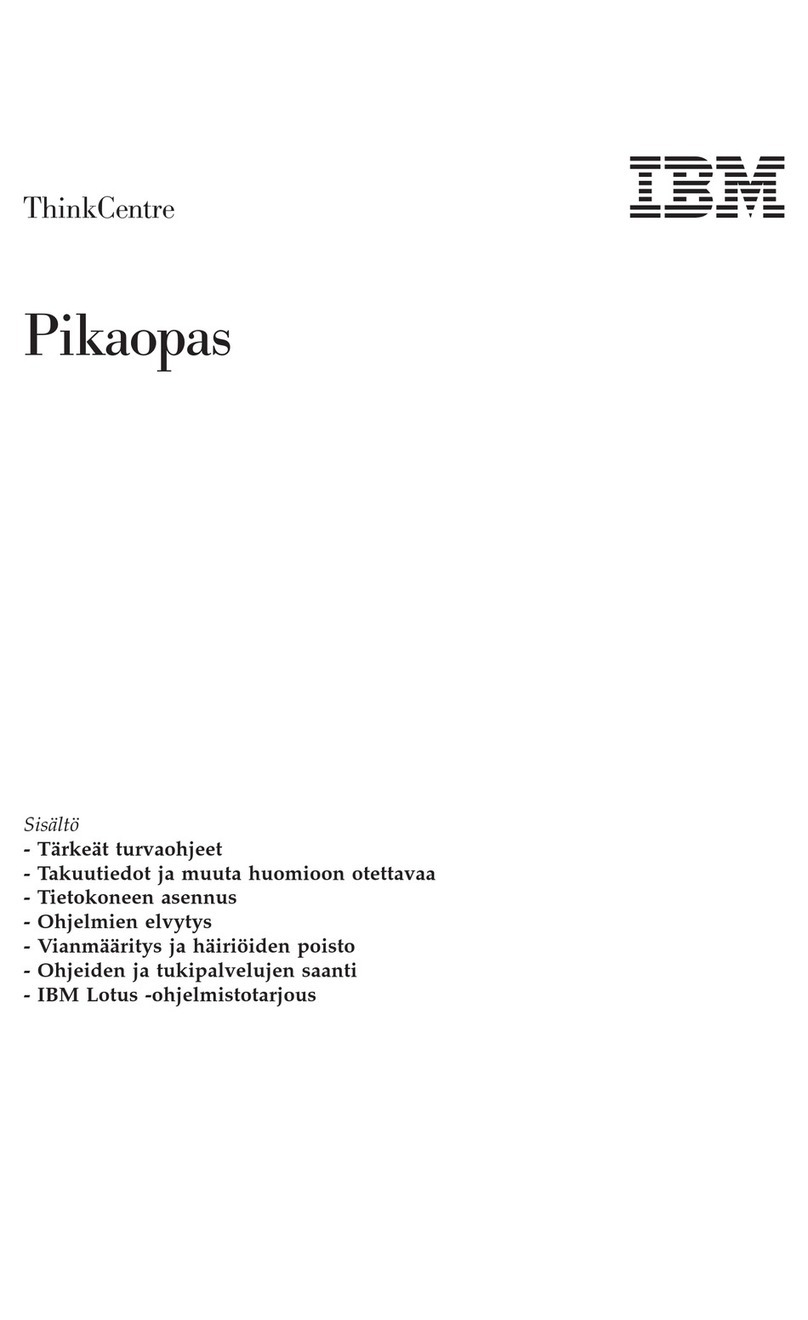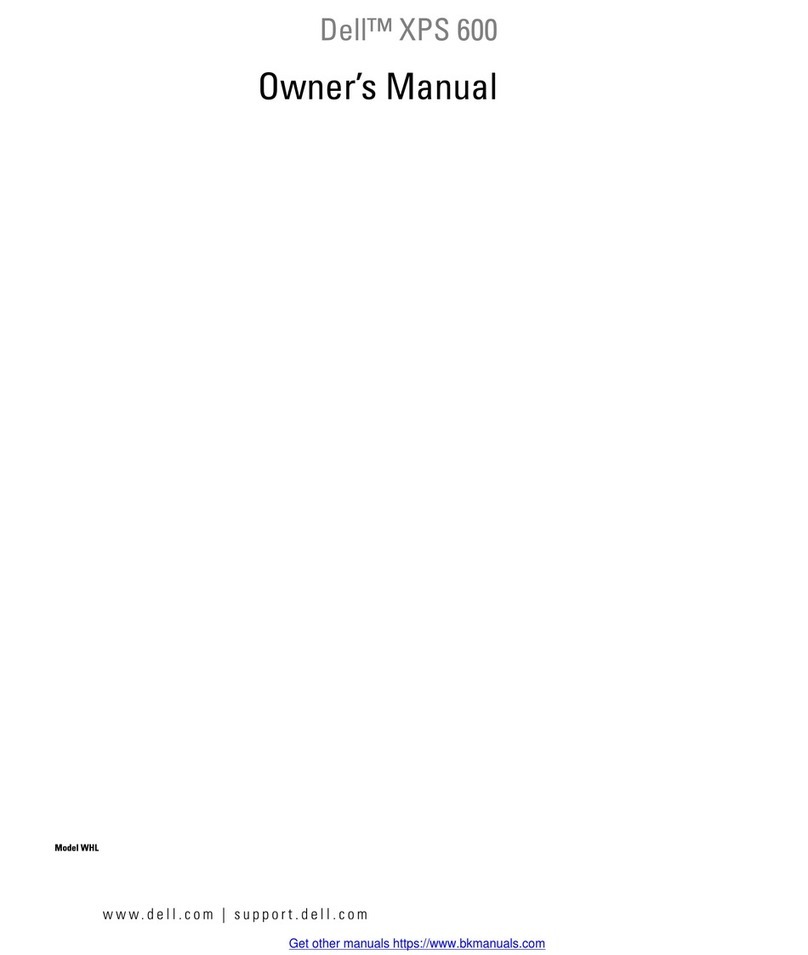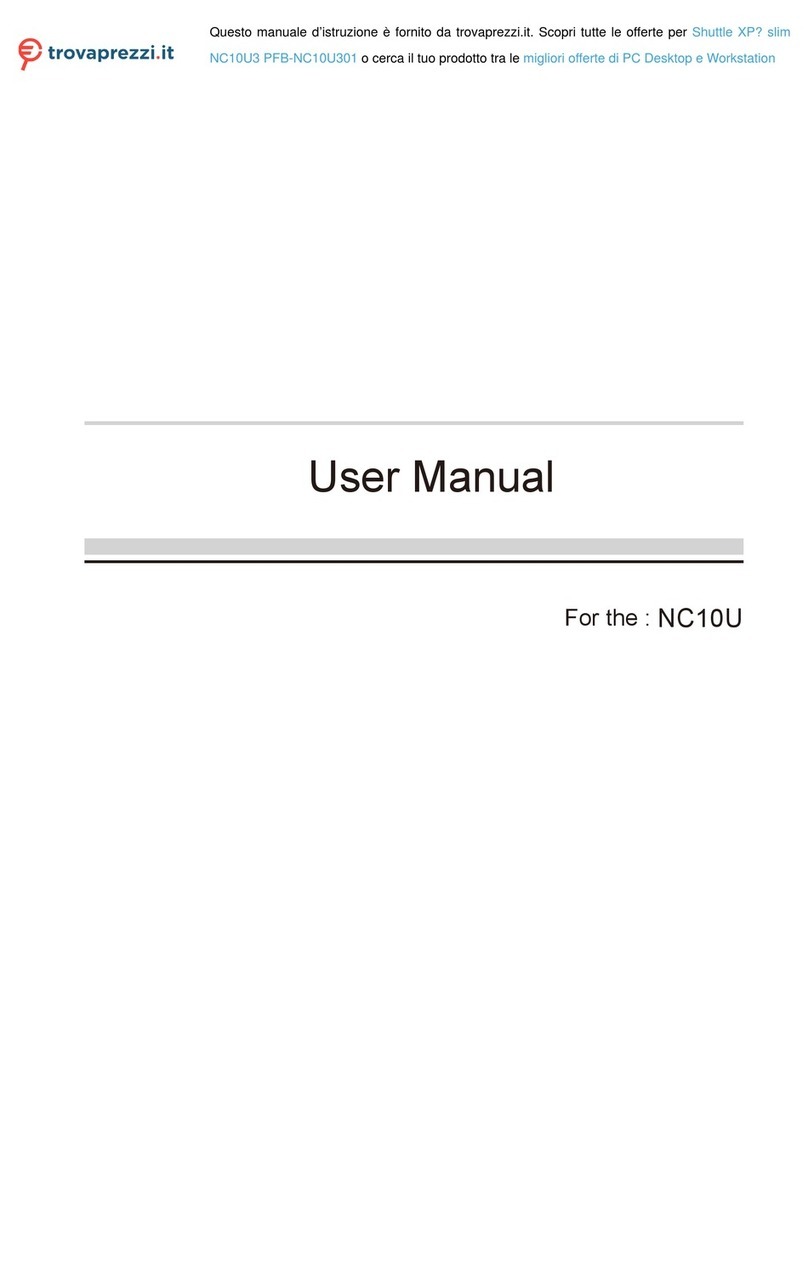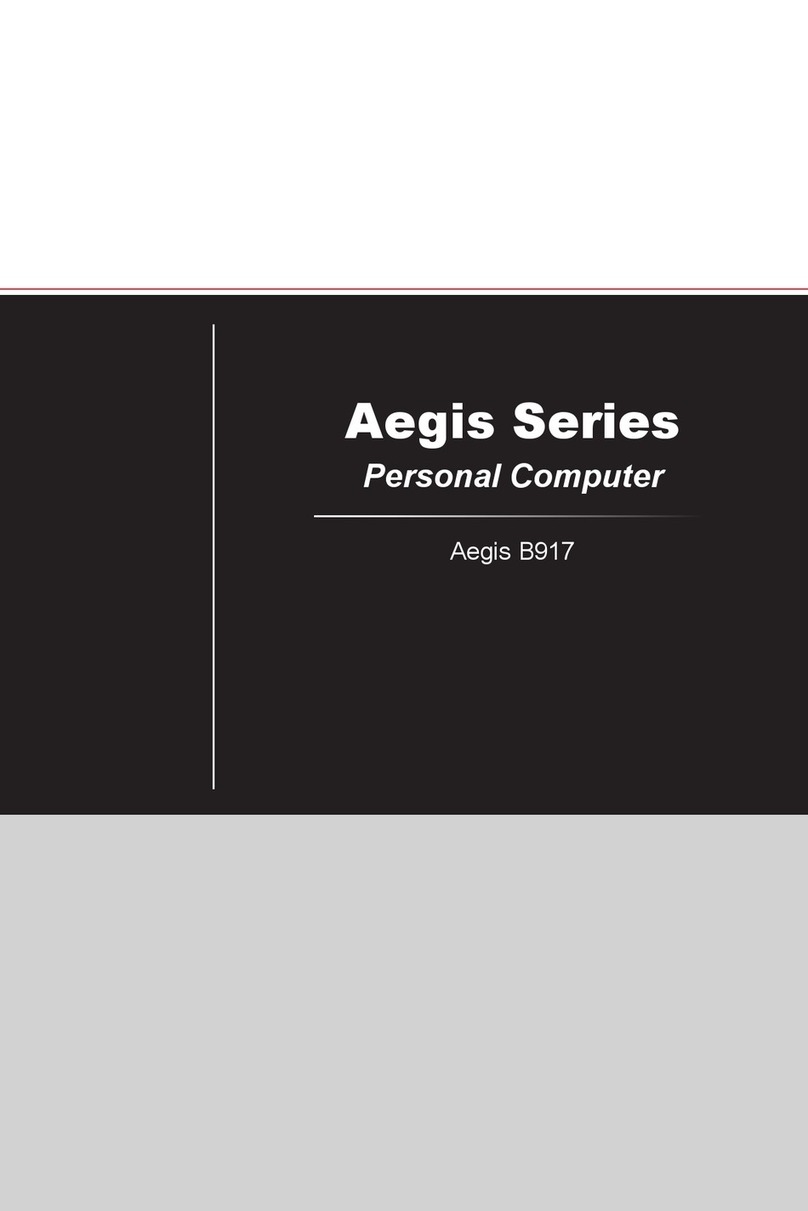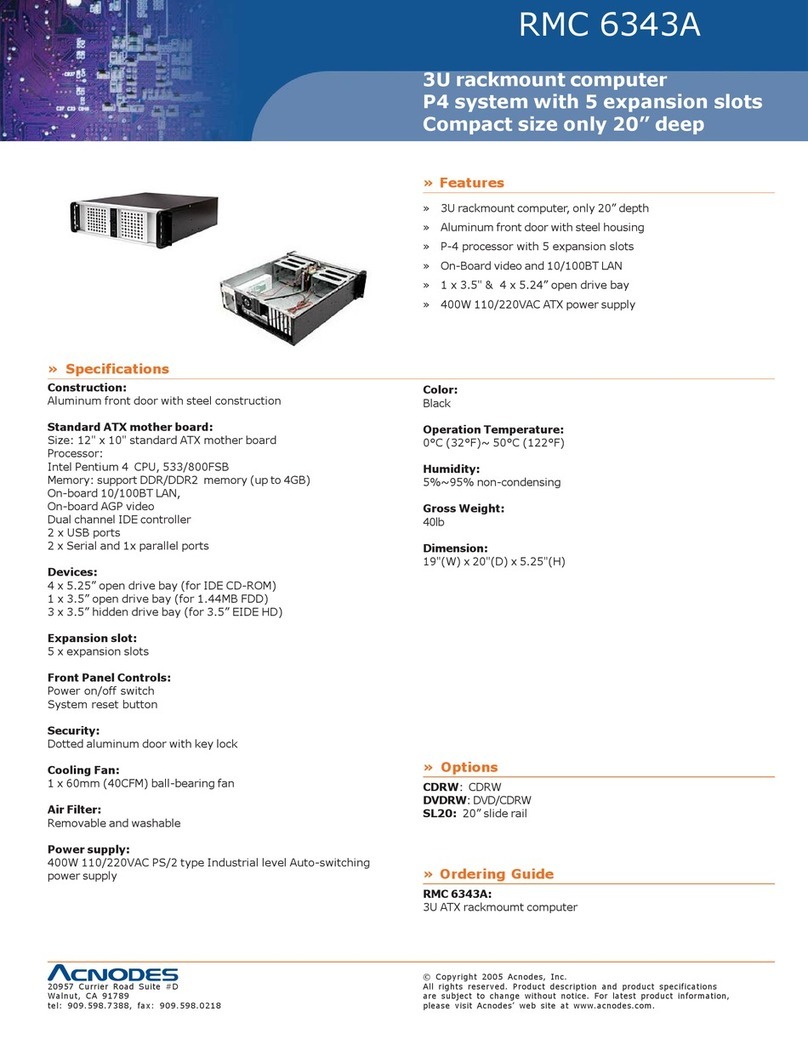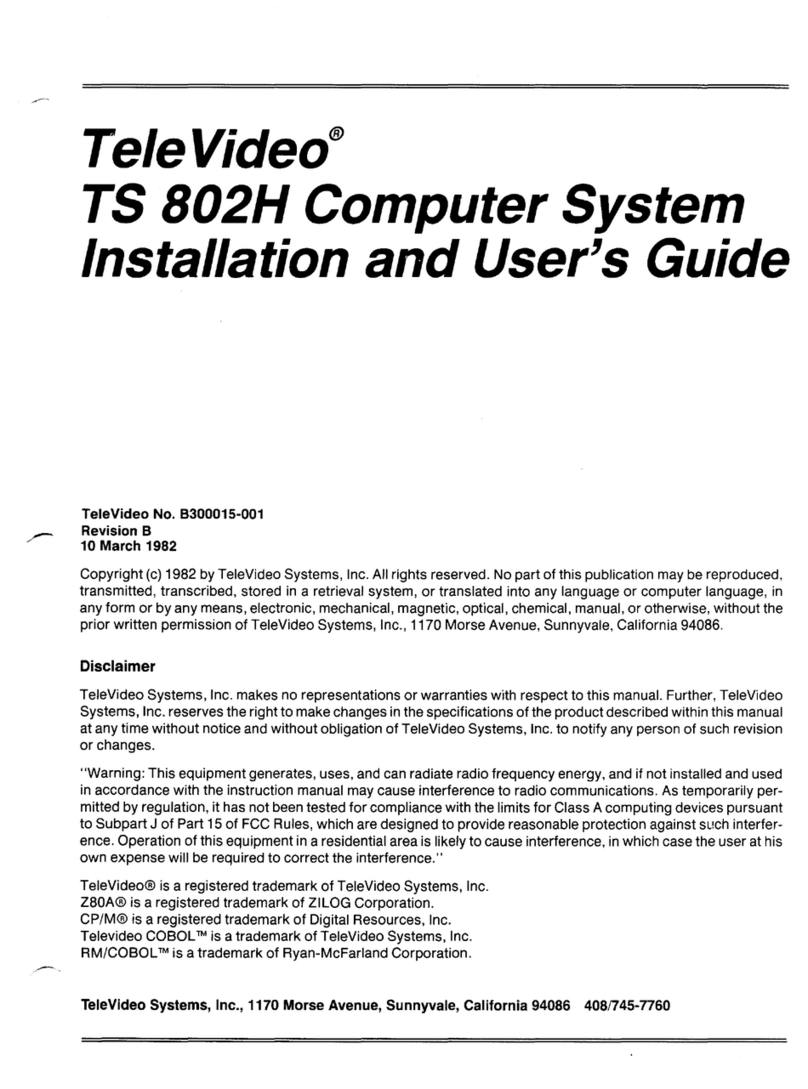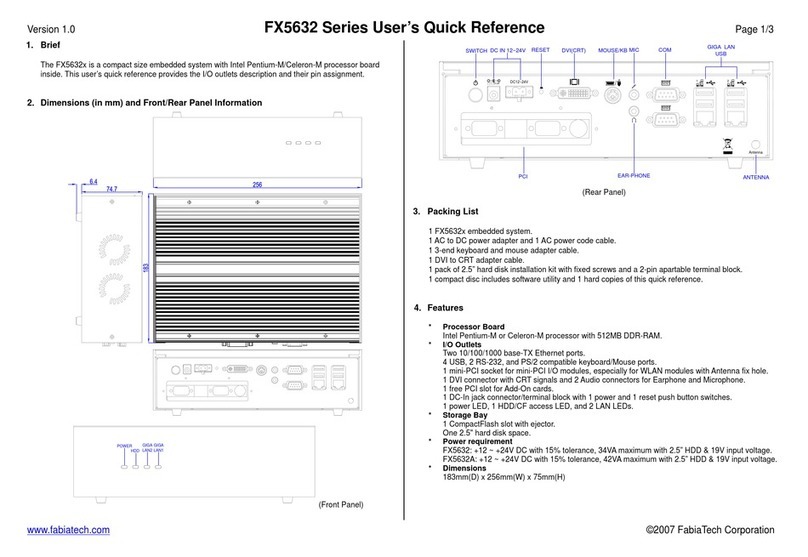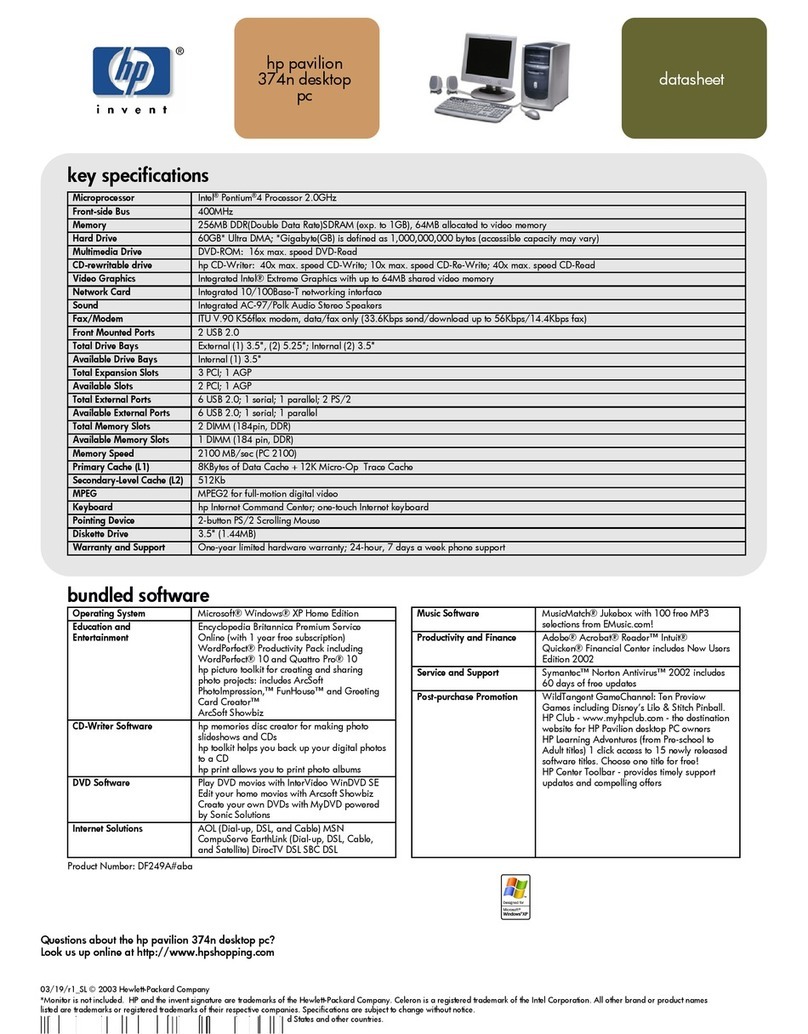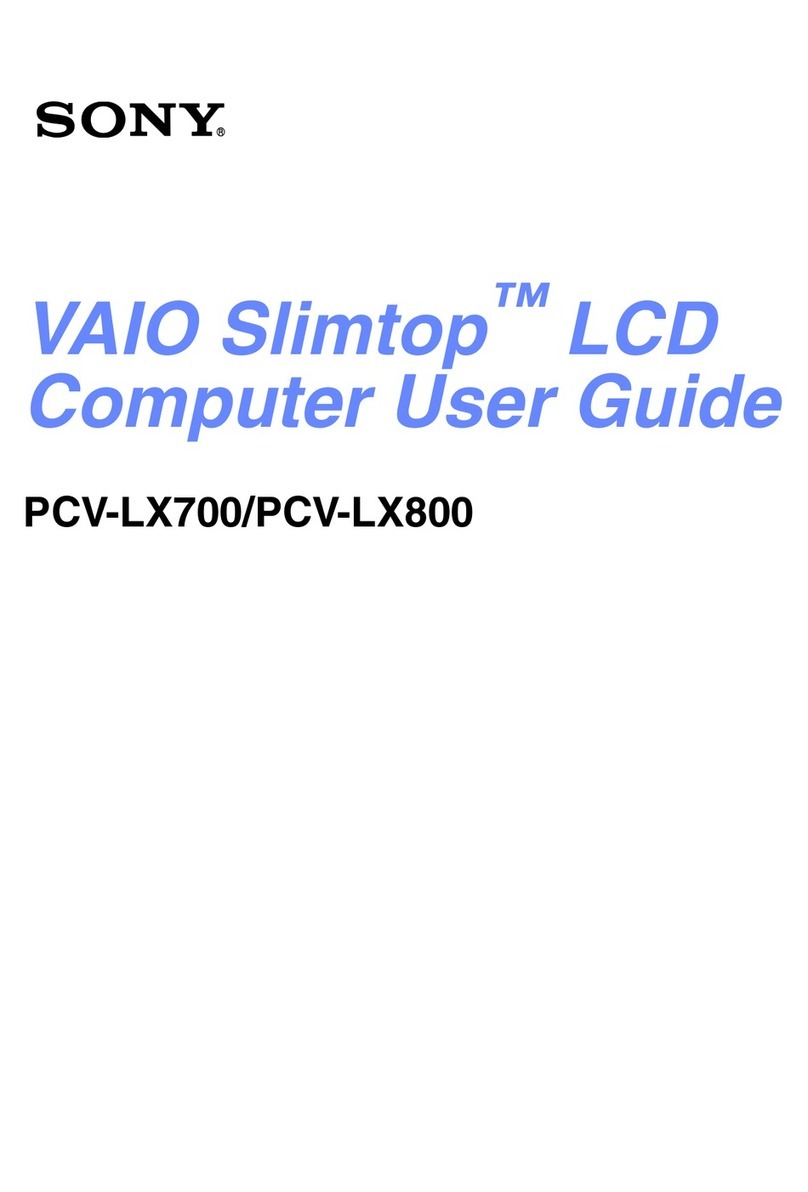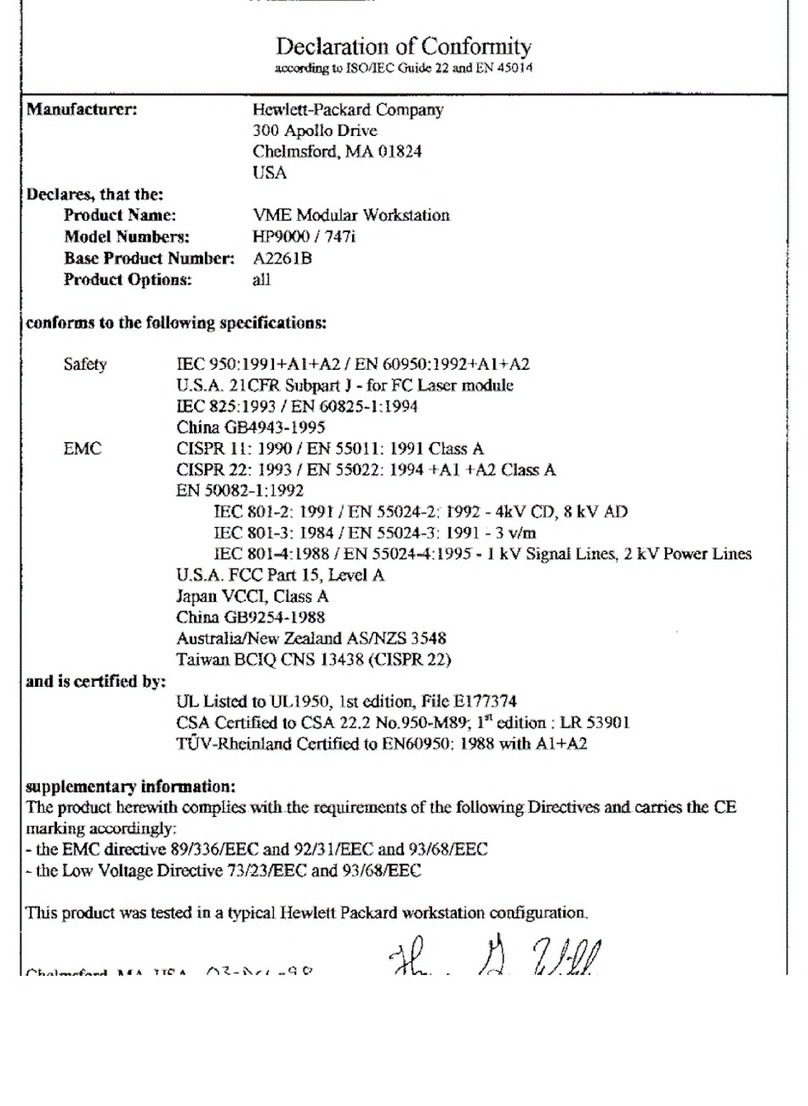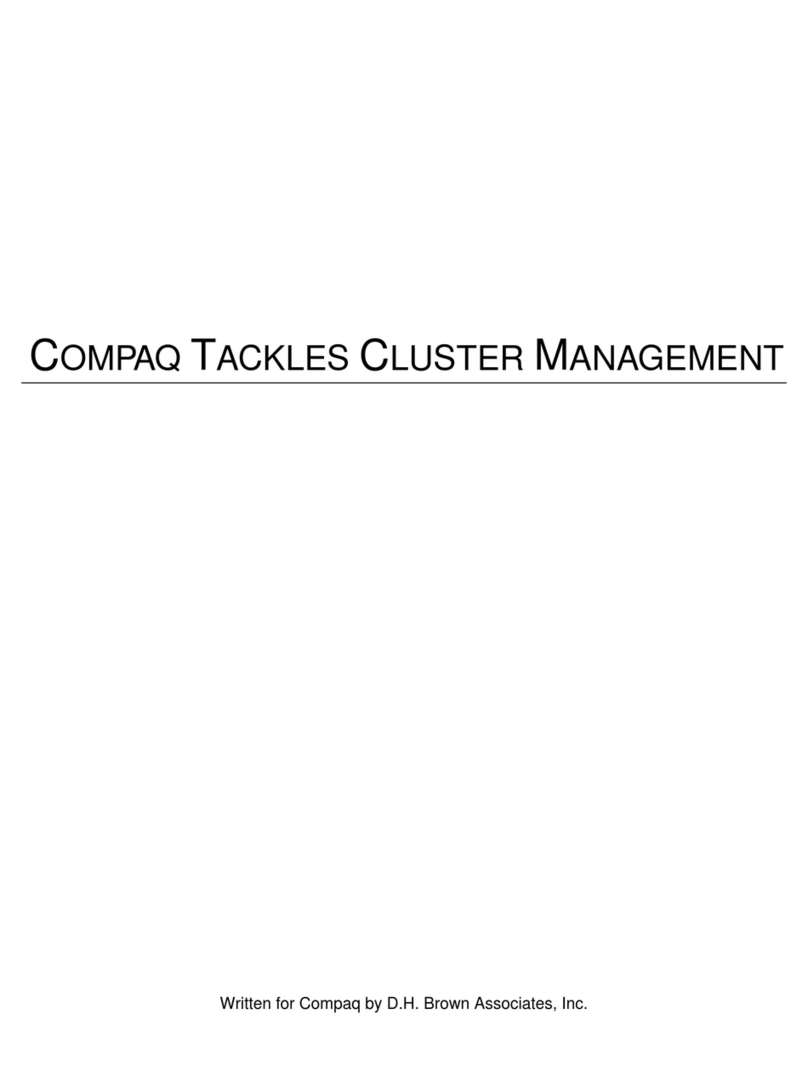Psion 8585 User manual

8585 / 8595
VEHICLE-MOUNT COMPUTERS
User Manual
(Windows®XP Embedded or Professional)
July 28, 2011
Part No. 8000240.A
ISO 9001 Certified
Quality Management System

© Copyright 2011 by Psion Inc.
2100 Meadowvale Boulevard, Mississauga, Ontario, Canada L5N 7J9
http://www.psion.com
This document and the information it contains is the property of Psion Inc. This document is not to be
used, reproduced or copied, in whole or in part, except for the sole purpose of assisting in proper use of
Psion manufactured goods and services by their rightful owners and users. Any other use of this docu-
ment is prohibited.
Disclaimer
Every effort has been made to make this material complete, accurate, and up-to-date. In addition, changes
are periodically incorporated into new editions of the publication.
Psion Inc. reserves the right to make improvements and/or changes in the product(s) and/or
the program(s) described in this document without notice, and shall not be responsible for any damages
including, but not limited to, consequential damages, caused by reliance on the material presented.
Psion, the Psion logo, and the names of other products and services provided by Psion are trademarks of
Psion Inc.
Windows®and the Windows Logo are trademarks or registered trademarks of Microsoft Corporation in
the United States and/or other countries.
All trademarks used herein are the property of their respective owners.

Return-To-Factory Warranty
Psion Inc. provides a return to factory warranty on this product for a period of twelve (12) months in accor-
dance with the Statement of Limited Warranty and Limitation of Liability provided at:
www.psion.com/warranty
The warranty on Psion manufactured equipment does not extend to any product that has been tampered
with, altered, or repaired by any person other than an employee of an authorized Psion service organiza-
tion. See Psion terms and conditions of sale for full details.
Service and Information
Psion provides a complete range of product support services and information to its customers worldwide.
Services include technical support and product repairs. To locate your local support services, please go to:
www.psion.com/service-and-support.htm
To access further information on current and discontinued products, please go to our Teknet site and log in
or tap on “Not Registered?”, depending on whether you have previously registered for Teknet:
http://community.psion.com/support
A section of archived product information is also available online:
http://www.psion.com/products
Important: Psion warranties take effect on the date of shipment.


i
Table of Contents
Psion8585/8595Vehicle-MountComputersUserManual
Table of ContentsTable of Contents
Chapter 1: Introduction
1.1 Overview ofthe8585and8595Vehicle-MountComputers ..............................................3
1.2 Device Models .......................................................................................................3
1.3 Scope ofDelivery....................................................................................................3
1.3.1 Packaging...................................................................................................4
1.3.2 Removing theProtectiveFilm from theDisplay ........................................................4
1.3.3 ReturningYourDevice ....................................................................................4
1.4 Aboutthe8585 /8595Vehicle-Mount ComputerUser Manual................................................4
1.5 TextConventions....................................................................................................5
Chapter 2: Approvals and Basic Safety Guidelines
2.1 AlwaysInstall,Operate, andMaintaintheUnitProperly...................................................8
2.2 Safety.................................................................................................................8
2.3 IntendedUsage......................................................................................................8
2.4 InitialOperation oftheDevice .....................................................................................8
2.5 PowerSupply........................................................................................................9
2.6 ExternalDevices.....................................................................................................10
2.7 Repairs OnlyThroughPsion........................................................................................10
2.8 CEMarking...........................................................................................................10
2.9 RTTEDirective1999/5/EC..........................................................................................11
2.9.1 SpecialRule/Restriction ..................................................................................11
2.10 FCCUserInformation...............................................................................................11
2.10.1 Declaration of the Federal CommunicationsCommission .............................................11
2.10.2 Transmissionof Radio Frequencies......................................................................12
2.11 8585Declarationof Conformity...................................................................................13
2.12 8595 DeclarationofConformity............................................................................14
Chapter 3: Basic Operation
3.1 Removing theProtectiveFilmfromtheDisplay..................................................................17
3.2 PsionConfig:FrontKeys,WLAN,AutomaticSwitch-off .........................................................17
3.3 WLANSettings ......................................................................................................18
3.3.1 RadioPerformance........................................................................................18
3.3.2 PsionAntenna SolutionsforUse inGermany...........................................................18
3.3.3 Summit Client Utility for WLAN Configuration..........................................................19
3.3.3.1 Password SCU..................................................................................20
3.4 ProtectingtheTFT DisplayfromtheMemoryEffect ............................................................21
3.5 Connectors...........................................................................................................22
3.5.1 Overview of ExternalConnectors........................................................................22
3.5.2 AdaptorCables.............................................................................................22
3.5.3 DCVoltageSupply Connector............................................................................23
3.6 ConnectingExternalDevices.......................................................................................24
3.7 PoweringUp the8585..............................................................................................24
3.8 PoweringDownthe 8585 ..........................................................................................24
Chapter 4: Installing The Computer
4.1 Overview.....................................................................................................27

Table of Contents
Psion8585/8595Vehicle-MountComputersUserManual
ii
4.2 FollowandRetain theMountingInstructions..................................................................... 27
4.3 Mechanical DynamicLoading......................................................................................27
4.4 CoolingThroughtheSupplyofFreshAir ......................................................................... 27
4.5 PowerSupply........................................................................................................ 27
4.6 VehicleApplications(suchasforklifts)............................................................................ 28
4.6.1 ElectricalInstallation...................................................................................... 28
4.6.1.1 WiringVehiclePowerto the8585/8595.................................................... 28
4.6.2 Positionofthe8585 intheVehicle......................................................................29
4.6.3 OverviewoftheAssembly Steps.........................................................................29
4.7 CableCover(splashguard)......................................................................................... 30
4.8 StrainRelief.......................................................................................................... 30
4.9 MinimumDistancetoWLANAntenna.............................................................................30
4.10 AntennaCapandServiceUSBInterface.......................................................................... 30
Chapter 5: Operation
5.1 Touchscreen.................................................................................................35
5.1.1 ConstructionTypeandResistance....................................................................... 35
5.1.2 Operation................................................................................................... 35
5.1.3 Cleaning....................................................................................................35
5.1.4 TouchforMSWindows XPEmbedded...................................................................35
5.1.4.1 Installation...................................................................................... 35
5.1.5 Calibration..................................................................................................36
5.2 Front KeysandLEDs................................................................................................36
5.2.1 PowerKey.................................................................................................. 36
5.2.2 ManualBrightnessControl ............................................................................... 37
5.2.3 LEDs ........................................................................................................ 37
5.2.4 SpecialKeys................................................................................................ 37
5.2.5 ShiftKey.................................................................................................... 37
5.3 OperatingStates.................................................................................................... 37
5.4 OperatingSystem................................................................................................... 38
5.4.1 Pre-installedonFlash..................................................................................... 38
5.4.2 Installing on Flash ......................................................................................... 38
5.4.3 SpecialFeatures of theOperating Systems.............................................................38
5.5 SerialPort ........................................................................................................... 38
5.5.1 COM1asaPowerSupply.................................................................................. 38
5.5.2 SerialPortPrinters........................................................................................38
5.5.3 SerialPortBarCode Scanners........................................................................... 38
5.5.4 TipsandTricks.............................................................................................39
5.6 InternalDevices..................................................................................................... 39
5.6.1 Chipset ..................................................................................................... 39
5.6.2 VGA Adaptor............................................................................................... 39
5.6.3 Onboard SoundController................................................................................39
5.6.4 NetworkAdaptor(10/100/1000)......................................................................... 39
5.6.4.1 Problemswith DataTransmissionviaLAN/Ethernet....................................... 40
5.6.5 AutomaticSwitch-off......................................................................................40
5.6.5.1 ModesofOperation............................................................................40
5.6.5.2 Automatic Switch-offProcess................................................................ 40
5.6.5.3 ConfigurationwithPsionConfigProgram................................................... 40
Chapter 6: Accessories
6.1 Keyboard.....................................................................................................45
6.1.1 SMALLKeyboard.......................................................................................... 45
6.1.2 24-keyKeypad............................................................................................. 45
6.2 Scanner Bracket.....................................................................................................45
6.3 Mouse ................................................................................................................ 45
6.4 USBStick ............................................................................................................ 45

iii
Table of Contents
Psion8585/8595Vehicle-MountComputersUserManual
6.5 USBRecoveryStick................................................................................................. 46
6.6 Scanners............................................................................................................. 46
6.7 WLANCard(PCIeMiniCard)........................................................................................ 46
Chapter 7: Maintenance and Troubleshooting
7.1 Maintenance.................................................................................................49
7.1.1 CleaningtheHousing ..................................................................................... 49
7.1.2 Touchscreen Cleaning..................................................................................... 49
7.2 Troubleshooting..................................................................................................... 49
7.2.1 DataTransmissionviaLAN/Ethernet.................................................................... 49
7.3 CommonMistakesinUsage........................................................................................ 49
7.3.1 PowerSupply .............................................................................................. 49
7.3.2 PoweringUp/Down........................................................................................ 49
7.3.3 CableCover................................................................................................ 49
7.3.4 Mounting/Installation..................................................................................... 49
7.3.5 MobileApplicationonVehicles........................................................................... 50
7.3.6 UsingtheTouchscreen.................................................................................... 50
7.3.7 CleaningtheTouchscreen................................................................................ 50
7.4 Disposal..............................................................................................................50
Chapter 8: Device Description and Technical Specifications
8.1 General.......................................................................................................53
8.2 Device Models....................................................................................................... 53
8.3 Abbreviations Used forDevicesandAccessories................................................................ 53
8.4 Device/Type identification ......................................................................................... 54
8.4.1 DeviceTypePlate..........................................................................................54
8.5 Technicalspecifications ............................................................................................54
8.5.1 Mechanical................................................................................................. 54
8.5.2 Motherboard...............................................................................................55
8.5.3 OperatingSystem Software .............................................................................. 55
8.5.4 SerialPort..................................................................................................55
8.5.5 USB-connection,ServiceUSB............................................................................ 55
8.5.6 LCDInterface .............................................................................................. 56
8.5.7 TouchscreenInterface .................................................................................... 56
8.5.8 Network Interface ......................................................................................... 56
8.5.9 PowerSupply ..............................................................................................57
8.5.10 Power SupplyFuses....................................................................................... 57
8.5.11 AmbientConditions.......................................................................................58
8.6 Dimensions8585/10................................................................................................ 59
8.6.1 FrontView..................................................................................................59
8.6.2 Side View...................................................................................................60
8.6.3 TopView.................................................................................................... 61
8.6.4 VESA Drill Holes ........................................................................................... 62
8.7 Approvals............................................................................................................ 62
Appendix A: Psion Config Program
A.1 BasicSafetyGuidelines............................................................................................. A-3
A.2 Overview of Functions.............................................................................................. A-3
A.3 Installation........................................................................................................... A-4
A.3.1 SystemRequirements..................................................................................... A-4
A.3.2 Pre-installedonPsionComputers ....................................................................... A-4
A.3.3 SubsequentInstallation................................................................................... A-4
A.3.4 Automatic Installationof SoftwareKeyboard........................................................... A-4
A.3.5 Files.........................................................................................................A-4
A.3.6 StartingtheProgram ..................................................................................... A-5

Table of Contents
Psion8585/8595Vehicle-MountComputersUserManual
iv
A.3.6.1 Password Check................................................................................A-5
A.3.6.2 Accessing Configwith WES7................................................................. A-5
A.3.6.3 FBWFAdviceattheStartoftheProgram................................................... A-5
A.4 Hardware Monitor................................................................................................... A-6
A.5 Environment.........................................................................................................A-7
A.5.1 Information on8585......................................................................................A-7
A.6 AutomaticSwitch-offConfigurationDialog....................................................................... A-8
A.6.1 Settings.....................................................................................................A-9
A.6.2 Switch-On ..................................................................................................A-10
A.6.3 Switch-Off..................................................................................................A-10
A.7 FrontPanel...........................................................................................................A-10
A.7.1 Configuration Dialog ...................................................................................... A-11
A.7.2 AssigningFrontPanelKeys...............................................................................A-11
A.7.3 DeletingFrontPanelKey Assignment...................................................................A-11
A.7.4 StartinganExternalProgramwiththeFrontPanelKeys.............................................. A-11
A.8 CommonSystemSettings.......................................................................................... A-12
A.8.1 Windows2000, XP,XPEmbedded....................................................................... A-12
A.8.1.1 Automatic WindowsLogon ...................................................................A-12
A.8.1.2 LogonwithSoftware Keyboard............................................................... A-12
A.8.1.3 Common........................................................................................ A-13
A.8.1.4 Remote DesktopLogon withSW-Keyboard ................................................. A-13
A.8.1.5 Keyboard /FrontKeyLocking................................................................ A-13
A.8.2 WES7....................................................................................................... A-13
A.8.2.1 Automatic WindowsLogon ...................................................................A-13
A.8.2.2 Common........................................................................................A-14
A.8.2.3 SoftwareKeyboard ............................................................................ A-14
A.8.2.4 Keyboard / FrontKeyLocking................................................................ A-14
A.9 NetworkSettings.................................................................................................... A-15
A.9.1 Common.................................................................................................... A-15
A.9.1.1 Computername................................................................................A-15
A.9.1.2 NetworkAdapter............................................................................... A-15
A.9.2 AutomaticComputerRenaming ......................................................................... A-15
A.10 NetworkStartup..................................................................................................... A-16
A.10.1 AutostartPrograms....................................................................................... A-17
A.10.2 IP AddressforStartupCheck ............................................................................ A-17
A.11 WLAN ................................................................................................................ A-18
A.11.1 InformationontheWLANStatusWindow .............................................................. A-18
A.11.2 Signal Strengthand Quality.............................................................................. A-18
A.11.3 BasicLegendforSignalStrength........................................................................ A-19
A.11.4 WLANStatus WindowSettings Dialog...................................................................A-19
A.11.4.1 Window Settings............................................................................... A-19
A.11.4.2 ConnectProgram.............................................................................. A-20
A.11.4.3 ExtendedSettings ............................................................................. A-20
A.11.5 WLANStatus Window and RadioCards ................................................................. A-20
A.11.6 Write WLANLogFile ......................................................................................A-20
A.11.6.1 Information intheWLANLogFile............................................................ A-21
A.12 Software Activation................................................................................................. A-22
A.12.1 Activate Automatic Switch-off ........................................................................... A-22
A.12.2 ActivateSoftwareKeyboard.............................................................................. A-22
A.13 EnhancedWriteFilter............................................................................................... A-23
A.13.1 Set Boot Command (BootCmd) .......................................................................... A-23
A.14 FileBasedWrite Filter............................................................................................... A-24
A.14.1 TheFBWFMenus:Current andTarget Status of theInstallation ..................................... A-24
A.14.2 FBWFConfiguration....................................................................................... A-24

v
Table of Contents
Psion8585/8595Vehicle-MountComputersUserManual
A.14.2.1 CurrentConfiguration.........................................................................A-24
A.14.2.2 ExceptionsforWrite Protection.............................................................. A-25
A.14.2.3 ModifiedFilesintheCache ................................................................... A-25
A.15 Settings.............................................................................................................. A-27
A.15.1 Command Lines ParameterIMPORT (onlyforadministrators) ....................................... A-29
A.15.2 InfoHeaderofanExportFile............................................................................. A-29
Index ......................................................................................................................................I
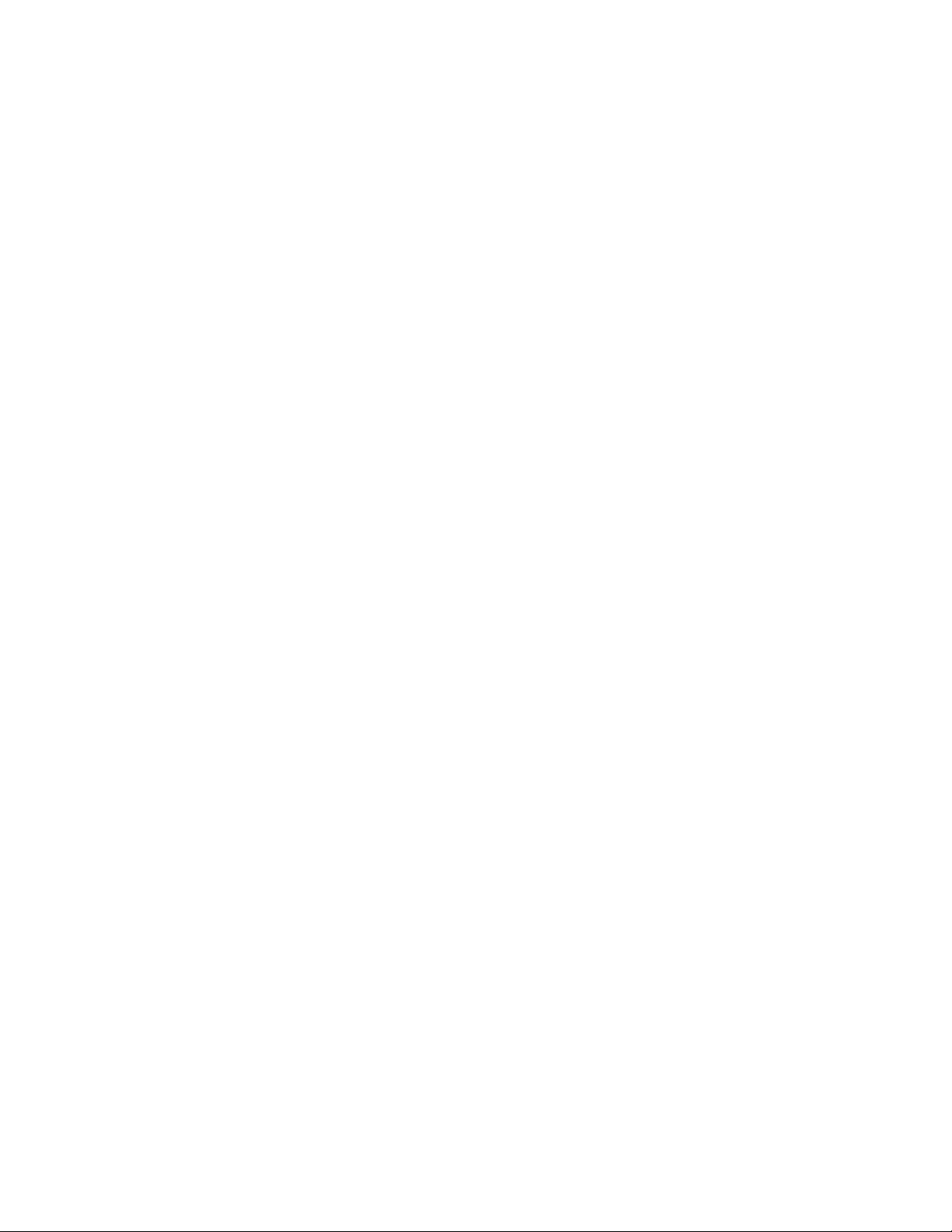

1
Psion 8585/8595 Vehicle-Mount Computers User Manual
1.1 Overviewofthe8585and8595Vehicle-MountComputers................................3
1.2 DeviceModels...........................................................3
1.3 ScopeofDelivery .........................................................3
1.3.1 Packaging........................................................4
1.3.2 RemovingtheProtectiveFilmfromtheDisplay..................................4
1.3.3 Returning Your Device ................................................4
1.4 Aboutthe8585/8595Vehicle-MountComputerUserManual..............................4
1.5 TextConventions..........................................................5
1INTRODUCTION

2
Psion8585/8595Vehicle-MountComputersUserManual

Psion 8585/8595 Vehicle-Mount Computers User Manual
Chapter 1: Introduction
Overview of the 8585 and 8595 Vehicle-Mount Computers
3
1.1 Overview of the 8585 and 8595 Vehicle-Mount Computers
The 8585 and 8595 Vehicle-Mount Computers are multi-function industry computers designed for station-
ary and mobile use. Detailed information is listed in Chapter 8: “Device Description and Technical Specifica-
tions”.
Due to its rugged design (aluminum housing), this vehicle-mounted computer provides effective protection
against mechanical, electrical and chemical influences and extreme ambient temperatures.
In this manual, Psion Inc. strives to provide all the information required for using your 8585. However,
because this is a versatile product that can be used in many different scenarios, we cannot guarantee that
the information contained in this manual will cover every single aspect.
Should you require further information or if you have questions or issues needing clarification, please
contact your nearest Psion agent or representative.
1.2 Device Models
This manual applies to the following models of this Vehicle-Mount Computer:
• The 8585 with 10.4" display.
• The 8595 with 12.1" display.
Figure 1.1 The 8585 Vehicle-Mount Computer
1.3 Scope of Delivery
The delivery includes at least the following:
•8585or8595.
•Cablecover.
• The assembly kit.
• Ignition or Screen Blanking power cable.
• Optionally ordered accessories.
Please verify the delivery contents immediately on receipt.
Note: The Model 8585 Vehicle-Mount Computer is used as an example throughout the manual, but
all features are also applicable to the Model 8595.

Psion 8585/8595 Vehicle-Mount Computers User Manual
Chapter 1: Introduction
Packaging
4
1.3.1 Packaging
The packaging material has been selected to optimally protect your device while simultaneously offering
the best possible ecological compatibility. We therefore kindly request that you store the original packaging
material or ensure it is used for another suitable purpose such as transporting the unit or returning ship-
ment.
1.3.2 Removing the Protective Film from the Display
The front display of the 8585 is protected during transport by a transparent film. This film should remain
on the front display during assembly to avoid damage to the front display surface.
Only remove the film once all of the assembly work has been completed.
1.3.3 Returning Your Device
Due care was exercised when putting together the contents of your delivery and dispatching your device.
Nevertheless, if you still have cause for complaint, please contact your Psion representative.
Should you need to return the device, please use the original packaging.
1.4 About the 8585 / 8595 Vehicle-Mount Computer User Manual
This manual has been designed to make using the 8585 and 8595 Vehicle-Mount Computers as simple as
possible and provide expert assistance if problems should occur. The manual generally refers to the 8585
model.
The manual contains important information on using the device safely, properly and efficiently. Adhering to
this information helps to avoid dangers, reduces repair costs and breakdown times, and increases the relia-
bility and lifespan of the device.
Psion Inc. will not assume responsibility for any damage caused by the improper use of the 8585 or 8595
and/or disregard of the instructions in this manual.
For Qualified Personnel
This manual was written for qualified personnel. The information is intended exclusively to complement the
expertise of qualified personnel, not to replace it.
Keep this Manual
Please keep this manual in a safe place. It should always be at hand near the described device.
Chapter 1: Introduction
provides a basic overview of the 8585 / 8595 Vehicle-Mount Computers User Manual.
Chapter 2: Approvals and Basic Safety Guidelines
describes the safety practices required for the operation of the 8585 and 8595.
Chapter 3: Basic Operation
describes the steps required to get the 8585 ready for operation, device features, connectors,
power, and WLAN.
Chapter 4: Installing The Computer
describes the instructions for safely and effectively mounting the computer.
Chapter 5: Operation
describes the touchscreen, keys, operating system, ports, and internal devices.
Caution:
Property
Damage
If you repack the device, please ensure that the cling wrap in the cardboard frame is
positioned towards the front of the device so that it can provide the proper protection.
Warning: Before transporting, assembling, and starting the computer, please read this
manual carefully and follow all the requirements in Chapter 2: “Approvals and
Basic Safety Guidelines”, as well as the safety guidelines in the individual
chapters.

Psion 8585/8595 Vehicle-Mount Computers User Manual
Chapter 1: Introduction
Tex t Convention s
5
Chapter 6: Accessories
describes the peripherals and accessories available for your computer.
Chapter 7: Maintenance and Troubleshooting
describes the care of the 8585, steps to investigate problems, and common usage mistakes.
Chapter 8: Device Description and Technical Specifications
lists the specifications for the 8585 and 8595 computers.
Appendix A: Psion Config Program
describes the detailed configuration information for the Psion Config program.
1.5 Text Conventions
Note: Notes highlight additional helpful information.
This symbol indicates hazards that pose a risk to life and limb (such as contacting the power sup-
ply), as detailed below.
Important: These statements provide particularly important instructions or additional infor-
mation that is critical to the operation of the equipment.
Caution:
Property
Damage
This statement warns you of any dangers or hazards that could potentially cause damage to
the computer or system (such as malfunctions, data loss, equipment damage, etc.).
Caution: Mild injury is possible.
Warning: There is a possible risk of death / serious injury.
Danger: There is an immediate risk of death / serious injury


7
Psion 8585/8595 Vehicle-Mount Computers User Manual
2.1 AlwaysInstall,Operate,andMaintaintheUnitProperly...................................8
2.2 Safety................................................................8
2.3 IntendedUsage...........................................................8
2.4 InitialOperationoftheDevice..................................................8
2.5 PowerSupply............................................................9
2.6 ExternalDevices......................................................... 10
2.7 RepairsOnlyThroughPsion.................................................. 10
2.8 CEMarking............................................................ 10
2.9 RTTEDirective1999/5/EC....................................................11
2.9.1 SpecialRule/Restriction...............................................11
2.10FCCUserInformation.......................................................11
2.10.1 DeclarationoftheFederalCommunicationsCommission............................11
2.10.2TransmissionofRadioFrequencies........................................ 12
2.11 8585DeclarationofConformity................................................ 13
2.128595DeclarationofConformity................................................ 14
2APPROVALS AND BASIC
SAFETY GUIDELINES

8
Psion8585/8595Vehicle-MountComputersUserManual
2.1 Always Install, Operate, and Maintain the Unit Properly
The Psion 8585 was designed and built according to modern technology and accepted safety regulations.
However, the operation of the 8585 can endanger personnel or third parties and cause damage to the
device and other material assets, when for example the device is:
• Installed incorrectly or improperly.
• Operated by untrained or uninstructed personnel.
• Improperly operated and maintained.
• Not used as intended.
The operator commitments in regards to safety (accident prevention regulations, work protection) are to
be followed.
2.2 Safety
In order to prevent injury and damage, please read and observe the following safety guidelines prior to as-
sembly and commissioning. The manufacturer assumes no liability for any and all damages that can be at-
tributed to non-compliance with these guidelines.
2.3 Intended Usage
The 8585 is a multifunction terminal for stationary and mobile use in commercial applications (for example
logistics, storage, manufacturing). Different or extraordinary usage is not permitted.
For resulting damage, the user/operator of the 8585 is solely responsible.
This also applies to any changes you make to the device.
Compliance with the contents of the safety guidelines is particularly important for the proper use of
this device.
2.4 Initial Operation of the Device
Area of Application: Not for use in life-support systems or critical safety systems
The device is not designed for use in life-support systems or critical safety systems where system malfunc-
tion can lead to the direct or indirect endangerment of human life. The operator shall take full responsibility
for using the device in these situations.
The device cannot be used in combination with safety functions for machines and equipment which have to
conform to the requirements of EN 954-1.
Installation/Initial Operation
Installation of the 8585 on a vehicle must be performed in accordance with Chapter 4: “Installing The Com-
puter”. Specifically, special attention must be paid to the various electrical potentials of the vehicle. Some
vehicles have a chassis that is connected to one of the battery supply lines (DC+ or DC-), while most electri-
cally-driven forklift vehicles have floating chassis, connected to neither DC+ or DC-. Refer to “Vehicle Appli-
cations (such as forklifts)” on page 28 for required wiring of vehicle power and fusing for the 8585.
Risk of injury during transit or installation
The unit could fall during transit or installation and cause injury. Always ensure that there are two persons
available when installing or removing the device.
Choice of Location: Observe the Protection Class
The ambient conditions at the point of installation must comply with the device's protection class.
Supply of Fresh Air: Avoid overheating the unit
The 8585 is based on a passive cooling concept. As a result, the waste heat which is produced inside the
device is emitted over the surface of the housing. For this system to function properly, sufficient fresh air
circulation is required. Never install the system in a closed environment where the cooling air is unable to
dissipate accumulated heat to the outside.

Psion 8585/8595 Vehicle-Mount Computers User Manual
Chapter 2: Approvals and Basic Safety Guidelines
Power Supply
9
If the 8585 is not able to draw in fresh cooling air, this may cause overheating and severe damage to
the unit.
The maximum allowed ambient temperature for the system needs to be taken into account for the concrete
application area.
Install an easily accessible disconnecting device
The device is not supplied with a disconnector (switch) that can be accessed externally. The power supply
connector is therefore used as a disconnector. Therefore it needs to be easily accessible.
If it is necessary to establish a fixed connection, an easily accessible disconnecting device (e.g. a switch
such as a circuit breaker) should be installed close to the device. Ensure that the power cable is laid so that
it is mechanically protected.
Laying Power Supply Cables: Observe the local installation regulations
The power supply cables must be laid in accordance with the applicable local installation regulations.
Ensure that no persons are injured in case the mounting bracket breaks
The 8585 may in no case be installed in such a way that persons can be injured during a breaking of the
mounting bracket (e.g. fatigue break).
If the device is mounted in a place where people can be injured if the bracket should break, appropriate
safety measures must be put in place (e.g. install a security cable in addition to the device bracket).
Radio Performance: Do not exceed the maximum permissible transmitting power
Do not exceed the maximum permissible transmitting power which is specified by each separate country.
8585 users must verify this themselves.
2.5 Power Supply
The mains power cord shall comply with the national safety regulations of the country where the equip-
ment is to be used.
Operation in an Emergency: Immediately disconnect the device from the power supply
In case of emergency (such as damage to the power cable, or housing, or ingress of liquid or other foreign
bodies), the device must be disconnected immediately from the power supply. Contact technical support
staff at once.
Protection of the power supplies
If, after replacement, the fuse fed by the internal power supply blows again, the device must be sent in for
servicing immediately.
Danger of electrocution when cleaning/servicing the device
In order to avoid electrocution always disconnect the 8585 from the power supply before cleaning or serv-
icing the device.
When charging the vehicle battery please note:
While charging the vehicle battery the 8585 has to be either disconnected from the battery or it has to be
determined that the maximum allowed input voltage of the 8585 is not exceeded.
Do not switch on devices with damaged cables or plugs
Do not use the 8585 when a cable or plug is damaged. Have the damaged parts replaced immediately!
Do not connect or disconnect any cables during storms
Cables must never be connected or disconnected during an electrical storm.

Psion 8585/8595 Vehicle-Mount Computers User Manual
Chapter 2: Approvals and Basic Safety Guidelines
External Devices
10
2.6 External Devices
The use of additional wiring and other peripheral devices, which are not recommended or sold by the man-
ufacturer can result in fire, electrocution or personal injury.
If a power supply is used, only use the power supply recommended by the manufacturer.
Before connecting or disconnecting peripheral devices (exception: USB devices), the 8585 must be discon-
nected from the power supply! Otherwise, this could seriously damage both the 8585 and the connected
devices!
Make sure that external peripheral devices with their own power supply are switched on at the same time
or after you start the 8585.
If this is not possible, please ensure that the 8585 is adequately protected from power leakage caused by
an external device.
2.7 Repairs Only Through Psion
Never carry out repairs on the device yourself. Always contact Psion's technical support and send in your
unit for repair if necessary.
On the back of the 8585 you will find the device's type plate which has important information about the
device which you must quote for technical service. It provides important information about the configura-
tion and manufacture of the device in abbreviated form.
Always provide technicians with the full model name and serial number.
2.8 CE Marking
Remark for CE class B products: Class B products may be used in residential environment but with the con-
dition that the end user is informed about the possible consequence with a warning information in the user
manual:
Warning: This is a class B device. This equipment may cause interference in a residential
installation. In this case the user is encouraged to perform appropriate measures
to correct the interference.
This manual suits for next models
1
Table of contents
Other Psion Desktop manuals