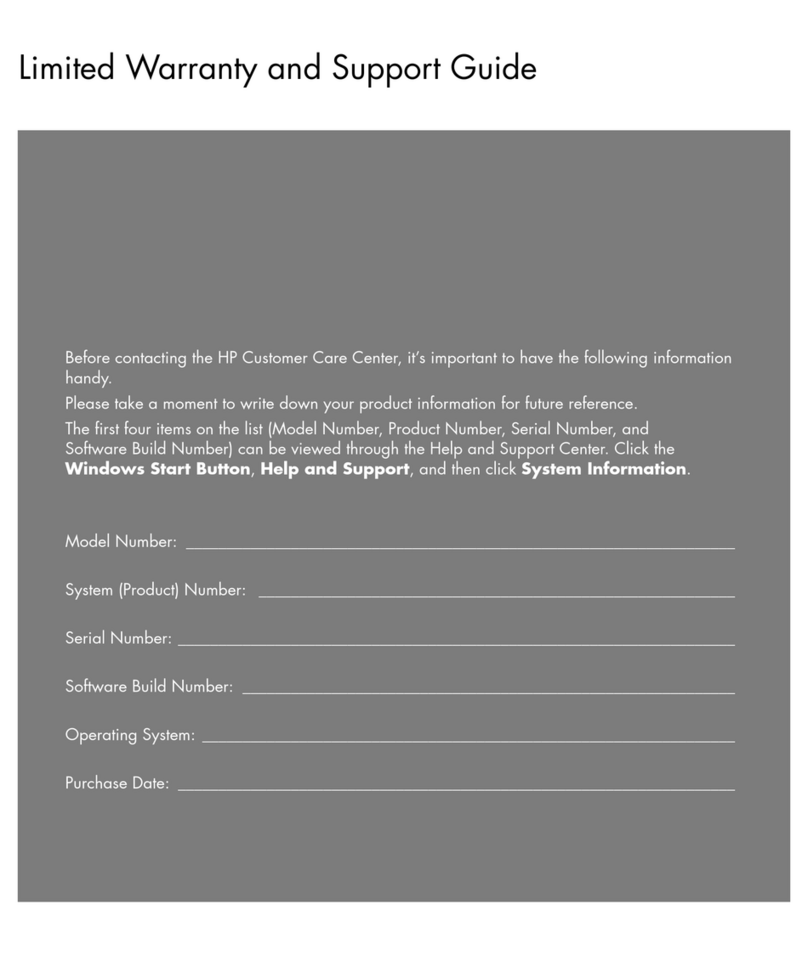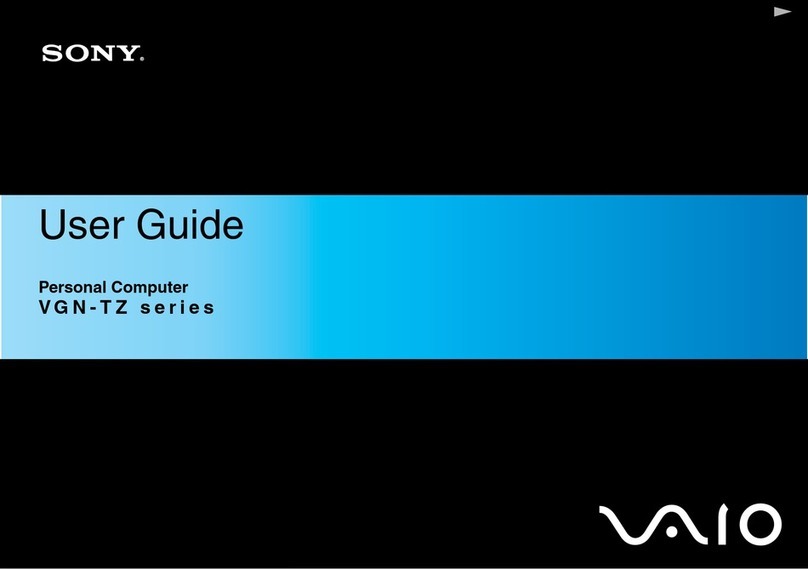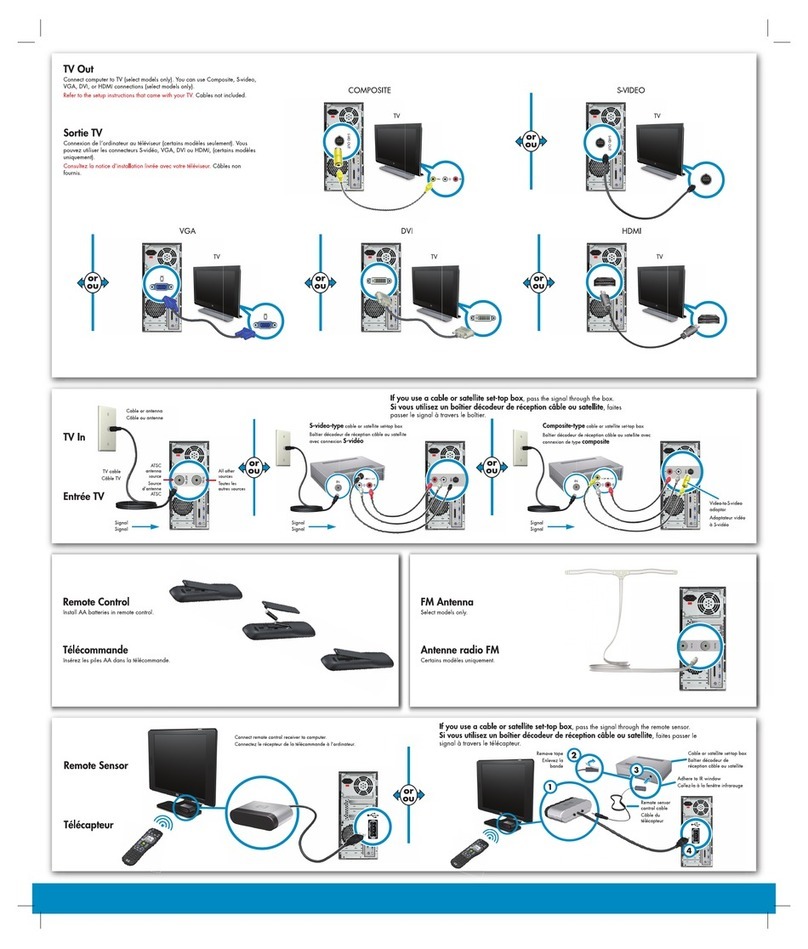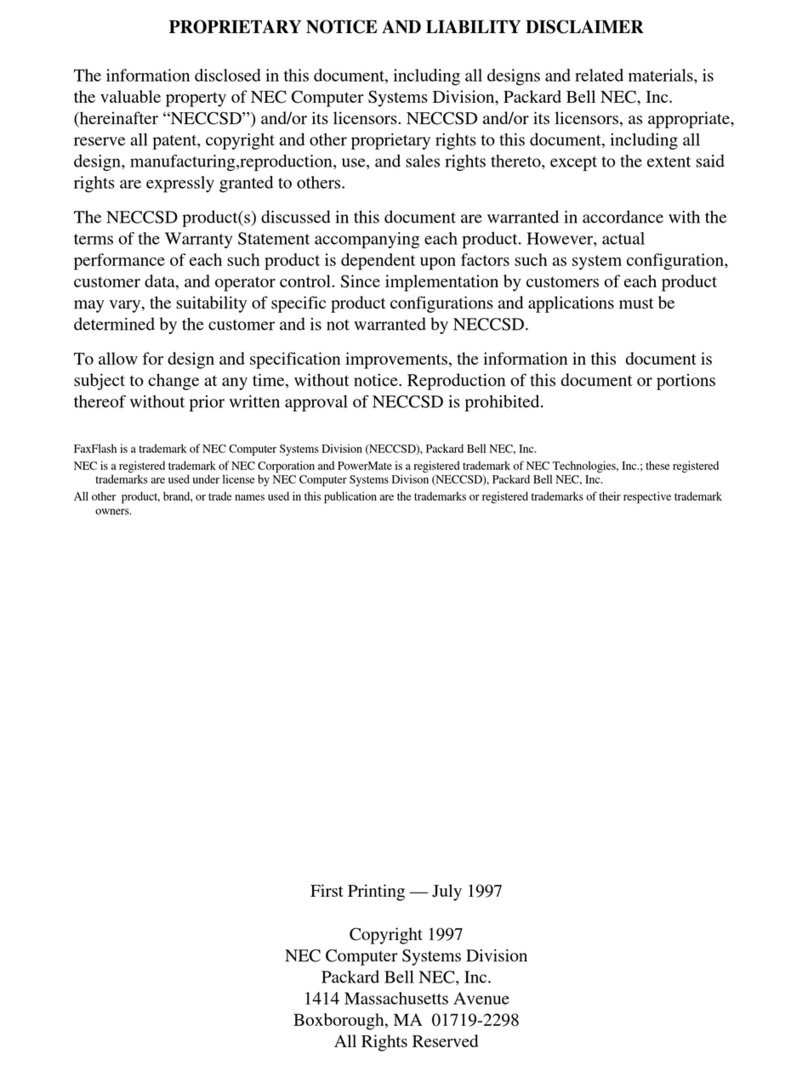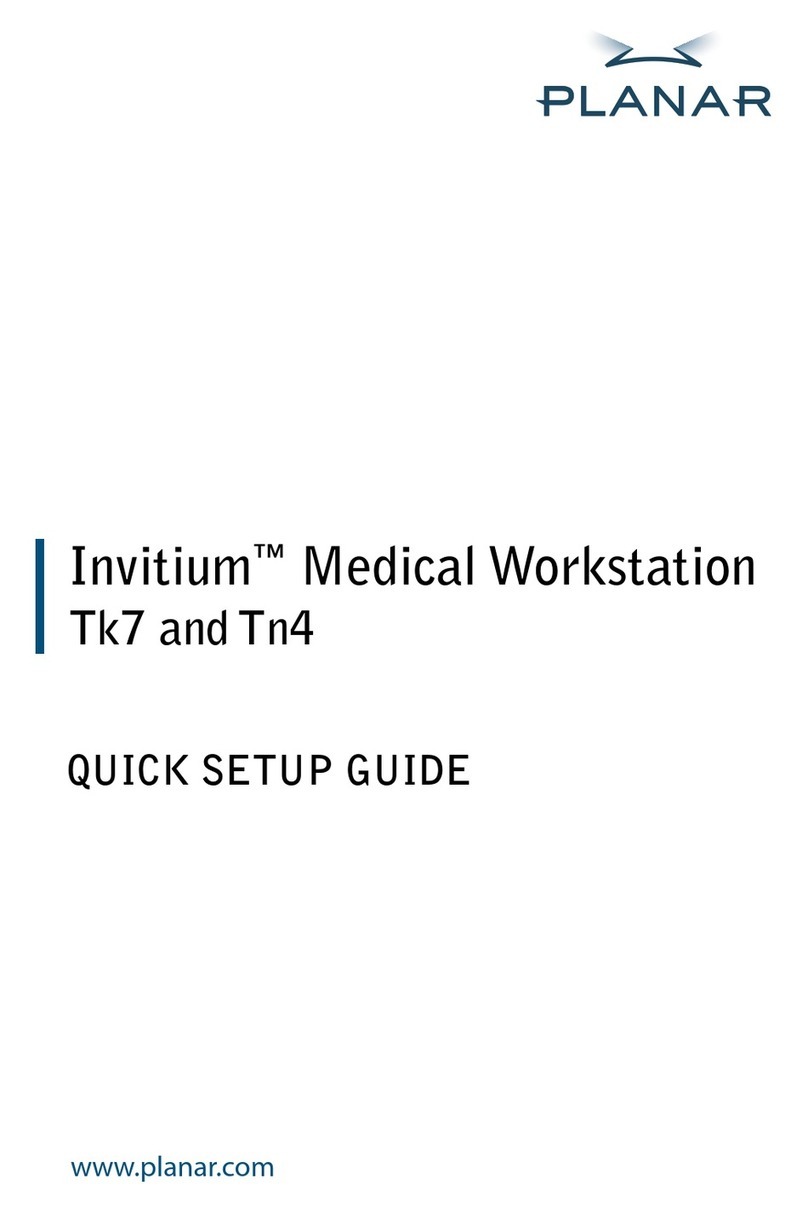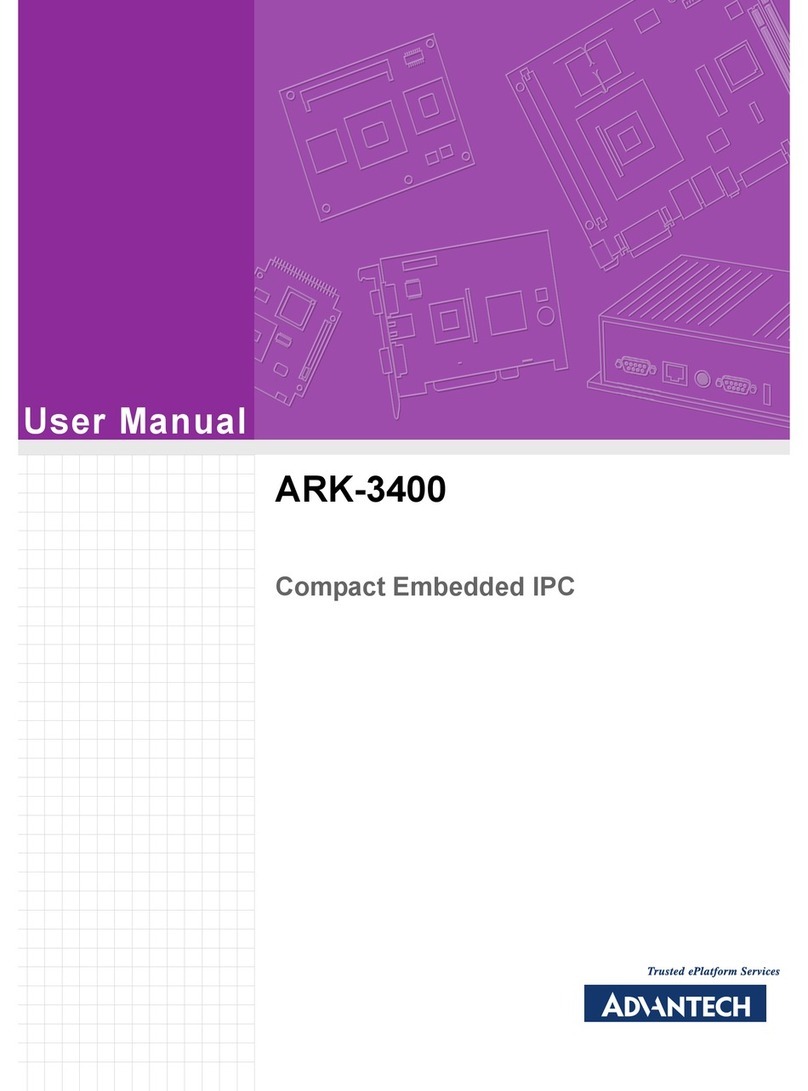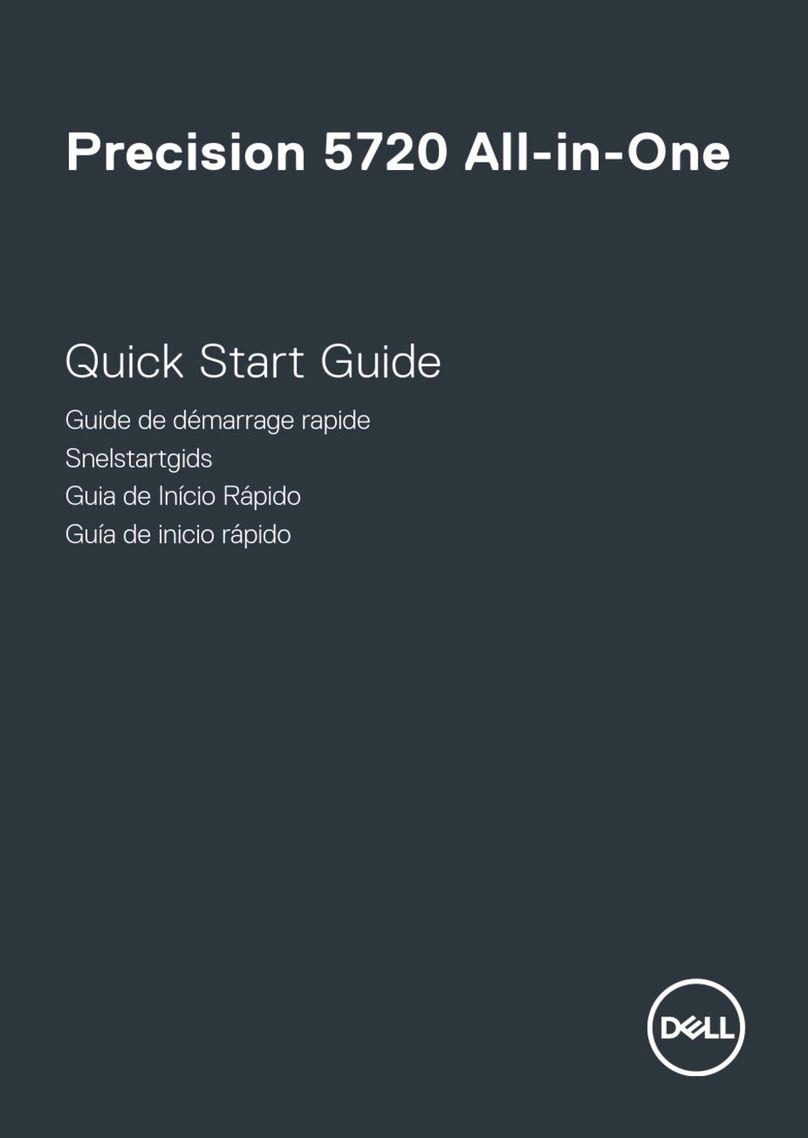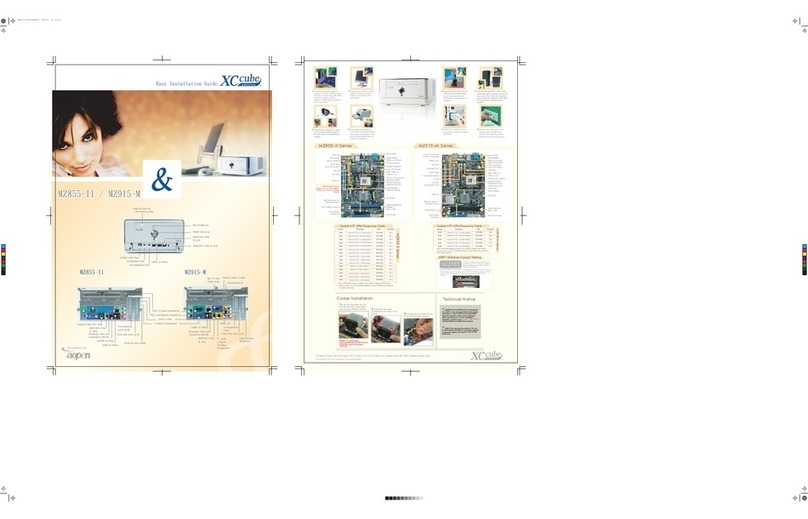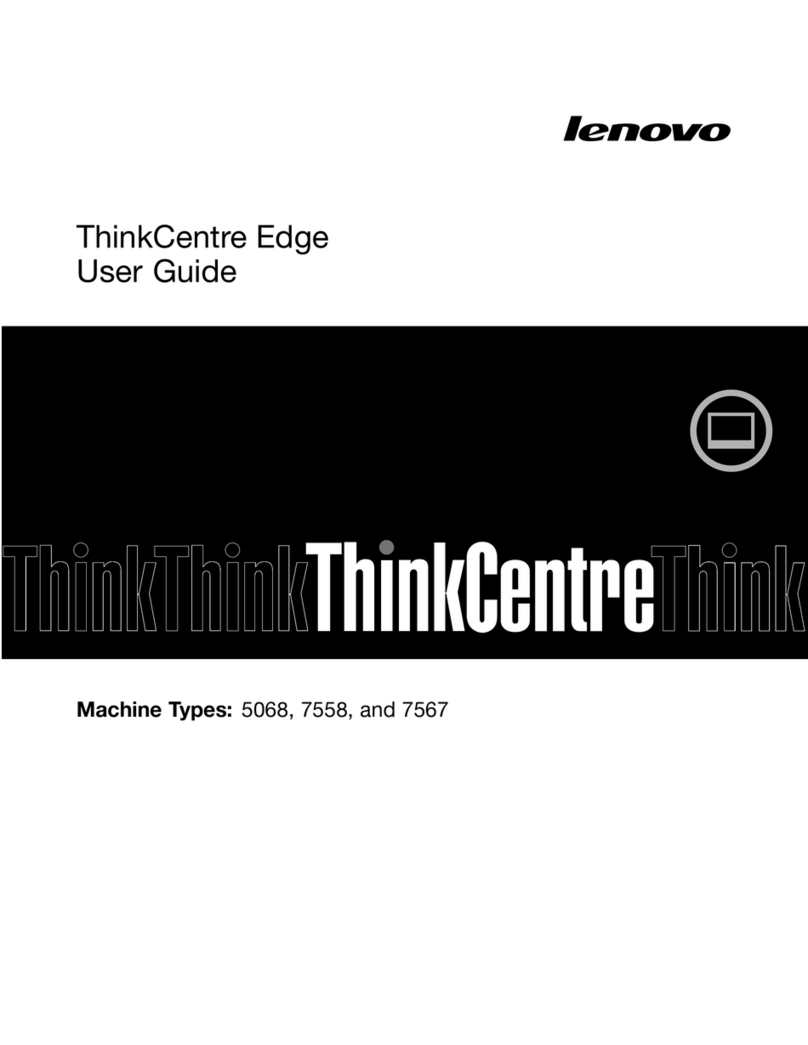Psion VH10 User manual

PSION
VH10 Vehicle-Mount Computer
User Manual
(Windows®Embedded CE 6.0)
April 22, 2013
Part No. 8000275.B
ISO 9001 Certified
Quality Management System

© Copyright 2013 by Psion Inc.
2100 Meadowvale Boulevard, Mississauga, Ontario, Canada L5N 7J9
http://www.psion.com
This document and the information it contains is the property of Psion Inc. This document is not to be used,
reproduced or copied, in whole or in part, except for the sole purpose of assisting in proper use of Psion
manufactured goods and services by their rightful owners and users. Any other use of this document
is prohibited.
Disclaimer
Every effort has been made to make this material complete, accurate, and up-to-date. In addition, changes
are periodically incorporated into new editions of the publication.
Psion Inc. reserves the right to make improvements and/or changes in the product(s) and/or the program(s)
described in this document without notice, and shall not be responsible for any damages including, but not
limited to, consequential damages, caused by reliance on the material presented.
Psion, the Psion logo, and the names of other products and services provided by Psion are trademarks of
Psion Inc.
Windows® and the Windows Logo are trademarks or registered trademarks of Microsoft Corporation in the
United States and/or other countries.
The Bluetooth® word mark and logos are owned by Bluetooth SIG, Inc. and any use of such marks by Psion
Inc. is under license.
All trademarks used herein are the property of their respective owners.
Return-To-Factory Warranty
Psion Inc. provides a return to factory warranty on this product for a period of twelve (12) months in accor-
dance with the Statement of Limited Warranty and Limitation of Liability provided at:
http://www.psion.com/us/warranty.htm
The warranty on Psion manufactured equipment does not extend to any product that has been tampered
with, altered, or repaired by any person other than an employee of an authorized Psion service organiza-
tion. See Psion terms and conditions of sale for full details.
Service and Information
Psion provides a complete range of product support services and information to its customers worldwide.
Services include technical support and product repairs. To locate your local support services, please go to:
www.psion.com/service-and-support.htm
To access further information on current and discontinued products, please go to our Teknet site and log in
or tap on “Not Registered?”, depending on whether you have previously registered for Teknet:
http://community.psion.com/support
A selection of archived product information is also available online:
http://www.psion.com/products
Important: Psion warranties take effect on the date of shipment.

Psion VH10 Vehicle-Mount Computer User Manual i
TA B L E O F
CONTENTS
Chapter 1: Introduction
1.1 AboutThisManual..................................................................................................3
1.2 TextConventions....................................................................................................3
1.3 OverviewoftheVH10Vehicle-Mount Computer.................................................................4
1.4 VH10Views...........................................................................................................5
Chapter 2: Basic Operation
2.1 VH10Vehicle-Mount ComputerFeatures.........................................................................9
2.2 DocumentsAvailable ...............................................................................................10
2.3 Preparing theVH10for Operation.................................................................................10
2.3.1 VH10Safety Instructions..................................................................................10
2.3.2 The InternalBackupBattery .............................................................................11
2.4 Switching the VH10 On andOff ....................................................................................11
2.5 ResettingtheVH10..................................................................................................11
2.5.1 Performing a WarmReset................................................................................12
2.5.2 Performing aCold Reset..................................................................................12
2.5.3 PerformingaCleanStart .................................................................................12
2.5.4 Bootto BooSt..............................................................................................12
2.6 CalibratingtheTouchscreen .......................................................................................12
2.7 Connectivity .........................................................................................................12
Chapter 3: Getting To Know Your VH10
3.1 OperatingSystem ...................................................................................................15
3.2 TheKeyboard........................................................................................................15
3.2.1 RegularKeys ...............................................................................................15
3.2.2 ModifierKeys...............................................................................................16
3.2.2.1 Activating Modifier Keys ......................................................................16
3.2.2.2 LockingModifierKeys.........................................................................16
3.2.3 FunctionKeys andMacroKeys...........................................................................16
3.2.3.1 Function Keys...................................................................................17
3.2.3.2 Macro Keys .....................................................................................17
3.2.4 The [SYM]Key .............................................................................................17
3.2.5 TheKeyboard Backlight...................................................................................17
3.3 The Display...........................................................................................................18
3.3.1 AdjustingtheDisplay Backlight ..........................................................................18
3.3.2 CalibratingtheTouchscreen..............................................................................18
3.4 Indicators.............................................................................................................18
3.4.1 LEDs ........................................................................................................18
3.4.1.1 Power StatusLED .............................................................................19
3.4.1.2 WarningLED ...................................................................................19
3.4.2 OnscreenIndicators.......................................................................................19
3.4.3 Audio Indicators ...........................................................................................20
3.5 ScannersandImagers ..............................................................................................20
3.5.1 ScanningTechniques......................................................................................20
3.5.2 ScanLEDIndicators.......................................................................................21
3.5.3 Troubleshooting............................................................................................21

Table of Contents
Psion VH10 Vehicle-Mount Computer User Manual
ii
3.5.4 OperatingTwoDimensional (2D) Imagers............................................................... 21
3.6 WindowsEmbeddedCE6.0........................................................................................ 22
3.6.1 Navigating inWindowsEmbeddedCEand Applications...............................................22
3.6.1.1 NavigatingUsingaTouchscreen .............................................................22
3.6.1.2 NavigatingUsingtheKeyboard .............................................................. 22
3.6.2 TheWindows ClassicShellStartupDesktop............................................................ 23
3.6.2.1 TheTaskbar ....................................................................................23
3.6.2.2 TheStart Menu ................................................................................ 24
3.7 The PsionVUDesktopShell ........................................................................................ 29
3.7.1 RestoringtheWindowsClassicShell .................................................................... 30
3.8 GeneralMaintenance............................................................................................... 31
3.8.1 CaringfortheTouchscreen...............................................................................31
3.8.2 CleaningtheVH10......................................................................................... 31
Chapter 4: Configuration
4.1 OverviewofSoftware............................................................................................... 37
4.1.1 PsionSoftwareAdvantage................................................................................37
4.1.2 MicrosoftSoftware........................................................................................ 37
4.2 ControlPanel........................................................................................................ 37
4.2.1 ControlPanelApplications................................................................................38
4.3 AppLaunchKeys.................................................................................................... 40
4.4 Bluetooth®Setup................................................................................................... 42
4.4.1 Paired ...................................................................................................... 42
4.4.2 Device ......................................................................................................43
4.4.2.1 DiscoveringandRemovingDevices.......................................................... 44
4.4.2.2 FilteringByClassofDevice(COD)............................................................44
4.4.2.3 DevicePop-up Menu...........................................................................44
4.4.2.4 PairingaDevice................................................................................44
4.4.3 Servers ..................................................................................................... 46
4.4.4 Mode ....................................................................................................... 47
4.4.5 About ...................................................................................................... 47
4.4.6 BluetoothQuick-Pairing...................................................................................48
4.4.7 TheBluetoothGPRSWANConnection..................................................................48
4.5 Certificates .......................................................................................................... 51
4.6 DataTransferbetweenVH10 and aPC ...........................................................................52
4.6.1 UsingMicrosoftActiveSync .............................................................................. 52
4.6.2 Using WindowsMobileDeviceCenter ...................................................................52
4.7 DisplayProperties ..................................................................................................53
4.7.1 Background................................................................................................ 53
4.7.2 Appearance................................................................................................53
4.7.3 Backlight................................................................................................... 53
4.7.4 ScreenBlanking........................................................................................... 54
4.8 Dr.Debug ............................................................................................................ 55
4.8.1 Status....................................................................................................... 55
4.8.2 Utilities ..................................................................................................... 55
4.8.3 Settings..................................................................................................... 56
4.9 ErrorReporting .....................................................................................................56
4.10 InputPanel...........................................................................................................57
4.11 KeyboardProperties...............................................................................................58
4.11.1 KeyRepeat.................................................................................................58

Psion VH10 Vehicle-Mount Computer User Manual iii
Table of Contents
4.11.2 Backlight ...................................................................................................59
4.11.3 One ShotModes........................................................................................... 59
4.11.4 MacroKeys................................................................................................. 61
4.11.5 UnicodeMapping.......................................................................................... 62
4.11.6 ScancodeRemapping..................................................................................... 63
4.11.7 LockSequence.............................................................................................65
4.12 ManageTriggers .................................................................................................... 66
4.12.1 TriggerMappings..........................................................................................66
4.12.2 AddandEdit TriggerMapping............................................................................ 67
4.13 Microphone ......................................................................................................... 68
4.14 OpenTekTerm.......................................................................................................68
4.15 PartnerUp............................................................................................................68
4.16 PowerProperties.................................................................................................... 70
4.16.1 Status ...................................................................................................... 70
4.16.2 Power SavingSuspend.................................................................................... 70
4.16.3 Advanced ..................................................................................................71
4.16.4 Built-inDevices ............................................................................................71
4.16.5 WakeupSources........................................................................................... 72
4.16.6 BatteryHealth.............................................................................................72
4.17 PsionVU Access .....................................................................................................74
4.17.1 AdministratorPassword .................................................................................. 74
4.17.2 Shell Settings.............................................................................................. 75
4.17.3 Restrictions ................................................................................................ 77
4.17.4 ControlPanelSettings.................................................................................... 78
4.17.5 Import/Export toFile......................................................................................78
4.18 QuickDefrost(HeaterSettingsforVH10f)........................................................................79
4.18.1 Settings.................................................................................................... 80
4.18.2 HeaterInfo ................................................................................................ 80
4.19 RemoteDesktopConnection ...................................................................................... 82
4.20 Scanners............................................................................................................. 82
4.20.1 DecodedScanners.........................................................................................82
4.20.2 Options..................................................................................................... 82
4.20.2.1 DoubleClickParameters...................................................................... 83
4.20.2.2 Display Parameters............................................................................83
4.20.2.3 DataHandling..................................................................................84
4.20.3 Translations ...............................................................................................84
4.20.3.1 CaseRules...................................................................................... 86
4.20.4 Ports ....................................................................................................... 86
4.20.4.1 Ports............................................................................................86
4.21 Storage Manager....................................................................................................88
4.21.1 FormattingaMemoryCard............................................................................... 88
4.21.2 CreatingPartitions........................................................................................ 88
4.21.3 PartitionManagement.................................................................................... 89
4.22 StylusProperties.................................................................................................... 90
4.22.1 Double-Tap .................................................................................................90
4.22.2 Calibration.................................................................................................. 91
4.22.3 Touch.......................................................................................................91
4.23 System Properties ..................................................................................................92
4.24 TotalRecall .......................................................................................................... 93
4.24.1 CreatingaBackup......................................................................................... 93

Table of Contents
Psion VH10 Vehicle-Mount Computer User Manual
iv
4.24.2 Creating aClone........................................................................................... 94
4.24.3 Managing Profiles .........................................................................................95
4.24.3.1 ViewingaProfile...............................................................................95
4.24.3.2 ProfileOptions................................................................................. 95
4.24.4 Deletinga Profile.......................................................................................... 96
4.25 TweakIt............................................................................................................... 97
4.25.1 Advanced...................................................................................................97
4.25.1.1 AdvancedCEServicesSettings .............................................................. 97
4.25.1.2 AdvancedInterfaceandNetworkSettings.................................................. 98
4.25.1.3 AdvancedServicesSettings.................................................................. 98
4.25.2 RegistryEditor............................................................................................. 99
4.26 Volume& SoundsProperties ......................................................................................99
4.26.1 VolumeAdjustments......................................................................................99
4.27 Wi-FiConfig..........................................................................................................100
4.27.1 Wi-FiConfig: Status ....................................................................................... 100
4.27.2 Wi-FiConfig:Configure ...................................................................................100
4.27.2.1 Manually Creating a Network.................................................................101
4.27.2.2 AuthenticationMode.......................................................................... 101
4.27.2.3 Encryption...................................................................................... 102
4.27.2.4 EAP ............................................................................................. 103
4.27.2.5 VerifyServer Certificate ...................................................................... 103
4.27.2.6 EnableOPMK...................................................................................103
4.27.2.7 ConnectingtheWirelessNetwork............................................................ 104
4.27.3 ConfiguringTCP/IP........................................................................................ 104
4.27.3.1 IPAddress...................................................................................... 104
4.27.3.2 NameServers.................................................................................. 106
4.27.4 Wi-Fi Config:Advanced ................................................................................... 107
4.27.4.1 UseWindowsto configuremywireless settings(Wireless ZeroConfig)..................107
4.27.4.2 Network Type .................................................................................. 107
4.27.4.3 11nMode ........................................................................................107
4.27.4.4 11n – BlockAck..................................................................................107
4.27.4.5 Power SaveMode.............................................................................. 107
4.27.4.6 Roaming-RSSI Threshold.................................................................... 107
4.27.4.7 Roaming- APDiscovery....................................................................... 108
4.27.4.8 Roaming-PacketLoss........................................................................108
4.27.4.9 2.4GHz Channel Selection .................................................................... 108
4.27.4.10 ConcludingtheWi-FiConfiguration..........................................................108
4.27.5 MonitoringtheNetworkConnection.....................................................................108
4.28 WiFiConnectA.R.C..................................................................................................108
Chapter 5: Accessories
5.1 Accessories ......................................................................................................... 111
5.1.1 Antennas................................................................................................... 111
5.1.2 Mounts...................................................................................................... 111
5.1.3 Power Supplies andCables............................................................................... 112
5.1.4 MiscellaneousAccessories................................................................................ 112
5.2 ExternalBarcodeReaders..........................................................................................112
5.2.1 EnteringData withtheBarcodeReader.................................................................112
5.3 BluetoothPeripherals .............................................................................................. 112
5.4 Antennas............................................................................................................. 113

Psion VH10 Vehicle-Mount Computer User Manual v
Table of Contents
5.4.1 PossibleVH10AntennaLocations .......................................................................113
5.5 Linking aVH10toanEthernetNetwork...........................................................................114
5.5.1 NetworkAccess............................................................................................115
5.6 VH10Mounting Accessories........................................................................................ 115
5.6.1 TheMT43XXRAM MountKit.............................................................................116
5.6.1.1 Installation...................................................................................... 117
5.6.1.2 PositioningtheVH10.......................................................................... 118
5.6.1.3 Optional Mount Kits ........................................................................... 119
5.6.2 TheMT3410Heavy DutyMountKit...................................................................... 120
5.6.2.1 Mount Assembly............................................................................... 120
5.6.2.2 Attaching theVH10totheHeavyDuty Mount.............................................. 122
5.6.2.3 PositioningtheVH10 .......................................................................... 123
5.6.3 TheMT4200QuickReleaseMount .....................................................................123
5.6.4 TheMT4210 AdaptorBracketKit ........................................................................ 125
5.6.5 TheMT1002CantileverMountKit ....................................................................... 125
5.6.5.1 Mount Assemblies ............................................................................. 125
5.7 VH10VehicleInstallation...........................................................................................129
5.7.1 Wiring Guidelines.......................................................................................... 129
5.7.2 Non-VehicleInstallations .................................................................................129
5.7.3 WiringVehiclePowertothe VH10 ....................................................................... 129
5.7.3.1 Installing the Power Pre-regulator ........................................................... 130
5.7.3.2 PowerOn/OffwithIgnitionOption: Wiring..................................................131
5.7.3.3 ScreenBlanking Option: Wiring .............................................................. 132
Appendix A: VH10 Specifications
A.1 TheVH10Vehicle-Mount Computer...............................................................................A-3
A.1.1 Hardware...................................................................................................A-3
A.1.2 UserInterface..............................................................................................A-3
A.1.3 PowerManagement.......................................................................................A-4
A.1.4 Environmental ............................................................................................. A-4
A.1.5 RegulatoryApprovals..................................................................................... A-4
A.2 External BarcodeScanners ........................................................................................ A-5
A.3 Wireless Radios......................................................................................................A-5
A.3.1 802.11a/b/g/nStandardRadio............................................................................ A-5
A.3.2 BluetoothRadio............................................................................................A-6
A.3.3 Antennas................................................................................................... A-7
Appendix B: Port Pinouts
B.1 PortsDiagram.......................................................................................................B-3
B.2 SerialPortsInterfacePinout(UARTRS-232).....................................................................B-3
B.3 EnhancedUSB1Port InterfacePinout............................................................................. B-4
B.4 Enhanced PoweredUSB2PortInterfacePinout................................................................. B-4
Appendix C: Wireless Zero Config Settings
C.1 WirelessInformation................................................................................................C-3
C.1.1 WirelessStatistics ........................................................................................ C-3
C.1.2 WirelessInformation ..................................................................................... C-4
C.2 AssigningAnIPAddress ........................................................................................... C-6
C.2.1 NameServer............................................................................................... C-6
C.3 Advanced Features..................................................................................................C-7

Table of Contents
Psion VH10 Vehicle-Mount Computer User Manual
vi
C.3.1 RearrangingPreferredNetworks ........................................................................ C-7
C.3.2 DeletingaPreferredNetwork............................................................................ C-7
C.3.3 ChangingNetwork Properties............................................................................ C-7
Index ...........................................................................................I

1
Psion VH10 Vehicle-Mount Computer User Manual
1INTRODUCTION
INTRODUCTION 1
1.1 AboutThisManual........................................................3
1.2 TextConventions.........................................................3
1.3 OverviewoftheVH10Vehicle-MountComputer.......................................4
1.4 VH10Views ............................................................5


Chapter 1: Introduction
About This Manual
3
Psion VH10 Vehicle-Mount Computer User Manual
1.1 About This Manual
This user manual describes the configuration, operation, and maintenance of the Psion VH10
Vehicle-Mount Computer.
Chapter 1: Introduction
provides a basic overview of the VH10.
Chapter 2: Basic Operation
describes the steps required to get the VH10 ready for operation.
Chapter 3: Getting To Know Your VH10
describes VH10 features, including the keyboard features, the display, etc. This chapter also
describes the Microsoft®Windows®Embedded CE 6.0 desktop, and how to change the
appearance and actions of the desktop from Windows Classic Shell to the PsionVU Shell.
Chapter 4: Configuration
describes the programs and applications accessed through two main areas from the Desktop
Start Menu: Programs and Settings>Control Panel. The software includes both Psion Soft-
ware Advantage and Microsoft programs, and details how to use them to configure the VH10,
along with Power Properties, Bluetooth, etc. This chapter also details the PsionVU program,
which enables you to customize your computer settings.
Chapter 5: Accessories
describes the peripherals and accessories available for your VH10 Vehicle-Mount Computer.
Appendix A: VH10 Specifications
lists the specifications for your VH10 computer, radios, and battery.
Appendix B: Port Pinouts
describes the VH10 pinouts.
Appendix C: Wireless Zero Config Settings
outlines the steps used to configure your radio using Windows Zero Config.
1.2 Text Conventions
Note: Notes highlight additional helpful information.
Important: These statements provide particularly important instructions or additional infor-
mation that is critical to the operation of the equipment.
Warning: These statements provide critical information that may prevent physical injury,
equipment damage or data loss.

Chapter 1: Introduction
Overview of the VH10 Vehicle-Mount Computer
Psion VH10 Vehicle-Mount Computer User Manual
4
1.3 Overview of the VH10 Vehicle-Mount Computer
The VH10 is a modular, industrial vehicle-mounted computer, running the Microsoft Windows Embedded CE
6.0 operating system. It is intended for use in commercial and industrial applications with a focus on real
time wireless data transactions with options suiting materials handling applications in warehouses, manu-
facturing facilities, ports, and yards. A wide range of data input capabilities are supported through a variety
of imager, RFID and barcode scanner options.
The optional VH10f freezer model includes heating hardware to be used in cold environments to prevent
condensation from developing on or inside the VH10. The heaters keep the display clear of frost, the key-
board from freezing, and the ports dry. In addition, the heater clears fog from the display panel when the
computer is moved in and out of cold environments. For details, see “Quick Defrost (Heater Settings for
VH10f)” on page 79.
Processor and Memory
•TexasInstruments
®OMAP3®Processor 800 MHz
•FlashROM:1GB
•RAM:512MB
Operating System
•Microsoft
®Windows®Embedded CE 6.0
Bundled Applications
• Internet Explorer®6
• Windows Mobile Device Center
•WordPad
®, ActiveSync®
Supported Applications
•PsionTekTerm
• Stay-Linked Terminal Emulation
• Naurtech Browser
Device Management and Provisioning
•PsionVU
• Total Recall, TweakIt, Dr. Debug
• Mobile Control Centre (MCC)
- Easy configuration management and provisioning platform.
- Powerful remote control and troubleshooting functionality.
- Integrated real time geofencing and location services.
- Advanced device security, user authentication and lockdown features.
User Interface
• Colour/Touch Display 20.32 cm (8") diagonal
- VGA (800 x 480) Transflective
- High visibility option: superior sunlight visibility with 640 cd/m2brightness
•Touchscreen
- Passive stylus or finger operation
- Optional heater
•Keyboard
- 67-key QWERTY and AZERTY available
- 12 dedicated function keys
- LED backlight
Note: For product specifications, refer to Appendix A: “VH10 Specifications”.

Chapter 1: Introduction
VH10 Views
5
Psion VH10 Vehicle-Mount Computer User Manual
• Voice and Audio
- High volume beeper: 93 dBA
- Optional Push-to-Talk speaker/microphone
Wireless Connectivity
• 802.11a/b/g/n Standard Radio - with Bluetooth®coexistence (Bluetooth V2.0 + EDR)
• CCX v4
1.4 VH10 Views
The following figures show the VH10 — for detailed illustrations, please see “VH10 Vehicle-Mount Computer
Features” on page 9.
Figure 1.1 VH10 Front View (standard unit)
Figure 1.2 VH10f Front View (freezer unit)

Chapter 1: Introduction
VH10 Views
Psion VH10 Vehicle-Mount Computer User Manual
6
Figure 1.3 Bottom (Ports) View

7
Psion VH10 Vehicle-Mount Computer User Manual
2BASIC OPERATION
BAS IC OPER ATIO N 2
2.1 VH10Vehicle-MountComputerFeatures...........................................9
2.2 DocumentsAvailable...................................................... 10
2.3 PreparingtheVH10forOperation.............................................. 10
2.3.1 VH10SafetyInstructions.............................................. 10
2.3.2 TheInternalBackupBattery.............................................11
2.4 SwitchingtheVH10OnandOff.................................................11
2.5 ResettingtheVH10........................................................11
2.5.1 PerformingaWarmReset............................................. 12
2.5.2 PerformingaColdReset.............................................. 12
2.5.3 PerformingaCleanStart ............................................. 12
2.5.4 BoottoBooSt.................................................... 12
2.6 CalibratingtheTouchscreen ................................................. 12
2.7 Connectivity........................................................... 12


Chapter 2: Basic Operation
VH10 Vehicle-Mount Computer Features
9
Psion VH10 Vehicle-Mount Computer User Manual
2.1 VH10 Vehicle-Mount Computer Features
Figure 2.1 Front View
Figure 2.2 Bottom View (cable bay cover in place)
Display
Function keys
ENTER/POWER key
Macro keys
Optional external
Function keys
Power LED
Warning LED
Power button
Blue
Orange
Modifier key
Modifier key
Optional external
antenna connectors (2)
SYM key
antenna connector (1)
and
Macro keys
Latch each side of
cable bay cover
UART RS-232 ports
Cable bay cover Beeper
Power cable

Chapter 2: Basic Operation
Documents Available
Psion VH10 Vehicle-Mount Computer User Manual
10
Figure 2.3 Bottom View (cable bay cover removed)
2.2 Documents Available
To see a current list of documents and download what you need, please go to the Knowledge Base on the
Psion IngenuityWorking community website:
http://community.psion.com/knowledge/w/knowledgebase/product-manuals.aspx
2.3 Preparing the VH10 for Operation
Typically the VH10 Vehicle-Mount Computer is configured at the factory and arrives ready for use. Although
the VH10 is equipped with a MicroSD card on the MLB, this card is not intended for user modification.
2.3.1 VH10 Safety Instructions
• The cord should be installed in the vehicle so that it is not subjected to damage or stress.
• Use of a power cord that is not recommended or sold by the manufacturer may result in fire, electric
shock, or personal injury.
• An extension cord should not be used unless absolutely necessary. Use of an improper extension cord
could result in fire or electric shock. If an extension cord must be used, make sure:
• The plug pins on the extension cord are the same number, size, and shape as those on the adaptor.
• The extension cord is properly wired and in good electrical condition and that the wire size is larger
than 16 AWG.
• When the unit is connected to the vehicle or AC adaptor, the mains power cord shall comply with
National safety regulations of the country where the equipment is to be used.
• Do not use the AC adaptor with a damaged cord or plug. Replace it immediately.
• Do not operate the AC adaptor if it has received a sharp blow, been dropped, or otherwise damaged in
any way; it should be inspected by qualified service personnel.
• Do not disassemble the AC adaptor; it should be repaired by qualified service personnel. Incorrect
reassembly may result in electric shock or fire.
Audio jack
USB host port
UART RS-232 ports
Powered USB host port Power cable
Ground lug
Beeper
Vent
Cable bay
Strain relief
brackets
Warning: IT IS CRITICAL that this information be reviewed and that any guidelines appli-
cable to your VH10 be strictly followed.

Chapter 2: Basic Operation
The Internal Backup Battery
11
Psion VH10 Vehicle-Mount Computer User Manual
• To reduce risk of electric shock, unplug the computer from the vehicle, or AC adaptor from the outlet,
before attempting any maintenance or cleaning.
• Do not expose the vehicle DC adaptor cables or AC adaptor to rain or snow.
2.3.2 The Internal Backup Battery
The VH10 Vehicle-Mount Computer is equipped with a supercapacitor that will provide emergency memory
retention to the unit for up to five minutes in case of power disruption. While the VH10 will not be opera-
tional when external power is removed, the memory content is preserved during this period. It also pro-
vides up to one week of real-time clock backup.
An optional internal rechargeable UPS battery is available to support limited normal operation during a
power loss or brown-out scenario. The optional UPS battery is not user-accessible and should be serviced
by authorized Psion personnel.
Please see the following sections for detailed battery information:
• Calibration and power settings: “Power Properties” on page 70.
• Specifications: “Power Management” on page A-4.
The optional UPS battery can provide one hour run time (typical) and 15 minutes run-time (minimum). UPS
run-time will be dependent on radio usage and the peripherals connected to the VH10 external ports during
UPS mode. The UPS battery run-time may reduce as operating temperature cools. Note that charging of
the UPS battery is fully controlled by the VH10, based on battery condition and environmental temperature.
Charging will only occur when the temperature of the battery is between 0° C and 40° C.
2.4 Switching the VH10 On and Off
Pressing the Power button on the top left of the VH10 connects the unit to external power and boots the
computer. Pressing the Power button again disconnects the unit from external power, and therefore draws
no power from the vehicle.
When the VH10 is connected to external power and in Suspend state (Display Screen off, Power status LED
colour is solid amber), holding down the [ENTER] key on the keyboard wakes the computer. Pressing the
[BLUE] key then the [ENTER] key puts the unit into Suspend, which still allows it to draw power from
the vehicle.
2.5 Resetting the VH10
To perform a warm or cold reset, you can access the menu by going to the Windows menu Start>Shutdown.
Alternatively you can use the keyboard shortcuts described below.
Note: To maximize battery run time when the VH10 is on UPS Battery Power, the display backlight is auto-
matically dimmed, the keyboard backlight is turned off, heaters are automatically switched off, and
the powered external ports are limited to a total of 1A.
Note: If a UPS battery is installed and a brown-out situation occurs, the VH10 will enter UPS mode in
which the terminal will continue to run normally with limited functionality (e.g. display backlight
dimmed, keyboard backlight and heaters turned off). The VH10 will switch back to normal mode
when external power is restored.
Note: When pressing the [ENTER] key to wake the unit from Suspend, the screen in which you were
working before the computer entered suspend state is displayed.
Note: If your Desktop is switched to the PsionVU Shell (refer to “The PsionVU Desktop Shell” on
page 29), resetting the unit is done solely by use of the keyboard shortcuts.

Chapter 2: Basic Operation
Performing a Warm Reset
Psion VH10 Vehicle-Mount Computer User Manual
12
2.5.1 Performing a Warm Reset
During a warm reset, running programs are halted. The contents of the file system, RAM Disk, Flash Disk,
and the registry are preserved.
• Press and hold down the [BLUE] key and the [ENTER] key simultaneously for a minimum of
six seconds.
2.5.2 Performing a Cold Reset
A cold reset reinitializes all hardware. All RAM including the RAM Disk is erased. Non-volatile storage such
as the Flash Disk is preserved, as is the file system.
To execute a cold reset:
•Pressandholddownthe[ORANGE] key, the [BLUE] key, and the [ENTER] key, simultaneously for
a minimum of six seconds.
2.5.3 Performing a Clean Start
A clean start returns the VH10 to factory settings, flushes the registry keys, and deletes volatile storage and
the file system. The Flash Disk is preserved.
• Press and hold down the [BLUE] key, the [ENTER] key, and the [SPACE] key simultaneously for a
minimum of six seconds.
The VH10 displays the Boot to BooSt menu.
•Type.clean. ( or .25326)
2.5.4 Boot to BooSt
If you choose Boot to BooSt, the BooSt menu is loaded.
•Pressandholddownthe[BLUE] key, the [ENTER] key, and the [SPACE] key for a minimum of
six seconds.
•Press[1] to launch the OS.
2.6 Calibrating the Touchscreen
The VH10 touchscreen feature is factory-calibrated and ready-to-go; however, over time the touchscreen's
operating parameters may change, and it may need to be recalibrated for correct operation. Refer to “Cali-
brating the Touchscreen” on page 18 for details.
2.7 Connectivity
Data transfer options vary slightly depending on the type of operating system installed in your PC. Various
options exist depending on whether you are using Windows XP or earlier, Windows Vista®, Windows 7 or
later. For information on connecting the VH10 to a PC, please refer to “Data Transfer between VH10 and a
PC” on page 52.
The VH10 contains an integrated 802.11a/b/g/n radio module. The Wi-Fi Config application is used to config-
ure the radio for one or more wireless network profiles. To configure the radio, follow the steps outlined
under the heading “Wi-Fi Config” on page 100.
To configure your Bluetooth settings, please go to “Bluetooth® Setup” on page 42.
To see the radio specifications, please go to “Wireless Radios” on page A-5.
Note: You need to reset your VH10 after configuring the radio by switching between Windows Zero
Config and WiFi Config.
Note: As part of the normal Windows Embedded CE cold boot process, the screen may go blank for
a few seconds after the splash screen loading bar reaches the end. The desktop is displayed
after a few moments.
Note: The touchscreen function can be turned off (see “Touch” on page 91).
Table of contents
Other Psion Desktop manuals