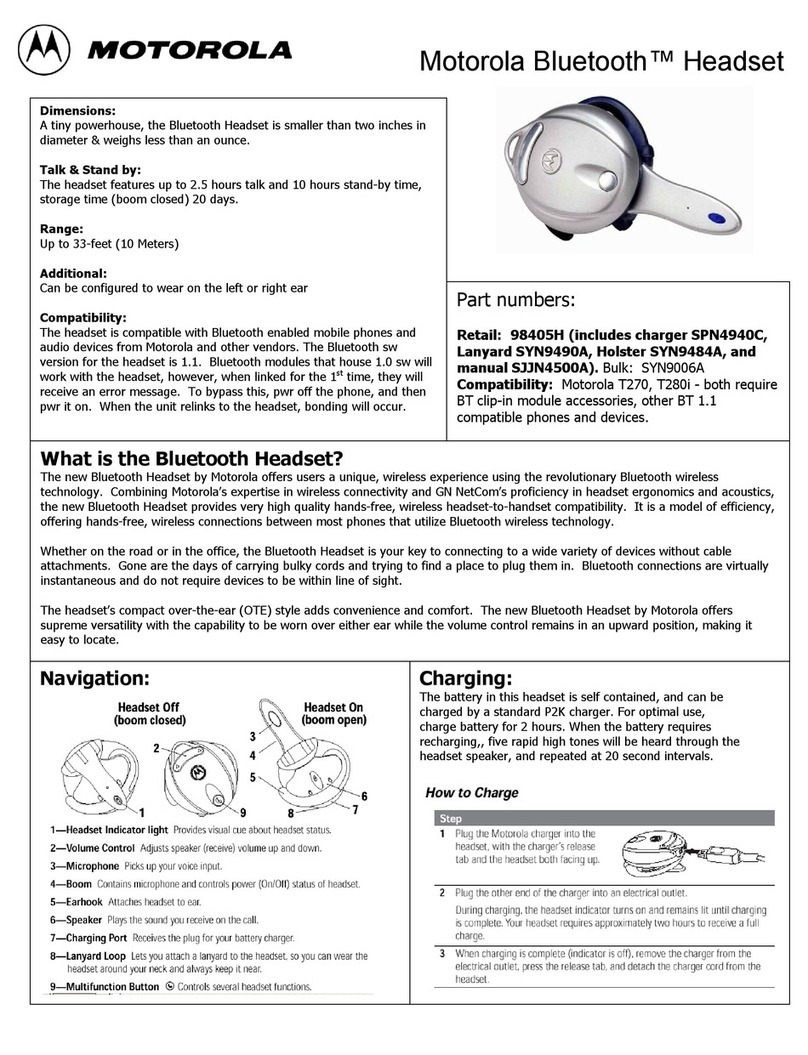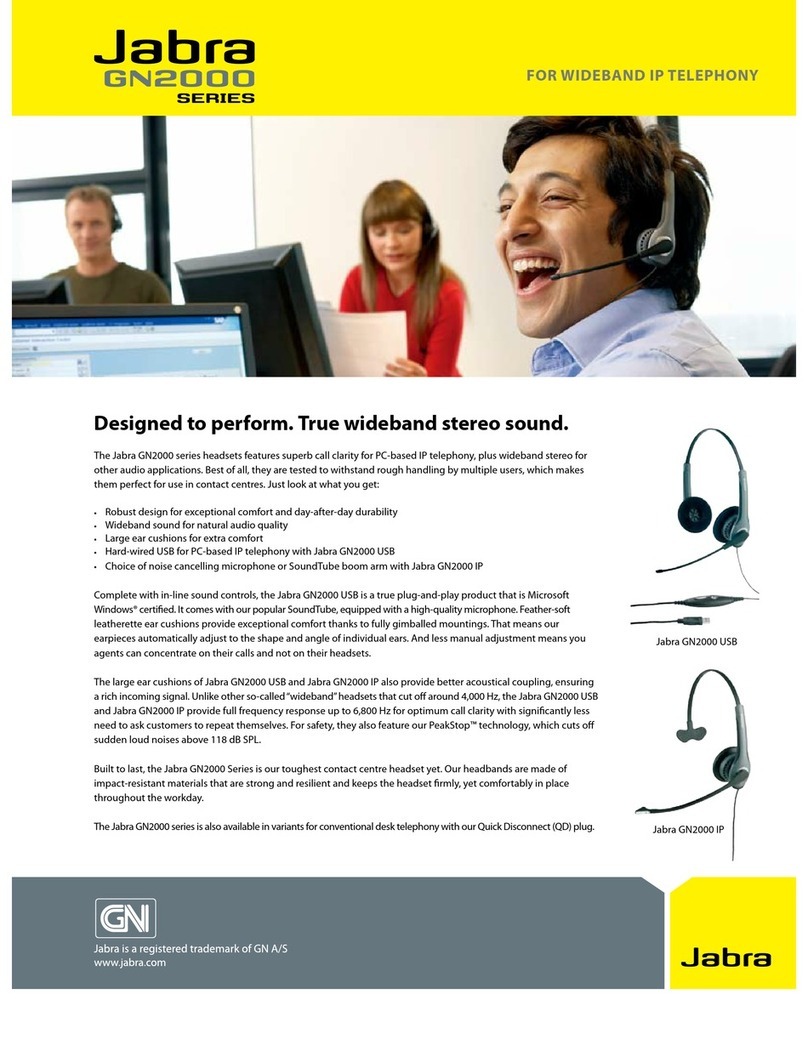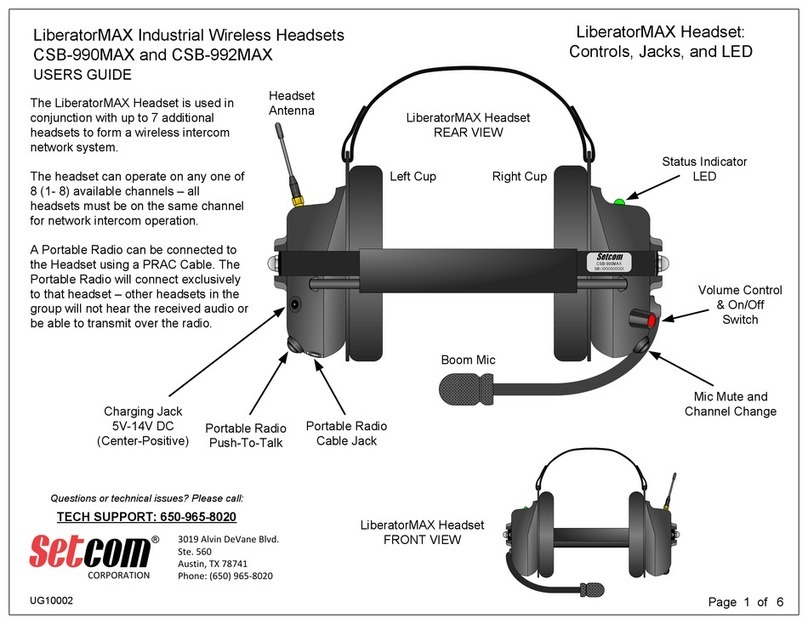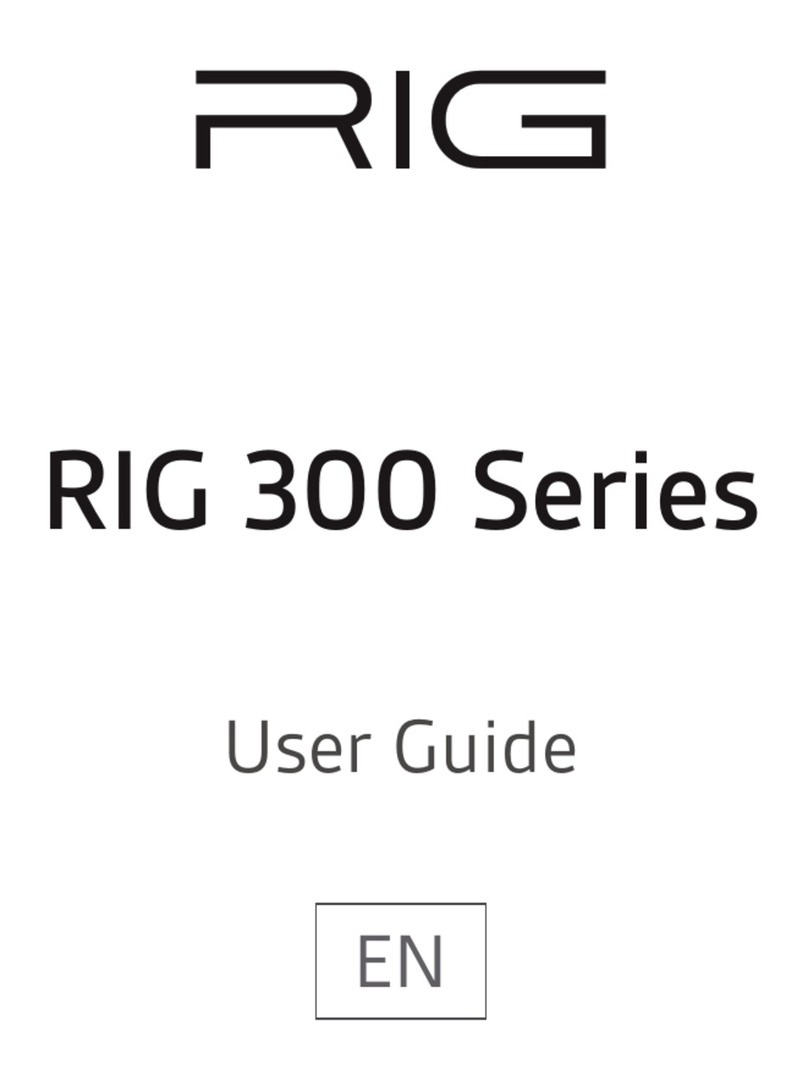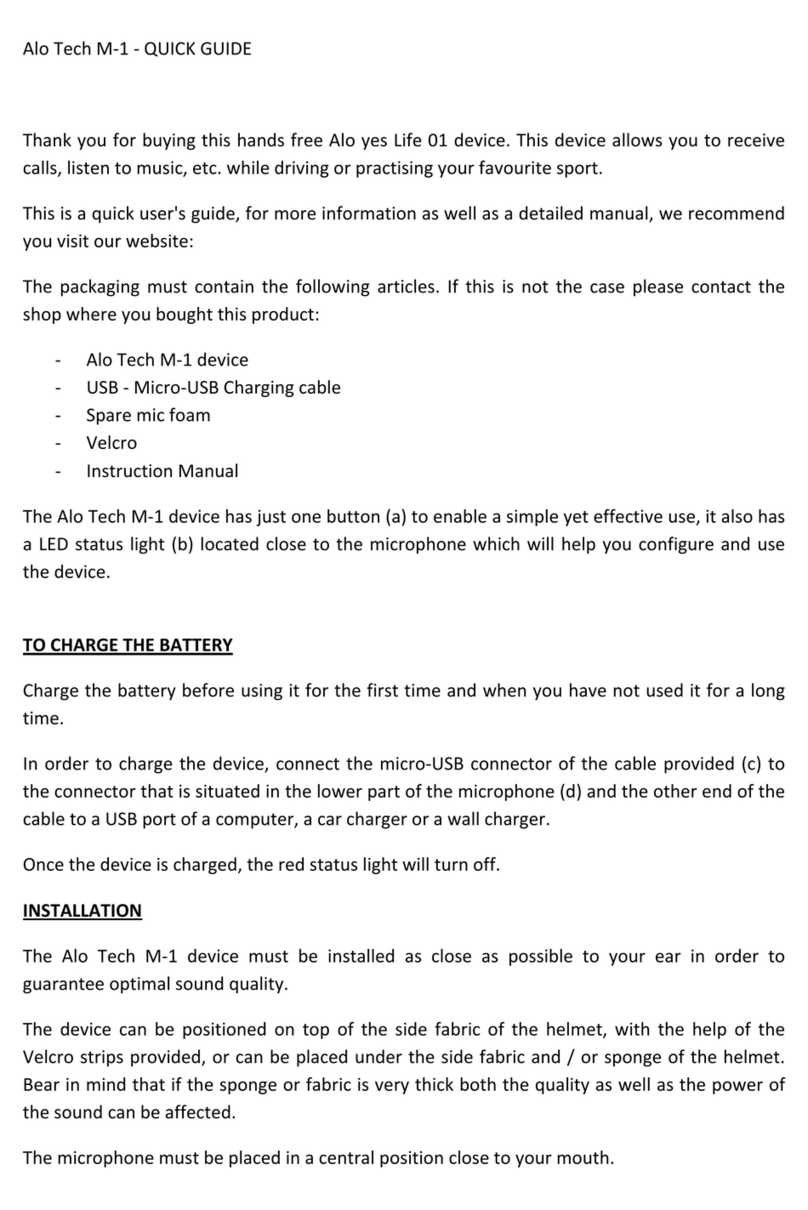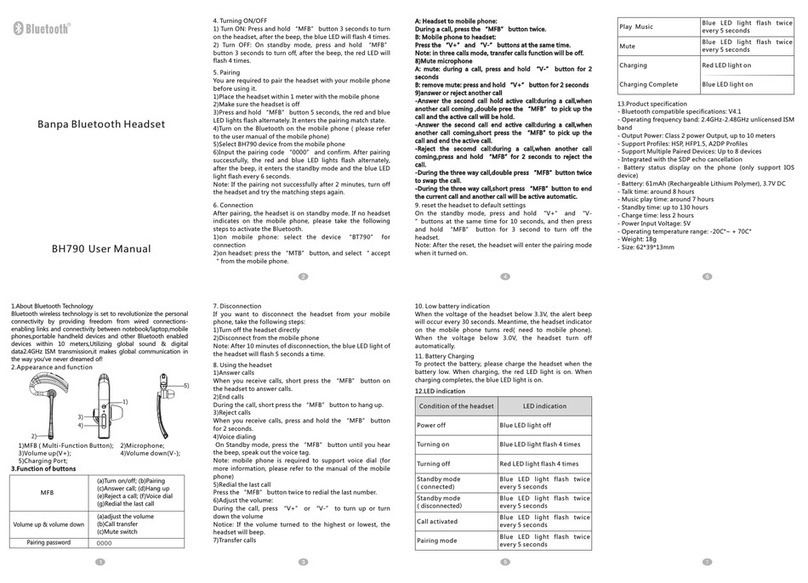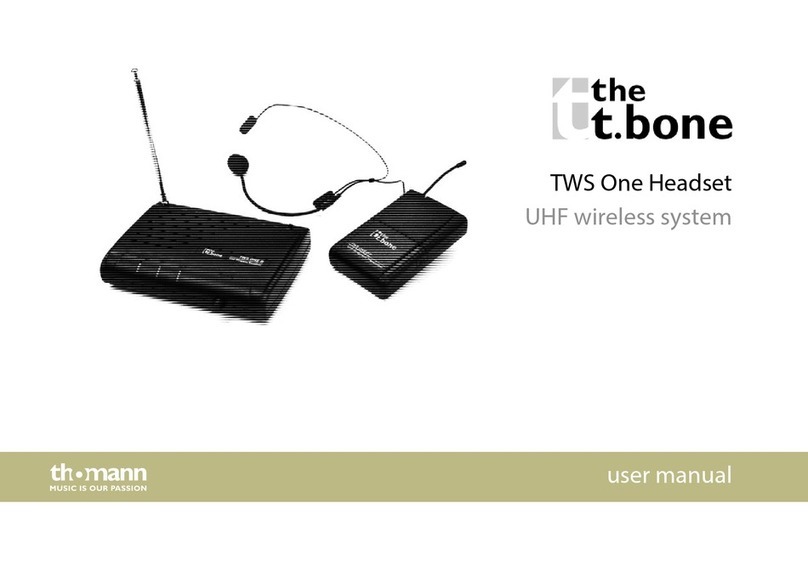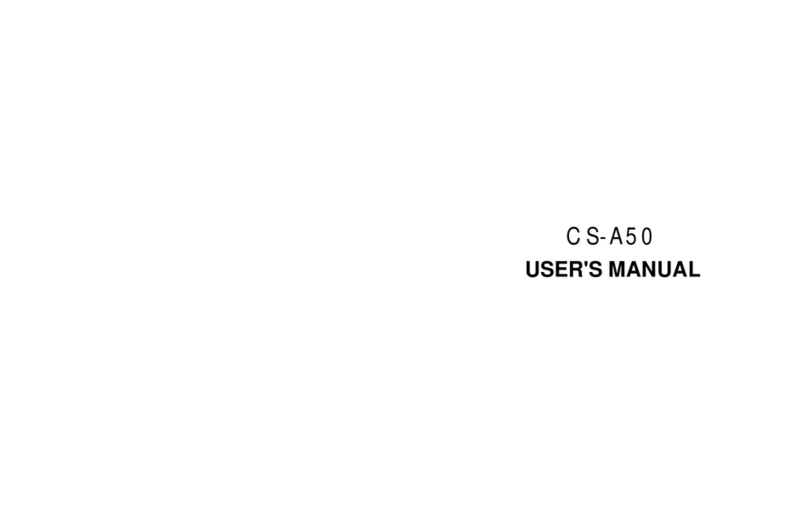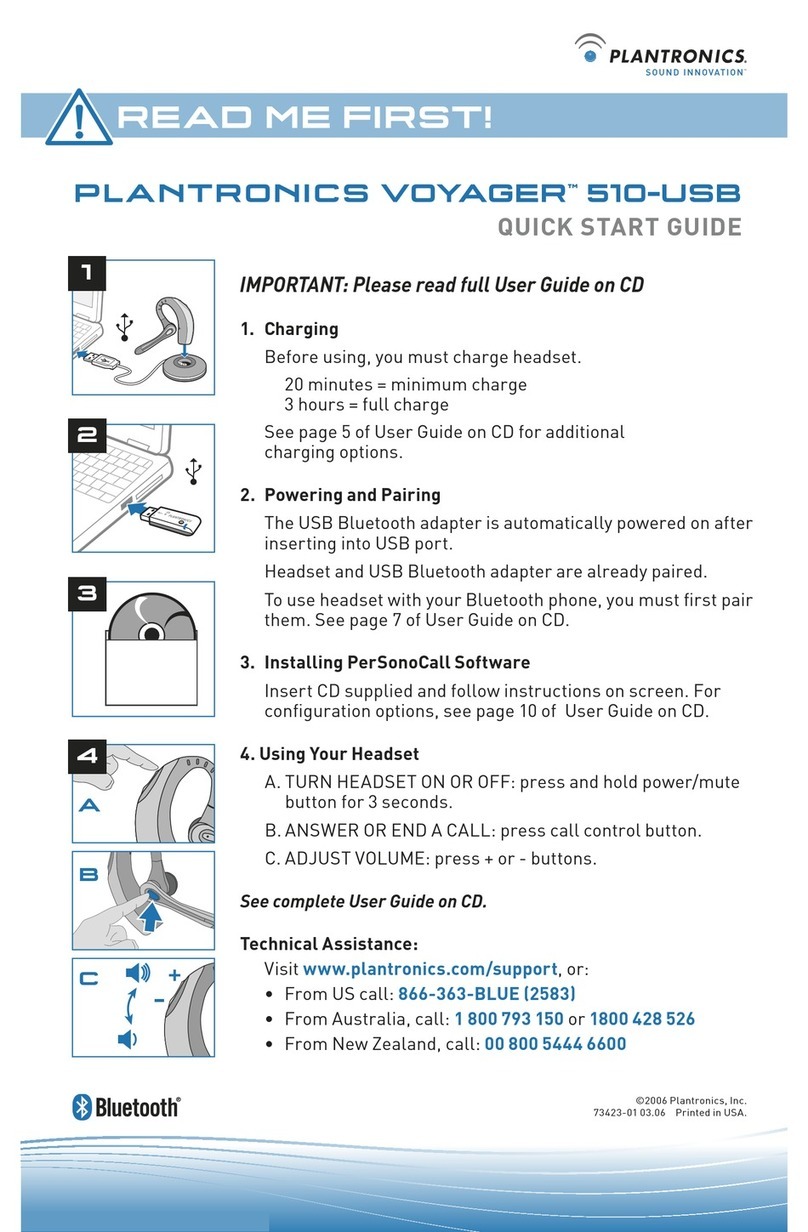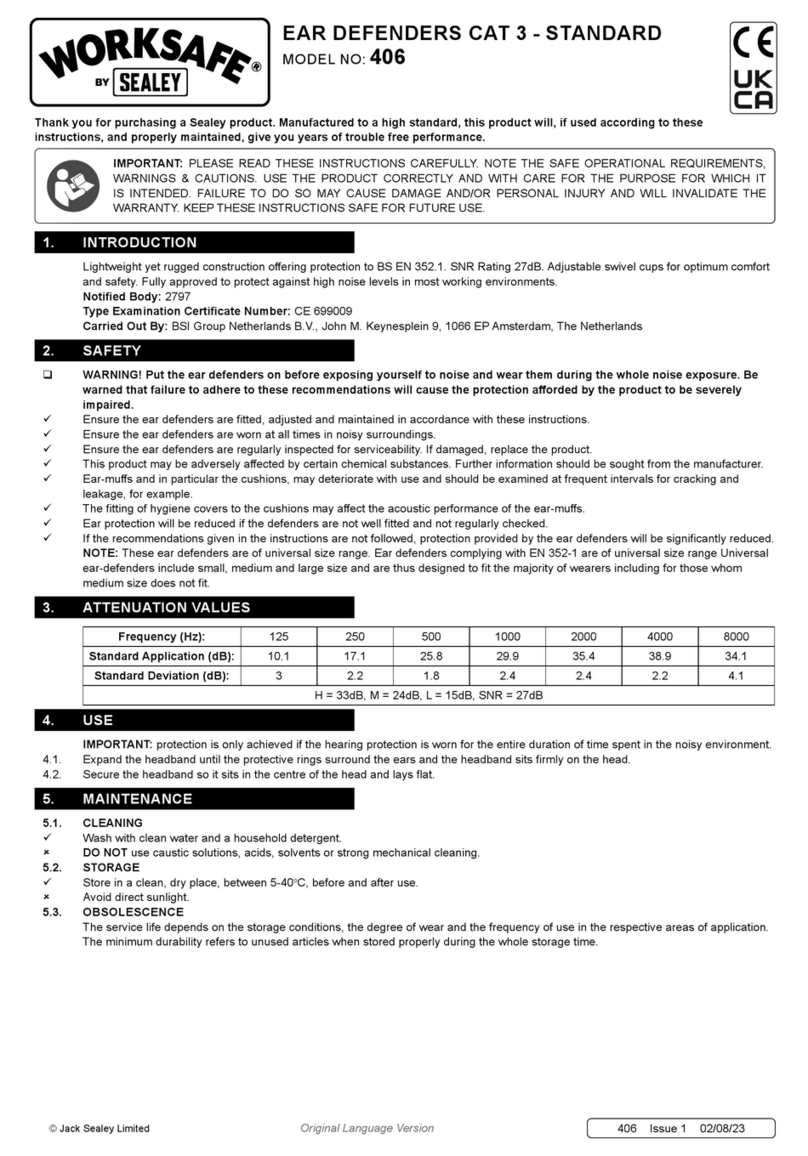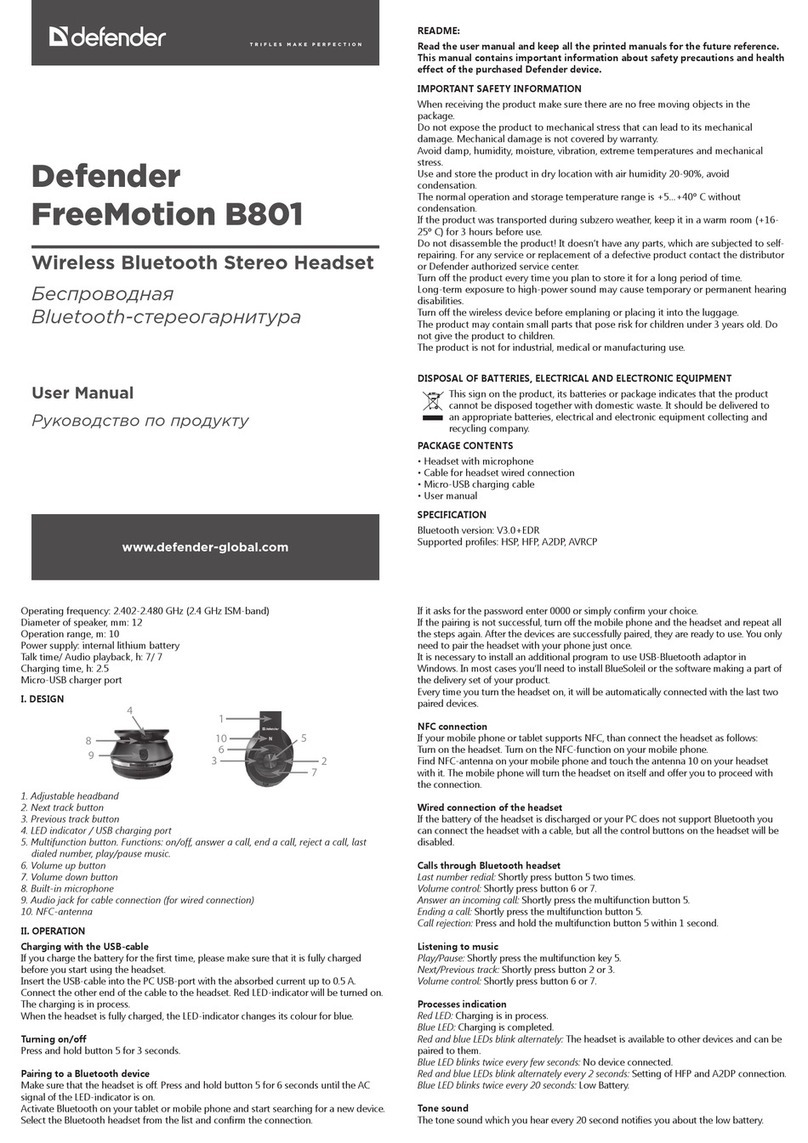Psyko 5.1 PC Gaming Headset System User manual

SETTING UP THE SYSTEM
Connecting the System
(1) Insert the 3.5mm plugs from the Psyko 5.1 PC Gaming Headset
into the appropriately colored Psyko 5.1 PC Amp jacks.
(2) Insert the 3.5mm plugs from the Psyko 5.1 PC Amp into the
matching colored jacks on the sound card (on-board, add-on,
or USB).
(3) Optionally, insert the Psyko 5.1 PC Mic Boom plug into the jack
on the underside of the right ear cup.
(4) Insert the power adapter into the Psyko 5.1 PC Amp and plug the
unit into a convenient wall outlet.
USING THE PSYKO 5.1 PC GAMING HEADSET
(1) Headset is worn on the head with the wire on the left side.
(2) To adjust the headset slide the ear cups up and down along the
WaveGuides to an appropriate and comfortable position.
(3) The ear cup windows are adjustable and can open for
ventilation or for listening to the external environment
TURNING ON THE PSYKO 5.1 PC AMP
(1) To turn on the Psyko 5.1 PC Amp rotate the volume control
knob clockwise (larger knob).
(2) With a sound PC source activated continue turning the volume
control knob clockwise until a comfortable listening level is reached.
Note: It may be necessary to complete this step after
following the 5.1 surround sound activation steps below.
ADJUSTING BASS & DIRECTIONALITY
(1) On the left side of the bass control knob (smaller knob) is a ‘dir’
option and on the right is a ‘bass’ setting. As the knob is turned
towards the ‘bass’ option, more bass is experienced. As the
knob is turned towards the ‘dir’ option, less bass but more
directionality is experienced (i.e. Increase the ability to perceive
where sounds are coming from).
Note: Increased bass decreases the user’s ability to recognize
directionality. The lower the bass, the more directional a set of
sounds will appear to the user.
The amplifier bass control is designed to allow the user to boost
even the smallest bass effects. But, for sound sources with lots of
bass it may be necessary to reduce the bass level to prevent the
Psyko subwoofer system from producing an unrealistic or distorted
bass level.
USING THE PSYKO 5.1 MIC BOOM
(2) With the Psyko 5.1 Mic Boom attached to the underside of the
right ear cup, turn the mic towards or away from the mouth until a
comfortable position is found.
Note: For best performance turn off all other nearby sound sources
(TV’s and stereos, etc).
TURNING ON 5.1 SUROUND SOUND
& ADJUSTING MIC SETTINGS
Though the Psyko 5.1 PC Gaming Headset System is a plug and play
system that does not require external software, the system does
require that 5.1 surround sound be enabled on both the computer
and the video game being played.
PSYKO 5.1 PC GAMING HEADSET SYSTEM
Welcome to the Psyko Audio Gaming Community, and from everyone
at Psyko, congratulations. As a new owner of the Psyko 5.1 PC
Gaming Headset System™ you are now among a privileged group
of gamers with a truly unfair advantage!
Visit us at www.psykoaudio.com to learn more about Psyko Audio
Labs™ and PsykoWave™ technology.
Please check to make sure that all of the following pieces were
included in this package
(1) Psyko 5.1 PC Gaming Headset™
(2) Psyko 5.1 PC Amp™
(3) Psyko 5.1 PC Mic Boom™
(4) Wall power adapter
(5) Psyko Owner’s Manual
If you have any additional
questions on the product, the
technology, or how to begin
using your Psyko 5.1 please
visit the Support page at
www.psykoaudio.com.
™
PC GAMING HEADSET / ÉCOUTEUR
OWNER’S MANUAL
Psyko Audio is committed to using environmentally friendly packaging material. The
Psyko 5.1 PC Gaming Headset System is packaged with Geämi, a 100% recyclable
packaging product. Please look through all of the packaging material and make sure
all product is removed before recycling both the outer box and Geämi material.

The following instructions will show how to enable 5.1 surround
sound on a computer and video game.
WINDOWS XP
(1) From the Start Menu, select Control Panel
(2) In Control Panel select Sounds and Audio Devices
(3) In the Volume tab choose Advanced in the Speaker
Settings section
(5) In the Speaker Setup pull down menu select 5.1 Surround
Sound Speakers and click OK.
(6) In the Voice tab choose the appropriate device, in the Device
Playback menu.
WINDOWS VISTA
Vista only allows modifications to sound settings if a 5.1 capable
application has been selected in the in the Sounds tool.
(1) From the Start Menu, select Control panel
(2) In Control Panel, select Sound
(3) Choose the Sound Card
(4) Right click, choose Properties
(5) Select Enhancements tab, check Disable All Enhancements box
and press OK
(6) Right-click and choose Configure Speakers
(7) Choose 5.1 Surround and then click Test. Press any speaker to
hear sounds from that speaker. This is a good way to ensure the
Psyko 5.1 PC Gaming Headset is properly configured.
MAC
(1) Click on Mac Icon
(2) Select System Preferences
(3) Select Sound
(4) Select the Output tab
(5) Select the 5.1 sound card being used
VIDEO GAME SETTINGS
(1) Click on Options
(2) Select Sound or Audio
(3) Change sound source to 5.1 Surround Sound
TROUBLESHOOTING
There are six LEDs on the Psyko Amp. The LEDs are a useful tool for
visual confirmation of which channels are playing.
Note: The bottom middle LED indicates power and will remain lit
as long as power is supplied to the unit and the unit is turned on.
(1) Find a source (software program) that can isolate and play indi-
vidual channels one at a time. Most sound cards will come with this
type of software to help with this process. Alternatively, downloads
are available from most sound card supplier websites.
(2) Insert each plug one at a time into the PC and play the corre-
sponding channels. Example: with only the black jack (rear channels)
inserted into the PC, play the rear speakers. Only the bottom left and
bottom right LED’s should light up.
(3) Complete this test for each of the other channels remembering
that each plug will play two channels:
(a) Green: left front and right front
(b) Black: left rear and right rear
(b) Gold: center front and sub woofer
RETURN AND WARRANTY POLICIES
15-DAY RETURN POLICY
The Psyko 5.1 PC Gaming Headset System comes with a 15-Day Money Back Guarantee
that allows the unit to be returned in proper functioning condition no questions asked
within 15 days of receiving the product.
1-YEAR LIMITED WARRANTY
The Psyko 5.1 PC Gaming Headset System comes with a 1-Year Limited Warranty
that covers workmanship and parts.
Note: For more information on both the 15-Day Return Policy and the 1-Year
Limited Warranty please visit the Support page at www.psykoaudio.com.
WARNINGS & CAUTIONS
Avoid hearing damage.
Volume should always be adjusted to a safe and comfortable level. The louder the
volume the shorter your experience with the headset should be. Listening to the
headset at high volume levels may result in your ears adjusting to the high volume
– do not continue to increase the volume over time as this will continue to damage
your hearing. If you or any other user ever experience ringing in the ears or cannot
hear individuals while they speak in a normal setting, stop listening to the headset
and visit a doctor.
In event of accident.
Should damage occur to the system as a result of it falling, being dropped or struck
or damaged in other ways or if the system smokes, smells or emits abnormal sounds
disconnect the AC adapter from the AC outlet.
Do not repair the system by yourself.
Never modify the system. Unauthorized or improper modifications may cause a
fire or an electrical shock. There are no user serviceable parts inside.
Never connect to the AC power of different voltage.
The AC power adapter is designed to operate on standard utility/mains power from
100 - 240 Volts AC at 50 to 60 Hertz nominal frequency. Operation at Voltages or fre-
quencies outside this range may damage the adapter and other parts of the Psyko 5.1
PC Gaming System. Never use any AC adapter other than the one supplied.
Do not use the system near water.
Avoid areas where water can splash on the system such as the bathroom, shower
room, or kitchen. Water may cause a fire, damage to the system or an electrical shock.
Do not operate or leave the system:
• inanareathatisconstantlyexposedtothedirectsunlight.
• nearaheatsource.
• inanareathatisdusty,humid,orexposedtowaterorsmoke.
Never place the system on an unstable surface.
Avoid placing the system on surfaces such as shaky desk, inclined surface, or on
a high place.
Never place anything on top of the system.
Do not place magnetic media near the system.
Headphone speakers cause magnetic fields. They may affect the media and make
it unreadable.
Never pull out the cords.
When disconnecting the AC adapter from the AC outlet, hold the adapter itself, not
the cables. When disconnecting the cables, hold the plug, not the cables. Never
put anything heavy on the cables, and never break or hurt the cables; otherwise, it
may cause malfunction, a fire, or an electrical shock.
MAINTENANCE
If cleaning is required, disconnect the AC adapter from AC outlet, and wipe off with
soft cloth. For removing heavy stains, use a cloth moistened with neutral detergent. Do
not use inflammable or harmful fluid such as benzene or thinner.
FCC / INDUSTRY CANADA NOTICE
INDUSTRY CANADA
This Class B digital apparatus complies with Canadian ICES-003. Cet appareil nu-
mérique de la classe B est conform à la norme NMB-003 du Canada.
FCC
Statement according to FCC part 15.19
This device complies with Part 15 of the FCC Rules. Operation is subject to the fol-
lowing two conditions:
(1) this device may not cause harmful interference, and
(2) this device must accept any interference received, including interference that
may cause undesired operation.
Statement according to FCC part 15.21
Modifications not expressly approved by Psyko Audio Labs could void the user’s
authority to operate the equipment.
Statement according to FCC part 15.105
This equipment has been tested and found to comply with the limits for a Class B
digital device, pursuant to Part 15 of the FCC Rules. These limits are designed to
provide reasonable protection against harmful interference in a residential installa-
tion. This equipment generates, uses and can radiate radio frequency energy and,
if not installed and used in accordance with the instructions, may cause harmful
interference to radio communications. However, there is no guarantee that interfer-
ence will not occur in a particular installation. If this equipment does cause harmful
interference to radio or television reception, which can be determined by turning
the equipment off and on, the user is encouraged to try to correct the interference
by one or more of the following measures:
• Reorientorrelocatethereceivingantenna.
• Increasetheseparationbetweentheequipmentandreceiver.
• Connecttheequipmentintoanoutletonacircuitdifferentfromthattowhich
the receiver is connected.
• Consultthedealeroranexperiencedradio/TVtechnicianforhelp.
SAFETY RATINGS
(1) The AC power adapter is rated 5 Volts at 1.2 Amperes. Its output Voltage will
not exceed 7 Volts with no current load.
(2) The operation range of the mains power supply is 100-240 Volts AC, 50-60 Hz,
0.15 A maximum
(3) Temperature ratings of the gaming system: 10 degrees Celsius to
35 degrees Celsius)
(4) Maximum power is 6 Watts.
(5) Technical Assistance can be obtained by visiting the Support page at
www.psykoaudio.com. This product was designed by Psyko Audio Labs
(3553 31 St NW, Suite 405, Calgary, AB, Canada T2L 2K7)
Center
Left Front
Left Rear
Right Front
Right Rear