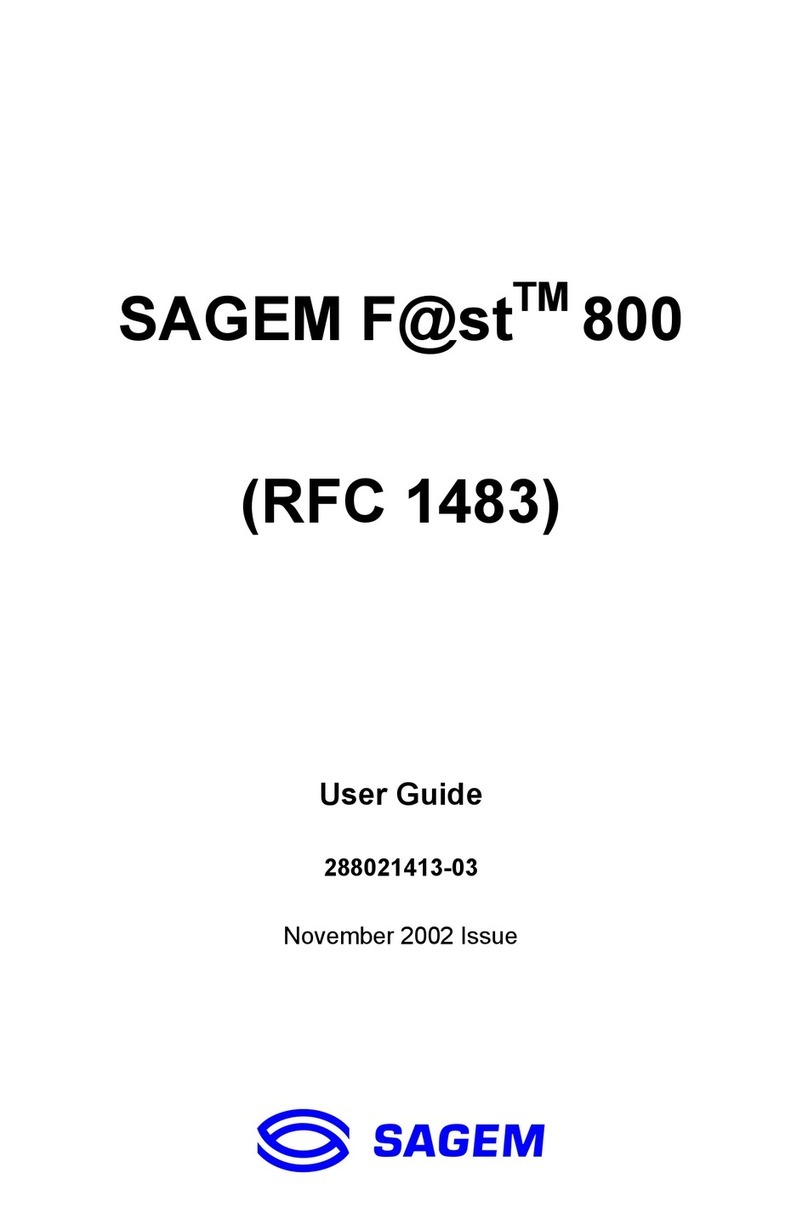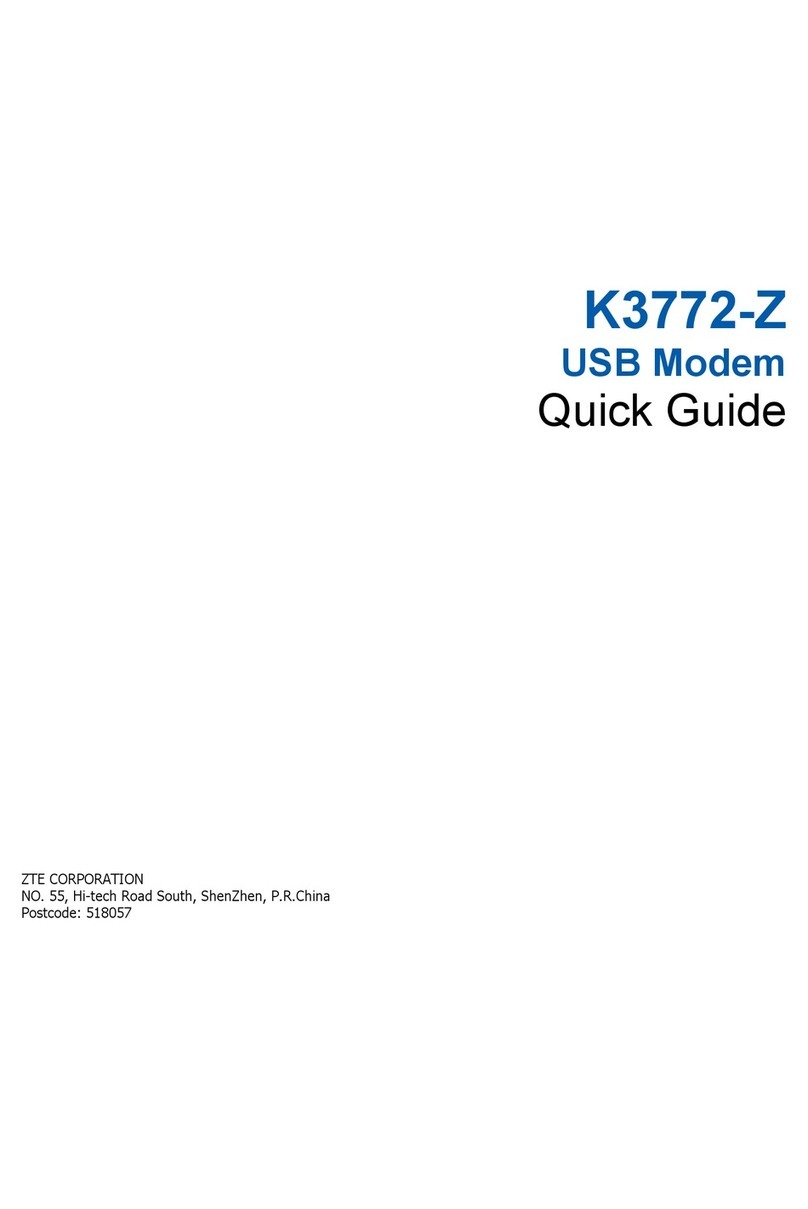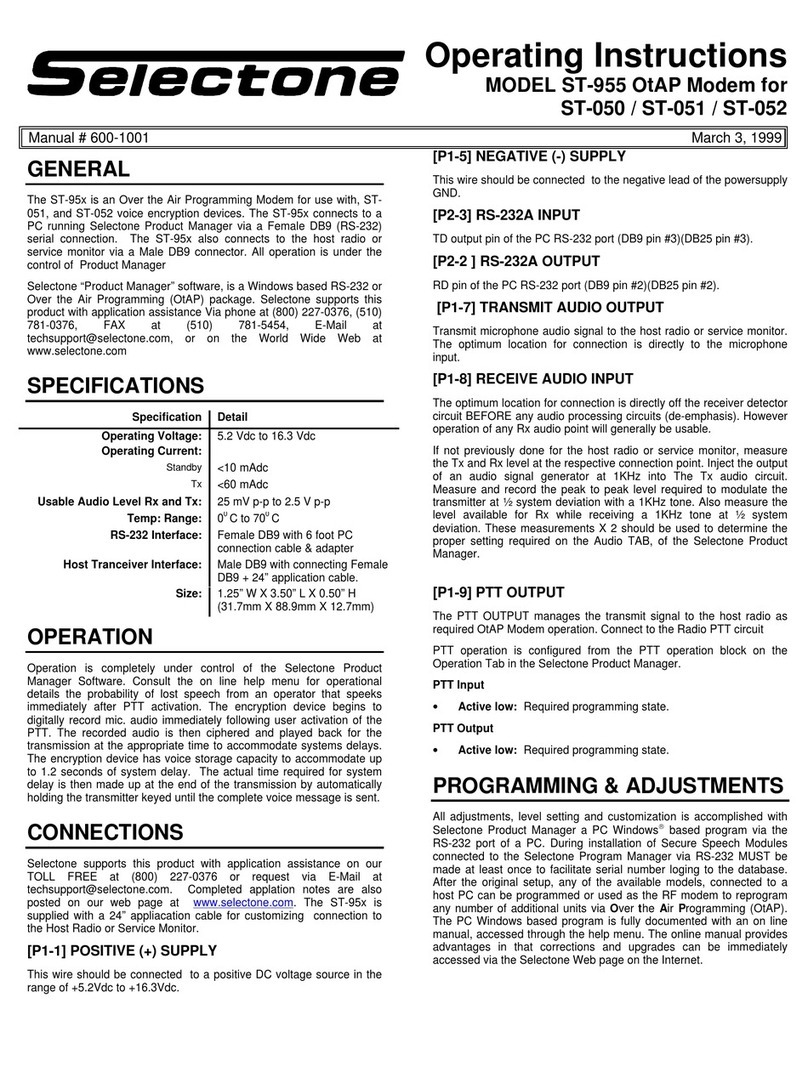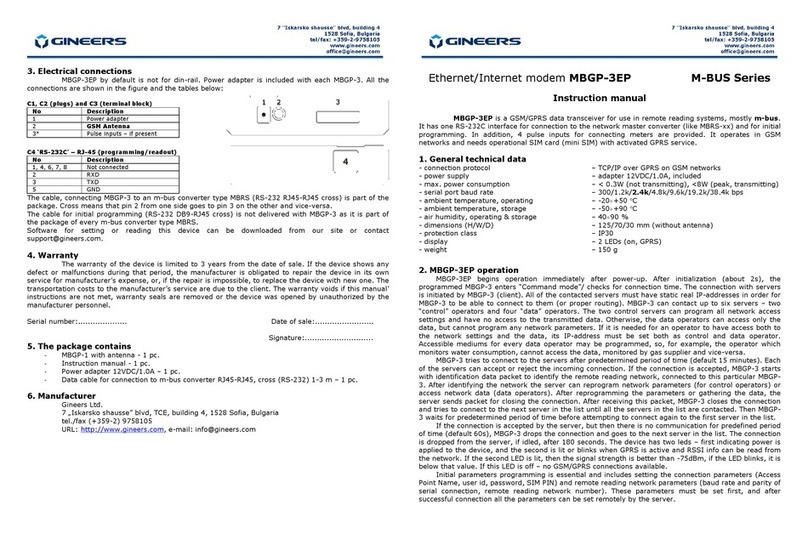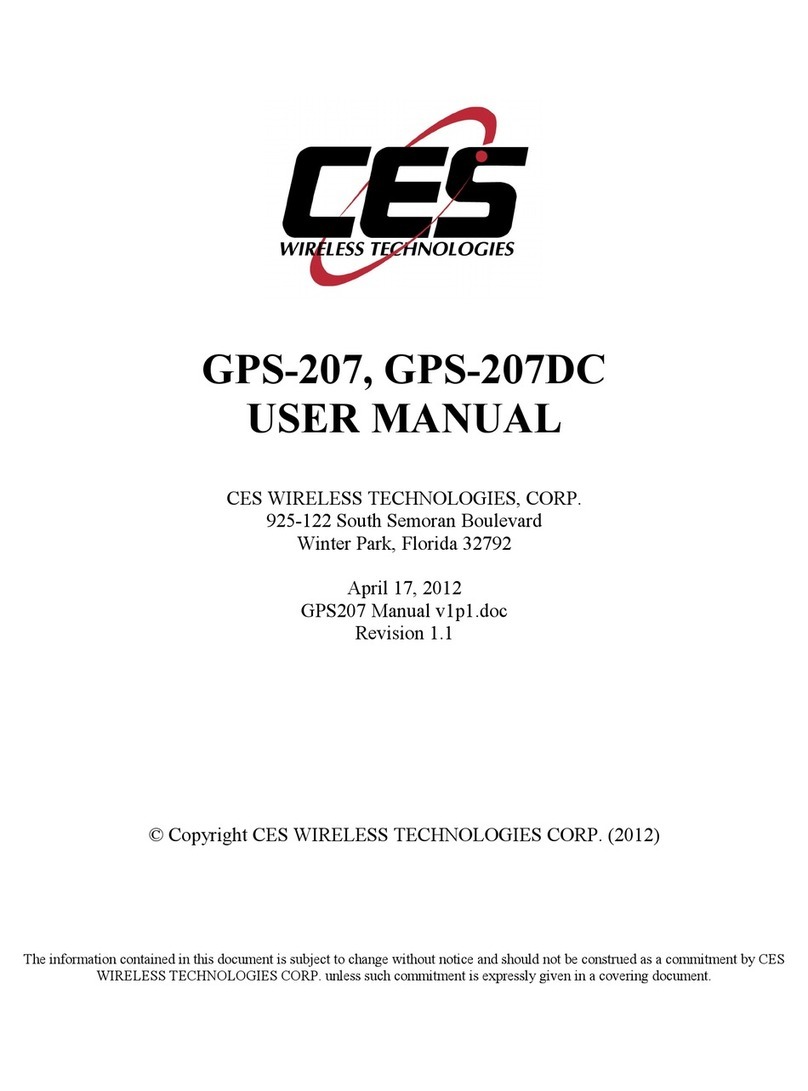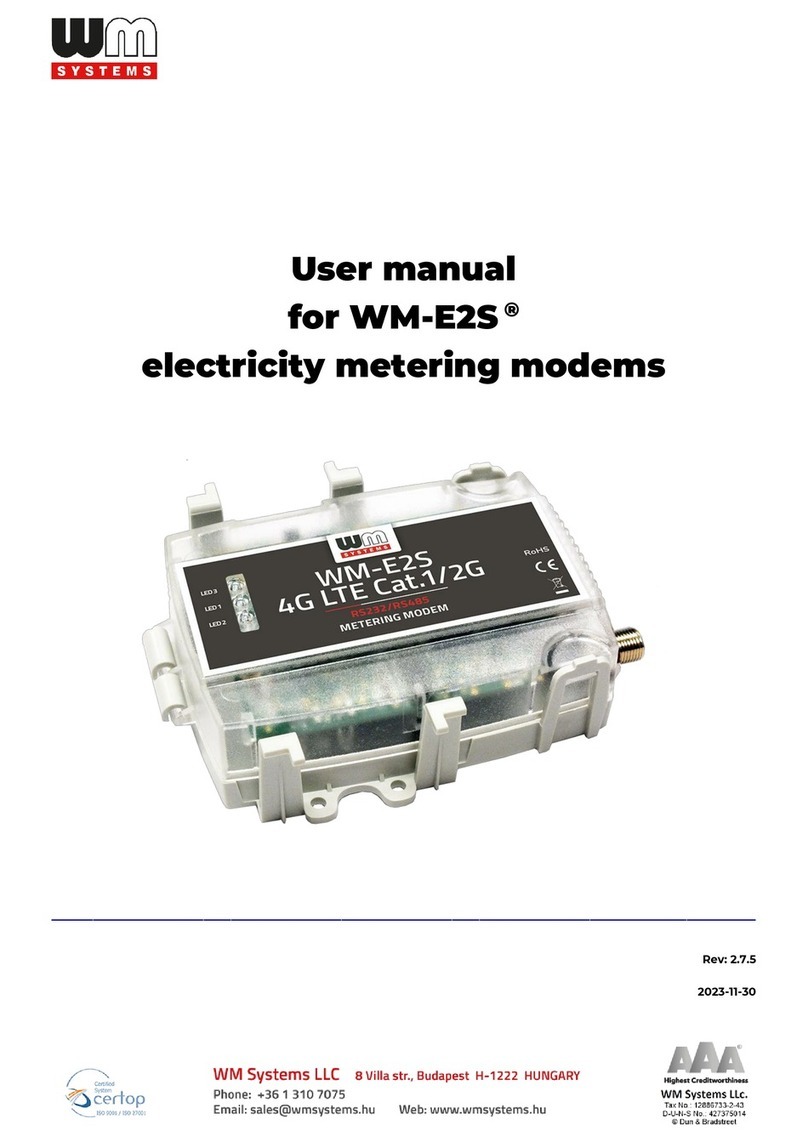ptcl W150D-U User manual

W150D-U ADSL2+ WIFI-MODEM WITH EVO SUPPORT User Guide
- 1 -

W150D-U ADSL2+ WIFI-MODEM WITH EVO SUPPORT User Guide
- 2 -
Table of Contents
ABOUT THIS MANUAL .................................................................................................................................................... - 4 -
CHAPTER 1 GET TO KNOW YOUR WIRELESS ROUTER ...................................................................................................... - 5 -
PRODUCT FEATURES ....................................................................................................................................................................- 5-
PACKAGE CONTENTS.................................................................................................................................................................... - 6-
CHAPTER 2 HARDWARE INSTALL .................................................................................................................................... - 7 -
Front Panel ....................................................................................................................................................................... - 7 -
Back Panel ........................................................................................................................................................................ - 8 -
CHAPTER 3 LOG IN TO WEB MANAGER USING BROWSER.............................................................................................. - 10 -
CHAPTER 4 ADVANCED SETTINGS ................................................................................................................................. - 11 -
4.1 DEVICE INFO ...................................................................................................................................................................- 12 -
4.2 ADVANCED SETUP ...........................................................................................................................................................- 17 -
4.2.1 Connection Mode ................................................................................................................................................... - 18 -
4.2.2 Layer2 Interface ..................................................................................................................................................... - 18 -
4.2.3 WAN Service ........................................................................................................................................................... - 22 -
4.2.4 USB 3G WAN Service .............................................................................................................................................. - 54 -
4.2.5 LAN......................................................................................................................................................................... - 55 -
4.2.6 NAT ......................................................................................................................................................................... - 56 -
4.2.7 Security................................................................................................................................................................... - 63 -
4.2.8 Parental Control ..................................................................................................................................................... - 68 -
4.2.9 Quality of Service ................................................................................................................................................... - 71 -
4.2.10 Routing................................................................................................................................................................. - 75 -
4.2.11 Dynamic DNS (DDNS) ........................................................................................................................................... - 77 -
4.2.12 DSL ....................................................................................................................................................................... - 79 -
4.2.13 UPnP..................................................................................................................................................................... - 80 -
4.1.14 Interface Grouping ............................................................................................................................................... - 81 -
4.1.15 Certificate............................................................................................................................................................. - 83 -
4.1.16 Multicast .............................................................................................................................................................. - 86 -
4.3 WIRELESS .......................................................................................................................................................................- 86 -
4.3.1 Basic ....................................................................................................................................................................... - 87 -
4.3.2 Security................................................................................................................................................................... - 88 -
4.3.3 MAC Filter .............................................................................................................................................................. - 89 -
4.3.4 Wireless Bridge ...................................................................................................................................................... - 91 -
4.3.5 Station Info............................................................................................................................................................. - 92 -
4.4 DIAGNOSTICS .................................................................................................................................................................. - 92 -
4.5MANAGEMENT ................................................................................................................................................................- 93 -
4.5.1 Settings................................................................................................................................................................... - 93 -
4.5.2 System Logs............................................................................................................................................................ - 94 -
4.5.3 TR-069 Client .......................................................................................................................................................... - 95 -
4.5.4 Internet Time.......................................................................................................................................................... - 96 -
4.5.5 Access Control .........................................................................................................................................................- 97 -

W150D-U ADSL2+ WIFI-MODEM WITH EVO SUPPORT User Guide
- 3 -
4.5.6 Update Software .................................................................................................................................................... - 98 -
4.5.7 Reboot.................................................................................................................................................................... - 98 -
APPENDIX 1 CONFIGURE YOUR PC........................................................................................................................... - 100 -
WINDOWS 7........................................................................................................................................................................- 100 -
APPENDIX 2 JOIN YOUR WIRELESS NETWORK ...........................................................................................................- 102 -
WINDOWS 7........................................................................................................................................................................- 102 -
APPENDIX 3 FAQS.................................................................................................................................................... - 104 -
APPENDIX 4 VPI/VCI LIST......................................................................................................................................... - 106 -
APPENDIX 5 COMPATIBLE 3G MODEMS ................................................................................................................... - 115 -
APPENDIX 6 REGULATORY COMPLIANCE INFORMATION .......................................................................................... - 116 -

W150D-U ADSL2+ WIFI-MODEM WITH EVO SUPPORT User Guide
- 4 -
About This Manual
This user manual describes how to install, configure, operate, and troubleshoot the modem router in a simple and
easy-to-understand way.

W150D-U ADSL2+ WIFI-MODEM WITH EVO SUPPORT User Guide
- 5 -
Chapter 1 Get to Know Your Wireless Router
What it does
The Wireless ADSL2+ Modem Router provides you with an easy and secure way to set up a wireless home network with
fast access to the Internet over a high-speed digital subscriber line (DSL). Complete with a built-in ADSL modem, it is
compatible with all major ADSL Internet service providers. It offers wireless speeds of up to 150 Mbps needed for
demanding applications, such as large file transfers, streaming HD video, and multiplayer gaming. The unit comes with a
wide range of premium features and applications such as TR069, Multicast and parental controls, etc. Plus, with the
router, you can access Internet via the ATM interface, Ethernet interface or a redundant or standby 3G usb modem.
Product Features
Wireless N speeds up to 150 Mbps for streaming HD videos and online gaming in addition to basic Internet
applications.
All-in-one device combines a Built-in ADSL2+ modem, wired router, wireless router and switch
Advanced QoS helps prioritize media streaming and gaming applications for best entertainment experience
Parental Control keeps your kids Internet experience safe using flexible and customizable filter settings
One-touch WPS ensures a quick and secure network connection
WEP and WPA/WPA2 are supported for advanced encryptions
Compatibility: Works with all major ADSL Internet service providers (ISPs); Backward compatible with 802.11b/g
WiFi devices
Interchangeable LAN/WAN ports to schedule the Ethernet port to function either as a LAN or a WAN port
Optional Ethernet and ADSL Uplinks: Access Internet via ADSL2+ Broadband Internet Service or an
interchangeable LAN/WAN RJ-45 port
Multiple Internet Connection Types: Bridging, PPPoE, IPoE, PPPoA, IPoA, dynamic IP and static IP
6000V lightning-proof design fits into lightning-intensive environment
Strong driving capability up to 6.5Km transmission distance
High speed ADSL speed up to 24Mbps downstream 1Mbps upstream
Built-in firewall prevents hacker attacks
Channel auto-select for optimum performance

W150D-U ADSL2+ WIFI-MODEM WITH EVO SUPPORT User Guide
- 6 -
FDM technology enables telephoning, faxing and surfing activities to proceed simultaneously without mutual
interference
Other Advanced Features: DDNS, virtual server, DMZ, port triggering, IP filter, MAC filter and UPnP, etc
Package Contents
Your box should contain the following items:
ADSL2+ WIFI-MODEM WITH EVO SUPPORT
Phone cable
Ethernet cable
ADSL2+ filter
Quick install guide
Power adapter
Resource CD
If any of the parts are incorrect, missing, or damaged, keep the carton, including the original packing materials and
contact your dealer for immediate replacement.

W150D-U ADSL2+ WIFI-MODEM WITH EVO SUPPORT User Guide
- 7 -
Chapter 2 Hardware Install
If you have not already set up your new router using the Quick Install Guide that comes in the box, this chapter walks
you through the hardware install. To set up your Internet connection, see Chapter 2 Quick Internet Setup.
Front Panel
The LEDs on the device are described below:
LED
Status
Description
1/2/3/4
OFF
No connection is established on the port
Flashing
Transferring data
Always On
Connection is established on the port
DSL
Slow blinking
ADSL connection is not established
Fast blinking
ADSL connection is being established
Always On
connection is established

W150D-U ADSL2+ WIFI-MODEM WITH EVO SUPPORT User Guide
- 8 -
WiFi
Flashing
Transferring data
OFF
Wireless radio is deactivated
HW
Flashing
Transferring data
WPS
OFF
WPS connection is not established
Flashing
WPS connection is being established.
Always On
WPS connection is established.
PWR
Always On
Power is supplied to the device
OFF
Power is not supplied to the device
USB
Solid
Connection is successfully established on the USB port
Blinking
Connection is not established on the USB port
INTERNET
OFF
Internet connection is not established on the port
Flashing
Internet connection is established on the port
Back Panel
ON/OFF: Power switch to turn the router on or off.
_________________________________________________________________________________________________
Note:
Please use the included power adapter. Use of a power adapter with different voltage rating may damage the device.
_________________________________________________________________________________________________

W150D-U ADSL2+ WIFI-MODEM WITH EVO SUPPORT User Guide
- 9 -
WPS/RESET: Press it for 1-3 seconds to enable WPS connection or 7 seconds to restore all configurations to
factory defaults.
LAN: Ethernet RJ-45 LAN ports to cable the device to the local network devices such as computers.
(The Ethernet LAN port 1 can connect to an IPTV set-top box.)
DSL: RJ-11 Asynchronous DSL (ADSL) port for connecting the device to a DSL line.
To directly connect to a DSL line, follow the cabling diagram below.
To connect to Internet via an Ethernet port, follow the cabling diagram below.

W150D-U ADSL2+ WIFI-MODEM WITH EVO SUPPORT User Guide
- 10 -
Chapter 3 Log in to Web Manager Using Browser
This chapter instructs you to quickly log in to your router’s web utility.
1. Set your PC to Obtain an IP address automatically. For more information, see Appendix 1 Configure Your PC.
2. Launch a web browser and enter 192.168.1.1 to display the login window.
3. Enter admin in both the login User Name and Password boxes if you first time access the router and then click the
Login button to enter the screen below.
_________________________________________________________________________________________________
Tip:
If you changed the login user name and password and forget them, press the Reset button on the device and then enter
the default settings of admin.
_________________________________________________________________________________________________

W150D-U ADSL2+ WIFI-MODEM WITH EVO SUPPORT User Guide
- 11 -
Chapter 4 Advanced Settings
This chapter describes the advanced features of your router.
The information is for users with a solid understanding of networking concepts who want to configure the router for
unique situations.
This chapter includes the following sections:
• Device Info
• Advanced Setup
• Wireless
• Diagnostics
• Management
Click Device Info to display the screen below.

W150D-U ADSL2+ WIFI-MODEM WITH EVO SUPPORT User Guide
- 13 -
WAN & 3G
Here you can view the WAN Information including Interface, Description, Type, IGMP, NAT, Firewall, Status, IPv4
Address and VLAN ID, etc as seen in the screenshot as well as 3G information.
Statistics
Here you can view the packets received and transmitted on LAN/WAN ports.
Statistics--LAN: Displays the packets received and transmitted on the LAN ports as seen in the screenshot below.
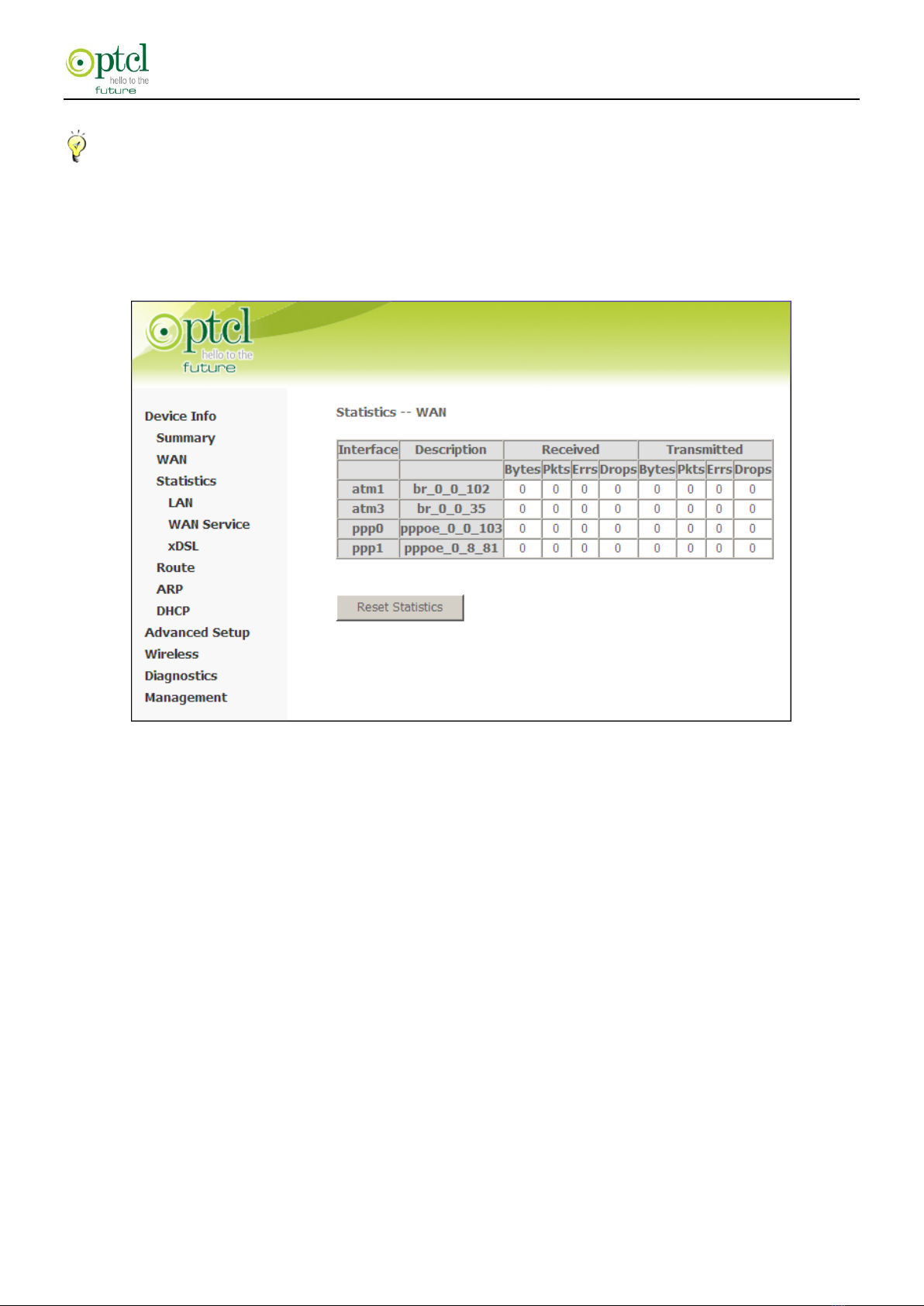
W150D-U ADSL2+ WIFI-MODEM WITH EVO SUPPORT User Guide
- 14 -
_________________________________________________________________________________________________
Tip:
eth0, eth1, eth3 and eth3 respectively represent the LAN port1, LAN port2, LAN port3 and LAN port4 of the device.
_________________________________________________________________________________________________
Statistics--WAN: Displays the packets received and transmitted on the WAN ports as seen in the screenshot below.
Statistics –xDSL
Here you can view the xDSL statistics information.

W150D-U ADSL2+ WIFI-MODEM WITH EVO SUPPORT User Guide
- 15 -
Route
Here you can view the route table as seen in the screenshot:

W150D-U ADSL2+ WIFI-MODEM WITH EVO SUPPORT User Guide
- 16 -
ARP
Here you can view the IP and MAC addresses of the PCs that attach to the device either via a wired or wireless
connection as seen in the screenshot:
DHCP
Here you can view the DHCP leases, including IP and MAC addresses of the PCs, hostnames and remaining lease time
as seen in the screenshot:

W150D-U ADSL2+ WIFI-MODEM WITH EVO SUPPORT User Guide
- 17 -
4.2 Advanced Setup
This section explains the following information:
•Connection Mode
•Layer2 Interface
• WAN Service
•USB 3G WAN Service
• LAN
• NAT
• Security
•Parental Control
• Quality of Service
• Routing
• Dynamic DNS (DDNS)
• DSL
• UPnP
•Interface Grouping
•Certificate
•Multicast

W150D-U ADSL2+ WIFI-MODEM WITH EVO SUPPORT User Guide
- 18 -
4.2.1 Connection Mode
This router supports two connection modes: DSL mode and Ethernet mode. Select DSL mode, if you access Internet via
telephone line or Ethernet Mode if you access Internet via Ethernet cable. By default, system is in DSL mode.
If DSL mode is selected, you are required to configure the ATM Interface (see To set up the ATM interface).
If Ethernet mode is selected, you are required to configure the Eth Interface (see To set up the ETH interface).
4.2.2 Layer2 Interface
Click Advanced Setup -> Layer2 Interface to enter the Layer2 Interface screen.
This router provides two Layer2 Interfaces:
- ATM Interface for ADSL broadband Internet service
- ETH Interface for connecting to Internet via an Ethernet cable.

W150D-U ADSL2+ WIFI-MODEM WITH EVO SUPPORT User Guide
- 19 -
By default, system applies the ATM Interface (ADSL uplink).
If you directly connect to the ADSL line via a phone cable, first refer to To set up the ATM interface and then skip to
To setup WAN Service for ATM Interface.
Or if you connect to Internet via a fiber/cable modem using an Ethernet cable, first refer to To set up the ETH interface
and then skip to To setup WAN Service for ETH Interface.
To set up the ATM interface
Select ATM Interface and click Add to configure it.

W150D-U ADSL2+ WIFI-MODEM WITH EVO SUPPORT User Guide
- 20 -
Enter the VPI and VCI values, Select a DSL Link Type (Internet connection type): EoA (EoA is for PPPoE, IPoE, and
Bridge.), PPPoA or IPoA, leave other options unchanged from factory defaults and click Apply/Save and then refer to
To setup WAN Service for ATM Interface to configure the WAN service for Internet access.
_________________________________________________________________________________________________
Tip:
If you are unsure about the VPI/VCI parameters, see Appendix 4 VPI/VCI List. Or if your ISP and the VPI/VCI
information is not covered there, ask your ISP to provide it.
_________________________________________________________________________________________________
Table of contents
Other ptcl Modem manuals
Popular Modem manuals by other brands
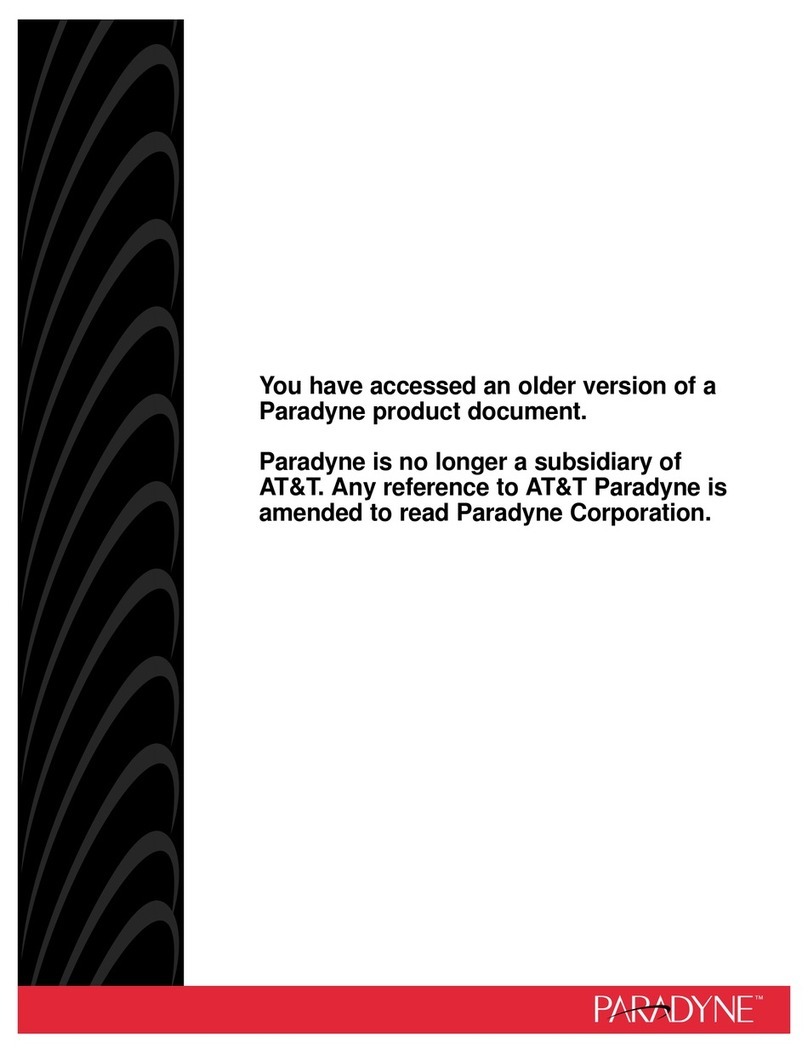
AT&T
AT&T Paradyne COMSPHERE 3900 Series installation instructions
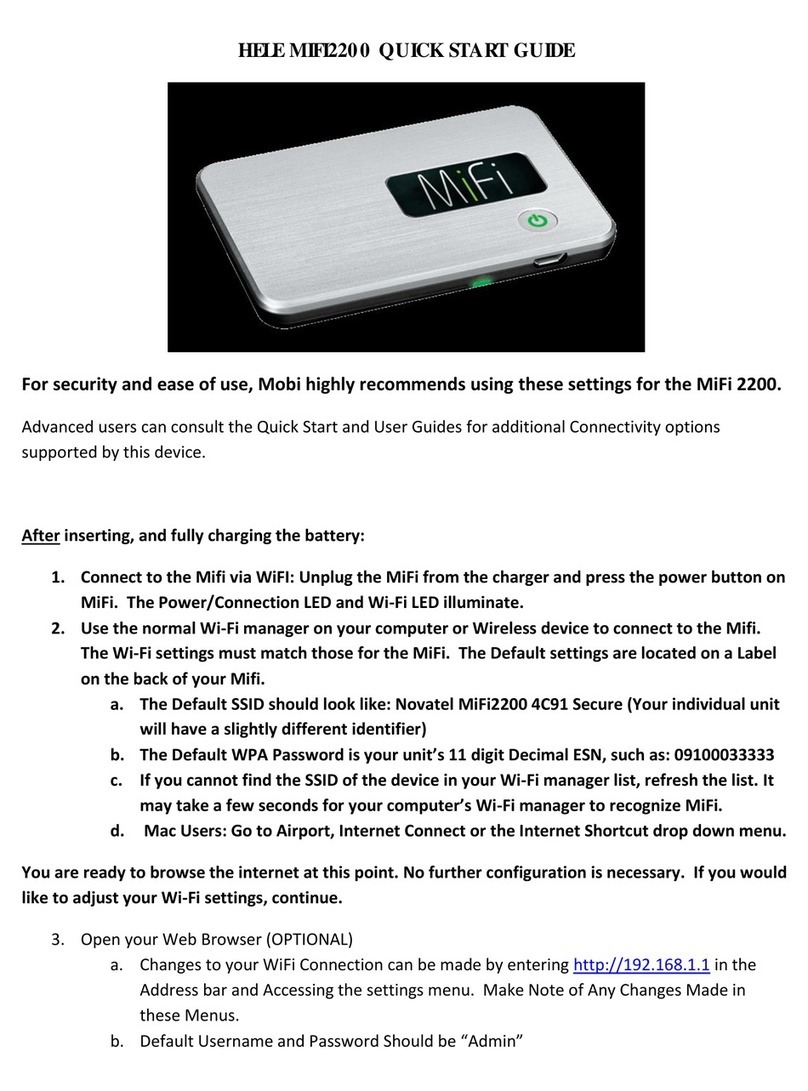
Mobi Technologies
Mobi Technologies HELE MIFI2200 quick start guide

Motorola
Motorola SBV5121 quick start guide

CommScope
CommScope ARRIS SURFboard SB8200 user manual

Paradyne
Paradyne COMSPHERE 3810 Quick reference guide

Campbell
Campbell Raven110 instruction manual