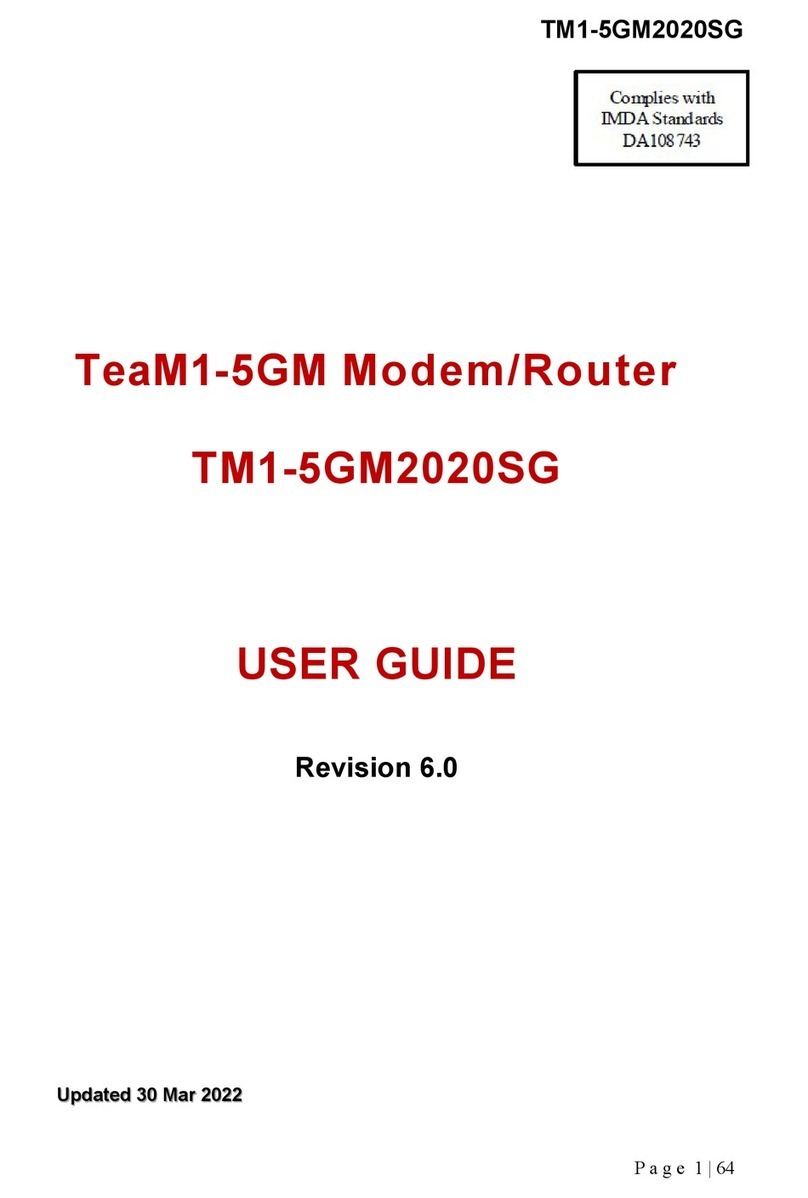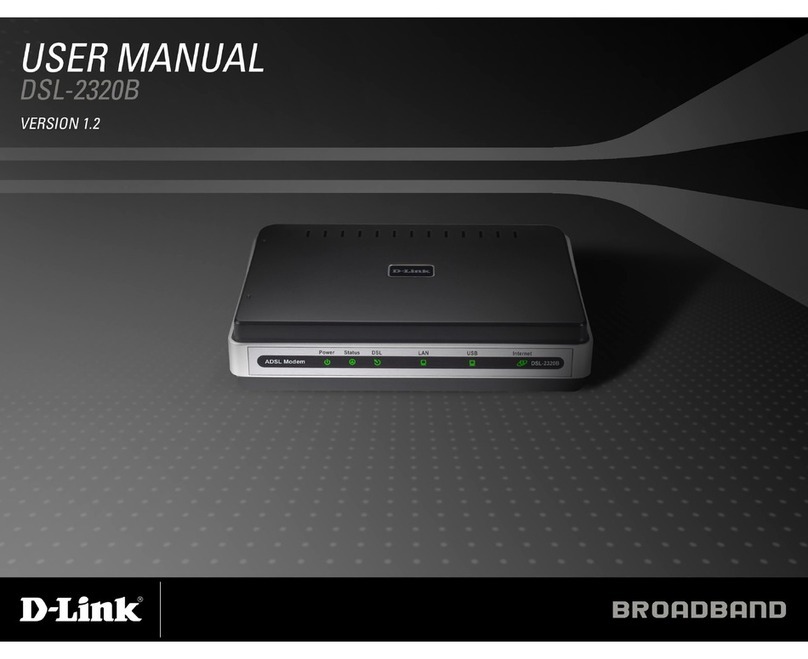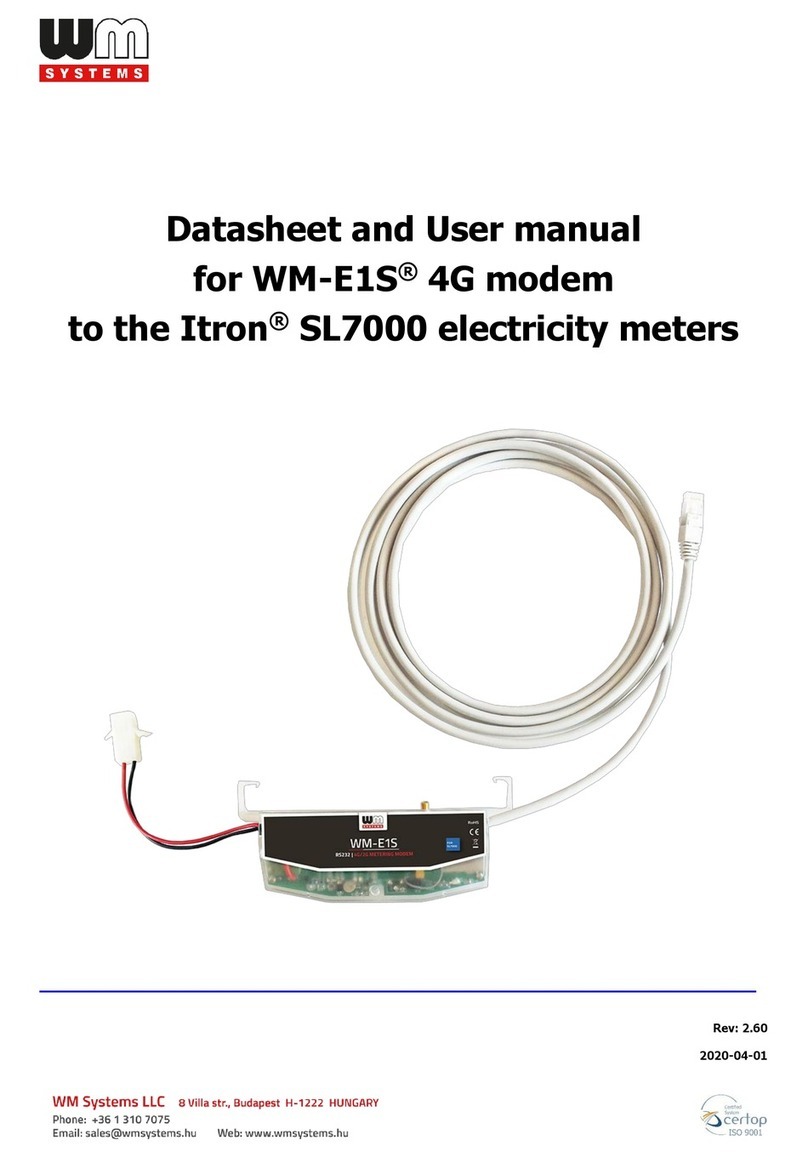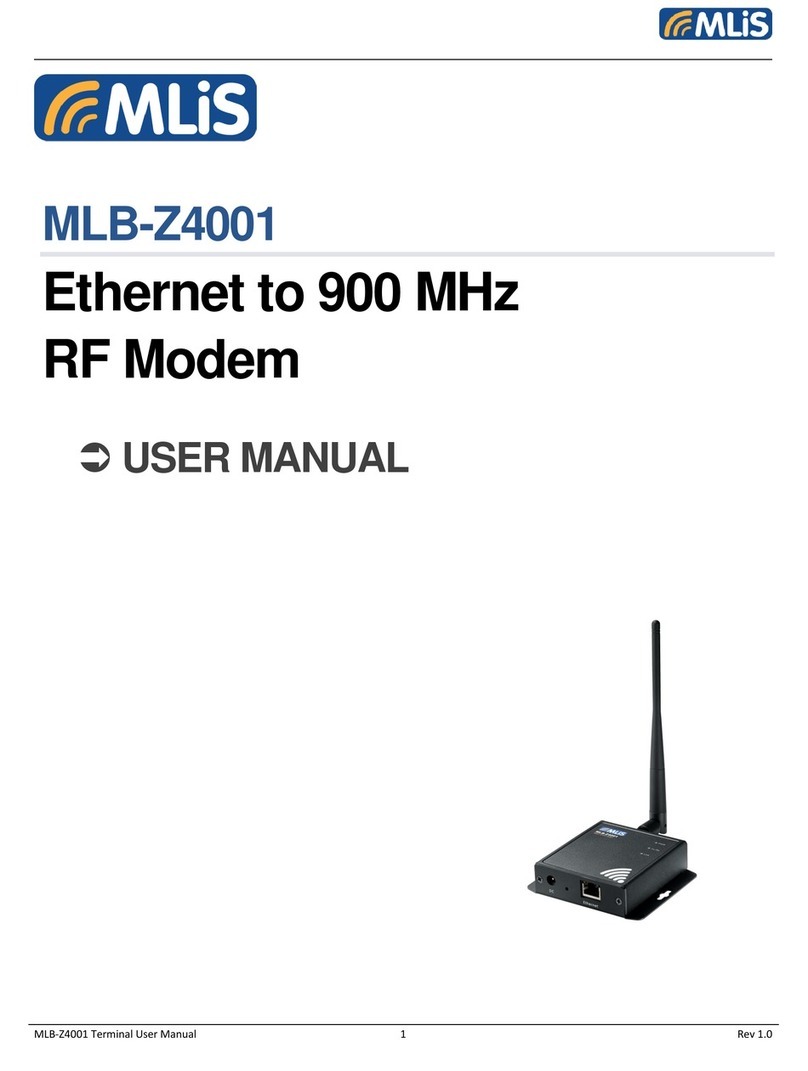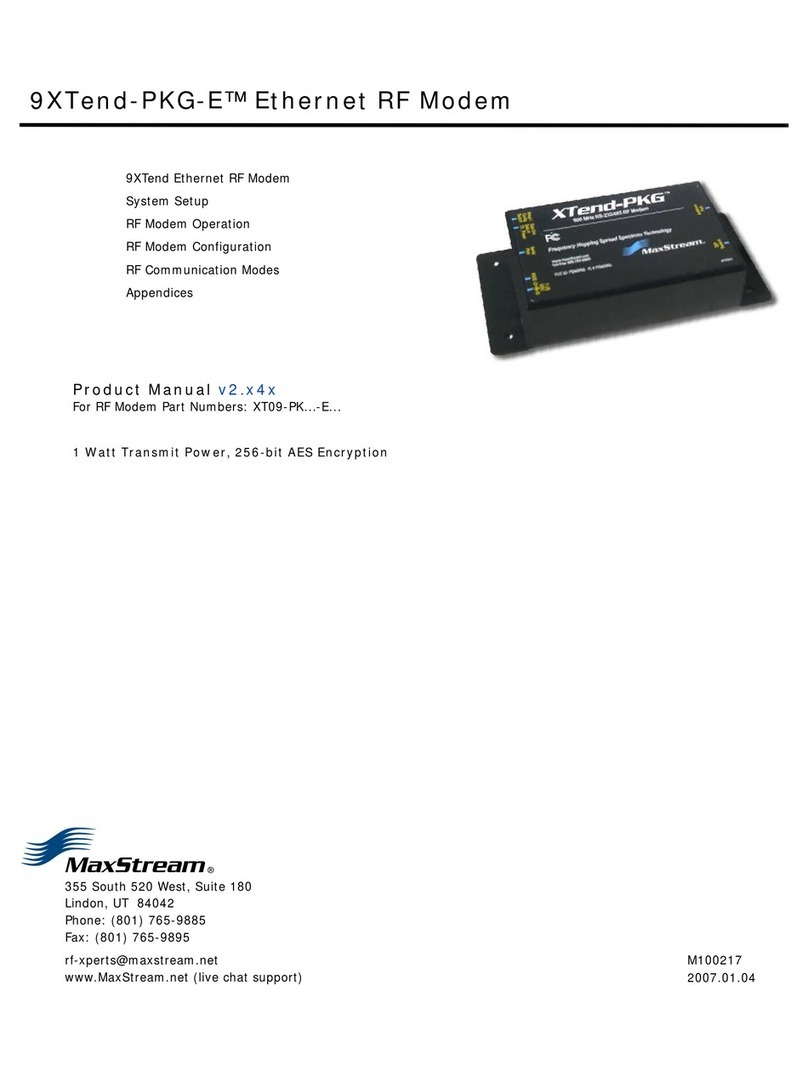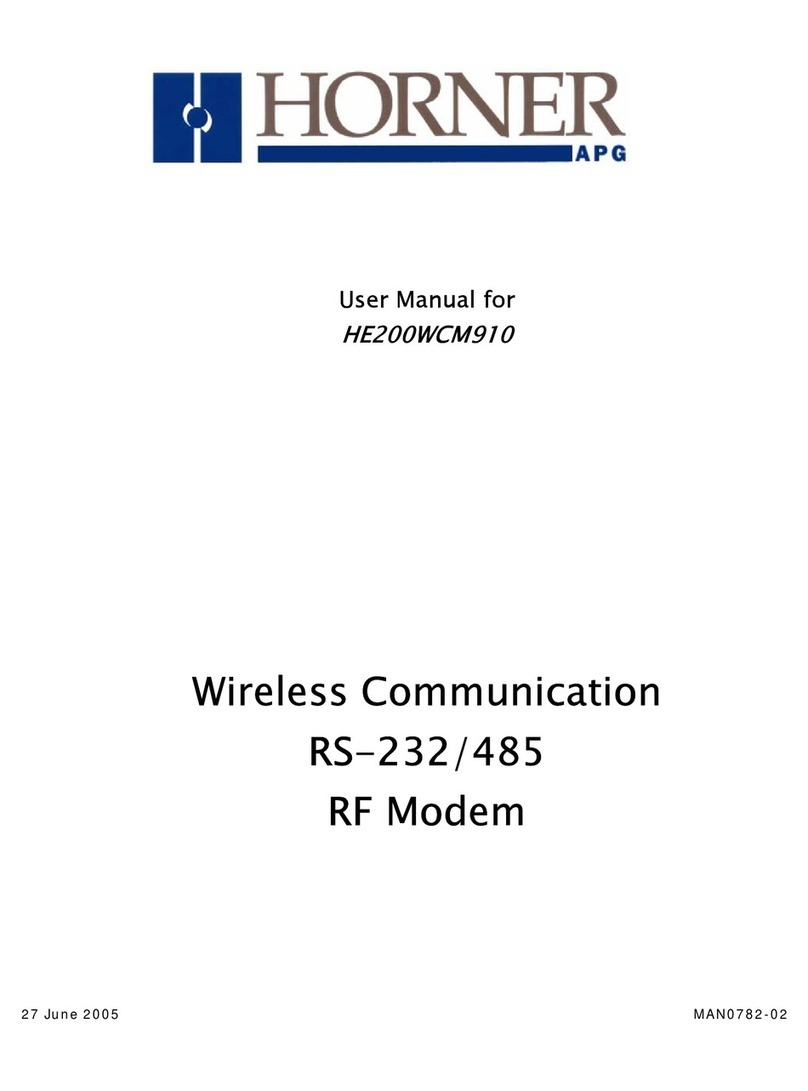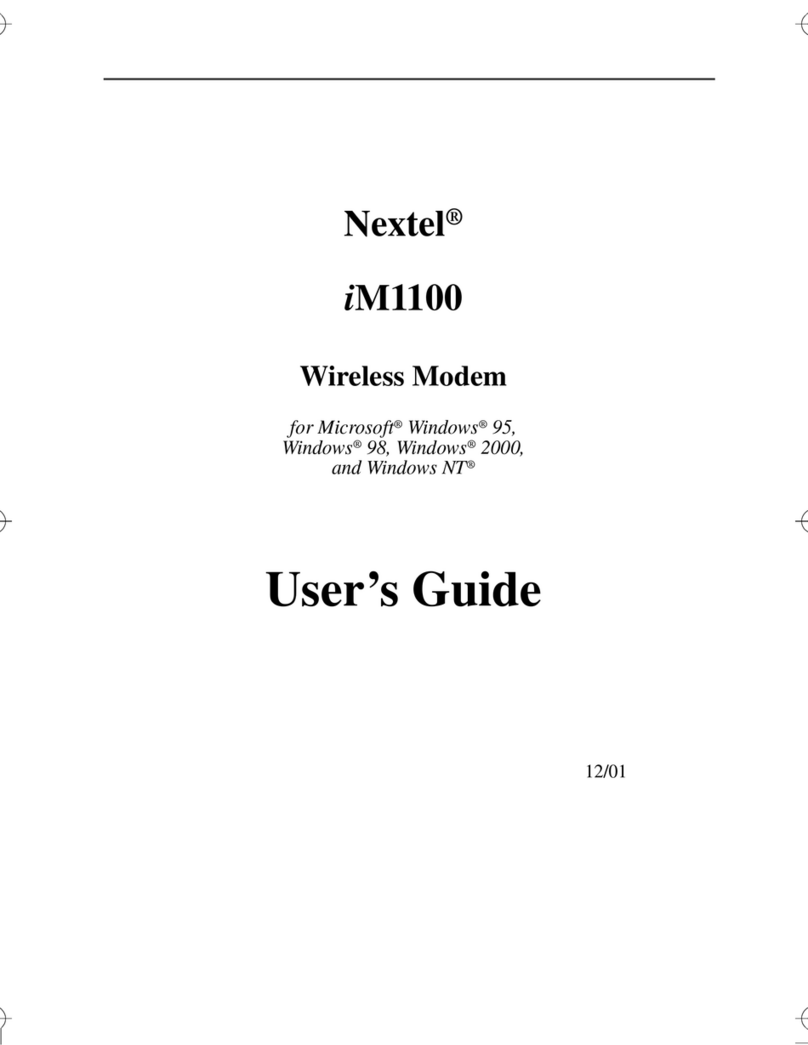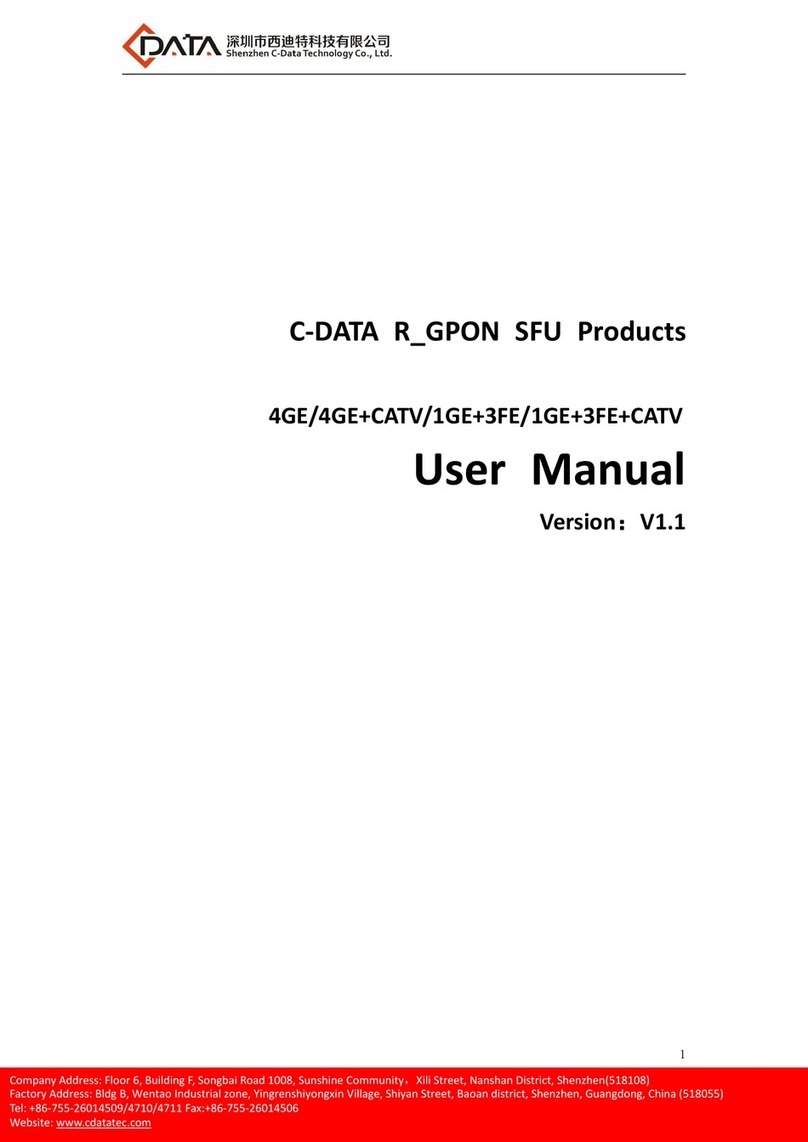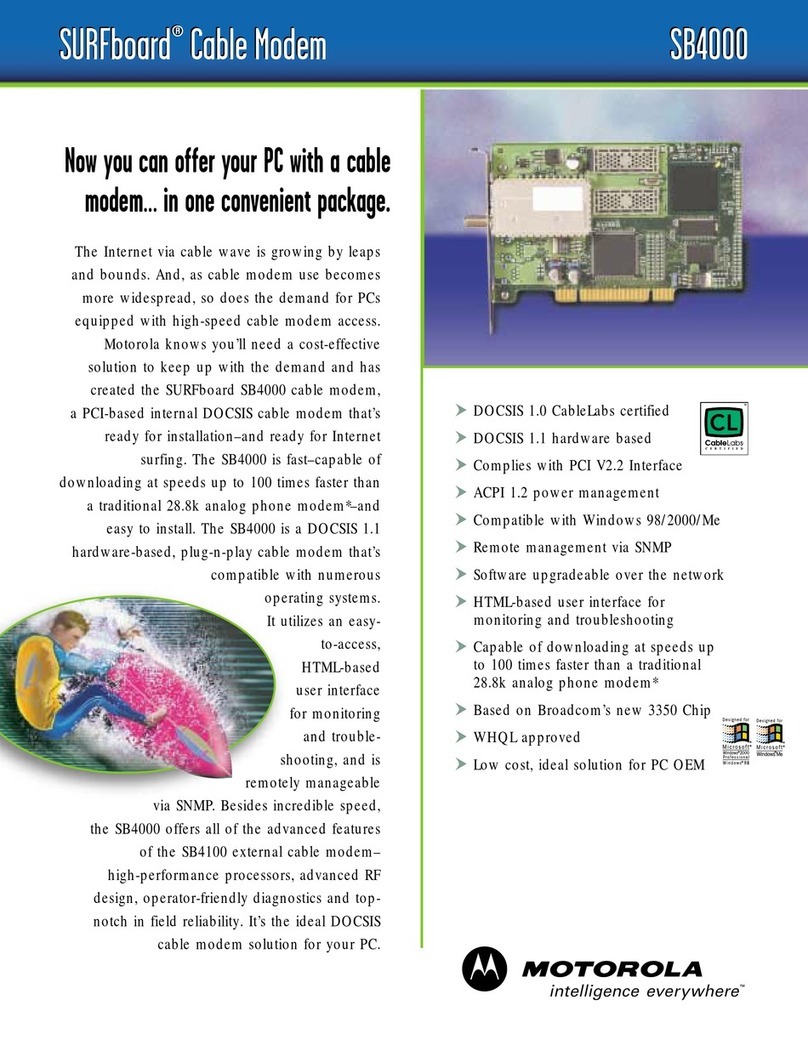Sagem F@st 800 (RFC 1483) User manual

SAGEM F@stTM 800
(RFC 1483)
User Guide
288021413-03
November 2002 Issue
S

Eclosely follows all technological changes and is continually striving to improve its
products for the benefit of its customers. It therefore reserves the right to change its
documentation accordingly without notice.
All the trade marks mentioned in this guide are registered by their respective owners:
- SAGEM F@st™ is a registered trade mark of E.
- WindowsTM and Internet ExplorerTM are registered trade marks of Microsoft Corporation,
- Apple
and Mac
OS are registered trade marks of Apple Computer Incorporation,

SAGEM F@st™ 800 (RFC 1483) User Guide - 288021413-03
Reproduction and communication prohibited without the written permission of
E
EE
E
Page 0-1
Contents
Pages
Contents 0-1 and 0-2
1. Introduction 1-1
1.1 Overview 1-3
1.2 System requirements 1-5
2. Connecting the SAGEM F@stTM 800 2-1
2.1 Connecting the modem 2-2
2.1.1 Connecting analog terminals 2-3
3. Installation in Microsoft Windows
3-1
3.1 Installing the SAGEM F@stTM 800 3-2
3.2 Connecting / Disconnecting to / from the Internet 3-5
3.2.1 Connecting to the Internet 3-5
3.2.1.1 In routed RFC 1483 mode (LLC or VCMUX) 3-5
3.2.1.2 In bridged RFC 1483 mode (LLC or VCMUX) 3-8
3.2.2 Disconnecting from the Internet 3-13
3.2.2.1 In routed RFC 1483 mode (LLC or VCMUX) 3-13
3.2.2.2 In bridged RFC mode (LLC or VCMUX) 3-14
3.3 Status information for the SAGEM F@stTM 800 modem 3-15
3.3.1 Checking installation of the SAGEM F@stTM 800 3-15
3.3.2 "Diagnostics" tools 3-16
3.3.3 "Diagnostics" icon 3-18
3.4 Uninstalling the SAGEM F@stTM 800 3-19
4. Installation in Mac OS 8.6 or Mac OS 9.x 4-1
4.1 Installing the SAGEM F@stTM 800 4-2
4.2 Connecting to the Internet 4-4
4.2.1 In routed RFC 1483 mode (LLC or VCMUX) 4-4
4.2.2 In bridged RFC 1483 mode (LLC or VCMUX) 4-5
4.3 Status information for the SAGEM F@stTM 800 modem 4-6
4.3.1 Checking installation of the SAGEM F@stTM 800 4-6
4.3.2 "Diagnostics" tools 4-7
4.3.2.1 "Operation" screen 4-8
4.3.2.2 "Statistics" screen 4-10
4.3.2.3 "Configuration" screen 4-11
4.3.3 Icon indicating the modem status 4-12

SAGEM F@st™ 800 (RFC 1483) User Guide - 288021413-03
Page 0-2 Reproduction and communication prohibited without the written permission of
E
EE
E
Pages
4.4 Uninstalling the SAGEM F@stTM 800 4-13
5. Installation in Mac OS X 5-1
5.1 Installing the SAGEM F@stTM 800 5-2
5.2 Connecting to the Internet 5-4
5.2.1 In routed RFC 1483 mode (LLC or VCMUX) 5-4
5.2.2 In bridged RFC 1483 mode (LLC or VCMUX) 5-5
5.3 Disconnecting from the Internet 5-7
5.3.1 In routed RFC 1483 mode (LLC or VCMUX) 5-7
5.3.2 In bridged RFC 1483 mode (LLC or VCMUX) 5-8
5.4 "Diagnostics" tools 5-9
5.5 Uninstalling the SAGEM F@stTM 800 5-10
A. Appendix A - SAGEM F@st™ 800 troubleshooting A-1
A.1 Front panel LEDs A-2
A.1.1 "ADSL" LED blinking A-2
A.1.2 "ADSL" and "PWR" LEDs off A-3
A.1.3 "ADSL" LED off and "PWR" LED on A-3
A.1.4 "ADSL" LED on steady and "PWR" LED on A-3
B. Appendix B - Safety instructions B-1
B.1 Safety instructions B-2
C. Appendix C - Technical Specifications C-1
C.1 Equipment specifications C-2
C.2 Software specifications C-4
C.3 PC and Mac compatibility C-4
D. Appendix D - Glossary D-1

SAGEM F@st™ 800 (RFC 1483) User Guide - 288021413-03
Reproduction and communication prohibited without the written permission of
E
EE
E
Page 1-1
1. Introduction
This chapter: !gives an overview of the SAGEM F@stTM 800 modem § 1.1
!sets out the system requirements § 1.2

1 - Introduction
SAGEM F@st™ 800 (RFC 1483) User Guide - 288021413-03
Page 1-2 Reproduction and communication prohibited without the written permission of
E
EE
E
Notice
!
Warning icon, used in this guide
Information icon, used in this guide
Safety
instructions
Before making any connections, refer to the safety instructions in Appendix A
of this User Guide.

1 - Introduction
SAGEM F@st™ 800 (RFC 1483) User Guide - 288021413-03
Reproduction and communication prohibited without the written permission of
E
EE
E
Page 1-3
1.1 Overview
The SAGEM F@st™ 800 is an ADSL modem used to browse the Internet with ease at speeds
of up to 8 Mbit/s. The modem's purpose is to transmit data between a terminal (PC or Mac)
connected by a USB interface and an Internet Access Provider (IAP), via an ADSL link.
The SAGEM F@st™ 800 supports the following encapsulations:
•RFC 1483 bridged in VCMUX mode,
•RFC 1483 bridged in LLC mode,
•RFC 1483 routed in VCMUX mode,
•RFC 1483 routed in LLC mode.
The modem has the advantage of being powered via the USB interface and therefore does not
needs a main power unit or a power cable.
The SAGEM F@st™ 800 has the following two interfaces:
!USB interface
!Remote network interface (ADSL)
Both interface ports are at the rear of the modem casing:
Type B
USB Connector
6-way RJ11
WAN Connector
There are two LEDs on the casing, the lefthand one labeled "ADSL" and the righthand one
"PWR" (see Appendix A - Troubleshooting, for interpreting the LEDs).

1 - Introduction
SAGEM F@st™ 800 (RFC 1483) User Guide - 288021413-03
Page 1-4 Reproduction and communication prohibited without the written permission of
E
EE
E
Contents of
package
The package in which the SAGEM F@st™ 800 is supplied contains
!One SAGEM F@st™ 800 modem
!One Type A / Type B USB cable
!One RJ11/RJ11 line cable
!One CD-ROM
!Two or three microfilters (optional).
Note: This is not an exhaustive list. The package may also contain safety instructions
and other documents.
The CD-ROM contains:
•the Windowsand Macintosh drivers for the SAGEM F@st™ 800 modem.
•the SAGEM F@st™ 800 modem User Guide in pdf format.
•the AcrobatReader™ software for reading pdf files.
Incomplete or
damaged
contents
If the package you receive is incomplete or contains damaged
items, contact the Internet Access Provider (IAP) supplying your
SAGEM F@st™ 800 modem

1 - Introduction
SAGEM F@st™ 800 (RFC 1483) User Guide - 288021413-03
Reproduction and communication prohibited without the written permission of
E
EE
E
Page 1-5
1.2 System requirements
The SAGEM F@st™ 800 modem requires:
Telephone line !Telephone line supporting ADSL transmission.
!Splitters compliant with ADSL standards (for use with a telephone
or fax type analog terminal).
!Subscription to an Internet Access Provider (for connection to the
Internet).
Computer with The minimum configuration of your computer must be:
USB port !For Windows XP Pentium II, 400 MHz, 128 Mb RAM
!For Windows 2000 Pentium II, 266 MHz, 64 Mb RAM
!For Windows ME Pentium II, 233 MHz, 64 Mb RAM
!For Windows 98FE Pentium II, 166 MHz, 32 Mb RAM
!For Windows 98SE Pentium II, 166 MHz, 32 Mb RAM
!For MacOS 8.6 - 9.x Power PC G3, 233 MHz, 64 Mb RAM
!For MacOS X Power PC G3, 233 MHz, 128 Mb RAM
Free space on your
computer
30 Mb
A WEB browser
Internet Access
Provider
To access the Internet, the Internet Access Provider (IAP) must
supply you:
!one user name
!one password

1 - Introduction
SAGEM F@st™ 800 (RFC 1483) User Guide - 288021413-03
Page 1-6 Reproduction and communication prohibited without the written permission of
E
EE
E

SAGEM F@st™ 800 (RFC 1483) User Guide - 288021413-03
Reproduction and communication prohibited without the written permission of
E
EE
E
Page 2-1
2. Connecting the SAGEM F@stTM 800
This chapter: !describes how to connect the modem § 2.1
!describes how to connect analog terminals § 2.1.1

2 - Connecting the SAGEM F@stTM 800
SAGEM F@st™ 800 (RFC 1483) User Guide - 288021413-03
Page 2-2 Reproduction and communication prohibited without the written permission of
E
EE
E
2.1 Connecting the modem
!
CAUTION
Do not connect your modem to your computer with the USB cable before you have installed the
drivers from the CD-ROM.
Only use the "ADSL" line cable supplied with the SAGEM F@st™ 800 for the connection to the
remote network.
The 3 m line cable is terminated at both ends with RJ11 connectors.
The connections must be made in the following order:
1Connect one end of the line cable to the telephone socket
2Connect the other end of the line cable to the LINE connector on the modem
If using an input splitter or microfilters, their outputs must also be fitted with RJ11 connectors. If
not, contact your Operator for an adapter or a specific cable.
3Connect the "flat" connector at one end of the USB cable to one of the type
A USB ports on the computer (or on the HUB if appropriate), marked with
the following symbol:
4Connect the "square" connector at the other end of the USB cable to the USB connector
on the rear panel of the modem, when prompted by the driver installation software.

2 - Connecting the SAGEM F@stTM 800
SAGEM F@st™ 800 (RFC 1483) User Guide - 288021413-03
Reproduction and communication prohibited without the written permission of
E
EE
E
Page 2-3
2.1.1 Connecting analog terminals
Splitters are required when using the SAGEM F@st™ 800 and analog terminals on the same
telephone line.
There are two types of configuration that use different splitters.
In most cases, your Operator will provide you with the information you need to choose between
the two options.
Configuration with input splitter
SAGEM F@stTM 800
MEDIUM
SPLITTER
FAX
TELEPHONE
Analog + ADSL
Signals
Analog Signals
ADSL Line
Your Operator will tell you how many analog terminals can be connected.
Configuration with distributed splitters (microfilters)
SAGEM F@stTM 800
Microfilter
FAX TELEPHONE
Analog
Signal
ADSL Line
TELEPHONE
Analog
Signal
Microfilter Microfilter
Analog
Signal
The configuration with microfilters requires one microfilter for each analog terminal.
Your Operator will tell you how many analog terminals can be connected.

2 - Connecting the SAGEM F@stTM 800
SAGEM F@st™ 800 (RFC 1483) User Guide - 288021413-03
Page 2-4 Reproduction and communication prohibited without the written permission of
E
EE
E

SAGEM F@st™ 800 (RFC 1483) User Guide - 288021413-03
Reproduction and communication prohibited without the written permission of
E
EE
E
Page 3-1
3. Installation in Microsoft Windows
This chapter: !describes how to install the SAGEM F@stTM 800 § 3.1
!describes how to Connect/Disconnect to/from the Internet § 3.2
!describes the status information for the SAGEM F@stTM 800 § 3.3
!describes how to uninstall the SAGEM F@stTM 800 § 3.4

3 - Installation in Microsoft Windows
SAGEM F@st™ 800 (RFC 1483) User Guide - 288021413-03
Page 3-2 Reproduction and communication prohibited without the written permission of
E
EE
E
The procedures for installing, checking installation and uninstalling described
below have been carried out arbitrarily using Windows
XP. There may be slight
differences when installing in other Windowsoperating systems (98FE, 98SE, ME
and 2000).
3.1 Installing the SAGEM F@stTM 800
1Insert the CD-ROM in the appropriate
drive on your computer; the screen
opposite appears.
Click "Install the modem".
Note: If this screen does not appear, from the Start menu, select Run, and then enter:
"<CD-ROM drive letter> :\autorun.exe (for example e:\autorun.exe)
then click OK.
2The following screen appears.
From the proposed list, select your
preferred language and then click OK

3 - Installation in Microsoft Windows
SAGEM F@st™ 800 (RFC 1483) User Guide - 288021413-03
Reproduction and communication prohibited without the written permission of
E
EE
E
Page 3-3
3The following screen appears.
Click Next to continue
4After the files have been copied to the
hard disk in your computer, the
following screen appears.
Connect the USB cable to the
SAGEM F@stTM 800 modem via the
USB connector on the rear panel.
5Windowsthen proceeds to install the various software components. Please wait until an
end-of-installation message appears or until Windowsprompts you to restart your
computer.
Note: After connecting the modem, in Windows
98 FE or SE, the operating system
may ask for the Windowsinstallation CD-ROM. If so, insert this CD-ROM to continue
installation.
6When installation is finished, the following
screen appears; click OK
Note: Depending on the configuration of the PC and of the installed operating system,
Windowsmay also prompt you to restart your computer. This restart operation is
necessary for your modem to operate correctly.

3 - Installation in Microsoft Windows
SAGEM F@st™ 800 (RFC 1483) User Guide - 288021413-03
Page 3-4 Reproduction and communication prohibited without the written permission of
E
EE
E
7You can now check the installation of your modem by following the instructions in
section 3.3.1.
Uninstallation
The Uninstallation procedure is described in section 3.4.

3 - Installation in Microsoft Windows
SAGEM F@st™ 800 (RFC 1483) User Guide - 288021413-03
Reproduction and communication prohibited without the written permission of
E
EE
E
Page 3-5
3.2 Connecting / Disconnecting to / from the Internet
3.2.1 Connecting to the Internet
To connect to the Internet, you must configure your computer.
The Internet connection procedure differs according to the way your modem operates (routed
RFC 1483 or bridged RFC 1483). This information will be given to you by your Internet Service
Provider (ISP).
Your computer's configuration may differ slightly according to the operating system
installed (WindowsXP, Windows2000, WindowsME, Windows98FE or
Windows98SE). These differences mainly concern the wording of the menus and
commands and the way the windows appear.
In Windows
XP, for example, proceed as follows:
3.2.1.1 In routed RFC 1483 mode (LLC or VCMUX)
The procedure described below is for configuring the IP and DNS parameters and
making the Internet connection permanent. This procedure will be required just once.
For subsequent connections, you will simply need to open your browser and connect
to the Internet.
1Select Start, Control panel, Network
and Internet Connections, and the
following screen appears.
Click Network connections.

3 - Installation in Microsoft Windows
SAGEM F@st™ 800 (RFC 1483) User Guide - 288021413-03
Page 3-6 Reproduction and communication prohibited without the written permission of
E
EE
E
2The connection screen appears.
Right click on the Local Area
Connection x icon (representing the
USB ADSL LAN Adapter network
device) and select Properties.
3The following screen appears.
Select Internet Protocol (TCP/IP)
then click Properties.
This manual suits for next models
1
Table of contents
Other Sagem Modem manuals
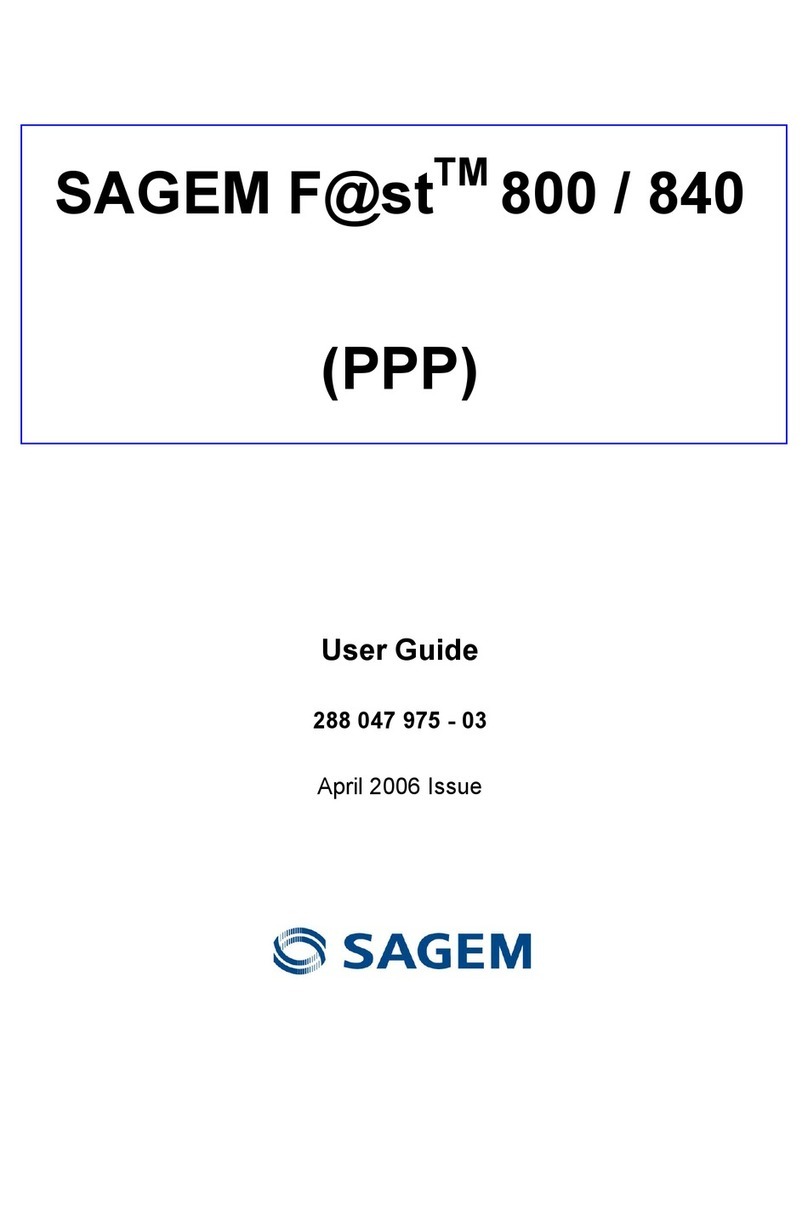
Sagem
Sagem Fast 800 User manual

Sagem
Sagem Dr. Neuhaus Tainy GMOD-T1 User manual
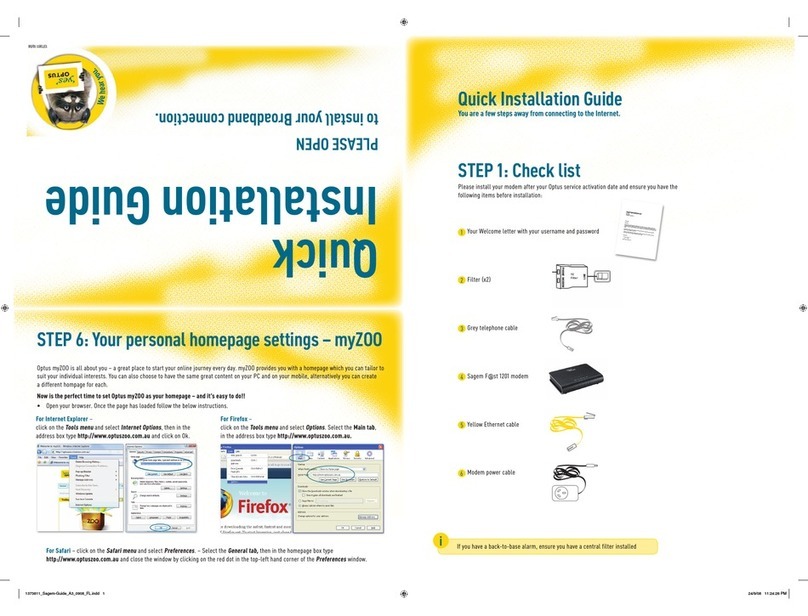
Sagem
Sagem Fast 1201 User manual
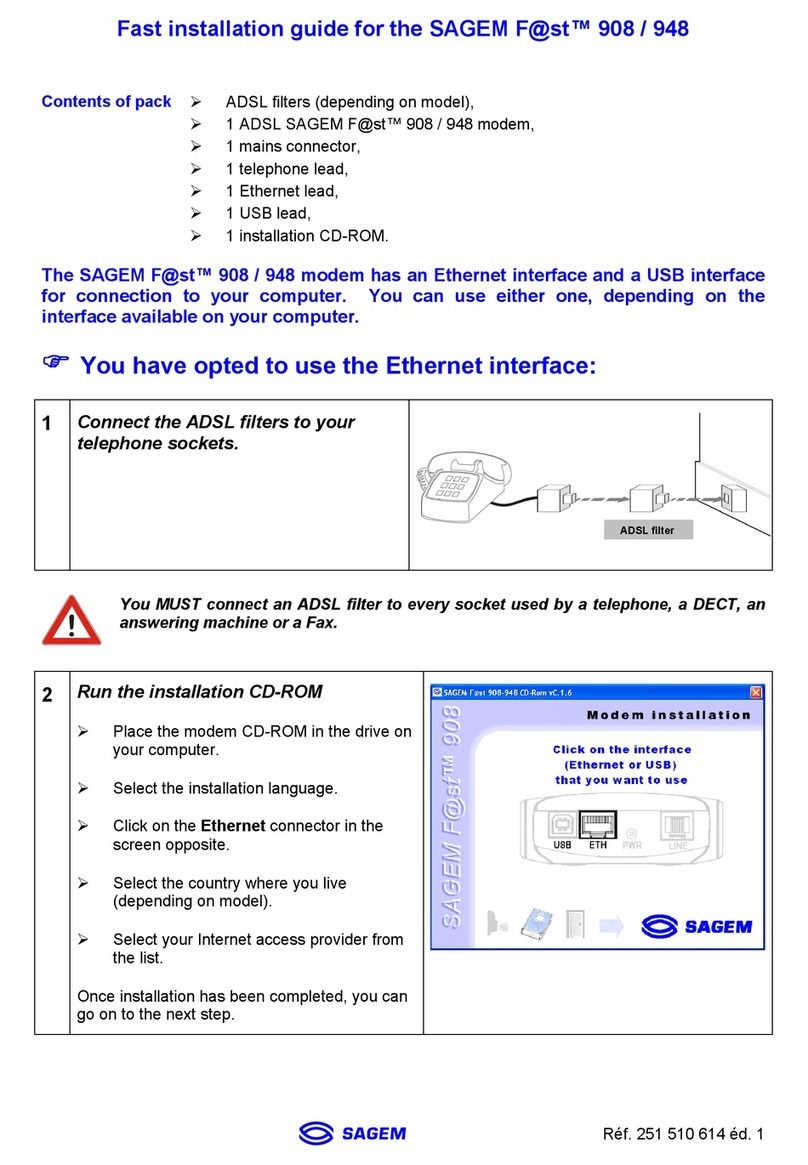
Sagem
Sagem 908 User manual
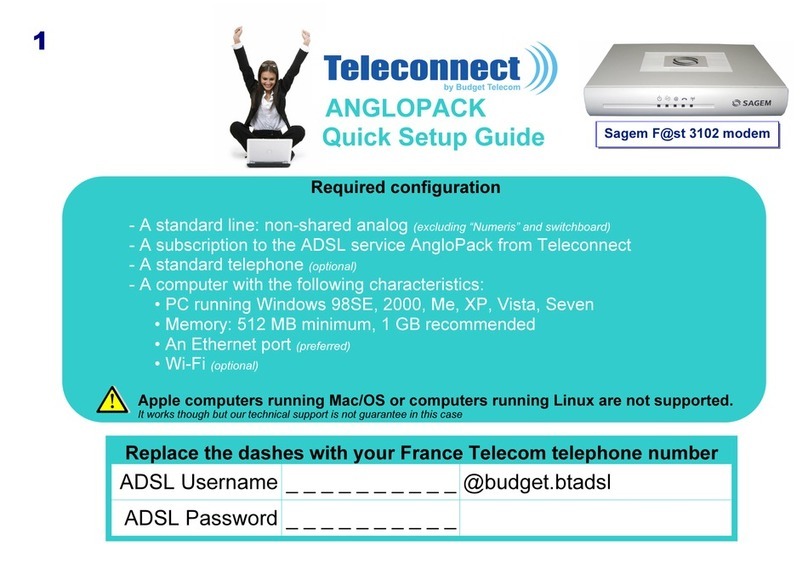
Sagem
Sagem F@st 3102 User manual

Sagem
Sagem 1201 User manual
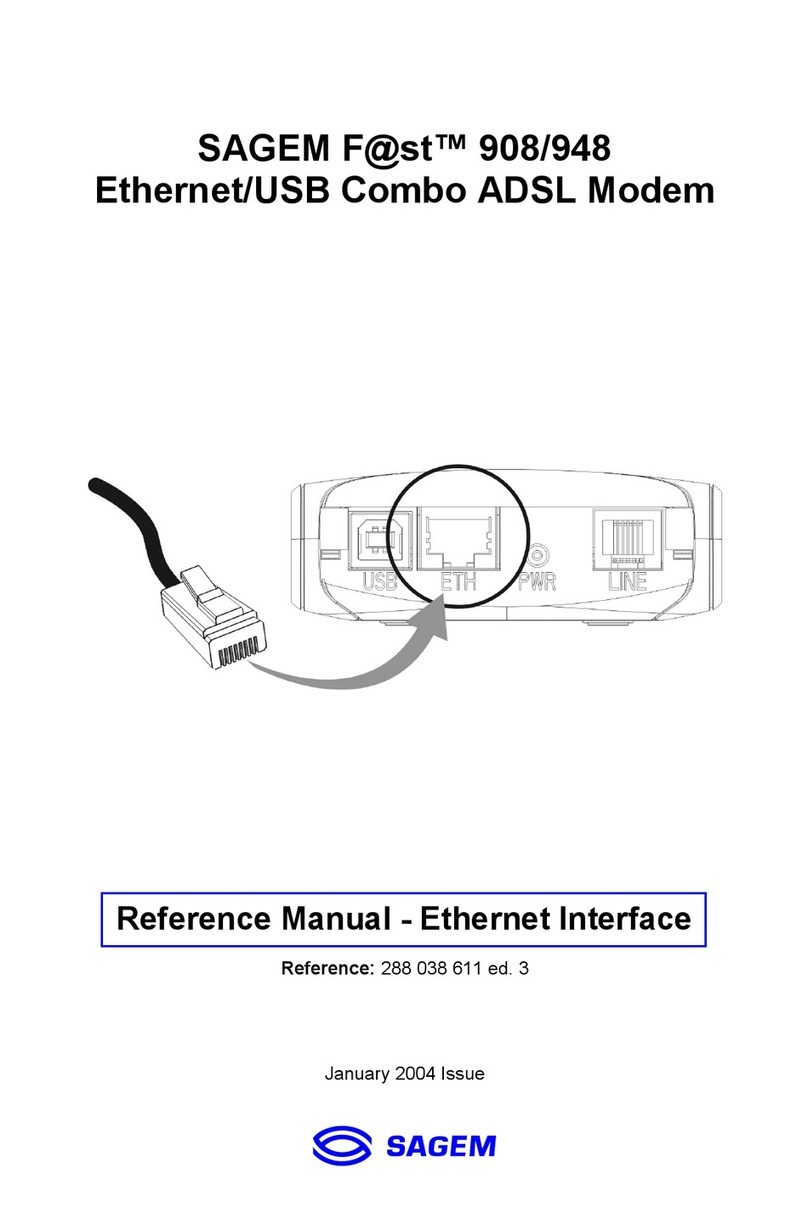
Sagem
Sagem 908 User manual

Sagem
Sagem 1201 User manual

Sagem
Sagem F@ST 1200 User manual

Sagem
Sagem F@st 1000 N56815740110 User manual