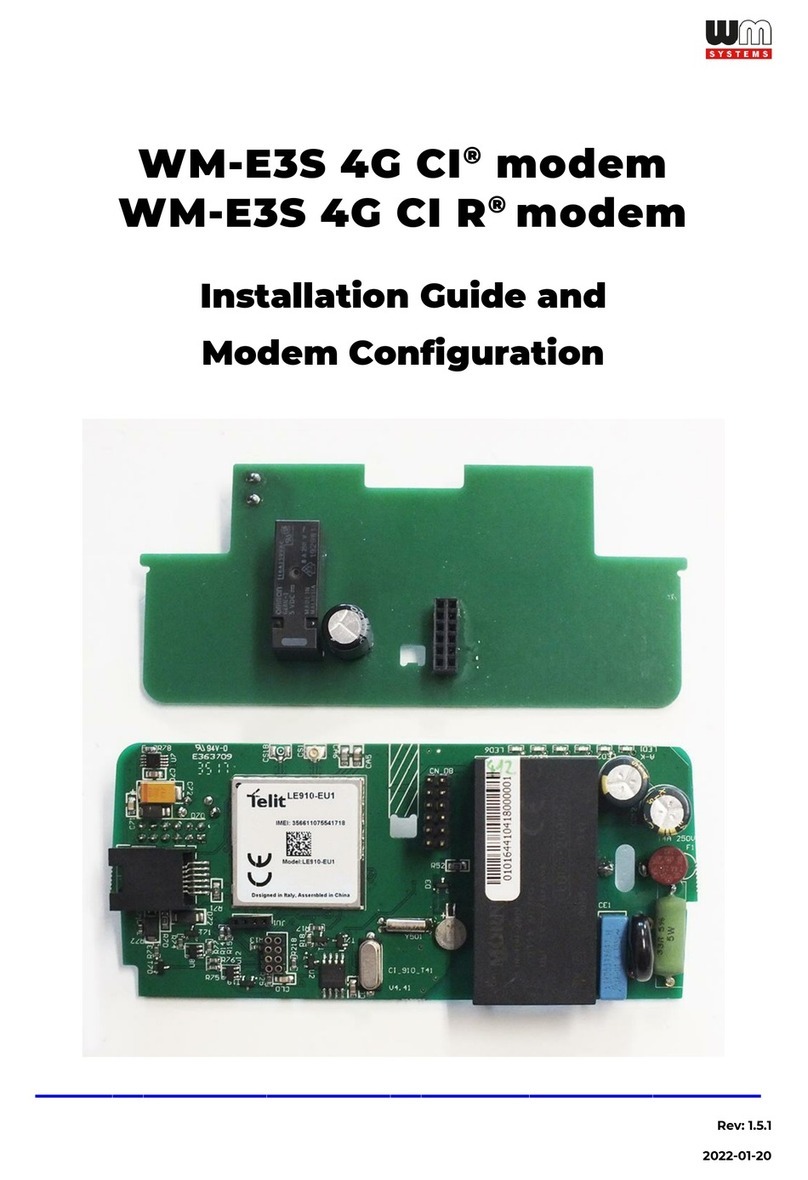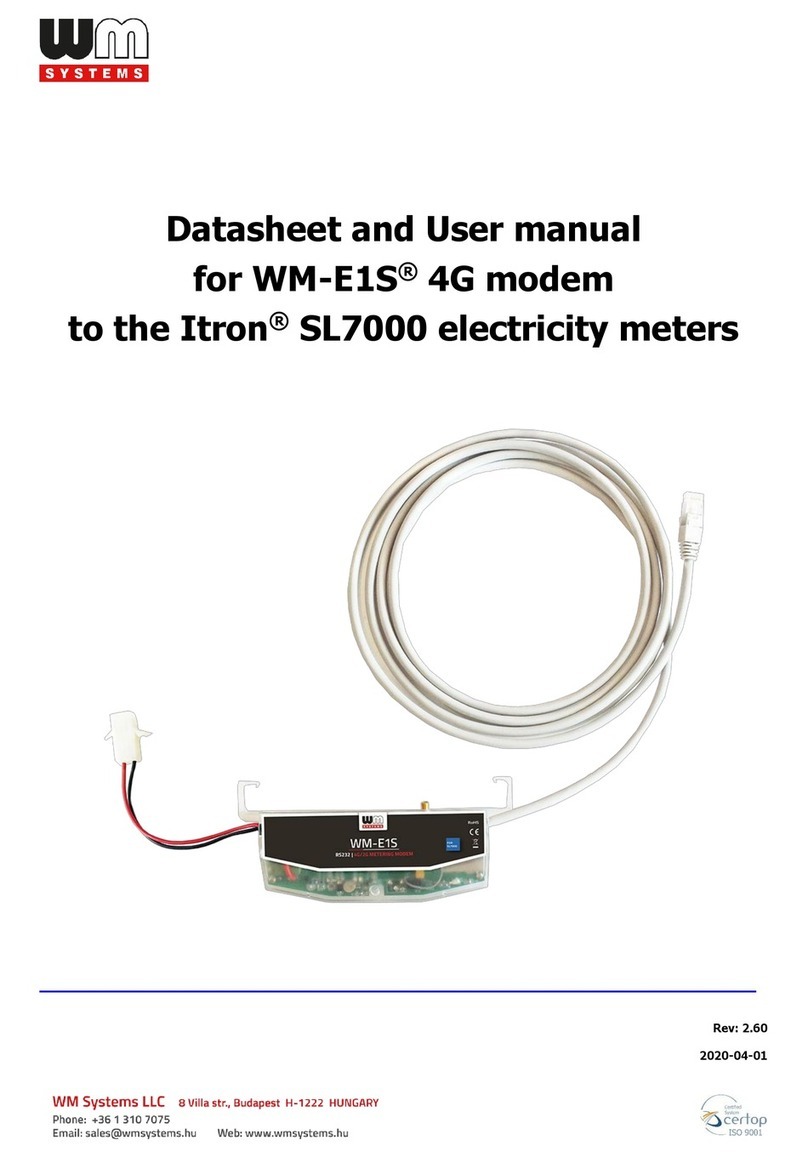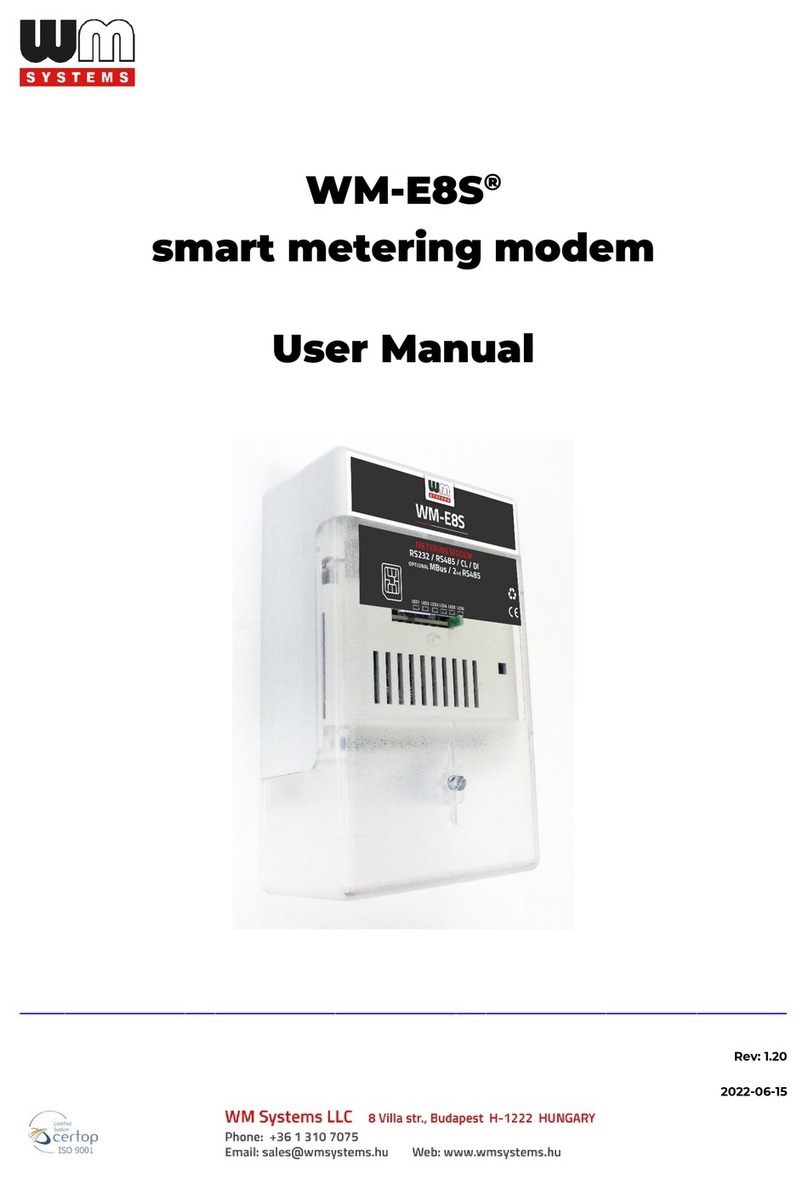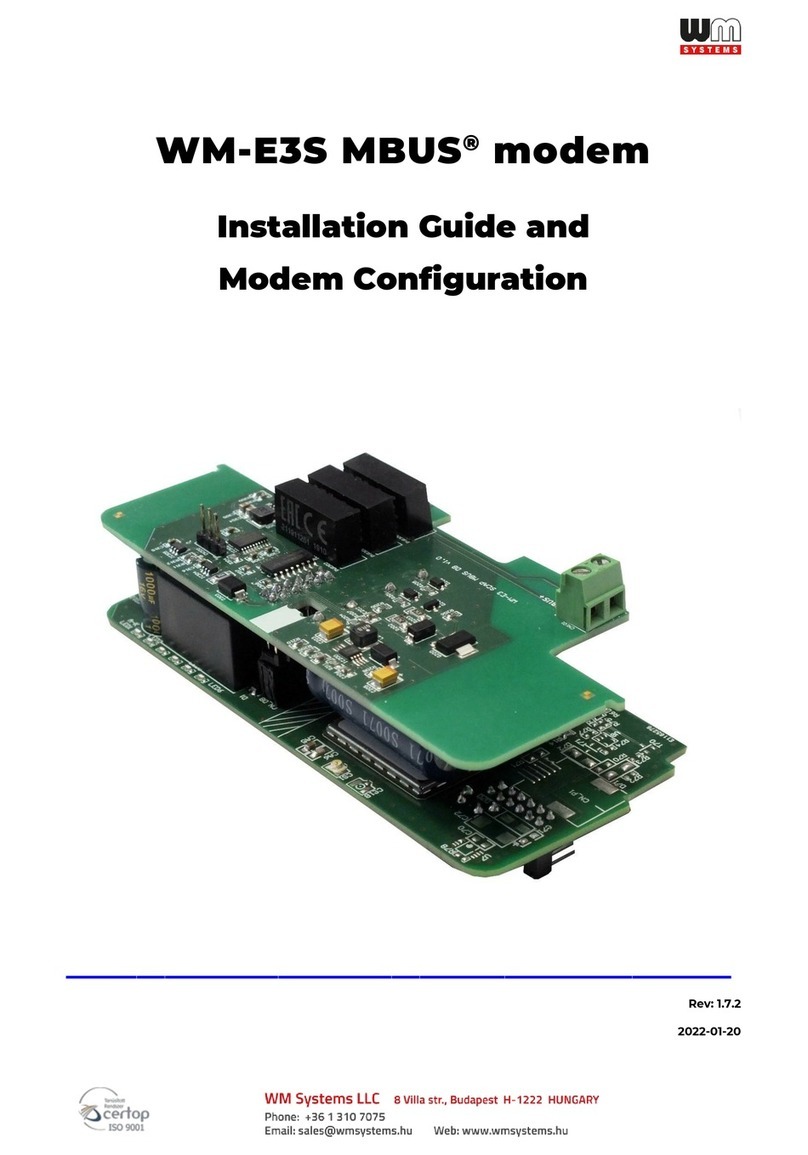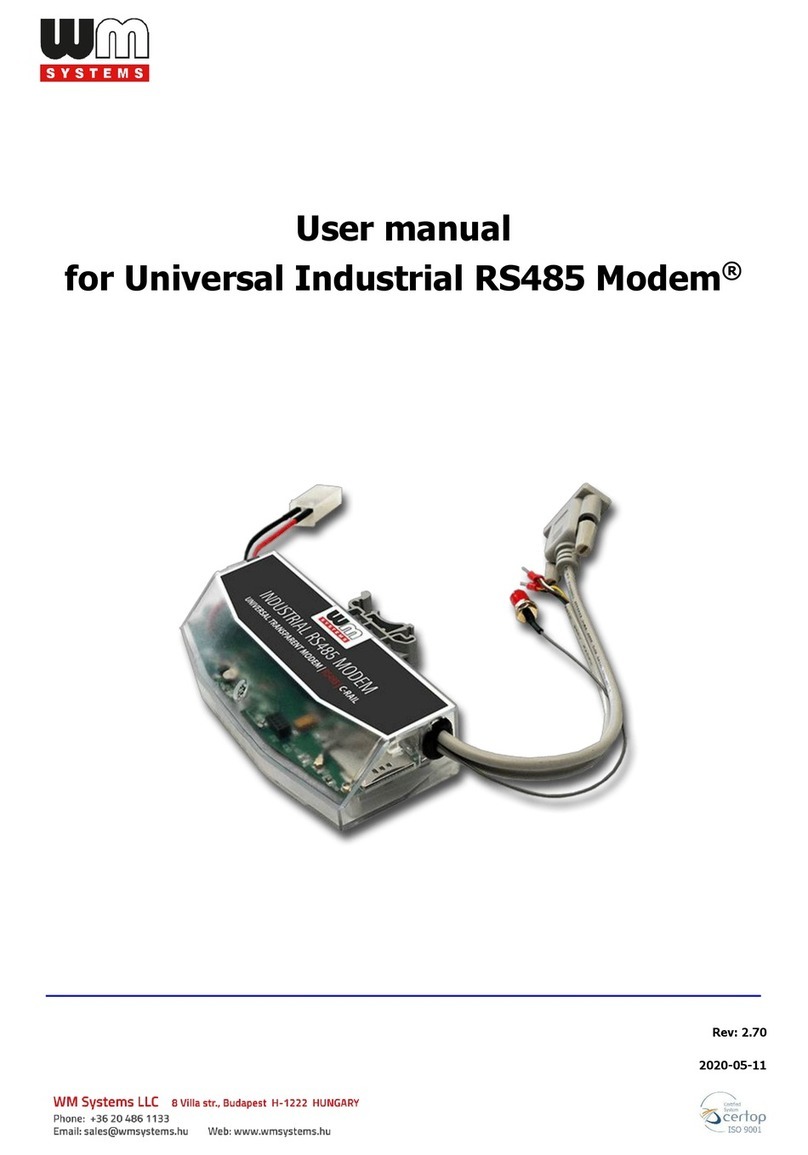Chapter 1. Introduction
The WM-E2S®modem is suitable for remote reading of electricity meters on LTE-
based cellular networks.
You can save money by using our modem, because there is no further need of manual
readout of the meter systems.
Wireless communication
The 4G LTE version has 2G fallback feature
(or 3G/2G fallback for request). Therefore, in
case of outage or inaccessibility of the 4G
network it is communicating further on the
2G (or 3G) network.
Some LTE Cat.M / Cat.NB versions also
having 2G “fallback” feature.
The modem can be also configured to GSM-CSD connection to initiate the CSData
calls.
The modem includes a removable SIM card and it has independent operation from
mobile service providers.
The modem has been designed to provide transparent data link from the meter to
the HES / central server.
The communication module is a part of the Smart Metering concept. The device
provides a SIM-card independent- and mobile operator independent solution.
Design and installation
This modem was especially developed for 3-phase Itrón®ACE6000, ACE8000, EM600
(E620) and SL7000 energy meters, which can be connected to the meter by its design
and its connection interface and can be installed into the meter enclosure’s terminal
cover. The modem can be snapped into the terminal cover of the meter.
The device can be also installed as an external modem –due an optional 35mm DIN-
rail adapter (order option) - which allows to fix/mount the device.
Operation properties, features
The modem is suitable for reading the meter’s actual and stored consumption values,
access the recorded event log, read the load profile data, and read or modify the